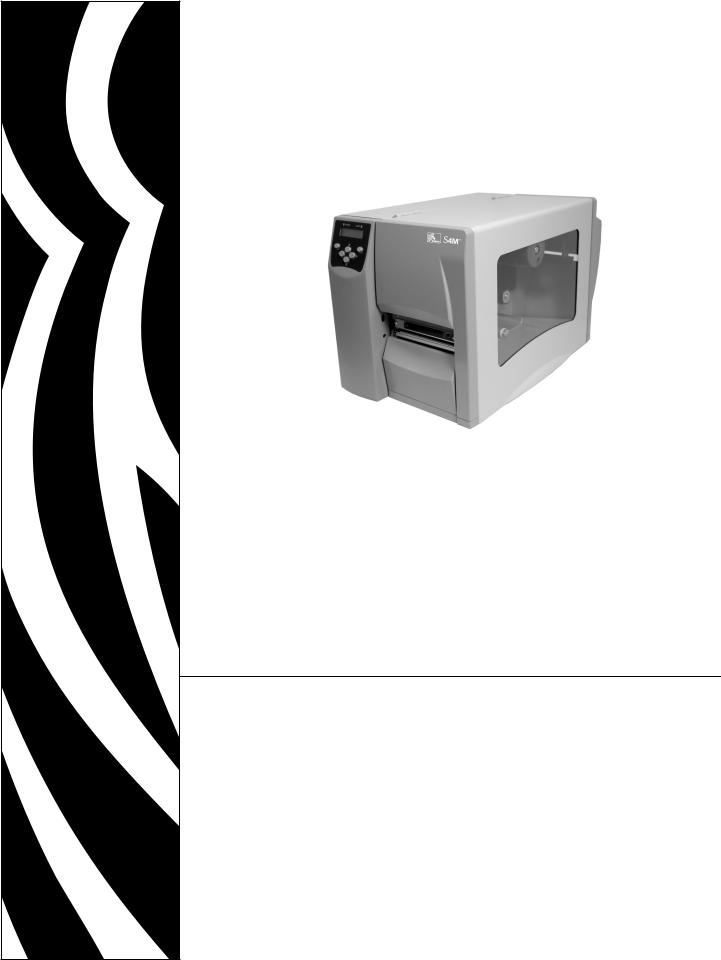
S4M™
Industrial/Commercial Printer
User Guide
© 2005 ZIH Corp.
The copyrights in this manual and the label printer described therein are owned by Zebra Technologies Corporation. Unauthorized reproduction of this manual or the software in the label printer may result in imprisonment of up to one year and fines of up to $10,000 (17 U.S.C.506). Copyright violators may be subject to civil liability.
This product may contain ZPL®, ZPL II®, and ZebraLink™ programs; Element Energy Equalizer® Circuit; E3®; and AGFA fonts. Software © ZIH Corp. All rights reserved worldwide.
ZebraLink and all product names and numbers are trademarks, and Zebra, the Zebra logo, ZPL, ZPL II, Element Energy Equalizer Circuit, and E3 Circuit are registered trademarks of ZIH Corp. All rights reserved worldwide.
All other brand names, product names, or trademarks belong to their respective holders.
Part Number: 13290L-001 Rev. A
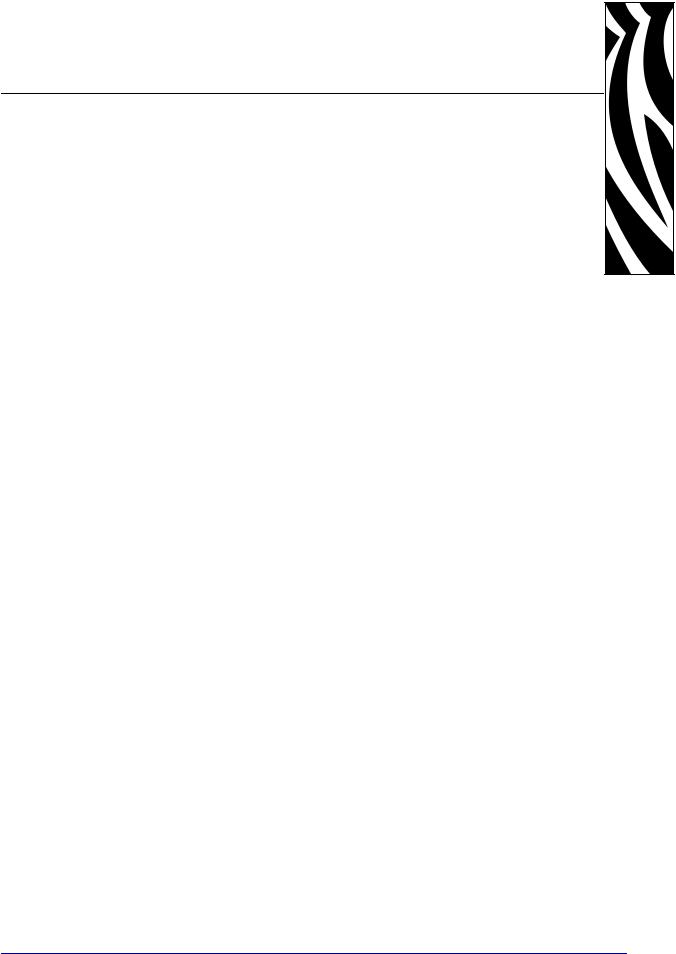
Contents
Contents . . . . . . . . . . . . . . . . . . . . . . . . . . . . . . . . . . . . . . . . . . . . . . . . . . . . . . . . . iii About This Document . . . . . . . . . . . . . . . . . . . . . . . . . . . . . . . . . . . . . . . . . . . . . . . 1
Who Should Use This Document . . . . . . . . . . . . . . . . . . . . . . . . . . . . . . . . . . . . . . . . . . . . 2
How This Document Is Organized . . . . . . . . . . . . . . . . . . . . . . . . . . . . . . . . . . . . . . . . . . . 2
Contacts . . . . . . . . . . . . . . . . . . . . . . . . . . . . . . . . . . . . . . . . . . . . . . . . . . . . . . . . . . . . . . . 3
Web Site . . . . . . . . . . . . . . . . . . . . . . . . . . . . . . . . . . . . . . . . . . . . . . . . . . . . . . . . . . . . 3
The Americas . . . . . . . . . . . . . . . . . . . . . . . . . . . . . . . . . . . . . . . . . . . . . . . . . . . . . . . . 3
Europe, Africa, Middle East, and India . . . . . . . . . . . . . . . . . . . . . . . . . . . . . . . . . . . . . 3
Asia Pacific . . . . . . . . . . . . . . . . . . . . . . . . . . . . . . . . . . . . . . . . . . . . . . . . . . . . . . . . . . 3
Document Conventions. . . . . . . . . . . . . . . . . . . . . . . . . . . . . . . . . . . . . . . . . . . . . . . . . . . . 4
1 • Introduction . . . . . . . . . . . . . . . . . . . . . . . . . . . . . . . . . . . . . . . . . . . . . . . . . . . . 7
External View . . . . . . . . . . . . . . . . . . . . . . . . . . . . . . . . . . . . . . . . . . . . . . . . . . . . . . . . . . . 8 Control Panel . . . . . . . . . . . . . . . . . . . . . . . . . . . . . . . . . . . . . . . . . . . . . . . . . . . . . . . . . . . 9 Control Panel LCD . . . . . . . . . . . . . . . . . . . . . . . . . . . . . . . . . . . . . . . . . . . . . . . . . . . 10 Control Panel Buttons. . . . . . . . . . . . . . . . . . . . . . . . . . . . . . . . . . . . . . . . . . . . . . . . . 10 Control Panel Lights . . . . . . . . . . . . . . . . . . . . . . . . . . . . . . . . . . . . . . . . . . . . . . . . . . 12 Printer Media Compartment . . . . . . . . . . . . . . . . . . . . . . . . . . . . . . . . . . . . . . . . . . . . . . . 13 Printer Language Modes. . . . . . . . . . . . . . . . . . . . . . . . . . . . . . . . . . . . . . . . . . . . . . . . . . 14 Firmware Downloads . . . . . . . . . . . . . . . . . . . . . . . . . . . . . . . . . . . . . . . . . . . . . . . . . 14 New or Modified Commands . . . . . . . . . . . . . . . . . . . . . . . . . . . . . . . . . . . . . . . . . . . 14 Additional Printer Language Information . . . . . . . . . . . . . . . . . . . . . . . . . . . . . . . . . . 14
|
10/21/05 |
S4M User Guide |
13290L-001 Rev. A |
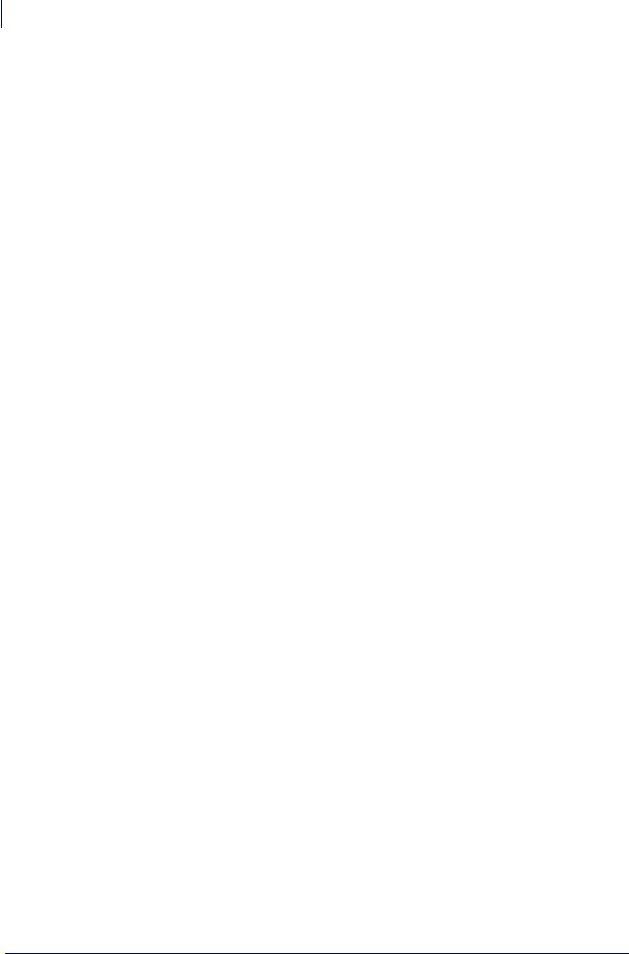
iv Contents
2 • Printer Setup . . . . . . . . . . . . . . . . . . . . . . . . . . . . . . . . . . . . . . . . . . . . . . . . . . 15
Before You Begin . . . . . . . . . . . . . . . . . . . . . . . . . . . . . . . . . . . . . . . . . . . . . . . . . . . . . . . 16 Unpack and Inspect the Printer. . . . . . . . . . . . . . . . . . . . . . . . . . . . . . . . . . . . . . . . . . . . . 17 Inspect the Printer. . . . . . . . . . . . . . . . . . . . . . . . . . . . . . . . . . . . . . . . . . . . . . . . . . . . 17 Report Shipping Damage . . . . . . . . . . . . . . . . . . . . . . . . . . . . . . . . . . . . . . . . . . . . . . 17 Store the Printer . . . . . . . . . . . . . . . . . . . . . . . . . . . . . . . . . . . . . . . . . . . . . . . . . . . . . 17 Shipping . . . . . . . . . . . . . . . . . . . . . . . . . . . . . . . . . . . . . . . . . . . . . . . . . . . . . . . . . . . 17 Select a Site for the Printer . . . . . . . . . . . . . . . . . . . . . . . . . . . . . . . . . . . . . . . . . . . . . . . . 18 Select a Surface . . . . . . . . . . . . . . . . . . . . . . . . . . . . . . . . . . . . . . . . . . . . . . . . . . . . . 18 Provide Proper Operating Conditions . . . . . . . . . . . . . . . . . . . . . . . . . . . . . . . . . . . . . 18 Allow Proper Space . . . . . . . . . . . . . . . . . . . . . . . . . . . . . . . . . . . . . . . . . . . . . . . . . . 18 Provide a Data Source . . . . . . . . . . . . . . . . . . . . . . . . . . . . . . . . . . . . . . . . . . . . . . . . 18 Provide a Power Source . . . . . . . . . . . . . . . . . . . . . . . . . . . . . . . . . . . . . . . . . . . . . . . 18 Connect the Printer to a Power Source . . . . . . . . . . . . . . . . . . . . . . . . . . . . . . . . . . . . . . 19 Power Cord Specifications . . . . . . . . . . . . . . . . . . . . . . . . . . . . . . . . . . . . . . . . . . . . . 20 Select a Communication Interface . . . . . . . . . . . . . . . . . . . . . . . . . . . . . . . . . . . . . . . . . . 21 Connector Locations. . . . . . . . . . . . . . . . . . . . . . . . . . . . . . . . . . . . . . . . . . . . . . . . . . 21 Types of Connections . . . . . . . . . . . . . . . . . . . . . . . . . . . . . . . . . . . . . . . . . . . . . . . . . 22 Data Cable Requirements. . . . . . . . . . . . . . . . . . . . . . . . . . . . . . . . . . . . . . . . . . . . . . 24 Types of Media . . . . . . . . . . . . . . . . . . . . . . . . . . . . . . . . . . . . . . . . . . . . . . . . . . . . . . . . . 25 Ribbon Overview. . . . . . . . . . . . . . . . . . . . . . . . . . . . . . . . . . . . . . . . . . . . . . . . . . . . . . . . 27 When to Use Ribbon. . . . . . . . . . . . . . . . . . . . . . . . . . . . . . . . . . . . . . . . . . . . . . . . . . 27 Coated Side of Ribbon . . . . . . . . . . . . . . . . . . . . . . . . . . . . . . . . . . . . . . . . . . . . . . . . 27
3 • Operations . . . . . . . . . . . . . . . . . . . . . . . . . . . . . . . . . . . . . . . . . . . . . . . . . . . . 29
Media Loading Overview . . . . . . . . . . . . . . . . . . . . . . . . . . . . . . . . . . . . . . . . . . . . . . . . . 30 Print Modes. . . . . . . . . . . . . . . . . . . . . . . . . . . . . . . . . . . . . . . . . . . . . . . . . . . . . . . . . 30 Starting a Roll of Media. . . . . . . . . . . . . . . . . . . . . . . . . . . . . . . . . . . . . . . . . . . . . . . . 30 Inserting Media into the Printer. . . . . . . . . . . . . . . . . . . . . . . . . . . . . . . . . . . . . . . . . . 31 Load Media in Tear-Off Mode . . . . . . . . . . . . . . . . . . . . . . . . . . . . . . . . . . . . . . . . . . . . . . 33 Load Media in Peel-Off Mode . . . . . . . . . . . . . . . . . . . . . . . . . . . . . . . . . . . . . . . . . . . . . . 36 Load Ribbon . . . . . . . . . . . . . . . . . . . . . . . . . . . . . . . . . . . . . . . . . . . . . . . . . . . . . . . . . . . 41 Remove the Ribbon . . . . . . . . . . . . . . . . . . . . . . . . . . . . . . . . . . . . . . . . . . . . . . . . . . 44 Calibrate the Printer . . . . . . . . . . . . . . . . . . . . . . . . . . . . . . . . . . . . . . . . . . . . . . . . . . . . . 46 Auto Calibration . . . . . . . . . . . . . . . . . . . . . . . . . . . . . . . . . . . . . . . . . . . . . . . . . . . . . 46 Manual Calibration . . . . . . . . . . . . . . . . . . . . . . . . . . . . . . . . . . . . . . . . . . . . . . . . . . . 46 Position the Media Sensors . . . . . . . . . . . . . . . . . . . . . . . . . . . . . . . . . . . . . . . . . . . . . . . 47 Select the Transmissive Sensor . . . . . . . . . . . . . . . . . . . . . . . . . . . . . . . . . . . . . . . . . 47 Adjust the Reflective Sensor. . . . . . . . . . . . . . . . . . . . . . . . . . . . . . . . . . . . . . . . . . . . 47 Adjust Printhead Pressure . . . . . . . . . . . . . . . . . . . . . . . . . . . . . . . . . . . . . . . . . . . . . . . . 49
|
13290L-001 Rev. A |
S4M User Guide |
10/21/05 |
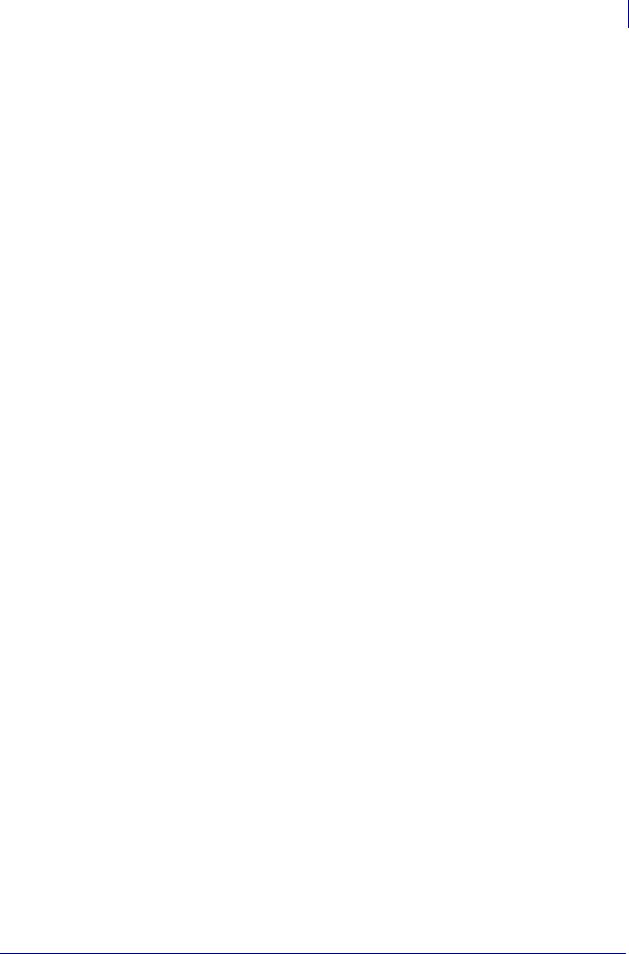
Contents v
4 • Configuration . . . . . . . . . . . . . . . . . . . . . . . . . . . . . . . . . . . . . . . . . . . . . . . . . . 51
Setup Mode. . . . . . . . . . . . . . . . . . . . . . . . . . . . . . . . . . . . . . . . . . . . . . . . . . . . . . . . . . . . 52
Enter Setup Mode. . . . . . . . . . . . . . . . . . . . . . . . . . . . . . . . . . . . . . . . . . . . . . . . . . . . 52
Leave Setup Mode . . . . . . . . . . . . . . . . . . . . . . . . . . . . . . . . . . . . . . . . . . . . . . . . . . . 52
Password Protection of Parameters . . . . . . . . . . . . . . . . . . . . . . . . . . . . . . . . . . . . . . . . . 54
Printing Configuration Labels . . . . . . . . . . . . . . . . . . . . . . . . . . . . . . . . . . . . . . . . . . . . . . 56
Select a Display Language . . . . . . . . . . . . . . . . . . . . . . . . . . . . . . . . . . . . . . . . . . . . . . . . 59
Control Panel LCD Display . . . . . . . . . . . . . . . . . . . . . . . . . . . . . . . . . . . . . . . . . . . . . . . . 60
Password Level 1 and 2 Parameters . . . . . . . . . . . . . . . . . . . . . . . . . . . . . . . . . . . . . 60
Password Level 3 Parameters . . . . . . . . . . . . . . . . . . . . . . . . . . . . . . . . . . . . . . . . . . 65
|
5 • Routine Maintenance . . . . . . . . . . . . . . . . . . . . . . . . . . . . . . . . . . . . . . . . . . . |
77 |
Lubrication . . . . . . . . . . . . . . . . . . . . . . . . . . . . . . . . . . . . . . . . . . . . . . . . . . . . . . . . . . . . 78
Cleaning Procedures . . . . . . . . . . . . . . . . . . . . . . . . . . . . . . . . . . . . . . . . . . . . . . . . . . . . 78
Clean the Exterior . . . . . . . . . . . . . . . . . . . . . . . . . . . . . . . . . . . . . . . . . . . . . . . . . . . . 78
Clean the Printhead and Platen Roller . . . . . . . . . . . . . . . . . . . . . . . . . . . . . . . . . . . . 79
Clean the Media Compartment and Sensors . . . . . . . . . . . . . . . . . . . . . . . . . . . . . . . 81
Clean the Peel-Off Assembly . . . . . . . . . . . . . . . . . . . . . . . . . . . . . . . . . . . . . . . . . . . 82
|
6 • Troubleshooting . . . . . . . . . . . . . . . . . . . . . . . . . . . . . . . . . . . . . . . . . . . . . . . |
85 |
Troubleshooting Checklists . . . . . . . . . . . . . . . . . . . . . . . . . . . . . . . . . . . . . . . . . . . . . . . . 86
LCD Error Messages . . . . . . . . . . . . . . . . . . . . . . . . . . . . . . . . . . . . . . . . . . . . . . . . . . . . 87
Memory Errors . . . . . . . . . . . . . . . . . . . . . . . . . . . . . . . . . . . . . . . . . . . . . . . . . . . . . . . . . 89
Print Quality Problems . . . . . . . . . . . . . . . . . . . . . . . . . . . . . . . . . . . . . . . . . . . . . . . . . . . 90
Calibration Problems. . . . . . . . . . . . . . . . . . . . . . . . . . . . . . . . . . . . . . . . . . . . . . . . . . . . . 93
Communications Problems . . . . . . . . . . . . . . . . . . . . . . . . . . . . . . . . . . . . . . . . . . . . . . . . 94
Miscellaneous Printer Problems . . . . . . . . . . . . . . . . . . . . . . . . . . . . . . . . . . . . . . . . . . . . 95
Printer Diagnostics . . . . . . . . . . . . . . . . . . . . . . . . . . . . . . . . . . . . . . . . . . . . . . . . . . . . . . 97
Power-On Self Test. . . . . . . . . . . . . . . . . . . . . . . . . . . . . . . . . . . . . . . . . . . . . . . . . . . 97
CANCEL Self Test . . . . . . . . . . . . . . . . . . . . . . . . . . . . . . . . . . . . . . . . . . . . . . . . . . . 98
PAUSE Self Test . . . . . . . . . . . . . . . . . . . . . . . . . . . . . . . . . . . . . . . . . . . . . . . . . . . . . 99
FEED Self Test . . . . . . . . . . . . . . . . . . . . . . . . . . . . . . . . . . . . . . . . . . . . . . . . . . . . . 100
FEED and PAUSE Self Test . . . . . . . . . . . . . . . . . . . . . . . . . . . . . . . . . . . . . . . . . . . 103
Communications Diagnostics Test . . . . . . . . . . . . . . . . . . . . . . . . . . . . . . . . . . . . . . 103
|
7 • Specifications . . . . . . . . . . . . . . . . . . . . . . . . . . . . . . . . . . . . . . . . . . . . . . . . |
105 |
General Specifications . . . . . . . . . . . . . . . . . . . . . . . . . . . . . . . . . . . . . . . . . . . . . . . . . . 106
Agency Approvals . . . . . . . . . . . . . . . . . . . . . . . . . . . . . . . . . . . . . . . . . . . . . . . . . . . . . . 107
Printing Specifications. . . . . . . . . . . . . . . . . . . . . . . . . . . . . . . . . . . . . . . . . . . . . . . . . . . 108
Media Specifications . . . . . . . . . . . . . . . . . . . . . . . . . . . . . . . . . . . . . . . . . . . . . . . . . . . . 109
Ribbon Specifications . . . . . . . . . . . . . . . . . . . . . . . . . . . . . . . . . . . . . . . . . . . . . . . . . . . .110
|
10/21/05 |
S4M User Guide |
13290L-001 Rev. A |
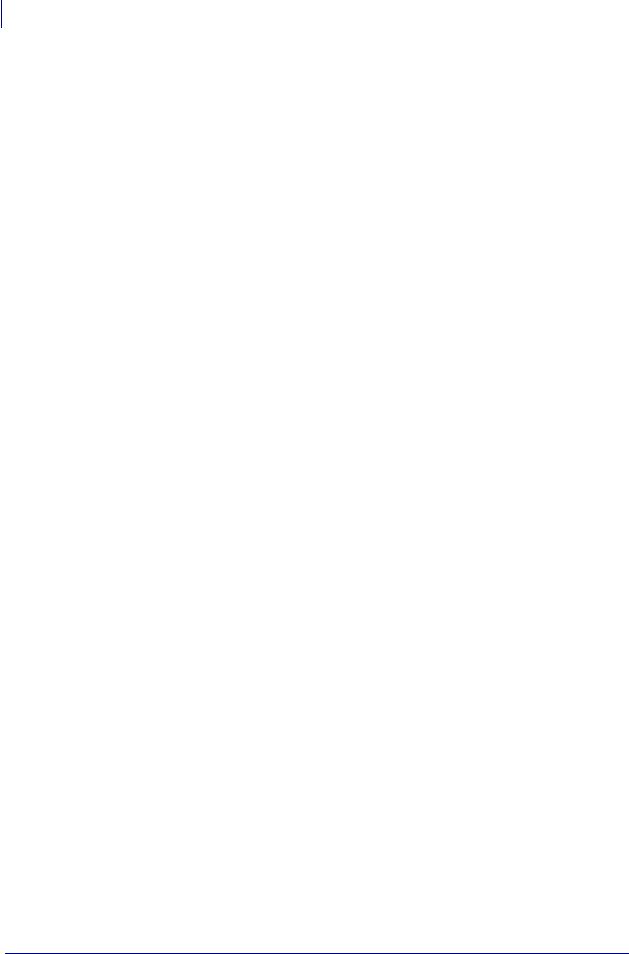
vi Contents
A • ZPL II Commands . . . . . . . . . . . . . . . . . . . . . . . . . . . . . . . . . . . . . . . . . . . . . 111
Proprietary Statement . . . . . . . . . . . . . . . . . . . . . . . . . . . . . . . . . . . . . . . . . . . . . 113
Glossary . . . . . . . . . . . . . . . . . . . . . . . . . . . . . . . . . . . . . . . . . . . . . . . . . . . . . . . . 115
Index . . . . . . . . . . . . . . . . . . . . . . . . . . . . . . . . . . . . . . . . . . . . . . . . . . . . . . . . . . . 119
|
13290L-001 Rev. A |
S4M User Guide |
10/21/05 |
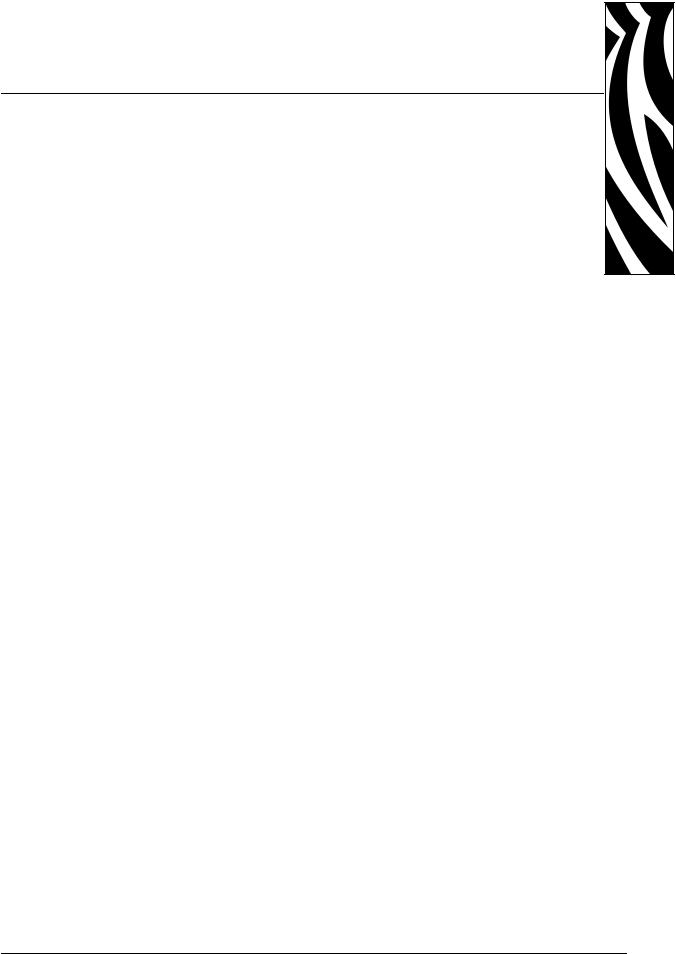
About This Document
This section provides you with contact information, document structure and organization, and additional reference documents.
Contents
Who Should Use This Document. . . . . . . . . . . . . . . . . . . . . . . . . . . . . . . . . . . . . . . . . . . . 2
How This Document Is Organized . . . . . . . . . . . . . . . . . . . . . . . . . . . . . . . . . . . . . . . . . . . 2
Contacts . . . . . . . . . . . . . . . . . . . . . . . . . . . . . . . . . . . . . . . . . . . . . . . . . . . . . . . . . . . . . . . 3
Web Site . . . . . . . . . . . . . . . . . . . . . . . . . . . . . . . . . . . . . . . . . . . . . . . . . . . . . . . . . . . . 3
The Americas. . . . . . . . . . . . . . . . . . . . . . . . . . . . . . . . . . . . . . . . . . . . . . . . . . . . . . . . . 3
Europe, Africa, Middle East, and India. . . . . . . . . . . . . . . . . . . . . . . . . . . . . . . . . . . . . . 3
Asia Pacific . . . . . . . . . . . . . . . . . . . . . . . . . . . . . . . . . . . . . . . . . . . . . . . . . . . . . . . . . . 3
Document Conventions . . . . . . . . . . . . . . . . . . . . . . . . . . . . . . . . . . . . . . . . . . . . . . . . . . . 4
|
10/21/05 |
S4M User Guide |
13290L-001 Rev. A |
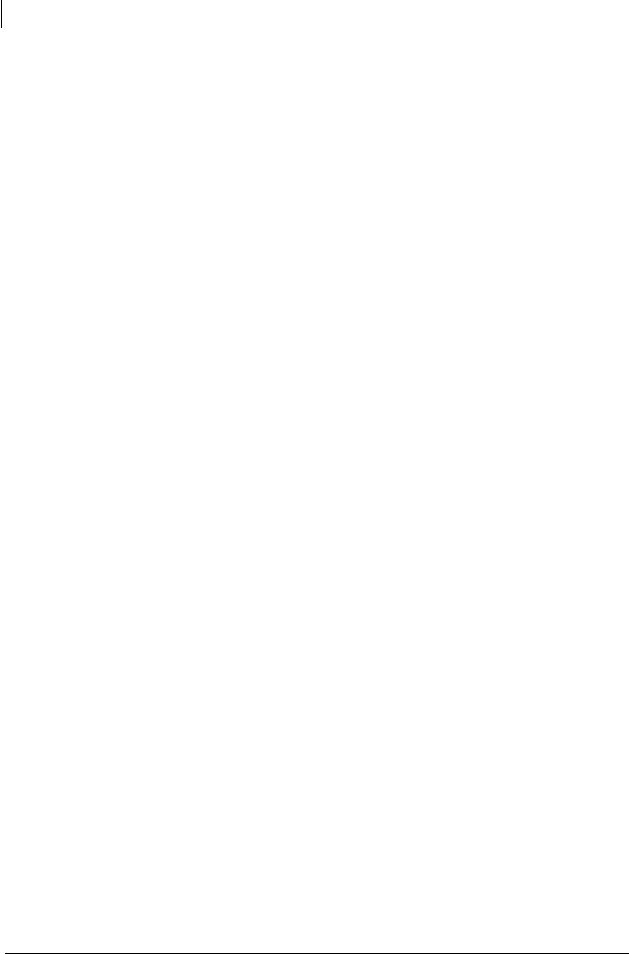
2About This Document
Who Should Use This Document
Who Should Use This Document
This User Guide is intended for use by any person who needs to operate or troubleshoot problems with the printer.
How This Document Is Organized
The User Guide is set up as follows:
|
Section |
Description |
|
Introduction on page 7 |
This section shows the operational controls and |
|
location of major components used when loading |
|
|
media and ribbon. Other features of the printer are |
|
|
discussed. |
|
|
Printer Setup on page 15 |
This section provides the tasks that you must |
|
complete and the issues that you must consider |
|
|
before you load and configure your printer. |
|
|
Operations on page 29 |
This section provides the procedures for loading |
|
and calibrating the printer. |
|
|
Configuration on page 51 |
This section discusses printer configuration |
|
settings and instructs you how to view or change |
|
|
printer parameters through the control panel. |
|
|
Routine Maintenance on page 77 |
This section provides routine cleaning and |
|
maintenance procedures. |
|
|
Troubleshooting on page 85 |
This section provides information about errors that |
|
you might need to troubleshoot. Assorted |
|
|
diagnostic tests are included. |
|
|
Specifications on page 105 |
This section provides the features of and |
|
specifications for the printer. |
|
|
ZPL II Commands on page 111 |
This section provides the ZPL II commands that |
|
were added or changed for the S4M. |
|
|
13290L-001 Rev. A |
S4M User Guide |
10/21/05 |
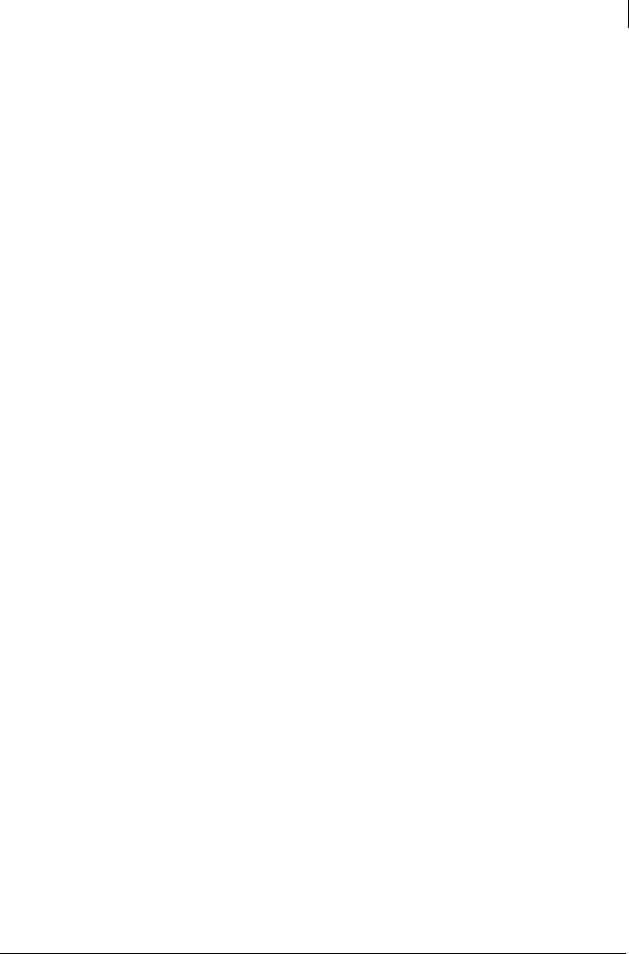
About This Document 3
Contacts
Contacts
You can contact Zebra Technologies at the following.
Web Site
http://www.zebra.com
The Americas
|
Regional Headquarters |
Technical Support |
Customer Service Dept. |
|
Zebra Technologies International, |
T: +1 847 913 2259 |
For printers, parts, media, and ribbon, |
|
LLC |
F: +1 847 913 2578 |
please call your distributor, or |
|
333 Corporate Woods Parkway |
Hardware: hwtsamerica@zebra.com |
contact us. |
|
Vernon Hills, Illinois 60061.3109 |
Software: swtsamerica@zebra.com |
T: +1 866 230 9494 |
|
U.S.A |
E: VHCustServ@zebra.com |
|
|
T: +1 847 793 2600 |
||
|
Toll-free +1 800 423 0422 |
||
|
F: +1 847 913 8766 |
||
Europe, Africa, Middle East, and India
|
Regional Headquarters |
Technical Support |
Internal Sales Dept. |
|
|
Zebra Technologies Europe Limited |
T: +44 (0) 1494 768298 |
For printers, parts, media, and ribbon, |
|
|
Zebra House |
F: +44 (0) 1494 768210 |
please call your distributor, or |
|
|
The Valley Centre, Gordon Road |
Germany: Tsgermany@zebra.com |
contact us. |
|
|
High Wycombe |
France: Tsfrance@zebra.com |
T: +44 (0) 1494 768316 |
|
|
Buckinghamshire HP13 6EQ, UK |
Spain/Portugal: Tsspain@zebra.com |
F: +44 (0) 1494 768244 |
|
|
T: +44 |
(0)1494 472872 |
All other areas: Tseurope@zebra.com |
E: mseurope@zebra.com |
|
F: +44 |
(0) 1494 450103 |
||
Asia Pacific
|
Regional Headquarters |
Technical Support |
Customer Service |
|
Zebra Technologies Asia Pacific, LLC |
T: +65 6858 0722 |
For printers, parts, media, and ribbon, |
|
16 New Industrial Road |
F: +65 6885 0838 |
please call your distributor, or |
|
#05-03 Hudson TechnoCentre |
E: tsasiapacific@zebra.com |
contact us. |
|
Singapore 536204 |
T: +65 6858 0722 |
|
|
T: +65 6858 0722 |
F: +65 6885 0837 |
|
|
F: +65 6885 0838 |
||
|
10/21/05 |
S4M User Guide |
13290L-001 Rev. A |
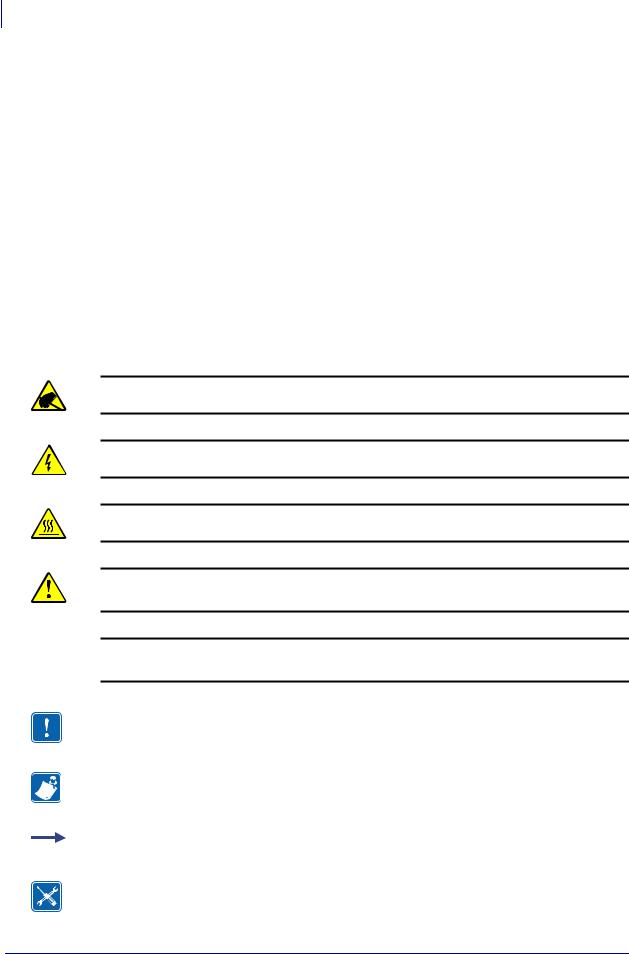
4About This Document
Document Conventions
Document Conventions
The following conventions are used throughout this document to convey certain information.
Alternate Color (online only) Cross-references contain hot links to other sections in this guide. If you are viewing this guide online in .pdf format, you can click the cross-reference (blue text) to jump directly to its location.
LCD Display Examples Text from a printer’s Liquid Crystal Display (LCD) appears in
Bubbledot ICG font.
Command Line Examples Command line examples appear in Courier New font. For example, type ZTools to get to the Post-Install scripts in the bin directory.
Files and Directories File names and directories appear in Courier New font. For example, the Zebra<version number>.tar file and the /root directory.
Icons Used
Caution • Warns you of the potential for electrostatic discharge.
Caution • Warns you of a potential electric shock situation.
Caution • Warns you of a situation where excessive heat could cause a burn.
Caution • Advises you that failure to take or avoid a specific action could result in physical harm to you.
Caution • (No icon) Advises you that failure to take or avoid a specific action could result in physical harm to the hardware.
Important • Advises you of information that is essential to complete a task.
Note • Indicates neutral or positive information that emphasizes or supplements important points of the main text.
Example • Provides an example, often a scenario, to better clarify a section of text.
Tools • Tells you what tools you need to complete a given task.
|
13290L-001 Rev. A |
S4M User Guide |
10/21/05 |
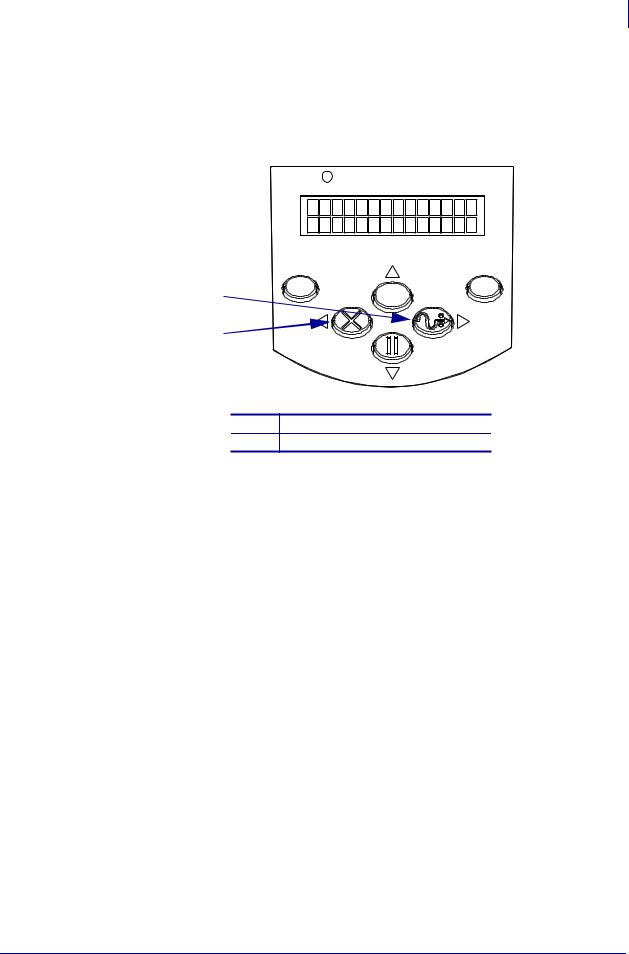
About This Document 5
Document Conventions
Illustration Callouts Callouts are used when an illustration contains information that needs to be labeled and described. A table that contains the labels and descriptions follows the graphic. Figure 1 provides an example.
Figure 1 • Sample Figure with Callouts
POWER ALERT
|
MENU |
ENTER |
|
|
1 |
CANCEL |
FEED |
|
2 |
PAUSE |
|
1FEED button
2CANCEL button
|
10/21/05 |
S4M User Guide |
13290L-001 Rev. A |
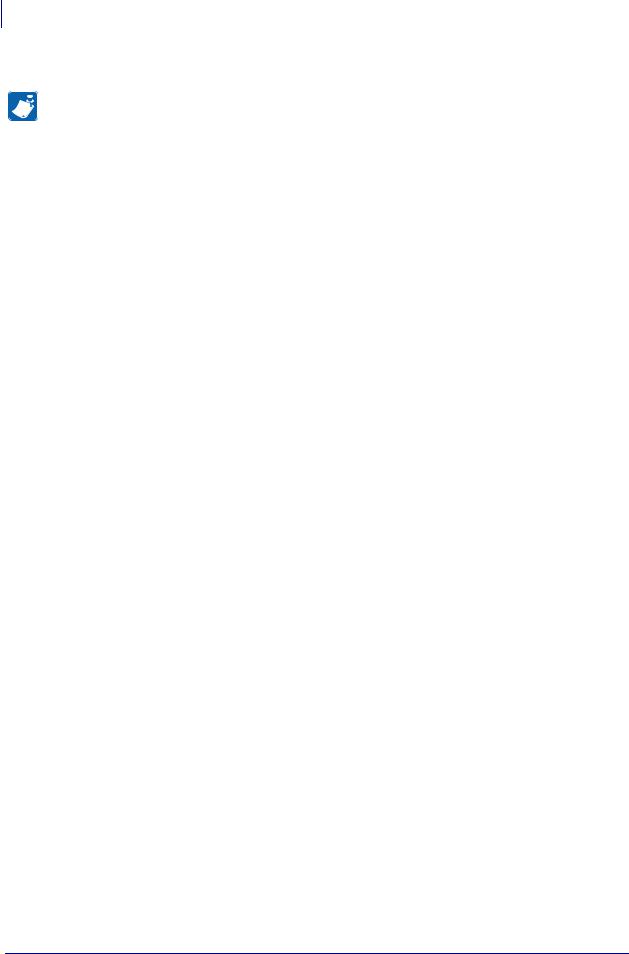
6About This Document
Document Conventions
Notes • ___________________________________________________________________
__________________________________________________________________________
__________________________________________________________________________
__________________________________________________________________________
__________________________________________________________________________
__________________________________________________________________________
__________________________________________________________________________
__________________________________________________________________________
__________________________________________________________________________
__________________________________________________________________________
|
13290L-001 Rev. A |
S4M User Guide |
10/21/05 |
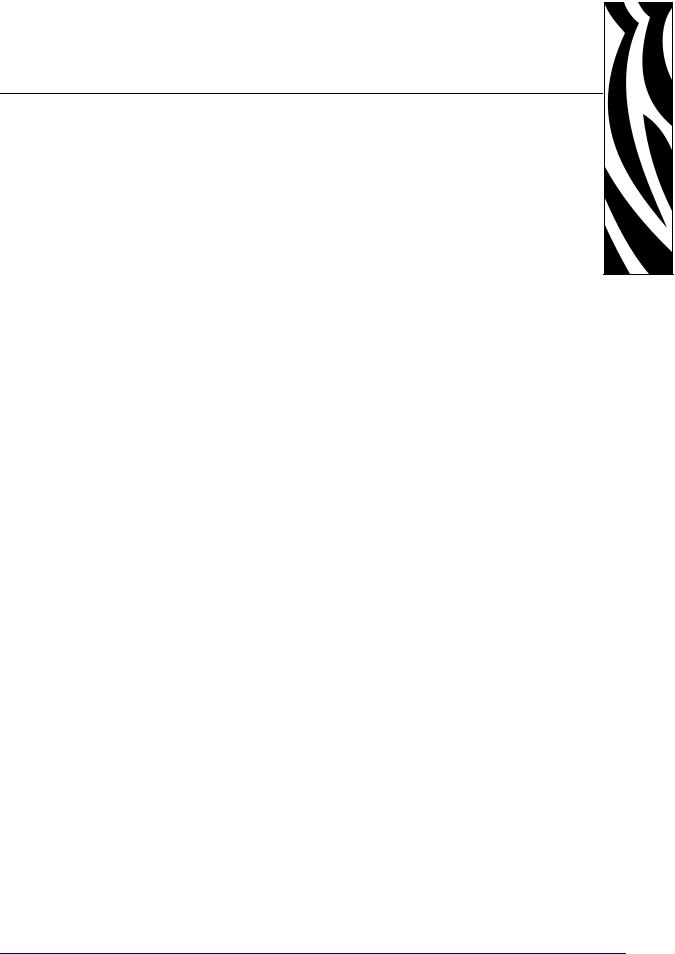
1
Introduction
This section shows the operational controls and location of major components used when loading media and ribbon. Other features of the printer are discussed.
Contents
External View . . . . . . . . . . . . . . . . . . . . . . . . . . . . . . . . . . . . . . . . . . . . . . . . . . . . . . . . . . . 8 Control Panel . . . . . . . . . . . . . . . . . . . . . . . . . . . . . . . . . . . . . . . . . . . . . . . . . . . . . . . . . . . 9 Control Panel LCD . . . . . . . . . . . . . . . . . . . . . . . . . . . . . . . . . . . . . . . . . . . . . . . . . . . . 10 Control Panel Buttons . . . . . . . . . . . . . . . . . . . . . . . . . . . . . . . . . . . . . . . . . . . . . . . . . 10 Control Panel Lights. . . . . . . . . . . . . . . . . . . . . . . . . . . . . . . . . . . . . . . . . . . . . . . . . . . 12 Printer Media Compartment . . . . . . . . . . . . . . . . . . . . . . . . . . . . . . . . . . . . . . . . . . . . . . . 13 Printer Language Modes . . . . . . . . . . . . . . . . . . . . . . . . . . . . . . . . . . . . . . . . . . . . . . . . . 14 Firmware Downloads . . . . . . . . . . . . . . . . . . . . . . . . . . . . . . . . . . . . . . . . . . . . . . . . . . 14 New or Modified Commands . . . . . . . . . . . . . . . . . . . . . . . . . . . . . . . . . . . . . . . . . . . . 14 Additional Printer Language Information . . . . . . . . . . . . . . . . . . . . . . . . . . . . . . . . . . . 14
|
10/21/05 |
S4M User Guide |
13290L-001 Rev. A |
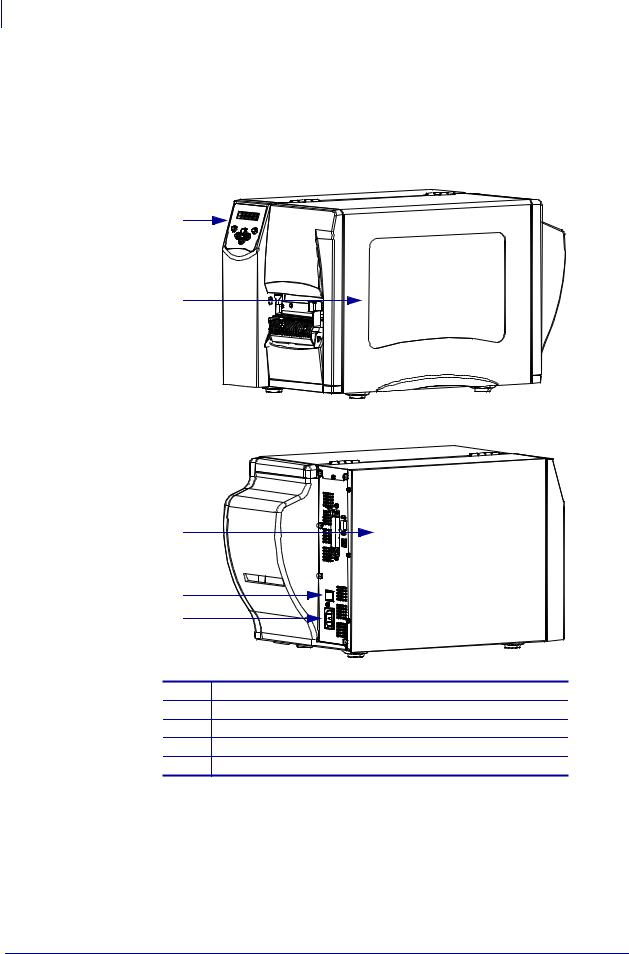
8Introduction
External View
External View
Figure 2 shows the outside of the printer.
Figure 2 • Exterior of Printer
Front
1
2
Rear
3
4
5
1Control panel
2Media door
3Electronics cover
4Power switch (O = Off, I = On)
5AC power connector
|
13290L-001 Rev. A |
S4M User Guide |
10/21/05 |

Introduction 9
Control Panel
Control Panel
All controls and indicators for the printer are located on the control panel (Figure 3).
•The control panel Liquid Crystal Display (LCD) shows the operating status and printer parameters.
•The control panel buttons are used to control the printer operations and to set parameters.
•The control panel lights (LEDs) show the printer’s operating status or indicate which control panel buttons are active.
Figure 3 • Location of Control Panel Buttons and Lights
|
2 |
1 |
||
|
POWER |
ALERT |
||
|
3 |
|||
|
4 |
|||
|
MENU |
ENTER |
||
|
5 |
CANCEL |
FEED |
|
|
6 |
|||
8
9
1Alert light
2Power light
3LCD
4ENTER button
5MENU button
6Up arrow button
7CANCEL or Left Arrow button
8FEED or Right Arrow button
9PAUSE or Down Arrow button
|
10/21/05 |
S4M User Guide |
13290L-001 Rev. A |
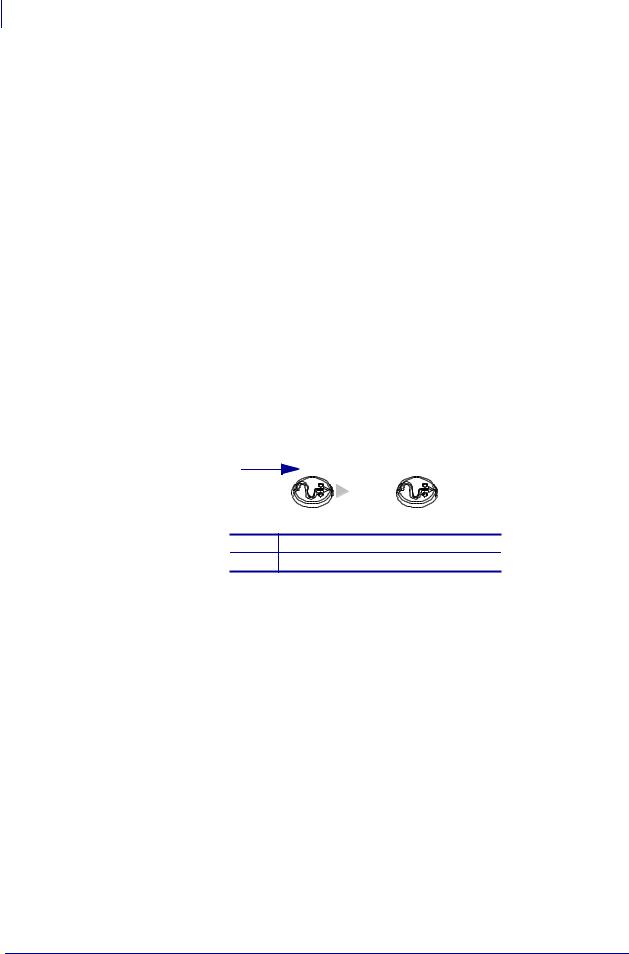
10Introduction
Control Panel
Control Panel LCD
The control panel LCD functions differently in different printer modes.
•In Operating mode, the LCD displays the printer’s status, sometimes in conjunction with a control panel light (see Control Panel Lights on page 12). When the printer is receiving data, the control panel shows the word DATA and cycles through a series of dots and spaces.
•In Pause mode, the printer stops printing temporarily.
•In Setup mode, you can use the control panel LCD to view or modify printer parameters (see Control Panel LCD Display on page 60).
•In Error mode, the LCD may display an alert or error message (see LCD Error Messages on page 87).
Control Panel Buttons
The printer has six basic control buttons on the control panel. Some of these buttons also function as navigational keys when the printer is in Setup mode. The current function of a particular button is determined by which light is illuminated next to it (Figure 4).
Figure 4 • Example of Active Control Panel Buttons

1FEED active
2Right arrow active
Table 1 describes the function of each button. The MENU, PAUSE, and FEED buttons are active when the printer is in normal operating mode.
|
13290L-001 Rev. A |
S4M User Guide |
10/21/05 |
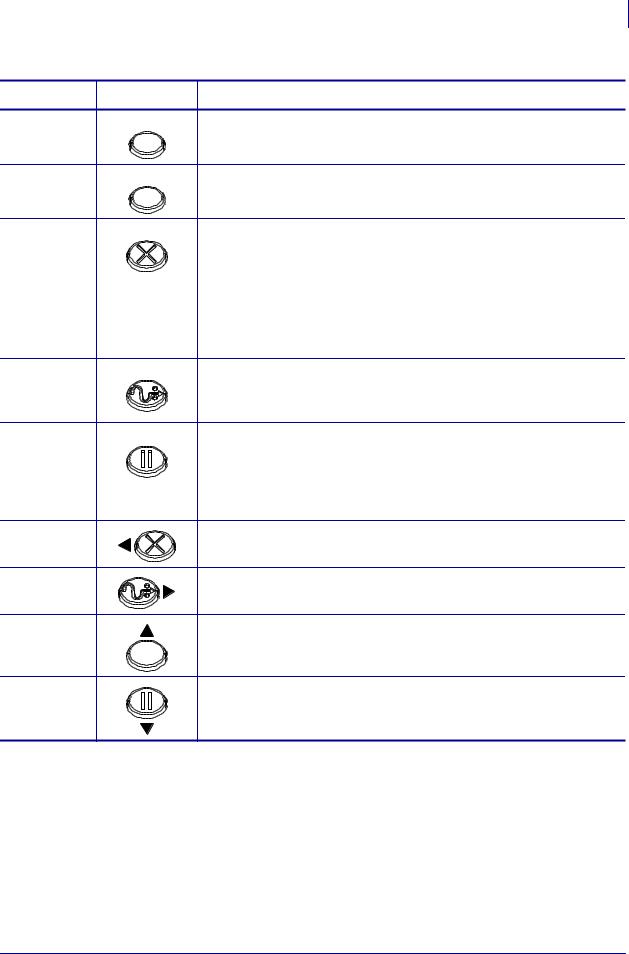
|
Introduction 11 |
||
|
Control Panel |
||
|
Table 1 • Control Panel Buttons |
||
|
Button |
Appearance |
Function/Description |
|
MENU |
MENU |
Enters and exits Setup mode. |
|
ENTER |
ENTER |
If a parameter or option in Setup mode needs to be selected, pressing |
|
ENTER selects the item. This button is active only when necessary. |
||
|
CANCEL |
CANCEL |
CANCEL functions only in Pause mode. Pressing CANCEL once has these |
|
effects: |
•Cancels the label format that is currently printing.
•If no label format is printing, the next one to be printed is canceled.
•If no label formats are waiting to be printed, CANCEL is ignored.
To clear the printer’s entire label format memory, press and hold
CANCEL.
|
FEED |
FEED |
Advances a blank label. |
|
• If the printer is idle or paused, the label is fed immediately. |
||
|
• If the printer is printing, the label is fed after printing finishes. |
||
|
PAUSE |
PAUSE |
Stops and restarts the printing process or removes error messages and |
|
clears the LCD. When the printer is paused, the PAUSE light blinks. |
||
|
• If the printer is idle, it enters Pause mode immediately. |
||
|
• If the printer is printing, the label is completed before the printer |
||
|
pauses. |
||
|
Left Arrow |
When in Setup mode, scrolls the LCD to the previous parameter. |
|
|
Right Arrow |
When in Setup mode, scrolls the LCD to the next parameter. |
|
|
Up Arrow |
When in Setup mode, increases values or scrolls to the next option. |
|
|
Down Arrow |
When in Setup mode, decreases values or scrolls to the previous option. |
|
10/21/05 |
S4M User Guide |
13290L-001 Rev. A |
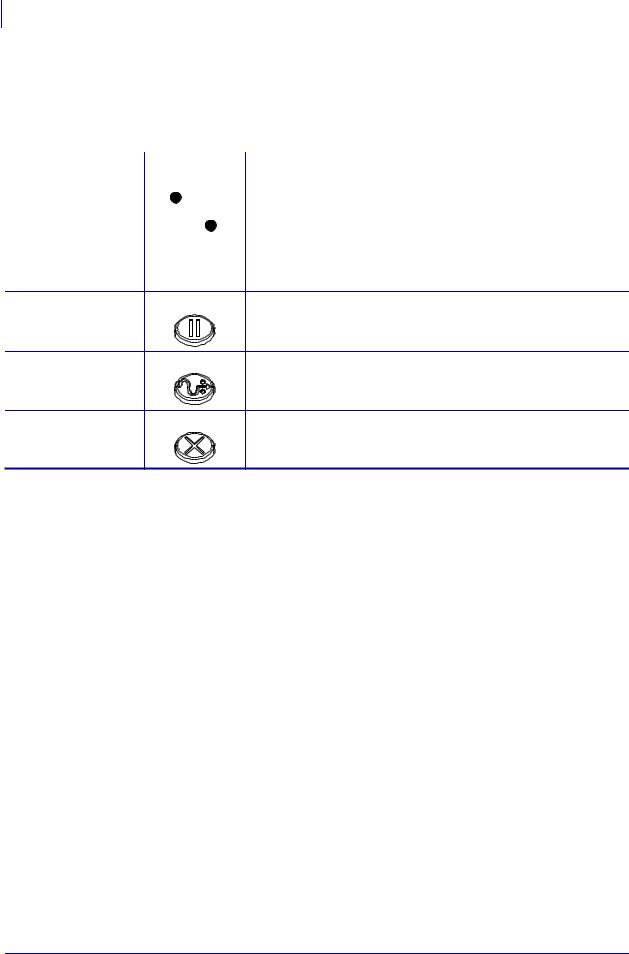
12Introduction
Control Panel
Control Panel Lights
Table 2 describes lights on the control panel that indicate different printer conditions.
|
Table 2 • Control Panel Lights |
||
|
Light |
Appearance Function/Description |
|
|
POWER |
POWER |
Indicates that the printer is on. |
|
ALERT |
ALERT |
In an error or alert situation, the ALERT light operates as follows: |
•Remains on (solid) when the printer requires operator attention, such as when the print mechanism is open.
•Flashes when the ribbon or media is out.
|
PAUSE (part of the |
PAUSE |
Flashes when the printer is in Pause mode unless the printer enters |
|
PAUSE button) |
Setup mode and the down arrow becomes active. |
|
|
FEED (part of the |
FEED |
On during normal printer operation, indicating that the printer can |
|
FEED button) |
feed a blank label. |
|
|
CANCEL (part of |
CANCEL |
On when canceling a label format is a valid option. |
|
the CANCEL button) |
|
13290L-001 Rev. A |
S4M User Guide |
10/21/05 |
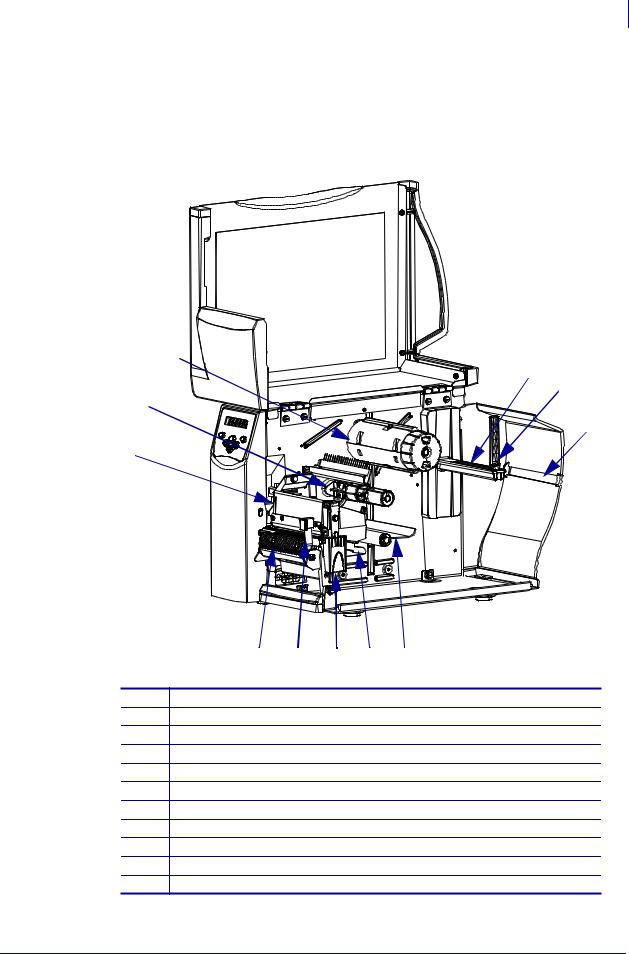
Introduction 13
Printer Media Compartment
Printer Media Compartment
Figure 5 shows a simplified view of the media compartment of your printer. Depending on installed options, your printer may look slightly different.
Figure 5 • Media Compartment
3
4 
2
6
1
11 10 9 8 7
1Printhead assembly
2Ribbon supply spindle*
3Ribbon take-up spindle*
4Media supply hanger
5Media supply guide
6Fanfold media slot
7Dancer assembly
8Media guide
9Printhead release latch 10 Peel release lever** 11 Peel assembly**
*Present only on printers that have the Thermal Transfer option installed.
**Present only on printers that have the Peel option installed.
|
10/21/05 |
S4M User Guide |
13290L-001 Rev. A |
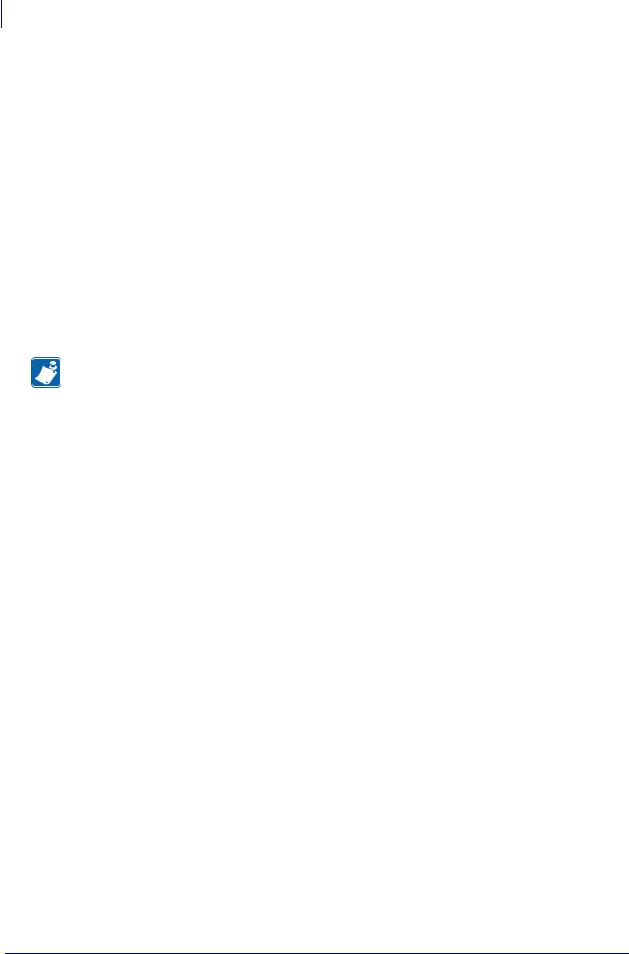
14Introduction
Printer Language Modes
Printer Language Modes
Depending on how your printer was ordered, it came from the factory with firmware that operates in or allows you to use certain commands for one of the following printer languages:
•Zebra Programming Language (ZPL)
•Eltron Programming Language (EPL)
•Datamax Programming Language (APL-D)
•Intermec Printer Language (APL-I)
Firmware Downloads
You may download S4M firmware to the printer at any time to change from one printer language to another. For the latest firmware versions and instructions for downloading them, go to http://www.zebra.com/firmware.
Note • When the printer changes from one printer language to another, error messages may appear on the LCD, and some control panel lights may activate in error mode. You may ignore these error messages and lights. When the firmware download is complete, reboot the printer and load printer defaults to return the printer to Operating mode.
New or Modified Commands
See ZPL II Commands on page 111 for ZPL II commands that changed or that were added specifically for this printer.
Additional Printer Language Information
The following manuals contain specific information about the different printer language modes. Copies of these manuals are on the CD that came with your printer and at http://www.zebra.com/manuals.
•ZPL II Programming Guide, volumes 1 and 2
•EPL2 Programming Guide
•APL-D Reference Guide
•APL-I Reference Guide
|
13290L-001 Rev. A |
S4M User Guide |
10/21/05 |
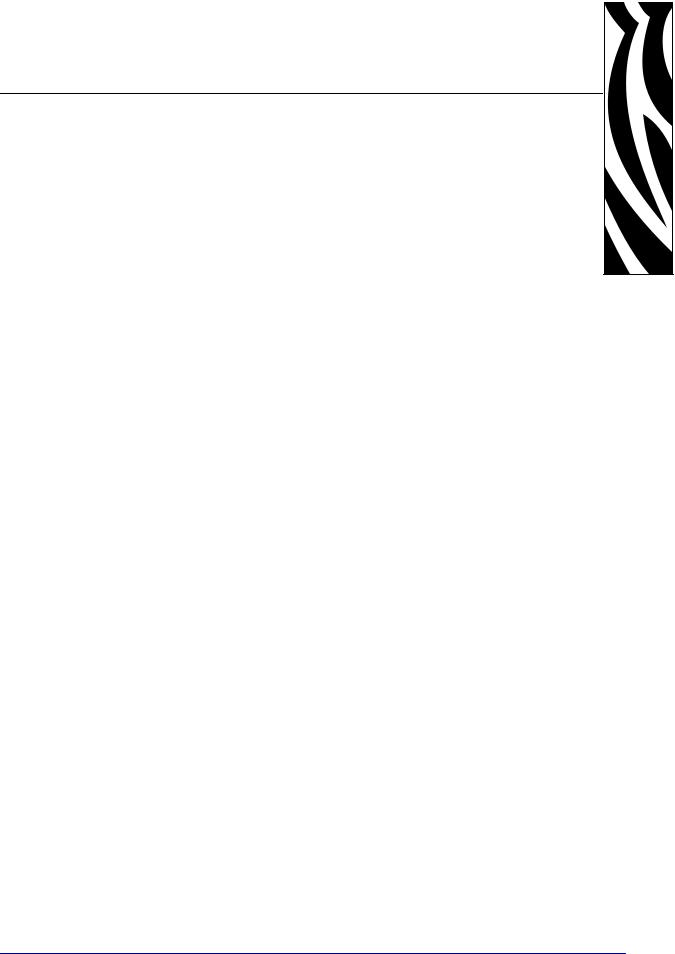
2
Printer Setup
This section provides the tasks that you must complete and the issues that you must consider before you load and configure your printer.
Contents
Before You Begin . . . . . . . . . . . . . . . . . . . . . . . . . . . . . . . . . . . . . . . . . . . . . . . . . . . . . . . 16 Unpack and Inspect the Printer . . . . . . . . . . . . . . . . . . . . . . . . . . . . . . . . . . . . . . . . . . . . 17 Inspect the Printer . . . . . . . . . . . . . . . . . . . . . . . . . . . . . . . . . . . . . . . . . . . . . . . . . . . . 17 Report Shipping Damage. . . . . . . . . . . . . . . . . . . . . . . . . . . . . . . . . . . . . . . . . . . . . . . 17 Store the Printer . . . . . . . . . . . . . . . . . . . . . . . . . . . . . . . . . . . . . . . . . . . . . . . . . . . . . . 17 Shipping . . . . . . . . . . . . . . . . . . . . . . . . . . . . . . . . . . . . . . . . . . . . . . . . . . . . . . . . . . . . 17 Select a Site for the Printer . . . . . . . . . . . . . . . . . . . . . . . . . . . . . . . . . . . . . . . . . . . . . . . 18 Select a Surface. . . . . . . . . . . . . . . . . . . . . . . . . . . . . . . . . . . . . . . . . . . . . . . . . . . . . . 18 Provide Proper Operating Conditions . . . . . . . . . . . . . . . . . . . . . . . . . . . . . . . . . . . . . 18 Allow Proper Space . . . . . . . . . . . . . . . . . . . . . . . . . . . . . . . . . . . . . . . . . . . . . . . . . . . 18 Provide a Data Source. . . . . . . . . . . . . . . . . . . . . . . . . . . . . . . . . . . . . . . . . . . . . . . . . 18 Provide a Power Source . . . . . . . . . . . . . . . . . . . . . . . . . . . . . . . . . . . . . . . . . . . . . . . 18 Connect the Printer to a Power Source . . . . . . . . . . . . . . . . . . . . . . . . . . . . . . . . . . . . . . 19 Power Cord Specifications . . . . . . . . . . . . . . . . . . . . . . . . . . . . . . . . . . . . . . . . . . . . . . 20 Select a Communication Interface . . . . . . . . . . . . . . . . . . . . . . . . . . . . . . . . . . . . . . . . . . 21 Connector Locations . . . . . . . . . . . . . . . . . . . . . . . . . . . . . . . . . . . . . . . . . . . . . . . . . . 21 Types of Connections . . . . . . . . . . . . . . . . . . . . . . . . . . . . . . . . . . . . . . . . . . . . . . . . . 22 Data Cable Requirements . . . . . . . . . . . . . . . . . . . . . . . . . . . . . . . . . . . . . . . . . . . . . . 24 Types of Media. . . . . . . . . . . . . . . . . . . . . . . . . . . . . . . . . . . . . . . . . . . . . . . . . . . . . . . . . 25 Ribbon Overview . . . . . . . . . . . . . . . . . . . . . . . . . . . . . . . . . . . . . . . . . . . . . . . . . . . . . . . 27 When to Use Ribbon . . . . . . . . . . . . . . . . . . . . . . . . . . . . . . . . . . . . . . . . . . . . . . . . . . 27 Coated Side of Ribbon. . . . . . . . . . . . . . . . . . . . . . . . . . . . . . . . . . . . . . . . . . . . . . . . . 27
|
10/21/05 |
S4M User Guide |
13290L-001 Rev. A |
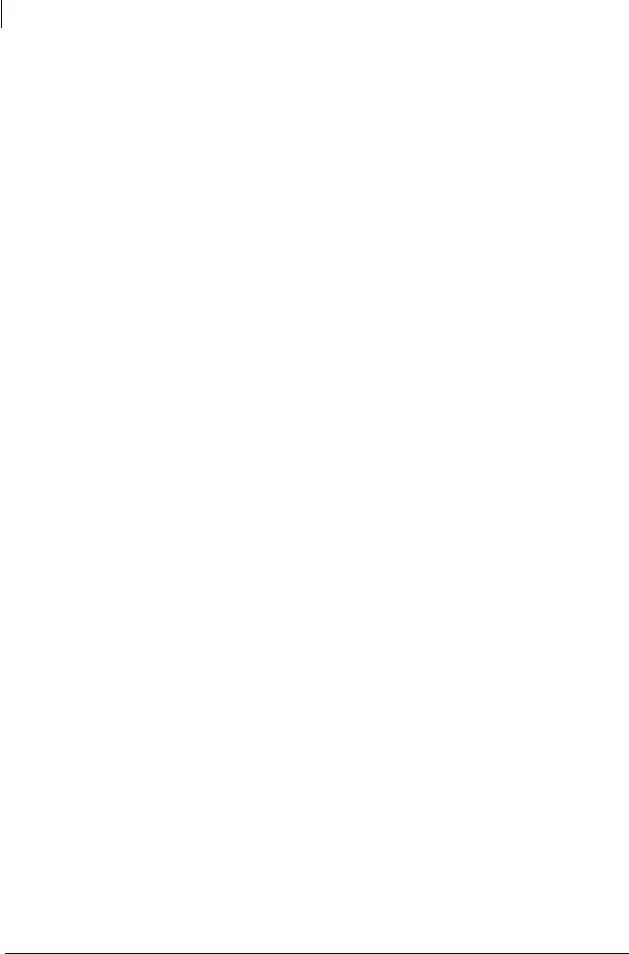
16Printer Setup
Before You Begin
Before You Begin
Review this checklist, and resolve any issues before you set up or use your printer.
Unpack and Inspect the Printer Have you unpacked the printer and inspected it for damage? If you have not, see Unpack and Inspect the Printer on page 17.
Select a Site Have you selected an appropriate location for the printer? If you have not, see Select a Site for the Printer on page 18.
Attach a Power Cord Do you have the correct power cord for your printer? If you are unsure, see Power Cord Specifications on page 20. To attach the power cord and connect the printer to a power source, see Connect the Printer to a Power Source on page 19.
Connect to a Data Source Have you determined how the printer will connect to a data source (usually a computer)? For more information, see Select a Communication Interface on page 21.
Select Media Do you have the correct media for your application? If you are unsure, see Types of Media on page 25.
Select Ribbon Do you need to use ribbon, and is the appropriate ribbon available, if needed? If you are unsure, see Ribbon Overview on page 27.
|
13290L-001 Rev. A |
S4M User Guide |
10/21/05 |
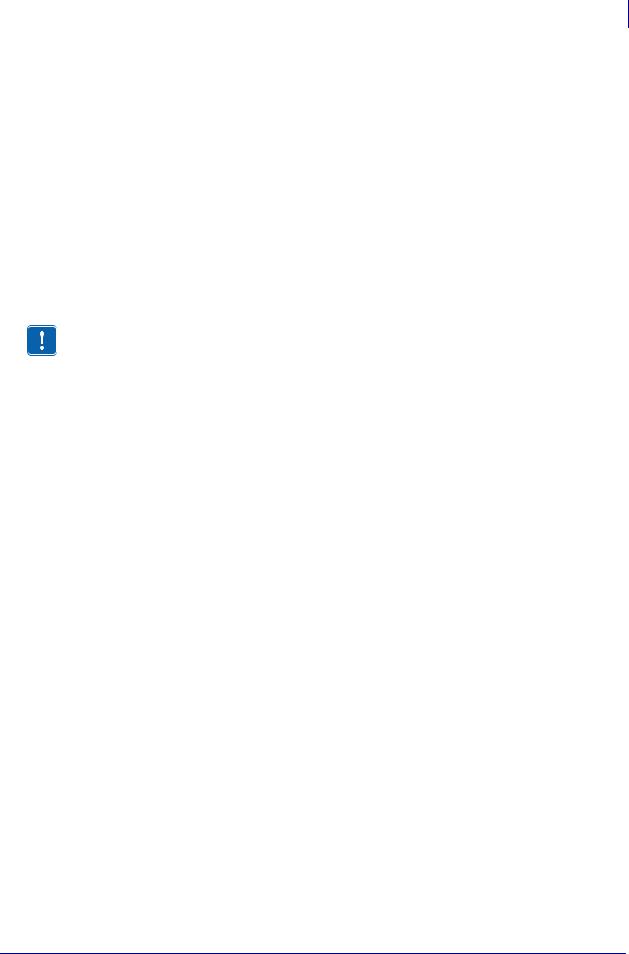
Printer Setup 17
Unpack and Inspect the Printer
Unpack and Inspect the Printer
When you receive the printer, immediately unpack and inspect it for shipping damage. Save all packing materials.
Inspect the Printer
Inspect the printer for possible damage incurred during shipment:
•Check all exterior surfaces for damage.
•Raise the media door, and inspect the media compartment for damage to components.
Report Shipping Damage
Important • Zebra Technologies is not responsible for any damage incurred during the shipment of the equipment and will not repair this damage under warranty
If you discover shipping damage upon inspection:
•Immediately notify the shipping company and file a damage report.
•Keep all packaging material for shipping company inspection.
•Notify your authorized Zebra reseller.
Store the Printer
If you are not placing the printer into immediate operation, repackage it using the original packing materials. You may store the printer under the following conditions:
•Temperature: –40°F to 140°F (–40°C to 60°C)
•Relative humidity: 5% to 85%, non-condensing
Shipping
If you must ship the printer:
•Remove any media or ribbon from the printer to avoid damaging the printer.
•Carefully pack the printer into the original container or a suitable alternate container to avoid damage during transit. A shipping container can be purchased from Zebra if the original packaging has been lost or destroyed.
|
10/21/05 |
S4M User Guide |
13290L-001 Rev. A |
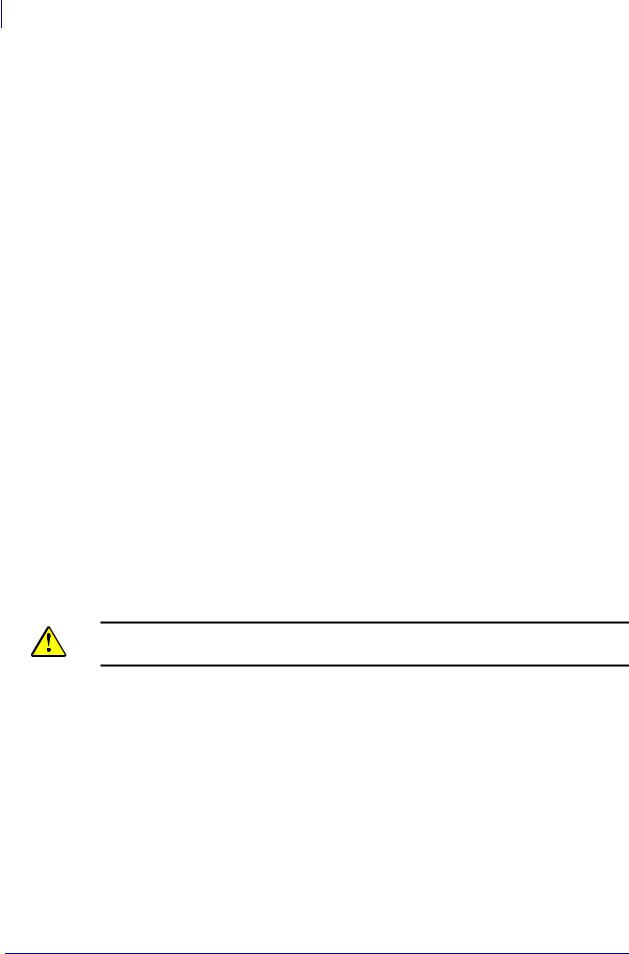
18Printer Setup
Select a Site for the Printer
Select a Site for the Printer
Consider the following when selecting an appropriate location for your printer.
Select a Surface
Select a solid, level surface of sufficient size and strength to accommodate the printer and other equipment (such as a computer), if necessary. The choices include a table, countertop, desk, or cart.
Provide Proper Operating Conditions
This printer is designed to function in a wide range of environmental and electrical conditions, including a warehouse or factory floor. For more information on the required conditions, see
General Specifications on page 106.
Table 3 shows the temperature and relative humidity requirements for the printer when it is operating.
Table 3 • Operating Temperature and Humidity
|
Mode |
Temperature |
Relative Humidity |
|
Thermal Transfer |
40° to 104°F (5° to 40°C) |
20 to 85% non-condensing |
|
Direct Thermal |
32° to 104°F (0° to 40°C) |
20 to 85% non-condensing |
Allow Proper Space
The printer should have enough space around it for you to be able to open the media door. To allow for proper ventilation and cooling, leave open space on all sides of the printer.
Caution • Do not place any padding or cushioning material behind or under the printer because this restricts air flow and could cause the printer to overheat.
Provide a Data Source
If the printer will be located away from the data source, the selected site must provide the appropriate connections to that data source. For more information on the types of communication interfaces, see Select a Communication Interface on page 21.
Provide a Power Source
Place the printer within a short distance of a power outlet that is easily accessible.
|
13290L-001 Rev. A |
S4M User Guide |
10/21/05 |
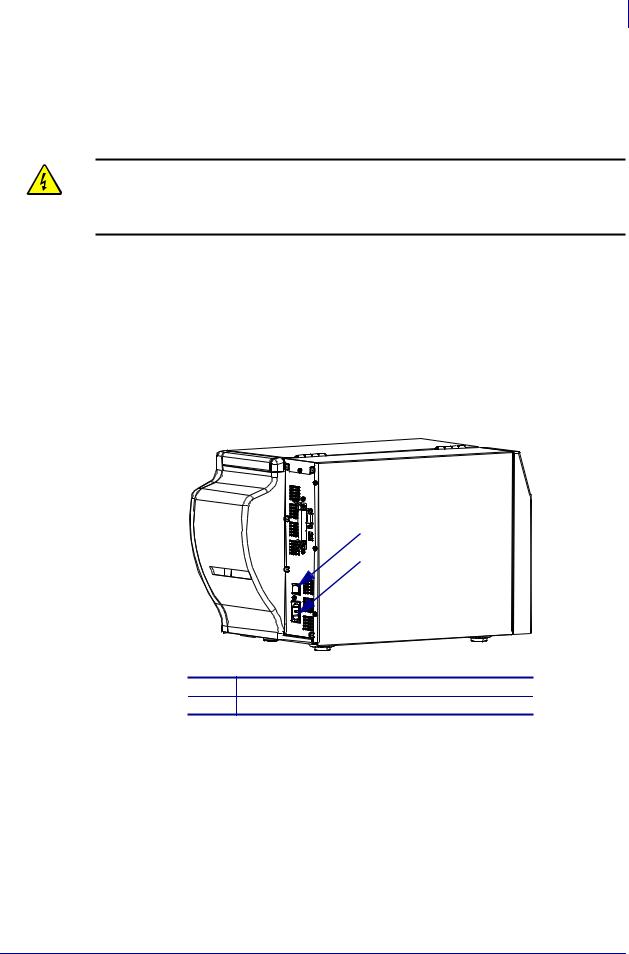
Printer Setup 19
Connect the Printer to a Power Source
Connect the Printer to a Power Source
The AC power cord must have a three-prong female connector on one end that plugs into the mating AC power connector at the rear of the printer. If a power cable was not included with your printer, refer to Power Cord Specifications on page 20.
Caution • For personnel and equipment safety, always use an approved three-conductor power cord specific to the region or country intended for installation. This cord must use an IEC 320 female connector and the appropriate region-specific three-conductor grounded plug configuration.
To connect the printer to a power source, complete these steps:
1.Turn the printer power switch to the Off (O) position.
2.Refer to Figure 6. Plug the power cord into the AC power connector on the rear of the printer.
3.Plug the other end of the power cord into a power outlet near the printer.
Figure 6 • Power Connection
1
2
1Power switch
2AC power connector
|
10/21/05 |
S4M User Guide |
13290L-001 Rev. A |
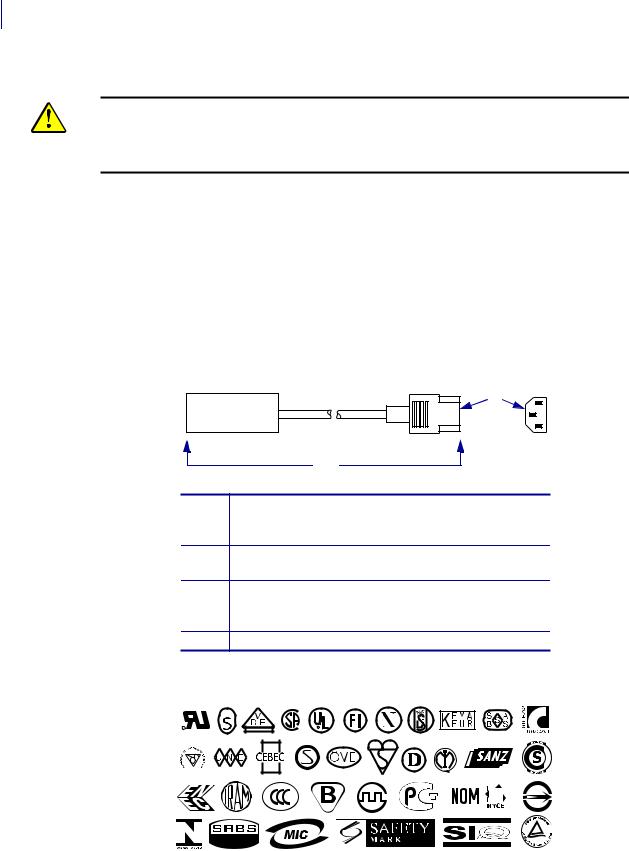
20Printer Setup
Connect the Printer to a Power Source
Power Cord Specifications
Caution • For personnel and equipment safety, always use an approved three-conductor power cord specific to the region or country intended for installation. This cord must use an IEC 320 female connector and the appropriate region-specific, three-conductor grounded plug configuration.
Depending on how your printer was ordered, a power cord may or may not be included. If one is not included or if the one included is not suitable for your requirements, refer to the following guidelines:
•The overall cord length must be less than 9.8 ft. (3.0 m).
•The cord must be rated for at least 10 A, 250 V.
•The chassis ground (earth) must be connected to ensure safety and reduce electromagnetic interference. The third wire in the power cord grounds the connection (Figure 7).
Figure 7 • Power Cord Specifications
1
4
1AC power plug for your country—This should bear the certification mark of at least one of the known international safety organizations (Figure 8).
23-conductor HAR cable or other cable approved for your country.
3IEC 320 connector—This should bear the certification mark of at least one of the known international safety organizations (Figure 8).
4Length ≤ 9.8 ft (3 m). Rating 10 Amp, 250 VAC.
Figure 8 • International Safety Organization Certifications
+
R
|
13290L-001 Rev. A |
S4M User Guide |
10/21/05 |
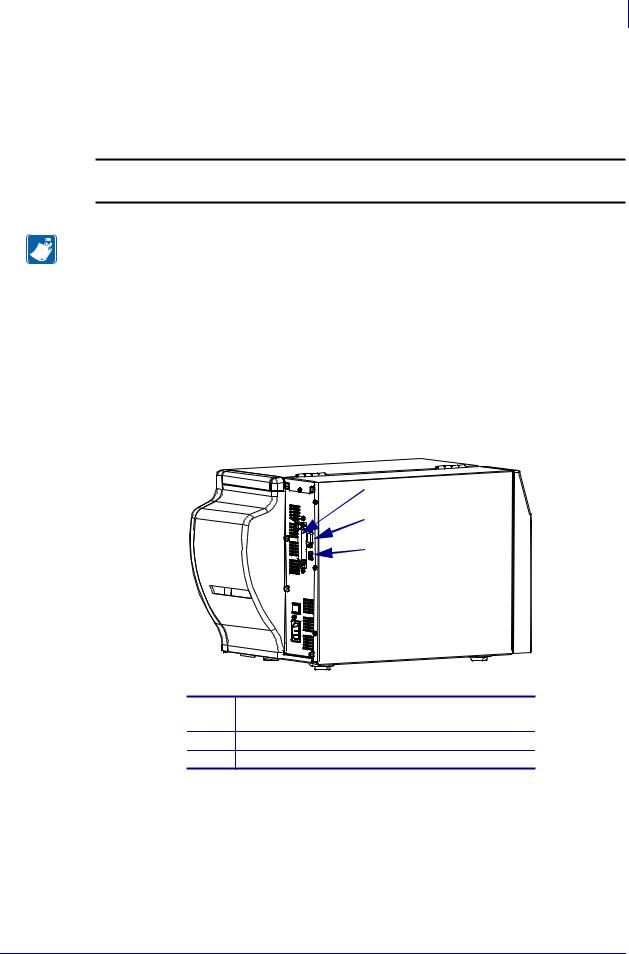
Operations 21
Select a Communication Interface
Select a Communication Interface
The way that you connect your printer to a data source depends on the communication options installed in the printer. You may use any available connection to send commands and label formats from a host computer to the printer.
Caution • Connecting a data communications cable while the power is ON may damage the printer.
Note • You must supply all interface cables for your application. Refer to Data Cable
Requirements on page 24 for specific cable requirements.
Connector Locations
Refer to Figure 9. The printer comes standard with an Electronics Industries Association (EIA) RS-232 serial interface (DB-9 connector), an IEEE 1284 bidirectional parallel interface (unless replaced with an optional print server port), and a USB 1.1 port. You may use any of these interface methods to send commands and label formats from a host to the printer.
Figure 9 • Cable Connections
1
2
3
1Parallel interface connector (not available on units that have an optional print server port)
2DB-9 serial interface connector
3USB 1.1 connector
|
10/21/05 |
S4M User Guide |
13290L-001 Rev. A |
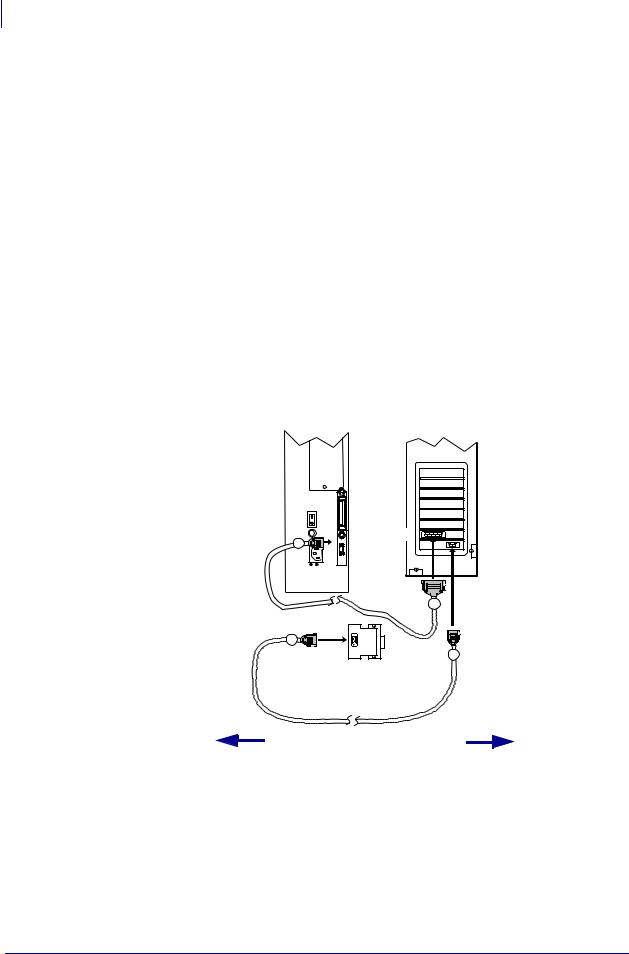
22Operations
Select a Communication Interface
Types of Connections
The method of connecting the printer to a data source depends on the communication options installed in the printer and the host. This section provides basic information about common interfaces.
When communicating via the serial data port (RS-232), the baud rate, number of data and stop bits, the parity, and the XON/XOFF or DTR control should be set to match those of the host computer. See Password Level 3 Parameters on page 65 to configure these parameters. When communicating via the parallel port or the USB port, the previously mentioned parameters do not apply.
RS-232 Serial A serial communication method consisting of data and control signals; available as a standard feature on most PCs and other hosts.
•Advantages: Cables and connectors are readily available from computer equipment stores and suppliers; easy to connect; two-way communication between the host and the printer.
•Disadvantages: Slower than the parallel connection; limited to 50 feet (15.24 m) of cable.
Figure 10 • Communicating Using a Serial Data Port
|
Printer |
Computer |
|
9 |
Male |
|
25 |
|
|
9 |
|
|
9 |
Null modem adaptor (if using a standard modem cable)
50 ft. (15 m) maximum
|
13290L-001 Rev. A |
S4M User Guide |
10/21/05 |
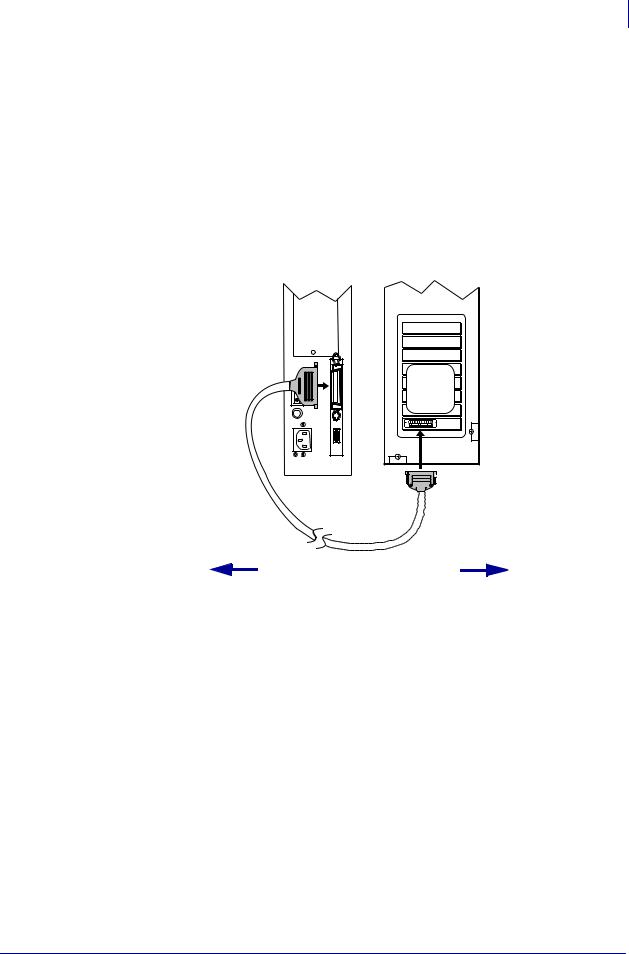
Operations 23
Select a Communication Interface
IEEE 1284 Bidirectional Parallel A common communication method available on most PCs and other hosts.
•Advantages: Fastest of the communication interfaces; cables and connectors are readily available from computer equipment stores and suppliers; two-way communication between the host and the printer; easy to connect.
•Disadvantages: Shorter recommended cable length of 6 feet (1.83 m) with a maximum of length 10 ft (3 m); many computers are equipped with only one parallel port, allowing only one IEEE 1284 bidirectional device to be connected at a time.
Figure 11 • Communicating Using a Parallel Port
25-pin male
10 ft. (3 m) maximum
USB 1.1 Port Communicating using the USB port (see Figure 12) does not require special settings.
•Advantages: Many computers are equipped with more than one USB port, allowing multiple USB devices to be connected at one time; cables and connectors are readily available from computer equipment stores and suppliers; two-way communication between the host and the printer; easy to connect.
•Disadvantages: Cable length limited to 16.4 ft (5 m).
|
10/21/05 |
S4M User Guide |
13290L-001 Rev. A |
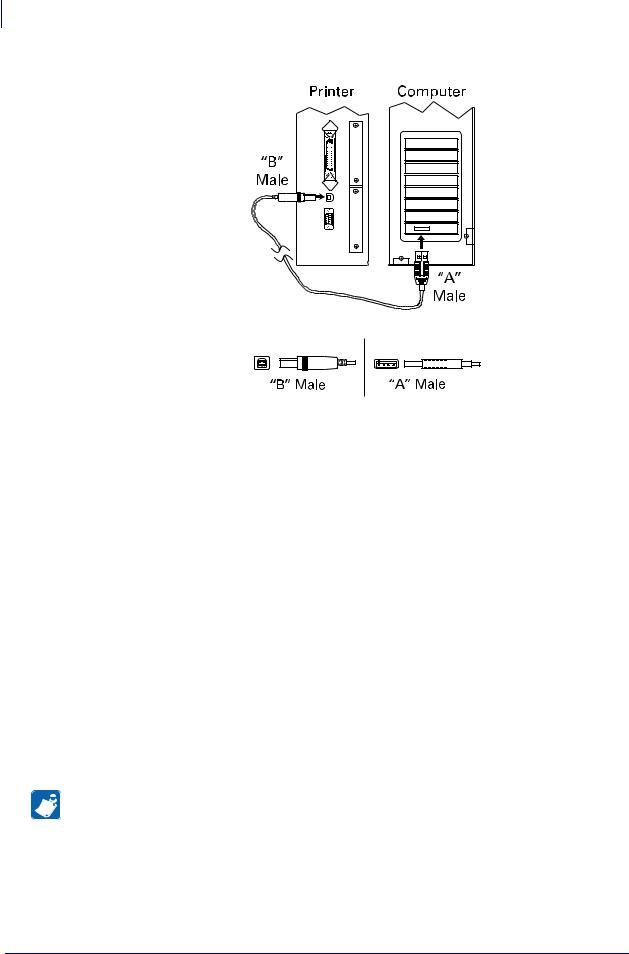
24Operations
Select a Communication Interface
Figure 12 • Communicating Using a USB Port
=

Optional Print Servers Ethernet-based print severs also are available to connect your printer to a data source. Both wired and wireless options are available.
•With the ZebraNet Wireless Print Server board installed, a wireless PCMCIA card can be used to communicate with a network. For more information on this option, see the
ZebraNet Wireless Print Server User Guide.
•ZebraNet 10/100 Print Server (10/100 PS). For more information on 10/100 PS, see the
ZebraNet 10/100 Print Server User and Reference Guide.
Data Cable Requirements
Data cables must be fully shielded and fitted with metal or metallized connector shells. Shielded cables and connectors are required to prevent radiation and reception of electrical noise.
To minimize electrical noise pickup in the cable:
•Keep data cables as short as possible.
•Do not bundle the data cables tightly with the power cords.
•Do not tie the data cables to power wire conduits.
Note • Zebra printers comply with FCC Rules and Regulations, Part 15 for Class B Equipment using fully shielded, 6.5 ft (2 m) data cables. Use of unshielded cables may increase radiation above the Class B limits.
|
13290L-001 Rev. A |
S4M User Guide |
10/21/05 |

Printer Setup 25
Types of Media
Types of Media
The printer can use various types of media (Table 4). Zebra strongly recommends the use of Zebra-brand supplies for continuous high-quality printing. A wide range of paper, polypropylene, polyester, and vinyl stock has been specifically engineered to enhance the printing capabilities of the printer and to ensure against premature printhead wear.
|
Table 4 • Types of Media |
||
|
Media Type |
How It Looks |
Description |
|
Non-Continuous |
Roll media is wound on a core that can be 1 in. to |
|
|
Roll Media |
3 in. (25 to 76 mm) in diameter. Labels have |
|
|
adhesive backing that sticks them to a liner, and they |
||
|
are separated by gaps, holes, notches, or black marks. |
||
|
Tags are separated by perforations. |
||
|
Figure 13 • Non-Continuous Web Media |
Figure 14 • Black Mark Media
Figure 15 • Tag Stock
|
10/21/05 |
S4M User Guide |
13290L-001 Rev. A |

26Printer Setup
Types of Media
Table 4 • Types of Media (Continued)
|
Media Type |
How It Looks |
Description |
|
Non-Continuous |
Fanfold media is folded in a zigzag pattern. Fanfold |
|
|
Fanfold Media |
media can the same label divisions as non-continuous |
|
|
roll media. The divisions would fall on or near the |
||
|
folds. |
|
Continuous |
Continuous media is wound on a core and is without |
|
Roll Media |
gaps, holes, notches, or black marks. This allows the |
|
image to be printed anywhere on the label. With |
|
|
continuous media, use the transmissive sensor so the |
|
|
printer can detect when the media runs out. |
|
13290L-001 Rev. A |
S4M User Guide |
10/21/05 |

Print Engine Setup 27
Ribbon Overview
Ribbon Overview
Note • This section applies only to printers that have the Thermal Transfer option installed.
Ribbon is a thin film that is coated on one side with wax, resin, or wax resin, which is transferred to the media during the thermal transfer process. The media determines whether you need to use ribbon and how wide the ribbon must be.
When ribbon is used, it must be as wide as or wider than the media being used. If the ribbon is narrower than the media, areas of the printhead are unprotected and subject to premature wear.
When to Use Ribbon
Thermal transfer media requires ribbon for printing while direct thermal media does not. To determine if ribbon must be used with a particular media, perform a media scratch test.
To perform a label scratch test, complete these steps:
1.Scratch the print surface of the media rapidly with your fingernail.
2.Did a black mark appear on the media?
|
If a black mark… |
Then the media is… |
|
Does not appear on the media |
Thermal transfer. A ribbon is required. |
|
Appears on the media |
Direct thermal. No ribbon is required. |
Coated Side of Ribbon
Ribbon can be wound with the coated side on the inside or outside (Figure 16). This printer can only use ribbon that is coated on the outside. If you are unsure which side of a particular roll of ribbon is coated, perform an adhesive test or a ribbon scratch test to determine which side is coated.
Figure 16 • Ribbon Coated on Outside or Inside
|
10/21/05 |
S4M User Guide |
13290L-001 Rev. A |

28Print Engine Setup
Ribbon Overview
Adhesive Test
If you have labels available, perform the adhesive test to determine which side of a ribbon is coated. This method works well for ribbon that is already installed.
To perform an adhesive test, complete these steps:
1.Peel a label from its liner.
2.Press a corner of the sticky side of the label to the outer surface of the roll of ribbon.
3.Peel the label off of the ribbon.
4.Observe the results. Did flakes or particles of ink from the ribbon adhere to the label?
|
If ink from the |
Then… |
|
|
ribbon… |
||
|
Adhered to the label |
The ribbon is coated on the outer surface. |
|
|
Did not adhere to |
The ribbon is coated on the inner surface and cannot be |
|
|
the label |
used in this printer. To verify this, repeat the test on the |
|
|
other surface of the roll of ribbon. |
||
Ribbon Scratch Test
Perform the ribbon scratch test when labels are unavailable.
To perform a ribbon scratch test, complete these steps:
1.Unroll a short length of ribbon.
2.Place the unrolled section of ribbon on a piece of paper with the outer surface of the ribbon in contact with the paper.
3.Scratch the inner surface of the unrolled ribbon with your fingernail.
4.Lift the ribbon from the paper.
5.Observe the results. Did the ribbon leave a mark on the paper?
|
If the ribbon… |
Then… |
|
Left a mark on the paper |
The ribbon is coated on the outer surface. |
|
Did not leave a mark on |
The ribbon is coated on the inner surface and cannot be |
|
the paper |
used in this printer. To verify this, repeat the test on the |
|
other surface of the roll of ribbon. |
|
|
13290L-001 Rev. A |
S4M User Guide |
10/21/05 |

3
Operations
This section provides the procedures for loading and calibrating the printer.
Note • Complete the tasks and resolve the issues in Printer Setup on page 15 before operating the printer.
Contents
Media Loading Overview . . . . . . . . . . . . . . . . . . . . . . . . . . . . . . . . . . . . . . . . . . . . . . . . . 30 Print Modes . . . . . . . . . . . . . . . . . . . . . . . . . . . . . . . . . . . . . . . . . . . . . . . . . . . . . . . . . 30 Starting a Roll of Media . . . . . . . . . . . . . . . . . . . . . . . . . . . . . . . . . . . . . . . . . . . . . . . . 30 Inserting Media into the Printer . . . . . . . . . . . . . . . . . . . . . . . . . . . . . . . . . . . . . . . . . . 31 Load Media in Tear-Off Mode. . . . . . . . . . . . . . . . . . . . . . . . . . . . . . . . . . . . . . . . . . . . . . 33 Load Media in Peel-Off Mode . . . . . . . . . . . . . . . . . . . . . . . . . . . . . . . . . . . . . . . . . . . . . 36 Load Ribbon. . . . . . . . . . . . . . . . . . . . . . . . . . . . . . . . . . . . . . . . . . . . . . . . . . . . . . . . . . . 41 Remove the Ribbon . . . . . . . . . . . . . . . . . . . . . . . . . . . . . . . . . . . . . . . . . . . . . . . . . . . 44 Calibrate the Printer . . . . . . . . . . . . . . . . . . . . . . . . . . . . . . . . . . . . . . . . . . . . . . . . . . . . . 46 Auto Calibration . . . . . . . . . . . . . . . . . . . . . . . . . . . . . . . . . . . . . . . . . . . . . . . . . . . . . . 46 Manual Calibration . . . . . . . . . . . . . . . . . . . . . . . . . . . . . . . . . . . . . . . . . . . . . . . . . . . . 46 Position the Media Sensors . . . . . . . . . . . . . . . . . . . . . . . . . . . . . . . . . . . . . . . . . . . . . . . 47 Select the Transmissive Sensor. . . . . . . . . . . . . . . . . . . . . . . . . . . . . . . . . . . . . . . . . . 47 Adjust the Reflective Sensor . . . . . . . . . . . . . . . . . . . . . . . . . . . . . . . . . . . . . . . . . . . . 47 Adjust Printhead Pressure . . . . . . . . . . . . . . . . . . . . . . . . . . . . . . . . . . . . . . . . . . . . . . . . 49
|
10/21/05 |
S4M User Guide |
13290L-001 Rev. A |

30Operations
Media Loading Overview
Media Loading Overview
The printer can print on roll or fanfold media and use different print modes for label removal.
Print Modes
The methods for loading media for each print mode follow in this section. Use a print mode that matches the media being used and the printer options available (Table 5). For more information on the types of media, see Types of Media on page 25.
Table 5 • Print Mode Options
|
Mode |
When to Use |
Printer Action |
|
Tear-Off (default setting) |
Use for most applications. |
Each label or strip of labels |
|
See Load Media in Tear-Off |
can be torn off after printing. |
|
|
Mode on page 33. |
||
|
Peel-Off |
Use only if printer has the |
The liner is peeled away |
|
Peel-Off option. See Load |
from the label during |
|
|
Media in Peel-Off Mode |
printing. When the printed |
|
|
on page 36. |
label is removed, the next |
|
|
label prints. |
||
Starting a Roll of Media
Exposed media may become dirty when handled or stored. To start a roll of media, remove and discard one full revolution of labels or tags and any liner.
|
Labels |
Tag Stock |
||||
|
Remove all labels that are held by |
Detach all exposed tags. |
||||
|
adhesives or tape. |
|||||
|
13290L-001 Rev. A |
S4M User Guide |
10/21/05 |

Operations 31
Media Loading Overview
Inserting Media into the Printer
This section shows how to insert roll or fanfold media into the printer. Fanfold media is loaded the same way as roll media, except the media is stored outside of the printer. See Figure 17 on page 33 for an illustration.
Note • Depending on the media hanger that came with your printer, the size of the media core that can be used may vary. See Media Specifications on page 109 for the core sizes that your printer supports.
Roll Media
To insert roll media, complete these steps:
1. Flip down the media supply guide.
2. Place the roll of media on the media supply hanger. Push the roll as far back as it will go.
3.Flip up the media supply guide, and then slide it in until it touches, but does not restrict, the edge of the roll.
4. Continue with the media loading procedure for the desired print mode.
|
10/21/05 |
S4M User Guide |
13290L-001 Rev. A |

32Operations
Media Loading Overview
Fanfold Media
To insert fanfold media, complete these steps:
1. Flip down the media supply guide.
2. Thread the fanfold media through the fanfold media slot on the rear of the printer.
3. Drape the media over the media supply hanger.
4.Flip up the media supply guide, and then slide it in until it touches, but does not restrict, the edge of the media.
5. Continue with the media loading procedure for the desired print mode.
|
13290L-001 Rev. A |
S4M User Guide |
10/21/05 |
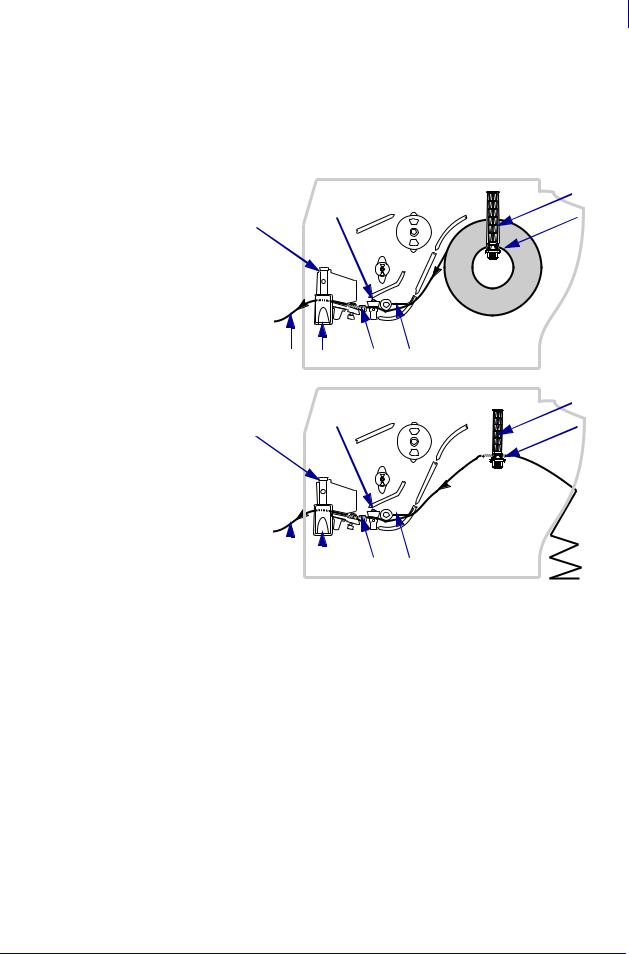
Operations 33
Load Media in Tear-Off Mode
Load Media in Tear-Off Mode
Tear-Off is the default mode. Figure 17 shows roll and fanfold media loaded in Tear-Off mode.
Figure 17 • Tear-Off Mode
3
2 4
1
Roll Media
8 7 6 5
|
2 |
3 |
||
|
1 |
4 |
||
Fanfold Media
|
8 |
7 |
6 |
5 |
|||||
|
1 |
Printhead assembly |
5 |
Dancer |
|||||
|
2 |
Transmissive sensor |
6 |
Media guide |
|||||
|
3 |
Media supply guide |
7 |
Printhead release latch |
|||||
|
4 |
Media supply hanger |
8 |
Printed label |
To load media in Tear-Off Mode, complete these steps:
1.Set the printer to Tear-Off mode. See Select the Label Removal Method on page 63 for instructions.
2.Insert the media in the printer. See Inserting Media into the Printer on page 31 for instructions.
|
10/21/05 |
S4M User Guide |
13290L-001 Rev. A |

34Operations
Load Media in Tear-Off Mode
3.Press the printhead release latch to open the printhead assembly. Lift the printhead until it latches open.
4. Slide out the media guide.
5.Feed the media under the dancer assembly (1), through the slot in the transmissive sensor (2), and under the ribbon sensor (3). Push the media to the back of the transmissive sensor.
|
3 |
2 |
1 |
||||
|
13290L-001 Rev. A |
S4M User Guide |
10/21/05 |

S4M00-201E-2100TПоказать ещё
, S4M00-2104-2100T, S4M00-201E-0200T, S4M00-2104-1100D, S4M00-2304-0100T, S4M00-2204-0100T, S4M00-2104-1100T, S4M00-2104-1200T, S4M00-2104-0200D, S4M00-2114-0110T, S4M00-200E-2200D, S4M00-200E-1110T, S4M00-2104-2200T, S4M00-3001-2400T, S4M00-2101-0110T, S4M00-2101-0210T, S4M00-2011-0200T, S4M00-2101-1100D, S4M00-2001-0210T, S4M00-3001-0100T, S4M00-2011-0100T, S4M00-3011-0200T, S4M00-3001-0400D, S4M00-3005-0100T, S4M00-3001-0200T, S4M00-2101-0100T, S4M00-2001-0100D, S4M00-2101-0200T, S4M00-3011-0100T, S4M00-3001-1200T, S4M00-2101-1200T, S4M00-3004-0100T, S4M00-2101-0100D, S4M00-2001-0400T, S4M00-2001-0100T, S4M00-2101-1100T, S4M00-2001-0200T, S4M00-3011-0100D, S4M00-2001-1100T, S4M00-3001-0100D, S4M00-2001-1400T, S4M00-2001-0110T, S4M00-2001-1200T, S4M00-2101-2100T, S4M00-2114-1200D, S4M00-2101-1110T, S4M00-2001-0400D, S4M00-301E-0200T, S4M00-300E-1500T, S4M00-300E-2200T, S4M00-2001-0800T, S4M00-300E-2100T, S4M00-300E-1200D, S4M00-301E-0100T, S4M00-2104-2200D, S4M00-201E-0100T, S4M00-3001-0110T, S4M00-200E-1200D, S4M00-300E-1400T, S4M00-2001-2100T, S4M00-21040100T, S4M00-300E-2100D, S4M00-200E-1110D, S4M00-2104-1210T, S4M00-300E-1100D, S4M00-201E-1110T, S4M00-2104-1200D, S4M00-200E-2100D, S4M00-2104-0110T, S4M00-2101-0700T, S4M00-200E-1700T, S4M00-2114-1700D, S4M00-2011-0700T, S4M00-300E-1700T, S4M00-200E-1700D, S4M00-2114-0100T, S4M00-2104-0210D, S4M00-300E-2200D, S4M00-2114-0100D, S4M00-2104-2700T, S4M00-2104-0700D, S4M00-200E-2700D, S4M00-201E-2110T, S4M00-301E-1200T, S4M00-301E-0700T, S4M00-200E-0700D, S4M00-2104-1700T, S4M00-3001-0700T, S4M00-301E-0400T, S4M00-2104-0110D, S4M00-2104-2100D, S4M00-200E-0710T, S4M00-300E-1110T, S4M00-200E-2400T, S4M00-3011-0700T, S4M00-300E-0700T, S4M00-300E-0210T, S4M00-200E-1400T, S4M00-200E-2700T, S4M00-2104-2700D, S4M00-201E-0700T, S4M00-2114-2200T, S4M00-2104-0700T, S4M00-2001-1700T, S4M00-2001-0710T, S4M00-300E-2700T, S4M00-2114-1110D, S4M00-300E-1400D, S4M00-201E-1100D, S4M00-200E-0700T, S4M00-2104-1400D, S4M00-300E-0700D, S4M00-301E-0110T, S4M00-201E-0400T, S4M00-2104-0210T, S4M00-2001-0700D, S4M00-301E-1110T, S4M00-200E-1210T, S4M00-2114-1100T, S4M00-2114-1110T, S4M00-200E-0800D, S4M00-2001-0700T, S4M00-2114-0200T, S4M00-200E-0410T, S4M00-3001-1700T, S4M00-2114-0200D, S4M00-200E-0110D, S4M00-300E-0110T, S4M00-2104-1110T, S4M00-301E-1100T, S4M00-300E-0800D, S4M00-200E-0800T, S4M00-2104-0200T-OFI, S4M00-2001-0800D, S4M00-2001-2700T, S4M00-2001-0200D, S4M00-3001-0710T, S4M00-2104-0800T, S4M00-2001-1800T, S4M00-3001-2700T, S4M00-3001-0800T, S4M00-2104-0400D, S4M00-200E-2800T, S4M00-2101-1210T, S4M00-200E-2800D, S4M00-3001-0800D, S4M00-3011-1700T, S4M00-2001-0600T, S4M00-2001-0600D, S4M00-300E-2710T, S4M00-3001-1100T, S4M00-3001-0400T, S4M00-3001-0700D, S4M00-3011-1800T, S4M00-2011-010NT, S4M00-2001-1700D, S4M00-2104-0710T, S4M00-2114-2700T, S4M00-2104-0710D, S4M00-300E-1700D, S4M00-300E-1800T, S4M00-301E-1700T, S4M00-2114-0700T, S4M00-300E-0710T, S4M00-2101-0800T, S4M00-2104-1700D, S4M00-300E-0800T, S4M00-2114-0700D, S4M00-200E-1710T, S4M00-300E-2700D, S4M00-2104-1710T, S4M00-301E-0210T, S4M00-201E-2200T, S4M00-301E-0700D, S4M00-200E-0810T, S4M00-301E-2700T, S4M00-2114-0210T, S4M00-200E-1410T, S4M00-200E-1710D, S4M00-301E-2200T, S4M00-301E-0710T, S4M00-2001-1400D, S4M00-200E0200T, S4M00-300E-01100T, S4M00-2001-1100D, S4M00-200E-1500T, S4M00-200E-1800T, S4M00-2104-0100D
Скрыть
-
Zebra S4M — page 1
S4M™ Industrial/Commercial Printer User Guide …
-
Zebra S4M — page 2
Part Number: 13290L-001 Rev . A © 2005 ZIH Corp. The copyrights in this manua l and the label printer desc ribed therein are owned by Zebra T echnologies Corpora tion. Unauthorized reproducti on of this manual or the software in the label printer may result in imprisonment of up to one year and fines of up to $10,000 (17 U.S.C.506). Copyri ght vio …
-
Zebra S4M — page 3
10/21/05 S4M User Guide 13290L-001 Rev . A Contents Content s . . . . . . . . . . . . . . . . . . . . . . . . . . . . . . . . . . . . . . . . . . . . . . . . . . . . . . . . . iii About This Document . . . . . . . . . . . . . . . . . . . . . . . . . . . . . . . . . . . . . . . . . . . . . . . 1 Who Should Use This Document . . . . . . . . . . . . . …
-
Zebra S4M — page 4
Contents iv 13290L-001 Rev . A S4M User Guide 10/21/05 2 • Printer Setup . . . . . . . . . . . . . . . . . . . . . . . . . . . . . . . . . . . . . . . . . . . . . . . . . . 15 Before Y ou B egin . . . . . . . . . . . . . . . . . . . . . . . . . . . . . . . . . . . . . . . . . . . . . . . . . . . . . . . 16 Unpack and I n spect th e Printer . . . …
-
Zebra S4M — page 5
v Contents 10/21/05 S4M User Guide 13290L-001 Rev . A 4 • Configuration . . . . . . . . . . . . . . . . . . . . . . . . . . . . . . . . . . . . . . . . . . . . . . . . . . 51 Setup Mode. . . . . . . . . . . . . . . . . . . . . . . . . . . . . . . . . . . . . . . . . . . . . . . . . . . . . . . . . . . . 52 Enter Setup Mode . . . . . . . . . . . . …
-
Zebra S4M — page 6
Contents vi 13290L-001 Rev . A S4M User Guide 10/21/05 A • ZPL II Commands . . . . . . . . . . . . . . . . . . . . . . . . . . . . . . . . . . . . . . . . . . . . . 1 1 1 Propriet ary St atement . . . . . . . . . . . . . . . . . . . . . . . . . . . . . . . . . . . . . . . . . . . . . 1 13 Glossary . . . . . . . . . . . . . . . . . . . . . . . . . …
-
Zebra S4M — page 7
10/21/05 S4M User Guide 13290L-001 Rev . A About This Document This section provid es you with contact information, document struc ture and or ganization, and additional re ference documents. Content s Who Should Use This Document . . . . . . . . . . . . . . . . . . . . . . . . . . . . . . . . . . . . . . . . . . . . 2 How This Document Is Organize …
-
Zebra S4M — page 8
About This Document Who Shoul d Use This Do cument 2 13290L-001 Rev . A S4M User Guide 10/21/05 Who Should Use This Document This User Guide is intended for use by any person who needs to operate or troubleshoot problems with the printer. How This Document Is Organized The User Guide is set up as follows: Section Description Intr oduction on page 7 …
-
Zebra S4M — page 9
3 About This Document Contacts 10/21/05 S4M User Guide 13290L-001 Rev . A Contact s Y ou can contact Zebra T echno logies at the following . Web S i t e http://www .zebra .com The Americas Europe, Africa, Middle East, and India Asia Pacific Regional Headquarters T echnical Support Customer Service Dept. Zebra T echnologies Internationa l, LLC 333 C …
-
Zebra S4M — page 10
About This Document Document Conventions 4 13290L-001 Rev . A S4M User Guide 10/21/05 Document Conventions The following co nventions are used throughout this do cument to convey certain information. Alternate Color (online only) C r oss-referenc es contain hot links to othe r sections in this guide. If you ar e viewing this gui de online in .pdf f …
-
Zebra S4M — page 11
5 About This Document Document Conventions 10/21/05 S4M User Guide 13290L-001 Rev . A Illustration Callout s Callouts are used when an illustrati on contains informati on that n eeds to be labeled a nd described. A tab le that contain s the labels and descriptions follows th e graphic. Figure 1 provides an example. Figure 1 • Sample Figure with C …
-
Zebra S4M — page 12
About This Document Document Conventions 6 13290L-001 Rev . A S4M User Guide 10/21/05 Notes • ___________ ___________ _____________________ ___________ ___________ __ ___________ ____________ ____________________ ___________ ___________ _________ ___________ ____________ ____________________ ___________ ___________ _________ ___________ _________ …
-
Zebra S4M — page 13
10/21/05 S4M User Guide 13290L-001 Rev . A 1 Introduction This section shows the operational cont rols and loca tion of major compon ents used when loading medi a and ribbon . Other features of t h e printer are di scussed. Content s External View . . . . . . . . . . . . . . . . . . . . . . . . . . . . . . . . . . . . . . . . . . . . . . . . . . . …
-
Zebra S4M — page 14
Introduction External Vi ew 8 13290L-001 Rev . A S4M User Guide 10/21/05 External V iew Figure 2 shows the outside of the printer. Figure 2 • Exterior of Printer 1 Control panel 2 Media door 3 Electronics cover 4 Power switch ( O = Of f, I = On) 5 AC power conn ector 1 2 F ront Rear 4 5 3 …
-
Zebra S4M — page 15
9 Introd uction Control Panel 10/21/05 S4M User Guide 13290L-001 Rev . A Control Panel All controls and in dicators for the printer a re located on the control panel ( Figure 3 ). •T h e contr ol panel Liquid C rystal Display (LCD) shows the op erating stat us and printer parameters. •T h e control panel buttons are used to control t he printer …
-
Zebra S4M — page 16
Introduction Control Pane l 10 13290L-001 Rev . A S4M User Guide 10/21/05 Control Panel LCD The control pane l LCD functions d ifferen tly in dif ferent printer modes. •I n Operating mode , the LCD displays the printe r’ s status, sometimes in conjunction with a control panel light (see Contr ol Panel Lights on page 12 ). When the printer is re …
-
Zebra S4M — page 17
11 Introd uction Control Panel 10/21/05 S4M User Guide 13290L-001 Rev . A T able 1 • Control Panel Buttons Button Appearance Function/Description MENU Ente rs and exits Setu p mode. ENTER If a pa rameter or option in Setup mode needs to b e selected, pre ssing ENTER selects the item. This button is active only wh en necessary . CANCEL CANCEL func …
-
Zebra S4M — page 18
Introduction Control Pane l 12 13290L-001 Rev . A S4M User Guide 10/21/05 Control Panel Light s Ta b l e 2 describes light s on the control panel that indicate differen t printer conditions. T able 2 • Control Panel Lights Light Appearance Function/Description POWER Indicates that the pri nter is on. ALER T In an error or alert situation, th e AL …
-
Zebra S4M — page 19
13 Introd uction Printer Media Compartment 10/21/05 S4M User Guide 13290L-001 Rev . A Printer Media Comp artment Figure 5 shows a simplified vi ew of the media compartment of your printer. Dep ending on installed optio ns, your printer may lo ok slightly different. Figure 5 • Media Compartment 1 Printhead assembly 2 Ribbon supp ly spindle* 3 Ribb …
-
Zebra S4M — page 20
Introduction Printer Language Modes 14 13290L-001 Rev . A S4M User Guide 10/21/05 Printer Language Modes Depending on how your print er was ordered, it c ame from the factory wi th firmware that operates in or allows you to use certain comma nds for one of the following printer languages: • Zebra Programming Langua ge (ZPL) • Eltron Programmin …
-
Zebra S4M — page 21
10/21/05 S4M User Guide 13290L-001 Rev . A 2 Printer Setup This section provid es the tasks that you must comple te and the issue s that you must c onsider before you load a nd configure your p r inter. Content s Before Y ou Begin . . . . . . . . . . . . . . . . . . . . . . . . . . . . . . . . . . . . . . . . . . . . . . . . . . . . . . . 1 6 Unpac …
-
Zebra S4M — page 22
Printer Setup Before Y ou Begin 16 13290L-001 Rev . A S4M User Guide 10/21/05 Before Y ou Begin Review this checkl ist, and resolve a ny issues before you set u p or use your prin ter. Unp ack and Inspect the Printer Have you unpacked the printer and inspect ed it for damage? If you have not, see Unpack an d Inspect the Printer on page 17 . …
-
Zebra S4M — page 23
17 Printer Setup Unpack and Inspect the Printer 10/21/05 S4M User Guide 13290L-001 Rev . A Unp ack and Inspect the Printer When you receive the printer, immed iately unpack and inspect it for shipping da mage. Save all packing materials. Inspect the Printer Inspect the printer fo r possible da mage incurred during shipmen t: • Check all exterior …
-
Zebra S4M — page 24
Printer Setup Select a Site for the Printer 18 13290L-001 Rev . A S4M User Guide 10/21/05 Select a Site for the Printer Consider the followin g when sele cting an ap propriat e locatio n for your prin ter. Select a Surface Select a solid, level surface of suf f icient size and strength to acco mmodate the pri nter and other equipment (such as a com …
-
Zebra S4M — page 25
19 Printer Setup Connect the Printer to a Po wer Source 10/21/05 S4M User Guide 13290L-001 Rev . A Connect the Printer to a Power Source The AC power cord must ha ve a three-prong fema le connector on one end that plugs into the mating AC power connector at the rear of the printer. If a power cable was not included with your printer, refe r to Powe …
-
Zebra S4M — page 26
Printer Setup Connect the Printer to a Power Source 20 13290L-001 Rev . A S4M User Guide 10/21/05 Power Cord Specifications Depending on how your p rinter was ordered, a power cord m ay or may not be included . If one is not included or if the one in cluded is not suitable for your req uirements, refer to the following g uidelin es: • The overall …
-
Zebra S4M — page 27
21 Operations Select a Communication Interface 10/21/05 S4M User Guide 13290L-001 Rev . A Select a Communication Interface The way that you connect your printer to a data source de pends on the communicati on options installed in the printer. Y ou may use any available connection to sen d commands and label formats from a host computer to the print …
-
Zebra S4M — page 28
Operations Select a Communication Inte rface 22 13290L-001 Rev . A S4M User Guide 10/21/05 T ypes of Connections The method of co nnecting the printer to a data source depe nds on the communication options installed in the printer and t h e host. This section prov ides basic in formation ab out common interfaces. When communicati ng via the serial …
-
Zebra S4M — page 29
23 Operations Select a Communication Interface 10/21/05 S4M User Guide 13290L-001 Rev . A IEEE 1284 Bidirectional Parallel A common communication meth od available o n most PCs and other hosts. • Advantages: Fastest of the communi cation interfa ces; cables and connectors are rea dily available from computer equipment stor e s and suppliers; two- …
-
Zebra S4M — page 30
Operations Select a Communication Inte rface 24 13290L-001 Rev . A S4M User Guide 10/21/05 Figure 12 • Communicating Using a USB Port = Optional Print Servers Ethernet-based print severs also are availabl e to connect your printer to a data sou rce. Both wire d and wireless op tions are availabl e. • W ith the ZebraNet W ireless Print Server bo …
-
Zebra S4M — page 31
25 Printer Setup T ypes of Media 10/21/05 S4M User Guide 13290L-001 Rev . A T ypes of Media The printer can u se various types of media ( Ta b l e 4 ). Zebra strongly r ecommends the use of Zebra-brand supplies for contin uous high-quality printing. A wide rang e of paper , polypropylen e, polyester , and viny l stock has been specifically en ginee …
-
Zebra S4M — page 32
Printer Setup T ypes of Media 26 13290L-001 Rev . A S4M User Guide 10/21/05 Non-Continuous Fanfold Media Fanfold media is folded in a z igzag pattern. Fanfold media can the same label divisions as non-contin uous roll media. The divisi ons would fall on or near the folds. Continuous Roll Media Continuous media is wou nd on a core an d is without ga …
-
Zebra S4M — page 33
27 Print Engine Setup Ribbon Overview 10/21/05 S4M User Guide 13290L-001 Rev . A Ribbon Overview Ribbon is a t hin film that is co ated on one side with wax, resin, o r wax resin, which is transferred to the media duri ng the therm al transfer pr ocess. The medi a determine s whether you need to use ribbon and how wide th e ribbon must be . When ri …
-
Zebra S4M — page 34
Print Engine Setup Ribbon Overview 28 13290L-001 Rev . A S4M User Guide 10/21/05 Adhesive T est If you have lab els available, p erform the adhesive test to determine which side of a ribb on is coated. This method works well for ribbon that is already insta lled. T o perform an adhesive test, comple te these step s: 1. Peel a label fro m its liner …
-
Zebra S4M — page 35
10/21/05 S4M User Guide 13290L-001 Rev . A 3 Operations This section provides th e procedures for loading and calibrating the printer. Note • Complete the tasks and resolve the issues in Printe r Setup on page 15 before operating the printe r. Content s Media Loading Overview . . . . . . . . . . . . . . . . . . . . . . . . . . . . . . . . . . . . …
-
Zebra S4M — page 36
Operations Media Loading Overview 30 13290L-001 Rev . A S4M User Guide 10/21/05 Media Loading Overview The printer can print on rol l or fanfold media and use different print modes for label remo val. Print Modes The methods for lo ading media for each print mode follow in this section. Use a print mode that matches th e media being used and the pr …
-
Zebra S4M — page 37
31 Operations Media Loading Overview 10/21/05 S4M User Guide 13290L-001 Rev . A Inserting Media into the Printer This section shows h ow to insert roll or fanfo ld media into th e printer. Fanfol d media is loaded the same way as roll medi a, except the me dia is stored outside of the printer. See Figure 17 on page 33 for an illust ration. Roll Med …
-
Zebra S4M — page 38
Operations Media Loading Overview 32 13290L-001 Rev . A S4M User Guide 10/21/05 Fanfold Media T o insert fanfold media, co mplete these step s: 1. Flip down the media su pply guide. 2. Thread the fanfold media through t he fanfold media slot on the rear of the prin ter. 3. Drape the media over th e media supply ha nger . 4. Flip up the med ia suppl …
-
Zebra S4M — page 39
33 Operations Load Media in T ear-Off Mode 10/21/05 S4M User Guide 13290L-001 Rev . A Load Media in T ear-Off Mode T ear-O ff is the defaul t mode. Figure 17 shows roll and fanfold media loaded in T ear-Off mode. Figure 17 • T ear-Off Mode T o load media in T ear-Off Mode, c omplete these step s: 1. Set the printe r to T ear-Off mode. See Select …
-
Zebra S4M — page 40
Operations Load Media in T ear-Off Mode 34 13290L-001 Rev . A S4M User Guide 10/21/05 3. Press the printhead rele ase latch to op en the printhead assembly . Lift the print head until it latches open. 4. Slide out the media guide. 5. Feed the media under the dancer assembly ( 1 ), through th e slot in the transmissive sensor ( 2 ), and under the ri …
-
Zebra S4M — page 41
35 Operations Load Media in T ear-Off Mode 10/21/05 S4M User Guide 13290L-001 Rev . A 6. Slide in the med ia guide unt il it just touches the ed ge of the media. 7. Close the pr inthead assembly . 8. If the printer is paused (the P AUSE light is blinking), pr ess PA U S E to enable printi ng. …
-
Zebra S4M — page 42
Operations Load Media in Peel-Off Mode 36 13290L-001 Rev . A S4M User Guide 10/21/05 Load Media in Peel-Off Mode This section appl ies only if the Peel-Of f option is installed ( Figure 18 ). Figure 18 • Peel-Off Mode T o load media in Peel-Off mode, comple te these step s: 1. Set the printer to Peel-Of f mode. See Select the Label Removal Me tho …
-
Zebra S4M — page 43
37 Operations Load Media in Peel-Off Mode 10/21/05 S4M User Guide 13290L-001 Rev . A 3. Press the printhead rele ase latch to open the pr inthead assembly . 4. Lift the pr inthead until it latches open. 5. Slide out the media guide. …
-
Zebra S4M — page 44
Operations Load Media in Peel-Off Mode 38 13290L-001 Rev . A S4M User Guide 10/21/05 6. Feed the media un der the dance r assembly , through t he slot in the tran smissive sensor , and under the ribbon sensor . Push the media to t he back of the transmissive sensor . 7. Push down the peel-of f mechanism rele ase lever to open the pee l assembly . 8 …
-
Zebra S4M — page 45
39 Operations Load Media in Peel-Off Mode 10/21/05 S4M User Guide 13290L-001 Rev . A 10. Feed the liner over the te ar-of f/peel-off bar an d behind the peel assembly . Make sure that the end of the liner fa lls outside of the printer. 11 . Slide in th e media guide u n til it just touches th e edge of the media. 1 T ea r- o ff/ p e el — o ff b a r …
-
Zebra S4M — page 46
Operations Load Media in Peel-Off Mode 40 13290L-001 Rev . A S4M User Guide 10/21/05 12. Close the pr inthead assembly . 13. Close the peel assembly using the peel-off mechanism re lease leve r . 14. If the printer is paused (the P AUSE light is blinking), pr ess PA U S E to enable printi ng. Peeling starts automatica lly . …
-
Zebra S4M — page 47
41 Operations Load Ribbon 10/21/05 S4M User Guide 13290L-001 Rev . A Load Ribbon The ribbon sup ply spindle in y o ur printer is a dual-tension variety . Most applications require the spindle to be in the normal positi on. The low tension position is reco mmended only wh en a narrow ribbon is used or if normal tension hampers the ribbo n movement. …
-
Zebra S4M — page 48
Operations Load Ribbon 42 13290L-001 Rev . A S4M User Guide 10/21/05 T o load ribbon, complete th ese steps: 1. Set the ribbon suppl y spindle for normal o r low tension. • T o place the ribbon supply spindle in the normal position , firmly pul l out th e spindle end cap until it extends and cl icks in place, as shown in Figure 20 . • T o place …
-
Zebra S4M — page 49
43 Operations Load Ribbon 10/21/05 S4M User Guide 13290L-001 Rev . A 4. Place the rib bon roll onto the ribbon sup ply spindle ( 1 ) and push it all the way back. 5. Pull the end o f the ribbon un der the printhead assembly ( 2 ) an d out the front of the prin ter. 6. Close the pr inthead assembly . 1 2 …
-
Zebra S4M — page 50
Operations Load Ribbon 44 13290L-001 Rev . A S4M User Guide 10/21/05 7. W ind the ribbon clo ckwise onto th e ribbon take-up spindl e ( 3 ). Remove the Ribbon T o remove used ribbon, com plete these step s: 1. If the ribbon ha s not run out , cut or break it before the ribbon ta ke-up sp indle. 3 Caution • Do not cut the ribbon directly on the ri …
-
Zebra S4M — page 51
45 Operations Load Ribbon 10/21/05 S4M User Guide 13290L-001 Rev . A 2. Squeeze the ribbon ag ainst the ribbon take-up spindle t ension blades ( 1 ). At the same time, turn the ribbo n take-up spindle release knob counterclockwise ( 2 ). The tension blades collapse into th e ribbon take-up spindl e, loosening the ribbon . 3. Slide the ribbo n off o …
-
Zebra S4M — page 52
Operations Calibrate the Printer 46 13290L-001 Rev . A S4M User Guide 10/21/05 Calibrate the Printer Auto Calibration By default, th e printer auto matically calib rates on powe r up or when the printhead is closed. During auto cal ibration, th e printer determines the label length and se nsor settings. The results of the auto calibratio n are stor …
-
Zebra S4M — page 53
47 Operations Position the Media Sensors 10/21/05 S4M User Guide 13290L-001 Rev . A Position the Media Sensors This printer uses tw o types of media sensors: transmissive and reflective. Select the T ransmissive Sensor The standard transmissive sensor ( Figure 21 ) is in a fixed p osition and e nabled from the control panel . For more information a …
-
Zebra S4M — page 54
Operations Position the Media Sensors 48 13290L-001 Rev . A S4M User Guide 10/21/05 Figure 22 • Adjusting the Reflective Sensor T o adjust the reflective sensor , complete these step s: 1. See Figur e 22 . Press the printhead release latch. 2. Lift the pr inthead until it latches open. 3. Locate the reflect ive sensor positioning lever . 4. Move …
-
Zebra S4M — page 55
49 Operations Adjust Printhead Pressure 10/21/05 S4M User Guide 13290L-001 Rev . A Adjust Printhead Pressure See Fi gure 23 . Y ou may need to adjust printh ead pressure if p r inting is too li ght on one side or if you use thic k media. Figure 23 • Printhead Pressure Adjustment Dials The smallest block (full y counterclockwi se) is considered po …
-
Zebra S4M — page 56
Operations Adjust Printhead Pressure 50 13290L-001 Rev . A S4M User Guide 10/21/05 2. If necessary , adjust the pressure adjustment dials as follows: If the media… Then… Requires higher pressu re to print well Increase bo th dials on e position. Shifts left while printi ng Increase the right dial setting one position, or decrease the left dial …
-
Zebra S4M — page 57
10/21/05 S4M User Guide 13290L-001 Rev . A Content s Setup Mode . . . . . . . . . . . . . . . . . . . . . . . . . . . . . . . . . . . . . . . . . . . . . . . . . . . . . . . . . . . 52 Enter Setup Mode . . . . . . . . . . . . . . . . . . . . . . . . . . . . . . . . . . . . . . . . . . . . . . . . . . . . 52 Leave Setup Mode . . . . . . . . . . . . …
-
Zebra S4M — page 58
Configuration Setup Mode 52 13290L-001 Rev . A S4M User Guide 10/21/05 Setup Mode After you have inst alled the media and ribbon and th e Power -On Self T est (POST) is c omplete, the control panel displays PRINTER READY . Y ou may now set printer parameters for your application using the con trol panel LCD a nd the buttons directly belo w it. If i …
-
Zebra S4M — page 59
53 Configuration Setup Mode 10/21/05 S4M User Guide 13290L-001 Rev . A Discard changes a. Press the up or do wn arrow to select NO . b. Press ENTER . The printer discar ds changes and exi ts Setup mode. Return to Setup mode a. Press MENU or any arrow button. • MENU returns yo u to the sa me parameter . • The left arrow takes you to t he previou …
-
Zebra S4M — page 60
Configuration Password Protection of Parameters 54 13290L-001 Rev . A S4M User Guide 10/21/05 Password Protection of Parameters The printer has four levels of passwo rds. When you enter Setup mod e on the control panel, only those parameters that are not passwor d-prot ected are displayed. T o see more paramete rs, you must enter an appr opriate pa …
-
Zebra S4M — page 61
55 Configuration Password Protection of Parameters 10/21/05 S4M User Guide 13290L-001 Rev . A Note • When you enter a p assword at an ADVANCED SETUP prompt, th e first para meter that you see is determined in part by whether you pressed the ri ght arro w or the left arrow to get to the ADVANCED SETUP prompt: • If you used the right arrow , the …
-
Zebra S4M — page 62
Configuration Printing Configuration Labels 56 13290L-001 Rev . A S4M User Guide 10/21/05 Printing Configuration Labels After you load the med ia and ribbon (if neces sary), print a print er configur ation label and a network configurat ion label as records of your pr int er’ s current settings. Keep th e labels to us e when trouble shooting pri …
-
Zebra S4M — page 63
57 Configuration Printing Configuration Labels 10/21/05 S4M User Guide 13290L-001 Rev . A 4. Select the typ e of label to print. T o print a… Then… Printer configuration label a. Scro ll to SETTINGS . b. Press ENTER . A printer config uration label p rints ( Figure 24 ). Figure 24 • Printer Configuration Label …
-
Zebra S4M — page 64
Configuration Printing Configuration Labels 58 13290L-001 Rev . A S4M User Guide 10/21/05 Network configur ation label a. Scroll to LIST NETWORK . b. Press ENTER . A network configuratio n label prints ( Figure 25 ). An asterisk design ates whethe r the wired or w ireless print server is acti ve. If no wire less print serv er is instal led, the wir …
-
Zebra S4M — page 65
59 Configuration Select a Display Language 10/21/05 S4M User Guide 13290L-001 Rev . A Select a Display Language The LANG UAGE parameter is included in pa ssword level 3 and leve l 4 so you can easily reach the parameter to se lect a familiar langua ge if you cannot read the one be ing displayed. T o change the language displa yed, complete these st …
-
Zebra S4M — page 66
Configuration Control Panel LCD Display 60 13290L-001 Rev . A S4M User Guide 10/21/05 Control Panel LCD Display Use the LCD display on the control pane l to adjust printer settings. Password Level 1 and 2 Parameters Ta b l e 1 0 shows paramet ers in the order in which they appear when yo u press the right arrow after entering Setu p mode. Througho …
-
Zebra S4M — page 67
61 Configuration Control Panel LCD Display 10/21/05 S4M User Guide 13290L-001 Rev . A TEAR OFF Adjust T ear -Off Position This paramete r establis hes the positio n of the labe ls over the tear-off/ p eel-of f bar after printing . Each press of a button adjusts the tear — off position by one dot row . Note • The printer appl ies and saves the te …
-
Zebra S4M — page 68
Configuration Control Panel LCD Display 62 13290L-001 Rev . A S4M User Guide 10/21/05 MEDIA TYPE Set Media T ype This paramete r tells the prin ter whether you are using contin uous media, non-continuous media o r tag stock, or non-continuo us black mark media (see T ypes of Media on page 25 ). Selections: • GAP/NOTCH—Used fo r non-continuous w …
-
Zebra S4M — page 69
63 Configuration Control Panel LCD Display 10/21/05 S4M User Guide 13290L-001 Rev . A REMOVAL Select the Label Removal Method The label removal must correspo nd to the print mode (see Print Modes on page 30 ). Be sure to select a label removal mode that you r hardware configuration supp orts because some of t h e selections di splayed are for optio …
-
Zebra S4M — page 70
Configuration Control Panel LCD Display 64 13290L-001 Rev . A S4M User Guide 10/21/05 CONTROL CODES (APL-D mode only) Set APL-D Co ntr ol Codes Selections: ST ANDARD, MAINFRAME Default V alue: ST ANDARD T o modify this parameter: • Press the up or do wn arrow to scroll through the selec tions. MODULE A (APL-D mode only) Set Module A Storage Devic …
-
Zebra S4M — page 71
65 Configuration Control Panel LCD Display 10/21/05 S4M User Guide 13290L-001 Rev . A Password Level 3 Parameters Ta b l e 1 1 shows p arameters in the order i n which they appear when you p ress the right arrow after entering the Level 3 passwo rd. Throughout th is process, press the right ar row to continue to the next parameter or th e left arro …
-
Zebra S4M — page 72
Configuration Control Panel LCD Display 66 13290L-001 Rev . A S4M User Guide 10/21/05 PRINT PAGE (APL-I mode o nly) Print S tored APL-I Page Up to 20 pages can be stored and printed. Selections: 0 through 19 Default V alue: 0 T o modify this parameter: • T o increase the value, press the up arrow . • T o decrease the value, press the down arrow …
-
Zebra S4M — page 73
67 Configuration Control Panel LCD Display 10/21/05 S4M User Guide 13290L-001 Rev . A STATUS RESPONSE (APL-I mode o nly) Send APL-I S tatus Response Determines if a response i s sent after inqui ry commands. The format is se t with the RESPONSE FORMAT parame ter . Selections: ON, OFF Default V alue: ON T o modify this parameter: • Press the up or …
-
Zebra S4M — page 74
Configuration Control Panel LCD Display 68 13290L-001 Rev . A S4M User Guide 10/21/05 CONTROL CHAR (ZPL mode onl y) Set Control Character The printer loo k s for this two -digit hexa decimal character to indicate the start of a ZPL/ZPL II control instruction. Note • Do not use the same hexadecimal value for the control, command, and delimiter cha …
-
Zebra S4M — page 75
69 Configuration Control Panel LCD Display 10/21/05 S4M User Guide 13290L-001 Rev . A HEXDUMP (ZPL, EPL, APL- D modes) Hex Dump The hexadecimal dump mode is a troubleshooting tool for checking the interconnectio n between the printer and the host computer . When YES is selected, all da ta sent from the host compu ter to the pri nter prints as strai …
-
Zebra S4M — page 76
Configuration Control Panel LCD Display 70 13290L-001 Rev . A S4M User Guide 10/21/05 LOAD DEFAULTS Load Factory Defaul ts Sets all parameters back to factory defa ults. Import ant • Use care when using this command. All printer parameters are reset to factory values with th is command. If possible, print a conf iguration label to have as a recor …
-
Zebra S4M — page 77
71 Configuration Control Panel LCD Display 10/21/05 S4M User Guide 13290L-001 Rev . A ZPL OVERRIDE (ZPL mode onl y) Override Certain ZPL Commands Prevents the printer from acc epti ng the foll owing ZPL commands: • ^MM (media mode) • ^MT (media type direc t thermal or ther mal transfer) • ^MN (media non-continuo us or continuous) Selections: …
-
Zebra S4M — page 78
Configuration Control Panel LCD Display 72 13290L-001 Rev . A S4M User Guide 10/21/05 MEDIA/RIBBON CALIBRATE (Thermal T ransfer only) MEDIA CALIBRATE (Direct T h ermal only) Calibrate Me dia and Ribbon Se nsors Use this procedure to adjust the sensi tivity of the p rinter’ s sensors. In a printer that has the Thermal Transfer option instal led, b …
-
Zebra S4M — page 79
73 Configuration Control Panel LCD Display 10/21/05 S4M User Guide 13290L-001 Rev . A LANGUAGE Select the Di splay Languag e This paramete r allows yo u to displa y the contro l panel in the language of your choice. As soon as you select a l anguage, all parameters are displayed i n that langua ge. Save changes as you exit Setup mode to save the la …
-
Zebra S4M — page 80
Configuration Control Panel LCD Display 74 13290L-001 Rev . A S4M User Guide 10/21/05 ZebraNet ® Wired and W ireless Print Server LCD Displays The menu opti ons shown in Ta b l e 1 2 display only if you have the Zebr aNet PrintServer II, or 10/100 PrintServer , or W ireless Print Server in stalled and are operating in ZPL or EPL mode. These parame …
-
Zebra S4M — page 81
75 Configuration Control Panel LCD Display 10/21/05 S4M User Guide 13290L-001 Rev . A CHANGE GATEWAY Change the Gateway This parameter can be modified only when PERMANENT is selec ted for OBTAIN IP ADDRESS . Selections: 0 to 255 for each field Default V alue: 0.0.0.0 Note • Leading zeroes are not shown in the address. If an IP address contain s m …
-
Zebra S4M — page 82
Configuration Control Panel LCD Display 76 13290L-001 Rev . A S4M User Guide 10/21/05 Notes • ___________ ___________ _____________________ ___________ ___________ __ ___________ ____________ ____________________ ___________ ___________ _________ ___________ ____________ ____________________ ___________ ___________ _________ ___________ _________ …
-
Zebra S4M — page 83
10/21/05 S4M User Guide 13290L-001 Rev . A 5 Routine Maintenance This section pro vides routine cl eaning and maintenance p r ocedures. Content s Lubrication . . . . . . . . . . . . . . . . . . . . . . . . . . . . . . . . . . . . . . . . . . . . . . . . . . . . . . . . . . . . 78 Cleaning Procedures . . . . . . . . . . . . . . . . . . . . . . . . . …
-
Zebra S4M — page 84
Routine Maintenance Lubrication 78 13290L-001 Rev . A S4M User Guide 10/21/05 Lubrication No lubrication is needed for this printer. Cleaning Procedures Specific cleaning procedures are pr ovid ed on the fo llowing pag es. Ta b l e 1 3 shows the recommended cleaning schedule. . Clean the Exterior Y ou may clean the exterior surfaces of the printe r …
-
Zebra S4M — page 85
79 Routine Maintena nce Cleaning Procedures 10/21/05 S4M User Guide 13290L-001 Rev . A Clean the Printhead and Platen Roller Y ou can minimize printhead wear and maintain prin t quality with regula r preventive measures. Over time, the movement of media o r ribbon across the printhead wear s throug h the protective ceramic coating, exposing and eve …
-
Zebra S4M — page 86
Routine Maintenance Cleaning Procedures 80 13290L-001 Rev . A S4M User Guide 10/21/05 T o clean the printhead and platen roller , complete these step s: 1. Open the p rinthead as sembly . 2. Remove the medi a and ribbon. 3. Using the swab from th e Preventive Mainte nance Kit (part n umber 47362) or a soluti on of 90% Isoprop yl alcohol and 10% dei …
-
Zebra S4M — page 87
81 Routine Maintena nce Cleaning Procedures 10/21/05 S4M User Guide 13290L-001 Rev . A Clean the Media Compartment and Sensors T o clean the media comp artment and sensors, complete these step s: 1. Brush or vacuum any accumulated pape r lint and dust away from th e media and ribbon paths. 2. Brush or vacuum an y paper lint and dust away from the s …
-
Zebra S4M — page 88
Routine Maintenance Cleaning Procedures 82 13290L-001 Rev . A S4M User Guide 10/21/05 Clean the Peel-Off Assembly The Peel-Off option is required. If adhesive buildup affect s peel-off performance, complete these step s: 1. Press the printhead rele ase latch to open the pr inthead assembly . 2. Lift the pr inthead until it latches open. 3. Open the …
-
Zebra S4M — page 89
83 Routine Maintena nce Cleaning Procedures 10/21/05 S4M User Guide 13290L-001 Rev . A 6. Use the swab to remove excess adhesive from the t ear-o ff/pee l-off bar . Allow the solvent to evaporate. 7. Close the printhead assembl y and the media door . The printer is ready to operate. Import ant • Apply minimum force when clea ning the tear -off/pe …
-
Zebra S4M — page 90
Routine Maintenance Cleaning Procedures 84 13290L-001 Rev . A S4M User Guide 10/21/05 Notes • ___________ ___________ _____________________ ___________ ___________ __ ___________ ____________ ____________________ ___________ ___________ _________ ___________ ____________ ____________________ ___________ ___________ _________ ___________ _________ …
-
Zebra S4M — page 91
10/21/05 S4M User Guide 13290L-001 Rev . A 6 Troubleshooting This section provides information about errors that you might need to troubl eshoot. Assorted diagnostic test s are includ ed. Content s T roubleshooting Checklists . . . . . . . . . . . . . . . . . . . . . . . . . . . . . . . . . . . . . . . . . . . . . . . 86 LCD Error Messages . . . . …
-
Zebra S4M — page 92
T roubleshooting T roub leshooting Chec klists 86 13290L-001 Rev . A S4M User Guide 10/21/05 T roubleshooting Checklist s If an error condition exist s with the printer, review this checklist: Is there an error message on the LCD? If yes, see LCD Err or Messages on page 87 . Are nonconti nuous labels being treat ed as continuo us labels? If …
-
Zebra S4M — page 93
87 T roublesh ooting LCD Error Messages 10/21/05 S4M User Guide 13290L-001 Rev . A LCD Error Messages The LCD disp lays me ssages when there is an error . See Ta b l e 1 4 for LCD errors, the possible causes, and the recommended solut ions. T able 14 • LCD Error Messages LCD Display/ Printer Condition Possible Cause Recommended Solution The ALER …
-
Zebra S4M — page 94
T roubleshooting LCD Error Messages 88 13290L-001 Rev . A S4M User Guide 10/21/05 The printer stops and the ALER T light flashes. Caution • An improperly connected printhead data or power cable can cause this error message. Th e printhead may be hot enou gh to cause severe burns. Allow the printhead to cool. Caution • Observe proper electrostat …
-
Zebra S4M — page 95
89 T roublesh ooting Memory Errors 10/21/05 S4M User Guide 13290L-001 Rev . A Memory Errors The memory errors in Ta b l e 1 5 indicate that the printer does not have enoug h memory to perform the funct i on shown on the second li ne of the LCD. T able 15 • Memory Errors Problem/LCD Display Possible Cause Recommended Solution Creating Bitmap The b …
-
Zebra S4M — page 96
T roubleshooting Print Quality Problems 90 13290L-001 Rev . A S4M User Guide 10/21/05 Print Quality Problems Ta b l e 1 6 identifies prob lems with print q u ality , the possible c auses, and th e recommended solutions. T able 16 • Print Quality Problems Problem Possible Cau se Recommended Solution General pr int quali ty issues The printer is se …
-
Zebra S4M — page 97
91 T roublesh ooting Print Quality Problems 10/21/05 S4M User Guide 13290L-001 Rev . A Wrinkled ribbon Ribbon fed thro ugh the machine incorrectly . See Load Ribbon on page 41 . Incorrect burn temperature. Set the darkness to the lowest possib le setting for good print q uality . See Adjust Print Darkness on page 60 . Incorrect or uneven pressu re. …
-
Zebra S4M — page 98
T roubleshooting Print Quality Problems 92 13290L-001 Rev . A S4M User Guide 10/21/05 V ertical dri ft in top-of-form position A plus or minu s 4 to 6 dot row (approximately 0.5 mm) vertical drift is acce ptable due to different tol erances of mechanical part s and printer modes. 1. Calibrate the printer. 2. Adjust the label top position sett ing. …
-
Zebra S4M — page 99
93 T roublesh ooting Calibration Problems 10/21/05 S4M User Guide 13290L-001 Rev . A Calibration Problems Ta b l e 1 7 identifies problems with cal ibration, the possible causes, and the recomme n ded solutions. T able 17 • Calibration Problems and Solutions Problem Recommended Solution Loss of printing regi stration on labels.Excessive vertical …
-
Zebra S4M — page 100
T roubleshooting Communications Problems 94 13290L-001 Rev . A S4M User Guide 10/21/05 Communications Problems Ta b l e 1 8 identifies problems with communication s , the possible c auses, and the recommended solutions. T able 18 • Communications Problems Problem Possible Cause Recommended Solution A label forma t was sent to the printer but was …
-
Zebra S4M — page 101
95 T roublesh ooting Miscellaneous Printer Problems 10/21/05 S4M User Guide 13290L-001 Rev . A Miscellaneous Printer Problems Ta b l e 1 9 identifies mi scellaneous pr oblems with the pri nter, the possi ble causes, an d the recommended solution s. T able 19 • M iscellaneous Printer Proble ms Problem Possible Cau se Recommended Solution The LCD d …
-
Zebra S4M — page 102
T roubleshooting Miscellaneous Printer Problems 96 13290L-001 Rev . A S4M User Guide 10/21/05 All lights ar e on, but nothing displ ays on the LCD, and the printer locks up. Internal electronic or firmware failure. Call a se rvice technician. The printer locks up while running the Power-On Self T est. Main logic board fail ure. C all a se rvice tec …
-
Zebra S4M — page 103
97 T roublesh ooting Printer Diagnostics 10/21/05 S4M User Guide 13290L-001 Rev . A Printer Diagnostics Self tests and other diagn ostics provide speci fic information ab out the conditi on of the printer. The self tests produce sample printouts and provide specific information that helps determine the operating conditions for th e prin ter. The mo …
-
Zebra S4M — page 104
T roubleshooting Printer Diagnostics 98 13290L-001 Rev . A S4M User Guide 10/21/05 CANCEL Self T e st The CANCEL self test prints a configuration label ( Figure 29 ). T o perform the CANCEL Self T est, complete these step s: 1. T urn Off ( O ) the printer. 2. Press and hold CANCEL while t urning the printer On ( I ). Hold CANCEL until the first con …
-
Zebra S4M — page 105
99 T roublesh ooting Printer Diagnostics 10/21/05 S4M User Guide 13290L-001 Rev . A PA U S E S e l f Te s t This self test can be used to pro vide the test labels required when making adjustments to the printer’ s mechanical assemblies or t o determine if any printhead elements a re not working. Figure 30 shows a sample printout. T o perform a P …
-
Zebra S4M — page 106
T roubleshooting Printer Diagnostics 100 13290L-001 Rev . A S4M User Guide 10/21/05 FEED Self T est Different types of media may require differen t darkness settings. This sect ion contains a simple but ef fective method for dete rmining the ide al darkness for printing bar cod es that are within specifications. During the FEED self te st, labels a …
-
Zebra S4M — page 107
101 T roublesh ooting Printer Diagnostics 10/21/05 S4M User Guide 13290L-001 Rev . A 4. See Figur e 32 and Ta b l e 2 0 . Inspect the test labels and determine which one has the best print quality for your app lication. If you have a bar code verifier, use it to measure bars/spaces and calculate the print contrast. If yo u do not have a bar code ve …
-
Zebra S4M — page 108
T roubleshooting Printer Diagnostics 102 13290L-001 Rev . A S4M User Guide 10/21/05 5. Note the relat ive darkness valu e and the prin t speed printed on the best test label. 6. Add or subtract the relative da rkness value from t he darkness val ue specified on the configuration labe l. The resulting numeric valu e is the best darkness value for t …
-
Zebra S4M — page 109
103 T roublesh ooting Printer Diagnostics 10/21/05 S4M User Guide 13290L-001 Rev . A FEED and P A USE Self T est Performing this self test temporarily resets the printer configu ration to the factory default values. These values are act ive only until power is turned of f unless you save them permanently in memory . If the factory defa ult values a …
-
Zebra S4M — page 110
T roubleshooting Printer Diagnostics 104 13290L-001 Rev . A S4M User Guide 10/21/05 Notes • ___________ ___________ _____________________ ___________ ___________ __ ___________ ____________ ____________________ ___________ ___________ _________ ___________ ____________ ____________________ ___________ ___________ _________ ___________ ___________ …
-
Zebra S4M — page 111
10/21/05 S4M User Guide 13290L-001 Rev . A 7 Specifications This section provides the features of and specifications fo r the printer. Content s General S pecifications . . . . . . . . . . . . . . . . . . . . . . . . . . . . . . . . . . . . . . . . . . . . . . . . . . 106 Agency Approvals . . . . . . . . . . . . . . . . . . . . . . . . . . . . . . …
-
Zebra S4M — page 112
Specifications General S pecificati ons 106 13290L-001 Rev . A S4M User Guide 10/21/05 General Specifications General Specifications Height 1 1.6 in. 295 mm W idth 10.7 in. 272 mm Depth 18. 8 in. 477 mm W eight (without op tions) 27.2 lbs. 12.4 kg Electrical 90–264 V AC, 47–63 Hz, 4 Amps (300 W) T emperature Operating 40° to 104°F 5° to 40° …
-
Zebra S4M — page 113
107 Specifications Agency Approvals 10/21/05 S4M User Guide 13290L-001 Rev . A Agency Approvals Agency Approvals • IEC60950-1 • EN55022: C lass B • EN55024 • EN61000-3 -2,-3-3 Product Markings •c U L u s •C E M a r k i n g •F C C — B •I C E S — 0 0 3 •V C C I •C — T i c k • NOM •C C C • GOST -R • S-Mark (Argentina) •M …
-
Zebra S4M — page 114
Specifications Printing S pecifi cations 108 13290L-001 Rev . A S4M User Guide 10/21/05 Printing S p ecifications Printing Specifications Print resolution 203 dots/inch 8 dots/mm 300 dots/inch 12 dots/mm Dot size (width x length) 203 dpi 0.00492 in. x 0.00492 in. 0.12 5 mm x 0.125 mm 300 dpi 0.0033 in. x 0.00 39 in. 0.084 mm x 0.099 mm Maximum prin …
-
Zebra S4M — page 115
109 Specifications Media S pecificat ions 10/21/05 S4M User Guide 13290L-001 Rev . A Media S p ecifications Media Specifications Label length Minimum (T ear-Off) 0.7 in. 17.8 mm Minimum (Peel-Off) 0.5 in. 12.7 mm Maximum 39 in. 991 mm Label width Minimum 0.75 in. 19 mm Maximum 4 .5 in. 1 14 mm T otal thickness (includes liner, if any) Minimum 0 .00 …
-
Zebra S4M — page 116
Specifications Ribbon S pecificatio ns 110 13290L-001 Rev . A S4M User Guide 10/21/05 Ribbon S p ecifications Ribbon must be wound w ith the coated side out. Note • This section ap plies only to prin ters that have the Thermal T ransfer optio n installed . Ribbon Specifications Ribbon width (Zebra recommends using ribbon at least as wide as the m …
-
Zebra S4M — page 117
10/21/05 S4M User Guide 13290L-001 Rev . A A ZPL II Commands This section provides the ZPL II commands that we re added or changed for the S4M. Content s ^KP Define Password . . . . . . . . . . . . . . . . . . . . . . . . . . . . . . . . . . . . . . . . . . . . . . . 1 12 …
-
Zebra S4M — page 118
ZPL II Commands ^KP 112 13290L-001 Rev . A S4M User Guide 10/21/05 ^KP Define Password Description The ^KP command i s used to define the passwor d that must b e entered to access the control panel switches and LCD Se tup mode. For more information abo ut the password structure in this print er, see Passwor d Pr otectio n of Parameters on page 5 4 …
-
Zebra S4M — page 119
10/21/05 S4M User Guide 13290L-001 Rev . A Proprietary Statement This manual con tains proprietary i nformation of Zeb ra T echnologie s Corporation. It is intended solel y for the informatio n and use of parties o perating and mai ntaining the eq uipment described herein. Such proprietary information may no t be used, reproduced, or d isclosed to …
-
Zebra S4M — page 120
Propriet ary St atement 114 13290L-001 Rev . A S4M User Guide 10/21/05 • Consult the dealer or an experien ced radio/TV technician fo r help. The user is cautioned that any changes or modific ations not expressly approved by Zebra T echnologies could void the user’ s authority to operat e the equipment. T o ensure compliance, this printer must …
-
Zebra S4M — page 121
10/21/05 S4M User Guide 13290L-001 Rev . A C Glossary alphanumeric Indicating lette rs, numerals, and c haracters such as punct uation mark s. backfeed When the printer pulls the medi a and ribbon (if used) backward into the printer so that the beginning of the label to be print ed is properly positioned behind the printhead. Backfeed occurs whe n …
-
Zebra S4M — page 122
Glossary 116 13290L-001 Rev . A S4M User Guide 10/21/05 core diameter The inside diamet er of the cardboard core at the center of a roll of media or ribbon. diagnostics Information about whic h printer functions are no t working that is used fo r troubleshoot ing printer problems. die-cut media A type of l abel stock that has individu al labels stu …
-
Zebra S4M — page 123
117 Glossary 10/21/05 Rev . A light emitting diode (L ED) Indicators of specific printer statu s conditions. Each LED is either off, on, or blinking depending on the feature being monitor ed. lock-up This is the term g enerally used to describe a fault con dition that, for no apparent reason, causes the printer to stop workin g. media Material onto …
-
Zebra S4M — page 124
Glossary 118 13290L-001 Rev . A S4M User Guide 10/21/05 symbology The term generally used when referring to a bar code. ta g A type of media having no adhesive backing but featuring a hole or notch by which the tag can be hung on something. T ags are usuall y made of cardb oard or other d urable material. tear-off A mode of operation in which the u …
-
Zebra S4M — page 125
10/21/05 S4M User Guide 13290L-001 Rev . A Index A active control panel bu ttons, 10 adhesive test for ribbon coating, 28 adjustments label left side, 61 label top, 61 print speed, 63 print widt h, 63 printhead p ressure, 49 reflective sensor, 47 tear -of f position, 61 agency approvals, 107 ALER T light, 12 APL-D set Module A storage devi ce, 64 s …
-
Zebra S4M — page 126
Index 120 13290L-001 Rev . A S4M User Guide 10/21/05 communication interface s overview and l ocation, 21 types of connections, 22 communications diagnostic s test overview , 103 selecting hex dump mode, 69 communication s problems, 94 components o f printer , 13 configur ation changing password-prot ected parameters, 54 viewing printer setti ngs, …
-
Zebra S4M — page 127
121 Index 10/21/05 S4M User Guide 13290L-001 Rev . A L label length setting, 64 label removal met hod, 63 label sensor position ing, 47 label top printer cannot detect, 95 labels did no t print, 94 language sele ction available la nguages, 73 procedure, 59 LCD messages error messages, 87 leave Setup mode, 52 left side adju stment, 61 liability , 11 …
-
Zebra S4M — page 128
Index 122 13290L-001 Rev . A S4M User Guide 10/21/05 print mode s load media for different modes, 30 specify labe l removal method, 63 print positi on adjustment , 61 print quality t roubleshootin g, 90 print rate, 63 print serv er options, 24 parameters, 74 viewing netw ork settings, 56 print speed adjustmen t, 63 print width adjustment, 63 printe …
-
Zebra S4M — page 129
123 Index 10/21/05 S4M User Guide 13290L-001 Rev . A T tag stock described, 25 specifying, 62 tear -off mode adjust tear -off po sition, 61 loading me dia, 33 technical support, 3 temperatu re require ments, 18 thermal transf er mode media scratch test , 27 setting thro ugh control p anel, 70 top of label adjust label top, 61 printer cannot detect, …
-
Zebra S4M — page 130
Index 124 13290L-001 Rev . A S4M User Guide 10/21/05 Notes • ___________ ___________ _____________________ ___________ ___________ __ ___________ ____________ ____________________ ___________ ___________ _________ ___________ ____________ ____________________ ___________ ___________ _________ ___________ ____________ ____________________ ________ …
-
Zebra S4M — page 131
…
-
Zebra S4M — page 132
Zebra T echnologies Co rporation 333 Corporate W oods Parkway V erno n Hills, Illinois 60061.3109 U.S.A. T elephone: +1 847.634.6700 Facsimile: +1 847.913.8766 Zebra T echnologies Eu rope Limited Zebra House The V alley Centre, Gordon Road High W ycombe Buckinghamshire HP13 6EQ, UK T elephone: +44 (0) 1 494 472872 Facsimile: +44 (0) 1494 450103 Zeb …
-
Страница 1
S4M™ Industrial/Commercial Printer User Guide[…]
-
Страница 2
Part Number: 13290L-001 Rev . A © 2005 ZIH Corp. The copyrights in this manua l and the label printer desc ribed therein are owned by Zebra T echnologies Corpora tion. Unauthorized reproducti on of this manual or the software in the label printer may result in imprisonment of up to one year and fines of up to $10,000 (17 U.S.C.506). Copyri ght vio[…]
-
Страница 3
10/21/05 S4M User Guide 13290L-001 Rev . A Contents Content s . . . . . . . . . . . . . . . . . . . . . . . . . . . . . . . . . . . . . . . . . . . . . . . . . . . . . . . . . iii About This Document . . . . . . . . . . . . . . . . . . . . . . . . . . . . . . . . . . . . . . . . . . . . . . . 1 Who Should Use This Document . . . . . . . . . . . . .[…]
-
Страница 4
Contents iv 13290L-001 Rev . A S4M User Guide 10/21/05 2 • Printer Setup . . . . . . . . . . . . . . . . . . . . . . . . . . . . . . . . . . . . . . . . . . . . . . . . . . 15 Before Y ou B egin . . . . . . . . . . . . . . . . . . . . . . . . . . . . . . . . . . . . . . . . . . . . . . . . . . . . . . . 16 Unpack and I n spect th e Printer . . . […]
-
Страница 5
v Contents 10/21/05 S4M User Guide 13290L-001 Rev . A 4 • Configuration . . . . . . . . . . . . . . . . . . . . . . . . . . . . . . . . . . . . . . . . . . . . . . . . . . 51 Setup Mode. . . . . . . . . . . . . . . . . . . . . . . . . . . . . . . . . . . . . . . . . . . . . . . . . . . . . . . . . . . . 52 Enter Setup Mode . . . . . . . . . . . .[…]
-
Страница 6
Contents vi 13290L-001 Rev . A S4M User Guide 10/21/05 A • ZPL II Commands . . . . . . . . . . . . . . . . . . . . . . . . . . . . . . . . . . . . . . . . . . . . . 1 1 1 Propriet ary St atement . . . . . . . . . . . . . . . . . . . . . . . . . . . . . . . . . . . . . . . . . . . . . 1 13 Glossary . . . . . . . . . . . . . . . . . . . . . . . . .[…]
-
Страница 7
10/21/05 S4M User Guide 13290L-001 Rev . A About This Document This section provid es you with contact information, document struc ture and or ganization, and additional re ference documents. Content s Who Should Use This Document . . . . . . . . . . . . . . . . . . . . . . . . . . . . . . . . . . . . . . . . . . . . 2 How This Document Is Organize[…]
-
Страница 8
About This Document Who Shoul d Use This Do cument 2 13290L-001 Rev . A S4M User Guide 10/21/05 Who Should Use This Document This User Guide is intended for use by any person who needs to operate or troubleshoot problems with the printer. How This Document Is Organized The User Guide is set up as follows: Section Description Intr oduction on page 7[…]
-
Страница 9
3 About This Document Contacts 10/21/05 S4M User Guide 13290L-001 Rev . A Contact s Y ou can contact Zebra T echno logies at the following . Web S i t e http://www .zebra .com The Americas Europe, Africa, Middle East, and India Asia Pacific Regional Headquarters T echnical Support Customer Service Dept. Zebra T echnologies Internationa l, LLC 333 C[…]
-
Страница 10
About This Document Document Conventions 4 13290L-001 Rev . A S4M User Guide 10/21/05 Document Conventions The following co nventions are used throughout this do cument to convey certain information. Alternate Color (online only) C r oss-referenc es contain hot links to othe r sections in this guide. If you ar e viewing this gui de online in .pdf f[…]
-
Страница 11
5 About This Document Document Conventions 10/21/05 S4M User Guide 13290L-001 Rev . A Illustration Callout s Callouts are used when an illustrati on contains informati on that n eeds to be labeled a nd described. A tab le that contain s the labels and descriptions follows th e graphic. Figure 1 provides an example. Figure 1 • Sample Figure with C[…]
-
Страница 12
About This Document Document Conventions 6 13290L-001 Rev . A S4M User Guide 10/21/05 Notes • ___________ ___________ _____________________ ___________ ___________ __ ___________ ____________ ____________________ ___________ ___________ _________ ___________ ____________ ____________________ ___________ ___________ _________ ___________ _________[…]
-
Страница 13
10/21/05 S4M User Guide 13290L-001 Rev . A 1 Introduction This section shows the operational cont rols and loca tion of major compon ents used when loading medi a and ribbon . Other features of t h e printer are di scussed. Content s External View . . . . . . . . . . . . . . . . . . . . . . . . . . . . . . . . . . . . . . . . . . . . . . . . . . . […]
-
Страница 14
Introduction External Vi ew 8 13290L-001 Rev . A S4M User Guide 10/21/05 External V iew Figure 2 shows the outside of the printer. Figure 2 • Exterior of Printer 1 Control panel 2 Media door 3 Electronics cover 4 Power switch ( O = Of f, I = On) 5 AC power conn ector 1 2 F ront Rear 4 5 3[…]
-
Страница 15
9 Introd uction Control Panel 10/21/05 S4M User Guide 13290L-001 Rev . A Control Panel All controls and in dicators for the printer a re located on the control panel ( Figure 3 ). •T h e contr ol panel Liquid C rystal Display (LCD) shows the op erating stat us and printer parameters. •T h e control panel buttons are used to control t he printer[…]
-
Страница 16
Introduction Control Pane l 10 13290L-001 Rev . A S4M User Guide 10/21/05 Control Panel LCD The control pane l LCD functions d ifferen tly in dif ferent printer modes. •I n Operating mode , the LCD displays the printe r’ s status, sometimes in conjunction with a control panel light (see Contr ol Panel Lights on page 12 ). When the printer is re[…]
-
Страница 17
11 Introd uction Control Panel 10/21/05 S4M User Guide 13290L-001 Rev . A T able 1 • Control Panel Buttons Button Appearance Function/Description MENU Ente rs and exits Setu p mode. ENTER If a pa rameter or option in Setup mode needs to b e selected, pre ssing ENTER selects the item. This button is active only wh en necessary . CANCEL CANCEL func[…]
-
Страница 18
Introduction Control Pane l 12 13290L-001 Rev . A S4M User Guide 10/21/05 Control Panel Light s Ta b l e 2 describes light s on the control panel that indicate differen t printer conditions. T able 2 • Control Panel Lights Light Appearance Function/Description POWER Indicates that the pri nter is on. ALER T In an error or alert situation, th e AL[…]
-
Страница 19
13 Introd uction Printer Media Compartment 10/21/05 S4M User Guide 13290L-001 Rev . A Printer Media Comp artment Figure 5 shows a simplified vi ew of the media compartment of your printer. Dep ending on installed optio ns, your printer may lo ok slightly different. Figure 5 • Media Compartment 1 Printhead assembly 2 Ribbon supp ly spindle* 3 Ribb[…]
-
Страница 20
Introduction Printer Language Modes 14 13290L-001 Rev . A S4M User Guide 10/21/05 Printer Language Modes Depending on how your print er was ordered, it c ame from the factory wi th firmware that operates in or allows you to use certain comma nds for one of the following printer languages: • Zebra Programming Langua ge (ZPL) • Eltron Programmin […]
-
Страница 21
10/21/05 S4M User Guide 13290L-001 Rev . A 2 Printer Setup This section provid es the tasks that you must comple te and the issue s that you must c onsider before you load a nd configure your p r inter. Content s Before Y ou Begin . . . . . . . . . . . . . . . . . . . . . . . . . . . . . . . . . . . . . . . . . . . . . . . . . . . . . . . 1 6 Unpac[…]
-
Страница 22
Printer Setup Before Y ou Begin 16 13290L-001 Rev . A S4M User Guide 10/21/05 Before Y ou Begin Review this checkl ist, and resolve a ny issues before you set u p or use your prin ter. Unp ack and Inspect the Printer Have you unpacked the printer and inspect ed it for damage? If you have not, see Unpack an d Inspect the Printer on page 17 . […]
-
Страница 23
17 Printer Setup Unpack and Inspect the Printer 10/21/05 S4M User Guide 13290L-001 Rev . A Unp ack and Inspect the Printer When you receive the printer, immed iately unpack and inspect it for shipping da mage. Save all packing materials. Inspect the Printer Inspect the printer fo r possible da mage incurred during shipmen t: • Check all exterior […]
-
Страница 24
Printer Setup Select a Site for the Printer 18 13290L-001 Rev . A S4M User Guide 10/21/05 Select a Site for the Printer Consider the followin g when sele cting an ap propriat e locatio n for your prin ter. Select a Surface Select a solid, level surface of suf f icient size and strength to acco mmodate the pri nter and other equipment (such as a com[…]
-
Страница 25
19 Printer Setup Connect the Printer to a Po wer Source 10/21/05 S4M User Guide 13290L-001 Rev . A Connect the Printer to a Power Source The AC power cord must ha ve a three-prong fema le connector on one end that plugs into the mating AC power connector at the rear of the printer. If a power cable was not included with your printer, refe r to Powe[…]
-
Страница 26
Printer Setup Connect the Printer to a Power Source 20 13290L-001 Rev . A S4M User Guide 10/21/05 Power Cord Specifications Depending on how your p rinter was ordered, a power cord m ay or may not be included . If one is not included or if the one in cluded is not suitable for your req uirements, refer to the following g uidelin es: • The overall[…]
-
Страница 27
21 Operations Select a Communication Interface 10/21/05 S4M User Guide 13290L-001 Rev . A Select a Communication Interface The way that you connect your printer to a data source de pends on the communicati on options installed in the printer. Y ou may use any available connection to sen d commands and label formats from a host computer to the print[…]
-
Страница 28
Operations Select a Communication Inte rface 22 13290L-001 Rev . A S4M User Guide 10/21/05 T ypes of Connections The method of co nnecting the printer to a data source depe nds on the communication options installed in the printer and t h e host. This section prov ides basic in formation ab out common interfaces. When communicati ng via the serial […]
-
Страница 29
23 Operations Select a Communication Interface 10/21/05 S4M User Guide 13290L-001 Rev . A IEEE 1284 Bidirectional Parallel A common communication meth od available o n most PCs and other hosts. • Advantages: Fastest of the communi cation interfa ces; cables and connectors are rea dily available from computer equipment stor e s and suppliers; two-[…]
-
Страница 30
Operations Select a Communication Inte rface 24 13290L-001 Rev . A S4M User Guide 10/21/05 Figure 12 • Communicating Using a USB Port = Optional Print Servers Ethernet-based print severs also are availabl e to connect your printer to a data sou rce. Both wire d and wireless op tions are availabl e. • W ith the ZebraNet W ireless Print Server bo[…]
-
Страница 31
25 Printer Setup T ypes of Media 10/21/05 S4M User Guide 13290L-001 Rev . A T ypes of Media The printer can u se various types of media ( Ta b l e 4 ). Zebra strongly r ecommends the use of Zebra-brand supplies for contin uous high-quality printing. A wide rang e of paper , polypropylen e, polyester , and viny l stock has been specifically en ginee[…]
-
Страница 32
Printer Setup T ypes of Media 26 13290L-001 Rev . A S4M User Guide 10/21/05 Non-Continuous Fanfold Media Fanfold media is folded in a z igzag pattern. Fanfold media can the same label divisions as non-contin uous roll media. The divisi ons would fall on or near the folds. Continuous Roll Media Continuous media is wou nd on a core an d is without ga[…]
-
Страница 33
27 Print Engine Setup Ribbon Overview 10/21/05 S4M User Guide 13290L-001 Rev . A Ribbon Overview Ribbon is a t hin film that is co ated on one side with wax, resin, o r wax resin, which is transferred to the media duri ng the therm al transfer pr ocess. The medi a determine s whether you need to use ribbon and how wide th e ribbon must be . When ri[…]
-
Страница 34
Print Engine Setup Ribbon Overview 28 13290L-001 Rev . A S4M User Guide 10/21/05 Adhesive T est If you have lab els available, p erform the adhesive test to determine which side of a ribb on is coated. This method works well for ribbon that is already insta lled. T o perform an adhesive test, comple te these step s: 1. Peel a label fro m its liner […]
-
Страница 35
10/21/05 S4M User Guide 13290L-001 Rev . A 3 Operations This section provides th e procedures for loading and calibrating the printer. Note • Complete the tasks and resolve the issues in Printe r Setup on page 15 before operating the printe r. Content s Media Loading Overview . . . . . . . . . . . . . . . . . . . . . . . . . . . . . . . . . . . .[…]
-
Страница 36
Operations Media Loading Overview 30 13290L-001 Rev . A S4M User Guide 10/21/05 Media Loading Overview The printer can print on rol l or fanfold media and use different print modes for label remo val. Print Modes The methods for lo ading media for each print mode follow in this section. Use a print mode that matches th e media being used and the pr[…]
-
Страница 37
31 Operations Media Loading Overview 10/21/05 S4M User Guide 13290L-001 Rev . A Inserting Media into the Printer This section shows h ow to insert roll or fanfo ld media into th e printer. Fanfol d media is loaded the same way as roll medi a, except the me dia is stored outside of the printer. See Figure 17 on page 33 for an illust ration. Roll Med[…]
-
Страница 38
Operations Media Loading Overview 32 13290L-001 Rev . A S4M User Guide 10/21/05 Fanfold Media T o insert fanfold media, co mplete these step s: 1. Flip down the media su pply guide. 2. Thread the fanfold media through t he fanfold media slot on the rear of the prin ter. 3. Drape the media over th e media supply ha nger . 4. Flip up the med ia suppl[…]
-
Страница 39
33 Operations Load Media in T ear-Off Mode 10/21/05 S4M User Guide 13290L-001 Rev . A Load Media in T ear-Off Mode T ear-O ff is the defaul t mode. Figure 17 shows roll and fanfold media loaded in T ear-Off mode. Figure 17 • T ear-Off Mode T o load media in T ear-Off Mode, c omplete these step s: 1. Set the printe r to T ear-Off mode. See Select […]
-
Страница 40
Operations Load Media in T ear-Off Mode 34 13290L-001 Rev . A S4M User Guide 10/21/05 3. Press the printhead rele ase latch to op en the printhead assembly . Lift the print head until it latches open. 4. Slide out the media guide. 5. Feed the media under the dancer assembly ( 1 ), through th e slot in the transmissive sensor ( 2 ), and under the ri[…]
-
Страница 41
35 Operations Load Media in T ear-Off Mode 10/21/05 S4M User Guide 13290L-001 Rev . A 6. Slide in the med ia guide unt il it just touches the ed ge of the media. 7. Close the pr inthead assembly . 8. If the printer is paused (the P AUSE light is blinking), pr ess PA U S E to enable printi ng.[…]
-
Страница 42
Operations Load Media in Peel-Off Mode 36 13290L-001 Rev . A S4M User Guide 10/21/05 Load Media in Peel-Off Mode This section appl ies only if the Peel-Of f option is installed ( Figure 18 ). Figure 18 • Peel-Off Mode T o load media in Peel-Off mode, comple te these step s: 1. Set the printer to Peel-Of f mode. See Select the Label Removal Me tho[…]
-
Страница 43
37 Operations Load Media in Peel-Off Mode 10/21/05 S4M User Guide 13290L-001 Rev . A 3. Press the printhead rele ase latch to open the pr inthead assembly . 4. Lift the pr inthead until it latches open. 5. Slide out the media guide.[…]
-
Страница 44
Operations Load Media in Peel-Off Mode 38 13290L-001 Rev . A S4M User Guide 10/21/05 6. Feed the media un der the dance r assembly , through t he slot in the tran smissive sensor , and under the ribbon sensor . Push the media to t he back of the transmissive sensor . 7. Push down the peel-of f mechanism rele ase lever to open the pee l assembly . 8[…]
-
Страница 45
39 Operations Load Media in Peel-Off Mode 10/21/05 S4M User Guide 13290L-001 Rev . A 10. Feed the liner over the te ar-of f/peel-off bar an d behind the peel assembly . Make sure that the end of the liner fa lls outside of the printer. 11 . Slide in th e media guide u n til it just touches th e edge of the media. 1 T ea r- o ff/ p e el — o ff b a r[…]
-
Страница 46
Operations Load Media in Peel-Off Mode 40 13290L-001 Rev . A S4M User Guide 10/21/05 12. Close the pr inthead assembly . 13. Close the peel assembly using the peel-off mechanism re lease leve r . 14. If the printer is paused (the P AUSE light is blinking), pr ess PA U S E to enable printi ng. Peeling starts automatica lly .[…]
-
Страница 47
41 Operations Load Ribbon 10/21/05 S4M User Guide 13290L-001 Rev . A Load Ribbon The ribbon sup ply spindle in y o ur printer is a dual-tension variety . Most applications require the spindle to be in the normal positi on. The low tension position is reco mmended only wh en a narrow ribbon is used or if normal tension hampers the ribbo n movement. […]
-
Страница 48
Operations Load Ribbon 42 13290L-001 Rev . A S4M User Guide 10/21/05 T o load ribbon, complete th ese steps: 1. Set the ribbon suppl y spindle for normal o r low tension. • T o place the ribbon supply spindle in the normal position , firmly pul l out th e spindle end cap until it extends and cl icks in place, as shown in Figure 20 . • T o place[…]
-
Страница 49
43 Operations Load Ribbon 10/21/05 S4M User Guide 13290L-001 Rev . A 4. Place the rib bon roll onto the ribbon sup ply spindle ( 1 ) and push it all the way back. 5. Pull the end o f the ribbon un der the printhead assembly ( 2 ) an d out the front of the prin ter. 6. Close the pr inthead assembly . 1 2[…]
-
Страница 50
Operations Load Ribbon 44 13290L-001 Rev . A S4M User Guide 10/21/05 7. W ind the ribbon clo ckwise onto th e ribbon take-up spindl e ( 3 ). Remove the Ribbon T o remove used ribbon, com plete these step s: 1. If the ribbon ha s not run out , cut or break it before the ribbon ta ke-up sp indle. 3 Caution • Do not cut the ribbon directly on the ri[…]
-
Страница 51
45 Operations Load Ribbon 10/21/05 S4M User Guide 13290L-001 Rev . A 2. Squeeze the ribbon ag ainst the ribbon take-up spindle t ension blades ( 1 ). At the same time, turn the ribbo n take-up spindle release knob counterclockwise ( 2 ). The tension blades collapse into th e ribbon take-up spindl e, loosening the ribbon . 3. Slide the ribbo n off o[…]
-
Страница 52
Operations Calibrate the Printer 46 13290L-001 Rev . A S4M User Guide 10/21/05 Calibrate the Printer Auto Calibration By default, th e printer auto matically calib rates on powe r up or when the printhead is closed. During auto cal ibration, th e printer determines the label length and se nsor settings. The results of the auto calibratio n are stor[…]
-
Страница 53
47 Operations Position the Media Sensors 10/21/05 S4M User Guide 13290L-001 Rev . A Position the Media Sensors This printer uses tw o types of media sensors: transmissive and reflective. Select the T ransmissive Sensor The standard transmissive sensor ( Figure 21 ) is in a fixed p osition and e nabled from the control panel . For more information a[…]
-
Страница 54
Operations Position the Media Sensors 48 13290L-001 Rev . A S4M User Guide 10/21/05 Figure 22 • Adjusting the Reflective Sensor T o adjust the reflective sensor , complete these step s: 1. See Figur e 22 . Press the printhead release latch. 2. Lift the pr inthead until it latches open. 3. Locate the reflect ive sensor positioning lever . 4. Move […]
-
Страница 55
49 Operations Adjust Printhead Pressure 10/21/05 S4M User Guide 13290L-001 Rev . A Adjust Printhead Pressure See Fi gure 23 . Y ou may need to adjust printh ead pressure if p r inting is too li ght on one side or if you use thic k media. Figure 23 • Printhead Pressure Adjustment Dials The smallest block (full y counterclockwi se) is considered po[…]
-
Страница 56
Operations Adjust Printhead Pressure 50 13290L-001 Rev . A S4M User Guide 10/21/05 2. If necessary , adjust the pressure adjustment dials as follows: If the media… Then… Requires higher pressu re to print well Increase bo th dials on e position. Shifts left while printi ng Increase the right dial setting one position, or decrease the left dial […]
-
Страница 57
10/21/05 S4M User Guide 13290L-001 Rev . A Content s Setup Mode . . . . . . . . . . . . . . . . . . . . . . . . . . . . . . . . . . . . . . . . . . . . . . . . . . . . . . . . . . . 52 Enter Setup Mode . . . . . . . . . . . . . . . . . . . . . . . . . . . . . . . . . . . . . . . . . . . . . . . . . . . . 52 Leave Setup Mode . . . . . . . . . . . . […]
-
Страница 58
Configuration Setup Mode 52 13290L-001 Rev . A S4M User Guide 10/21/05 Setup Mode After you have inst alled the media and ribbon and th e Power -On Self T est (POST) is c omplete, the control panel displays PRINTER READY . Y ou may now set printer parameters for your application using the con trol panel LCD a nd the buttons directly belo w it. If i[…]
-
Страница 59
53 Configuration Setup Mode 10/21/05 S4M User Guide 13290L-001 Rev . A Discard changes a. Press the up or do wn arrow to select NO . b. Press ENTER . The printer discar ds changes and exi ts Setup mode. Return to Setup mode a. Press MENU or any arrow button. • MENU returns yo u to the sa me parameter . • The left arrow takes you to t he previou[…]
-
Страница 60
Configuration Password Protection of Parameters 54 13290L-001 Rev . A S4M User Guide 10/21/05 Password Protection of Parameters The printer has four levels of passwo rds. When you enter Setup mod e on the control panel, only those parameters that are not passwor d-prot ected are displayed. T o see more paramete rs, you must enter an appr opriate pa[…]
-
Страница 61
55 Configuration Password Protection of Parameters 10/21/05 S4M User Guide 13290L-001 Rev . A Note • When you enter a p assword at an ADVANCED SETUP prompt, th e first para meter that you see is determined in part by whether you pressed the ri ght arro w or the left arrow to get to the ADVANCED SETUP prompt: • If you used the right arrow , the […]
-
Страница 62
Configuration Printing Configuration Labels 56 13290L-001 Rev . A S4M User Guide 10/21/05 Printing Configuration Labels After you load the med ia and ribbon (if neces sary), print a print er configur ation label and a network configurat ion label as records of your pr int er’ s current settings. Keep th e labels to us e when trouble shooting pri […]
-
Страница 63
57 Configuration Printing Configuration Labels 10/21/05 S4M User Guide 13290L-001 Rev . A 4. Select the typ e of label to print. T o print a… Then… Printer configuration label a. Scro ll to SETTINGS . b. Press ENTER . A printer config uration label p rints ( Figure 24 ). Figure 24 • Printer Configuration Label[…]
-
Страница 64
Configuration Printing Configuration Labels 58 13290L-001 Rev . A S4M User Guide 10/21/05 Network configur ation label a. Scroll to LIST NETWORK . b. Press ENTER . A network configuratio n label prints ( Figure 25 ). An asterisk design ates whethe r the wired or w ireless print server is acti ve. If no wire less print serv er is instal led, the wir[…]
-
Страница 65
59 Configuration Select a Display Language 10/21/05 S4M User Guide 13290L-001 Rev . A Select a Display Language The LANG UAGE parameter is included in pa ssword level 3 and leve l 4 so you can easily reach the parameter to se lect a familiar langua ge if you cannot read the one be ing displayed. T o change the language displa yed, complete these st[…]
-
Страница 66
Configuration Control Panel LCD Display 60 13290L-001 Rev . A S4M User Guide 10/21/05 Control Panel LCD Display Use the LCD display on the control pane l to adjust printer settings. Password Level 1 and 2 Parameters Ta b l e 1 0 shows paramet ers in the order in which they appear when yo u press the right arrow after entering Setu p mode. Througho […]
-
Страница 67
61 Configuration Control Panel LCD Display 10/21/05 S4M User Guide 13290L-001 Rev . A TEAR OFF Adjust T ear -Off Position This paramete r establis hes the positio n of the labe ls over the tear-off/ p eel-of f bar after printing . Each press of a button adjusts the tear — off position by one dot row . Note • The printer appl ies and saves the te […]
-
Страница 68
Configuration Control Panel LCD Display 62 13290L-001 Rev . A S4M User Guide 10/21/05 MEDIA TYPE Set Media T ype This paramete r tells the prin ter whether you are using contin uous media, non-continuous media o r tag stock, or non-continuo us black mark media (see T ypes of Media on page 25 ). Selections: • GAP/NOTCH—Used fo r non-continuous w[…]
-
Страница 69
63 Configuration Control Panel LCD Display 10/21/05 S4M User Guide 13290L-001 Rev . A REMOVAL Select the Label Removal Method The label removal must correspo nd to the print mode (see Print Modes on page 30 ). Be sure to select a label removal mode that you r hardware configuration supp orts because some of t h e selections di splayed are for optio[…]
-
Страница 70
Configuration Control Panel LCD Display 64 13290L-001 Rev . A S4M User Guide 10/21/05 CONTROL CODES (APL-D mode only) Set APL-D Co ntr ol Codes Selections: ST ANDARD, MAINFRAME Default V alue: ST ANDARD T o modify this parameter: • Press the up or do wn arrow to scroll through the selec tions. MODULE A (APL-D mode only) Set Module A Storage Devic[…]
-
Страница 71
65 Configuration Control Panel LCD Display 10/21/05 S4M User Guide 13290L-001 Rev . A Password Level 3 Parameters Ta b l e 1 1 shows p arameters in the order i n which they appear when you p ress the right arrow after entering the Level 3 passwo rd. Throughout th is process, press the right ar row to continue to the next parameter or th e left arro[…]
-
Страница 72
Configuration Control Panel LCD Display 66 13290L-001 Rev . A S4M User Guide 10/21/05 PRINT PAGE (APL-I mode o nly) Print S tored APL-I Page Up to 20 pages can be stored and printed. Selections: 0 through 19 Default V alue: 0 T o modify this parameter: • T o increase the value, press the up arrow . • T o decrease the value, press the down arrow[…]
-
Страница 73
67 Configuration Control Panel LCD Display 10/21/05 S4M User Guide 13290L-001 Rev . A STATUS RESPONSE (APL-I mode o nly) Send APL-I S tatus Response Determines if a response i s sent after inqui ry commands. The format is se t with the RESPONSE FORMAT parame ter . Selections: ON, OFF Default V alue: ON T o modify this parameter: • Press the up or[…]
-
Страница 74
Configuration Control Panel LCD Display 68 13290L-001 Rev . A S4M User Guide 10/21/05 CONTROL CHAR (ZPL mode onl y) Set Control Character The printer loo k s for this two -digit hexa decimal character to indicate the start of a ZPL/ZPL II control instruction. Note • Do not use the same hexadecimal value for the control, command, and delimiter cha[…]
-
Страница 75
69 Configuration Control Panel LCD Display 10/21/05 S4M User Guide 13290L-001 Rev . A HEXDUMP (ZPL, EPL, APL- D modes) Hex Dump The hexadecimal dump mode is a troubleshooting tool for checking the interconnectio n between the printer and the host computer . When YES is selected, all da ta sent from the host compu ter to the pri nter prints as strai[…]
-
Страница 76
Configuration Control Panel LCD Display 70 13290L-001 Rev . A S4M User Guide 10/21/05 LOAD DEFAULTS Load Factory Defaul ts Sets all parameters back to factory defa ults. Import ant • Use care when using this command. All printer parameters are reset to factory values with th is command. If possible, print a conf iguration label to have as a recor[…]
-
Страница 77
71 Configuration Control Panel LCD Display 10/21/05 S4M User Guide 13290L-001 Rev . A ZPL OVERRIDE (ZPL mode onl y) Override Certain ZPL Commands Prevents the printer from acc epti ng the foll owing ZPL commands: • ^MM (media mode) • ^MT (media type direc t thermal or ther mal transfer) • ^MN (media non-continuo us or continuous) Selections: […]
-
Страница 78
Configuration Control Panel LCD Display 72 13290L-001 Rev . A S4M User Guide 10/21/05 MEDIA/RIBBON CALIBRATE (Thermal T ransfer only) MEDIA CALIBRATE (Direct T h ermal only) Calibrate Me dia and Ribbon Se nsors Use this procedure to adjust the sensi tivity of the p rinter’ s sensors. In a printer that has the Thermal Transfer option instal led, b[…]
-
Страница 79
73 Configuration Control Panel LCD Display 10/21/05 S4M User Guide 13290L-001 Rev . A LANGUAGE Select the Di splay Languag e This paramete r allows yo u to displa y the contro l panel in the language of your choice. As soon as you select a l anguage, all parameters are displayed i n that langua ge. Save changes as you exit Setup mode to save the la[…]
-
Страница 80
Configuration Control Panel LCD Display 74 13290L-001 Rev . A S4M User Guide 10/21/05 ZebraNet ® Wired and W ireless Print Server LCD Displays The menu opti ons shown in Ta b l e 1 2 display only if you have the Zebr aNet PrintServer II, or 10/100 PrintServer , or W ireless Print Server in stalled and are operating in ZPL or EPL mode. These parame[…]
-
Страница 81
75 Configuration Control Panel LCD Display 10/21/05 S4M User Guide 13290L-001 Rev . A CHANGE GATEWAY Change the Gateway This parameter can be modified only when PERMANENT is selec ted for OBTAIN IP ADDRESS . Selections: 0 to 255 for each field Default V alue: 0.0.0.0 Note • Leading zeroes are not shown in the address. If an IP address contain s m[…]
-
Страница 82
Configuration Control Panel LCD Display 76 13290L-001 Rev . A S4M User Guide 10/21/05 Notes • ___________ ___________ _____________________ ___________ ___________ __ ___________ ____________ ____________________ ___________ ___________ _________ ___________ ____________ ____________________ ___________ ___________ _________ ___________ _________[…]
-
Страница 83
10/21/05 S4M User Guide 13290L-001 Rev . A 5 Routine Maintenance This section pro vides routine cl eaning and maintenance p r ocedures. Content s Lubrication . . . . . . . . . . . . . . . . . . . . . . . . . . . . . . . . . . . . . . . . . . . . . . . . . . . . . . . . . . . . 78 Cleaning Procedures . . . . . . . . . . . . . . . . . . . . . . . . .[…]
-
Страница 84
Routine Maintenance Lubrication 78 13290L-001 Rev . A S4M User Guide 10/21/05 Lubrication No lubrication is needed for this printer. Cleaning Procedures Specific cleaning procedures are pr ovid ed on the fo llowing pag es. Ta b l e 1 3 shows the recommended cleaning schedule. . Clean the Exterior Y ou may clean the exterior surfaces of the printe r[…]
-
Страница 85
79 Routine Maintena nce Cleaning Procedures 10/21/05 S4M User Guide 13290L-001 Rev . A Clean the Printhead and Platen Roller Y ou can minimize printhead wear and maintain prin t quality with regula r preventive measures. Over time, the movement of media o r ribbon across the printhead wear s throug h the protective ceramic coating, exposing and eve[…]
-
Страница 86
Routine Maintenance Cleaning Procedures 80 13290L-001 Rev . A S4M User Guide 10/21/05 T o clean the printhead and platen roller , complete these step s: 1. Open the p rinthead as sembly . 2. Remove the medi a and ribbon. 3. Using the swab from th e Preventive Mainte nance Kit (part n umber 47362) or a soluti on of 90% Isoprop yl alcohol and 10% dei[…]
-
Страница 87
81 Routine Maintena nce Cleaning Procedures 10/21/05 S4M User Guide 13290L-001 Rev . A Clean the Media Compartment and Sensors T o clean the media comp artment and sensors, complete these step s: 1. Brush or vacuum any accumulated pape r lint and dust away from th e media and ribbon paths. 2. Brush or vacuum an y paper lint and dust away from the s[…]
-
Страница 88
Routine Maintenance Cleaning Procedures 82 13290L-001 Rev . A S4M User Guide 10/21/05 Clean the Peel-Off Assembly The Peel-Off option is required. If adhesive buildup affect s peel-off performance, complete these step s: 1. Press the printhead rele ase latch to open the pr inthead assembly . 2. Lift the pr inthead until it latches open. 3. Open the[…]
-
Страница 89
83 Routine Maintena nce Cleaning Procedures 10/21/05 S4M User Guide 13290L-001 Rev . A 6. Use the swab to remove excess adhesive from the t ear-o ff/pee l-off bar . Allow the solvent to evaporate. 7. Close the printhead assembl y and the media door . The printer is ready to operate. Import ant • Apply minimum force when clea ning the tear -off/pe[…]
-
Страница 90
Routine Maintenance Cleaning Procedures 84 13290L-001 Rev . A S4M User Guide 10/21/05 Notes • ___________ ___________ _____________________ ___________ ___________ __ ___________ ____________ ____________________ ___________ ___________ _________ ___________ ____________ ____________________ ___________ ___________ _________ ___________ _________[…]
-
Страница 91
10/21/05 S4M User Guide 13290L-001 Rev . A 6 Troubleshooting This section provides information about errors that you might need to troubl eshoot. Assorted diagnostic test s are includ ed. Content s T roubleshooting Checklists . . . . . . . . . . . . . . . . . . . . . . . . . . . . . . . . . . . . . . . . . . . . . . . 86 LCD Error Messages . . . . […]
-
Страница 92
T roubleshooting T roub leshooting Chec klists 86 13290L-001 Rev . A S4M User Guide 10/21/05 T roubleshooting Checklist s If an error condition exist s with the printer, review this checklist: Is there an error message on the LCD? If yes, see LCD Err or Messages on page 87 . Are nonconti nuous labels being treat ed as continuo us labels? If[…]
-
Страница 93
87 T roublesh ooting LCD Error Messages 10/21/05 S4M User Guide 13290L-001 Rev . A LCD Error Messages The LCD disp lays me ssages when there is an error . See Ta b l e 1 4 for LCD errors, the possible causes, and the recommended solut ions. T able 14 • LCD Error Messages LCD Display/ Printer Condition Possible Cause Recommended Solution The ALER […]
-
Страница 94
T roubleshooting LCD Error Messages 88 13290L-001 Rev . A S4M User Guide 10/21/05 The printer stops and the ALER T light flashes. Caution • An improperly connected printhead data or power cable can cause this error message. Th e printhead may be hot enou gh to cause severe burns. Allow the printhead to cool. Caution • Observe proper electrostat[…]
-
Страница 95
89 T roublesh ooting Memory Errors 10/21/05 S4M User Guide 13290L-001 Rev . A Memory Errors The memory errors in Ta b l e 1 5 indicate that the printer does not have enoug h memory to perform the funct i on shown on the second li ne of the LCD. T able 15 • Memory Errors Problem/LCD Display Possible Cause Recommended Solution Creating Bitmap The b[…]
-
Страница 96
T roubleshooting Print Quality Problems 90 13290L-001 Rev . A S4M User Guide 10/21/05 Print Quality Problems Ta b l e 1 6 identifies prob lems with print q u ality , the possible c auses, and th e recommended solutions. T able 16 • Print Quality Problems Problem Possible Cau se Recommended Solution General pr int quali ty issues The printer is se[…]
-
Страница 97
91 T roublesh ooting Print Quality Problems 10/21/05 S4M User Guide 13290L-001 Rev . A Wrinkled ribbon Ribbon fed thro ugh the machine incorrectly . See Load Ribbon on page 41 . Incorrect burn temperature. Set the darkness to the lowest possib le setting for good print q uality . See Adjust Print Darkness on page 60 . Incorrect or uneven pressu re.[…]
-
Страница 98
T roubleshooting Print Quality Problems 92 13290L-001 Rev . A S4M User Guide 10/21/05 V ertical dri ft in top-of-form position A plus or minu s 4 to 6 dot row (approximately 0.5 mm) vertical drift is acce ptable due to different tol erances of mechanical part s and printer modes. 1. Calibrate the printer. 2. Adjust the label top position sett ing. […]
-
Страница 99
93 T roublesh ooting Calibration Problems 10/21/05 S4M User Guide 13290L-001 Rev . A Calibration Problems Ta b l e 1 7 identifies problems with cal ibration, the possible causes, and the recomme n ded solutions. T able 17 • Calibration Problems and Solutions Problem Recommended Solution Loss of printing regi stration on labels.Excessive vertical […]
-
Страница 100
T roubleshooting Communications Problems 94 13290L-001 Rev . A S4M User Guide 10/21/05 Communications Problems Ta b l e 1 8 identifies problems with communication s , the possible c auses, and the recommended solutions. T able 18 • Communications Problems Problem Possible Cause Recommended Solution A label forma t was sent to the printer but was […]
-
Страница 101
95 T roublesh ooting Miscellaneous Printer Problems 10/21/05 S4M User Guide 13290L-001 Rev . A Miscellaneous Printer Problems Ta b l e 1 9 identifies mi scellaneous pr oblems with the pri nter, the possi ble causes, an d the recommended solution s. T able 19 • M iscellaneous Printer Proble ms Problem Possible Cau se Recommended Solution The LCD d[…]
-
Страница 102
T roubleshooting Miscellaneous Printer Problems 96 13290L-001 Rev . A S4M User Guide 10/21/05 All lights ar e on, but nothing displ ays on the LCD, and the printer locks up. Internal electronic or firmware failure. Call a se rvice technician. The printer locks up while running the Power-On Self T est. Main logic board fail ure. C all a se rvice tec[…]
-
Страница 103
97 T roublesh ooting Printer Diagnostics 10/21/05 S4M User Guide 13290L-001 Rev . A Printer Diagnostics Self tests and other diagn ostics provide speci fic information ab out the conditi on of the printer. The self tests produce sample printouts and provide specific information that helps determine the operating conditions for th e prin ter. The mo[…]
-
Страница 104
T roubleshooting Printer Diagnostics 98 13290L-001 Rev . A S4M User Guide 10/21/05 CANCEL Self T e st The CANCEL self test prints a configuration label ( Figure 29 ). T o perform the CANCEL Self T est, complete these step s: 1. T urn Off ( O ) the printer. 2. Press and hold CANCEL while t urning the printer On ( I ). Hold CANCEL until the first con[…]
-
Страница 105
99 T roublesh ooting Printer Diagnostics 10/21/05 S4M User Guide 13290L-001 Rev . A PA U S E S e l f Te s t This self test can be used to pro vide the test labels required when making adjustments to the printer’ s mechanical assemblies or t o determine if any printhead elements a re not working. Figure 30 shows a sample printout. T o perform a P […]
-
Страница 106
T roubleshooting Printer Diagnostics 100 13290L-001 Rev . A S4M User Guide 10/21/05 FEED Self T est Different types of media may require differen t darkness settings. This sect ion contains a simple but ef fective method for dete rmining the ide al darkness for printing bar cod es that are within specifications. During the FEED self te st, labels a[…]
-
Страница 107
101 T roublesh ooting Printer Diagnostics 10/21/05 S4M User Guide 13290L-001 Rev . A 4. See Figur e 32 and Ta b l e 2 0 . Inspect the test labels and determine which one has the best print quality for your app lication. If you have a bar code verifier, use it to measure bars/spaces and calculate the print contrast. If yo u do not have a bar code ve[…]
-
Страница 108
T roubleshooting Printer Diagnostics 102 13290L-001 Rev . A S4M User Guide 10/21/05 5. Note the relat ive darkness valu e and the prin t speed printed on the best test label. 6. Add or subtract the relative da rkness value from t he darkness val ue specified on the configuration labe l. The resulting numeric valu e is the best darkness value for t […]
-
Страница 109
103 T roublesh ooting Printer Diagnostics 10/21/05 S4M User Guide 13290L-001 Rev . A FEED and P A USE Self T est Performing this self test temporarily resets the printer configu ration to the factory default values. These values are act ive only until power is turned of f unless you save them permanently in memory . If the factory defa ult values a[…]
-
Страница 110
T roubleshooting Printer Diagnostics 104 13290L-001 Rev . A S4M User Guide 10/21/05 Notes • ___________ ___________ _____________________ ___________ ___________ __ ___________ ____________ ____________________ ___________ ___________ _________ ___________ ____________ ____________________ ___________ ___________ _________ ___________ ___________[…]
-
Страница 111
10/21/05 S4M User Guide 13290L-001 Rev . A 7 Specifications This section provides the features of and specifications fo r the printer. Content s General S pecifications . . . . . . . . . . . . . . . . . . . . . . . . . . . . . . . . . . . . . . . . . . . . . . . . . . 106 Agency Approvals . . . . . . . . . . . . . . . . . . . . . . . . . . . . . . […]
-
Страница 112
Specifications General S pecificati ons 106 13290L-001 Rev . A S4M User Guide 10/21/05 General Specifications General Specifications Height 1 1.6 in. 295 mm W idth 10.7 in. 272 mm Depth 18. 8 in. 477 mm W eight (without op tions) 27.2 lbs. 12.4 kg Electrical 90–264 V AC, 47–63 Hz, 4 Amps (300 W) T emperature Operating 40° to 104°F 5° to 40°[…]
-
Страница 113
107 Specifications Agency Approvals 10/21/05 S4M User Guide 13290L-001 Rev . A Agency Approvals Agency Approvals • IEC60950-1 • EN55022: C lass B • EN55024 • EN61000-3 -2,-3-3 Product Markings •c U L u s •C E M a r k i n g •F C C — B •I C E S — 0 0 3 •V C C I •C — T i c k • NOM •C C C • GOST -R • S-Mark (Argentina) •M […]
-
Страница 114
Specifications Printing S pecifi cations 108 13290L-001 Rev . A S4M User Guide 10/21/05 Printing S p ecifications Printing Specifications Print resolution 203 dots/inch 8 dots/mm 300 dots/inch 12 dots/mm Dot size (width x length) 203 dpi 0.00492 in. x 0.00492 in. 0.12 5 mm x 0.125 mm 300 dpi 0.0033 in. x 0.00 39 in. 0.084 mm x 0.099 mm Maximum prin[…]
-
Страница 115
109 Specifications Media S pecificat ions 10/21/05 S4M User Guide 13290L-001 Rev . A Media S p ecifications Media Specifications Label length Minimum (T ear-Off) 0.7 in. 17.8 mm Minimum (Peel-Off) 0.5 in. 12.7 mm Maximum 39 in. 991 mm Label width Minimum 0.75 in. 19 mm Maximum 4 .5 in. 1 14 mm T otal thickness (includes liner, if any) Minimum 0 .00[…]
-
Страница 116
Specifications Ribbon S pecificatio ns 110 13290L-001 Rev . A S4M User Guide 10/21/05 Ribbon S p ecifications Ribbon must be wound w ith the coated side out. Note • This section ap plies only to prin ters that have the Thermal T ransfer optio n installed . Ribbon Specifications Ribbon width (Zebra recommends using ribbon at least as wide as the m[…]
-
Страница 117
10/21/05 S4M User Guide 13290L-001 Rev . A A ZPL II Commands This section provides the ZPL II commands that we re added or changed for the S4M. Content s ^KP Define Password . . . . . . . . . . . . . . . . . . . . . . . . . . . . . . . . . . . . . . . . . . . . . . . 1 12[…]
-
Страница 118
ZPL II Commands ^KP 112 13290L-001 Rev . A S4M User Guide 10/21/05 ^KP Define Password Description The ^KP command i s used to define the passwor d that must b e entered to access the control panel switches and LCD Se tup mode. For more information abo ut the password structure in this print er, see Passwor d Pr otectio n of Parameters on page 5 4 […]
-
Страница 119
10/21/05 S4M User Guide 13290L-001 Rev . A Proprietary Statement This manual con tains proprietary i nformation of Zeb ra T echnologie s Corporation. It is intended solel y for the informatio n and use of parties o perating and mai ntaining the eq uipment described herein. Such proprietary information may no t be used, reproduced, or d isclosed to […]
-
Страница 120
Propriet ary St atement 114 13290L-001 Rev . A S4M User Guide 10/21/05 • Consult the dealer or an experien ced radio/TV technician fo r help. The user is cautioned that any changes or modific ations not expressly approved by Zebra T echnologies could void the user’ s authority to operat e the equipment. T o ensure compliance, this printer must […]
-
Страница 121
10/21/05 S4M User Guide 13290L-001 Rev . A C Glossary alphanumeric Indicating lette rs, numerals, and c haracters such as punct uation mark s. backfeed When the printer pulls the medi a and ribbon (if used) backward into the printer so that the beginning of the label to be print ed is properly positioned behind the printhead. Backfeed occurs whe n […]
-
Страница 122
Glossary 116 13290L-001 Rev . A S4M User Guide 10/21/05 core diameter The inside diamet er of the cardboard core at the center of a roll of media or ribbon. diagnostics Information about whic h printer functions are no t working that is used fo r troubleshoot ing printer problems. die-cut media A type of l abel stock that has individu al labels stu[…]
-
Страница 123
117 Glossary 10/21/05 Rev . A light emitting diode (L ED) Indicators of specific printer statu s conditions. Each LED is either off, on, or blinking depending on the feature being monitor ed. lock-up This is the term g enerally used to describe a fault con dition that, for no apparent reason, causes the printer to stop workin g. media Material onto[…]
-
Страница 124
Glossary 118 13290L-001 Rev . A S4M User Guide 10/21/05 symbology The term generally used when referring to a bar code. ta g A type of media having no adhesive backing but featuring a hole or notch by which the tag can be hung on something. T ags are usuall y made of cardb oard or other d urable material. tear-off A mode of operation in which the u[…]
-
Страница 125
10/21/05 S4M User Guide 13290L-001 Rev . A Index A active control panel bu ttons, 10 adhesive test for ribbon coating, 28 adjustments label left side, 61 label top, 61 print speed, 63 print widt h, 63 printhead p ressure, 49 reflective sensor, 47 tear -of f position, 61 agency approvals, 107 ALER T light, 12 APL-D set Module A storage devi ce, 64 s[…]
-
Страница 126
Index 120 13290L-001 Rev . A S4M User Guide 10/21/05 communication interface s overview and l ocation, 21 types of connections, 22 communications diagnostic s test overview , 103 selecting hex dump mode, 69 communication s problems, 94 components o f printer , 13 configur ation changing password-prot ected parameters, 54 viewing printer setti ngs, […]
-
Страница 127
121 Index 10/21/05 S4M User Guide 13290L-001 Rev . A L label length setting, 64 label removal met hod, 63 label sensor position ing, 47 label top printer cannot detect, 95 labels did no t print, 94 language sele ction available la nguages, 73 procedure, 59 LCD messages error messages, 87 leave Setup mode, 52 left side adju stment, 61 liability , 11[…]
-
Страница 128
Index 122 13290L-001 Rev . A S4M User Guide 10/21/05 print mode s load media for different modes, 30 specify labe l removal method, 63 print positi on adjustment , 61 print quality t roubleshootin g, 90 print rate, 63 print serv er options, 24 parameters, 74 viewing netw ork settings, 56 print speed adjustmen t, 63 print width adjustment, 63 printe[…]
-
Страница 129
123 Index 10/21/05 S4M User Guide 13290L-001 Rev . A T tag stock described, 25 specifying, 62 tear -off mode adjust tear -off po sition, 61 loading me dia, 33 technical support, 3 temperatu re require ments, 18 thermal transf er mode media scratch test , 27 setting thro ugh control p anel, 70 top of label adjust label top, 61 printer cannot detect,[…]
-
Страница 130
Index 124 13290L-001 Rev . A S4M User Guide 10/21/05 Notes • ___________ ___________ _____________________ ___________ ___________ __ ___________ ____________ ____________________ ___________ ___________ _________ ___________ ____________ ____________________ ___________ ___________ _________ ___________ ____________ ____________________ ________[…]
-
Страница 131
[…]
-
Страница 132
Zebra T echnologies Co rporation 333 Corporate W oods Parkway V erno n Hills, Illinois 60061.3109 U.S.A. T elephone: +1 847.634.6700 Facsimile: +1 847.913.8766 Zebra T echnologies Eu rope Limited Zebra House The V alley Centre, Gordon Road High W ycombe Buckinghamshire HP13 6EQ, UK T elephone: +44 (0) 1 494 472872 Facsimile: +44 (0) 1494 450103 Zeb[…]
© Корпорация ZIH, 2009.
Авторские права на данное руководство, а также на описанное в нем
программное обеспечение и/или программные средства принтера принадлежат корпорации ZIH.
Несанкционированное копирование настоящего руководства, а также программного обеспечения и/или
программных средств принтера влечет за собой лишение свободы сроком до одного года и наложение штрафа
в размере до 10 000 долларов США (статья 17, параграф 506 Свода законов США). Нарушители авторских
прав могут привлекаться к гражданско-правовой ответственности.
Этот продукт может содержать программы ZPL
®
, ZPL II
®
и ZebraLink™; Element Energy Equalizer
®
Circuit;
E
3
; а также шрифты Monotype Imaging. Программное обеспечение © Корпорация ZIH. Все права защищены
по всему миру.
ZebraLink и названия всех продуктов являются товарными знаками. Zebra, логотип Zebra, ZPL, ZPL II, Eltron,
Element Energy Equalizer Circuit и E
3
Circuit являются зарегистрированными товарными знаками корпорации
ZIH. Все права защищены по всему миру.
Datamax является зарегистрированным товарным знаком корпорации Datamax. Intermec является
зарегистрированным товарным знаком корпорации Intermec Technologies.
Все остальные названия марок, продуктов и товарные знаки принадлежат соответствующим владельцам.
Дополнительные сведения о товарных знаках см. в описании товарных знаков на компакт-диске с продуктом.
Заявление о правах собственности.
В данном руководстве содержится информация, являющаяся
собственностью Zebra Technologies Corporation и ее дочерних компаний (в дальнейшем Zebra Technologies).
Она предоставлена в качестве ознакомления и использования для работы и обслуживания оборудования,
описанного в настоящем документе. Без письменного разрешения Zebra Technologies Corporation такая
информация не должна использоваться, воспроизводиться или раскрываться любым другим лицам для
любых других нужд.
Усовершенствования продукта.
Постоянное совершенствование продуктов — это политика Zebra
Technologies Corporation. Все спецификации и внешний вид изделий могут быть изменены без уведомления.
Отказ от ответственности.
Несмотря на действия, предпринимаемые Zebra Technologies Corporation
для проверки качества при публикации технической информации и руководств, подобные материалы могут
содержать ошибки. В таких случаях Zebra Technologies Corporation оставляет за собой право на исправление
подобных ошибок и отказывается от ответственности.
Ограничение ответственности.
Zebra Technologies Corporation или кто-либо другой, задействованный
в создании, производстве или доставке сопутствующего продукта (в том числе оборудования и программного
обеспечения), ни при каких условиях не несут ответственности за любые повреждения (включая, помимо
прочего, косвенный ущерб, в том числе потерю прибыли, прекращение работы или потерю служебной
информации), связанные с использованием, возникшие в результате использования или невозможности
использования данного продукта, даже если компания Zebra Technologies Corporation была извещена о
возможности подобного ущерба. Вышеприведенные ограничения и исключения не действуют, если местное
законодательство запрещает ограничение и исключение ответственности за случайный или преднамеренный
ущерб.
Номер изделия: 13290L-154 Вер. A
3
Заявления о соответствии
09.06.2009
S4M Руководство пользователя
13290L-154 Вер. A
Заявления о соответствии
Я подтверждаю, что принтеры Zebra, выпускаемые под названием
Stripe Series
S4M
компанией
Zebra Technologies Corporation
333 Corporate Woods Parkway
Vernon Hills, Illinois 60061-3109 U.S.A.,
по всем применимым техническим стандартам Федеральной комиссии связи
(FCC) пригодны
для домашнего, офисного, коммерческого и промышленного использования,
если в оборудование не вносятся несанкционированные изменения
и работа с оборудованием и техническое обслуживание осуществляются
правильно.
Информация о соответствии
Информация о соответствии
4
13290L-154 Вер. A
S4M Руководство пользователя
09.06.2009
Информация о соответствии
Заявление о соответствии требованиям FCC
Устройство соответствует части 15 правил. При эксплуатации необходимо соблюдение
следующих условий.
1.
Данное устройство не должно являться источником помех, которые могут оказывать
негативное влияние на другие устройства и системы.
2.
Устройство должно поглощать любые помехи, включая такие, которые могут
вызывать сбои в его работе.
Пользователь предупрежден, что любые изменения или модификации устройства
принтера, не одобренные явно компанией Zebra Technologies Corporation, могут лишить
пользователя права работать на этом оборудовании. Для обеспечения соответствия этот
принтер следует использовать вместе с экранированными кабелями связи.
Правила и предписания FCC для кабелей передачи данных
Принтеры Zebra удовлетворяют требованиям части 15 правил Федеральной комиссии по
связи, касающейся цифровых устройств класса B, поскольку в них используются
полностью экранированные кабели передачи данных длиной 2 м (6,5 фута). Применение
неэкранированных кабелей передачи данных может привести к превышению
установленных для устройств класса B норм на уровень излучения.
Заявление о соответствии требованиям DOC для Канады
Это оборудование класса B соответствует требованиям ICES-003 Канады.
Cet appareil numerique de la classe B est conforme а la norme NMB-003 du Canada.
Нажмите на кнопку для помощи













