Загрузить PDF
Загрузить PDF
Беспроводной контроллер для Xbox 360 позволит вам играть в любимые видео игры из любого места в комнате, или даже за ее пределами. Сначала, конечно, нужно его установить. Мы расскажем вам, как это сделать.
-
Чтобы включить контроллер, зажмите кнопку Guide. Кнопка находится в центре устройства, на ней нарисован логотип Xbox.
-
В оригинальной Xbox 360 эта кнопка расположена возле карты памяти. На приставке серии 360 S она расположена рядом с USB портами. На приставке серии 360 E она расположена рядом с передней панелью.
-
Она находится на верхней панели, рядом с портом. После того, как вы нажмете кнопку соединения на консоли, у вас будет 20 секунд, чтобы нажать ее на контроллере.[1]
-
Если все прошло хорошо – контроллер успешно был подключен к приставке. Теперь можно его использовать.
Реклама
-
Для того, чтобы подключить беспроводной контроллер к компьютеру, нужно установить приемник. Лучше всего для этого подходят драйверы от Microsoft.
-
На системе Windows 7 и 8 драйверы установятся автоматически. Если нет, установите их с прилагаемого диска CD. Приемники от Microsoft должны устанавливаться автоматически, но если ваш приемник не был выпущен этой компанией, сделайте следующее:
- Скачайте последнюю версию драйверов для контроллера Xbox 360 с официального сайта компании Microsoft.
- Установите драйвера.
- Откройте Диспетчер устройств. Его можно открыть из Панели управления, или нажав клавишу Windows + X на клавиатуре в системе Windows 8.
- Найдите Неизвестное устройство или “Другие устройства ”. Нажмите правой кнопкой мыши.
- Нажмите на опцию Обновить драйвер.
- Выберите “Указать путь к драйверу на компьютере”.
- Нажмите “Выбрать вручную”.
- Найдите опцию “Xbox 360 Peripherals” в меню выбора устройств.
- Выберите новую версию контроллера, например, “Xbox 360 Controller for Windows”.[2]
-
Нажмите кнопку Соединение (Connect) на приемнике, а затем кнопку Соединение на беспроводном контроллере Хbox 360.
-
Эта кнопка находится в центре устройства, на ней нарисован логотип Xbox. После успешного подключения контроллера на приемнике и на контроллере загорится зеленая лампочка.
-
Его можно использовать только в определенных играх. В каждой игре он настраивается по-своему. Возможно, вам придется скачать программу Xpadder для того, чтобы назначить кнопки.
Реклама
Советы
- Вставьте в контроллер батарейки!
Реклама
Об этой статье
Эту страницу просматривали 25 063 раза.
Была ли эта статья полезной?
Xbox 360 Wireless Controller
Thanks for choosing the Xbox 360 Wireless Controller.
Your wireless controller lets you experience the ultimate in wireless freedom with the same precision, speed, and accuracy as a wired controller. The Xbox
360 Wireless Controller features:
• 2.4-GHz wireless technology with 30-foot range.
• Integrated headset port.
• Adjustable vibration feedback for longer battery life.
The Xbox 360 Wireless Controller works exclusively with the Xbox 360™ video game and entertainment
system. For information about using the Xbox 360 Wireless Controller with a particular game, see your game manual.
To enhance your experience with the wireless controller, try the Xbox 360 Rechargeable
Battery Pack and the Xbox 360 Play & Charge Kit (sold separately). If you’re looking to expand your wireless experience, consider the Xbox 360 Universal Media Remote and the Xbox
360 Wireless Networking Adapter (sold separately).
!WARNING
Before using this product, read this manual and the Xbox 360 console manuals for important safety and health information. Keep all manuals for future reference. For replacement manuals, go to www.xbox.com/support or call Xbox Customer Support (see ”If You Need More Help”).
The limited warranty covering this product is contained in the Xbox 360 Warranty manual (Volume 2).
Dispose of this product in accordance with local and national disposal regulations (if any), including those governing the recovery and recycling of waste electrical and electronic equipment (WEEE).
Clean only with a dry or slightly damp cloth. Using cleaning solutions or attempting to clean connectors may damage your controller.
! Disposable Battery Safety
Improper use of batteries may result in battery fluid leakage, overheating, or explosion. Risk of fire if batteries are replaced by an incorrect type. Released battery fluid is corrosive and may be toxic. It can cause skin and eye burns, and is harmful if swallowed. To reduce the risk of injury:
•Keep batteries out of reach of children.
•Do not heat, open, puncture, mutilate, or dispose of batteries in fire.
•Use only alkaline batteries, type AA (LR6).
•Do not mix new and old batteries.
•Remove batteries if they are worn out or before storing for an extended period of time. Do not leave batteries in the AA battery holder when it is not installed in the controller.
•If a battery leaks, remove all batteries, taking care to keep the leaked fluid from touching your skin or clothes. If fluid from the battery comes into contact with skin or clothes, flush skin with water immediately. Before inserting new batteries, thoroughly clean the battery compartment with a damp paper towel, or follow the battery manufacturer’s recommendations for cleanup.
•Dispose of batteries in accordance with local and national disposal regulations, including those governing the recovery and recycling of waste electrical and electronic equipment (WEEE).
Insert batteries according to the following instructions.
SET UP YOUR XBOX 360 WIRELESS CONTROLLER
Before you can use your Xbox 360 Wireless Controller with your Xbox 360 console, you need to:
1Insert a battery pack. The wireless controller uses only AA disposable batteries in the AA battery pack (provided) or the Microsoft Xbox 360 Rechargeable Battery Pack (sold separately).
2 Introduce the controller to the console by wirelessly connecting the two.
Insert Batteries
To insert batteries into the wireless controller AA battery pack:
1 Press the tab on the top of the AA battery pack and pull down to detach it from the controller.
2 Insert two new AA (LR6) batteries with their positive (+) and negative (–) ends positioned as shown on the underside of the battery pack. For best performance, AA rechargeable batteries are not recommended.
3 Slide the AA battery pack back into place on the controller and push in to lock.
NOTE
To avoid pinching your fingers when inserting, push only on the flat surface of the battery pack.
! Remove Controller Batteries Aboard Aircraft
Before boarding any aircraft or packing the wireless controller in luggage that will be checked, remove any batteries from the wireless controller. The wireless controller can transmit radio frequency (RF) energy, much like a cellular telephone, whenever batteries are installed.
Connect Your Controller
Up to four controllers, wired and wireless, can be actively connected to a console at one time. Each connected controller gets a quadrant on the Ring of Light. Before you can connect a wireless controller, at least one quadrant must be free (unlit). To disconnect a controller, remove the battery pack from a connected wireless controller or disconnect a wired controller cable connector.
To connect your wireless controller to your console:
|
1 |
Press the Xbox Guide button |
2 |
Press the |
power button |
|
to turn on the controller. |
to turn on the console. |
|||
|
3 |
Press the connect button |
4 |
Press the |
connect |
|
on the console. |
button on the controller. |
|
5 After the Ring of Light on the controller and console spin and flash once, the |
|
controller is connected. The quadrant that remains lighted indicates the |
|
controller’s position. |
NOTES
•When you turn off your console, your controller will still be connected the next time you turn it on.
•Your controller is connected to only one console at a time. You can connect to a new console at any time, but your connection to the previously connected console will be lost.
•The Xbox 360 Wireless Controller works only within 33 feet (10 meters) of the console. Objects between the controller and the console can reduce this range.
USING YOUR CONTROLLER
The Xbox Guide Button
Your controller is equipped with a button in its center called the Xbox Guide button. Press the Xbox Guide button to turn on your console or to go to the Xbox Guide if the console is already on. See your Xbox 360 Setup manual for more details about the Xbox Guide button.
The Ring of Light
The Xbox Guide button is surrounded by the Ring of Light, which is made up of four quadrants. When a controller is connected to your console, it is assigned a quadrant, which glows to indicate the controller’s position.
Turn On Your Xbox 360 Console
To turn on your Xbox 360 console, press Start or the Xbox Guide button on any connected controller, wired or wireless.
Use the Expansion Port
The expansion port on your controller lets you connect expansion devices like the Xbox 360
Headset (sold separately) to your controller. The port features a 2.5mm audio connector. For more information, see the instruction manual for your controller expansion device.
!Hearing Loss
Extended exposure to high volumes when using a headset may result in temporary or permanent hearing loss. Some unapproved third-party headsets may produce higher sound levels than approved Xbox 360 Headsets.
Use the Charge Port
Your wireless controller is equipped with a charge port on the front of the controller. The charge port works exclusively with the Xbox 360 Play & Charge Kit (sold separately).
TROUBLESHOOTING
If you encounter problems, try the possible solutions provided below.
Lights Spin Longer than 15 Seconds When Connecting
•Move the controller closer to the console.
•Make sure the batteries are in good shape.
•Keep the console and controller at least three feet away from large metal objects, such as
file cabinets, mirrors, and refrigerators.
•Make sure the front of the console is positioned in the direction of the controller.
•Cordless phones (2.4 GHz), wireless LANs, wireless video transmitters, microwave ovens, some mobile/cell phones, and Bluetooth headsets can interfere with the operation of the controller. Turn these off or unplug them and retry connecting.
•If nothing else works, turn off your console, remove and reinsert the AA battery pack into the controller, and repeat the steps given in “Connect Your Controller.”
IF YOU NEED MORE HELP
Go to www.xbox.com/support or call Xbox Customer Support: United States and Canada: 1-800-4MY-XBOX (1-800-469-9269)
TTY users: 1-866-740-XBOX (1-866-742-9269)
Do not take your Xbox 360 console or its peripherals to your retailer for repair or service unless instructed to do so by an Xbox Customer Support representative.
!Do Not Attempt Repairs
Do not attempt to take apart, service, or modify the Xbox 360 console, power supply, or its peripherals in any way. Doing so could present the risk of serious injury or death from electric shock or fire, and it will void your warranty.
FOR CUSTOMERS IN THE UNITED STATES
This equipment has been tested and found to comply with the limits for a Class B digital device, pursuant to part 15 of the FCC Rules. These limits are designed to provide reasonable protection against harmful interference in a residential installation. This equipment generates, uses and can radiate radio frequency energy and, if not installed and used in accordance with the instructions, may cause harmful interference to radio communications. However, there is no guarantee that interference will not occur in a particular installation. If this equipment does cause harmful interference to radio or television reception, which can be determined by turning the equipment off and on, the user is encouraged to try to correct the interference by one or more of the following measures:
•Reorient or relocate the receiving antenna.
•Increase the separation between the equipment and receiver.
•Connect the equipment into an outlet on a circuit different from that to which the receiver is connected.
•Consult the dealer or an experienced radio/TV technician to help.
This device complies with Part 15 of the FCC Rules. Operation is subject to the following two conditions:
(1) This device may not cause harmful interference, and (2) this device must accept any interference received, including interference that may cause undesired operation.
|
Trade |
Microsoft Corp. |
Responsible |
Microsoft Corporation |
|
Name: |
Party: |
||
|
Address: |
One Microsoft Way Redmond, |
Telephone No.: |
(800) 4MY-XBOX |
|
WA 98052 U.S.A. |
NOTE
Any changes or modifications made on the system not expressly approved by the manufacturer could void the user’s authority to operate the equipment.
FOR CUSTOMERS IN CANADA
This device complies with RSS 210 of Industry Canada (IC).
Operation is subject to the following two conditions: (1) this device may not cause interference, and (2) this device must accept any interference, including interference that may cause undesired operation of this device.
Caution
Exposure to radio frequency radiation.
The installer of this radio equipment must ensure that the antenna is located or pointed such that it does not emit RF field in excess of Health Canada limits for the general population; consult Safety Code 6, obtainable from Health Canada’s website at www.hc-sc.gc.ca/rpb.
COPYRIGHT
Information in this document, including URL and other Internet Web site references, is subject to change without notice. Unless otherwise noted, the example companies, organizations, products, domain names, e-mail addresses, logos, people, places and events depicted herein are fictitious, and no association with any real company, organization, product, domain name, e-mail address, logo, person, place or event is intended or should be inferred. Complying with all applicable copyright laws is the responsibility of the user. Without limiting the rights under copyright, no part of this document may be reproduced, stored in or introduced into a retrieval system, or transmitted in any form or by any means (electronic, mechanical, photocopying, recording, or otherwise), or for any purpose, without the express written permission of Microsoft Corporation.
Microsoft may have patents, patent applications, trademarks, copyrights, or other intellectual property rights covering subject matter in this document. Except as expressly provided in any written license agreement from Microsoft, the furnishing of this document does not give you any license to these patents, trademarks, copyrights, or other intellectual property.
© 2005 Microsoft Corporation. All rights reserved.
Microsoft, Xbox, Xbox 360, and the Xbox logos are either registered trademarks or trademarks of Microsoft Corporation in the
United States and/or other countries.
XBOX 360 Wireless Controller User Manual

Xbox 360 Wireless Controller
Thanks for choosing the Xbox 360 Wireless Controller. Your wireless controller lets you experience the ultimate in wireless freedom with the same precision, speed, and accuracy as a wired controller. The Xbox 360 Wireless Controller features:
- 2.4-GHz wireless technology with
30-foot range. - Integrated headset port.
- Adjustable vibration feedback for longer battery life.
The Xbox 360 Wireless Controller works exclusively with the Xbox 360™ video game and entertainment system. For information about using the Xbox 360 Wireless Controller with a particular game, see your game manual.
To enhance your experience with the wireless controller, try the Xbox 360 Rechargeable Battery Pack and the Xbox 360 Play & Charge Kit (sold separately). If you’re looking to expand your wireless experience, consider the Xbox 360 Universal Media Remote and the Xbox 360 Wireless Networking Adapter (sold separately).
Before using this product, read this manual and the Xbox 360 console manuals for important safety and health information. Keep all manuals for future reference. For replacement manuals, go to www.xbox.com/support or call Xbox Customer Support (see ”If You Need More Help”).
The limited warranty covering this product is contained in the Xbox 360 Warranty manual (Volume 2).
Dispose of this product in accordance with local and national disposal regulations (if any), including those governing the recovery and recycling of waste electrical and electronic equipment (WEEE).
Clean only with a dry or slightly damp cloth. Using cleaning solutions or attempting to clean connectors may damage your controller
 Disposable Battery Safety
Disposable Battery Safety
Improper use of batteries may result in battery fluid leakage, overheating, or explosion. Risk of fire if batteries are replaced by an incorrect type. Released battery fluid is corrosive and may be toxic. It can cause skin and eye burns, and is harmful if swallowed. To reduce the risk of injury:
- Keep batteries out of reach of children.
- Do not heat, open, puncture, mutilate or dispose of batteries in fire.
- Use only alkaline batteries, type AA (LR6).
- Do not mix new and old batteries or batteries.
- Remove the batteries if they are worn out or before putting away your controller or remote control for an extended period of time. For the wireless controller, do not
leave batteries in the AA battery holder when it is not installed in the controller. - If a battery leaks, remove all batteries, taking care to prevent the leaked fluid from touching your skin or clothes. If fluid from the battery comes in contact with skin or clothes, immediately wash the skin with water. Before inserting new batteries, thoroughly clean the battery compartment with a damp paper towel, or follow the battery manufacturer’s cleaning recommendations.
- Dispose of batteries in accordance with local and national disposal regulations, including those governing the recovery and recycling of waste electrical and electronic equipment (WEEE).
SET UP YOUR XBOX 360 WIRELESS CONTROLLER
Before you can use your Xbox 360 Wireless Controller with your Xbox 360 console, you need to:
- Insert a battery pack. The wireless controller only uses AA disposable batteries in the AA battery pack (provided) or the Microsoft Xbox 360 Rechargeable Battery Pack (sold separately).
- Introduce the controller to the console by wirelessly connecting the two. NOTE The
- Xbox 360 Wireless Controller only works within 33 feet (10 meters) of the console. Objects between the controller and the console can reduce this range.
Insert Batteries
To insert batteries into the wireless controller AA battery pack:Press the tab on the top of the AA battery pack and pull down to detach it from the controller. - Insert two new AA (LR6) batteries with their positive (+) and negative (–) ends positioned as shown on the underside of the battery pack. For best performance, AA rechargeable batteries are not recommended.
- Slide the AA battery pack back into place on the controller and push in to lock.
NOTE
To avoid pinching your fingers when inserting, push only on the flat surface of the battery pack.
 Remove Controller Batteries Aboard Aircraft
Remove Controller Batteries Aboard Aircraft
Before boarding any aircraft or packing the wireless controller in luggage that will be checked in, remove any batteries from the wireless controller. The wireless controller can transmit radio frequency (RF) energy, much like a cellular telephone, whenever batteries are installed.
Connect Your Controller
Up to four controllers, wired and wireless, can be actively connected to a console at one time. Each connected controller gets a quadrant on the Ring of Light. Before you can connect a wireless controller, at least one quadrant must be free (not lit). To disconnect a controller, remove the battery pack from a connected wireless controller or disconnect a wired controller cable connector.
To connect your wireless controller to your console:
- Press the Xbox Guide button to turn on the controller.
- Press the power button to turn on the console.
- Press the connect button on the console.
- Press the connect button on the controller
- After the Ring of Light on the controller and console spin and flash once, the controller is connected. The quadrant that stays on indicates the controller’s position.
NOTES
- When you turn off your console, your controller will still be connected the next time you turn it on.
- Your controller is only connected to one console at a time. You can connect to a new console at any time, but your connection to the previously connected console will be lost.
- The Xbox 360 Wireless Controller only works within 33 feet (10 meters) of the console. Objects between the controller and the console can reduce this range.
USING YOUR CONTROLLER
The Xbox Guide Button
Your controller is equipped with a button in its centre called the Xbox Guide button. Press the Xbox Guide button to turn on your console or to go to the Xbox Guide if the console is already on. See your Xbox 360 Setup manual for more details about the Xbox Guide button.
The Ring of Light
The Xbox Guide button is surrounded by the Ring of Light, which is divided into four quadrants. When a controller is connected to your console, it is assigned a quadrant, which glows to indicate the controller’s position.
Turn on Your Xbox 360 Console
To turn on your Xbox 360 console, press Start or the Xbox Guide button on any connected controller, wired or wireless.
Use Your Controller in Games
For information about using your controller with a particular game, please see your game manual.
Use the Expansion Port
The expansion port on your controller lets you connect expansion devices like the Xbox 360 Headset (sold separately) to your controller. The port features a 2.5mm audio connector. For further information, please see the instruction manual for your controller expansion device.
 Hearing Loss
Hearing Loss
Extended exposure to high volumes when using a headset may result in temporary or permanent hearing loss. Some unapproved third-party headsets may produce higher sound levels than an approved Xbox 360 Headset.
Use the Charge Port
Your wireless controller is equipped with a charge port on the front of the controller. The charge port works exclusively with the Xbox 360 Play & Charge Kit (sold separately).
TROUBLESHOOTING
If you encounter problems, try the possible solutions indicated below.
Lights Spin for Longer than 15 Seconds When Connecting
- Move the controller closer to the console.
- Make sure the batteries are in good shape.
- Keep the console and controller at least three feet away from large metal objects, such as file cabinets, mirrors, and refrigerators.
- Make sure that the front of the console is positioned in the direction of the controller.
- Cordless phones (2.4 GHz), wireless LANs, wireless video transmitters, microwave ovens, some mobile/cell phones, and Bluetooth headsets can interfere with the operation of the controller. Turn these off or unplug them and try reconnecting them.
- If nothing else works, turn off your console, remove and reinsert the AA battery pack into the controller, and then repeat the steps given in “Connect Your Controller.”
Read More About This Manual & Download PDF:
Documents / Resources
References
-
Xbox Support
tags: Xbox, XBOX 360 Wireless Controller,
About XBOX
XBOX is a video game console brand developed and owned by Microsoft. The first XBOX console was released in 2001, and it has since been followed by several other models, including the XBOX 360, XBOX One, and the most recent XBOX Series X/S. XBOX consoles allow users to play video games, stream content and connect with friends and other players online.
The brand also includes the XBOX Live online service, which offers online gaming, digital content purchases, and other features. The XBOX brand has become a popular and influential part of the gaming industry, with a large and dedicated fan base.
Xbox 360 Wireless Controller
Thanks for choosing the Xbox 360 Wireless Controller. Your wireless controller lets you experience the ultimate in wireless freedom with the same precision, speed, and accuracy as a wired controller. The Xbox 360 Wireless Controller features:
- 2.4-GHz wireless technology with a 30-foot range.
- Integrated headset port.
- Adjustable vibration feedback for longer battery life.
The Xbox 360 Wireless Controller works exclusively with the Xbox 360™ video game and entertainment system. For information about using the Xbox 360 Wireless Controller with a particular game, see your game manual.
To enhance your experience with the wireless controller, try the Xbox 360 Rechargeable Battery Pack and the Xbox 360 Play & Charge Kit (sold separately). If you’re looking to expand your wireless experience, consider the Xbox 360 Universal Media Remote and the Xbox 360 Wireless Networking Adapter (sold separately).
Before using this product, read this manual and the Xbox 360 console manuals for important safety and health information. Keep all manuals for future reference. For replacement manuals, go to www.xbox.com/support or call Xbox Customer Support (see ”If You Need More Help”).
The limited warranty covering this product is contained in the Xbox 360 Warranty manual (Volume 2).
Dispose of this product in accordance with local and national disposal regulations (if any), including those governing the recovery and recycling of waste electrical and electronic equipment (WEEE).
Clean only with a dry or slightly damp cloth. Using cleaning solutions or attempting to clean connectors may damage your controller
Disposable Battery Safety
Improper use of batteries may result in battery fluid leakage, overheating, or explosion. Risk of fire if batteries are replaced by an incorrect type. Released battery fluid is corrosive and may be toxic. It can cause skin and eye burns, and is harmful if swallowed. To reduce the risk of injury:
- Keep batteries out of reach of children.
- Do not heat, open, puncture, mutilate or dispose of batteries in fire.
- Use only alkaline batteries, type AA (LR6).
- Do not mix new and old batteries or batteries.
- Remove the batteries if they are worn out or before putting away your controller or remote control for an extended period of time. For the wireless controller, do not
leave batteries in the AA battery holder when it is not installed in the controller. - If battery leaks, remove all batteries, taking care to prevent the leaked fluid from touching your skin or clothes. If fluid from the battery comes in contact with skin or clothes, immediately wash the skin with water. Before inserting new batteries, thoroughly clean the battery compartment with a damp paper towel, or follow the battery manufacturer’s cleaning recommendations.
- Dispose of batteries in accordance with local and national disposal regulations, including those governing the recovery and recycling of waste electrical and electronic equipment (WEEE).
SET UP YOUR XBOX 360 WIRELESS CONTROLLER
Before you can use your Xbox 360 Wireless Controller with your Xbox 360 console, you need to:
- Insert a battery pack. The wireless controller only uses AA disposable batteries in the AA battery pack (provided) or the Microsoft Xbox 360 Rechargeable Battery Pack (sold separately).
- Introduce the controller to the console by wirelessly connecting the two.
NOTE The Xbox 360 Wireless Controller only works within 33 feet (10 meters) of the console. Objects between the controller and the console can reduce this range.
Insert Batteries
- To insert batteries into the wireless controller AA battery pack: Press the tab on the top of the AA battery pack and pull it down to detach it from the controller.
- Insert two new AA (LR6) batteries with their positive (+) and negative (–) ends positioned as shown on the underside of the battery pack. For best performance, AA rechargeable batteries are not recommended.
- Slide the AA battery pack back into place on the controller and push it to lock.
NOTE
To avoid pinching your fingers when inserting, push only on the flat surface of the battery pack.
Remote Controller Batteries Aboard the Aircraft
Before boarding any aircraft or packing the wireless controller in luggage that will be checked in, remove any batteries from the wireless controller. The wireless controller can transmit radio frequency (RF) energy, much like a cellular telephone, whenever batteries are installed.
Connect Your Controller
Up to four controllers, wired and wireless, can be actively connected to a console at one time. Each connected controller gets a quadrant on the Ring of Light. Before you can connect a wireless controller, at least one quadrant must be free (not lit). To disconnect a controller, remove the battery pack from a connected wireless controller or disconnect a wired controller cable connector.
To connect your wireless controller to your console:
- Press the Xbox Guide button to turn on the controller.
- Press the power button to turn on the console.
- Press the connect button on the console.
- Press the connect button on the controller
- After the Ring of Light on the controller and console spin and flash once, the controller is connected. The quadrant that stays on indicates the controller’s position.
NOTES
- When you turn off your console, your controller will still be connected the next time you turn it on.
- Your controller is only connected to one console at a time. You can connect to a new console at any time, but your connection to the previously connected console will be lost.
- The Xbox 360 Wireless Controller only works within 33 feet (10 meters) of the console. Objects between the controller and the console can reduce this range.
USING YOUR CONTROLLER
The Xbox Guide Button
Your controller is equipped with a button in its centre called the Xbox Guide button. Press the Xbox Guide button to turn on your console or to go to the Xbox Guide if the console is already on. See your Xbox 360 Setup manual for more details about the Xbox Guide button.
The Ring of Light
The Xbox Guide button is surrounded by the Ring of Light, which is divided into four quadrants. When a controller is connected to your console, it is assigned a quadrant, which glows to indicate the controller’s position.
Turn on Your Xbox 360 Console
To turn on your Xbox 360 console, press Start or the Xbox Guide button on any connected controller, wired or wireless.
Use Your Controller in Games
For information about using your controller with a particular game, please see your game manual.
Use the Expansion Port
The expansion port on your controller lets you connect expansion devices like the Xbox 360 Headset (sold separately) to your controller. The port features a 2.5mm audio connector. For further information, please see the instruction manual for your controller expansion device.
Hearing Loss
Extended exposure to high volumes when using a headset may result in temporary or permanent hearing loss. Some unapproved third-party headsets may produce higher sound levels than an approved Xbox 360 Headset.
Use the Charge Port
Your wireless controller is equipped with a charge port on the front of the controller. The charge port works exclusively with the Xbox 360 Play & Charge Kit (sold separately).
TROUBLESHOOTING
If you encounter problems, try the possible solutions indicated below.
Lights Spin for Longer than 15 Seconds When Connecting
- Move the controller closer to the console.
- Make sure the batteries are in good shape.
- Keep the console and controller at least three feet away from large metal objects, such as file cabinets, mirrors, and refrigerators.
- Make sure that the front of the console is positioned in the direction of the controller.
- Cordless phones (2.4 GHz), wireless LANs, wireless video transmitters, microwave ovens, some mobile/cell phones, and Bluetooth headsets can interfere with the operation of the controller. Turn these off or unplug them and try reconnecting them.
- If nothing else works, turn off your console, remove and reinsert the AA battery pack into the controller, and then repeat the steps given in “Connect Your Controller.”
FAQs About XBOX 360 Wireless Controller
Q: What is XBOX 360 Wireless Controller?
A: XBOX 360 Wireless Controller is a wireless game controller for the XBOX 360 gaming console, allowing you to play games from a distance without the need for cords or cables.
Q: How do I connect my XBOX 360 Wireless Controller to my console?
A: You can connect your XBOX 360 Wireless Controller to your console by pressing the “connect” button on both the controller and the console. The controller will then automatically sync with the console.
Q: How many batteries does the XBOX 360 Wireless Controller require?
A: The XBOX 360 Wireless Controller requires two AA batteries to operate. Alternatively, you can use a rechargeable battery pack that can be charged through a USB cable.
Q: What is the range of the XBOX 360 Wireless Controller?
A: The XBOX 360 Wireless Controller has a range of up to 30 feet from the console.
Q: How many controllers can be connected to one console at a time?
A: Up to four controllers can be connected to one XBOX 360 console at a time.
Q: Can I use the XBOX 360 Wireless Controller on my PC?
A: Yes, you can use the XBOX 360 Wireless Controller on your PC by using a wireless gaming receiver that connects to your computer’s USB port.
Q: Can I use the XBOX 360 Wireless Controller on an XBOX One console?
A: No, the XBOX 360 Wireless Controller is not compatible with XBOX One consoles. However, you can use an XBOX One Wireless Controller on an XBOX 360 console.
Q: How do I troubleshoot issues with my XBOX 360 Wireless Controller?
A: You can troubleshoot issues with your XBOX 360 Wireless Controller by checking the batteries, ensuring that the controller and console are both on and synced, and trying a different controller if the issue persists. You can also contact XBOX customer support for further assistance.
Q: What are the different types of XBOX 360 Wireless Controller?
A: There are several types of XBOX 360 Wireless Controllers, including standard controllers, limited edition controllers, and controllers with special features such as enhanced grips or programmable buttons.
Q: Does the XBOX 360 Wireless Controller support vibration feedback?
A: Yes, the XBOX 360 Wireless Controller supports vibration feedback, allowing you to feel the impact of in-game actions and events.
For more manuals by XBOX, visit ManualsDock
Click to Download the PDF
Xbox 360 Wireless Controller
Thanks for choosing the Xbox 360 Wireless Controller. Your wireless controller lets you experience the ultimate in wireless freedom with the same precision, speed, and accuracy as a wired controller. The Xbox 360 Wireless Controller features:
- 2.4-GHz wireless technology with
30-foot range. - Integrated headset port.
- Adjustable vibration feedback for longer battery life.
The Xbox 360 Wireless Controller works exclusively with the Xbox 360™ video game and entertainment system. For information about using the Xbox 360 Wireless Controller with a particular game, see your game manual.
To enhance your experience with the wireless controller, try the Xbox 360 Rechargeable Battery Pack and the Xbox 360 Play & Charge Kit (sold separately). If you’re looking to expand your wireless experience, consider the Xbox 360 Universal Media Remote and the Xbox 360 Wireless Networking Adapter (sold separately).
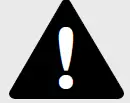
The limited warranty covering this product is contained in the Xbox 360 Warranty manual (Volume 2).
Dispose of this product in accordance with local and national disposal regulations (if any), including those governing the recovery and recycling of waste electrical and electronic equipment (WEEE).
Clean only with a dry or slightly damp cloth. Using cleaning solutions or attempting to clean connectors may damage your controller
Improper use of batteries may result in battery fluid leakage, overheating, or explosion. Risk of fire if batteries are replaced by an incorrect type. Released battery fluid is corrosive and may be toxic. It can cause skin and eye burns, and is harmful if swallowed. To reduce the risk of injury:
- Keep batteries out of reach of children.
- Do not heat, open, puncture, mutilate or dispose of batteries in fire.
- Use only alkaline batteries, type AA (LR6).
- Do not mix new and old batteries or batteries.
- Remove the batteries if they are worn out or before putting away your controller or remote control for an extended period of time. For the wireless controller, do not
leave batteries in the AA battery holder when it is not installed in the controller. - If a battery leaks, remove all batteries, taking care to prevent the leaked fluid from touching your skin or clothes. If fluid from the battery comes in contact with skin or clothes, immediately wash the skin with water. Before inserting new batteries, thoroughly clean the battery compartment with a damp paper towel, or follow the battery manufacturer’s cleaning recommendations.
- Dispose of batteries in accordance with local and national disposal regulations, including those governing the recovery and recycling of waste electrical and electronic equipment (WEEE).
SET UP YOUR XBOX 360 WIRELESS CONTROLLER
Before you can use your Xbox 360 Wireless Controller with your Xbox 360 console, you need to:
- Insert a battery pack. The wireless controller only uses AA disposable batteries in the AA battery pack (provided) or the Microsoft Xbox 360 Rechargeable Battery Pack (sold separately).
- Introduce the controller to the console by wirelessly connecting the two. NOTE The
- Xbox 360 Wireless Controller only works within 33 feet (10 meters) of the console. Objects between the controller and the console can reduce this range.
Insert Batteries
To insert batteries into the wireless controller AA battery pack:Press the tab on the top of the AA battery pack and pull down to detach it from the controller. - Insert two new AA (LR6) batteries with their positive (+) and negative (–) ends positioned as shown on the underside of the battery pack. For best performance, AA rechargeable batteries are not recommended.
- Slide the AA battery pack back into place on the controller and push in to lock.
NOTE
To avoid pinching your fingers when inserting, push only on the flat surface of the battery pack.
Before boarding any aircraft or packing the wireless controller in luggage that will be checked in, remove any batteries from the wireless controller. The wireless controller can transmit radio frequency (RF) energy, much like a cellular telephone, whenever batteries are installed.
Connect Your Controller
Up to four controllers, wired and wireless, can be actively connected to a console at one time. Each connected controller gets a quadrant on the Ring of Light. Before you can connect a wireless controller, at least one quadrant must be free (not lit). To disconnect a controller, remove the battery pack from a connected wireless controller or disconnect a wired controller cable connector.
To connect your wireless controller to your console:
- Press the Xbox Guide button to turn on the controller.
- Press the power button to turn on the console.
- Press the connect button on the console.
- Press the connect button on the controller
- After the Ring of Light on the controller and console spin and flash once, the controller is connected. The quadrant that stays on indicates the controller’s position.
NOTES
- When you turn off your console, your controller will still be connected the next time you turn it on.
- Your controller is only connected to one console at a time. You can connect to a new console at any time, but your connection to the previously connected console will be lost.
- The Xbox 360 Wireless Controller only works within 33 feet (10 meters) of the console. Objects between the controller and the console can reduce this range.
USING YOUR CONTROLLER
The Xbox Guide Button
Your controller is equipped with a button in its centre called the Xbox Guide button. Press the Xbox Guide button to turn on your console or to go to the Xbox Guide if the console is already on. See your Xbox 360 Setup manual for more details about the Xbox Guide button.
The Ring of Light
The Xbox Guide button is surrounded by the Ring of Light, which is divided into four quadrants. When a controller is connected to your console, it is assigned a quadrant, which glows to indicate the controller’s position.
Turn on Your Xbox 360 Console
To turn on your Xbox 360 console, press Start or the Xbox Guide button on any connected controller, wired or wireless.
Use Your Controller in Games
For information about using your controller with a particular game, please see your game manual.
Use the Expansion Port
The expansion port on your controller lets you connect expansion devices like the Xbox 360 Headset (sold separately) to your controller. The port features a 2.5mm audio connector. For further information, please see the instruction manual for your controller expansion device.
Extended exposure to high volumes when using a headset may result in temporary or permanent hearing loss. Some unapproved third-party headsets may produce higher sound levels than an approved Xbox 360 Headset.
Use the Charge Port
Your wireless controller is equipped with a charge port on the front of the controller. The charge port works exclusively with the Xbox 360 Play & Charge Kit (sold separately).
TROUBLESHOOTING
If you encounter problems, try the possible solutions indicated below.
Lights Spin for Longer than 15 Seconds When Connecting
- Move the controller closer to the console.
- Make sure the batteries are in good shape.
- Keep the console and controller at least three feet away from large metal objects, such as file cabinets, mirrors, and refrigerators.
- Make sure that the front of the console is positioned in the direction of the controller.
- Cordless phones (2.4 GHz), wireless LANs, wireless video transmitters, microwave ovens, some mobile/cell phones, and Bluetooth headsets can interfere with the operation of the controller. Turn these off or unplug them and try reconnecting them.
- If nothing else works, turn off your console, remove and reinsert the AA battery pack into the controller, and then repeat the steps given in “Connect Your Controller.”











 Disposable Battery Safety
Disposable Battery Safety
















