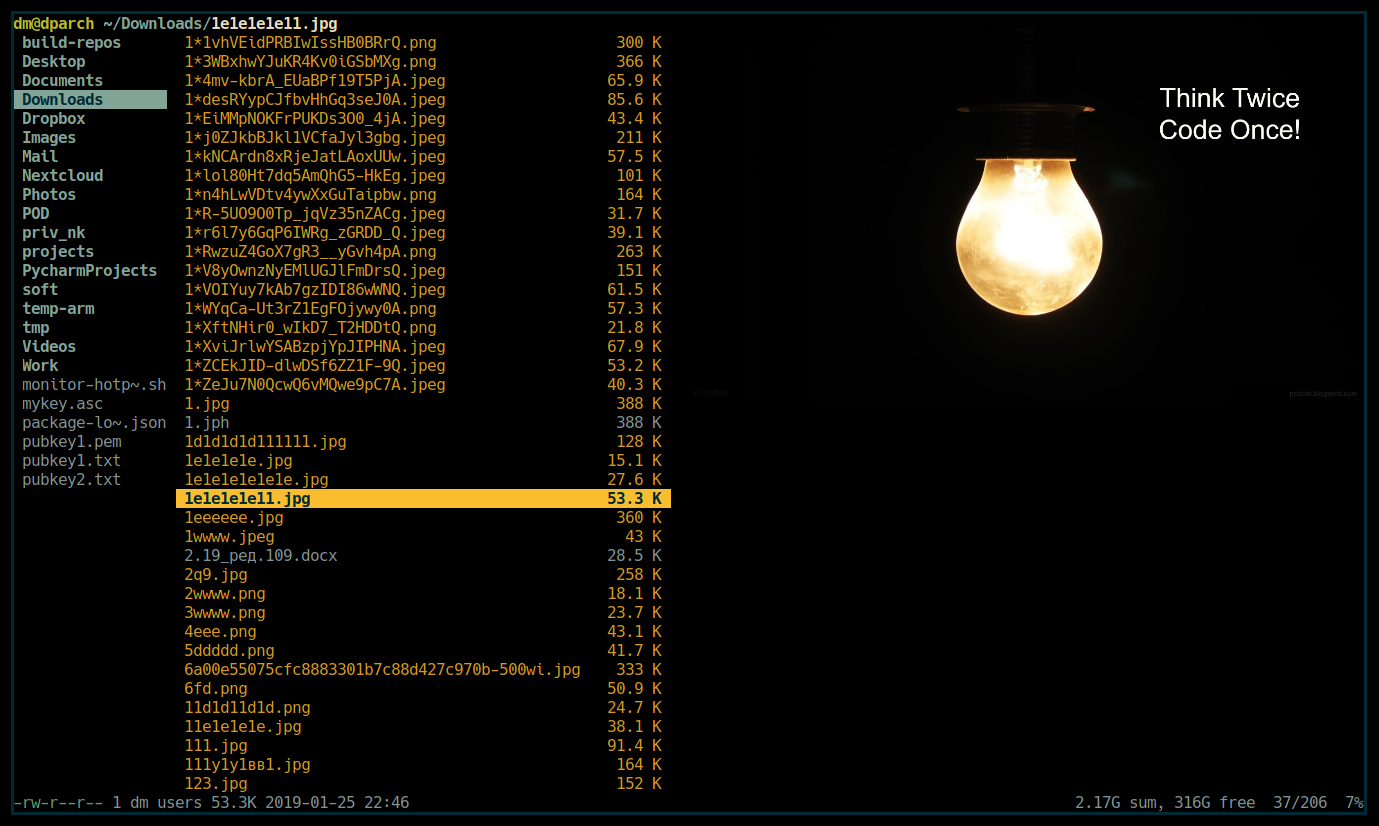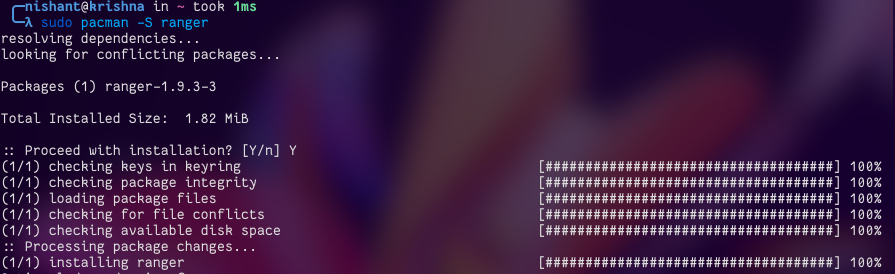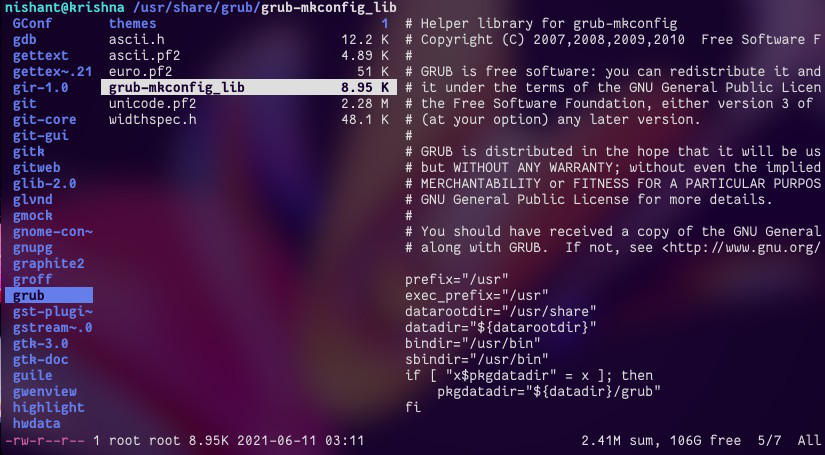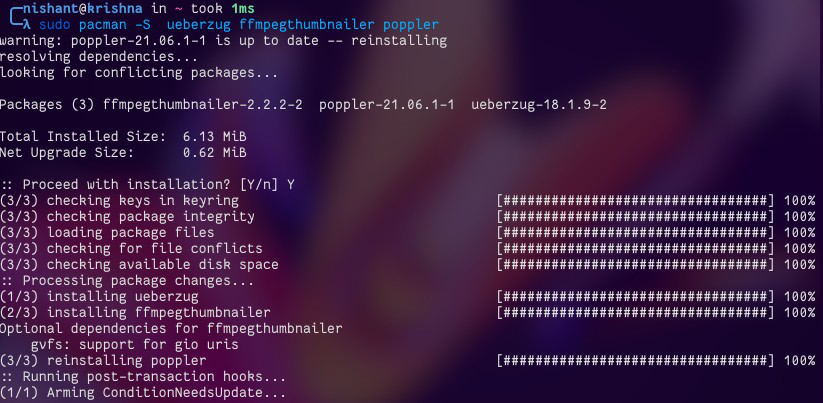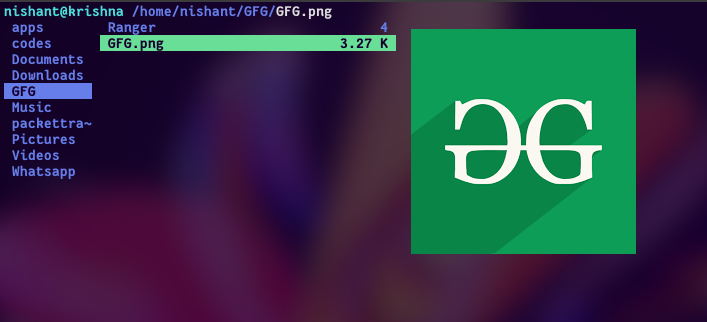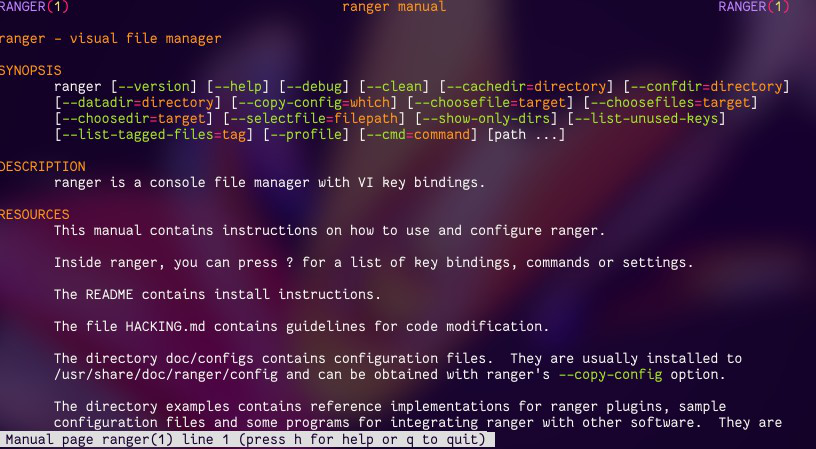| RANGER(1) | ranger manual | RANGER(1) |
ranger — visual file manager
SYNOPSIS
ranger [—version] [—help] [—debug]
[—clean] [—cachedir=directory]
[—confdir=directory] [—datadir=directory]
[—copy-config=which] [—choosefile=target]
[—choosefiles=target] [—choosedir=target]
[—selectfile=filepath] [—show-only-dirs]
[—list-unused-keys] [—list-tagged-files=tag]
[—profile] [—cmd=command] [path …]
DESCRIPTION
ranger is a console file manager with VI key bindings.
RESOURCES
This manual contains instructions on how to use and
configure ranger.
Inside ranger, you can press ? for a list of key
bindings, commands or settings.
The README contains install instructions.
The file HACKING.md contains guidelines for code
modification.
The directory doc/configs contains configuration files.
They are usually installed to /usr/share/doc/ranger/config and can be
obtained with ranger’s —copy-config option.
The directory examples contains reference implementations
for ranger plugins, sample configuration files and some programs for
integrating ranger with other software. They are usually installed to
/usr/share/doc/ranger/examples.
The man page of rifle(1) describes the functions of the
file opener
The section LINKS of this man page contains further
resources.
POSITIONAL ARGUMENTS
- path …
- Each path will be opened in a tab and if the path is a file it will be
selected. Omitting this is equivalent to providing the current
directory.
OPTIONS
- -d, —debug
- Activate the debug mode: Whenever an error occurs, ranger will exit and
print a full traceback. The default behavior is to merely print the name
of the exception in the statusbar/log and try to keep running. - -c, —clean
- Activate the clean mode: ranger will not access or create any
configuration files nor will it leave any traces on your system. This is
useful when your configuration is broken, when you want to avoid clutter,
etc. - —cachedir=dir
- Change the cache directory of ranger from
$XDG_CACHE_HOME or ~/.cache/ranger to
«dir». - -r dir, —confdir=dir
- Change the configuration directory of ranger from
$XDG_CONFIG_HOME or ~/.config/ranger to
«dir». - —datadir=dir
- Change the data directory of ranger from
$XDG_DATA_HOME or ~/.local/share/ranger to
«dir». - —copy-config=file
- Create copies of the default configuration files in your local
configuration directory. Existing ones will not be overwritten. Possible
values: all, commands, commands_full, rc,
rifle, scope.Note: You may want to disable loading of the global
configuration files by exporting RANGER_LOAD_DEFAULT_RC=FALSE in
your environment. See also: FILES, ENVIRONMENT—copy-config=commands will copy only a small sample
configuration file with a thoroughly commented example. It is
recommended to keep this file tidy to avoid getting defunct commands on
ranger upgrades. The full default commands.py can be copied with
—copy-config=commands_full, but that file will be ignored by
ranger and serves only as a reference for making your own commands. - —choosefile=targetfile
- Allows you to pick a file with ranger. This changes the behavior so that
when you open a file, ranger will exit and write the absolute path of that
file into targetfile. - —choosefiles=targetfile
- Allows you to pick multiple files with ranger. This changes the behavior
so that when you open a file, ranger will exit and write the absolute
paths of all selected files into targetfile, adding one newline
after each filename. - —choosedir=targetfile
- Allows you to pick a directory with ranger. When you exit ranger, it will
write the last visited directory into targetfile. - —selectfile=targetfile
- Open ranger with targetfile selected. This is a legacy option,
superseded by the behavior for the POSITIONAL ARGUMENTS. - —show-only-dirs
- Display only the directories. May be used in conjunction with
—choosedir=targetfile. - —list-unused-keys
- List common keys which are not bound to any action in the
«browser» context. This list is not complete, you can bind any
key that is supported by curses: use the key code returned by
«getch()». - —list-tagged-files=tag
- List all files which are tagged with the given tag. Note: Tags are single
characters. The default tag is «*» - —profile
- Print statistics of CPU usage on exit.
- —cmd=command
- Execute the command after the configuration has been read. Use this option
multiple times to run multiple commands. - —version
- Print the version and exit.
- -h, —help
- Print a list of options and exit.
CONCEPTS
This part explains how certain parts of ranger work and how they
can be used efficiently.
TAGS
Tags are single characters which are displayed left of a filename.
You can use tags however you want. Press «t» to toggle tags and
«ut» to remove any tags of the selection. The default tag is an
Asterisk («*»), but you can use any tag by typing
«<tagname>.
PREVIEWS
By default, only text files are previewed, but you can enable
external preview scripts by setting the option
«use_preview_script» and
«preview_files» to true.
This default script is
%rangerdir/data/scope.sh. It
contains more documentation and calls to many external programs to generate
previews. They are automatically used when available but completely
optional.
- For general usage:
- «file» for determining file types
- «chardet» (Python package) for improved
encoding detection of text files - «sudo» to use the «run as
root» feature - «python-bidi» (Python package) to
display right-to-left file names correctly (Hebrew, Arabic)
- For enhanced file previews
(with scope.sh):
- «img2txt» (from
«caca-utils») for ASCII-art image
previews - «w3mimgdisplay»,
«ueberzug»,
«mpv»,
«iTerm2»,
«kitty»,
«terminology» or
«urxvt» for image previews - «convert» (from
«imagemagick») to auto-rotate images and
for SVG previews - «ffmpegthumbnailer» for video
thumbnails - «highlight»,
«bat» or
«pygmentize» for syntax highlighting of
code - «atool»,
«bsdtar»,
«unrar» and/or
«7z» to preview archives - «bsdtar»,
«tar»,
«unrar»,
«unzip» and/or
«zipinfo» (and
«sed») to preview archives as their
first image - «lynx»,
«w3m» or
«elinks» to preview html pages - «pdftotext» or
«mutool» (and
«fmt») for textual pdf previews,
«pdftoppm» to preview as image - «djvutxt» for textual DjVu previews,
«ddjvu» to preview as image - «calibre» or
«epub-thumbnailer» for image previews of
ebooks - «transmission-show» for viewing
BitTorrent information - «mediainfo» or
«exiftool» for viewing information about
media files - «odt2txt» for OpenDocument text files
(odt, ods, odp and sxw) - «python» or
«jq» for JSON files - «fontimage» for font previews
Install these programs (just the ones you need) and scope.sh will
automatically use them.
Independently of the preview script, there is a feature to preview
images by drawing them directly into the terminal. To enable this feature,
set the option «preview_images» to true
and enable one of the image preview modes:
iTerm2
This only works in iTerm2 compiled with image preview support, but
works over ssh.
To enable this feature, set the option
«preview_images_method» to iterm2.
This feature relies on the dimensions of the terminal’s font. By
default, a width of 8 and height of 11 are used. To use other values, set
the options «iterm2_font_width» and
«iterm2_font_height» to the desired
values.
kitty
This only works in Kitty. It requires PIL (or pillow) to work.
Allows remote image previews, for example in an ssh session.
To enable this feature, set the option
«preview_images_method» to kitty.
terminology
This only works in terminology. It can render vector graphics, but
works only locally.
To enable this feature, set the option
«preview_images_method» to
terminology.
ueberzug
Ueberzug is a command line utility which draws images on terminals
using child windows. It requires PIL (or pillow) and relies on X11. This
makes it compatible (in a limited way, i.e., tmux splits are not supported)
with many terminals and tmux but not the Linux console or Wayland.
To enable this feature, set the option
«preview_images_method» to ueberzug.
urxvt
This only works in urxvt compiled with pixbuf support. Does not
work over ssh.
Essentially this mode sets an image as a terminal background
temporarily, so it will break any previously set image background.
To enable this feature, set the option
«preview_images_method» to urxvt.
urxvt-full
The same as urxvt but utilizing not only the preview pane but the
whole terminal window.
To enable this feature, set the option
«preview_images_method» to urxvt-full.
w3m
This does not work over ssh, requires certain terminals (tested on
«xterm» and «urxvt») and is incompatible with tmux,
although it works with screen.
To enable this feature, install the program «w3m» and
set the option «preview_images_method» to
w3m.
When using a terminal with a nonzero border which is not
automatically detected, the w3m preview will be misaligned. Use the
«w3m_offset» option to manually adjust the
image offset. This should be the same value as the terminal’s border
value.
SELECTION
The selection is defined as «All marked files IF THERE
ARE ANY, otherwise the current file.» Be aware of this when using the
:delete command, which deletes all files in the selection.
You can mark files by pressing <Space>, v, etc. A yellow
Mrk symbol at the bottom right indicates that there are marked files
in this directory.
MACROS
Macros can be used in commands to abbreviate things.
%f the highlighted file %d the path of the current directory %s the selected files in the current directory %t all tagged files in the current directory %c the full paths of the currently copied/cut files %p the full paths of selected files
The macros %f, %d,
%p, and %s also have upper
case variants, %F, %D,
%P, and %S, which refer to
the next tab. To refer to specific tabs, add a number in between. (%7s =
selection of the seventh tab.)
%c is the only macro which ranges out of
the current directory. So you may «abuse» the copying function for
other purposes, like diffing two files which are in different
directories:
Yank the file A (type yy), move to the file B, then type @diff %c %f
Macros for file paths are generally shell-escaped so they can be
used in the «shell» command.
When mapping keys you can use the placeholder <any>, the key
entered in that position can be used through the
%any and %any_path macros.
(When using multiple <any> placeholders you can index the macros:
%any0, %any_path0,
%any1, %any_path1…) The
macro %any will be replaced with the key pressed in
the position of the <any> placeholder. The macro
%any_path will be replaced with the path of the
bookmark mapped to the key pressed in the position of the <any>
placeholder. For example this macro can be used to echo the key that was
pressed after «c»:
map c<any> echo %any
%any is used in the ranger configuration
to create a keybinding for adding a bookmark. c<set_bookmark> creates
a bookmark for the current directory and the key for the bookmark is the
first supplied argument. In this case the key pressed after
«m»:
map m<any> set_bookmark %any
The %any_path macro can be used to echo
the path of the bookmark that is set to the key pressed after
«c»:
map c<any> echo %any_path
A practical example of the use of
%any_path is the pasting of cut/copied files to a
bookmarked directory:
map p'<any> paste dest=%any_path
The macro %rangerdir expands to the
directory of ranger’s python library, you can use it for something like this
command:
alias show_commands shell less
%rangerdir/config/commands.py
%confdir expands to the directory given by
—confdir.
%datadir expands to the directory given by
—datadir.
The macro %space expands to a space
character. You can use it to add spaces to the end of a command when needed,
while preventing editors to strip spaces off the end of the line
automatically.
To write a literal %, you need to escape it by writing %%.
Note that macros are expanded twice when using chain. For example,
to insert a space character in a chained command, you would write %%space:
chain command1; command2%%space
BOOKMARKS
Type m<key> to bookmark the current directory. You
can re-enter this directory by typing `<key>. <key> can
be any letter or digit. Unlike vim, both lowercase and uppercase bookmarks
are persistent.
Each time you jump to a bookmark, the special bookmark at key `
will be set to the last directory. So typing ««» gets you back to
where you were before.
Bookmarks are selectable when tabbing in the :cd command.
Note: The bookmarks ‘ (Apostrophe) and ` (Backtick) are the
same.
RIFLE
Rifle is the file opener of ranger. It can be used as a standalone
program or a python module. It is located at
$repo/ranger/ext/rifle.py. In
contrast to other, more simple file openers, rifle can automatically find
installed programs so it can be used effectively out of the box on a variety
of systems.
It’s configured in rifle.conf through a list of conditions
and commands. For each line the conditions are checked and if they are met,
the respective command is taken into consideration. By default, simply the
first matching rule is used. In ranger, you can list and choose rules by
typing «r» or simply by typing
«<rulenumber><enter>». If you use rifle standalone,
you can list all rules with the «-l» option and pick a rule with
«-p <number>».
The rules, along with further documentation, are contained in
$repo/ranger/config/rifle.conf.
FLAGS
Flags give you a way to modify the behavior of the spawned
process. They are used in the commands
«:open_with» (key «r») and
«:shell» (key «!»).
f Fork the process, i.e. run in background. Please use this flag
instead of calling "disown" or "nohup", to avoid killing the
background command when pressing Ctrl+C in ranger.
c Run the current file only, instead of the selection
r Run application with root privilege (requires sudo)
t Run application in a new terminal window
There are some additional flags that can currently be used only in
the «shell» command: (for example
«:shell -w df»)
p Redirect output to the pager s Silent mode. Output will be discarded. w Wait for an Enter-press when the process is done
By default, all the flags are off unless otherwise specified in
rc.conf key bindings or rifle.conf rules. You can specify as
many flags as you want. An uppercase flag negates the effect:
«ffcccFsf» is equivalent to «cs».
The terminal program name for the «t» flag is taken from
the environment variable $TERMCMD. If it doesn’t
exist, it tries to extract it from $TERM, uses
«x-terminal-emulator» as a fallback, and then «xterm» if
that fails.
Examples: «:open_with c» will
open the file that you currently point at, even if you have selected other
files. «:shell -w df» will run
«df» and wait for you to press Enter before switching back to
ranger.
PLUGINS
ranger’s plugin system consists of python files which are located
in ~/.config/ranger/plugins/ and are imported in alphabetical order
when starting ranger. A plugin changes rangers behavior by overwriting or
extending a function that ranger uses. This allows you to change pretty much
every part of ranger, but there is no guarantee that things will continue to
work in future versions as the source code evolves.
Adding new commands via a plugin as simple as specifying them like
you would do in the commands.py.
There are some hooks that are specifically made for the use in
plugins. They are functions that start with hook_ and can be found
throughout the code.
grep 'def hook_' -r /path/to/rangers/source
Also try:
pydoc ranger.api
Note that you should NOT simply overwrite a function unless you
know what you’re doing. Instead, save the existing function and call it from
your new one. This way, multiple plugins can use the same hook. There are
several sample plugins in the /usr/share/doc/ranger/examples/
directory, including a hello-world plugin that describes this procedure.
KEY BINDINGS
Key bindings are defined in the file
%rangerdir/config/rc.conf.
Check this file for a list of all key bindings. You can copy it to your
local configuration directory with the —copy-config=rc option.
Many key bindings take an additional numeric argument. Type
5j to move down 5 lines, 2l to open a file in mode 2,
10<Space> to mark 10 files.
This list contains the most useful bindings:
MAIN BINDINGS
- h, j, k, l
- Move left, down, up or right
- ^D or J, ^U or K
- Move a half page down, up
- H, L
- Move back and forward in the history
- gg
- Move to the top
- G
- Move to the bottom
- [, ]
- Move up and down in the parent directory.
- ^R
- Reload everything
- F
- Toggle freeze_files setting. When active (indicated by a cyan
FROZEN message in the status bar), directories and files will not
be loaded, improving performance when all the files you need are already
loaded. This does not affect file previews, which can be toggled with
zI. Also try disabling the preview of directories with
zP. - ^L
- Redraw the screen
- i
- Inspect the current file in a bigger window.
- E
- Edit the current file in $VISUAL otherwise
$EDITOR otherwise «vim» - S
- Open a shell in the current directory
- ?
- Opens this man page
- W
- Opens the log window where you can review messages that pop up at the
bottom. - w
- Opens the task window where you can view and modify background processes
that currently run in ranger. In there, you can type «dd» to
abort a process and «J» or «K» to change the priority
of a process. Only one process is run at a time. - ^C
- Stop the currently running background process that ranger has started,
like copying files, loading directories or file previews. - <octal>=, +<who><what>, -<who><what>
- Change the permissions of the selection. For example,
«777=» is equivalent to
«chmod 777 %s»,
«+ar» does «chmod
a+r %s», «-ow» does
«chmod o-w %s» etc. - yy
- Copy (yank) the selection, like pressing Ctrl+C in modern GUI programs.
(You can also type «ya» to add files to the copy buffer,
«yr» to remove files again, or «yt» for
toggling.) - dd
- Cut the selection, like pressing Ctrl+X in modern GUI programs. (There are
also «da», «dr» and «dt» shortcuts
equivalent to «ya», «yr» and «yt».) - pp
- Paste the files which were previously copied or cut, like pressing Ctrl+V
in modern GUI programs.Conflicts will be renamed by appending an ‘_’ (and a counter
if necessary), resulting in
«file.ext_»,
«file.ext_0», etc. If you prefer
«file_.ext» you can use the
«paste_ext» command. - po
- Paste the copied/cut files, overwriting existing files.
- pP, pO
- Like pp and po, but queues the operation so that it will be executed
after any other operations. Reminder: type
«w» to open the task window. - pl, pL
- Create symlinks (absolute or relative) to the copied files
- phl
- Create hardlinks to the copied files
- pht
- Duplicate the subdirectory tree of the copied directory, then create
hardlinks for each contained file into the new directory tree. - mX
- Create a bookmark with the name X
- `X
- Move to the bookmark with the name X
- n
- Find the next file. By default, this gets you to the newest file in the
directory, but if you search something using the keys /, cm, ct, …, it
will get you to the next found entry. - N
- Find the previous file.
- oX
- Change the sort method (like in mutt)
- zX
- Change settings. See the settings section for a list of settings and their
hotkey. - u?
- Universal undo-key. Depending on the key that you press after
«u», it either restores closed tabs (uq), removes tags (ut),
clears the copy/cut buffer (ud), starts the reversed visual mode (uV) or
clears the selection (uv). - f
- Quickly navigate by entering a part of the filename.
- Space
- Mark a file.
- v
- Toggle the mark-status of all files
- V
- Starts the visual mode, which selects all files between the starting point
and the cursor until you press ESC. To unselect files in the same way, use
«uV». - /
- Search for files in the current directory.
- :
- Open the console.
- !
- Open the console with the content «shell » so you can quickly
run commands - @
- Open the console with the content «shell
%s«, placing the cursor before the »
%s» so you can quickly run commands with the
current selection as the argument. - r
- Open the console with the content «open with » so you can decide
which program to use to open the current file selection. - cd
- Open the console with the content «cd «
- ^P
- Open the console with the most recent command.
- Alt-N
- Open a tab. N has to be a number from 0 to 9. If the tab doesn’t exist
yet, it will be created. - Alt-l, Alt-r
- Shift a tab left, respectively right.
- gn, ^N
- Create a new tab.
- gt, gT
- Go to the next or previous tab. You can also use TAB and SHIFT+TAB
instead. - gc, ^W
- Close the current tab. The last tab cannot be closed this way.
- M
- A key chain that allows you to quickly change the line mode of all the
files of the current directory. For a more permanent solution, use the
command «default_linemode» in your rc.conf. - .d
- Apply the typefilter «directory».
- .f
- Apply the typefilter «file».
- .l
- Apply the typefilter «symlink».
- .m
- Apply a new mimetype filter.
- .n
- Apply a new filename filter.
- .#
- Apply a new hash filter.
- .»
- Apply a new duplicate filter.
- .’
- Apply a new unique filter.
- .|
- Combine the two topmost filters from the filter stack in the
«OR» relationship, instead of the
«AND» used implicitly. - .&
- Explicitly combine the two topmost filters in the
«AND» relationship. Usually not needed
because filters are implicitly in this relationship though might be useful
in more complicated scenarios. - .!
- Negate the topmost filter.
- .r
- Rotate the filter stack by N elements. Where N is provided as a numeric
prefix like vim’s count and defaults to 1, i.e. move the topmost
element to the bottom of the stack. - .c
- Clear the filter stack.
- .*
- Decompose the topmost filter combinator (e.g.
«.!»,
«.|»). - .p
- Pop the topmost filter from the filter stack.
- ..
- Show the current filter stack state.
READLINE-LIKE BINDINGS IN THE CONSOLE
- ^B, ^F
- Move left and right (B for back, F for forward)
- ^P, ^N
- Move up and down (P for previous, N for Next)
- ^A, ^E
- Move to the start or to the end
- Alt-B, Alt-LEFT
- Move backwards by words.
- Alt-F, Alt-RIGHT
- Move forwards by words.
- ^D
- Delete the current character.
- ^H
- Backspace.
MOUSE BUTTONS
- Left Mouse Button
- Click on something and you’ll move there. To run a file, «enter»
it, like a directory, by clicking on the preview. - Right Mouse Button
- Enter a directory or run a file.
- Scroll Wheel
- Scrolls up or down. You can point at the column of the parent directory
while scrolling to switch directories.
SETTINGS
This section lists all built-in settings of ranger. The valid
types for the value are in [brackets]. The hotkey to toggle the setting is
in <brakets>, if a hotkey exists.
Settings can be changed in the file
~/.config/ranger/rc.conf or on the fly with the command :set
option value. Examples:
set column_ratios 1,2,3 set show_hidden true
Toggling options can be done with:
set show_hidden!
The different types of settings and an example for each type:
setting type | example values ---------------+---------------------------- bool | true, false integer | 1, 23, 1337 string | foo, hello world list | 1,2,3,4 none | none
You can view a list of all settings and their current values by
pressing «3?» in ranger.
- automatically_count_files
[bool] - Should ranger count and display the number of files in each directory as
soon as it’s visible? This gets slow with remote file systems. Turning it
off will still allow you to see the number of files after entering the
directory. - autosave_bookmarks
[bool] - Save bookmarks (used with mX and `X) instantly? This helps to synchronize
bookmarks between multiple ranger instances but leads to *slight*
performance loss. When false, bookmarks are saved when ranger is
exited. - autoupdate_cumulative_size
[bool] - You can display the «real» cumulative size of directories by
using the command :get_cumulative_size or typing «dc». The size
is expensive to calculate and will not be updated automatically. You can
choose to update it automatically though by turning on this option. - cd_bookmarks
[bool] - Specify whether bookmarks should be included in the tab completion of the
«cd» command. - cd_tab_case
[string] - Changes case sensitivity for the «cd» command tab completion.
Possible values are:sensitive insensitive smart
- cd_tab_fuzzy
[bool] - Use fuzzy tab completion with the «cd» command. For example,
:cd /u/lo/b<TAB> expands to :cd /usr/local/bin. - clear_filters_on_dir_change
[bool] - If set to ‘true’, persistent filters would be cleared upon leaving the
directory - collapse_preview
[bool] <zc> - When no preview is visible, should the last column be squeezed to make use
of the whitespace? - colorscheme
[string] - Which colorscheme to use? These colorschemes are available by default:
default, jungle, snow. Snow is a monochrome scheme,
jungle replaces blue directories with green ones for better visibility on
certain terminals. - column_ratios
[list] - How many columns are there, and what are their relative widths? For
example, a value of 1,1,1 would mean 3 evenly sized columns. 1,1,1,1,4
means 5 columns with the preview column being as large as the other
columns combined. - confirm_on_delete
[string] - Ask for a confirmation when running the «delete» command? Valid
values are «always» (default), «never»,
«multiple». With «multiple», ranger will ask only if
you delete multiple files at once. - dirname_in_tabs
[bool] - Display the directory name in tabs?
- display_size_in_main_column
[bool] - Display the file size in the main column?
- display_size_in_status_bar
[bool] - Display the file size in the status bar?
- display_free_space_in_status_bar
[bool] - Display the free disk space in the status bar?
- display_tags_in_all_columns
[bool] - Display tags in all columns?
- draw_borders
[string] - Draw borders around or between the columns? Possible values are:
none no borders of any sort outline draw an outline around all the columns separators draw only vertical lines between columns both both of the above
- draw_progress_bar_in_status_bar
[bool] - Draw a progress bar in the status bar which displays the average state of
all currently running tasks which support progress bars? - flushinput [bool]
<zi> - Flush the input after each key hit? One advantage is that when scrolling
down with «j», ranger stops scrolling instantly when you release
the key. One disadvantage is that when you type commands blindly, some
keys might get lost. - freeze_files
[bool] <F> - When active, directories and files will not be loaded, improving
performance when all the files you need are already loaded. This does not
affect file previews. - global_inode_type_filter
[string] - Like filter_inode_type, but globally for all directories. Useful in
combination with —choosedir:ranger --choosedir=/tmp/x --cmd='set global_inode_type_filter d'
- hidden_filter
[string] - A regular expression pattern for files which should be hidden. For
example, this pattern will hide all files that start with a dot or end
with a tilde.set hidden_filter ^\.|~$
- hint_collapse_threshold
[int] - The key hint lists up to this size have their sublists expanded. Otherwise
the submaps are replaced with «…». - hostname_in_titlebar
[bool] - Show hostname in titlebar?
- size_in_bytes
[bool] - Print file sizes in bytes instead of the default human-readable
format. - idle_delay
[integer] - The delay that ranger idly waits for user input, in milliseconds, with a
resolution of 100ms. Lower delay reduces lag between directory updates but
increases CPU load. - iterm2_font_height
[integer] - Change the assumed font height in iTerm2, which may help with iTerm image
previews - iterm2_font_width
[integer] - Change the assumed font width in iTerm2, which may help with iTerm image
previews - line_numbers
[string] - Show line numbers in main column. Possible values are:
false turn the feature off absolute absolute line numbers for use with "<N>gg" relative relative line numbers for "<N>k" or "<N>j"
- max_console_history_size
[integer, none] - How many console commands should be kept in history? «none» will
disable the limit. - max_history_size
[integer, none] - How many directory changes should be kept in history?
- metadata_deep_search
[bool] - When the metadata manager module looks for metadata, should it only look
for a «.metadata.json» file in the current directory, or do a
deep search and check all directories above the current one as well? - mouse_enabled
[bool] <zm> - Enable mouse input?
- nested_ranger_warning
[string] - Warn at startup if «RANGER_LEVEL» is
greater than 0, in other words give a warning when you nest ranger in a
subshell started by ranger. Allowed values are
«true»,
«false» and
«error». The special value
«error» promotes the warning to an
error, this is usually shown as red text but will crash ranger when run
with the «—debug» flag. - one_indexed
[bool] - Start line numbers from 1. Possible values are:
false start line numbers from 0 true start line numbers from 1
- open_all_images
[bool] - Open all images in this directory when running certain image viewers like
feh or sxiv? You can still open selected files by marking them.If there would be too many files for the system to handle,
this option will be temporarily disabled automatically. - padding_right
[bool] - When collapse_preview is on and there is no preview, should there remain a
little padding on the right? This allows you to click into that space to
run the file. - preview_directories
[bool] <zP> - Preview directories in the preview column?
- preview_files
[bool] <zp> - Preview files in the preview column?
- preview_images
[bool] - Draw images inside the console with the external program
w3mimgpreview? - preview_images_method
[string] - Set the preview image method. Supported methods: w3m, iterm2, urxvt,
urxvt-full, terminology. See PREVIEWS section. - preview_max_size
[int] - Avoid previewing files that exceed a certain size, in bytes. Use a value
of 0 to disable this feature. - preview_script
[string, none] - Which script should handle generating previews? If the file doesn’t exist,
or use_preview_script is off, ranger will handle previews itself by just
printing the content. - relative_current_zero
[bool] - When line_numbers is set to relative, show 0 on the current line if true
or show the absolute number of the current line when false. - save_backtick_bookmark
[bool] - Save the «`» bookmark to disk. This
bookmark is used to switch to the last directory by typing
««». - save_console_history
[bool] - Should the console history be saved on exit? If disabled, the console
history is reset when you restart ranger. - save_tabs_on_exit
[bool] - Save all tabs, except the active, on exit? The last saved tabs are
restored once when starting the next session. Multiple sessions are stored
in a stack and the oldest saved tabs are restored first. - scroll_offset
[integer] - Try to keep this much space between the top/bottom border when
scrolling. - shorten_title
[integer] - Trim the title of the window if it gets long? The number defines how many
directories are displayed at once. A value of 0 turns off this
feature. - show_cursor
[bool] - Always show the terminal cursor?
- show_hidden_bookmarks
[bool] - Show dotfiles in the bookmark preview window? (Type ‘)
- show_hidden
[bool] <zh>, <^H> - Show hidden files?
- show_selection_in_titlebar
[bool] - Add the highlighted file to the path in the titlebar
- sort_case_insensitive
[bool] <zc> - Sort case-insensitively? If true, «a» will be listed before
«B» even though its ASCII value is higher. - sort_directories_first
[bool] <zd> - Sort directories first?
- sort_reverse
[bool] <or> - Reverse the order of files?
- sort_unicode
[bool] - When sorting according to some string, should the unicode characters be
compared, instead of looking at the raw character values to save
time? - sort [string] <oa>,
<ob>, <oc>, <oe>, <om>, <on>, <ot>,
<os>, <oz> - Which sorting mechanism should be used? Choose one of atime,
basename, ctime, extension, mtime,
natural, type, size, randomNote: You can reverse the order by typing an uppercase second
letter in the key combination, e.g. «oN» to sort from Z to
A. - status_bar_on_top
[bool] - Put the status bar at the top of the window?
- tilde_in_titlebar
[bool] - Abbreviate $HOME with ~ in the titlebar (first
line) of ranger? - unicode_ellipsis
[bool] - Use a unicode «…» character instead of «~» to mark
cut-off filenames? - bidi_support
[bool] - Try to properly display file names in RTL languages (Hebrew, Arabic) by
using a BIDI algorithm to reverse the relevant parts of the text. Requires
the python-bidi pip package. - update_title
[bool] - Set a window title? Updates both the WM_NAME and
WM_ICON_NAME properties. - update_tmux_title
[bool] - Set the tmux/screen window-name to «ranger»?
- use_preview_script
[bool] <zv> - Use the preview script defined in the setting preview_script?
- vcs_aware
[bool] - Gather and display data about version control systems. Supported vcs: git,
hg. - vcs_backend_git,
vcs_backend_hg, vcs_backend_bzr, vcs_backend_svn [string] - Sets the state for the version control backend. The possible values are:
disabled Don't display any information. local Display only local state. enabled Display both, local and remote state. May be slow for hg and bzr. - vcs_msg_length
[int] - Length to truncate first line of the commit messages to when shown in the
statusbar. Defaults to 50. - viewmode
[string] - Sets the view mode, which can be miller to display the files in the
traditional miller column view that shows multiple levels of the
hierarchy, or multipane to use multiple panes (one per tab) similar
to midnight-commander. - w3m_delay
[float] - Delay in seconds before displaying an image with the w3m method. Increase
it in case of experiencing display corruption. - w3m_offset
[int] - Offset in pixels for the inner border of the terminal. Some terminals
require the offset to be specified explicitly, among others st and UXterm,
some don’t like urxvt. - wrap_plaintext_previews
[bool] - Whether or not to wrap long lines in the pager, this includes previews of
plain text files. - wrap_scroll
[bool] - Enable scroll wrapping — moving down while on the last item will wrap
around to the top and vice versa. - xterm_alt_key
[bool] - Enable this if key combinations with the Alt Key don’t work for you.
(Especially on xterm)
COMMANDS
You can enter the commands in the console which is opened by
pressing «:».
You can always get a list of the currently existing commands by
typing «?c» in ranger. For your convenience, this is a list of the
«public» commands including their parameters, excluding
descriptions:
alias [newcommand] [oldcommand] bulkrename cd [path] chain command1[; command2[; command3...]] chmod octal_number cmap key command console [-pSTARTPOSITION] command copycmap key newkey [newkey2...] copymap key newkey [newkey2...] copypmap key newkey [newkey2...] copytmap key newkey [newkey2...] cunmap keys... default_linemode [path=regexp | tag=tags] linemodename delete echo [text] edit [filename] eval [-q] python_code filter [string] filter_inode_type [dfl] find pattern flat level grep pattern help jump_non [-FLAGS...] linemode linemodename load_copy_buffer map key command mark pattern mark_tag [tags] meta key value mkdir dirname open_with [application] [flags] [mode] pmap key command prompt_metadata [key1 [key2 [...]]] punmap keys... quit quit! quitall quitall! relink newpath rename_append [-FLAGS...] rename newname save_copy_buffer scout [-FLAGS...] pattern search pattern search_inc pattern set option value setintag tags option value setlocal [path=<path>] option value shell [-FLAGS...] command source filename terminal tmap key command touch filename trash travel pattern tunmap keys... unmap keys... unmark pattern unmark_tag [tags]
There are additional commands which are directly translated to
python functions, one for every method in the ranger.core.actions.Actions
class. They are not documented here, since they are mostly for key bindings,
not to be typed in by a user. Read the source if you are interested in
them.
These are the public commands including their descriptions:
- alias [newcommand]
[oldcommand] - Copies the oldcommand as newcommand.
- bulkrename
- This command opens a list of selected files in an external editor. After
you edit and save the file, it will generate a shell script which does
bulk renaming according to the changes you did in the file.This shell script is opened in an editor for you to review.
After you close it, it will be executed. - cd [path]
- The cd command changes the directory. If path is a file, selects that
file. The command «:cd -« is equivalent
to typing «. - chain command1[;
command2[; command3…]] - Combines multiple commands into one, separated by semicolons.
- chmod
octal_number - Sets the permissions of the selection to the octal number.
The octal number is between 000 and 777. The digits specify
the permissions for the user, the group and others. A 1 permits
execution, a 2 permits writing, a 4 permits reading. Add those numbers
to combine them. So a 7 permits everything.Key bindings in the form of [-+]<who><what> and
<octal>= also exist. For example, +ar allows reading for
everyone, -ow forbids others to write and 777= allows everything.See also: man 1 chmod
- console [-pN]
command - Opens the console with the command already typed in. The cursor is placed
at N. - copymap key
newkey [newkey2 …] - copycmap key
newkey [newkey2 …] - copypmap key
newkey [newkey2 …] - copytmap key
newkey [newkey2 …] - Copies the keybinding key to newkey in the
«browser» context. This is a deep copy, so if you change the new
binding (or parts of it) later, the old one is not modified. For example,
copymap j down will make the key sequence «down» move the
cursor down one item.To copy key bindings of the console, pager or taskview use
«copycmap», «copypmap» or «copytmap»
respectively. - default_linemode
[path=regexp | tag=tags] linemodename - Sets the default linemode. See linemode command.
Examples:
Set the global default linemode to «permissions»:
:default_linemode permissionsSet the default linemode to «permissions» for all
files tagged with «p» or «P»:
:default_linemode tag=pP permissionsSet the default linemode for all files in ~/books/ to
«metatitle»:
:default_linemode path=/home/.*?/books/.* metatitle - delete
- Destroy all files in the selection with a roundhouse kick. ranger will ask
for a confirmation if you attempt to delete multiple (marked) files or
non-empty directories. This can be changed by modifying the setting
«confirm_on_delete». - echo text
- Display the text in the statusbar.
- edit
[filename] - Edit the current file or the file in the argument.
- eval [-q]
python_code - Evaluates the python code. `fm’ is a reference to the FM instance. To
display text, use the function `p’. The result is displayed on the screen
unless you use the «-q» option.Examples:
:eval fm
:eval len(fm.tabs)
:eval p(«Hello World!») - filter
[string] - Displays only the files which contain the string in their basename.
Running this command without any parameter will reset the filter.This command is based on the scout command and supports
all of its options. - filter_inode_type
[dfl] - Displays only the files of specified inode type. To display only
directories, use the ‘d’ parameter. To display only files, use the ‘f’
parameter. To display only links, use the ‘l’ parameter. Parameters can be
combined. To remove this filter, use no parameter. - filter_stack
[command [args]] - Manage the filter stack, adding, removing and manipulating filters. For
example, to show only duplicate files and symlinks::filter_stack add type f :filter_stack add duplicate :filter_stack add and :filter_stack add type l :filter_stack add or
Or using the mapped keys:
.f ." .& .l .|
Available subcommands:
- add FILTER_TYPE
[ARGS…] - Add a new filter to the top of the filter stack. Each filter on the stack
is applied in turn, resulting in an implicit logical
«AND» relation. The following
«FILTER_TYPE»s are available:
- duplicate
- Filter files so only files that have duplicates in the same directory are
shown. Useful when cleaning up identical songs and memes that were saved
using distinct file names. - filename NAME
- Filter files that contain NAME in the filename, regular expression syntax
is allowed. - hash PATH
- Filter files so only files with the same hash as PATH are shown.
- mimetype TYPE
- Filter files of a certain MIME type, regular expression syntax is
allowed. - typefilter
[d|f|l] - Filter files of a certain type, «d» for
directories, «f» for files and
«l» for symlinks. - unique
- Filter files so only unique files and the oldest file of every set of
duplicates is shown. - and
- Explicitly combine the two topmost filters in the «AND»
relationship. Usually not needed because filters are implicitly in this
relationship though might be useful in more complicated scenarios. - not
- Negate the topmost filter.
- or
- Combine the two topmost filters from the filter stack in the
«OR» relationship, instead of the «AND» used
implicitly.
- pop
- Pop the topmost filter from the filter stack.
- decompose
- Decompose the topmost filter combinator (e.g.
«.!»,
«.|»). - rotate [N=1]
- Rotate the filter stack by N elements. Where N is passed as argument or as
a numeric prefix like vim’s count, default to 1, i.e. move the
topmost element to the bottom of the stack. - clear
- Clear the filter stack.
- show
- Show the current filter stack state.
- find pattern
- Search files in the current directory that contain the given
(case-insensitive) string in their name as you type. Once there is an
unambiguous result, it will be run immediately. (Or entered, if it’s a
directory.)This command is based on the scout command and supports
all of its options. - flat level
- Flattens the directory view up to the specified level. Level -1 means
infinite level. Level 0 means standard view without flattened directory
view. Level values -2 and less are invalid. - grep pattern
- Looks for a string in all marked files or directories.
- help
- Provides a quick way to view ranger documentations.
- jump_non
[-flags…] - Jumps to first non-directory if highlighted file is a directory and vice
versa.Flags:
-r Jump in reverse order
-w Wrap around if reaching end of filelist - linemode
linemodename - Sets the linemode of all files in the current directory. The linemode may
be:"filename": display each line as "<basename>...<size>" "fileinfo": display each line as "<basename>...<file(1) output>" "mtime": display each line as "<basename>...<mtime>" in ISO format "humanreadablemtime": display each line as "<basename>...<mtime>" in a human readable format, more precise the more recent. "sizemtime": display each line as "<basename>...<size> <mtime>" in ISO format "humanreadablesizemtime": display each line as "<basename>...<size> <mtime>" in a human readable format, more precise the more recent. "permissions": display each line as "<permissions> <owner> <group> <basename>" "metatitle": display metadata from .metadata.json files if available, fall back to the "filename" linemode if no metadata was found. See :meta command.
The custom linemodes may be added by subclassing the
LinemodeBase class. See the ranger.core.linemode module
for some examples. - load_copy_buffer
- Load the copy buffer from ~/.config/ranger/copy_buffer. This can be
used to pass the list of copied files to another ranger instance. - map key
command - cmap key
command - pmap key
command - tmap key
command - Assign the key combination to the given command. Whenever you type the
key/keys, the command will be executed. Additionally, if you use a
quantifier when typing the key, like 5j, it will be passed to the command
as the attribute «self.quantifier».The keys you bind with this command are accessible in the file
browser only, not in the console, pager or taskview. To bind keys there,
use the commands «cmap», «pmap» or
«tmap». - mark pattern
- Mark all files matching the regular expression pattern.
This command is based on the scout command and supports
all of its options. - mark_tag
[tags] - Mark all tags that are tagged with either of the given tags. When leaving
out the tag argument, all tagged files are marked. - meta key
value - Set the metadata of the currently highlighted file. Example:
:meta title The Hitchhiker's Guide to the Galaxy :meta year 1979
This metadata can be displayed by, for example, using the
«metatitle» line mode by typing Mt. - mkdir
dirname - Creates a directory with the name dirname.
- open_with
[application] [flags] [mode] - Open the selected files with the given application, unless it is omitted,
in which case the default application is used. flags change the way
the application is executed and are described in their own section in this
man page. The mode is a number that specifies which application to
use. The list of applications is generated by the external file opener
«rifle» and can be displayed when pressing «r» in
ranger.Note that if you specify an application, the mode is
ignored. - prompt_metadata
[keys …] - Prompt the user to input metadata with the
«meta» command for multiple keys in a
row. - quit
- Closes the current tab, if there’s only one tab. Otherwise quits if there
are no tasks in progress. The current directory will be bookmarked as ‘ so
you can re-enter it by typing « or » the next time you start
ranger. - quit!
- Like «quit», except will force quit even
if tasks are in progress. - quitall
- Like «quit», except will quit even if
multiple tabs are open. - quitall!
- Like «quitall», except will force quit
even if tasks are in progress. - relink
newpath - Change the link destination of the current symlink file to
<newpath>. First <tab> will load the original link. - rename
newname - Rename the current file. If a file with that name already exists, the
renaming will fail. Also try the key binding A for appending something to
a file name. - rename_append
[-flags…] - Opens the console with «:rename <current file>» with the
cursor positioned before the file extension.Flags:
-a Position before all extensions
-r Remove everything before extensions - save_copy_buffer
- Save the copy buffer to ~/.config/ranger/copy_buffer. This can be
used to pass the list of copied files to another ranger instance. - scout [-flags…]
[—] pattern - Swiss army knife command for searching, traveling and filtering files.
Flags:
-a Automatically open a file on unambiguous match
-e Open the selected file when pressing enter
-f Filter files that match the current search pattern
-g Interpret pattern as a glob pattern
-i Ignore the letter case of the files
-k Keep the console open when changing a directory with the command
-l Letter skipping; e.g. allow «rdme» to match the file
«readme»
-m Mark the matching files after pressing enter
-M Unmark the matching files after pressing enter
-p Permanent filter: hide non-matching files after pressing enter
-r Interpret pattern as a regular expression pattern
-s Smart case; like -i unless pattern contains upper case letters
-t Apply filter and search pattern as you type
-v Inverts the matchMultiple flags can be combined. For example, «:scout
-gpt» would create a :filter-like command using globbing. - search
pattern - Search files in the current directory that match the given (case
insensitive) regular expression pattern.This command is based on the scout command and supports
all of its options. - search_inc
pattern - Search files in the current directory that match the given (case
insensitive) regular expression pattern. This command gets you to matching
files as you type.This command is based on the scout command and supports
all of its options. - set option
value - Assigns a new value to an option. Valid options are listed in the settings
section. Use tab completion to get the current value of an option, though
this doesn’t work for functions and regular expressions. Valid values are:setting type | example values ---------------+---------------------------- bool | true, false integer | 1, 23, 1337 string | foo, hello world list | 1,2,3,4 none | none
- setintag tags
option value - Assigns a new value to an option, but locally for the directories that are
marked with tag. This means, that this option only takes effect
when visiting that directory.For example, to change the sorting order in your downloads
directory, tag it with the v tag by typing «v, then
use this command:setintag v sort ctime
- setlocal
[path=path] option value - Assigns a new value to an option, but locally for the directory given by
path. This means, that this option only takes effect when visiting
that directory. If no path is given, uses the current directory.path is a regular expression. This means that
«path=~/dl» applies to all paths that
start with ~/dl, e.g. ~/dl2 and ~/dl/foo. To avoid
this, use «path=~/dl$».path can be quoted with either single or double quotes
to prevent unwanted splitting. path=’~/dl dl$’ or
path=»~/dl dl$» - shell [-flags]
command - Run a shell command. flags are discussed in their own section.
- source
filename - Reads commands from a file and executes them in the ranger console.
This can be used to re-evaluate the rc.conf file after
changing it:map X chain shell vim -p %confdir/rc.conf %rangerdir/config/rc.conf; \ source %confdir/rc.conf - scroll_preview
value - Scroll the file preview by value lines.
- terminal
- Spawns the x-terminal-emulator starting in the current
directory. - touch
filename - Creates an empty file with the name filename, unless it already
exists. - trash
- Move all files in the selection to the trash using rifle. Rifle tries to
use a trash manager like trash-cli if available but will fall back
to moving files to either
$XDG_DATA_HOME/ranger-trash
or ~/.ranger/ranger-trash. This is a less permanent version of
delete, relying on the user to clear out the trash whenever it’s
convenient. While having the possibility of restoring trashed files until
this happens. ranger will ask for a confirmation if you attempt to trash
multiple (marked) files or non-empty directories. This can be changed by
modifying the setting «confirm_on_delete». - travel
pattern - Filters the current directory for files containing the letters in the
string, possibly with other letters in between. The filter is applied as
you type. When only one directory is left, it is entered and the console
is automatically reopened, allowing for fast travel. To close the console,
press ESC or execute a file.This command is based on the scout command and supports
all of its options. - unmap [keys
…] - cunmap [keys
…] - punmap [keys
…] - tunmap [keys
…] - Removes the given key mappings in the «browser» context. To
unmap key bindings in the console, pager, or taskview use
«cunmap», «punmap» or «tunmap». - unmark
pattern - Unmark all files matching a regular expression pattern.
This command is based on the scout command and supports
all of its options. - unmark_tag
[tags] - Unmark all tags that are tagged with either of the given tags. When
leaving out the tag argument, all tagged files are unmarked.
FILES
ranger reads several configuration files which are located in
$HOME/.config/ranger or
$XDG_CONFIG_HOME/ranger if
$XDG_CONFIG_HOME is defined. You can use the
—copy-config option to obtain the default configuration files. The files
contain further documentation.
rc.conf, commands.py and colorschemes do not
need to be copied fully as they will only be adding to the default
configuration files except if explicitly overridden. This may lead to some
confusing situations, for example when a key is being bound despite the
corresponding line being removed from the user’s copy of the configuration
file. This behavior may be disabled with an environment variable (see also:
ENVIRONMENT). Note: All other configuration files only read from one
source; i.e. default OR user, not both. rc.conf and
commands.py are additionally read from /etc/ranger if they
exist for system-wide configuration, user configuration overrides system
configuration which overrides the default configuration.
When starting ranger with the —clean option, it will not
access or create any of these files.
CONFIGURATION
- rc.conf
- Contains a list of commands which are executed on startup. Mostly key
bindings and settings are defined here. - commands.py
- A python module that defines commands which can be used in ranger’s
console by typing «:» or in the rc.conf file. Note that you can
define commands in the same manner within plugins. - commands_full.py
- This file is copied by —copy-config=commands_full and serves as a
reference for custom commands. It is entirely ignored by ranger. - rifle.conf
- This is the configuration file for the built-in file launcher called
«rifle». - scope.sh
- This is a script that handles file previews. When the options
use_preview_script and preview_files are set, the program
specified in the option preview_script is run and its output and/or
exit code determines rangers reaction. - colorschemes/
- Colorschemes can be placed here.
- plugins/
- Plugins can be placed here.
STORAGE
- bookmarks
- This file contains a list of bookmarks. The syntax is /^(.):(.*)$/. The
first character is the bookmark key and the rest after the colon is the
path to the file. In ranger, bookmarks can be set by typing m<key>,
accessed by typing ‘<key> and deleted by typing um<key>. - copy_buffer
- When running the command :save_copy_buffer, the paths of all currently
copied files are saved in this file. You can later run :load_copy_buffer
to copy the same files again, pass them to another ranger instance or
process them in a script. - history
- Contains a list of commands that have been previously typed in.
- tagged
- Contains a list of tagged files. The syntax is /^(.:)?(.*)$/ where the
first letter is the optional name of the tag and the rest after the
optional colon is the path to the file. In ranger, tags can be set by
pressing t and removed with T. To assign a named tag, type
«<tagname>.
ENVIRONMENT
These environment variables have an effect on ranger:
- RANGER_LEVEL
- ranger sets this environment variable to «1» or increments it if
it already exists. External programs can determine whether they were
spawned from ranger by checking for this variable. - RANGER_LOAD_DEFAULT_RC
- If this variable is set to FALSE, ranger will not load the default
rc.conf. This can save time if you copied the whole rc.conf to
~/.config/ranger/ and don’t need the default one at all. - VISUAL
- Defines the editor to be used for the «E» key. Falls back to
EDITOR if undefined or empty. - EDITOR
- Defines the editor to be used for the «E» key if VISUAL is
undefined or empty. Defaults to «vim». - SHELL
- Defines the shell that ranger is going to use with the :shell command and
the «S» key. Defaults to «/bin/sh». - TERMCMD
- Defines the terminal emulator command that ranger is going to use with the
:terminal command and the «t» run flag. Defaults to
«xterm». - BAT_STYLE
- Specifies the theme to be used for syntax highlighting when bat is
installed, unless highlight is also installed. Find out possible
values by running «bat
—list-themes». - PYGMENTIZE_STYLE
- Specifies the theme to be used for syntax highlighting when
pygmentize is installed, unless highlight is also installed.
Find out possible values by running:
python -c ‘import pygments.styles; [print(stl) for stl in
pygments.styles.get_all_styles()]’ - HIGHLIGHT_STYLE
- Specifies the theme to be used for syntax highlighting when
highlight is installed. Find out possible values by running
«highlight —list-themes». - HIGHLIGHT_TABWIDTH
- Specifies the number of spaces to use to replace tabs in
highlighted files. - HIGHLIGHT_OPTIONS
- highlight will pick up command line options specified in this
variable. A «—style=» option specified
here will override «HIGHLIGHT_STYLE».
Similarly, «—replace-tabs=» will
override «HIGHLIGHT_TABWIDTH». - OPENSCAD_COLORSCHEME
- Specifies the colorscheme used by openscad while previewing 3D
models. Read openscad man page for colorschemes. Ranger will
default to Tomorrow Night. - OPENSCAD_IMGSIZE
- Specifies the internal resolution openscad will use for rendering
3D models. The image will be downscaled to fit the preview pane. This
resolution will default to «1000,1000» if no value is set. - XDG_CONFIG_HOME
- Specifies the directory for configuration files. Defaults to
$HOME/.config. - PYTHONOPTIMIZE
- This variable determines the optimize level of python.
Using PYTHONOPTIMIZE=1 (like python -O) will make python
discard assertion statements. You will gain efficiency at the cost of
losing some debug info.Using PYTHONOPTIMIZE=2 (like python -OO) will additionally
discard any docstrings. Using this will disable the <F1> key on
commands. - W3MIMGDISPLAY_PATH
- By changing this variable, you can change the path of the executable file
for image previews. By default, it is set to
/usr/lib/w3m/w3mimgdisplay.
EXAMPLES
There are various examples on how to extend ranger with plugins or
combine ranger with other programs. These can be found in the
/usr/share/doc/ranger/examples/ directory, or the doc/ranger/
that is provided along with the source code.
LICENSE
GNU General Public License 3 or (at your option) any later
version.
LINKS
- Download:
<https://ranger.github.io/ranger-stable.tar.gz> - The project page:
<https://ranger.github.io/> - The mailing list:
<https://savannah.nongnu.org/mail/?group=ranger> - IRC channel: #ranger on
freenode.net
ranger is maintained with the git version control system. To fetch
a fresh copy, run:
git clone git@github.com:ranger/ranger.git
SEE ALSO
rifle(1)
BUGS
Report bugs here:
https://github.com/ranger/ranger/issues
Please include as much relevant information as possible. For the
most diagnostic output, run ranger like this:
«PYTHONOPTIMIZE= ranger —debug»
Ну давайте я вам расскажу про самый лучший файловый менеджер.
Я вообще пользовался mc, наутилусом, pcmanfm. Но остановился на Ranger.
Написан он на Python и поэтому он не очень быстрый. Да, ребята, программы на Python они не быстрые. Я сам этому не рад, но к сожалению это так. Я как-то в прошлом видео сказал это и люди на меня обиделись. Я не знаю на что тут обижаться. Это просто факт. Программа на C++ гораздо быстрее чем такая же программа на Python. Но у Python другие плюсы. На нем, например, сильно сокращается время разработки.
При этом нельзя сказать, что эти тормоза как-либо ощущаются. Например, программа на пайтоне может работать в 10 раз медленнее, чем программа на C++. При этом, например, у вас программа отрабатывает за одну тысячную секунды или одну сотую секунды. Вы все равно этого не замечаете.
About Ranger
Вообще преимущества этого менеджера в том, что он очень гибкий, легко настраивается и имеет хоткеи как у Vim. Если вы работаете в Vim, то для вас это будет вообще сказка.
Например, для того чтобы перейти в начало мы можем нажать gg, а чтобы в конец G
Чтобы переименовать файл нажимаем aa
Для навигации можно использовать все те же привычные H J K L
Для того, чтобы найти файл используем / как в Vim
i откроет файл с помощью просмотрщика, r откроет меню “открыть с помощью”
zh покажет скрытые файлы
С помощью прбела можно выбрать несколько файлов и делать с ними что-нибудь.
yy как в Vim скопирует, dd вырежет pp вставит
Вкладки
Есть удобная работа с вкладками
CTRL+N создаст новую вкладку
CTRL+W закроет текущую
tab перейдет на следующую вкладку SHIFT+tab предыдущую
q выход
Shell
Так же можно выполнять любую команду Ranger-a шелла через :
И обычную команду через !
Отличиются режимы тем, что через : запускаются именно функции Ranger, например в Ranger есть своя функция chmod и если мы напишем :chmod +x 1.sh то нам выдаст ошибку, так как там другой синтаксис.
Но если введем !chmod +x 1.sh то все будет нормально, так как выполнится стандартная шеловская команда chmod
Мы так же можем не писать имя если выполняем команду для выделенного файла. Можем сделать просто !chmod +x %f или мы можем выбрать несколько файлов и сделать для них для всех !chmod +x %s
Алиасы
В Ranger есть очень удобные алисы, задаются они подобным образом:
map gd cd ~/Documents
map td tab_new ~/Documents
map md shell mv %s ~/Documents
map Yd shell cp %s ~/Documents
map ga cd ~/Documents/Articles
map ta tab_new ~/Documents/Articles
map ma shell mv %s ~/Documents/Articles
map Ya shell cp %s ~/Documents/Articles
map gw cd ~/Documents/Work
map tw tab_new ~/Documents/Work
map mw shell mv %s ~/Documents/Work
map Yw shell cp %s ~/Documents/Work
map gb cd ~/Documents/Books
map tb tab_new ~/Documents/Books
map mb shell mv %s ~/Documents/Books
map Yb shell cp %s ~/Documents/Books
map gp cd ~/projects
При нажатии на gd я перейду в ~/Documents
ga` перейду в `~/Documents/Articles
gp` перейду в `~/projects
То есть я всегда знаю, что кнопка g это вроде “go” а вторая буква это директория в которую я перейду. Это очень удобно и легко запоминается.
По такой же аналогии и с точно такими же вторыми буквами есть создание нового таба через кнопку t, копирование через кнопку Y и перемещение через кнопку m
На алиас я могу добавить абсолютно любую свою команду. Я вот уже показывал вам, что я могу нажать прость x и файлик скопируется на мой сервер и ссылка у меня окажется в буфере обмена.
Или я могу нажать на кнопку Z и все выделенные файлы у меня запакуются в zip архив. Нажать на кнопку T и выделенные файлы запакуются в .tag.gz
Можно легко работать с изображениями, например C поворачивает картинку на 90 градусов по часовой стрелке, а F зеркалит картинку по горизонтали.
Сортировка
Сортировать файлы тоже довольно просто. os сортирует по размеру, ob по имени, om по времени создания файла, oc по времени изменения, ot по типу, oe по расширению.
Конфигурирование
Настраивается Ranger в трех файлах
rc.conf — в котором находятся все ваши горячие клавиши и то, что загружается вместе с ranger
commands.py` - в котором будут все ваши кастомные функции запускаемые через `:
rifle.conf — в котором вы определяете какой тип файла какой программой открывать
Аналог на С++
У Ranger есть форк на C++, который вроде бы еще в продакшене. По крайней мере когда я смотрел еще не было stable версии. Не помню как она называется. С удовольствием попробую ее, когда появится стабильная версия.
Ranger is a command Line-based file manager with VI key bindings for Linux. It provides almost all features of the GUI file manager into the terminal. It provides a minimalist and nice curses interface with a view of the directory hierarchy. File launcher of ranger is very good that automatically finding out which program to use for what file type.
Features:
- UTF-8 Support (if your Python copy supports it)
- Multi-column display
- Preview of the selected file/directory
- Common file operations (create/chmod/copy/delete/…)
- Renaming multiple files at once
- VIM-like console and hotkeys
- Automatically determine file types and run them with correct programs
- Change the directory of your shell after exiting ranger
- Tabs, bookmarks, mouse support…
Installation
Use the following command to download these dependencies:
For Ubuntu/Debian:
sudo apt-get install less python3
For Arch Linux:
sudo pacman -S less python3
Now let’s see how to install ranger on different Linux distros:
For Ubuntu/Debian:
sudo apt-get install ranger
For Fedora 22+:
sudo dnf install ranger
For CentOS/RHEL:
sudo yum install ranger
For Arch Linux:
sudo pacman -S ranger
Now to lunch the ranger use ranger command:
ranger
Here the first column shows the parent directory, the second column shows current directories and files and the third column shows the preview of the selected file in the second column.
For navigation, we can H, J, K, and L keys, and to open the selected file press ENTER key. And to quit from ranger use q key.
To enable the file preview of images and videos, we need to install some optional dependencies which are as follows:
- w3mimgdisplay or ueberzug for image previews
- ffmpegthumbnailer for video thumbnails
- pdftoppm to preview of PDF
Use the following commands to install these decencies:
For Ubuntu/Debian:
sudo apt-get install ueberzug ffmpegthumbnailer poppler-utils
For arch Linux:
sudo pacman -S ueberzug ffmpegthumbnailer poppler
Now we can see the previews of images, videos and PDFs:
To know more about ranger, use the man command Like:
man ranger
Whether you’re preparing for your first job interview or aiming to upskill in this ever-evolving tech landscape, GeeksforGeeks Courses are your key to success. We provide top-quality content at affordable prices, all geared towards accelerating your growth in a time-bound manner. Join the millions we’ve already empowered, and we’re here to do the same for you. Don’t miss out — check it out now!
Last Updated :
18 Jul, 2021
Like Article
Save Article
In this article, we’re going to learn about an exciting new file manager called Ranger. For many of us, who switch to Linux from Windows, using the terminal might feel daunting at first.
But the more you use it, the more you realize that not only it’s not as intimidating as you initially thought, but it is also faster than its graphical counterparts. However, there are some things that don’t translate well to the terminal and one of those is the concept of a file manager.
Recent article: How to change DNS on Linux [Step by Step Guide]
What is Ranger on Linux?
While you can obviously navigate files and folders using the cd and ls commands, it doesn’t have the same feel and speed as a full-fledged file manager does.
With ranger, you can seamlessly browse and manage your files from the terminal itself. You can display and open files with one click, just like you would in any file manager and it also supports vim keybindings for lightning-fast navigation.
Features
- Minimal UI
- VI keybindings for faster navigation
- Integrated with
rifle, that automatically recognizes which program to use for what file type. - Extensible and customizable
How to Install Ranger
Ranger ships for almost all Linux distributions. Apart from the system package manager, you can also install it through PyPi
- Debian / Ubuntu
- Fedora
- Arch
- Gentoo
sudo emerge -U app-misc/ranger
- Void Linux
- PyPi
For any other distro, check out Repology.
How To Use Ranger?
You can start ranger by just executing ranger in terminal.

This is the default view of Ranger. To go to subdirectories you can navigate right and to go to previous directories you can go left and the metadata of the selected files and folders is displayed at the bottom.
Generating configs
You can generate the local configs for ranger by executing the following command.
This generates four major config files in ~/.config/ranger/
- commands.py : Defines ranger console command
- rifle.py : Defines how and which programs to use to launch files
- rc.conf : Ranger keybindings and settings
- scope.sh : Defines how to handle file previews
Basic Keybindings
Ranger uses basic VIM keybindings for navigation. However, if that is not what you prefer you can change it in rc.conf which will likely be located in your ~/.config/ranger directory
- j: Move down
- k: Move up
- h: Move to parent directory
- gg: Go to the top of the list
- i: Preview file
- r: Open file
- zh: View hidden files
- cw: Rename current file
- yy: Yank (copy) file
- dd: Cut file
- pp: paste file
- u: undo
- z: Changing settings
- dD: Delete file
Previewing Files using Ranger
You can preview various file types in ranger without opening them. Any kind of text files and documents (.txt, .py, .odt, .docx, .epub, .pdf) can be previewed by default at text. Ranger can also preview torrents and video thumbnails. All the configuration regarding previewing files is handled in scope.sh.

Image previews
Image previews are available on terminals like urxvt, iTerm2, Kitty and Terminology. To enable Image previews, go to rc.conf after generating configs and set preview_images_method to true.

PDF preview on Ranger File Manager
By default, PDF converts to text and is previewed by ranger like shown below.
To get an image thumbnail as a preview instead of text, go-to scope. sh and uncomment the following lines from the code. By “uncommenting”, I mean remove the “#” symbol before them.

Now your previews should look something like this.

Console Commands
Just like VIM, Ranger has options for console commands. You can use them by typing “:” followed by the command. Some useful commands are listed below.
- :bulkrename – Rename in bulk
- :openwith – To open a select file with a program of your choice
- :touch FILENAME – Create a file
- :mkdir FILENAME – Create a directory
- :shell <command> – To run a command in shell (bash/zsh etc)
- :delete – Delete files
These commands are usually with placeholders and flags. The important ones are
Placeholders:
- %f – Substitute highlighted file
- %d – Substitute current directory
- %s – Substitute currently selected files
- %t – Substitute currently tagged files
Example – :delete %s deletes all current select files.
Flags:
w– To see output of external command, like this:shell -w freet– To fork console program (run in a new terminal window), like this:shell -t nanof– To fork GUI program, , like this:shell -f firefoxr– To run program with root rights.
Conclusion
We covered how to install, set up, and use ranger, a terminal file manager. It works just like a normal file manager but since it’s in the terminal and supports various scripts, key-binds, and commands, it is more efficient than using a graphical user interface to browse files. It also looks quite cool in my opinion. To learn more about ranger, check references. Thank you and keep exploring!
References
- Official User Guide of ranger
- Github page
- Official website
- Ranger subreddit