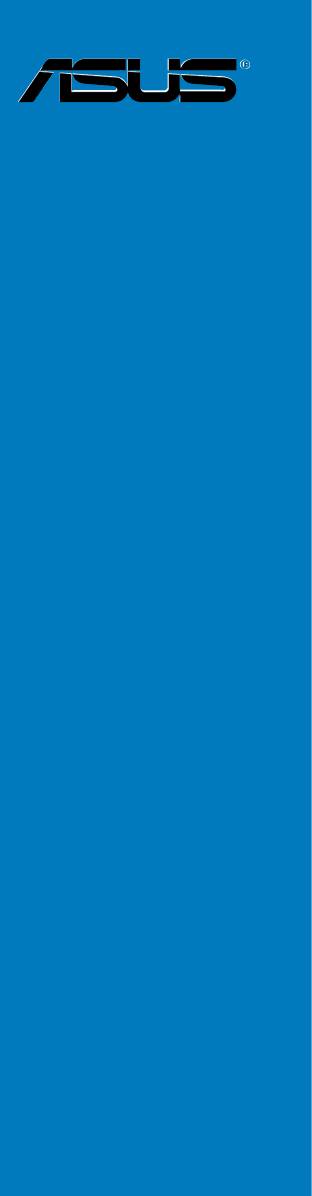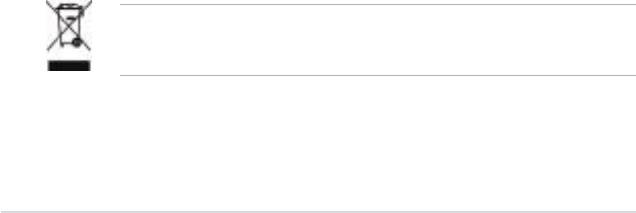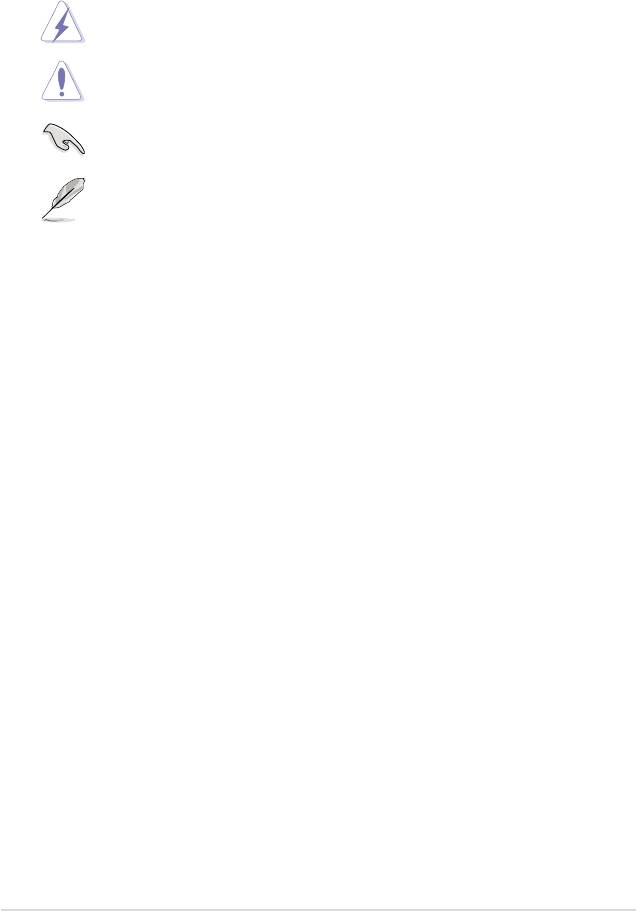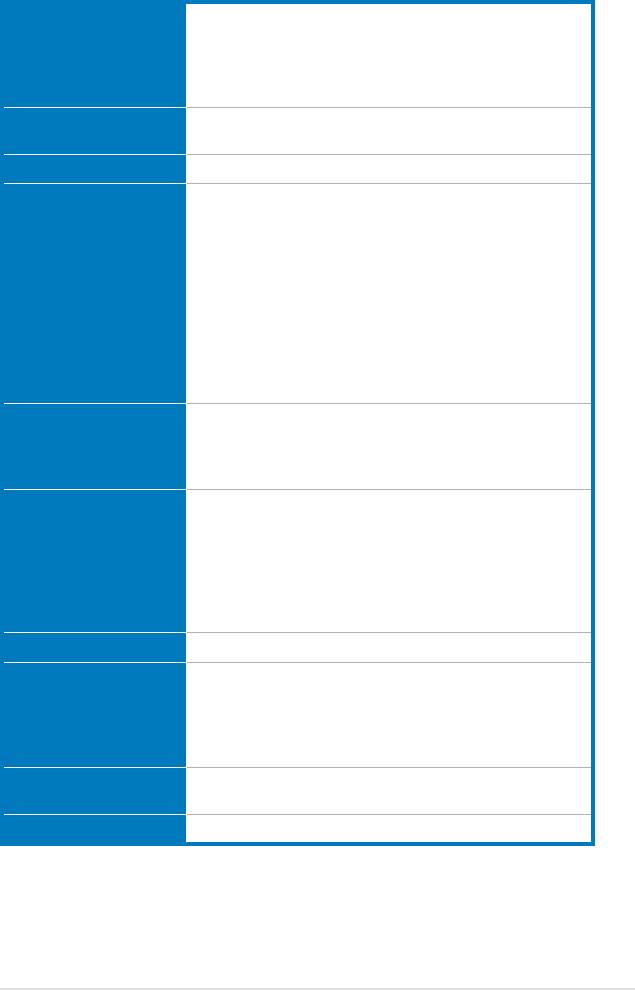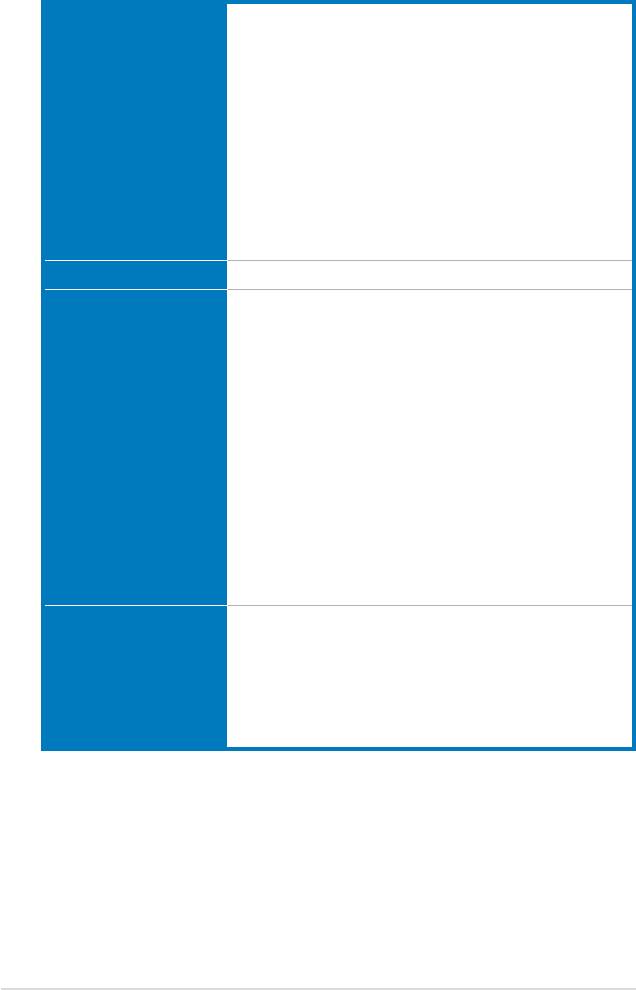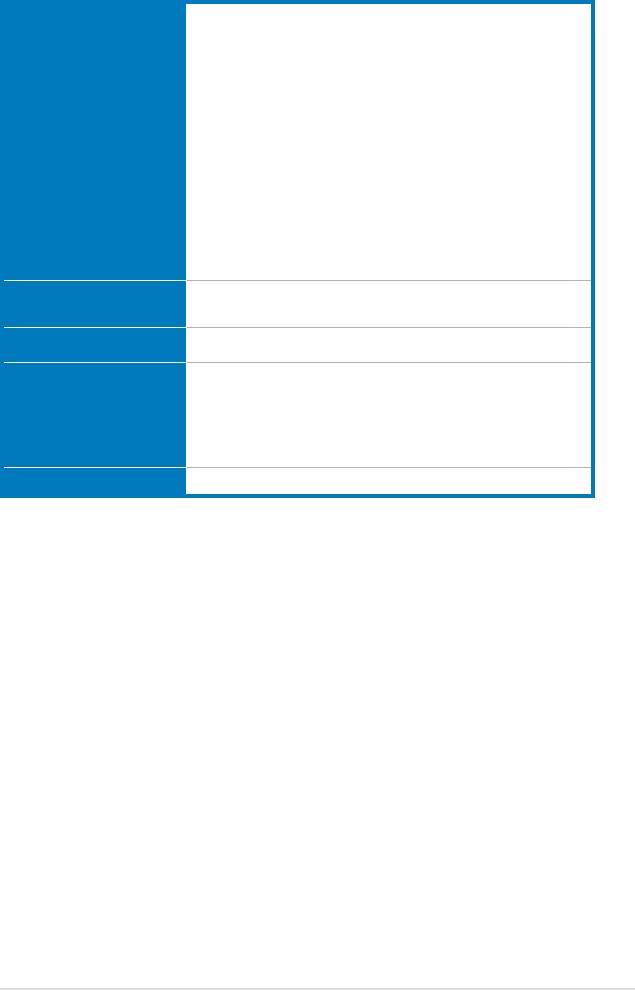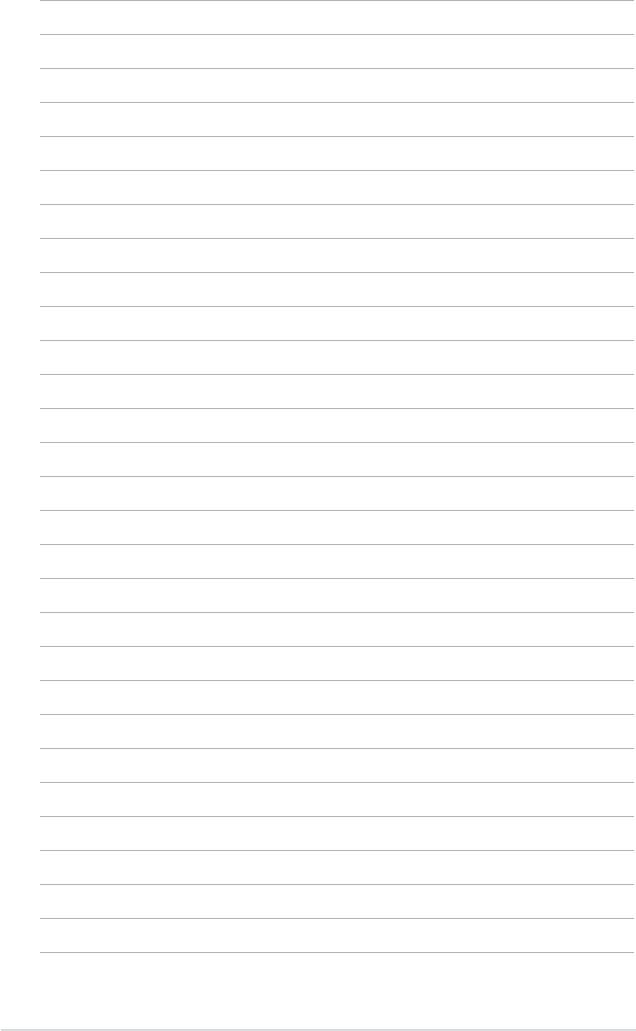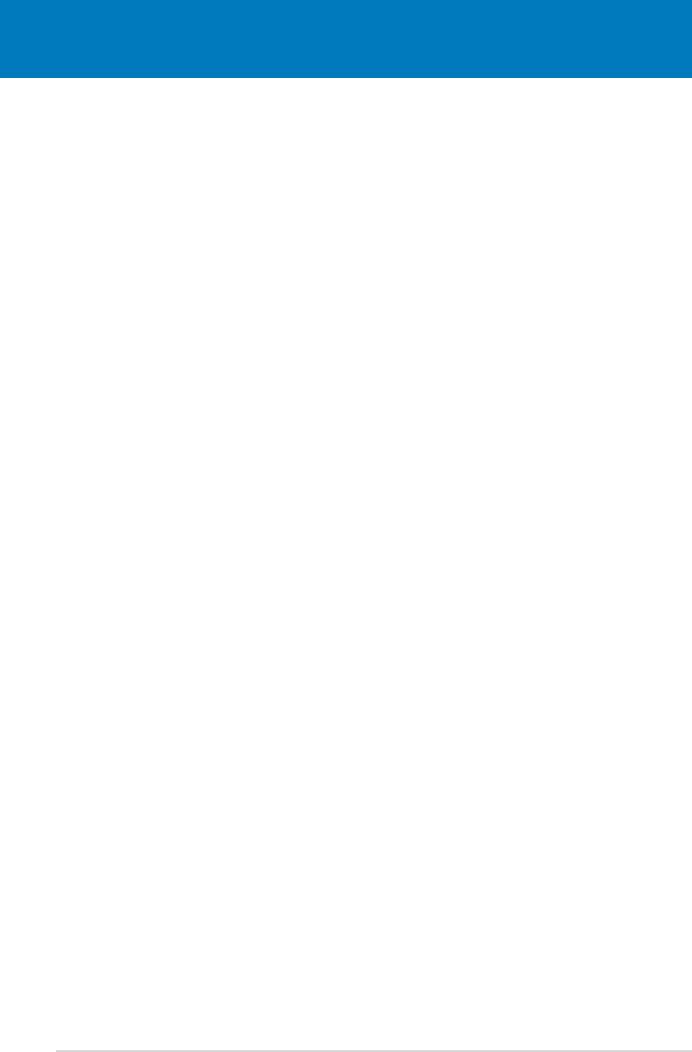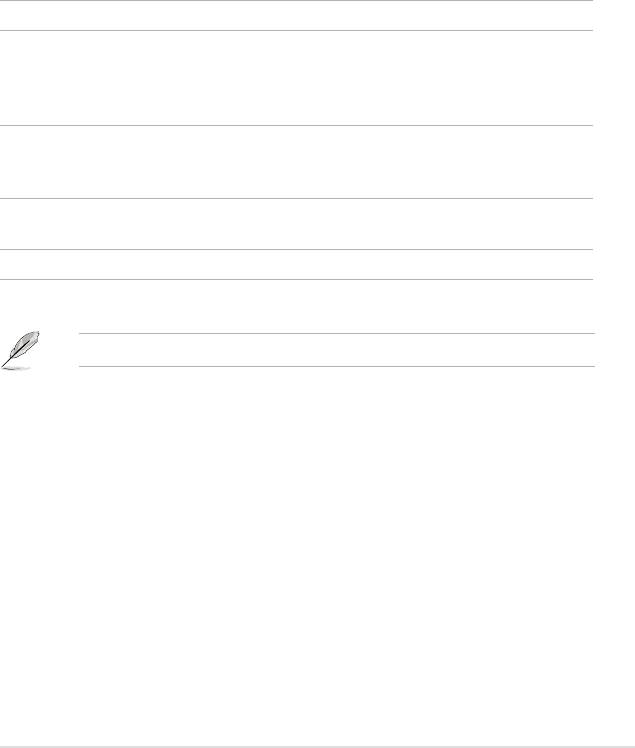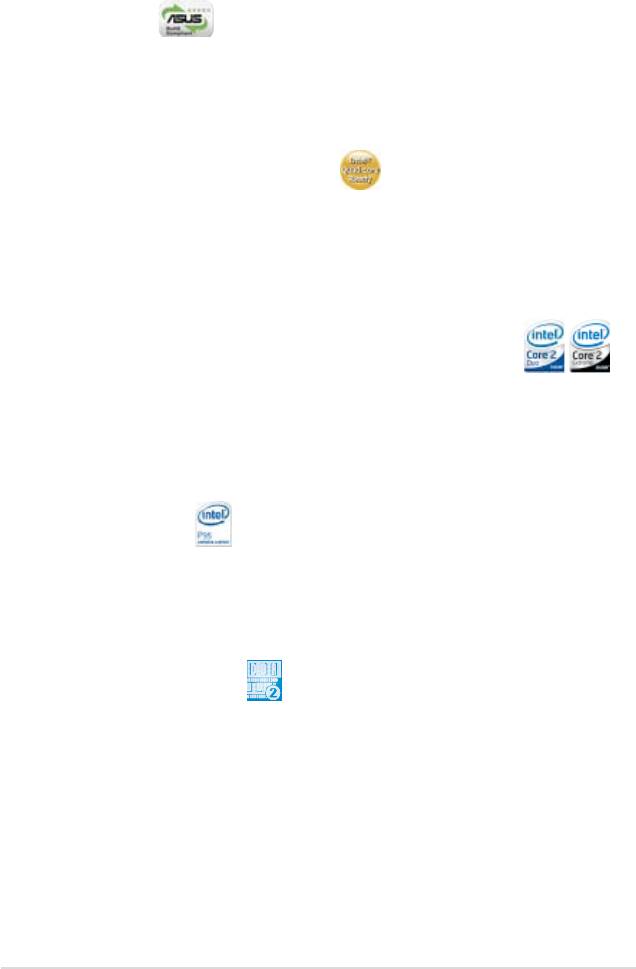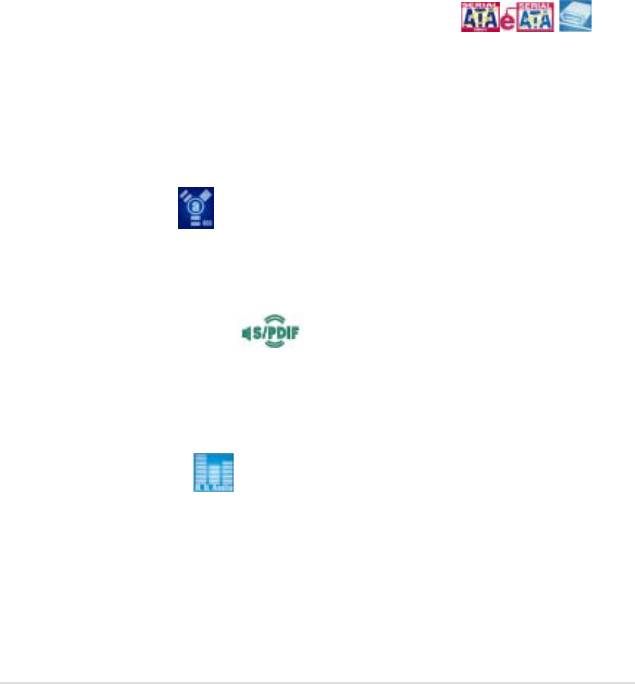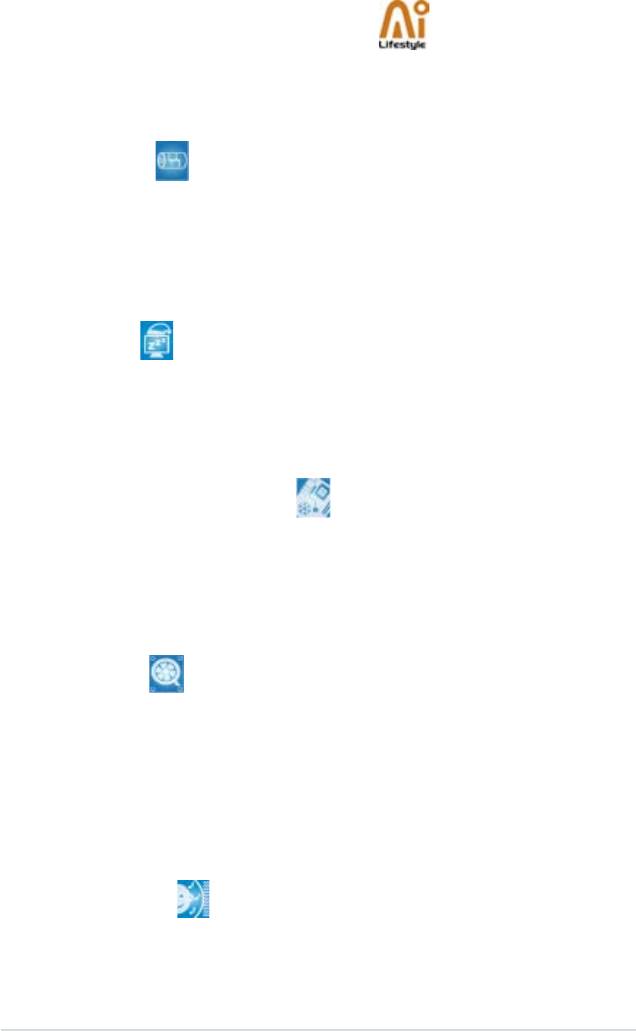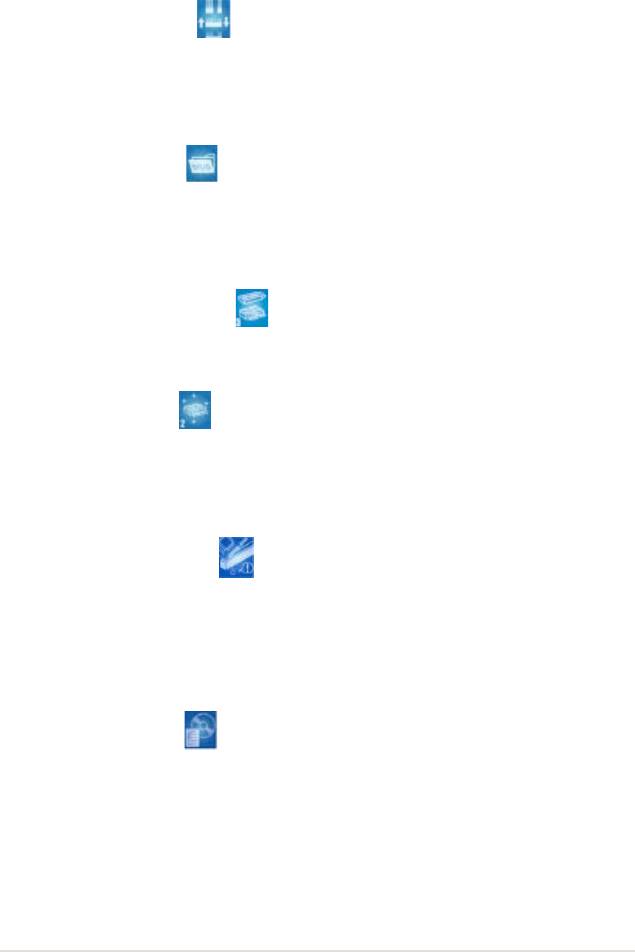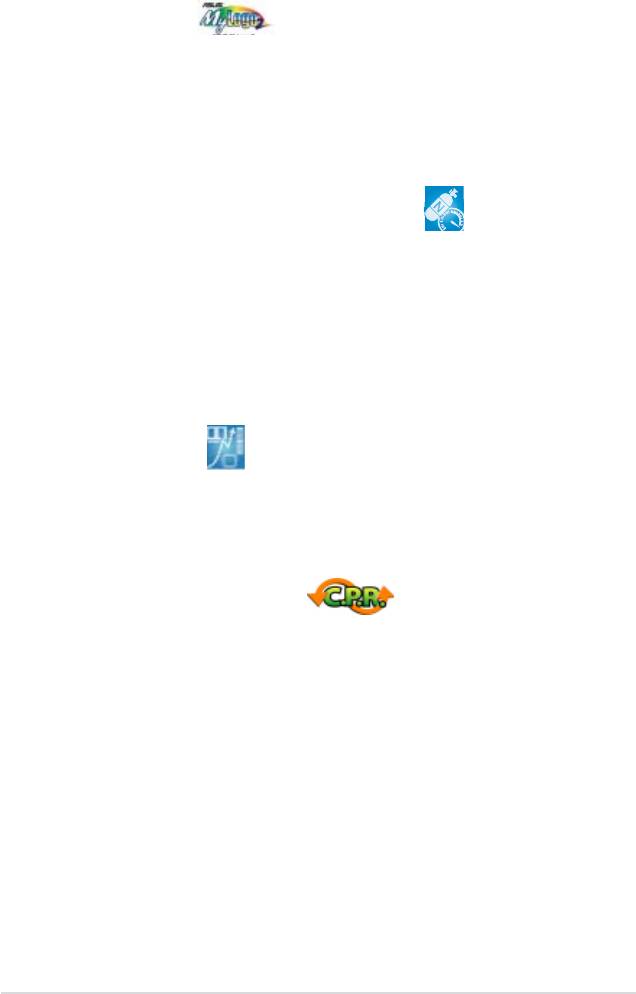Руководства пользователя
Версия T4204
1.97 MB
Motherboard Installation Guide (Traditional Chinese)
Версия C4204
1.83 MB
Motherboard Installation Guide (Simplified Chinese)
Версия QJ4204
1.68 MB
Motherboard Installation Guide (Japanese)
Версия QG4204
1.6 MB
Motherboard Installation Guide (German)
Версия QF4204
1.59 MB
Motherboard Installation Guide (French)
Версия Q4204
43.39 MB
Motherboard Installation Guide (Multiple Languages)
Версия IE3824
110.52 KB
P5K user’s insertpage (English)
Версия Q3194
39.76 MB
Motherboard Installation Guide (Multiple Languages)
Версия J3117
3.83 MB
P5K user’s manual(Japanese)
Версия E3270
2.42 MB
P5K user’s manual(English)
Версия C3270
2.73 MB
P5K user’s manual(Simplified Chinese)
Версия F3117
10.3 MB
P5K user’s manual( French)
Версия G3117
10.16 MB
P5K user’s manual(German)
Версия C3117
2.68 MB
P5Kuser’s manual(Simplified Chinese)
Версия T3117
2.97 MB
P5K Traditional Chinese User Manual (T3117)
Версия E3117
2.41 MB
P5K English manual (E3117)
Версия T2437
2.57 MB
Motherboard DIY Troubleshooting Guide (Traditional Chinese version)
Motherboard
Table of contents
Document Outline
- Notices
- Safety information
- About this guide
- P5K specifications summary
- Product introduction
- 1.1 Welcome!
- 1.2 Package contents
- 1.3 Special features
- 1.3.1 Product highlights
- 1.3.2 ASUS AI Lifestyle features 
- 1.3.3 ASUS Stylish features
- 1.3.4 ASUS Intelligent Overclocking features
- Hardware information
- 2.1 Before you proceed
- 2.2 Motherboard overview
- 2.2.1 Placement direction
- 2.2.2 Screw holes
- 2.2.3 Motherboard layout
- 2.2.4 Layout contents
- 2.3 Central Processing Unit (CPU)
- 2.3.1 Installing the CPU
- 2.3.2 Installing the CPU heatsink and fan
- 2.3.3 Uninstalling the CPU heatsink and fan
- 2.4 System memory
- 2.4.1 Overview
- 2.4.2 Memory configurations
- 2.4.3 Installing a DIMM
- 2.4.4 Removing a DIMM
- 2.5 Expansion slots
- 2.5.1 Installing an expansion card
- 2.5.2 Configuring an expansion card
- 2.5.3 Interrupt assignments
- 2.5.4 PCI slots
- 2.5.5 PCI Express x1 slot
- 2.5.6 Two PCI Express x16 slots
- 2.5.7 AI Slot Detector
- 2.6 Jumper
- 2.7 Connectors
- 2.7.1 Rear panel connectors
- 2.7.2 Internal connectors
- Powering up
- 3.1 Starting up for the first time
- 3.2 Turning off the computer
- 3.2.1 Using the OS shut down function
- 3.2.2 Using the dual function power switch
- BIOS setup
- 4.1 Managing and updating your BIOS
- 4.1.1 ASUS Update utility
- 4.1.2 Creating a bootable floppy disk
- 4.1.3 ASUS EZ Flash 2 utility
- 4.1.4 AFUDOS utility
- 4.1.5 ASUS CrashFree BIOS 3 utility
- 4.2 BIOS setup program
- 4.2.1 BIOS menu screen
- 4.2.2 Menu bar
- 4.2.3 Navigation keys
- 4.2.4 Menu items
- 4.2.5 Sub-menu items
- 4.2.6 Configuration fields
- 4.2.7 Pop-up window
- 4.2.8 Scroll bar
- 4.2.9 General help
- 4.3 Main menu
- 4.3.1 System Time [xx:xx:xx]
- 4.3.2 System Date [Day xx/xx/xxxx]
- 4.3.3 Legacy Diskette A [1.44M, 3.5 in.]
- 4.3.4 SATA 1~4
- 4.3.5 SATA Configuration
- 4.3.6 System Information
- 4.4 Advanced menu
- 4.4.1 Jumperfree Configuration
- 4.4.2 USB Configuration
- 4.4.3 CPU Configuration
- 4.4.4 Chipset
- 4.4.5 OnBoard Devices Configuration
- 4.4.6 PCI PnP
- 4.5 Power menu
- 4.5.1 Suspend Mode [Auto]
- 4.5.2 Repost Video on S3 Resume [Disabled]
- 4.5.3 ACPI Version [Disabled]
- 4.5.4 ACPI APIC Support [Enabled]
- 4.5.5 APM Configuration
- 4.5.6 Hardware Monitor
- 4.6 Boot menu
- 4.6.1 Boot Device Priority
- 4.6.2 Boot Settings Configuration
- 4.6.3 Security
- 4.7 Tools menu
- 4.7.1 ASUS EZ Flash 2
- 4.7.2 ASUS O.C. Profile
- 4.8 Exit menu
- Software support
- 5.1 Installing an operating system
- 5.2 Support CD information
- 5.2.1 Running the support CD
- 5.2.2 Drivers menu
- 5.2.3 Utilities menu
- 5.2.4 Make Disk menu
- 5.2.5 Manual menu
- 5.2.6 ASUS Contact information
- 5.2.7 Other information
- 5.3 Software information
- 5.3.1 ASUS MyLogo2™
- 5.3.2 Audio configurations
- 5.3.3 ASUS PC Probe II
- 5.3.4 ASUS AI Suite
- 5.3.5 ASUS AI Gear2
- 5.3.6 ASUS AI Nap
- 5.3.7 ASUS AI N.O.S.
- 5.3.8 ASUS Q-Fan2
- 5.3.9 ASUS AI Booster
- 5.4 RAID configurations
- 5.4.1 Installing Serial ATA hard disks
- 5.4.2 JMicron® RAID Configuration
- 5.5 Creating a RAID driver disk
- 5.5.1 Creating a RAID driver disk without entering the OS
- 5.5.2 Creating a RAID/SATA driver disk in Windows®
- CPU features
- A.1 Intel® EM64T
- Using the Intel® EM64T feature
- A.2 Enhanced Intel SpeedStep® Technology (EIST)
- A.2.1 System requirements
- A.2.2 Using the EIST
- A.3 Intel® Hyper-Threading Technology
- 5.1 Installing an operating system
- 5.2 Support CD information
- 5.3 Software information
- 5.4 RAID configurations
- 5.5 Creating a RAID/SATA driver disk
P5K
Motherboard
E3117
First Edition V1
April 2007
Copyright © 2007 ASUSTeK COMPUTER INC. All Rights Reserved.
No part of this manual, including the products and software described in it, may be reproduced,
transmitted, transcribed, stored in a retrieval system, or translated into any language in any form or by any
means, except documentation kept by the purchaser for backup purposes, without the express written
permission of ASUSTeK COMPUTER INC. (“ASUS”).
Product warranty or service will not be extended if: (1) the product is repaired, modied or altered, unless
such repair, modication of alteration is authorized in writing by ASUS; or (2) the serial number of the
product is defaced or missing.
ASUS PROVIDES THIS MANUAL “AS IS” WITHOUT WARRANTY OF ANY KIND, EITHER EXPRESS
OR IMPLIED, INCLUDING BUT NOT LIMITED TO THE IMPLIED WARRANTIES OR CONDITIONS OF
MERCHANTABILITY OR FITNESS FOR A PARTICULAR PURPOSE. IN NO EVENT SHALL ASUS, ITS
DIRECTORS, OFFICERS, EMPLOYEES OR AGENTS BE LIABLE FOR ANY INDIRECT, SPECIAL,
INCIDENTAL, OR CONSEQUENTIAL DAMAGES (INCLUDING DAMAGES FOR LOSS OF PROFITS,
LOSS OF BUSINESS, LOSS OF USE OR DATA, INTERRUPTION OF BUSINESS AND THE LIKE),
EVEN IF ASUS HAS BEEN ADVISED OF THE POSSIBILITY OF SUCH DAMAGES ARISING FROM ANY
DEFECT OR ERROR IN THIS MANUAL OR PRODUCT.
SPECIFICATIONS AND INFORMATION CONTAINED IN THIS MANUAL ARE FURNISHED FOR
INFORMATIONAL USE ONLY, AND ARE SUBJECT TO CHANGE AT ANY TIME WITHOUT NOTICE,
AND SHOULD NOT BE CONSTRUED AS A COMMITMENT BY ASUS. ASUS ASSUMES NO
RESPONSIBILITY OR LIABILITY FOR ANY ERRORS OR INACCURACIES THAT MAY APPEAR IN THIS
MANUAL, INCLUDING THE PRODUCTS AND SOFTWARE DESCRIBED IN IT.
Products and corporate names appearing in this manual may or may not be registered trademarks or
copyrights of their respective companies, and are used only for identication or explanation and to the
owners’ benet, without intent to infringe.
ii
Contents
Notices ………………………………………………………………………………………….. vii
Safety information ………………………………………………………………………… viii
About this guide …………………………………………………………………………….. ix
P5K specications summary …………………………………………………………… xi
Chapter1: Product introduction
1.1 Welcome! ………………………………………………………………………….. 1-1
1.2 Package contents ……………………………………………………………….
1-1
1.3 Special features ………………………………………………………………….
1-2
1.3.1 Product highlights …………………………………………………..
1-2
1.3.2 ASUS AI Lifestyle features ……………………………………….
1-4
1.3.3 ASUS Stylish features ……………………………………………..
1-6
1.3.4 ASUS Intelligent Overclocking features ……………………..
1-6
Chapter2: Hardware information
2.1 Before you proceed …………………………………………………………… 2-1
2.2 Motherboard overview ………………………………………………………..
2-2
2.2.1 Placement direction ………………………………………………..
2-2
2.2.2 Screw holes …………………………………………………………..
2-2
2.2.3 Motherboard layout …………………………………………………
2-3
2.2.4 Layout contents ………………………………………………………
2-4
2.3 Central Processing Unit (CPU) ……………………………………………
2-6
2.3.1 Installing the CPU …………………………………………………..
2-7
2.3.2 Installing the CPU heatsink and fan …………………………..
2-9
2.3.3 Uninstalling the CPU heatsink and fan ……………………..
2-11
2.4 System memory ……………………………………………………………….
2-13
2.4.1 Overview ……………………………………………………………..
2-13
2.4.2 Memory congurations …………………………………………..
2-14
2.4.3 Installing a DIMM ………………………………………………….
2-18
2.4.4 Removing a DIMM ………………………………………………..
2-18
2.5 Expansion slots ………………………………………………………………..
2-19
2.5.1 Installing an expansion card …………………………………..
2-19
2.5.2 Conguring an expansion card ……………………………….
2-19
2.5.3 Interrupt assignments ……………………………………………
2-20
2.5.4 PCI slots ………………………………………………………………
2-21
2.5.5 PCI Express x1 slot ……………………………………………….
2-21
iii
Contents
2.5.6 Two PCI Express x16 slots ……………………………………. 2-21
2.5.7 AI Slot Detector …………………………………………………….
2-23
2.6 Jumper …………………………………………………………………………….
2-24
2.7 Connectors ………………………………………………………………………
2-25
2.7.1 Rear panel connectors …………………………………………..
2-25
2.7.2 Internal connectors ……………………………………………….
2-28
Chapter3: Powering up
3.1 Starting up for the rst time ……………………………………………….. 3-1
3.2 Turning off the computer …………………………………………………….
3-2
3.2.1 Using the OS shut down function ………………………………
3-2
3.2.2 Using the dual function power switch …………………………
3-2
Chapter4: BIOS setup
4.1 Managing and updating your BIOS …………………………………….. 4-1
4.1.1 ASUS Update utility ………………………………………………..
4-1
4.1.2 Creating a bootable oppy disk …………………………………
4-4
4.1.3 ASUS EZ Flash 2 utility ……………………………………………
4-5
4.1.4 AFUDOS utility ……………………………………………………….
4-6
4.1.5 ASUS CrashFree BIOS 3 utility ………………………………..
4-8
4.2 BIOS setup program …………………………………………………………..
4-9
4.2.1 BIOS menu screen ………………………………………………..
4-10
4.2.2 Menu bar ……………………………………………………………..
4-10
4.2.3 Navigation keys …………………………………………………….
4-10
4.2.4 Menu items …………………………………………………………..
4-11
4.2.5 Sub-menu items …………………………………………………….
4-11
4.2.6 Conguration elds ………………………………………………..
4-11
4.2.7 Pop-up window ……………………………………………………..
4-11
4.2.8 Scroll bar ………………………………………………………………
4-11
4.2.9 General help …………………………………………………………
4-11
4.3 Main menu ……………………………………………………………………….
4-12
4.3.1 System Time [xx:xx:xx] ………………………………………….
4-12
4.3.2 System Date [Day xx/xx/xxxx] …………………………………
4-12
4.3.3 Legacy Diskette A [1.44M, 3.5 in.] ……………………………
4-12
4.3.4
SATA 1~4 .........................................................................................4—13
4.3.5 SATA Conguration ……………………………………………….
4-14
iv
Contents
4.3.6 System Information ………………………………………………. 4-15
4.4 Advanced menu ……………………………………………………………….
4-16
4.4.1 Jumperfree Conguration ………………………………………
4-16
4.4.2 USB Conguration ………………………………………………..
4-20
4.4.3 CPU Conguration ………………………………………………..
4-21
4.4.4 Chipset ………………………………………………………………..
4-22
4.4.5 OnBoard Devices Conguration ……………………………..
4-23
4.4.6 PCI PnP ………………………………………………………………
4-24
4.5 Power menu ……………………………………………………………………..
4-25
4.5.1 Suspend Mode [Auto] ……………………………………………
4-25
4.5.2 Repost Video on S3 Resume [Disabled] …………………..
4-25
4.5.3 ACPI Version [Disabled] …………………………………………
4-25
4.5.4 ACPI APIC Support [Enabled] …………………………………
4-25
4.5.5 APM Conguration ………………………………………………..
4-26
4.5.6 Hardware Monitor …………………………………………………
4-27
4.6 Boot menu ……………………………………………………………………….
4-29
4.6.1 Boot Device Priority ………………………………………………
4-29
4.6.2 Boot Settings Conguration ……………………………………
4-30
4.6.3 Security ……………………………………………………………….
4-31
4.7 Tools menu ………………………………………………………………………
4-33
4.7.1 ASUS EZ Flash 2 ………………………………………………….
4-33
4.7.2 ASUS O.C. Prole …………………………………………………
4-34
4.8 Exit menu …………………………………………………………………………
4-35
Chapter5: Software support
5.1 Installing an operating system …………………………………………… 5-1
5.2 Support CD information ……………………………………………………..
5-1
5.2.1 Running the support CD ………………………………………….
5-1
5.2.2 Drivers menu ………………………………………………………….
5-2
5.2.3 Utilities menu …………………………………………………………
5-3
5.2.4 Make Disk menu …………………………………………………….
5-5
5.2.5 Manual menu …………………………………………………………
5-6
5.2.6 ASUS Contact information ……………………………………….
5-6
5.2.7 Other information ……………………………………………………
5-7
5.3 Software information ………………………………………………………….
5-9
5.3.1 ASUS MyLogo2™ …………………………………………………..
5-9
v
Contents
5.3.2 Audio congurations ………………………………………………5-11
5.3.3 ASUS PC Probe II …………………………………………………
5-15
5.3.4 ASUS AI Suite ………………………………………………………
5-21
5.3.5 ASUS AI Gear2 …………………………………………………….
5-23
5.3.6 ASUS AI Nap ……………………………………………………….
5-24
5.3.7 ASUS AI N.O.S. ……………………………………………………
5-25
5.3.8 ASUS Q-Fan2 ………………………………………………………
5-26
5.3.9 ASUS AI Booster …………………………………………………..
5-27
5.4 RAID congurations …………………………………………………………
5-28
5.4.1 Installing Serial ATA hard disks ……………………………….
5-28
®
5.4.2 JMicron
RAID Conguration …………………………………. 5-29
5.5 Creating a RAID driver disk ……………………………………………….
5-37
5.5.1 Creating a RAID driver disk without entering the OS ….
5-37
®
5.5.2 Creating a RAID/SATA driver disk in Windows
………… 5-37
Appendix: CPU features
®
A.1 Intel
EM64T ……………………………………………………………………….A-1
®
Using the Intel
EM64T feature ………………………………………………A-1
®
A.2 Enhanced Intel SpeedStep
Technology (EIST) ……………………A-1
A.2.1 System requirements ………………………………………………
A-1
A.2.2 Using the EIST ……………………………………………………….
A-2
®
A.3 Intel
Hyper-Threading Technology …………………………………….A-3
vi
Notices
Federal Communications Commission Statement
This device complies with Part 15 of the FCC Rules. Operation is subject to the
following two conditions:
•
This device may not cause harmful interference, and
•
This device must accept any interference received including interference that
may cause undesired operation.
This equipment has been tested and found to comply with the limits for a
Class B digital device, pursuant to Part 15 of the FCC Rules. These limits are
designed to provide reasonable protection against harmful interference in a
residential installation. This equipment generates, uses and can radiate radio
frequency energy and, if not installed and used in accordance with manufacturer’s
instructions, may cause harmful interference to radio communications. However,
there is no guarantee that interference will not occur in a particular installation. If
this equipment does cause harmful interference to radio or television reception,
which can be determined by turning the equipment off and on, the user is
encouraged to try to correct the interference by one or more of the following
measures:
•
Reorient or relocate the receiving antenna.
•
Increase the separation between the equipment and receiver.
•
Connect the equipment to an outlet on a circuit different from that to which the
receiver is connected.
•
Consult the dealer or an experienced radio/TV technician for help.
The use of shielded cables for connection of the monitor to the graphics card is
required to assure compliance with FCC regulations. Changes or modications
to this unit not expressly approved by the party responsible for compliance
could void the user’s authority to operate this equipment.
Canadian Department of Communications Statement
This digital apparatus does not exceed the Class B limits for radio noise emissions
from digital apparatus set out in the Radio Interference Regulations of the
Canadian Department of Communications.
This class B digital apparatus complies with Canadian ICES-003.
vii
Safety information
Electrical safety
•
To prevent electrical shock hazard, disconnect the power cable from the
electrical outlet before relocating the system.
•
When adding or removing devices to or from the system, ensure that the
power cables for the devices are unplugged before the signal cables are
connected. If possible, disconnect all power cables from the existing system
before you add a device.
•
Before connecting or removing signal cables from the motherboard, ensure
that all power cables are unplugged.
•
Seek professional assistance before using an adpater or extension cord.
These devices could interrupt the grounding circuit.
•
Make sure that your power supply is set to the correct voltage in your area.
If you are not sure about the voltage of the electrical outlet you are using,
contact your local power company.
•
If the power supply is broken, do not try to x it by yourself. Contact a
qualied service technician or your retailer.
Operation safety
•
Before installing the motherboard and adding devices on it, carefully read all
the manuals that came with the package.
•
Before using the product, make sure all cables are correctly connected and the
power cables are not damaged. If you detect any damage, contact your dealer
immediately.
•
To avoid short circuits, keep paper clips, screws, and staples away from
connectors, slots, sockets and circuitry.
•
Avoid dust, humidity, and temperature extremes. Do not place the product in
any area where it may become wet.
•
Place the product on a stable surface.
•
If you encounter technical problems with the product, contact a qualied
service technician or your retailer.
This symbol of the crossed out wheeled bin indicates that the product (electrical
and electronic equipment) should not be placed in municipal waste. Check local
regulations for disposal of electronic products.
viii
About this guide
This user guide contains the information you need when installing and conguring
the motherboard.
How this guide is organized
This guide contains the following parts:
• Chapter 1: Product introduction
This chapter describes the features of the motherboard and the new
technology it supports.
• Chapter 2: Hardware information
This chapter lists the hardware setup procedures that you have to perform
when installing system components. It includes description of the switches,
jumpers, and connectors on the motherboard.
• Chapter 3: Powering up
This chapter describes the power up sequence and ways of shutting down
the system.
• Chapter 4: BIOS setup
This chapter tells how to change system settings through the BIOS Setup
menus. Detailed descriptions of the BIOS parameters are also provided.
• Chapter 5: Software support
This chapter describes the contents of the support CD that comes with the
motherboard package.
• Appendix: CPU features
The Appendix describes the CPU features and technologies that the
motherboard supports.
Where to nd more information
Refer to the following sources for additional information and for product and
software updates.
1. ASUS websites
The ASUS website provides updated information on ASUS hardware and
software products. Refer to the ASUS contact information.
2. Optional documentation
Your product package may include optional documentation, such as warranty
yers, that may have been added by your dealer. These documents are not
part of the standard package.
ix
Conventions used in this guide
To make sure that you perform certain tasks properly, take note of the following
symbols used throughout this manual.
DANGER/WARNING: Information to prevent injury to yourself
when trying to complete a task.
CAUTION: Information to prevent damage to the components
when trying to complete a task.
IMPORTANT: Instructions that you MUST follow to complete a
task.
NOTE: Tips and additional information to help you complete a
task.
Typography
Bold text Indicates a menu or an item to select.
Italics
Used to emphasize a word or a phrase.
<Key> Keys enclosed in the less-than and greater-than sign
means that you must press the enclosed key.
Example: <Enter> means that you must press the
Enter or Return key.
<Key1>+<Key2>+<Key3> If you must press two or more keys simultaneously, the
key names are connected with a plus sign (+).
Example: <Ctrl>+<Alt>+<D>
Command Means that you must type the command exactly as
shown.
Example: At the DOS prompt, type the command line:
afudos /iP5K.ROM
x
P5K specications summary
®
CPU LGA775 socket for Intel
Core™2 Quad / Core™2
®
®
Extreme / Core™2 Duo / Pentium
Extreme / Pentium
®
®
D / Pentium
4 / Celeron
D processors
®
Compatible with Intel
05B/05A/06 processors
®
Supports Intel
next-generation 45nm multi-core CPUs
®
®
Chipset Intel
P35 / ICH9 with Intel
Fast Memory Access
Technology
System bus 1333/1066/800 MHz
Memory Dual-channel memory architecture
— 4 x 240-pin DIMM sockets support unbuffered
non-ECC DDR2 1066*/800/667MHz memory
modules
— Supports up to 8 GB system memory
* The chipset ofcially supports the memory frequency up
to DDR2 800MHz. Tuned by the ASUS Super Memspeed
Technology, this motherboard natively supports up to
DDR2 1066MHz.
Refer to www.asus.com or this user manual for the
Memory QVL (Qualied Vendors Lists).
Expansion slots 2 x PCI Express™ x16 slots (blue @ x16 mode, black @
x4 or x1 mode)
™
1 x PCI Express
x1 slot
3 x PCI slots
Storage Southbridge
— 4 x Serial ATA 3.0 Gb/s ports
®
JMicron
JMB363 PATA and SATA controller supports:
— 1 x UltraDMA 133/100/66 for up to 2 PATA devices
— 1 x Serial ATA 3.0 Gb/s port
— 1 x External SATA 3.0 Gb/s port (SATA On-the-Go)
— Supports SATA RAID 0, 1, and JBOD
LAN PCIe Gigabit LAN controller, both featuring AI NET2
®
Audio Realtek
8-channel High-Denition Audio CODEC
— Supports Jack-Sensing, Enumeration,
Multi-Streaming
— Coaxial S/PDIF out ports at back I/O
— ASUS Noise Filter
IEEE 1394 VIA controller supports 2 x IEEE 1394a ports
(one at midboard; one at back panel)
USB 12 x USB 2.0 ports (6 at mid-board, 6 at back panel)
(continued on the next page)
xi
P5K specications summary
AI Lifestyle Unique
ASUS Quiet Thermal Solution:
features
— ASUS AI Gear2
— ASUS AI Nap
— ASUS Fanless Design: Heat-pipe solution
— ASUS Q-Fan 2
ASUS Crystal Sound:
— ASUS Noise Filter
ASUS EZ DIY:
— ASUS Q-Connector
— ASUS O.C. Prole
— ASUS CrashFree BIOS 3
— ASUS EZ Flash 2
— ASUS AI Slot Detector
Other features ASUS MyLogo2
ASUS Exclusive
Intelligent overclocking tools:
™
Overclocking features
— AI NOS
(Non-delay Overclocking System)
— ASUS AI Booster utility
Precision Tweaker:
— vCore: Adjustable CPU voltage at 0.0125V
increment
— vDIMM: 16-step DRAM voltage control
— vChipset: 4-step Chipset voltage control
SFS (Stepless Frequency Selection:
— FSB tuning from 200MHz to 800 MHz at 1MHz
increment
— Memory tuning from 667MHz to 1333MHz for DDR2
— PCI-E frequency tuning from 100MHz to 150MHz at
1 MHz increment
Overclocking protection:
— ASUS C.P.R. (CPU Parameter Recall)
Rear panel connectors 1 x PS/2 keyboard port
1 x External Serial ATA port
1 x Coaxial S/PDIF Out port
1 x IEEE1394a
1 x LAN (RJ-45) port
6 x USB 2.0/1.1 ports
8-channel audio ports
(continued on the next page)
xii
P5K specications summary
Internal connectors 3 x USB connectors support 6 additional USB ports
1 x Floppy disk drive connector
1 x IDE connector
5 x Serial ATA connectors
1 x CPU / 2 x Chassis / 1 x Power fan connectors
1 x IEEE1394a connector
1 x COM connector
1 x S/PDIF Out header
Chassis intrusion connector
Front panel audio connector
CD audio in connector
24-pin ATX power connector
4-pin ATX 12 V power connector
System panel connector
BIOS features 8 Mb Flash ROM, AMI BIOS, PnP, SM BIOS 2.3,
ACPI 2.0a
Manageability WfM 2.0, DMI 2.0, WOL by PME, WOR by PME, PXE
Support CD contents Drivers
ASUS PC Probe II
ASUS Update
ASUS AI Suite
Anti-virus software (OEM version)
Form factor ATX form factor: 12 in x 9.6 in (30.5 cm x 24.5 cm)
*Specications are subject to change without notice.
xiii
xiv
This chapter describes the motherboard
features and the new technologies
it supports.
Product
1
introduction
Chapter summary
1
1.1 Welcome! ………………………………………………………………………….. 1-1
1.2 Package contents ……………………………………………………………….
1-1
1.3 Special features ………………………………………………………………….
1-2
ASUS P5K-VM
1.1 Welcome!
®
Thank you for buying an ASUS
P5K motherboard!
The motherboard delivers a host of new features and latest technologies, making it
another standout in the long line of ASUS quality motherboards!
Before you start installing the motherboard, and hardware devices on it, check the
items in your package with the list below.
1.2 Package contents
Check your motherboard package for the following items.
Motherboard ASUS P5K
Cables 2 x Serial ATA signal cable
1 x Serial ATA power cable
1 x Ultra DMA 133/100/66 cable
1 x Floppy disk drive cable
Accessories I/O shield
1 x ASUS Q-Connector Kit (USB, 1394, system
panel; Retail version only)
Application CD ASUS motherboard support CD
ASUS Superb Software Library CD
Documentation User guide
If any of the above items is damaged or missing, contact your retailer.
ASUS P5K 1-1
1.3 Special features
1.3.1 Product highlights
Green ASUS
This motherboard and its packaging comply with the European Union’s Restriction
on the use of Hazardous Substances (RoHS). This is in line with the ASUS vision
of creating environment-friendly and recyclable products/packaging to safeguard
consumers’ health while minimizing the impact on the environment.
®
Intel
Quad-core Processor Ready
®
This motherboard supports the latest Intel
Quad-core processors in the LGA775
package and Intel’s next-generation 45nm multi-core processors. It is excellent for
®
multi-tasking, multi-media and enthusiastic gamers with 1066/800 MHz FSB. Intel
Quad-core processor is one of the most powerful CPU in the world. See page 2-6
for details.
®
®
Intel
Core™2 Duo/ Intel
Core™2 Extreme CPU support
®
This motherboard supports the latest Intel
Core™2 processor in the LGA775
package and Intel’s next-generation 45nm multi-core processors. With the new
®
®
Intel
Core™ microarchitecture technology and 1066/800 MHz FSB, the Intel
Core™2 is one of the most powerful and energy efcient CPUs in the world. See
page 2-6 for details.
Intel P35 Chipset
®
The Intel
P35 Express Chipset is the latest chipset designed to support the
next generation 45nm CPU and up to 8GB of dual-channel DDR2 800/677 MHz
memory architecture. It also supports 1333/1066/800 FSB (Front Side Bus), PCI
Express x16 graphics and multi-core CPUs.
DDR2 memory support
The motherboard supports DDR2 memory that features data transfer rates of
800/667 MHz to meet the higher bandwidth requirements of the latest 3D graphics,
multimedia, and Internet applications. The dual-channel DDR2 architecture
doubles the bandwidth of your system memory to boost system performance,
eliminating bottlenecks with peak bandwidths of up to 12.8 GB/s. Furthermore, this
motherboard does not restrict the memory size across two channels. Users may
install different memory size DIMMs into the two channels and enjoy dual-channel
and single-channel functions at the same time. This new feature optimizes the use
of available memory size. See page 2-13 for details.
1-2 Chapter 1: Product Introduction
Native DDR2 1066 memory support
To attain top performance, ASUS engineers have successfully unleashed the
true potential of DDR2 memory. While in DDR2 1066 mode, ASUS’s exclusive
technology offers a choice of FSB 1333, providing great performance for 3D
graphics and other memory demanding applications. See page 2-13 for details.
ASUS Super MemspeedTechnology
To attain top performance, ASUS has managed to break through current FSB
and DRAM ratio proportions by utilizing Super Memspeed Technology–the latest
technology that provides even more precise overclocking options to unleash the
true potential of DDR2 memory. The DDR2 Mode maximizes system performance
by eliminating the bottleneck when overclocking both the CPU and memory–
providing great performance for 3D graphics and other memory demanding
applications. See page 2-13 for details.
Serial ATA 3.0 Gb/s technology and SATA-On-The-Go
This motherboard supports the next-generation hard drives based on the Serial
ATA (SATA) 3Gb/s storage specication, delivering enhanced scalability and
doubling the bus bandwidth for high-speed data retrieval and saves. The external
SATA port located at the back I/O provides smart setup and hot-plug functions.
Easily backup photos, videos and other entertainment contents to external devices.
See pages 2-26, and 2-30 for details.
IEEE 1394a support
The IEEE 1394a interface provides high speed digital interface for audio/video
appliances such as digital television, digital video camcorders, storage peripherals
& other PC portable devices. See pages 2-25 and 2-32 for details.
S/PDIF digital sound ready
This motherboard provides convenient connectivity to external home theater audio
systems via coaxial and optical S/PDIF-out (SONY-PHILIPS Digital Interface)
jacks.It allows to transfer digital audio without converting to analog format and
keeps the best signal quality. See pages 2-27 and 2-31 for details.
High Denition Audio
Enjoy high-end sound quality on your PC! The onboard 8-channel High Denition
Audio CODEC enables high-quality 192KHz/24-bit audio output, jack-sensing
feature, and multi-streaming technology that simultaneously sends different
audio streams to different destinations. You can now talk to your partners on the
headphone while playing multi-channel network games. See pages 2-25 and 2-26
for details.
ASUS P5K 1-3
1.3.2 ASUS AI Lifestyle features
ASUS Quiet Thermal Solution
ASUS Quiet Thermal solution makes system more stable and enhances the
overclocking capability.
AI Gear2
AI Gear2 allows you to choose proles to adjust the CPU frequency and
Vcore voltage to minimize system noise and power consumption. You can
change the mode in real-time in the operating system to max power saving
mode and save up to 50% power when using word processing applications.
See page 5-23 for details.
AI Nap
With AI Nap, the system can continue running at minimum power and noise
when you are temporarily away. To wake the system and return to the OS
environment, simply click the mouse or press a key. See page 5-24 for
details.
Fanless Design — Heat-pipe
The Heat Pipe design effectively directs the heat generated by the chipsets to
the heatsink near the back IO ports, where it can be carried away by existing
airow from CPU fan. The purpose of the innovative heat pipe design on this
motherboard is that the groundbreaking fanless design does not have lifetime
problems as a chipset fan does.
Q-Fan 2
ASUS Q-Fan2 technology intelligently adjusts both CPU fan and chassis fan
speeds according to system loading to ensure quiet, cool and efcient operation.
See page 4-27 and 5-26 for details.
ASUS Crystal Sound
This feature can enhance speech-centric applications like Skype, online game,
video conference and recording.
Noise Filter
This feature detects repetitive and stationary noises (non-voice signals) like
computer fans, air conditioners, and other background noises then eliminates
it in the incoming audio stream while recording.
1-4 Chapter 1: Product Introduction
ASUS EZ DIY
ASUS EZ DIY feature collection provides you easy ways to install computer
components, update the BIOS or back up your favorite settings.
ASUS Q-Connector
ASUS Q-Connector allows you to easily connect or disconnect the chassis
front panel cables to the motherboard. This unique module eliminates the
trouble of connecting the system panel cables one at a time and avoiding
wrong cable connections. See page 2-38 for details.
ASUS O.C. Prole
The motherboard features the ASUS O.C. Prole that allows users to
conveniently store or load multiple BIOS settings. The BIOS settings can be
stored in the CMOS or a separate le, giving users freedom to share and
distribute their favorite settings. See page 4-34 for details.
ASUS CrashFree BIOS 3
The ASUS CrashFree BIOS 3 allows users to restore corrupted BIOS data
from a USB ash disk containing the BIOS le. See page 4-8 for details.
ASUS EZ Flash 2
EZ Flash 2 is a user-friendly BIOS update utility. Simply press the predened
hotkey to launch the utility and update the BIOS without entering the OS.
Update your BIOS easily without preparing a bootable diskette or using an
OS-based ash utility. See page 4-5 and 4-33 for details.
ASUS AI Slot Detector
When PCIE/PCI devices are installed, you can nd out if they are installed
successfully via ASUS’s innovatively designed on-board LEDs when the
power is on. This is an efcient way to identify the correct way to set up
PCI(E) devices without entering the operating system. See page 2-23 for
details.
Smart Support CD
It provides a checklist to allow the user to see which drivers are already
installed, as well as those that aren’t. When using ASUS PC Probe II, you
can easily see the critical parts of the computer.
ASUS P5K 1-5
1.3.3 ASUS Stylish features
ASUS MyLogo2™
This feature allows you to convert your favorite photo into a 256-color boot logo
for a more colorful and vivid image on your screen. See pages 5-9 and 5-10 for
details.
1.3.4 ASUS Intelligent Overclocking features
AI NOS™ (Non-Delay Overclocking System)
™
™
The patented ASUS Non-delay Overclocking System
(AI NOS
) technology
auto-detects the CPU loading and dynamically overclocks the CPU speed when
™
needed. Unlike other dynamic overclocking techniques, AI NOS
reacts much
faster to satisfy your need for speed. See page 4-17 and 5-25 for details.
AI Booster
The ASUS AI Booster allows you to overclock the CPU speed in Windows
environment without the hassle of booting the BIOS. See page 5-27 for details.
Precision Tweaker
This feature allows you to ne tune the CPU/memory voltage and gradually
increase the memory Front Side Bus (FSB) and PCI Express frequency at 1MHz
increment to achieve maximum system performance. See page 4-17 to 4-19 for
details.
C.P.R. (CPU Parameter Recall)
The C.P.R. feature of the motherboard BIOS allows automatic re-setting to the
BIOS default settings in case the system hangs due to overclocking. When the
system hangs due to overclocking, C.P.R. eliminates the need to open the system
chassis and clear the RTC data. Simply shut down and reboot the system, and the
BIOS automatically restores the CPU default setting for each parameter.
1-6 Chapter 1: Product Introduction
-
Драйверы
24
-
Инструкции по эксплуатации
15
Языки:
ASUS P5K инструкция по эксплуатации
(150 страниц)
- Языки:Английский
-
Тип:
PDF -
Размер:
2.56 MB -
Описание:
P5K English manual (E3117)
Просмотр
ASUS P5K инструкция по эксплуатации
(150 страниц)
- Языки:Английский
-
Тип:
PDF -
Размер:
2.57 MB -
Описание:
P5K user’s manual(English)
Просмотр
ASUS P5K инструкция по эксплуатации
(40 страниц)
- Языки:Молдавский, Немецкий
-
Тип:
PDF -
Размер:
1.65 MB -
Описание:
Motherboard Installation Guide (German)
Motherboard Installation Guide (German)
Просмотр
ASUS P5K инструкция по эксплуатации
(150 страниц)
- Языки:Китайский
-
Тип:
PDF -
Размер:
2.97 MB -
Описание:
P5K Traditional Chinese User Manual (T3117)
Просмотр
ASUS P5K инструкция по эксплуатации
(150 страниц)
- Языки:Китайский
-
Тип:
PDF -
Размер:
2.83 MB -
Описание:
P5Kuser’s manual(Simplified Chinese)
Просмотр
ASUS P5K инструкция по эксплуатации
(150 страниц)
- Языки:Французский
-
Тип:
PDF -
Размер:
10.48 MB -
Описание:
P5K user’s manual( French)
Просмотр
ASUS P5K инструкция по эксплуатации
(150 страниц)
- Языки:Китайский
-
Тип:
PDF -
Размер:
2.88 MB -
Описание:
P5K user’s manual(Simplified Chinese)
Просмотр
ASUS P5K инструкция по эксплуатации
(150 страниц)
- Языки:Японский
-
Тип:
PDF -
Размер:
3.83 MB -
Описание:
P5K user’s manual(Japanese)
Просмотр
ASUS P5K инструкция по эксплуатации
(691 страница)
- Языки:Молдавский
-
Тип:
PDF -
Размер:
40.29 MB -
Описание:
Motherboard Installation Guide (Multiple Languages)
Просмотр
ASUS P5K инструкция по эксплуатации
(44 страницы)
- Языки:Китайский, Молдавский
-
Тип:
PDF -
Размер:
1.88 MB -
Описание:
Motherboard Installation Guide (Simplified Chinese)
Просмотр
ASUS P5K инструкция по эксплуатации
(44 страницы)
- Языки:Китайский, Молдавский
-
Тип:
PDF -
Размер:
2.02 MB -
Описание:
Motherboard Installation Guide (Traditional Chinese)
Просмотр
ASUS P5K инструкция по эксплуатации
(8 страниц)
- Языки:Китайский, Молдавский
-
Тип:
PDF -
Размер:
2.67 MB -
Описание:
Motherboard DIY Troubleshooting Guide (Traditional Chinese version)
Просмотр
ASUS P5K инструкция по эксплуатации
(40 страниц)
- Языки:Молдавский, Японский
-
Тип:
PDF -
Размер:
1.73 MB -
Описание:
Motherboard Installation Guide (Japanese)
Просмотр
ASUS P5K инструкция по эксплуатации
(40 страниц)
- Языки:Молдавский, Французский
-
Тип:
PDF -
Размер:
1.64 MB -
Описание:
Motherboard Installation Guide (French)
Просмотр
ASUS P5K инструкция по эксплуатации
(721 страница)
- Языки:Молдавский
-
Тип:
PDF -
Размер:
43.88 MB -
Описание:
Motherboard Installation Guide (Multiple Languages)
Просмотр
На NoDevice можно скачать инструкцию по эксплуатации для ASUS P5K. Руководство пользователя необходимо для ознакомления с правилами установки и эксплуатации ASUS P5K. Инструкции по использованию помогут правильно настроить ASUS P5K, исправить ошибки и выявить неполадки.
- Manuals
- Brands
- Computer Equipment
- Computer Hardware
-
Asus
-
Computer Equipment
-
Computer Hardware
1
150
Download
150 pages,
2.57 Mb
Success! {{ $ctrl.successMessage }}
Errors!
{{ error }}
<
>
1
2
3
4
5
6
7
8
9
P5K
Motherboard
-
Page 1: Asus p5k
Motherboard P5K Deluxe/WiFi-AP[…]
-
Page 2: Asus p5k
ii E3221 Second Edition V2 April 2007 Copyright © 2007 ASUST eK COMPUTER INC. All Rights Reserved. No part of this manual, including the products and software described in it, may be reproduced, transmitted, transcribed, stored in a retrieval system, or translated into any language in any form or by any means, except documentation kept by the purc[…]
-
Page 3: Asus p5k
iii Contents Notices ………………………………………………………………………………………….. vii Safety information ………………………………………………………………………… viii About this guide …………………………………………………………………………….. ix P[…]
-
Page 4: Asus p5k
iv Contents 2.5.7 AI Slot Detector ……………………………………………………. 2-21 2.6 Jumper ……………………………………………………………………………. 2-22 2.7 Connectors ……………………………………………………………………… 2-23 2.7.1 Rear panel connectors ………….[…]
-
Page 5: Asus p5k
v Contents 4.3.8 System Information ………………………………………………. 4-15 4.4 Advanced menu ………………………………………………………………. 4-16 4.4.1 JumperFree Conguration …………………………………….. 4-16 4.4.2 USB Conguration ………………………………………….[…]
-
Page 6: Asus p5k
vi Contents 5.3.2 AI NET2 ………………………………………………………………. 5-1 1 5.3.3 ASUS PC Probe II ………………………………………………… 5-12 5.3.4 ASUS AI Suite ……………………………………………………… 5-18 5.3.5 ASUS AI Gear 2 …………………………………………[…]
-
Page 7: Asus p5k
vii Notices Federal Communications Commission Statement This device complies with Part 15 of the FCC Rules. Operation is subject to the following two conditions: • This device may not cause harmful interference, and • This device must accept any interference received including interference that may cause undesired operation. This equipment has […]
-
Page 8: Asus p5k
viii Safety information Electrical safety • T o prevent electrical shock hazard, disconnect the power cable from the electrical outlet before relocating the system. • When adding or removing devices to or from the system, ensure that the power cables for the devices are unplugged before the signal cables are connected. If possible, disconnect a[…]
-
Page 9: Asus p5k
ix About this guide This user guide contains the information you need when installing and conguring the motherboard. How this guide is organized This guide contains the following parts: • Chapter 1: Product introduction This chapter describes the features of the motherboard and the new technology it supports. • Chapter 2: Hardware informatio[…]
-
Page 10: Asus p5k
x Conventions used in this guide T o make sure that you perform certain tasks properly , take note of the following symbols used throughout this manual. T ypography Bold text Indicates a menu or an item to select. Italics Used to emphasize a word or a phrase. <Key> Key s encl osed i n the less- than a nd gre ater-t han s ign mea ns tha t you […]
-
Page 11: Asus p5k
xi P5K Deluxe specications summary CPU LGA775 socket for Intel ® Core™2 Quad / Core™2 Extreme / Core™2 Duo / Pentium ® Extreme / Pentium ® D / Pentium ® 4 Processors Supports FSB 800MHz and above only Compatible with Intel ® 05B/05A/06 processors Intel ® Hyper-Threading T echnology ready * Refer to www .asus.com for Intel CPU support[…]
-
Page 12: Asus p5k
xii P5K Deluxe specications summary IEEE 1394 Agere ® FW322 1394a controller supports 2 x IEEE 1394a ports (one at midboard; one at back panel) USB 10 x USB 2.0 ports (6 ports at mid-board, 4 ports at back panel) ASUS AI Lifestyle Unique features ASUS Quiet Thermal Solution: — ASUS AI Gear 2 — ASUS AI Nap — ASUS 8-Phase Power Design — ASUS Fanl[…]
-
Page 13: Asus p5k
xiii P5K Deluxe specications summary Back Panel I/O Ports 1 x PS/2 Keyboard 1 x S/PDIF Out (Coaxial + Optical) 2 x External SA T A 1 x IEEE1394a 2 x RJ45 port 6 x USB 2.0/1.1 8-channel Audio I/O 1 x WiFi-AP Solo antenna jack (WiFi-AP Edition only) Internal I/O Connectors 2 x USB connectors support additional 4 USB ports 1 x Floppy disk drive con[…]
-
Page 14: Asus p5k
xiv[…]
-
Page 15: Asus p5k
1 Product introduction This chapter describes the motherboard features and the new technologies it supports.[…]
-
Page 16: Asus p5k
ASUS P5K Deluxe Chapter summary 1 1.1 Welcome! ………………………………………………………………………….. 1-1 1.2 Package contents ………………………………………………………………. 1-1 1.3 Special features …………………………………………………………………. 1-2[…]
-
Page 17: Asus p5k
ASUS P5K Deluxe 1-1 1.1 Welcome! Thank you for buying an ASUS ® P5K Deluxe motherboard! The motherboard delivers a host of new features and latest technologies, making it another standout in the long line of ASUS quality motherboards! Before you start installing the motherboard, and hardware devices on it, check the items in your package with the […]
-
Page 18: Asus p5k
1-2 Chapter 1: Product Introduction 1.3 Special features 1.3.1 Product highlights Green ASUS This motherboard and its packaging comply with the European Union’s Restriction on the use of Hazardous Substances (RoHS). This is in line with the ASUS vision of creating environment-friendly and recyclable products/packaging to safeguard consumers’ he[…]
-
Page 19: Asus p5k
ASUS P5K Deluxe 1-3 Serial A T A 3.0 Gb/s technology and SA T A-On-The-Go This motherboard supports the next-generation hard drives based on the Serial A T A (SA T A) 3Gb/s storage specication, delivering enhanced scalability and doubling the bus bandwidth for high-speed data retrieval and saves. The external SA T A port located at the back I/O […]
-
Page 20: Asus p5k
1-4 Chapter 1: Product Introduction High Denition Audio Enjoy high-end sound quality on your PC! The onboard 8-channel HD audio (High Denition Audio, previously codenamed Azalia) CODEC enables high-quality 192KHz/24-bit audio output that simultaneously sends different audio streams to different destinations. Y ou can now talk to your partners[…]
-
Page 21: Asus p5k
ASUS P5K Deluxe 1-5 Fanless Design — Heat-pipe The Heat Pipe design effectively directs the heat generated by the chipsets to the heatsink near the back IO ports, where it can be carried away by existing airow from CPU fan or bundled optional fan. The purpose of the innovative heat pipe design on this motherboard is that the groundbreaking fanle[…]
-
Page 22: Asus p5k
1-6 Chapter 1: Product Introduction ASUS O.C. Prole The motherboard features the ASUS O.C. Prole that allows users to conveniently store or load multiple BIOS settings. The BIOS settings can be stored in the CMOS or a separate le, giving users freedom to share and distribute their favorite settings. See page 4-35 for details. ASUS CrashFre[…]
-
Page 23: Asus p5k
ASUS P5K Deluxe 1-7 1.3.3 ASUS Intelligent Performance and Overclocking features Super Memspeed T echnology (Super MST) T o attain top performance, ASUS has managed to break through current FSB and DRAM ratio proportions by utilizing Super Memspeed T echnology- the latest technology that provides even more precise overclocking options to unleash th[…]
-
Page 24: Asus p5k
1-8 Chapter 1: Product Introduction[…]
-
Page 25: Asus p5k
2 Hardware information This chapter lists the hardware setup procedures that you have to perform when installing system components. It includes description of the jumpers and connectors on the motherboard.[…]
-
Page 26: Asus p5k
ASUS P5K Deluxe Chapter summary 2 2.1 Before you proceed …………………………………………………………… 2-1 2.2 Motherboard overview ……………………………………………………….. 2-2 2.3 Central Processing Unit (CPU) …………………………………………… 2-6 2.4 System memory …………….[…]
-
Page 27: Asus p5k
ASUS P5K Deluxe 2-1 Onboard LED The motherboard comes with a standby power LED. The green LED lights up to indicate that the system is ON, in sleep mode, or in soft-off mode. This is a reminder that you should shut down the system and unplug the power cable before removing or plugging in any motherboard component. The illustration below shows the l[…]
-
Page 28: Asus p5k
2-2 Chapter 2: Hardware information P5K DELUXE ® 2.2 Motherboard overview Before you install the motherboard, study the conguration of your chassis to ensure that the motherboard ts into it. Make sure to unplug the power cord before installing or removing the motherboard. Failure to do so can cause you physical injury and damage motherboard […]
-
Page 29: Asus p5k
ASUS P5K Deluxe 2-3 2.2.3 Motherboard layout P ANEL P5K DELUXE ® AAFP CHASSIS 24.5cm (9.6in) 30.5cm (12.0in) CPU_FAN DDR2 DIMM_A1 (64 bit,240-pin module) CHA_FAN4 FLOPPY Super I/O agere L-FW3227-100 CD PCIEX1_2 PCIEX16_2 CLRTC Intel ® ICH9R EA TXPWR CR2032 3V Lithium Cell CMOS Power Intel ® P35 PCI1 USB1 1 12 LAN1_USB12 KB_USB56 LAN2_USB34 PCIEX[…]
-
Page 30: Asus p5k
2-4 Chapter 2: Hardware information 2.2.4 Layout contents Slots Page 1. DDR2 DIMM slots 2-13 2. PCI slots 2-20 3. PCI Express x 1 slots 2-20 4. PCI Express x16 slots 2-20 Jumper Page 1. Clear RTC RAM (3-pin CLR TC) 2-22 Rear panel connectors Page 1. PS/2 keyboard port (purple) 2-23 2. Coaxial S/PDIF Out port 2-23 3. LAN 1 (RJ-45) port 2-23 4. IEEE […]
-
Page 31: Asus p5k
ASUS P5K Deluxe 2-5 Internal connectors Page 1. Floppy disk drive connector (34-1 pin FLOPPY) 2-26 2. IDE connector (40-1 pin PRI_EIDE)) 2-26 3. ICH9R Serial A T A connectors (7-pin SA T A1 [red], SA T A2 [red], SA T A3 [black], SA T A4 [black], SA T A5 [red], SA T A6 [red]) 2-27 4. USB connectors (10-1 pin USB78, USB910, USB1 1 12) 2-29 5. IEEE 13[…]
-
Page 32: Asus p5k
2-6 Chapter 2: Hardware information 2.3 Central Processing Unit (CPU) The motherboard comes with a surface mount LGA775 socket designed for the Intel ® Core™2 Quad/ Core™2/ Pentium ® D/ Pentium ® 4/ Pentium ® Extreme processors. • Upon purchase of the motherboard, make sure that the PnP cap is on the socket and the socket contacts are not[…]
-
Page 33: Asus p5k
ASUS P5K Deluxe 2-7 3. Lift the load lever in the direction of the arrow to a 135º angle. 2. Press the load lever with your thumb (A), then move it to the left (B) until it is released from the retention tab. Retention tab Load lever This side of the socket box should face you. PnP cap A B T o prevent damage to the socket pins, do not remove the P[…]
-
Page 34: Asus p5k
2-8 Chapter 2: Hardware information 5. Position the CPU over the socket, making sure that the gold triangle is on the bottom-left corner of the socket then t the socket alignment key into the CPU notch. Alignment key Gold triangle mark 6. Close the load plate (A), then push the load lever (B) until it snaps into the retention tab. 7. If installi[…]
-
Page 35: Asus p5k
ASUS P5K Deluxe 2-9 Fastener Motherboard hole 2.3.2 Installing the CPU heatsink and fan The Intel ® LGA775 processor requires a specially designed heatsink and fan assembly to ensure optimum thermal condition and performance. T o install the CPU heatsink and fan: 1. Place the heatsink on top of the installed CPU, making sure that the four fastener[…]
-
Page 36: Asus p5k
2-10 Chapter 2: Hardware information 3. Connect the CPU fan cable to the connector on the motherboard labeled CPU_F AN. 2. Push down two fasteners at a time in a diagonal sequence to secure the heatsink and fan assembly in place. B A A A B B DO NOT forget to connect the CPU fan connector! Hardware monitoring errors can occur if you fail to plug thi[…]
-
Page 37: Asus p5k
ASUS P5K Deluxe 2-1 1 2.3.3 Uninstalling the CPU heatsink and fan T o uninstall the CPU heatsink and fan: 1. Disconnect the CPU fan cable from the connector on the motherboard. 2. Rotate each fastener counterclockwise. 3. Pull up two fasteners at a time in a diagonal sequence to disengage the heatsink and fan assembl y from the motherboard. B B A A[…]
-
Page 38: Asus p5k
2-12 Chapter 2: Hardware information 5. Rotate each fastener clockwise to ensure correct orientation when reinstalling. Narrow end of the groove Refer to the documentation in the boxed or stand-alone CPU fan package for detailed information on CPU fan installation. The narrow end of the groove should point outward after resetting. (The photo shows […]
-
Page 39: Asus p5k
ASUS P5K Deluxe 2-13 2.4 System memory 2.4.1 Overview The motherboard comes with four Double Data Rate 2 (DDR2) Dual Inline Memory Modules (DIMM) sockets. A DDR2 module has the same physical dimensions as a DDR DIMM but has a 240-pin footprint compared to the 184-pin DDR DIMM. DDR2 DIMMs are notched differently to prevent installation on a DDR DIMM[…]
-
Page 40: Asus p5k
2-14 Chapter 2: Hardware information • If you install four 1 GB memory modules, the system may detect less than 3 GB of total memory because of address space allocation for other critical functions. Thi s limitation applies to Windows Vista 32-bit/Wi ndows XP 32-bit version operating system since it does not support P AE (Physical Address Extenti[…]
-
Page 41: Asus p5k
ASUS P5K Deluxe 2-15 P5K Deluxe Motherboard Qualied V endors Lists (QVL) DDR2-800MHz capability Size V endor Chip No. CL Chip Brand SS/ DS Part No. DIMM support A* B* C* 512MB KINGSTON K4T51083QC 5 SEC SS KVR800D2N5/512 • • • 1024MB KINGSTON Heat-Sink Package 4-4-4-12 N/A SS KHX6400D2LLK2/1GN • • • 256MB Qimonda HYB18T512160BF-25F 5-[…]
-
Page 42: Asus p5k
2-16 Chapter 2: Hardware information P5K Deluxe Motherboard Qualied V endors Lists (QVL) DDR2-667MHz capability SS — Single-sided DS — Double-sided DIMM support: A — Supports one module inserted into either slot, in Single-channel memory conguration. B — Supports one pair of modules inserted into either Channel A or Channel B as one pair of D[…]
-
Page 43: Asus p5k
ASUS P5K Deluxe 2-17 2.4.3 Installing a DIMM Unplug the power supply before adding or removing DIMMs or other system components. Failure to do so can cause severe damage to both the motherboard and the components. T o install a DIMM: 1. Unlo ck a DIM M so cket by pres sing the retaining clips outward. 2. Align a DIMM on the socket such that the not[…]
-
Page 44: Asus p5k
2-18 Chapter 2: Hardware information 2.5 Expansion slots In the future, you may need to install expansion cards. The following sub-sections describe the slots and the expansion cards that they support. 2.5.1 Installing an expansion card T o install an expansion card: 1. Before installing the expansion card, read the documentation that came with it […]
-
Page 45: Asus p5k
ASUS P5K Deluxe 2-19 2.5.3 Interrupt assignments Standard interrupt assignments IRQ Priority Standard Function 0 1 System T imer 1 2 Keyboard Controller 2 — Re-direct to IRQ#9 3 9 IRQ holder for PCI steering* 4 12 Communications Port (COM1)* 5 13 IRQ holder for PCI steering* 6 14 Floppy Disk Controller 7 15 Printer Port (LPT1)* 8 3 System CMOS/Re[…]
-
Page 46: Asus p5k
2-20 Chapter 2: Hardware information 2.5.4 PCI slots The PCI slots support cards such as a LAN card, SCSI card, USB card, and other cards that comply with PCI specications. The gure shows a LAN card installed on a PCI slot. 2.5.5 PCI Express x1 slot This motherboard supports PCI Express x1 network cards, SCSI cards and other cards that comply[…]
-
Page 47: Asus p5k
ASUS P5K Deluxe 2-21 2.5.7 AI Slot Detector This motherboard comes with on- board LEDs that light up when the PCIE/PCI devices are not correctly installed. This is a reminder that you should reinstall these devices. Refer to the gure on the right for the location of the LEDs. P5K DELUXE ® P5K DELUXE Slot Detector DET_X1_1 DET_X1_2 DET_X16_1 DET[…]
-
Page 48: Asus p5k
2-22 Chapter 2: Hardware information 2.6 Jumper 1. Clear RTC RAM (CLRTC) This jumper allows you to clear the Real T ime Clock (RTC) RAM in CMOS. Y ou can clear the CMOS memory of date, time, and s ystem setup parameters by erasing the CMOS RTC RAM data. The onboard button cell battery powers the RAM data in CMOS, which include system setup informat[…]
-
Page 49: Asus p5k
ASUS P5K Deluxe 2-23 2.7 Connectors 2.7.1 Rear panel connectors 2 1 5 4 6 15 12 13 8 9 7 17 14 3 16 18 10 1 1 1. PS/2 keyboard port (purple). This port is for a PS/2 keyboard. 2. Coaxial S/PDIF Out port. This port connects an external audio output device via a coaxial S/PDIF cable. 3. LAN 1 (RJ-45) port. This port allows Gigabit connection to a Loc[…]
-
Page 50: Asus p5k
2-24 Chapter 2: Hardware information For WiFi-AP Edition Only: Refer to the WiFi-AP Solo user guide for detail conguration and settings. 10. Wireless LAN port . This port is on the onboard wireless LAN module that allows you to set up a wireless network and exchange information with other wireless devices without tagling cables and wires. Connec[…]
-
Page 51: Asus p5k
ASUS P5K Deluxe 2-25 16. USB 2.0 ports 3 and 4. These 4-pin Universal Serial Bus (USB) ports are available for connecting USB 2.0 devices. 17. Optical S/PDIF Out port . This port connects an external audio output device via an optical S/PDIF cable. 18. USB 2.0 ports 5 and 6. These 4-pin Universal Serial Bus (USB) ports are available for connecting […]
-
Page 52: Asus p5k
2-26 Chapter 2: Hardware information 2.7.2 Internal connectors 1. Floppy disk drive connector (34-1 pin FLOPPY) This connector is for the provided oppy disk drive (FDD) signal cable. Insert one end of the cable to this connector , then connect the other end to the signal connector at the back of the oppy disk drive. Pin 5 on the connector is […]
-
Page 53: Asus p5k
ASUS P5K Deluxe 2-27 3. ICH9R Serial A T A connectors (7-pin SA T A1 [red], SA T A2 [red], SA T A3 [black], SA T A4 [black], SA T A5 [red], SA T A6 [red]) These connectors are for the Serial A T A signal cables for Serial A T A hard disk drives. If you installed Serial A T A hard disk drives, you can create a RAID 0 and RAID 1 conguration with t[…]
-
Page 54: Asus p5k
2-28 Chapter 2: Hardware information Connect the right-angle side of SA T A signal cable to SA T A device. Or you may connect the right-angle side of SA T A cable to the onboard SA T A port to avoid mechanical conict with huge graphics cards. right angle side • Y ou must install the Windows ® XP Service Pack 1 before using Serial A T A hard d[…]
-
Page 55: Asus p5k
ASUS P5K Deluxe 2-29 4. USB connectors (10-1 pin USB 78, USB 9 10, USB 1 1 12) These connectors are for USB 2.0 ports. Connect the USB module cable to any of these connectors, then install the module to a slot opening at the back of the system chassis. These USB connectors comply with USB 2.0 specication that supports up to 480 Mbps connection s[…]
-
Page 56: Asus p5k
2-30 Chapter 2: Hardware information 6. CPU, chassis and power fan connectors (4-pin CPU_F AN, 3-pin CHA_F AN1-4, 3-pin PWR_F AN) The fan c onnect ors su pport cooli ng fan s of 3 50 mA ~ 2000 mA (24 W max.) or a total of 1 A ~ 7 A (84 W max.) at +12V . Connect the fan cables to the fan connectors on the motherboard, making sure that the black wire[…]
-
Page 57: Asus p5k
ASUS P5K Deluxe 2-31 8. AT X p owe r c on ne cto rs (24-pin EA TXPWR, 2×4-pin EA TX12V) These connectors are for A TX power supply plugs. The power supply plugs are designed to t these connectors in only one orientation. Find the proper orientation and push down rmly until the connectors completely t. 7. Chassis intrusion connector (4-1 pi[…]
-
Page 58: Asus p5k
2-32 Chapter 2: Hardware information • For a fully congured system, we recommend that you use a power supply unit (PSU) that complies with A TX 12 V Specication 2.0 (or later version) and provides a minimum power of 400 W . • Do not forget to connect the 4-pin/8pin EA TX12V power plug; otherwise, the system will not boot. • Use of a PSU[…]
-
Page 59: Asus p5k
ASUS P5K Deluxe 2-33 P5K DELUXE ® P5K DELUXE Internal audio connector CD Right Audio Channel Left Audio Channel Ground Ground 10. Optical drive audio con nec tor (4-pin CD) This connector allows you to receive stereo audio input from sound sources such as a CD-ROM, TV tuner , or MPEG card. (black) P5K DELUXE ® P5K DELUXE Digital audio connector +[…]
-
Page 60: Asus p5k
2-34 Chapter 2: Hardware information • System power LED (2-pin PLED) This 2-pin connector is for the system power LED. Connect the chassis power LED cable to this connector . The system power LED lights up when you turn on the system power , and blinks when the system is in sleep mode. • Hard disk drive activity LED (2-pin IDE_LED) This 2-pin c[…]
-
Page 61: Asus p5k
ASUS P5K Deluxe 2-35 ASUS Q-Connector (system panel) Y ou can use the ASUS Q-Connector to connect/disconnect chassis front panel cables in a few steps. Refer to the instructions below to install the ASUS Q- Connector . 1. Connect the front panel cables to the ASUS Q-Connector . Refer to the labels on the Q-Connector to know the detailed pin deni[…]
-
Page 62: Asus p5k
2-36 Chapter 2: Hardware information[…]
-
Page 63: Asus p5k
3 Powering up This chapter describes the power up sequence, the vocal POST messages, and ways of shutting down the system.[…]
-
Page 64: Asus p5k
ASUS P5K Deluxe Chapter summary 3 3.1 Starting up for the rst time ……………………………………………….. 3-1 3.2 T urning off the computer ……………………………………………………. 3-2[…]
-
Page 65: Asus p5k
ASUS P5K Deluxe 3-1 3.1 Starting up for the rst time 1. After making all the connections, replace the system case cover . 2. Be sure that all switches are off. 3. Connect the power cord to the power connector at the back of the system chassis. 4. Connect the power cord to a power outlet that is equipped with a surge protector . 5. T urn on the d[…]
-
Page 66: Asus p5k
3-2 Chapter 3: Powering up 3.2 Turning off the computer 3.2.1 Using the OS shut down function If you are using Windows ® XP: 1. Click the Start button then select T urn Off Computer . 2. Click the T urn Off button to shut down the computer . 3. The power supply should turn off after Windows ® shuts down. If you are using Windows ® Vista: 1. Clic[…]
-
Page 67: Asus p5k
4 BIOS setup This chapter tells how to change the system settings through the BIOS Setup menus. Detailed descriptions of the BIOS parameters are also provided.[…]
-
Page 68: Asus p5k
Chapter summary 4 ASUS P5K Deluxe 4.1 Managing and updating your BIOS …………………………………….. 4-1 4.2 BIOS setup program ………………………………………………………….. 4-8 4.3 Main menu ………………………………………………………………………. 4-1 1 4.4 Advanced menu …………..[…]
-
Page 69: Asus p5k
ASUS P5K Deluxe 4-1 4.1 Managing and updating your BIOS The following utilities allow you to manage and update the motherboard Basic Input/Output System (BIOS) setup. 1. ASUS Update (Updates the BIOS in Windows ® environment.) 2. ASUS EZ Flash 2 (Updates the BIOS using a oppy disk or USB ash disk.) 3. ASUS AFUDOS (Updates the BIOS using a bo[…]
-
Page 70: Asus p5k
4-2 Chapter 4: BIOS setup Quit all Windows ® applications before you update the BIOS using this utility . 3. Select the ASUS FTP site nearest you to avoid network trafc, or click Auto Select . Click Next . Updating the BIOS through the Internet T o update the BIOS through the Internet: 1. Launch the ASUS Update utility from the Windows ® deskt[…]
-
Page 71: Asus p5k
ASUS P5K Deluxe 4-3 Updating the BIOS through a BIOS le T o update the BIOS through a BIOS le: 1. Launch the ASUS Update utility from the Windows ® desktop by clicking Start > Programs > ASUS > ASUSUpdate > ASUSUpdate . The ASUS Update main window appears. 2. Select Update BIOS from a le option from the drop-down menu, then cl[…]
-
Page 72: Asus p5k
4-4 Chapter 4: BIOS setup T o update the BIOS using EZ Flash 2: 1. Visit the ASUS website (www .asus.com) to download the latest BIOS le for the motherboard. 2. Save the BIOS le to a oppy disk or a USB ash disk, then restart the system. 4.1.2 ASUS EZ Flash 2 utility The ASUS EZ Flash 2 feature allows you to update the BIOS without havin[…]
-
Page 73: Asus p5k
ASUS P5K Deluxe 4-5 4.1.3 AFUDOS utility The AFUDOS utility allows you to update the BIOS le in DOS environment using a bootable oppy disk with the updated BIOS le. This utility also allows you to copy the current BIOS le that you can use as backup when the BIOS fails or gets corrupted during the updating process. Copying the current BI[…]
-
Page 74: Asus p5k
4-6 Chapter 4: BIOS setup 2. Copy the AFUDOS utility (afudos.exe) from the motherboard support DVD to the bootable oppy disk you created earlier . 3. Boot the system in DOS mode, then at the prompt type: afudos /i[lename] where [lename] is the latest or the original BIOS le on the bootable oppy disk. A:>afudos /iP5KD.ROM Write th[…]
-
Page 75: Asus p5k
ASUS P5K Deluxe 4-7 4.1.4 ASUS CrashFree BIOS 3 utility The ASUS CrashFree BIOS 3 is an auto recovery tool that allows you to restore the BIOS le when it fails or gets corrupted during the updating process. Y ou can update a corrupted BIOS le using the motherboard support DVD, the oppy disk, or the USB ash disk that contains the updated[…]
-
Page 76: Asus p5k
4-8 Chapter 4: BIOS setup 4.2 BIOS setup program This motherboard supports a programmable Serial Peripheral Interface (SPI) chip that you can update using the provided utility described in section 4.1 Managing and updating your BIOS . Use the BIOS Setup program when you are installing a motherboard, reconguring your system, or prompted to “Run[…]
-
Page 77: Asus p5k
ASUS P5K Deluxe 4-9 Select Screen Select Item +- Change Field Tab Select Field F1 General Help F10 Save and Exit ESC Exit v02.58 (C)Copyright 1985-2007, American Megatrends, Inc. BIOS SETUP UTILITY Main Advanced Power Boot Tools Exit System Time [10:55:25] System Date [Thu 04/14/2007] Floppy Diskette A [1.44M, 3.5 in.] Language [English] SATA1 [Not[…]
-
Page 78: Asus p5k
4-10 Chapter 4: BIOS setup 4.2.4 Menu items The highlighted item on the menu bar displays the specic items for that menu. For example, selecting Main shows the Main menu items. The other items (Advanced, Power , Boot, and Exit) on the menu bar have their respective menu items. 4.2.5 Sub-menu items A solid triangle before each item on any menu sc[…]
-
Page 79: Asus p5k
ASUS P5K Deluxe 4-1 1 4.3 Main menu When you enter the BIOS Setup program, the Main menu screen appears, giving you an overview of the basic system information. 4.3.1 System Time [xx:xx:xx] Allows you to set the system time. 4.3.2 System Date [Day xx/xx/xxxx] Allows you to set the system date. 4.3.3 Floppy Diskette A [1.44M, 3.5 in.] Sets the type […]
-
Page 80: Asus p5k
4-12 Chapter 4: BIOS setup 4.3.5 SA T A 1-6 While entering Setup, the BIOS automatically detects the presence of Serial A T A devices. There is a separate sub-menu for each SA T A device. Select a device item then press <Enter> to display the SA T A device information. Select Screen Select Item +- Change Option F1 General Help F10 Save and Ex[…]
-
Page 81: Asus p5k
ASUS P5K Deluxe 4-13 DMA Mode [Auto] Selects the DMA mode. Conguration options: [Auto] [SWDMA0] [SWDMA1] [SWDMA2] [MWDMA0] [MWDMA1] [MWDMA2] [UDMA0] [UDMA1] [UDMA2] [UDMA3] [UDMA4] [UDMA5] SMART Monitoring [Auto] Sets the Smart Monitoring, Analysis, and Reporting T echnology . Conguration options: [Auto] [Disabled] [Enabled] 32Bit Data T rans[…]
-
Page 82: Asus p5k
4-14 Chapter 4: BIOS setup Intel Robson T echnology [Disabled] Allows you to enable or disable Intel Robson T echnology . Conguration option: [Disabled] [Enabled] The Intel Robson T echnology appears only when you set the item Congure SA T A as to [AHCI]. Hard Disk Write Protect [Disabled] Disables or enables device write protection. This wil[…]
-
Page 83: Asus p5k
ASUS P5K Deluxe 4-15 4.3.8 System Information This menu gives you an overview of the general system specications. The BIOS automatically detects the items in this menu. AMIBIOS Displays the auto-detected BIOS information. Processor Displays the auto-detected CPU specication. System Memory Displays the auto-detected system memory . Select Scre[…]
-
Page 84: Asus p5k
4-16 Chapter 4: BIOS setup BIOS SETUP UTILITY Advanced 4.4 Advanced menu The Advanced menu items allow you to change the settings for the CPU and other system devices. 4.4.1 JumperFree Conguration T ake caution when changing the settings of the Advanced menu items. Incorrect eld values can cause the system to malfunction. Congure System Fr[…]
-
Page 85: Asus p5k
ASUS P5K Deluxe 4-17 FSB/CPU External Frequency Synchronization FSB Frequency [266] Displays the frequency sent by the clock generator to the system bus and PCI bus. The value of this item is auto-detected by the BIOS. Use the <+> and <-> keys to adjust the FSB frequency . Y ou can also type the desired CPU frequency using the numeric k[…]
-
Page 86: Asus p5k
4-18 Chapter 4: BIOS setup The following items appear when you set the DRAM Timing Control item to [Manual]. CAS# Latency [ 5] Conguration options: [3] [4] [5] [6] RAS# to CAS# Delay [ 5 DRAM Clocks] Conguration options: [3 DRAM Clocks] [4 DRAM Clocks]~[9 DRAM Clocks] [10 DRAM Clocks] RAS# Precharge [ 5 DRAM Clocks] Conguration options: [3[…]
-
Page 87: Asus p5k
ASUS P5K Deluxe 4-19 CPU V oltage [Auto] Allows you to select the CPU VCore voltage. Conguration options: [Auto] [1.7000V] [1.6875V] [1.6750V] [1.6625V] [1.6500V] [1.6375V] [1.6250V] [1.6125V] [1.6000V] [1.5875V] [1.5750V] [1.5625V] [1.5500V] [1.5375V] [1.5250V] [1.5125V] [1.5000V] [1.4875V] [1.4750V] [1.4625V] [1.4500V] [1.4375V] [1.4250V] [1.4[…]
-
Page 88: Asus p5k
4-20 Chapter 4: BIOS setup The USB 2.0 Controller Mode item appears only when you enable the USB 2.0 Controller . USB 2.0 Controller [Enabled] Allows you to enable or disable the USB 2.0 controller . Conguration options: [Enabled] [Disabled] USB 2.0 Controller Mode [HiSpeed] Allows you to set the USB 2.0 controller mode to HiSpeed (480 Mbps) or […]
-
Page 89: Asus p5k
ASUS P5K Deluxe 4-21 BIOS EHCI Hand-off [Enabled] Allows you to enable the support for operating systems without an EHCI hand-off feature. Conguration options: [Disabled] [Enabled] Port 64/60 Emulation [Disabled] Allows you to enable or disable the I/O port 60h/64h emulation support. This item should be enabled for the complete USB keyboard lega[…]
-
Page 90: Asus p5k
4-22 Chapter 4: BIOS setup Select Screen Select Item +- Change Option F1 General Help F10 Save and Exit ESC Exit v02.58 (C)Copyright 1985-2007, American Megatrends, Inc. BIOS SETUP UTILITY Advanced 4.4.3 CPU Conguration The items in this menu show the CPU-related information that the BIOS automatically detects. CPU Ratio Control [Auto] Congur[…]
-
Page 91: Asus p5k
ASUS P5K Deluxe 4-23 BIOS SETUP UTILITY Advanced 4.4.4 Chipset The Chipset menu allows you to change the advanced chipset settings. Select an item then press <Enter> to display the sub-menu. Advanced Chipset Settings WARMING: Setting wrong values in below sections may cause system to malfunction. North Bridge Conguration Congure North B[…]
-
Page 92: Asus p5k
4-24 Chapter 4: BIOS setup 4.4.5 OnBoard Devices Conguration Select Screen Select Item +- Change Option F1 General Help F10 Save and Exit ESC Exit v02.58 (C)Copyright 1985-2007, American Megatrends, Inc. BIOS SETUP UTILITY Advanced Onboard Device Conguration High Denition Audio [Enabled] Front Panel Type [HD Audio] J-Micron eSATA/PATA Cont[…]
-
Page 93: Asus p5k
ASUS P5K Deluxe 4-25 4.4.6 PCIPnP The PCIPnP menu items allow you to change the advanced settings for PCI/PnP devices. T ake caution when changing the settings of the PCIPnP menu items. Incorrect eld values can cause the system to malfunction. Plug And Play O/S [NO] When set to [NO], BIOS congures all the devices in the system. When set to [Y[…]
-
Page 94: Asus p5k
4-26 Chapter 4: BIOS setup 4.5 Power menu The Power menu items allow you to change the settings for the Advanced Power Management (APM). Select an item then press <Enter> to display the conguration options. 4.5.1 Suspend Mode [Auto] Allows you to select the Advanced Conguration and Power Interface (ACPI) state to be used for system susp[…]
-
Page 95: Asus p5k
ASUS P5K Deluxe 4-27 4.5.5 APM Conguration Restore On AC Power Loss [Power Off] When set to [Power Off], the system goes into of f state after an AC power loss. When set to [Power On], the system goes on after an AC power loss. When set to [Last State], the system goes into either off or on state, whatever the system state was before the AC powe[…]
-
Page 96: Asus p5k
4-28 Chapter 4: BIOS setup Power On By PS/2 Keyboard [Disabled] Allows you to disable the Power On by PS/2 keyboard function or set specic keys on the PS/2 keyboard to turn on the system. This feature requires an A TX power supply that provides at least 1A on the +5VSB lead. Conguration options: [Disabled] [Space Bar] [Ctrl-Esc] [Power Key] 4[…]
-
Page 97: Asus p5k
ASUS P5K Deluxe 4-29 CPU Q-Fan Control [Disabled] Allows you to enable or disable the CPU Q-fan. Conguration options: [Disabled] [Enabled] The following item appears only when you enable CPU Q-Fan Control. CPU Fan Prole [Optimal] Allows you to set the appropriate performance level of the ASUS Q-Fan. When set to [Optimal], the CPU fan automati[…]
-
Page 98: Asus p5k
4-30 Chapter 4: BIOS setup 4.6 Boot menu The Boot menu items allow you to change the system boot options. Select an item then press <Enter> to display the sub-menu. Select Screen Select Item Enter Go to Sub Screen F1 General Help F10 Save and Exit ESC Exit v02.58 (C)Copyright 1985-2007, American Megatrends, Inc. BIOS SETUP UTILITY Main Advanc[…]
-
Page 99: Asus p5k
ASUS P5K Deluxe 4-31 4.6.2 Boot Settings Conguration Quick Boot [Enabled] Enabling this item allows the BIOS to skip some power on self tests (POST) while booting to decrease the time needed to boot the system. When set to [Disabled], BIOS performs all the POST items. Conguration options: [Disabled] [Enabled] Full Screen Logo [Enabled] This a[…]
-
Page 100: Asus p5k
4-32 Chapter 4: BIOS setup 4.6.3 Security The Security menu items allow you to change the system security settings. Select an item then press <Enter> to display the conguration options. Change Supervisor Password Select this item to set or change the supervisor password. The Supervisor Password item on top of the screen shows the default N[…]
-
Page 101: Asus p5k
ASUS P5K Deluxe 4-33 User Access Level [Full Access] This item allows you to select the access restriction to the Setup items. Conguration options: [No Access] [View Only] [Limited] [Full Access] [No Access] prevents user access to the Setup utility . [View Only] allows access but does not allow change to any eld. [Limited] allows changes onl[…]
-
Page 102: Asus p5k
4-34 Chapter 4: BIOS setup 4.7 Tools menu The T ools menu items allow you to congure options for special functions. Select an item then press <Enter> to display the sub-menu. Select Screen Select Item +- Change Field Enter Go to Sub Screen F1 General Help F10 Save and Exit ESC Exit v02.58 (C)Copyright 1985-2007, American Megatrends, Inc. B[…]
-
Page 103: Asus p5k
ASUS P5K Deluxe 4-35 Select Screen Select Item Enter Go to Sub Screen F1 General Help F10 Save and Exit ESC Exit v02.58 (C)Copyright 1985-2007, American Megatrends, Inc. BIOS SETUP UTILITY Tools O.C. PROFILE Conguration O.C. Prole 1 Status : Not Installed O.C. Prole 2 Status : Not Installed Save to Prole 1 Load from Prole 1 Save to P[…]
-
Page 104: Asus p5k
4-36 Chapter 4: BIOS setup 4.7.3 Ai Net 2 v02.58 (C)Copyright 1985-2007, American Megatrends, Inc. BIOS SETUP UTILITY Advanced Check LAN cable during POST. Pair Status Length 1-2 N/A Marvell Controller 0 3-6 N/A 4-5 N/A 7-8 N/A 1-2 N/A Realtek Controller 0 3-6 N/A 4-5 N/A 7-8 N/A Marvell POST Check LAN cable [Disabled] Realtek POST Check LAN cable […]
-
Page 105: Asus p5k
ASUS P5K Deluxe 4-37 4.8 Exit menu Pressing <Esc> does not immediately exit this menu. Select one of the options from this menu or <F10> from the legend bar to exit. The Exit menu items allow you to load the optimal or failsafe default values for the BIOS items, and save or discard your changes to the BIOS items. Select Screen Select It[…]
-
Page 106: Asus p5k
4-38 Chapter 4: BIOS setup[…]
-
Page 107: Asus p5k
5 Software support This chapter describes the contents of the support DVD that comes with the motherboard package and the softwares.[…]
-
Page 108: Asus p5k
ASUS P5K Deluxe Chapter summary 5 5.1 Installing an operating system …………………………………………… 5-1 5.2 Support DVD information …………………………………………………… 5-1 5.3 Software information …………………………………………………………. 5-9 5.4 RAID congurations ……….[…]
-
Page 109: Asus p5k
ASUS P5K Deluxe 5-1 If Autorun is NOT enabled in your computer , browse the contents of the support DVD to locate the le ASSETUP .EXE from the BIN folder . Double-click the ASSETUP .EXE to run the DVD. Click an item to install 5.1 Installing an operating system This motherboard supports Windows ® XP/ 64-bit XP/ Vista™ operating systems (OS). […]
-
Page 110: Asus p5k
5-2 Chapter 5: Software support 5.2.2 Drivers menu The Drivers menu shows the available device drivers if the system detects installed devices. Install the necessary drivers to activate the devices. ASUS InstAll-Drivers Installation Wizard Installs all of the drivers through the Installation Wizard. Intel Chipset Inf Update Program Installs the Int[…]
-
Page 111: Asus p5k
ASUS P5K Deluxe 5-3 5.2.3 Utilities menu The Utilities menu shows the applications and other software that the motherboard supports. ASUS InstAll-Installation Wizard for Utilities Installs all of the utilities through the Installation Wizard. ASUS Update The ASUS Update utility allows you to update the motherboard BIOS in Windows ® environment. Th[…]
-
Page 112: Asus p5k
5-4 Chapter 5: Software support ASUS AI Suite Installs the ASUS AI Suite. Marvell Y ukon VCT Application Installs the Marvell ® Y ukon Virtual Cable T ester™ (VCT) application that diagnoses and reports LAN cable faults and shorts using the T ime Domain Reectometry (TDR) technology . ADOBE Acrobat Reader V7.0 Installs the Adobe ® Acrobat ® […]
-
Page 113: Asus p5k
ASUS P5K Deluxe 5-5 5.2.4 Make disk menu The Make disk menu contains items to create the Intel ICH9 or JMicron ® JMB36X RAID/AHCI driver disk. Make Intel ICH9 32/64bit RAID/AHCI Driver Disk Allows you to create an ICH9 32/64bit RAID/AHCI driver disk. Make JMicron JMB36X 32/64bit RAID/AHCI Driver Allows you to create a JMicron ® JMB36X 32/64bit RA[…]
-
Page 114: Asus p5k
5-6 Chapter 5: Software support 5.2.5 Manual menu The Manual menu contains a list of supplementary user manuals. Click an item to open the folder of the user manual. Mo st user ma nua l les a re in P ort abl e D ocum ent Fo rma t ( PD F). Ins tal l t he Ad obe ® Ac rob at ® Rea der f rom the Ut ili tie s m en u b efor e o pen ing a u ser ma n[…]
-
Page 115: Asus p5k
ASUS P5K Deluxe 5-7 Browse this DVD Displays the support DVD contents in graphical format. 5.2.7 Other information The icons on the top right corner of the screen give additional information on the motherboard and the contents of the support DVD. Click an icon to display the specied information. Motherboard Info Displays the general specicati[…]
-
Page 116: Asus p5k
5-8 Chapter 5: Software support T echnical support Form Displays the ASUS T echnical Support Request Form that you have to ll out when requesting technical support. Filelist Displays the contents of the support DVD in text format.[…]
-
Page 117: Asus p5k
ASUS P5K Deluxe 5-9 5.3 Software information Most of the applications in the support DVD have wizards that will conveniently guide you through the installation. View the online help or readme le that came with the software application for more information. 5.3.1 ASUS MyLogo3™ The ASUS MyLogo3™ utility lets you customize the boot logo. The bo[…]
-
Page 118: Asus p5k
5-10 Chapter 5: Software support 9. When the screen returns to the ASUS Update utility , ash the original BIOS to load the new boot logo. 10. After ashing the BIOS, restart the computer to display the new boot logo during POST . 8. Adjust the boot image to your desired size by selecting a value on the Ratio box. 7. When the logo images appear[…]
-
Page 119: Asus p5k
ASUS P5K Deluxe 5-1 1 3. Click the Run button to perform a cable test. 5.3.2 AI NET2 The AI NET2 features the Marvell ® Virtual Cable T ester™ (VCT). VCT is a cable diagnostic utility that reports LAN cable faults and shorts using the T ime Domain Reectometry (TDR) technology . The VCT detects and reports open and shorted cables, impedance mi[…]
-
Page 120: Asus p5k
5-12 Chapter 5: Software support 5.3.3 ASUS PC Probe II PC Probe II is a utility that monitors the computer’s vital components, and detects and alerts you of any problem with these components. PC Probe II senses fan rotations, CPU temperature, and system voltages, among others. Because PC Probe II is software-based, you can start monitoring your […]
-
Page 121: Asus p5k
ASUS P5K Deluxe 5-13 Button Function Opens the Conguration window Opens the Report window Opens the Desktop Management Interface window Opens the Peripheral Component Interconnect window Opens the Windows Management Instrumentation window Opens the hard disk drive, memory , CPU usage window Shows/Hides the Preference section Minimizes the applic[…]
-
Page 122: Asus p5k
5-14 Chapter 5: Software support Changing the monitor panels position T o change the position of the monitor panels in the desktop, click the arrow down button of the Scheme options, then select another position from the list box. Click OK when nished. Moving the monitor panels All monitor panels move together using a magnetic effect. If you wan[…]
-
Page 123: Asus p5k
ASUS P5K Deluxe 5-15 Monitoring sensor alert The monitor panel turns red when a component value exceeds or is lower than the threshold value. Refer to the illustrations below . Large display Small display WMI browser Click to display the WMI (Windows Management Instrumentation) browser . This b ro ws er displays various Windows ® management inform[…]
-
Page 124: Asus p5k
5-16 Chapter 5: Software support PCI browser Click to display the PCI (Peripheral Component Interconnect) browser . This browser provides information on the PCI devices installed on your system. Click the plus sign (+) before the PCI Information item to display available information. Usage The Usage browser displays real-time information on the CPU[…]
-
Page 125: Asus p5k
ASUS P5K Deluxe 5-17 Memory usage The Memory tab shows both used and available physical memory . The pie chart at the bottom of the window represents the used (blue) and the available physical memory . Conguring PC Probe II Click to view and adjust the sensor threshold values. The Cong window has two tabs: Sensor/Threshold and Preference. The[…]
-
Page 126: Asus p5k
5-18 Chapter 5: Software support 5.3.4 ASUS AI Suite ASUS AI Suite allows you to launch AI Gear 2, AI N.O.S., AI Booster , AI Nap, and Q-Fan 2 utilities easily . Installing AI Suite T o install AI Suite on your computer: 1. Place the support DVD to the optical drive. The Drivers installation tab appears if your computer has an enabled Autorun featu[…]
-
Page 127: Asus p5k
ASUS P5K Deluxe 5-19 Other feature buttons Click on right corner of the main window to open the monitor window . Click on right corner of the expanded window to switch the temperature from degrees Centigrade to degrees Fahrenheit. Displays the CPU/ system temperature, CPU/memory/PCIE voltage, and CPU/ chassis fan speed Displays the FSB/CPU frequenc[…]
-
Page 128: Asus p5k
5-20 Chapter 5: Software support 5.3.5 ASUS AI Gear 2 ASUS AI Gear 2 provides four system performance options that allows you to select the best performance setting for your computing needs. This easy-to-use utility adjusts the processor frequency and vCore voltage to minimize system noise and power consumption. After installing AI Suite from the b[…]
-
Page 129: Asus p5k
ASUS P5K Deluxe 5-21 5.3.6 ASUS AI Nap This feature allows you to minimize the power consumption of your computer whenever you are away . Enable this feature for minimum power consumption and a more quiet system operation. After installing AI Suite from the bundled support DVD, you can launch the utility by double-clicking the AI Suite icon on the […]
-
Page 130: Asus p5k
5-22 Chapter 5: Software support 5.3.7 ASUS AI N.O.S. This ASUS Non-delay Overclocking System feature intelligently determines the system load and automatically boosts the performance for the most demanding tasks. After installing AI Suite from the bundled support DVD, you can launch the utility by double-clicking the AI Suite icon on the Windows O[…]
-
Page 131: Asus p5k
ASUS P5K Deluxe 5-23 5.3.8 ASUS Q-Fan 2 This ASUS Q-Fan 2 Control feature allows you to set the appropriate performance level of the CPU Q-Fan 2 or the Chassis Q-Fan 2 for more efcient system operation. After enabling the Q-Fan 2 function, the fans can be set to automatically adjust depending on the temperature, to decrease fan speed, or to achi[…]
-
Page 132: Asus p5k
5-24 Chapter 5: Software support 5.3.9 ASUS AI Booster The ASUS AI Booster application allows you to overclock the CPU speed in WIndows ® environment without the hassle of booting the BIOS. After installing AI Suite from the bundled support DVD, you can launch the utility by double-clicking the AI Suite icon on the Windows ® OS taskbar and click […]
-
Page 133: Asus p5k
ASUS P5K Deluxe 5-25 5.3.10 SoundMAX ® High Denition Audio utility The ADI AD1988 High Denition Audio CODEC provides 8-channel aud io capability through the SoundMAX ® audio utility with AudioESP™ software to deliver the ultimate audio experience on your PC. The software implements high quality audio synthesis/rendering, 3D sound position[…]
-
Page 134: Asus p5k
5-26 Chapter 5: Software support From the taskbar , double-click on the SoundMAX ® icon to display the SoundMAX ® Control Panel. Audio Setup Wizard By clicking the icon from the SoundMAX ® control panel, you can easily congure your audio settings. Simply follow succeeding screen instructions and begin enjoying High Denition Audio.[…]
-
Page 135: Asus p5k
ASUS P5K Deluxe 5-27 Jack conguration This screen helps you congure your computer’s audio ports, depending on the audio devices you have installed. Adjust speaker volume This screen helps you adjust speaker volume. Click the T est button to hear the changes you have made. Adjust microphone volume This screen helps you adjust microphone volu[…]
-
Page 136: Asus p5k
5-28 Chapter 5: Software support Audio preferences Click the icon to go to the Preferences page. This page allows you to change various audio settings. General options Click the General tab to choose your playback and recording devices, enable/ disable the AudioESP™ feature, and enable/disable digital output. Listening Environment options Click t[…]
-
Page 137: Asus p5k
ASUS P5K Deluxe 5-29 Microphone options Click the Microphone tab allows you to optimize your microphone input settings. Enhanced Microphone Features V oice recording Enables Noise Filter function. Detects repetitive and stationary noises like computer fans, air conditioners, and other background noises then eliminates it in the incoming sudio strea[…]
-
Page 138: Asus p5k
5-30 Chapter 5: Software support If you want to boot the system from a hard disk drive included in a created RAID set, copy rst the RAID driver from the support DVD to a oppy disk before you install an operating system to the selected hard disk drive. Refer to section 5.5 Creating a RAID driver disk for details. 5.4 RAID congurations The m[…]
-
Page 139: Asus p5k
ASUS P5K Deluxe 5-31 5.4.2 Intel ® RAID congurations This motherboard supports RAID 0 and RAID 1 congurations for Serial A T A hard disks drives through the Intel ® ICH9R Southbridge chip. Setting the RAID item in BIOS Y ou must set the RAID item in the BIOS Setup before you can create a RAID set(s). T o do this: 1. Enter the BIOS Setup dur[…]
-
Page 140: Asus p5k
5-32 Chapter 5: Software support Creating a RAID 0 set (striped) T o create a RAID 0 set: 1. From the utility main menu, select 1. Create RAID V olume, then press <Enter>. This screen appears. 2. Enter a name for the RAID 0 set, then press <Enter>. 3. When the RAID Level item is highlighted, press the up/down arrow key to select RAID 0([…]
-
Page 141: Asus p5k
ASUS P5K Deluxe 5-33 6. Use the up/down arrow key to select the stripe size for the RAID 0 array , then press <Enter>. The available stripe size values range from 4 KB to 128 KB. The default stripe size is 128 KB. TIP: We recommend a lower stripe size for server systems, and a higher stripe size for multimedia computer systems used mainly for[…]
-
Page 142: Asus p5k
5-34 Chapter 5: Software support Creating a RAID 1 set (mirrored) T o create a RAID 1 set: 1. From the utility main menu, select 1. Create RAID V olume, then press <Enter>. This screen appears. 2. Enter a name for the RAID 1 set, then press <Enter>. 3. When the RAID Level item is highlighted, press the up/down arrow key to select RAID 1[…]
-
Page 143: Asus p5k
ASUS P5K Deluxe 5-35 5.4.3 JMicron ® RAID Conguration The JMicron ® Serial A T A controller allows you to congure RAID 0, RAID 1 and JBOD sets on the external Serial A T A hard disk drives. Before creating a RAID set Prepare the following items: 1. T wo SA T A HDDs, preferably with the same model and capacity . 2. A write-enabled oppy di[…]
-
Page 144: Asus p5k
5-36 Chapter 5: Software support Entering the JMB363 RAID BIOS utility 1. During POST , press <Ctrl-J> to enter the JBM363 RAID BIOS menu. JMicron Technology Corp. PCI-to-SATA II/IDE RAID Controller BIOS v0.97 Copyright (C) 2004-2005 JMicron Technology http://www. jmicron.com HDD0 : HDS722516VLSA80 164 GB Non-RAID HDD1 : HDS722516DLA380 164 G[…]
-
Page 145: Asus p5k
ASUS P5K Deluxe 5-37 2. When the Level item is highlighted, use the up/down arrow key to select the RAID set that you want to create. 3. When the Disks item is highlighted, use the up/down arrow key to highlight an HDD that you want to belong to the RAID set, then press the space bar to conrm selection. Repeat the process until the HDDs are sele[…]
-
Page 146: Asus p5k
5-38 Chapter 5: Software support 5. When done, press <Enter> to conrm the creation of the RA ID set. A dialogue box appears to conrm the action. Press <Y> to conrm; otherwise, press <N>. 6. The following screen appears, displaying the relevant information about the RAID set you created. [RAID Disk Drive List] M od el N a […]
-
Page 147: Asus p5k
ASUS P5K Deluxe 5-39 Deleting a RAID set 1. In the main JMB363 RAID BIOS menu, highlight Delete RAID Disk Drive using the up/down arrow key then press <Enter>. 2. Use the space bar to select the RAID set you want to delete. A selected set shows a sign before it. Press the <Del> key to delete the set. 3. A dialogue box appears to conr[…]
-
Page 148: Asus p5k
5-40 Chapter 5: Software support Resetting disks to non-RAID T o reset disks to non-RAID: 1. In the main JMB363 RAID BIOS menu, highlight Revert HDD to non-RAID using the up/down arrow key then press <Enter>. 2. Use the space bar to select the HDD that you want to reset to non-RAID. A selected HDD shows a sign before it. 3. A dialogue box app[…]
-
Page 149: Asus p5k
ASUS P5K Deluxe 5-41 T o solve a Mirror conict: 1. In the main JMB363 RAID BIOS menu, highlight Solve Mirror Conict using the up/down arrow key then press <Enter>. 2. Use the space bar to select the HDD that you want to set as source drive. The selected HDD shows a sign before it. 3. Using the <T AB>, move to the RAID Disk Drive L[…]
-
Page 150: Asus p5k
5-42 Chapter 5: Software support Saving the settings and exiting setup When you have nished, highlight Save & Exit Setup using the up/down arrow key then press <Enter> to save the current RAID conguration and exit the JMB363 RAID BOS utility . A dialogue box appears to conrm the action. Press <Y> to conrm; otherwise, pre[…]
-
Page 151: Asus p5k
ASUS P5K Deluxe 5-43 5.5.2 Creating a RAID driver disk in Windows ® T o create a RAID driver disk in Windows ® : 1. Start Windows ® . 2. Place the motherboard support DVD into the optical drive. 3. Go to the Make Disk menu, then click Intel ICH9R 32/64 bit RAID Driver Disk to create an Intel ® ICH9R RAID driver disk or the Make JMicron JMB36X 3[…]
-
Page 152: Asus p5k
5-44 Chapter 5: Software support T o install the RAID driver in Windows XP: 1. During the OS installation, the system prompts you to press the <F6> key to install third-party SCSI or RAID driver . 2. Press <F6> then insert the oppy disk with RAID driver into the oppy disk drive. 3. When prompted to select the SCSI adapter to insta[…]
-
Page 153: Asus p5k
6 This chapter tells how to install A TI ® CrossFire™ graphics cards to avail of A TI’s Multi-Video Processing technology . ATI ® CrossFire™ technology support[…]
-
Page 154: Asus p5k
ASUS P5K Deluxe Chapter summary 6 6.1 Overview …………………………………………………………………………… 6-1 6.2 Installing CrossFire™ graphics cards ………………………………… 6-2 6.3 Software information …………………………………………………………. 6-5[…]
-
Page 155: Asus p5k
ASUS P5K Deluxe 6-1 6.1 Overview The motherboard supports the A TI ® CrossFire™ technology that allows you to install multi-graphics processing units (GPU) graphics cards. Follow the installation procedures in this section. 6.1.1 Requirements • CrossFire™ Edition graphics card (Master) • CrossFire™-ready graphics card (Slave) • CrossFi[…]
-
Page 156: Asus p5k
6-2 Chapter 6: A TI ® MVP technology support Slave graphics card Master graphics card 2. Insert the CrossFire™ Edition (Master) graphics card into the PCI Express x16 blue slot. Make sure that the card is properly seated on the slot. 6.2 Installing CrossFire™ graphics cards Before installing a CrossFire™ system, refer to the user guide that […]
-
Page 157: Asus p5k
ASUS P5K Deluxe 6-3 3. Insert the CrossFire™-ready (Slave) graphics card into the PCI Express x16 black slot. Make sure that the card is properly seated on the slot. 4. Connect an auxiliary power source from the power supply to the graphics cards.[…]
-
Page 158: Asus p5k
6-4 Chapter 6: A TI ® MVP technology support 6. Connect the other end of the external cable to the Slave graphics card. 7. Connect the loose end to the corresponding port on your monitor . 5. Connect one end of the external cable to the Master graphics card. 7 6[…]
-
Page 159: Asus p5k
ASUS P5K Deluxe 6-5 6.3 Software information 6.3.1 Installing the device drivers Refer to the documentation that came with your graphics card package to install the device drivers. The A TI CrossFire™ technology supports only the following operating systems: • Windows ® XP 32-bit (Home or Professional) with Service Pack 2 (SP2) • Windows ® […]
-
Page 160: Asus p5k
6-6 Chapter 6: A TI ® MVP technology support 6. Select the components that you want to install, then click Next . Setup prepares the installation wizard that will guide you to setup process. Windows automatically congures the A TI Catalyst Control Center . The status windows indicates the progress of the installation. 7. The Setup Complete wind[…]
-
Page 161: Asus p5k
ASUS P5K Deluxe 6-7 6.3.2 Using the Catalyst™ Control Center The Catalyst™ Control Center allows you to access display features of the A TI hardware and software you installed. Use this application to adjust your graphic settings, enable/disable connected devices, and change your desktop orientation. Launching the Catalyst™ Control Center The[…]
-
Page 162: Asus p5k
6-8 Chapter 6: A TI ® MVP technology support The Catalyst™ Control Center Dialog Box View The Catalyst™ Control Center provides two views: Standard — simple view with wizards for beginners Advance — allows advanced users to access and congure the complete features of the software Set to Advance view to enable the CrossFire™ function.[…]
-
Page 163: Asus p5k
ASUS P5K Deluxe 6-9 T o enable CrossFire™: 1. Set the view to Advance . 2. Click the Crossre™ item in Graphics Settings. 3. In the CrossFire™ Settings dialog, tick the box opposite Enable CrossFire™ . 4. Click OK to ef fect the setting. 2 3 4 Hotkeys Click the Hotkeys tab on the Catalyst™ Control Center to access the Hotkeys Manager , […]
-
Page 164: Asus p5k
6-10 Chapter 6: A TI ® MVP technology support Profiles Click the Proles tab on the Catalyst™ Control Center to access the Proles Manager , which allows you to create customized environments for your desktop, video, and 3D applications. Preferences Click the Preferences tab on the Catalyst™ Control Center to select a language, restore def[…]
-
Page 165: Asus p5k
ASUS P5K Deluxe 6-1 1 Help Click the Help tab on the Catalyst™ Control Center to access the online help system, generate a Problem Report, and get the Catalyst™ Control Center version information.[…]
-
Page 166: Asus p5k
6-12 Chapter 6: A TI ® MVP technology support[…]
-
Page 167: Asus p5k
A CPU features The Appendix describ es the CPU features and technologies that the motherboard supports.[…]
-
Page 168: Asus p5k
ASUS P5K Deluxe Chapter summary A A.1 Intel ® EM64T ………………………………………………………………………. A-1 A.2 Enhanced Intel SpeedStep ® T echnology (EIST) …………………… A-1 A.3 Intel ® Hyper-Threading T echnology ……………………………………. A-3[…]
-
Page 169: Asus p5k
ASUS P5K Deluxe A-1 A.1 Intel ® EM64T • The motherboard is fully compatible with Intel ® LGA775 processors running on 32-bit operating systems. • The motherboard comes with a BIOS le that supports EM64T . Y ou can download the latest BIOS le from the ASUS website (www .asus.com/ support/download/) if you need to update the BIOS le. S[…]
-
Page 170: Asus p5k
A-2 Appendix: CPU features A.2.2 Using the EIST T o use the EIST feature: 1. T urn on the computer , then enter the BIOS Setup. 2. Go to the Advanced Menu, highlight CPU Conguration, then press <Enter>. 3. Set the Intel(R) SpeedStep T echnology item to [Automatic], then press <Enter>. 4. Press <F10> to save your changes and exi[…]
-
Page 171: Asus p5k
ASUS P5K Deluxe A-3 A.3 Intel ® Hyper-Threading Technology • The motherboard supports Intel ® Pentium ® 4 LGA775 processors with Hyper-Threading T echnology . • Hy per -Thr ead ing Te chn ol ogy is sup por ted und er Win dow s ® Vista/XP/2003 Server and Linux 2.4.x (kernel) and later versions only . Under Linux, use the Hyper-Threading comp[…]
-
Page 172: Asus p5k
A-4 Appendix: CPU features[…]