Краткое описание гарантии производителя
Срок покрытия
- Работа : 24 месяца
- Запчасти : 24 месяца
Точные условия гарантии доступны в гарантийном талоне, входящем в обязательный пакет документов, прилагаемых при покупке техники.
Если вам необходим ремонт, воспользуйтесь онлайн свяжитесь с нами.Пожалуйста, заранее подготовьте серийный номер вашего изделия и документы, подтверждающие покупку (чек). В негарантийных случаях может взиматься плата за диагностику, ремонтные работы и запчасти.
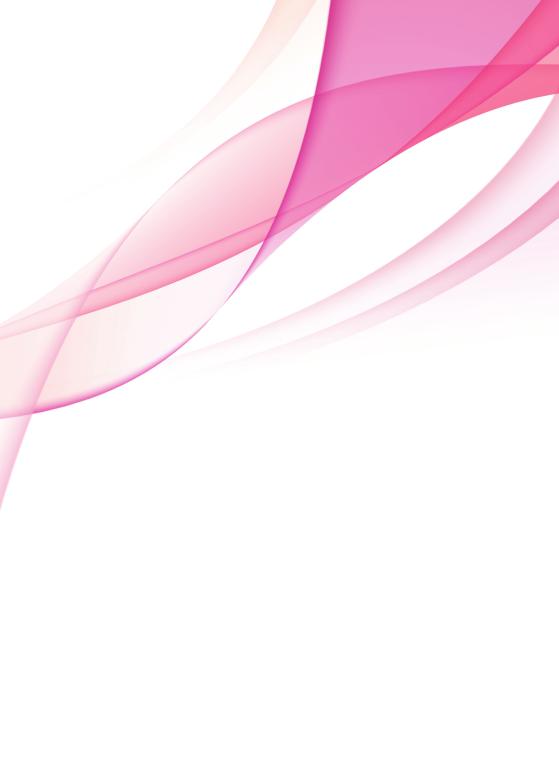
ENGLISH
OWNER’S MANUAL
LED LCD MONITOR
Please read this manual carefully before operating your set and retain it for future reference.
LED LCD MONITOR MODELS
E1960S E1960T
E2060S E2060T
E2260S E2260T E2260V
E2360S E2360T E2360V
www.lg.com
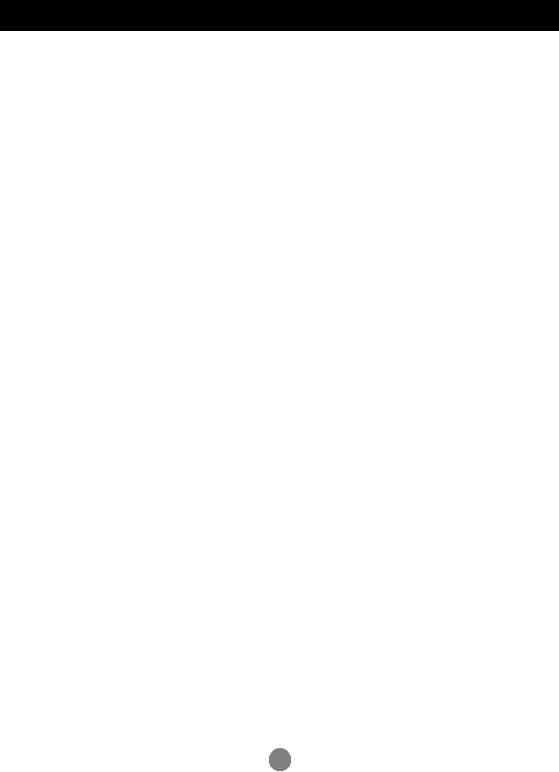
Important Precautions
This unit has been engineered and manufactured to ensure your personal safety, however improper use may result in potential electrical shock or fire hazards. In order to allow the proper operation of all safeguards incorporated in this display, observe the following basic rules for its installation, use, and servicing.
On Safety
Use only the power cord supplied with the unit. In case you use another power cord, make sure that it is certified by the applicable national standards if not being provided by the supplier. If the power cable is faulty in any way, please contact the manufacturer or the nearest authorized repair service provider for a replacement.
The appliance coupler is used as the disconnect device.
Please make sure the device is installed near the wall outlet to which it is connected and that the outlet is easily accessible.
Operate the display only from a power source indicated in the specifications of this manual or listed on the display. If you are not sure what type of power supply you have in your home, consult with your dealer.
Overloaded AC outlets and extension cords are dangerous. So are frayed power cords and broken plugs. They may result in a shock or fire hazard. Call your service technician for replacement.
As long as this unit is connected to the AC wall outlet, it is not disconnected from the AC power source even if the unit is turned off.
Do not Open the Display:



To Avoid Personal Injury :



It can cause injury to human, problem to product and damage the display.
To Prevent Fire or Hazards:





1
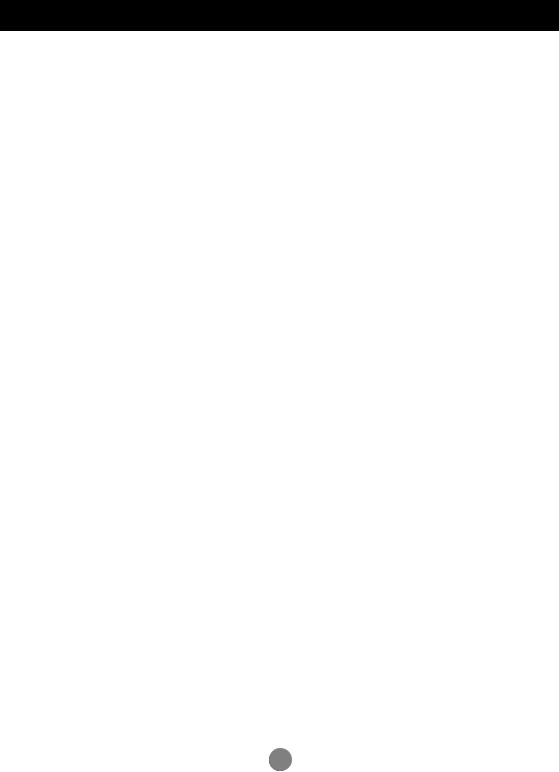
Important Precautions
On Installation
Do not allow anything to rest upon or roll over the power cord, and do not place the display where the power cord is subject to damage.
Do not use this display near water such as near a bathtub, washbowl, kitchen sink, laundry tub, in a wet basement, or near a swimming pool.
Displays are provided with ventilation openings in the cabinet to allow the release of heat generated during operation. If these openings are blocked, built-up heat can cause failures which may result in a fire hazard. Therefore, NEVER:




Do not rub or strike the Active Matrix LCD with anything hard as this may scratch, mar, or damage the Active Matrix LCD permanently.
Do not press the LCD screen with your finger for a long time as this may cause some afterimages.
Some dot defects may appear as Red, Green or Blue spots on the screen. However, this will have no impact or effect on the display performance.
If possible, use the recommended resolution to obtain the best image quality for your LCD display. If used under any mode except the recommended resolution, some scaled or processed images may appear on the screen. However, this is characteristic of the fixed-resolution LCD panel.
Leaving a fixed image on the screen for a long time may cause damage to the screen and cause image burn-in. Make sure to use a screen saver on the product. Burn-in and related problems are not covered by the warranty on this product.
Do not shock or scratch the front and sides of the screen with metallic objects. Otherwise, it may cause damage to the screen.
Make sure the panel faces forward and hold it with both hands to move. If you drop the product, the damaged product can cause electric shock or fire. Contact an authorized the service center for repair.
Avoid high temperatures and humidity.
2
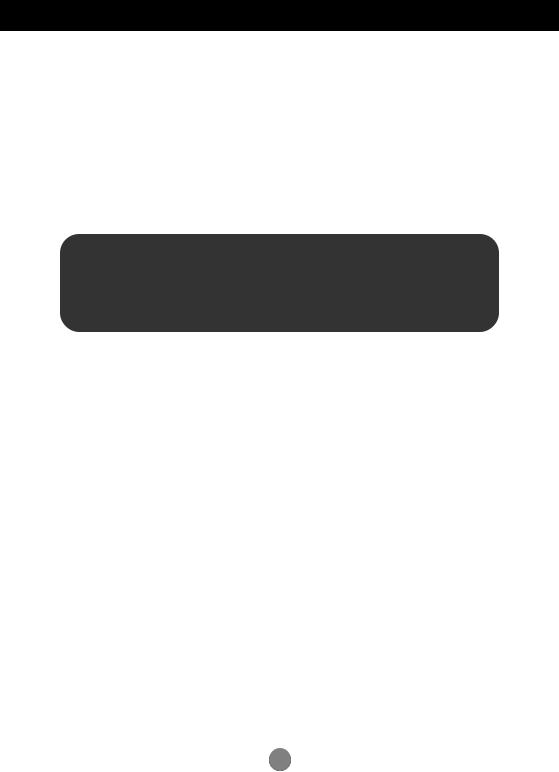
Important Precautions
On Cleaning




On Repacking

On Disposal (Only , Hg lamp used LCD Monitor)



3
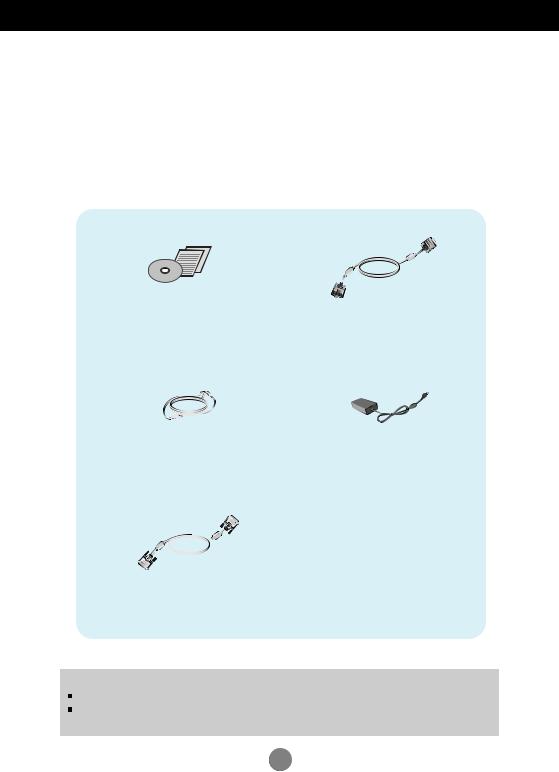
Accessories
!!! Thank for selecting LGE products !!!
Please make sure the following items are included with your monitor. If any items are missing, contact your dealer.
Owner’s Manual/Cards
Power Cord
(Depending on the country)
DVI-D Signal Cable
(This feature is not available in all countries.)
NOTE
15-pin D-Sub Signal Cable
(To set it up, this signal cable may be attached to this product before shipping out.)
AC-DC adapter
This accessories may look different from those shown here.
User must use shielded signal interface cables (D-sub 15 pin cable, DVI-D cable) with ferrite cores to maintain standard compliance for the product.
4
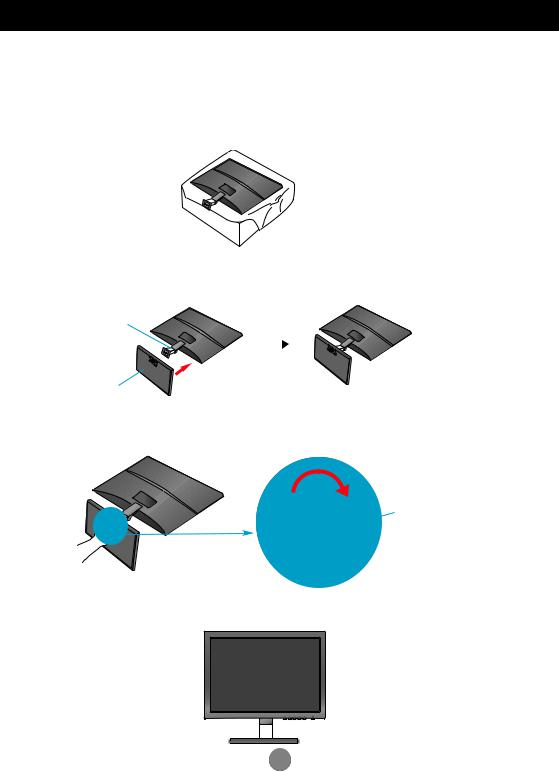
Connecting the Display
Before setting up the monitor, ensure that the power to the monitor, the computer system, and other attached devices is turned off.
Connecting the stand
1. Place the monitor face down on the cushion or soft cloth.
2. Assemble the Stand Base into the Stand Body in the correct direction as shown in the picture.
Stand Body
Stand Base
3. Attach the monitor to the Stand Base by turning the screw to the right.
Screw : Turn the screw by using the screw handle.
4. Once assembled take the monitor up carefully and face the front side.
5
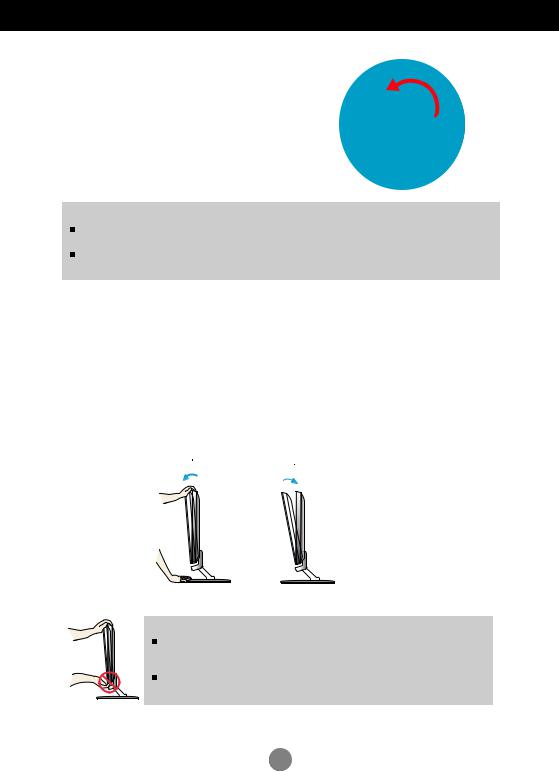
Connecting the Display

IMPORTANT
This illustration depicts the general model of connection. Your monitor may differ from the items shown in the picture.
Do not carry the product upside down holding only the stand base. The product may fall and get damaged or injure your foot.
Before setting up the monitor, ensure that the power to the monitor, the computer system, and other attached devices is turned off.
Positioning your display
Adjust the position of the panel in various ways for maximum comfort.

IMPORTANT
It is recommended that in order to maintain an ergonomic and comfortable viewing position, the forward tilt angle of the monitor should not exceed 5 degrees.
When adjusting the angle of the screen, do not put your finger(s) in between the head of the monitor and the stand body. You can hurt your finger(s).
6
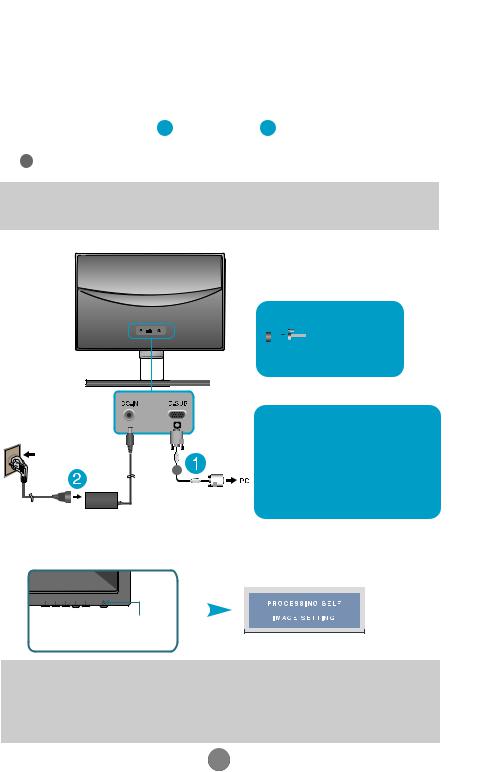
|
Connecting the Display |
E1960S/E2060S/E2260S/E2360S |
Connecting with the PC
|
1. |
Before setting up the monitor, |
that the power to the monitor, the computer |
|
2. |
system, and other attached devices is turned off. |
|
|
Connect signal input cable 1 |
2 in order, then tighten the screw |
of the signal cable.
A Connect D-sub(Analog signal) Cable
NOTE


Connect the signal input cable and tighten it up by turning in the direction of the arrow as shown in the figure.
Varies according to model.
Wall-outlet type
|
When using a D-Sub signal input cable |
|
|
connector for Macintosh |
|
|
A |
Mac adapter : For Apple Macintosh use, |
|
a separate plug adapter is needed to |
|
|
change the 15 pin high density (3 row) D- |
|
|
sub VGA connector on the supplied cable |
|
|
to a 15 pin 2 row connector. |
3. Press the power button on the front panel to turn the power on. When monitor power is turned on, the ‘Self Image Setting Function’ is executed automatically.
|
Power Button |
|
|
NOTE |
|
|
‘ |
Setting Function’? This function provides the user with optimal display |
settings.When the user connects the monitor for the first time, this function automatically adjusts the to optimal settings for individual input signals.
‘AUTO’ Function? When you encounter problems such as blurry screen, blurred letters, screen flicker or tilted screen while using the device or after changing screen resolution, press the AUTO function button to improve resolution.
7

|
Connecting the Display |
E1960T/E2060T/E2260T/E2360T |
Connecting with the PC
|
1. |
Before setting up the monitor, |
that the power to the monitor, the computer |
|
2. |
system, and other attached devices is turned off. |
|
|
Connect signal input cable 1 |
2 in order, then tighten the screw |
of the signal cable.
AConnect DVI-D(Digital signal) Cable
BConnect D-sub(Analog signal) Cable
NOTE


Varies according to model.
Wall-outlet type
Connect the signal input cable and tighten it up by turning in the direction of the arrow as shown in the figure.
When using a D-Sub signal input cable connector for Macintosh
Mac adapter : For Apple Macintosh use, a separate plug adapter is needed to change the 15 pin high density (3 row) D- sub VGA connector on the supplied cable to a 15 pin 2 row connector.
DVI-D (This feature is not available in all countries.)
3. Press the power button on the front panel to turn the power on. When monitor power is turned on, the ‘Self Image Setting Function’ is executed automatically.
(Only Analog Mode)
Power Button
NOTE
‘ Self Image Setting Function’? This function provides the user with optimal display
|
settings |
the user connects the monitor for the first time, this function automatically adjusts |
|
the display to optimal settings for individual input signals. |
|
|
‘AUTO’ |
When you encounter problems such as blurry screen, blurred letters, screen |
|
flicker |
screen while using the device or after changing screen resolution, press the |
AUTO function button to improve resolution.
8
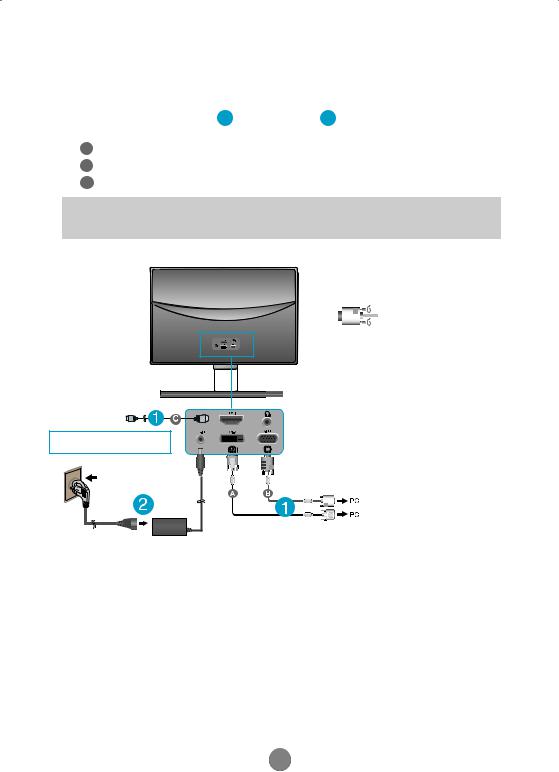
|
Connecting the Display |
E2260V/E2360V |
Connecting with the PC
|
1. |
Before setting up the monitor, |
that the power to the monitor, the computer |
|
2. |
system, and other attached devices is turned off. |
|
|
Connect signal input cable 1 |
2 in order, then tighten the screw |
of the signal cable.
AConnect DVI-D(Digital signal) Cable
BConnect D-sub(Analog signal) Cable
CConnect HDMI Cable
NOTE


Varies according to model.
AV equipment
(Set-Top Box, DVD, Video,
Video Game Console)
* HDMI is optimized on the AV equipment. * Not supported PC
Wall-outlet type
Connect the signal input cable and tighten it up by turning in the direction of the arrow as shown in the figure.

DVI-D (This feature is not available in all countries.)
When using a D-Sub signal input cable connector for Macintosh
Mac adapter : For Apple Macintosh use, a separate plug adapter is needed to change the 15 pin high density (3 row) D- sub VGA connector on the supplied cable to a 15 pin 2 row connector.
9

|
Connecting the Display |
E2260V/E2360V |
3. Press the power button on the front panel to turn the power on. When monitor power is turned on, the ‘Self Image Setting Function’ is executed automatically.
(Only Analog Mode)
Power Button
NOTE
‘ Self Image Setting Function’? This function provides the user with optimal display settings.When the user connects the monitor for the first time, this function automatically adjusts the display to optimal settings for individual input signals.
‘AUTO’ Function? When you encounter problems such as blurry screen, blurred letters, screen flicker or tilted screen while using the device or after changing screen resolution, press the AUTO function button to improve resolution.
10
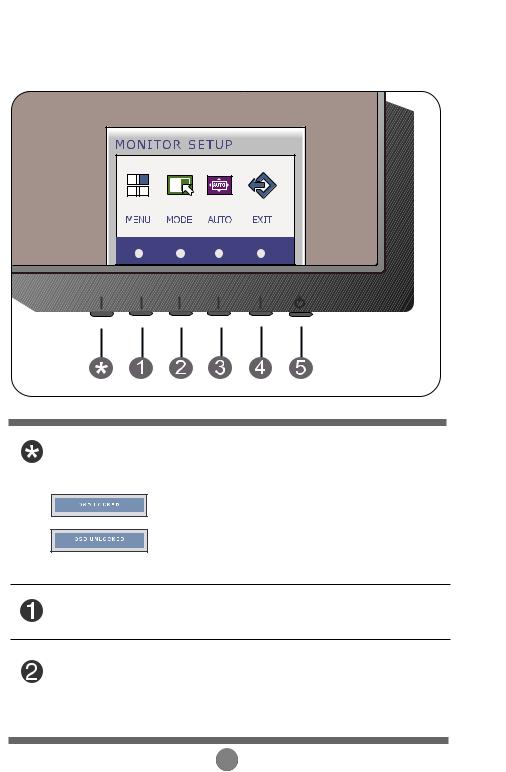
Control Panel Functions |
E1960S/E2060S/E2260S/E2360S |
Front Panel Controls
Left First Button OSD LOCKED/UNLOCKED
This function allows you to lock the current control settings, so that they cannot be inadvertently changed. Press and hold the Left First Button for several seconds. The message «OSD LOCKED» should appear.
You can unlock the OSD controls at any time by pushing the Left First Button for several seconds. The message «OSD UNLOCKED» should appear.
MENU Button Use this button to enter or exit from the On Screen Display.
MODE Button Use this button to enter F-ENGINE, ORIGINAL RATIO, PHOTO EFFECT menus.
For more information, refer to page 26 to 31.
11
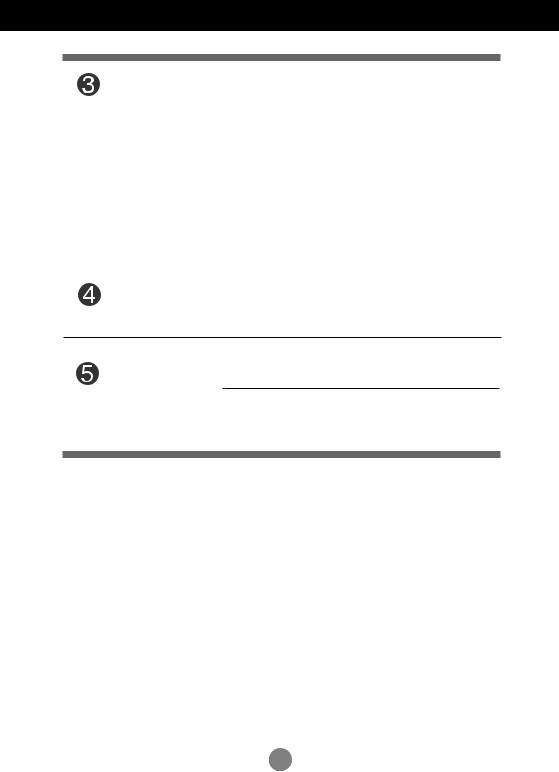
Control Panel Functions
|
AUTO Button |
AUTO IMAGE ADJUSTMENT |
|
|
When adjusting your display settings, always press |
||
|
the AUTO button before entering the On Screen |
||
|
Display(OSD). (Only Analog Mode) |
||
|
This will automatically adjust your display image to |
||
|
the ideal settings for the current screen resolution |
||
|
size (display mode). |
||
|
The best display mode is |
||
|
E1960S : 1360 x 768 |
||
|
E2060S : 1600 x 900 |
||
|
E2260S/E2360S : 1920 x 1080 |
||
|
EXIT Button |
Exit the OSD(On Screen Display). |
Power Button & Use this button to turn the display on or off.
Power Indicator
The power indicator stays light blue if the display is running properly (On Mode). If the display is in Sleep Mode (Energy Saving), the power indicator is red.
12
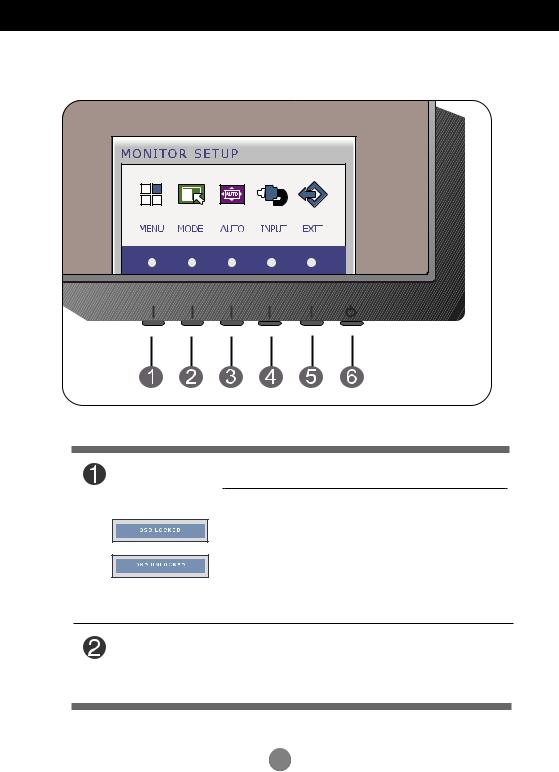
Control Panel Functions E1960T/E2060T/E2260T/E2360T/E2260V/E2360V
Front Panel Controls
Use this button to enter or exit from the On Screen Display.
MODE Button Use this button to enter F-ENGINE, ORIGINAL RATIO, PHOTO EFFECT menus.
For more information, refer to page 26 to 31.
13
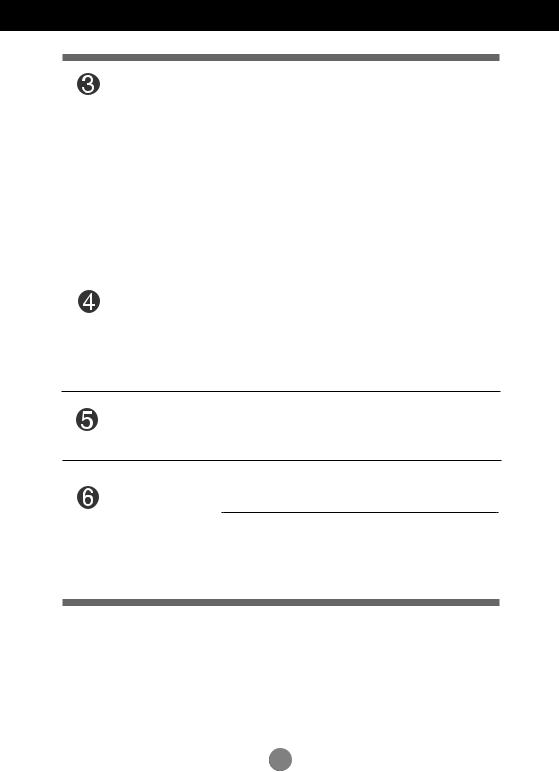
Control Panel Functions
|
AUTO Button |
AUTO IMAGE ADJUSTMENT |
|
|
When adjusting your display settings, always press |
||
|
the AUTO button before entering the On Screen |
||
|
Display(OSD). (Only Analog Mode) |
||
|
This will automatically adjust your display image to |
||
|
the ideal settings for the current screen resolution |
||
|
size (display mode). |
||
|
The best display mode is |
||
|
E1960T : 1360 x 768 |
||
|
E2060T : 1600 x 900 |
||
|
E2260T/E2360T : 1920 x 1080 |
||
|
E2260V/E2360V : 1920 x 1080 |
||
INPUT Button
(SOURCE Hot key)
When two input signals at least are connected, you can select the input signal (D-SUB/DVI/HDMI) you want. When only one signal is connected, it is automatically detected. The default setting is D-Sub.
EXIT Button Exit the OSD(On Screen Display).
Power Button & Use this button to turn the display on or off.
Power Indicator
The power indicator stays light blue if the display is running properly (On Mode). If the display is in Sleep Mode (Energy Saving), the power indicator is red.
14

W2363V-WF

LG W2363V-WF Benutzerhandbuch [de] ,
31 pages
W2252TQ-PF

LG W2252TQ-PF Benutzerhandbuch [de] [fr] ,
25 pages
E2290V-SN

LG E2290V-SN Benutzerhandbuch,
26 pages
L1972H-PF

LG L1972H-PF Benutzerhandbuch [de] ,
25 pages
L206WU-WF

LG L206WU-WF Benutzerhandbuch [de] ,
28 pages
W1942T-SF

LG W1942T-SF Benutzerhandbuch [de] ,
25 pages
M2080DF-PZ

LG M2080DF-PZ Benutzerhandbuch,
156 pages
W2486L-PF

LG W2486L-PF Benutzerhandbuch [de] ,
33 pages
W2246PM-BF

LG W2246PM-BF Benutzerhandbuch [de] [fr] ,
30 pages
L226WTG-WF

LG L226WTG-WF Benutzerhandbuch [de] ,
26 pages
D2770P-PN

LG D2770P-PN Benutzerhandbuch [de] ,
28 pages
L200WJ-BF

LG L200WJ-BF Benutzerhandbuch [de] ,
16 pages
W2242T-DF

LG W2242T-DF Benutzerhandbuch,
25 pages
W2294T-PF

LG W2294T-PF Benutzerhandbuch [en] [de] [es] [fr] ,
23 pages
L1982U-BF

LG L1982U-BF Benutzerhandbuch [de] ,
25 pages
M2794DP-PZ


LG M2794DP-PZ Benutzerhandbuch,
111 pages
E2250V-PN

LG E2250V-PN Manual del usuario,
33 pages
M1962D-PZ

LG M1962D-PZ Manual del usuario [de] ,
124 pages
M227WDP-PZ

LG M227WDP-PZ Manual del usuario [de] ,
116 pages
L226WTG-WF

LG L226WTG-WF Manual del usuario [de] ,
26 pages
Просмотр
Доступно к просмотру 48 страниц. Рекомендуем вам скачать файл инструкции, поскольку онлайн просмотр документа может сильно отличаться от оригинала.
-
РУКОВОДСТВО ПОЛЬЗОВАТЕЛЯ Русский Ж К - М О Н И Т О Р С О С В Е Т О Д И О Д Н О Й ПОДСВЕТКОЙ Внимательно прочтите это руководство перед тем, как начать использовать устройство, и сохраните его на будущее. МОДЕЛИ ЖК-МОНИТОРОВ СО СВЕТОДИОДНОЙ ПОДСВЕТКОЙ E1960S E1960T E2060S E2060T E2260S E2260T E2260V E2360S E2360T E2360V www.lg.com
-
¬‡EI?A IA?? O?A‰OOUO?OEIOOUE ›UO UOU?OEOU‚O OIOIOU?UE?O‚‡IO E EA„OUO‚IAIO O U?AUOI ‚OA? U?A·O‚‡IEE OO O·AOOA?AIE? ‚‡?AE ·AAOO‡OIOOUE, O‰I‡IO IAO?‡‚EI?I‡? ?IOOIU‡U‡?E? IOEAU O?E‚AOUE I OO?‡EAIE? UOIOI EIE OOE‡?U. ?UO·? ‚OA A‡?EUI?A IA?‡IEAI?, ‚II??AII?A ‚ ?UOU IOIEUO?, ?‡·OU‡IE O?‡‚EI?IO, IAO·?O‰EIO OO·I?‰‡U? OIA‰U??EA O?‡‚EI‡ UOU‡IO‚IE, ?IOOIU‡U‡?EE E O·OIUEE‚‡IE?. ? O?‡‚EI‡? ·AAOO‡OIOOUE »OOOI?AUEUA UOI?IO I‡·AI? OEU‡IE?, O?EI‡„‡AI?E I UOU?OEOU‚U. ?OIE ‚? EOOOI?AUAUA ‰?U„OE I‡·AI? OEU‡IE?, O?EO·?AUAII?E IA U OOOU‡‚?EI‡ IOIEUO?‡, OI ‰OIEAI OOOU‚AUOU‚O‚‡U? OU?AOU‚U??EI I‡?EOI‡I?I?I OU‡I‰‡?U‡I. ¬ OIU?‡A I?·OE IAEOO?‡‚IOOUE I‡·AI? OEU‡IE? O‚?EEUAO? O UE?IOE- EA„OUO‚EUAIAI EIE ·IEE‡E?EI OA?‚EOI?I ?AIU?OI ‰I? A‡IAI?. Ha‰eEI?E OOOOO· OUII??AIE? OEU‡IE? - ‚?U‡?EU? ‚EIIU EA ?OAAUIE. ”·A‰EUAO?, ?UO OUAII‡? ?OAAUI‡, I IOUO?OE OO‰II??AIO UOU?OEOU‚O, ?‡OOOI‡„‡AUO? ‚·IEAE UOU?OEOU‚‡ E IA„IO ‰OOUUOI‡. ?O‰II??‡EUA IOIEUO? UOI?IO I EOUO?IEIU OEU‡IE?, UI‡A‡IIOIU ‚ ?UOE EIOU?UI?EE EIE I‡ O‡IOI IOIEUO?A. ?OIE ‚? IA AI‡AUA, I‡IEA O‡?‡IAU?? ?IAIU?OOAUE U ‚‡O ‰OI‡, O·?‡UEUAO? I OOA?E‡IEOUU. ?A?A„?UEAII?A ?OAAUIE E U‰IEIEUAIE OO‡OI?. ?O‡OI? U‡IEA OU‡??A I‡·AIE OEU‡IE? E IAEOO?‡‚I?A ?OAAUIE. ?IE IO„UU ·?U? O?E?EIOE OO?‡EAIE? UOIOI EIE OOE‡?‡. ?I? A‡IAI? O·?‡?‡EUAO? ‚ OA?‚EOI?E ?AIU?. ?OIE UOU?OEOU‚O OO‰II??AIO I ?OAAUIA OA?AIAIIO„O UOI‡, OIO IA OUII??‡AUO? OU EOUO?IEI‡ OEU‡IE? OA?AIAIIO„O UOI‡ ‰‡EA O?E ‚?II??AIEE. OA ‚OI??‚‡EUA IO?OUO IOIEUO?‡. ¬IUU?E IAU IOIOOIAIUO‚, IOUO??A IOEAU O·OIUEE‚‡U? OOI?AO‚‡UAI?. ¬?OOIOA I‡O??EAIEA ‚IUU?E IO?OUO‡ OO‡OIO, ‰‡EA AOIE UOU?OEOU‚O ‚?II??AIO. ¬ OIU?‡A IAEOO?‡‚IOOUE IOIEUO?‡ O·?‡?‡EUAO? ‚ OA?‚EOI?E ?AIU?. ¬O EA·AE‡IEA U?‡‚I‡UEAI‡: OA OU‡‚?UA IOIEUO? I‡ I‡IIOII?A OO‚A??IOOUE ·AA I‡‰AEIO„O A‡I?AOIAIE?. »OOOI?AUEUA UOI?IO OO‰OU‡‚IU, ?AIOIAI‰O‚‡IIU? UE?IOE-EA„OUO‚EUAIAI. OA ?OI?EUA E IA U??OEUA EA‰AIEA, IA ·?OO‡EUA E„?U?IE EIE ‰?U„EA O·?AIU? ‚ ?I?‡I. ›UO IOEAU O?E‚AOUE I U?‡‚I‡I E OO‚?AE‰AIE? EA‰AIE? EIE ?I?‡I‡. ¬O EA·AE‡IEA OOE‡?‡ E ‰?U„E? OO‡OIOOUAE: ¬OA„‰‡ ‚?II??‡EUA IOIEUO?, AOIE ‚??O‰EUA EA IOII‡U? ·OI??A ?AI I‡ IAOIOI?IO IEIUU. OEIO„‰‡ IA OOU‡‚I?EUA IOIEUO? ‚II??AII?I, U?O‰? EA ‰OI‡. OA OOA‚OI?EUA ‰AU?I O?OIE‚‡U? EE‰IOOU? EIE A‡OO‚?‚‡U? O?A‰IAU? ‚ OU‚A?OUE? IO?OUO‡ IOIEUO?‡. OAIOUO??A ‚IUU?AIIEA IOIOOIAIU? I‡?O‰?UO? OO‰ ‚?OOIEI I‡O??EAIEAI. OA EOOOI?AUEUA O IOIEUO?OI IEI‡IE? ‰OOOIIEUAI?I?? O?EOOOOO·IAIEE, IA O?A‰UOIOU?AII?? EA„OUO‚EUAIAI. ?UII??‡EUA IOIEUO? OU ?IAIU?OOAUE, IO„‰‡ OI I‡‰OI„O OOU‡AUO? ·AA O?EOIOU?‡. ¬O ‚?AI? „?OA? IA O?EI‡O‡EUAO? I ?IU?U OEU‡IE? EIE OE„I‡I?IOIU I‡·AI? n ?UO O?AI? OO‡OIO. ›UO IOEAU O?E‚AOUE I OO?‡EAIE? ?IAIU?E?AOIEI UOIOI. 1
-
¬‡EI?A IA?? O?A‰OOUO?OEIOOUE ”OU‡IO‚I‡ OA OU‡‚?UA E IA II‡‰EUA IE?A„O I‡ I‡·AI? OEU‡IE?. OA UOU‡I‡‚IE‚‡EUA IOIEUO? ‚ IAOU‡?, „‰A I‡·AI? IOEAU ·?U? OO‚?AE‰AI. OA EOOOI?AUEUA IOIEUO? ‚ IAOU‡? O OO‚??AIIOE ‚I‡EIOOU??, I‡O?EIA?, ‚·IEAE ‚‡II?? IOII‡U, IOAI, OI‡‚‡UAI?I?? ·‡OOAEIO‚ EIE ‚ O???? OO‰‚‡I?I?? OOIA?AIE??. ¬ IO?OUOA IOIEUO?‡ AOU? ‚AIUEI??EOII?A OU‚A?OUE? ‰I? OU‚O‰‡ UAOI‡ ‚O ‚?AI? ?‡·OU?. ?OIE ?UE OU‚A?OUE? A‡·IOIE?O‚‡I?, I‡IOOE‚?AAO? UAOIO IOEAU O?E‚AOUE I OO‚?AE‰AIE? E ‚OA„O?‡IE? UOU?OEOU‚‡. ?O?UOIU O»K?v?? IA I‡?U?‡EUA OIA‰U??EA O?‡‚EI‡: OA OU‡‚?UA IOIEUO? I‡ I?O‚‡U?, ‰E‚‡I, IO‚A? E U.O., ?UO·? IA A‡I??‚‡U? IEEIEA ‚AIUEI??EOII?A OU‚A?OUE?. OA OU‡‚?UA IOIEUO? ‚ OUAIIU? IE?U EIE OAI?E? IA·AIE, AOIE OUOUUOU‚UAU ?O?O?‡? ‚AIUEI??E?. OA A‡I??‚‡EUA OU‚A?OUE? UI‡I?? E ‰?U„EIE I‡UA?E‡I‡IE. OA OU‡‚?UA IOIEUO? ??‰OI O ·‡U‡?AAE ?AIU?‡I?IO„O OUOOIAIE? EIE ‰?U„EIE EOUO?IEI‡IE UAOI‡, ‡ U‡IEA I‡‰ IEIE. OA U?EUA E IA OUU?EUA U‚A?‰?IE O?A‰IAU‡IE OO ?I?‡IU ?K-IOIEUO?‡ O ‡IUE‚IOE I‡U?E?AE, U‡I I‡I OIE IO„UU OO?‡?‡O‡U?, OO‚?A‰EU? EIE OOIIOOU?? ?‡A?U?EU? ?I?‡I. OA ‰‡‚EUA O‡I??‡IE I‡ ?I?‡I IOIEUO?‡ ‚ UA?AIEA ‰OI„O„O ‚?AIAIE, U‡I I‡I ?UO IOEAU ‚?A‚‡U? OOU‡UO?IOA EAO·?‡EAIEA. OAIOUO??A UO?A?I?A ‰AUAIU? IO„UU OO?‚I?U?O? I‡I I?‡OI?A, AAIAI?A EIE OEIEA O?UI‡ I‡ ?I?‡IA. ?‰I‡IO ?UO IA ‚IE?AU I‡ ?‡·OUU IOIEUO?‡. ?OIE ‚OAIOEIO, EOOOI?AUEUA ?AIOIAI‰UAIOA ?‡A?A?AIEA, ?UO·? OOIU?EU? I‡EIU??AA I‡?AOU‚O EAO·?‡EAIE? ‰I? ?K-IOIEUO?‡. ?OIE EOOOI?AU?UO? ‰?U„EA ?AEEI?, I‡ ?I?‡IA IO„UU OO?‚EU?O? IAIOUO??A O?EAI‡IE I‡O?U‡·E?UAIOOUE EIE ‰?U„OE O·?‡·OUIE EAO·?‡EAIE?. ?‰I‡IO ?UO ?‡?‡IUA?I‡? ?A?U‡ ?K-O‡IAIE O UEIOE?O‚‡II?I ?‡A?A?AIEAI. ?OIE I‡ ?I?‡IA ‚ UA?AIEA ‰IEUAI?IO„O ‚?AIAIE OOU‡AUO? UEIOE?O‚‡II‡? I‡?UEII‡, OI‡ IOEAU ·?U? ?‚?EEAI‡? I‡ ?I?‡IA (U.A. OUOA?‡U‡AUO? I‡ IAI). ?·?A‡UAI?IO EOOOI?AUEUA ??‡IEUAI? ?I?‡I‡. ›UO ?‚IAIEA U‡IEA ?‡?‡IUA?IO ‰I? O?O‰UI?EE ‰?U„E? O?OEA‚O‰EUAIAE E IA ?‚I?AUO? „‡?‡IUEEI?I OIU?‡AI. ?·A?A„‡EUA OA?A‰I?? E ·OIO‚?A OUO?OI? ?I?‡I‡ OU U‰‡?O‚ E ?‡?‡OEI. ›UO IOEAU O?E‚AOUE I A„O OO‚?AE‰AIE?. ?A?AIOO? UOU?OEOU‚O, ‰A?EEUA A„O ‰‚UI? ?UI‡IE O‡IAI?? ‚OA?A‰. ?OIE ¬? U?OIEUA UOU?OEOU‚O, OO‚?AE‰AIIOA UOU?OEOU‚O IOEAU OU‡U? O?E?EIOE OO?‡EAIE? ?IAIU?E?AOIEI UOIOI EIE OOE‡?‡. ?·?‡UEUAO? ‚ OA?‚EOI?E ?AIU? ‰I? ?AIOIU‡. OA OO‰‚A?„‡EUA ‚OA‰AEOU‚E? ‚?OOIE? UAIOA?‡UU? E ‚I‡EIOOUE. 2
- 1
- 2
- 3
- 4
- 48


