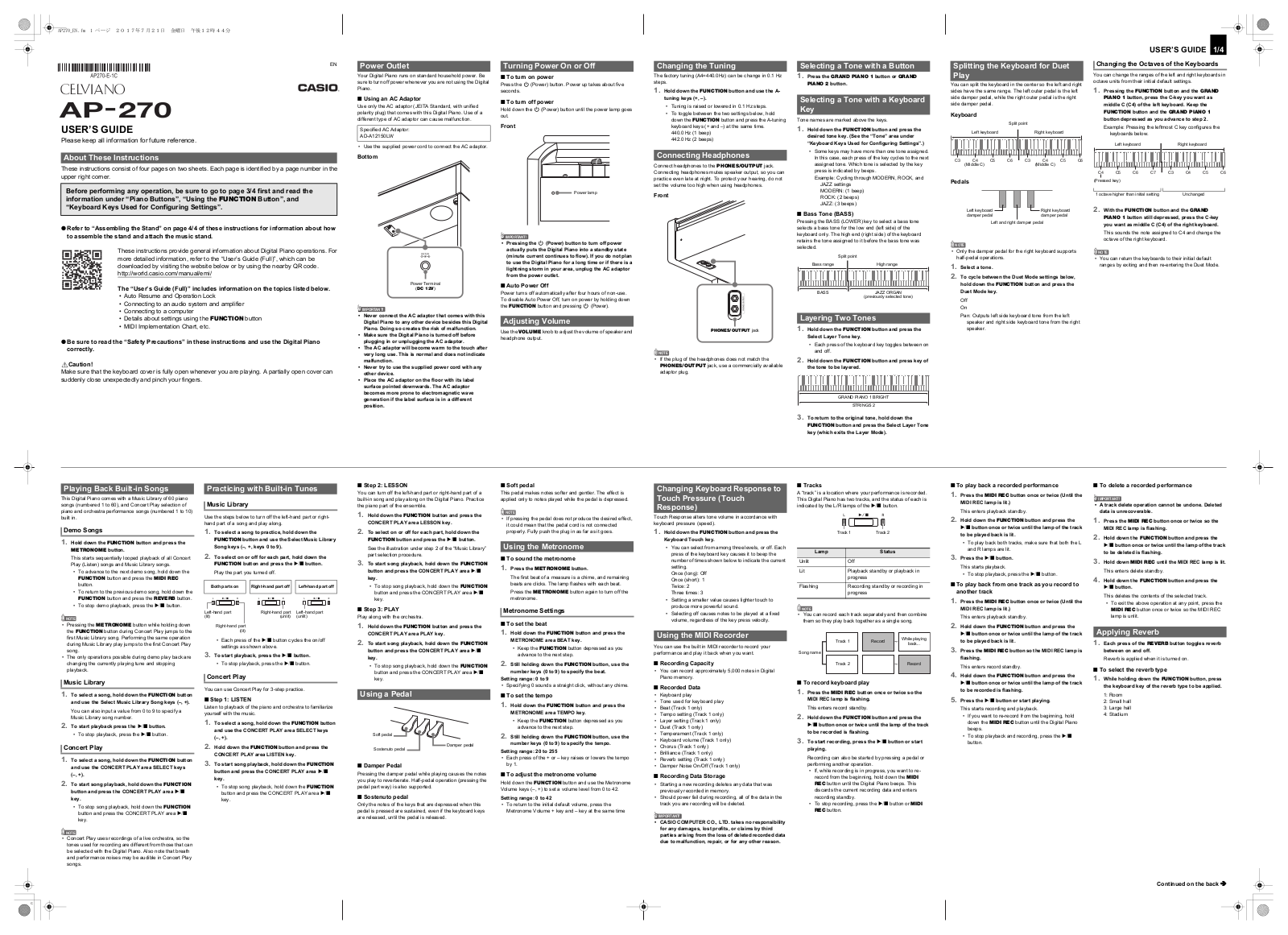1/4USER’S GUIDE
EN
USER’S GUIDE
Please keep all information for future reference.These instructions consist of four pages on two sheets. Each page is identified by a page number in the upper right corner.
● Refer to “Assembling the Stand” on page 4/4 of these instructions for information about how
to assemble the stand and attach the music stand.
● Be sure to read the “Safety Precautions” in these instructions and use the Digital Piano
correctly.*Caution!Make sure that the keyboard cover is fully open whenever you are playing. A partially open cover can suddenly close unexpectedly and pinch your fingers.
About These Instructions
Before performing any operation, be sure to go to page 3/4 first and read the
information under “Piano Buttons”, “Using the FUNCTION Button”, and
“Keyboard Keys Used for Configuring Settings”.These instructions provide general information about Digital Piano operations. For more detailed information, refer to the “User’s Guide (Full)”, which can be downloaded by visiting the website below or by using the nearby QR code.http://world.casio.com/manual/emi/The “User’s Guide (Full)” includes information on the topics listed below.• Auto Resume and Operation Lock• Connecting to an audio system and amplifier• Connecting to a computer• Details about settings using the FUNCTION button• MIDI Implementation Chart, etc.
Your Digital Piano runs on standard household power. Be
sure to turn off power whenever you are not using the Digital
Piano.
■ Using an AC Adaptor
Use only the AC adaptor (JEITA Standard, with unified
polarity plug) that comes with this Digital Piano. Use of a
different type of AC adaptor can cause malfunction.
• Use the supplied power cord to connect the AC adaptor.
Bottom
• Never connect the AC adaptor that comes with this
Digital Piano to any other device besides this Digital
Piano. Doing so creates the risk of malfunction.
• Make sure the Digital Piano is turned off before
plugging in or unplugging the AC adaptor.
• The AC adaptor will become warm to the touch after
very long use. This is normal and does not indicate
malfunction.
• Never try to use the supplied power cord with any
other device.
• Place the AC adaptor on the floor with its label
surface pointed downwards. The AC adaptor
becomes more prone to electromagnetic wave
generation if the label surface is in a different
position.
■ To turn on power
Press the P (Power) button. Power up takes about five
seconds.
■ To turn off power
Hold down the P (Power) button until the power lamp goes
out.
Front
• Pressing the P (Power) button to turn off power
actually puts the Digital Piano into a standby state
(minute current continues to flow). If you do not plan
to use the Digital Piano for a long time or if there is a
lightning storm in your area, unplug the AC adaptor
from the power outlet.
■ Auto Power Off
Power turns off automatically after four hours of non-use.
To disable Auto Power Off, turn on power by holding down
the FUNCTION button and pressing P (Power).
Use the VOLUME knob to adjust the volume of speaker and
headphone output.
Power Outlet
Specified AC Adaptor:
AD-A12150LW
Turning Power On or Off
Adjusting Volume
The factory tuning (A4=440.0Hz) can be change in 0.1 Hz
steps.
1.
Hold down the FUNCTION button and use the A-
tuning keys (+, –).
• Tuning is raised or lowered in 0.1 Hz steps.
• To toggle between the two settings below, hold
down the FUNCTION button and press the A-tuning
keyboard keys (+ and –) at the same time.
440.0 Hz (1 beep)
442.0 Hz (2 beeps)
Connect headphones to the PHONES/OUTPUT jack.
Connecting headphones mutes speaker output, so you can
practice even late at night. To protect your hearing, do not
set the volume too high when using headphones.
Front
NOTE
• If the plug of the headphones does not match the
PHONES/OUTPUT jack, use a commercially available
adaptor plug.
1.
Press the GRAND PIANO 1 button or GRAND
PIANO 2 button.
Tone names are marked above the keys.
1.
Hold down the FUNCTION button and press the
desired tone key. (See the “Tone” area under
“Keyboard Keys Used for Configuring Settings”.)
• Some keys may have more than one tone assigned.
In this case, each press of the key cycles to the next
assigned tone. Which tone is selected by the key
press is indicated by beeps.
Example: Cycling through MODERN, ROCK, and
JAZZ settings
MODERN: (1 beep)
ROCK: (2 beeps)
JAZZ: (3 beeps)
■ Bass Tone (BASS)
Pressing the BASS (LOWER) key to select a bass tone
selects a bass tone for the low end (left side) of the
keyboard only. The high end (right side) of the keyboard
retains the tone assigned to it before the bass tone was
selected.
1.
Hold down the FUNCTION button and press the
Select Layer Tone key.
• Each press of the keyboard key toggles between on
and off.
2.
Hold down the FUNCTION button and press key of
the tone to be layered.
3.
To return to the original tone, hold down the
FUNCTION button and press the Select Layer Tone
key (which exits the Layer Mode).
Changing the Tuning
Connecting Headphones
Selecting a Tone with a Button
Selecting a Tone with a Keyboard
Key
Layering Two Tones
Split point
Bass range High range
BASS JAZZ ORGAN
(previously selected tone)
GRAND PIANO 1 BRIGHT
STRINGS 2
You can split the keyboard in the center so the left and right
sides have the same range. The left outer pedal is the left
side damper pedal, while the right outer pedal is the right
side damper pedal.
KeyboardPedals
NOTE
• Only the damper pedal for the right keyboard supports
half-pedal operations.
1.
Select a tone.
2.
To cycle between the Duet Mode settings below,
hold down the FUNCTION button and press the
Duet Mode key.
Off
On
Pan: Outputs left side keyboard tone from the left
speaker and right side keyboard tone from the right
speaker.
You can change the ranges of the left and right keyboards in
octave units from their initial default settings.
1.
Pressing the FUNCTION button and the GRAND
PIANO 1 button, press the C-key you want as
middle C (C4) of the left keyboard. Keep the
FUNCTION button and the GRAND PIANO 1
button depressed as you advance to step 2.
Example: Pressing the leftmost C key configures the
keyboards below.
2.
With the FUNCTION button and the GRAND
PIANO 1 button still depressed, press the C-key
you want as middle C (C4) of the right keyboard.
This sounds the note assigned to C4 and change the
octave of the right keyboard.
• You can return the keyboards to their initial default
ranges by exiting and then re-entering the Duet Mode.
Splitting the Keyboard for Duet
Play
Split point
Left keyboard Right keyboard
(Middle C) (Middle C)
Left keyboard
damper pedal
Left and right damper pedal
Right keyboard
damper pedal
Changing the Octaves of the Keyboards
Left keyboard Right keyboard
(Pressed key)
1 octave higher than initial setting Unchanged
This Digital Piano comes with a Music Library of 60 piano
songs (numbered 1 to 60), and Concert Play selection of
piano and orchestra performance songs (numbered 1 to 10)
built in.
1.
Hold down the FUNCTION button and press the
METRONOME button.
This starts sequentially looped playback of all Concert
Play (Listen) songs and Music Library songs.
• To advance to the next demo song, hold down the
FUNCTION button and press the MIDI REC
button.
• To return to the previous demo song, hold down the
FUNCTION button and press the REVERB button.
• To stop demo playback, press the a button.
NOTE
•Pressing the METRONOME button while holding down
the FUNCTION button during Concert Play jumps to the
first Music Library song. Performing the same operation
during Music Library play jumps to the first Concert Play
song.
• The only operations possible during demo play back are
changing the currently playing tune and stopping
playback.
1.
To select a song, hold down the FUNCTION button
and use the Select Music Library Song keys (–, +).
You can also input a value from 0 to 9 to specify a
Music Library song number.
2.
To start playback press the a button.
• To stop playback, press the a button.
1.
To select a song, hold down the FUNCTION button
and use the CONCERT PLAY area SELECT keys
(–, +).
2.
To start song playback, hold down the FUNCTION
button and press the CONCERT PLAY area a
key.
• To stop song playback, hold down the FUNCTION
button and press the CONCERT PLAY area a
key.
NOTE
• Concert Play uses recordings of a live orchestra, so the
tones used for recording are different from those that can
be selected with the Digital Piano. Also note that breath
and performance noises may be audible in Concert Play
songs.
Use the steps below to turn off the left-hand part or right-
hand part of a song and play along.
1.
To select a song to practice, hold down the
FUNCTION button and use the Select Music Library
Song keys (–, +, keys 0 to 9).
2.
To select on or off for each part, hold down the
FUNCTION button and press the a button.
Play the part you turned off.
• Each press of the a button cycles the on/off
settings as shown above.
3.
To start playback, press the a button.
• To stop playback, press the a button.
You can use Concert Play for 3-step practice.
■ Step 1: LISTEN
Listen to playback of the piano and orchestra to familiarize
yourself with the music.
1.
To select a song, hold down the FUNCTION button
and use the CONCERT PLAY area SELECT keys
(–, +).
2.
Hold down the FUNCTION button and press the
CONCERT PLAY area LISTEN key.
3.
To start song playback, hold down the FUNCTION
button and press the CONCERT PLAY area a
key.
• To stop song playback, hold down the FUNCTION
button and press the CONCERT PLAY area a
key.
Playing Back Built-in Songs
Demo SongsMusic LibraryConcert Play
Practicing with Built-in Tunes
Music Library
Both parts on Right-hand part off Left-hand part off
Concert Play
Left-hand part
(lit)
Right-hand part
(lit)
Right-hand part
(unlit)
Left-hand part
(unlit)
■ Step 2: LESSON
You can turn off the left-hand part or right-hand part of a
built-in song and play along on the Digital Piano. Practice
the piano part of the ensemble.
1.
Hold down the FUNCTION button and press the
CONCERT PLAY area LESSON key.
2.
To select on or off for each part, hold down the
FUNCTION button and press the a button.
See the illustration under step 2 of the “Music Library”
part selection procedure.
3.
To start song playback, hold down the FUNCTION
button and press the CONCERT PLAY area a
key.
• To stop song playback, hold down the FUNCTION
button and press the CONCERT PLAY area a
key.
■ Step 3: PLAY
Play along with the orchestra.
1.
Hold down the FUNCTION button and press the
CONCERT PLAY area PLAY key.
2.
To start song playback, hold down the FUNCTION
button and press the CONCERT PLAY area a
key.
• To stop song playback, hold down the FUNCTION
button and press the CONCERT PLAY area a
key.
■ Damper Pedal
Pressing the damper pedal while playing causes the notes
you play to reverberate. Half-pedal operation (pressing the
pedal part way) is also supported.
■ Sostenuto pedal
Only the notes of the keys that are depressed when this
pedal is pressed are sustained, even if the keyboard keys
are released, until the pedal is released.
■ Soft pedal
This pedal makes notes softer and gentler. The effect is
applied only to notes played while the pedal is depressed.
NOTE
• If pressing the pedal does not produce the desired effect,
it could mean that the pedal cord is not connected
properly. Fully push the plug in as far as it goes.
■ To sound the metronome
1.
Press the METRONOME button.
The first beat of a measure is a chime, and remaining
beats are clicks. The lamp flashes with each beat.
Press the METRONOME button again to turn off the
metronome.
■ To set the beat
1.
Hold down the FUNCTION button and press the
METRONOME area BEAT key.
• Keep the FUNCTION button depressed as you
advance to the next step.
2.
Still holding down the FUNCTION button, use the
number keys (0 to 9) to specify the beat.
Setting range: 0 to 9
• Specifying 0 sounds a straight click, without any chime.
■ To set the tempo
1.
Hold down the FUNCTION button and press the
METRONOME area TEMPO key.
• Keep the FUNCTION button depressed as you
advance to the next step.
2.
Still holding down the FUNCTION button, use the
number keys (0 to 9) to specify the tempo.
Setting range: 20 to 255
• Each press of the + or – key raises or lowers the tempo
by 1.
■ To adjust the metronome volume
Hold down the FUNCTION button and use the Metronome
Volume keys (–, +) to set a volume level from 0 to 42.
Setting range: 0 to 42
• To return to the initial default volume, press the
Metronome Volume + key and – key at the same time
Using a Pedal
Soft pedal
Sostenuto pedal
Damper pedal
Using the Metronome
Metronome Settings
Touch Response alters tone volume in accordance with
keyboard pressure (speed).
1.
Hold down the FUNCTION button and press the
Keyboard Touch key.
• You can select from among three levels, or off. Each
press of the keyboard key causes it to beep the
number of times shown below to indicate the current
setting.
Once (long): Off
Once (short): 1
Twice: 2
Three times: 3
• Setting a smaller value causes lighter touch to
produce more powerful sound.
• Selecting off causes notes to be played at a fixed
volume, regardless of the key press velocity.
You can use the built in MIDI recorder to record your
performance and play it back when you want.
■ Recording Capacity
• You can record approximately 5,000 notes in Digital
Piano memory.
■ Recorded Data
• Keyboard play
• Tone used for keyboard play
• Beat (Track 1 only)
• Tempo setting (Track 1 only)
• Layer setting (Track 1 only)
• Duet (Track 1 only)
• Temperament (Track 1 only)
• Keyboard volume (Track 1 only)
• Chorus (Track 1 only)
• Brilliance (Track 1 only)
• Reverb setting (Track 1 only)
• Damper Noise On/Off (Track 1 only)
■ Recording Data Storage
• Starting a new recording deletes any data that was
previously recorded in memory.
• Should power fail during recording, all of the data in the
track you are recording will be deleted.
• CASIO COMPUTER CO., LTD. takes no responsibility
for any damages, lost profits, or claims by third
parties arising from the loss of deleted recorded data
due to malfunction, repair, or for any other reason.
■ Tracks
A “track” is a location where your performance is recorded.
This Digital Piano has two tracks, and the status of each is
indicated by the L/R lamps of the a button.
NOTE
• You can record each track separately and then combine
them so they play back together as a single song.
■ To record keyboard play
1.
Press the MIDI REC button once or twice so the
MIDI REC lamp is flashing.
This enters record standby.
2.
Hold down the FUNCTION button and press the
a button once or twice until the lamp of the track
to be recorded is flashing.
3.
To start recording, press the a button or start
playing.
Recording can also be started by pressing a pedal or
performing another operation.
• If, while recording is in progress, you want to re-
record from the beginning, hold down the MIDI
REC button until the Digital Piano beeps. This
discards the current recording data and enters
recording standby.
• To stop recording, press the a button or MIDI
REC button.
Changing Keyboard Response to
Touch Pressure (Touch
Response)
Using the MIDI Recorder
Lamp Status
Unlit Off
Lit Playback standby or playback in
progress
Flashing Recording standby or recording in
progress
Song name
Track 1 Record
While playing
back…
Track 2 Record
■ To play back a recorded performance
1.
Press the MIDI REC button once or twice (Until the
MIDI REC lamp is lit.)This enters playback standby.
2.
Hold down the FUNCTION button and press the a button once or twice until the lamp of the track to be played back is lit.• To play back both tracks, make sure that both the L and R lamps are lit.
3.
Press the a button.This starts playback.• To stop playback, press the a button.■ To play back from one track as you record to another track
1.
Press the MIDI REC button once or twice (Until the
MIDI REC lamp is lit.)This enters playback standby.
2.
Hold down the FUNCTION button and press the a button once or twice until the lamp of the track to be played back is lit.
3.
Press the MIDI REC button so the MIDI REC lamp is flashing.This enters record standby.
4.
Hold down the FUNCTION button and press the a button once or twice until the lamp of the track to be recorded is flashing.
5.
Press the a button or start playing.This starts recording and playback.• If you want to re-record from the beginning, hold down the MIDI REC button until the Digital Piano beeps.• To stop playback and recording, press the a button.■ To delete a recorded performance
IMPORTANT!
• A track delete operation cannot be undone. Deleted data is unrecoverable.
1.
Press the MIDI REC button once or twice so the MIDI REC lamp is flashing.
2.
Hold down the FUNCTION button and press the a button once or twice until the lamp of the track to be deleted is flashing.
3.
Hold down MIDI REC until the MIDI REC lamp is lit.This enters delete standby.
4.
Hold down the FUNCTION button and press the a button.This deletes the contents of the selected track.• To exit the above operation at any point, press the MIDI REC button once or twice so the MIDI REC lamp is unlit.
1.
Each press of the REVERB button toggles reverb between on and off.Reverb is applied when it is turned on.■ To select the reverb type
1.
While holding down the FUNCTION button, press the keyboard key of the reverb type to be applied.1: Room2: Small hall3: Large hall4: Stadium
Applying Reverb
Continued on the back AP270_EN.fm 1 ページ 2017年7月21日 金曜日 午後12時44分
C
Summary of Content for Casio Celviano AP270 Keyboard Full User’s Guide PDF
AP270-E-3C
EN
USERS GUIDE (Full) Before using this Digital Piano for the first time, be sure to read the separate USERS GUIDE to familiarize yourself with basic operations.
AP-270
EN-1
Contents
General Guide ……………………………EN-3 FUNCTION Button………………………………………………… EN-4 Auto Resume and Operation Lock ………………………….. EN-4 About Music Score data ………………………………………… EN-4
Power Outlet………………………………EN-5 Turning Power On or Off ……………………………………….. EN-5 Returning the Digital Piano to Its Factory Default Settings……………………………………………………………….. EN-5
Playing with Different Tones ………EN-6 Selecting and Playing a Tone…………………………………. EN-6 Layering Two Tones ……………………………………………… EN-7 Using Effects ……………………………………………………….. EN-8 Using the Digital Pianos Pedals……………………………… EN-9 Using the Metronome ………………………………………….. EN-10 Splitting the Keyboard for Duet Play………………………. EN-11
Using Built-in Songs (Concert Play, Music Library, Demo Tunes) ……………………………EN-13
Performing Demo Play ………………………………………… EN-13 Concert Play ………………………………………………………. EN-13 Practicing with a Concert Play Song ……………………… EN-13 Music Library ……………………………………………………… EN-15 Playing Back a Specific Music Library Song …………… EN-15 Practicing with a Music Library Song……………………… EN-16
Recording and Playback…………..EN-17 Recording to Built-in MIDI Recorder………………………. EN-17 Using the MIDI REC Button………………………………….. EN-17
Configuring Settings with the Keyboard …………………………………EN-20
To configure settings with the keyboard …………………. EN-20 Keyboard Keys Used for Configuring Settings ………… EN-21 Parameter List ……………………………………………………. EN-22
Reverb……………………………………………………………. EN-22 Tone selection…………………………………………………. EN-22 Chorus……………………………………………………………. EN-22 Brilliance…………………………………………………………. EN-22 Layer balance………………………………………………….. EN-22 Lower Pedal ……………………………………………………. EN-22 Damper noise………………………………………………….. EN-22 Select layer tone ……………………………………………… EN-22 Duet mode………………………………………………………. EN-22 Music Library song select (MUSIC LIBRARY SELECT)……………………………… EN-23 Tempo (TEMPO)……………………………………………… EN-23 Beat (BEAT) ……………………………………………………. EN-23 METRONOME TEMPO…………………………………….. EN-23 METRONOME BEAT……………………………………….. EN-23 CONCERT PLAY a ……………………………………… EN-23 LISTEN…………………………………………………………… EN-23 LESSON…………………………………………………………. EN-23 PLAY……………………………………………………………… EN-23 CONCERT PLAY SELECT (Song) (SELECT +/) … EN-23 CONCERT PLAY VOLUME (VOLUME +/) ………… EN-23 Music Library volume ……………………………………….. EN-23 Metronome volume ………………………………………….. EN-23 Temperament………………………………………………….. EN-24 Temperament Base note…………………………………… EN-24 Temperament select ………………………………………… EN-24 Touch response ………………………………………………. EN-24 Transpose ………………………………………………………. EN-24 A-tuning………………………………………………………….. EN-24 Octave shift …………………………………………………….. EN-24 Keyboard volume …………………………………………….. EN-24 USB flash drive mode ………………………………………. EN-25 Local control……………………………………………………. EN-25 Send channel ………………………………………………….. EN-25 Operation tone ………………………………………………… EN-25 Panel lock……………………………………………………….. EN-25 Auto Resume ………………………………………………….. EN-25
Linking with an Application (APP Function) …………….. EN-26
Getting Ready ……………………………………………………………………………………….. EN-31 Assembling the Stand……………………………………….. EN-31
To connect the cable…………………………………………. EN-34
To install the music stand…………………………………….. EN-34
Removing the Protective Tape from the Keyboard….. EN-35
Connecting Headphones …………………………………….EN-35
Connecting Audio Equipment or an Amplifier …………EN-36
Bundled and Optional Accessories……………………….EN-36
EN-2
Contents
Connecting to a Computer………..EN-27 Minimum Computer System Requirements…………….. EN-27 Connecting the Digital Piano to Your Computer………. EN-27 Using MIDI…………………………………………………………. EN-28 Transferring Song Data with a Computer ……………….. EN-28
Reference ………………………………..EN-37 Troubleshooting………………………………………………….. EN-37 Product Specifications …………………………………………. EN-38
Appendix ……………………………………. A-1 Tone List…………………………………………………………………A-1 Concert Play List ……………………………………………………..A-1 Music Library List……………………………………………………..A-1
MIDI Implementation Chart
Company and product names used in this manual may be registered trademarks of others.
EN-3
General Guide
1
3
4
7
8
9
65
2
bk
bn
bo
bl bm
Front
Bottom
Rear
EN-4
General Guide
*CAUTION Make sure that the cover is fully open whenever you are playing on the keyboard. A partially open cover can
suddenly close unexpectedly and pinch your fingers.
NOTE
The names shown here are always indicated in bold when they appear within the text of this manual.
The FUNCTION button is used in combination with other buttons and keys. To change a setting, hold down the FUNCTION button as you press the button or key that is assigned the setting you want to configure.
When you press a key, the Digital Piano beeps to indicate the current setting.
A long beep indicates that a setting is turned off.
NOTE
For details about operations and settings, see Configuring Settings with the Keyboard on page EN-20.
Your Digital Piano can be configured to save its current settings when power is turned off and restore them when turned back on again (Auto Resume). You can also lock its buttons to protect against operation errors (Operation Lock). For details, see Parameter List on pages EN-22 — EN-25.
You can use a computer to download music score data from the CASIO Website. For more information, visit the URL below.
http://world.casio.com/
FUNCTION Button
Auto Resume and Operation Lock
About Music Score data
P (POWER) button
VOLUME controller
FUNCTION button
METRONOME button
REVERB button
MIDI REC button
a button
GRAND PIANO 1 button
GRAND PIANO 2 button
Pedal connector
USB port
Power terminal (DC 12V)
PHONES/OUTPUT jacks
Power lamp
EN-5
Power Outlet
After you finish assembling the stand, turn on the Digital Piano. For details, see Getting Ready on page EN-31.
1. Press the P(POWER) button to turn on Digital Piano power.
The power lamp lights and the Digital Piano powers up. The power up operation takes about 5 seconds.
2. To turn off the Digital Piano, hold down the P(POWER) button until the power lamp goes out.
NOTE
Pressing the P (POWER) button to turn off power actually puts the Digital Piano into a standby state. Minute amounts of current continue to flow within the Digital Piano in the standby state. If you do not plan to use the Digital Piano for a long time or if there is a lightning storm in your area, be sure to unplug the AC adaptor from the power outlet.
Auto Power Off
This Digital Piano is designed to turn off automatically to avoid wasting power after no operation is performed for a preset amount of time. The Auto Power Off trigger time is about four hours. You also can use the procedure below to temporarily
suspend Auto Power Off.
To disable Auto Power Off
1. While the Digital Piano is turned on, press the P(POWER) button to turn it off.
2. While holding down the FUNCTION button, press the P(POWER) button to turn on the Digital Piano.
Auto Power Off will be disabled at this time.
NOTE
Turning off the Digital Piano after performing the above steps will re-enable Auto Power Off.
Perform the following procedure when you want to return the Digital Pianos stored data and settings to their initial factory defaults.
1. Turn off the Digital Piano.
2. Holding down the FUNCTION, MIDI REC and GRAND PIANO 2 buttons, press the P (POWER) button.
3. Hold down the FUNCTION, MIDI REC and GRAND PIANO 2 buttons until the GRAND PIANO 2 lamp, and then the GRAND PIANO 1 lamp, and then the R lamp start to flash. After some time, the flashing will stop.
4. Release the FUNCTION, MIDI REC and GRAND PIANO 2 buttons. The Digital Piano will initialize its internal system.
You will be able to use the Digital Piano in a short while.
NOTE
See Turning Power On or Off (page EN-5) for information about turning power on and off.
Turning Power On or Off Returning the Digital Piano to Its Factory Default Settings
EN-6
Playing with Different Tones
The Digital Piano comes with 22 built-in tones. *1
*1: The names of the tones are marked above the keyboard keys to which they are assigned. *2: In this manual, these nine tones are collectively referred to as piano tones. The CONCERT, MELLOW, and
BRIGHT tones are collectively referred to as GRAND PIANO tones.
To select a tone
Selecting and Playing a Tone
*2
1. Select the tone you want. To select GRAND PIANO 1 or GRAND
PIANO 2 Press the GRAND PIANO 1 button or
GRAND PIANO 2 button.
The button lamp of the selected tone will light.
To select one of the other tones While holding down the FUNCTION
button, press the keyboard key that corresponds to the tone you want to select.
2. Use the VOLUME controller to adjust the volume.
NOTE
Some keys may have more than one tone assigned. In this case, each press of the key cycles to the next assigned tone. Which tone is selected by the key press is indicated by beeps. Example: Cycling through MODERN, ROCK, and
JAZZ settings MODERN: (1 beep) ROCK: (2 beeps) JAZZ: (3 beeps)
Of the Digital Pianos 22 built-in tones, the first six are grand piano tone. Each tone has its own distinctive merits, so you should select the tone that suits the song you are playing along with or your own personal preferences.
Tone Name Characteristics
CONCERT This is a full concert grand piano tone for dynamic and natural tone changes. This tone is designed to reproduce damper, resonance, and other piano nuances, which makes it ideal for virtually any type of piano performance.
MELLOW A warm, subdued grand piano tone.
BRIGHT A bright and clear grand piano tone.
Playing with Different Tones
EN-7
Bass Tone (BASS)
Selecting the BASS (LOWER) tone in step 1 of the above procedure will assign the bass tone to the low range (left side) of the keyboard. The high range (right side) will be assigned the tone that was selected when you pressed the BASS key. BASS tone lets you effectively split the keyboard
between two different tones.
NOTE
To return the keyboard to a single tone, select any tone other than BASS.
You cannot select BASS when recording to Track 2. You can configure settings to sustain reverberation
of the BASS (LOWER) tone while the damper pedal or sostenuto pedal is pressed. For more information, see Lower Pedal (page EN-22).
Use the following procedure to layer two tones, so they sound at the same time. When specifying two tones for layering, first tone you select will be the main tone, while the second tone will be the layered tone.
1. Hold down the FUNCTION button and press the Select Layer Tone key. For details about using the keyboard keys for
settings, see Keyboard Keys Used for Configuring Settings (page EN-21).
Each press of the keyboard key toggles between on and off.
2. Hold down the FUNCTION button and press key of the tone to be layered.
3. To return to the original tone, hold down the FUNCTION button and press the Select Layer Tone key (which exits the Layer Mode).
NOTE
You cannot layer the BASS tone with another tone. You cannot perform the layer operation when
recording to Track 2.
Split Point
Low Range High Range
BASS JAZZ ORGAN (Currently selected tone)
Layering Two Tones
GRAND PIANO 1 BRIGHT
STRINGS 2
EN-8
Playing with Different Tones
To adjust the volume balance between two layered tones
1. While holding down the FUNCTION button, use the keyboard keys shown below to adjust the volume of the layered tones.
To return the volume setting to its initial default, hold down the FUNCTION button and press both of the keys at the same time.
For details about using the keyboard keys for settings, see Keyboard Keys Used for Configuring Settings (page EN-21).
To apply Reverb
1. Each press of the REVERB button toggles reverb between on and off. Reverb is applied when it is turned on.
To select the reverb type
1. While holding down the FUNCTION button, press the keyboard key of the reverb type to be applied. 1: Room 2: Small hall 3: Large hall 4: Stadium
To apply chorus to a tone
1. While holding down the FUNCTION button, use the Chorus keyboard key to cycle through the available settings. Each press of the Chorus keyboard key causes the
Digital Piano to beep according to which setting is selected, as shown in the table below.
Chorus
About DSP
DSP makes it possible to digitally produce complex acoustic effects. The DSP is assigned to each tone whenever you turn on Digital Piano power.
C1 C2 C3 C4 C5 C6 C7 C8
Center
Volume of the main tone (First tone you selected)
Volume of the layered tone (Second tone you selected)
Using Effects Reverb : Makes your notes resonate. Chorus : Adds more breadth to your notes.
Number of Beeps Setting
1 (long) 1 (short) 2 3 4
Off (OFF) Light Chorus Medium Chorus Deep Chorus Flanger (whooshing effect)
Playing with Different Tones
EN-9
Your Digital Piano comes equipped with three pedals: damper, soft, and sostenuto
Pedal Functions
Damper Pedal Pressing the damper pedal while playing will cause the notes you play to reverberate for a long time. Half- pedal operation (pressing the pedal part way) is also supported. When one of the GRAND PIANO tones or the
MODERN piano tone is selected, using the damper pedal adds damper resonance that is similar to that produced on an acoustic grand piano.
Sostenuto Pedal Only the notes of the keys that are depressed when this pedal is pressed are sustained until the pedal is released.
Soft Pedal Pressing this pedal while playing suppresses notes played on the keyboard after the pedal was pressed, and makes them sound softer.
NOTE
If pressing the pedal does not produce the desired effect, it could mean that the pedal cord is not connected properly. Refer to step 1 under To connect the cable (page EN-34).
Disabling Damper Noise Output
Damper noise is a slight metallic ringing sound that is generated as the damper of an acoustic piano separates from the wires pedal when the damper pedal is pressed. The damper resonance of your Digital Piano normally includes damper noise, but you can perform the procedure below to disable its output. Damper noise can be applied to the six GRAND PIANO tones and MODERN.
1. While holding down the FUNCTION button, press the Damper Noise keyboard key. For details about using the keyboard keys for
settings, see Keyboard Keys Used for Configuring Settings (page EN-21).
Each press of the key toggles the setting and causes the Digital Piano to beep as described below. Long beep: Damper noise output disabled Short beep: Damper noise output enabled
Using the Digital Pianos Pedals
Soft pedal Damper pedal
Sostenuto pedal
EN-10
Playing with Different Tones
1. Press the METRONOME button. This starts the metronome. The lamp flashes with each beat.
2. While holding down the FUNCTION button, press the METRONOME BEAT keyboard key. Keep the FUNCTION button depressed as you
advance to step 3.
3. Hold down the FUNCTION button and press the BEAT keyboard key (0 to 9) that corresponds to the beat you want to specify.
You can specify a beat value in the range of 0 to 9 (beats per measure). A chime will sound on the first beat of each measure, and clicks will sound for the remaining beats. Specifying 0 plays a straight click, without any chime. This setting lets you practice with a steady beat.
4. Release the FUNCTION button and then hold it down again as you press the METRONOME TEMPO keyboard key. Keep the FUNCTION button depressed as you
advance to step 5.
5. While holding down the FUNCTION button, use the TEMPO keys to specify a tempo value in the range of 20 to 255 beats per minute.
Each press of the + or key raises or lowers the tempo value by 1.
You can also use the tempo value input keys (0 to 9) to enter a specific tempo value.
Input three digits as the tempo value. Example: To set a tempo of 20, press keys 0, 2, and
then 0.
6. Press the METRONOME button to turn off the metronome.
NOTE
If you used the numeric input (0 to 9) keyboard keys to input beat and/or tempo values and the values are within the allowable setting ranges, the Digital Piano will emit a high pitch beep when you release the FUNCTION button. If a value is outside the allowable range, a low-pitch sound will be emitted.
You could also use the procedure below in place of steps 4 and 5 of the above procedure to specify a tempo value. While holding down the FUNCTION button, use
the TEMPO keyboard keys to specify a tempo value in the range of 20 to 255 (beats per minute).
In step 5 of the above procedure, pressing the + and keys at the same time will set the tempo of the Concert Play lesson song or Music Library song (in the case of a recorded song, the tempo when the song was recorded) that was last selected on the Digital Piano.
Using the Metronome
Playing with Different Tones
EN-11
To adjust the metronome volume
You can perform the following procedure at any time, regardless of whether or not the metronome is sounding.
1. While holding down the FUNCTION button, use the Metronome Volume keys to specify a volume value in the range of 0 to 42. For details about using the keyboard keys for
settings, see Keyboard Keys Used for Configuring Settings on page EN-21.
Each press of the + and key raises or lowers the metronome volume value by 1.
NOTE
To return to the initial default setting, press + and at the same time.
You can split the keyboard in the center so the left and right sides have the same range. The left outer pedal is the left side damper pedal, while the right outer pedal is the right side damper pedal.
The left and right side keyboards have virtually the same range. The left pedal operates as the left side damper pedal, while the right pedal is the right side damper pedal.
The Duet Mode is the perfect way to conduct lessons, with the teacher playing on the left side as the student playing the same song on the right side.
NOTE
Only the damper pedal for the right side keyboard supports half-pedal operations.
1. Select the piano tone you want to use for the duet. Example: GRAND PIANO 1 (BRIGHT)
2. To cycle between the Duet Mode settings below, hold down the FUNCTION button and press the Duet Mode key. Off On Pan: Outputs left side keyboard tone from the left
speaker and right side keyboard tone from the right speaker.
IMPORTANT!
The Octave Shift and Transpose settings cannot be changed while On or Pan is selected for the Duet Mode setting.
While Pan is selected for the Duet Mode settings, the Hall Simulator, Reverb, and Chorus settings cannot be changed.Splitting the Keyboard for
Duet Play
C3 C4 C5 C6 C3 C4 C5 C6
Keyboard Split point
Left keyboard Right keyboard
(middle C)(middle C)
Pedals
Left side damper pedal
Left and right side damper pedal
Right side damper pedal
EN-12
Playing with Different Tones
Changing the Octaves of the duet keyboards
You can change the ranges of the left and right keyboards in octave units from their initial default settings. This comes in handy, for example, if the initial default range is not enough when one person is playing the left hand part and another person is playing the right hand part.
1. While holding down the FUNCTION and GRAND PIANO 1 buttons, press the keyboard C key that you want located at C4 (middle C) of the left keyboard. Keep FUNCTION and GRAND PIANO 1 buttons depressed as you advance to step 2, below. This will sound the note assigned to C4 and change
the octave of the left keyboard.
Example: Press the keyboard key of the leftmost C (C4) will assign the range shown below.
2. While still holding down the FUNCTION and GRAND PIANO 1 buttons, press the keyboard C key that you want located at C4 (middle C) of the right keyboard. This will sound the note assigned to C4 and change
the octave of the right keyboard.
NOTE
Exiting the Duet Mode and then selecting On or Pan for the Duet Mode setting again will return the keyboards to their initial default ranges.
C4 C5 C6 C7 C3 C4 C5 C6
Left keyboard Right keyboard
(Pressed key)
1 octave higher than initial setting
Unchanged
EN-13
Using Built-in Songs (Concert Play, Music Library, Demo Tunes)
Your Digital Piano comes with 10 built-in piano and orchestra tunes (Concert Play 1 through 10), and 60 piano solos (Music Library 1 to 60). Concert Play lets you enjoy playing along with orchestral accompaniment. You can use Music Library to practice famous piano pieces.
IMPORTANT!
Whenever you change to another song, this Digital Piano loads the song data. Note that button operations are disabled while song loading is in progress. If you are playing something on the keyboard, changing the song may cause note output to stop.
1. While holding down the FUNCTION button, press the METRONOME button. This starts sequentially looped playback of all
Concert Play (Listen) songs and Music Library songs. You can play along with a song on the keyboard as it
is playing. The tone assigned to the keyboard is the one that is preset for the song that is playing.
2. To change the demo song, hold down the FUNCTION button and press the MIDI REC button or REVERB button. To advance to the next demo song, hold down the
FUNCTION button and press the MIDI REC button. To return to the previous demo song, hold down the
FUNCTION button and press the REVERB button. For a list of songs, see page A-1.
3. Press the a button again to stop built-in song play.
NOTE
Pressing the METRONOME button while holding down the FUNCTION button during Concert Play jumps to the first Music Library song. Performing the same operation during Music Library play jumps to the first Concert Play song.
The tune selection and playback stop operations described above are the only operations that are possible during demo tune play.
Concert Play has recordings of a live orchestra, which you can use to play along with authentic accompaniment. You can also use Concert Play for 3-step practice.
Step 1: LISTEN Listen to playback of the piano and orchestra to familiarize yourself with the music.
Step 2: LESSON Practice the Concert Play piano part. You can turn off the left hand part or right hand
part of a built-in song and play along on the piano.
Step 3: PLAY Play along with the orchestra accompaniment.
The Concert Play contains actual recordings of an orchestra. Because of this, the instrument sounds are different from the tones that can be selected with this piano (page EN-6). This also means that Concert Play playback includes breath sounds and performance noises.
To listen to a Concert Play song (LISTEN)
1. While holding down the FUNCTION button, use the CONCERT PLAY SELECT + and keyboard keys to scroll song numbers in sequences (from 1 to 10). For information about Concert Play songs, see the
Concert Play List on page A-1.
Performing Demo Play
Concert Play
Practicing with a Concert Play Song
EN-14
Using Built-in Songs (Concert Play, Music Library, Demo Tunes)
2. While holding down the FUNCTION button, press the LISTEN keyboard key. This enters the Listen Mode for listening to the piano
and orchestra performance. Playback tempo is fixed and cannot be changed
during Listen Mode playback.
3. While holding down the FUNCTION button, press the CONCERT PLAY a keyboard key to start playback. Playback will stop automatically when the end of the
song is reached.
4. To stop playback, hold down the FUNCTION button as you press the CONCERT PLAY a keyboard key again.
NOTE
You can use adjust the volume level of the playback, if you want. See Configuring Settings with the Keyboard (page EN-20) for more information.
To practice the piano part (LESSON)
PREPARATION You can change tempo of the playback, if you want.
See Configuring Settings with the Keyboard (page EN-20) for more information.
NOTE
Some Concert Play tunes incorporate tempo changes in their arrangements. Because of this, the playback tempo may at times be faster or slower than the tempo setting.
1. While holding down the FUNCTION button, press the LESSON keyboard key. This enters the Lesson Mode, which allows simple
play along with the piano part.
2. While holding down the FUNCTION button, press the a button to select the part you want to turn off. Pressing a button toggles its part on (button lamp on)
and off (button lamp off).
3. While holding down the FUNCTION button, press the CONCERT PLAY a keyboard key. This starts playback, without the part you turned off
in step 2.
4. Play the missing part on the keyboard.
5. To stop playback, hold down the FUNCTION button as you press the CONCERT PLAY a keyboard key again.
Left hand Right hand
Both parts on Right hand part off
Left hand part off
Using Built-in Songs (Concert Play, Music Library, Demo Tunes)
EN-15
To play along with the orchestra accompaniment (PLAY)
1. While holding down the FUNCTION button, press the PLAY keyboard key. This will enter the Play Mode, which plays the
orchestra part without the piano part.
2. While holding down the FUNCTION button, press the CONCERT PLAY a keyboard key to start playback. Playback tempo is fixed and cannot be changed
during Play Mode playback.
3. Play the piano part on the keyboard.
4. To stop playback, hold down the FUNCTION button as you press the CONCERT PLAY a keyboard key again.
You can use the Music Library for your listening enjoyment or to practice piano songs. The Music Library includes 60 songs, numbered 1
through 60. You can also import up to 10 songs* from a
computer to Digital Piano memory, and assign them Music Library song numbers 61 through 70.
* You can download music data from the Internet and then transfer it from your computer to Digital Piano memory. See Transferring Song Data with a Computer on page EN-28 for more information.
1. Find the song number of the song you want to play in the Music Library List on page A-1.
2. To change to another song, hold down the FUNCTION button as you use the MUSIC LIBRARY SELECT (+, , 0 to 9) keys to specify a song number. Each press of the + or key raises or lowers the song
number by 1. You can also input a value from 0 to 9 to specify a
Music Library song number. Input two digits as the song number.
Example: To specify song number 5, press keys 0 and then 5.
3. Press the a button. This starts the playback of the song.
4. To stop playback, press the a button again. Playback will stop automatically when the end of the
song is reached.
NOTE
Pressing the + and keys at the same time in step 2 of the above procedure will select song number 1.
You also can adjust the playback tempo and volume of the song. See Configuring Settings with the Keyboard on page EN-20 for more information.
Music Library
Playing Back a Specific Music Library Song
EN-16
Using Built-in Songs (Concert Play, Music Library, Demo Tunes)
You can turn off the left hand part or right hand part of a song and play along on the Digital Piano.
NOTE
The Music Library includes a number of duets. While a duet is selected, you can turn off the first piano (Primo) or second piano (Secondo) tone and play along with the song.
Some music library tunes incorporate tempo changes in their arrangements. Because of this, the playback tempo may at times be faster or slower than the tempo setting.
PREPARATION Select the song you want to practice and adjust the
tempo. See step 3 under Using the Metronome (page EN-10).
A number of tunes have tempo changes part way through in order to produce specific musical effects.
1. While holding down the FUNCTION button, press the a button to select the part you want to turn off. Pressing a button toggles its part on (button lamp on)
and off (button lamp off).
2. Press the a button. This starts playback, without the part you turned off
in step 1.
3. Play the missing part on the keyboard.
4. To stop playback, press the a button again.
Practicing with a Music Library Song
Left hand Right hand
Both parts on Right hand part off
Left hand part off
EN-17
Recording and Playback
You can record notes you play with the Digital Pianos MIDI recorder for later playback.
Tracks
A track is a container of recorded data, and a song consists of two tracks: Track 1 and Track 2. You can record each track separately and then combine them so they play back together as a single song.
Memory Capacity
You can record approximately 5,000 notes in Digital Piano memory.
The MIDI REC button lamp will flash at high speed when memory runs low.
Recording stops automatically if the number of notes in memory exceeds the maximum.
Recorded Data
Keyboard play Tone used for keyboard play Beat (Track 1 only) Tempo setting (Track 1 only) Layer setting (Track 1 only) Duet (Track 1 only) Temperament (Track 1 only) Keyboard volume (Track 1 only) Chorus (Track 1 only) Brilliance (Track 1 only) Reverb setting (Track 1 only) Damper Noise On/Off (Track 1 only)
Recording Data Storage
Starting a new recording deletes any data that was previously recorded in memory.
Should power fail during recording, all of the data in the track you are recording will be deleted.
IMPORTANT!
CASIO COMPUTER CO., LTD. takes no responsibility for any damages, lost profits, or claims by third parties arising from the deletion of recorded data due to malfunction, repair, or for any other reason.
Each press of the MIDI REC button cycles through the recording options in the sequence shown below.
Recording to a Specific Song Track
After recording to either of the tracks of a song, you can record to the other track while listening to playback what you recorded in the first track.
1. Press the MIDI REC button once or twice so the MIDI REC lamp is flashing.
At this time the L lamp will flash to indicate that the Digital Piano is standing by for recording to Track 1.
Recording to Built-in MIDI Recorder
Track 1 Record While playing back. . .
Track 2 Record
Song
Using the MIDI REC Button
Playback Standby
Record Standby Normal
Lit Flashing Off
EN-18
Recording and Playback
2. While holding down the FUNCTION button, press the a button to select the track you want to record. Make sure that the indicator lamp for the record track
is flashing. Track 1: L lamp Track 2: R lamp
Example: Track 1 selected
3. Select the tone and effects (Track 1 only) you want to use in your recording. Tone (page EN-6) Effects (page EN-8)
NOTE
If you want the metronome to sound while you are recording, configure the beat and tempo settings, and then press the METRONOME button. See Using the Metronome on page EN-10 for more information.
4. Press the a button or start playing. Recording will start automatically.
5. To stop recording, press the a button. This will cause the MIDI REC button lamp and the
lamp of the track you recorded to change from flashing to lit.
To play back the track you just recorded, press the a button.
6. After you are finished recording or playing back, press the MIDI REC button so its lamp goes out.
Recording to One Track while Listening to Playback of the Other Track
1. Press the MIDI REC button so its lamp is lit.
2. While holding down the FUNCTION button, press the a button to select the track you want to play back while recording.
3. Press the MIDI REC button so its lamp is flashing. This will cause the L lamp to flash.
4. While holding down the FUNCTION button, press the a button to select the track you want to record. Make sure that the indicator lamp for the record track
is flashing. Example: To listen to playback of Track 1 as you record
to Track 2
5. Select the tone and effects (Track 1 only) you want to use for your recording.
6. Press the a button or start playing. This will start both playback of the recorded track
and recording to the other track. If, while recording is in progress, you want to
rerecord from the beginning, hold down the MIDI REC button until the Digital Piano beeps. This discards the current recording data and enters recording standby.
7. To stop recording, press the a button.
Lit (Play) Flashing (Record Standby)
Recording and Playback
EN-19
Playing Back from Digital Piano Memory
1. Press the MIDI REC button so its lamp is lit.
NOTE
When a song has something recorded in both tracks, you can turn off one track and play back just the other track, if you want.
2. Press the a button. This starts playback of the song and/or track you
selected.
NOTE
You can change the tempo setting as a track is playing.
Press the a button again to stop playback.
Deleting Recorded Data
The following procedure deletes a specific track of a song.
IMPORTANT!
The procedure below deletes all of the data of the selected track. Note that the delete operation cannot be undone. Check to make sure you really do not need the data in Digital Piano memory before you perform the following steps.
1. Press the MIDI REC button once or twice so the MIDI REC lamp is flashing.
2. While holding down the FUNCTION button, press the a button to select the track you want to delete.
3. Press the MIDI REC button until its lamp is lit. This will cause the lamp of the track you selected in
step 2 of this procedure to flash. Example: If you selected Track 2 for deletion
4. Once again, hold down the FUNCTION button as you press the a button. This deletes the selected track and enters record
standby. To cancel the delete operation at any time, press the
MIDI REC button so its lamp becomes unlit.
NOTE
Only the Digital Pianos a button are operational from step 3 until you actually perform the delete operation in step 4. No other button operation can be performed.
Off Flashing: Delete standby
EN-20
Configuring Settings with the Keyboard
In addition to selecting tones and songs (Concert Play or Music Library), you also can use the FUNCTION button in combination with the keyboard keys to configure effect, keyboard touch, and other settings.
1. Use the Parameter List on pages EN-22 — EN-25 to find the setting you want to configure, and note its details.
2. Use Keyboard Keys Used for Configuring Settings on page EN-21 to find the location on the keyboard for configuring the setting you want.
3. While holding down the FUNCTION button, press the keyboard key for the setting you want to configure. The Digital Piano will sound an operation tone after it
configures the setting. Example: To lower the Concert Play volume, press the
CONCERT PLAY VOLUME minus () key.
4. Release the FUNCTION button to complete the setting procedure.
NOTE
You can configure the Digital Piano so no operation tone sounds in step 3. For details, see Operation tone under Parameter List on pages EN-22 — EN-25.
Keyboard Setting Operation Types
There are four types of operations that you can perform while configuring settings with the keyboard keys: Type A, Type B, Type C, and Type D.
Holding down a key raises or lowers the setting at high speed.
To return to the initial default setting, press both keys at the same time.
To input a two-digit value, press 0 and then 2. To input a three-digit value, press 0, 2, and then 0.
When you press a key, the Digital Piano will beep to let you know which setting is selected.
A long beep indicates that the applicable setting is turned off.
Example: While chorus is turned off, pressing the Chorus keyboard key twice will cause the Digital Piano to beep twice, which indicates that the Medium Chorus setting is selected.
NOTE
You can find out what operation type applies to each setting by checking the Operation Type in the Parameter List on pages EN-22 — EN-25.
To configure settings with the keyboard
CONCERT PLAY VOLUME key
Type A : Direct input
Type B: Raising or lowering a setting using the + and keyboard keys
Type C: Inputting a value using the number (0 through 9) keyboard keys.
Type D: Toggling or cycling through settings by pressing a keyboard key
Configuring Settings with the Keyboard
EN-21
The numbers through correspond to the same numbers in the Parameter List on pages EN-22 — EN-25.
Keyboard Keys Used for Configuring Settings
(C6) (C7)
(C3) (C4) (C5)
(C1) (C2)
OFF/ON OFF/ON
OFF/ON
+ +
+
+++ + + + ++
OFF/ON OFF/ON
[Left keyboard]
[Overall]
[Center keyboard]
[Right keyboard]
LISTEN
Temperament
CONCERT PLAY a (Song)
Touch Response
Layer Balance
A-tuning
Transpose
Brilliance
Tone
PLAY
LESSON
Chorus
Lower Pedal
Damper Noise
Base Note
USB Flash Drive Mode
Local Control
Send Channel
CONCERT PLAY SELECT (Song)
CONCERT PLAY VOLUME
Music Library song Select/Tempo/Beat/ Temperament select Tone
Keyboard Volume
Panel Lock
Octave Shift
Auto Resume
Duet Mode
Operation Tone
Music Library Song Volume
Metronome Volume
Select Layer Tone
METRONOME BEAT
METRONOME TEMPO
Reverb
EN-22
Configuring Settings with the Keyboard
Tones
Parameter List
Parameter Settings
Operation Type (page
EN-20)
Description Remarks
Reverb Off, 1 to 4 Default: 2
A Specifies the reverb of notes. (page EN-8)
Tone selection See page EN-6. Default: GRAND PIANO 1 (CONCERT)
A Assigns a tone to the keyboard. (page EN-6)
Chorus Off, 1 to 4 Default: Off
D Controls the breadth of notes. (page EN-8)
Brilliance 3 to 0 to 3 Default: 0
B Specifies the brilliance of notes. Pressing [+] makes notes brighter and harder. Pressing [] makes notes mellower and softer.
To return the setting to its initial default (0), press [+] and [] at the same time.
Layer balance 24 to 0 to 24 Default: 10
B Specifies the volume balance between the main tone and the layered tone. (page EN-7)
To return the setting to its initial default (10), press [+] and [] at the same time.
Lower Pedal Off, On Default: Off
D When turned on and the BASS (LOWER) tone is selected, pressing the damper pedal or sostenuto pedal will apply sustained reverberation to the BASS (LOWER) tone. (page EN-7)
Damper noise Off, On Default: On
D Enables/disables damper noise output. (page EN-9)
Select layer tone Off, On Default: Off
D Enables or disables layering. (page EN-7)
BASS (LOWER) cannot be layered with another tone.
Configuring of layering settings is not supported for recording function Track 2 recording.
Duet mode Off, On, Pan Default: Off
D Enables or disables the Duet Mode. (page EN-11)
When Pan is specified, Reverb and Chorus effects cannot be applied.
Configuring Settings with the Keyboard
EN-23
Song/Metronome
Parameter Settings
Operation Type (page
EN-20)
Description Remarks
Music Library song select (MUSIC LIBRARY SELECT)
1 to 70 Default: 1
B C
Selects a Music Library tune. (page EN-15)
This setting cannot be changed while recording.
Tempo (TEMPO)
20 to 255 Default: 120
B C
Specifies the tempo of Concert Play Lesson Mode songs, Music Library songs, the metronome, recording and playback, etc. (page EN-10)
During recording, pressing + and at the same time sets a value of 120.
Beat (BEAT) 0 to 9 Default: 4
C Specifies the metronome beat. (page EN-10)
The tempo cannot be changed while in the Concert Play LISTEN Mode or PLAY Mode.
METRONOME TEMPO
Enters a setting mode for specifying the metronome tempo with keyboard keys. Use the TEMPO keyboard keys to input a tempo value. (page EN-10)
The tempo cannot be changed while in the Concert Play LISTEN Mode or PLAY Mode.
METRONOME BEAT
Enters a setting mode for specifying the metronome beat with keyboard keys. Use the BEAT keyboard keys to input a beat value. (page EN-10)
CONCERT PLAY a
Play, Stop D Toggles a Concert Play song between play and stop. (page EN-13)
This setting cannot be changed while recording.
LISTEN A Enters the Concert Play Listen Mode. (page EN-13)
This setting cannot be changed while recording.
LESSON A Enters the Concert Play Lesson Mode. (page EN-14)
This setting cannot be changed while recording.
PLAY A Enters the Concert Play Play Mode. (page EN-15)
This setting cannot be changed while recording.
CONCERT PLAY SELECT (Song) (SELECT +/)
1 to 10 Default: 1
B Specifies a Concert Play song number. (page EN-13)
This setting cannot be changed while recording.
CONCERT PLAY VOLUME (VOLUME +/)
0 to 42 Default: 32
B Sets the volume level of Concert Play playback.
This setting cannot be changed while recording.
Music Library volume
0 to 42 Default: 42
B Sets the volume level of Music Library playback.
This setting cannot be changed while recording.
Metronome volume
0 to 42 Default: 36
B Specifies the metronome volume. (page EN-11)
EN-24
Configuring Settings with the Keyboard
Keyboard
Parameter Settings Operation Type
(page EN-20) Description Remarks
Temperament Temperament Base note Temperament select
Temperament: 0 to 16 Base note: C to B
Defaults: Temperament: 0 (Equal Temperament) Base note: C
While holding down the FUNCTION button, press the applicable keyboard keys as described below. 1. Press the Temperament
keyboard key. 2. Use the Temperament Select
keyboard keys to select the desired temperament. If you want to advance directly
base note selection from here, release the FUNCTION button and continue with the procedure below.
While holding down the FUNCTION button, press the applicable keyboard keys as described below. 1. Press the Base Note keyboard
key. 2. Press the keyboard key of the note
you want to specify as the base note. You can specify any note in any register.
You can change the scale (tuning system) of the keyboard from standard equal temperament to another tuning that is more suitable for playing Indian music, Arabic music, classical pieces, etc. When you select
any temperament other than Equal, you must also configure a base note (base note of the temperament of the song being performed) setting.
For details about temperament, refer to a book that covers music theory.
0: Equal / 1: Pure Major / 2: Pure Minor / 3: Pythagorean / 4: Kirnberger 3 / 5: Werckmeister / 6: Mean-Tone / 7: Rast / 8: Bayati / 9: Hijaz /
10: Saba / 11: Dashti / 12: Chahargah / 13: Segah / 14: Gurjari Todi / 15: Chandrakauns / 16: Charukeshi
Touch response Off, 1 to 3 Default: 2
D Specifies the relative touch of the keyboard keys. Setting a smaller value causes lighter touch to produce more powerful sound.
Each press of the keyboard key causes it to beep the number of times shown below to indicate the current setting. Once (long): Off Once (short): 1 Twice: 2 Three times: 3
Transpose 12 to 0 to 12 Default: 0
B Raises or lowers the tuning of the Digital Piano in semitone steps.
The transpose setting cannot be changed while in the Duet Mode.
Raising the key of the Digital Piano can cause notes the highest part of the range to become distorted.
A-tuning 415.5Hz to 440.0Hz to 465.9Hz Default: 440.0Hz
B Raises or lowers the overall pitch of the Digital Piano in 0.1Hz steps from the standard pitch of A4 = 440.0Hz.
To toggle between the two settings below, hold down the FUNCTION button and press the A-tuning keyboard keys (+ and ) at the same time. 440.0 Hz (1 beep) 442.0 Hz (2 beeps)
Octave shift 2 to 0 to 2 Default: 0
B Change the range of the keyboard in octave units.
Keyboard volume
0 to 42 Default: 42
B Adjusts the volume levels of all parts that are controlled by the keyboard.
Configuring Settings with the Keyboard
EN-25
MIDI and Other Settings
Parameter Settings
Operation Type (page
EN-20)
Description Remarks
USB flash drive mode
MIDI, Storage Default: MIDI
D The Digital Piano enters MIDI mode automatically when it is connected to a computer by a USB cable. Select storage when saving Recorder memory song data to a computer or when loading computer song data to Digital Piano memory. (page EN-28)
After this setting is changed to Storage, the GRAND PIANO 1, GRAND PIANO 2, and R lamps will flash, and all other lamps will be unlit.
All Digital Piano operations are disabled at this time.
Each press of the USB device mode keyboard key toggles between the MIDI and storage modes.
Local control Off, On Default: On
D Selecting Off for Local control cuts off the Digital Pianos sound source, so no sound is produced by the Digital Piano when keys are pressed.
Send channel 1 to 16 Default: 1
B Specifies one of the MIDI channels (1 through 16) as the Send channel, which is used for sending MIDI messages to an external device.
Operation tone Off, On Default: On
D Selecting Off disables sounding of the operation tone whenever a keyboard key is pressed while the FUNCTION is depressed.
This setting is retained even when the Digital Piano is turned off.
Panel lock Off, On Default: Off
D Selecting On for this setting locks the Digital Pianos buttons (except for the P (Power) button and the buttons required for unlock), so no operation can be performed. Turn on operation lock when you want to protect against unintentional button operations.
Auto Resume Off, On Default: Off
D When On is selected for this setting, the Digital Piano will remember its settings whenever it is turned off, and restore them when power is turned on again. When Off is selected, settings are reset to their initial defaults whenever the Digital Piano is turned on.
The settings below are not remembered, even if Auto Resume is enabled. Duet Mode Layered Tune LR (part) setting Local Control
EN-26
Configuring Settings with the Keyboard
Your Digital Piano can connect with a smartphone, tablet, or other smart device. A special app is available to display music scores and a piano roll display to support your practice.
Downloading the Special App
Go to the website below to download the app and install it on your smart device.
http://web.casio.com/app/en/
Linking with an Application (APP Function)
EN-27
Connecting to a Computer
You can connect the Digital Piano to a computer and exchange MIDI data between them. You can send play data from the Digital Piano to commercially available music software running on your computer, or you can send MIDI data from your computer to the Digital Piano for playback.
The following shows the minimum computer system requirements for sending and receiving MIDI data. Check to make sure that your computer complies with these requirements before connecting the Digital Piano to it.
Operating System Windows Vista *1
Windows 7 *2
Windows 8.1 *3
Windows 10 *4
macOS (OS X/Mac OS X) 10.7, 10.8, 10.9, 10.10, 10.11, 10.12
USB port
IMPORTANT!
Never connect to a computer that does not conform to the above requirements. Doing so can cause problems with your computer.
IMPORTANT!
Make sure you follow the steps of the procedure below exactly. Connecting incorrectly can make data send and receive impossible.
1. Turn off the Digital Piano and then start up your computer. Do not start up the music software on your computer
yet!
2. After starting up your computer, use a commercially available USB cable to connect it to the Digital Piano. Use a USB 2.0 or 1.1 A-B connector type USB cable.
3. Turn on the Digital Piano. If this is the first time you are connecting the Digital
Piano to your computer, the driver software required to send and receive data will be installed on your computer automatically.
4. Start up commercially available music software on your computer.
5. Configure the music software settings to select CASIO USB-MIDI as the MIDI device. For information about how to select the MIDI device,
see the user documentation that comes with the music software you are using.
IMPORTANT!
Be sure to turn on the Digital Piano first before starting up your computers music software.
NOTE
Once you are able to connect successfully, there is no problem with leaving the USB cable connected when you turn off your computer and/or Digital Piano.
For detailed specifications and connections that apply to MIDI data send and receive by this Digital Piano, see the latest support information provided by the website at the following URL. http://world.casio.com/
Minimum Computer System Requirements
*1: Windows Vista (32-bit) *2: Windows 7 (32-bit, 64-bit) *3: Windows 8.1 (32-bit, 64-bit) *4: Windows 10 (32-bit, 64-bit)
Connecting the Digital Piano to Your Computer
Computer USB port
A connector
Digital Piano USB port
B connector
USB cable (USB 2.0 or 1.1 A-B
connector type)
EN-28
Connecting to a Computer
What is MIDI?
The letters MIDI stand for Musical Instrument Digital Interface, which is the name of a worldwide standard for digital signals and connectors that makes it possible to exchange musical data between musical instruments and computers (machines) produced by different manufacturers.
NOTE
For detailed information about MIDI Implementation, visit the CASIO website at: http://world.casio.com/.
See Send channel and Local control on page EN-25.
Use the procedures in this section to transfer Recorder memory data to a computer for storage, and to load songs to user song memory (Music Library 61 to 70).
IMPORTANT!
Turning off the Digital Piano while data is being saved or loaded can cause all data currently stored in Digital Piano memory (recorded songs, etc.) to be deleted. Take care so power is not turned off accidentally during data save and load operations. If data is deleted, it will take longer than normal for the Digital Piano to power up the next time you turn it on (page EN-5).
1. Perform steps 1 through 3 of the procedure under Connecting the Digital Piano to Your Computer on page EN-27.
2. Change the Digital Pianos USB device mode to storage.
While holding down the FUNCTION button, press the keyboard key that corresponds to the USB device mode.
After this setting is changed, the GRAND PIANO 1, GRAND PIANO 2, R lamps flash, and all other lamps are unlit.
See USB flash drive mode on page EN-25 for more information.
3. On your computer, perform the required operation to display your computers storage devices.
The memory of this Digital Piano will appear as PIANO under Devices with Removable Storage.
Using MIDI
Transferring Song Data with a Computer
If your computer is running this operating system:
Do this:
Windows Vista, Windows 7
Double-click Computer.
Windows 8.1, Windows 10
Open any folder. On the navigation window, click PC.
Mac OS Skip step 3 and double-click PIANO on your Mac desktop.
Connecting to a Computer
EN-29
4. Double-click PIANO. PIANO contains folders named MUSICLIB and
RECORDER.
To transfer a user song to the Digital Piano from your computer, open the MUSICLIB folder and put the song into one of the numbered subfolders (61 through 70). Each subfolder corresponds to a Music Library number: Subfolder 61 to Music Library 61, and so on.
For example, storing song data in sub-folder 61 will cause it to be treated as Music Library song 61 data by the Digital Piano.
To store Recorder song (.CSR) data on a computer, copy the .CSR file in the RECORDER folder to the computer. To return saved song (.CSR) data to Digital Piano memory, copy it to the RECORDER folder.
* Before starting a store or load operation, first check the file name extension to ensure it matches the ones shown in this column. In the case of a song recorded with the Digital Pianos recorder function, change its file name to one of the names and extensions shown in this column.
IMPORTANT!
The initial default configuration for Windows Vista, Windows 7, Windows 8.1, and Windows 10 is to hide file name extensions. Perform one of the following operations on your computer to show file name extensions.
To show file name extensions under Windows Vista or Windows 7
To show file name extensions under Windows 8.1 or Windows 10
To load a song into user song memory (Music Library 61 to 70)
Data Type Folder Name
File Name and Extension*
User songs MUSICLIB .MID: SMF format data (format 0/1) .CM2: CASIO original format data
Recorder memory data
RECORDER BIDREC01.CSR: CASIO original format data
\RECORDER
\MUSICLIB
\70
\62
\61
\PIANO
.MID files or .CM2 files
.CSR file (only one song data)
Digital Piano memory
1. Open Folder Options by clicking the [Start] button, clicking [Control Panel], clicking [Appearance and Personalization], and then clicking [Folder Options].
2. Click the [View] tab. Under [Advanced settings] clear the [Hide extensions for known file types] check box.
3. Click [OK].
1. Open any folder. 2. Click the [View] menu and then select the [File name
extensions] check box in the [Show/hide] group.
1. Open the MUSICLIB folder. 2. Copy the song file (.MID or .CM2) to the number-
named subfolder (61 to 70) whose name matches the number of the Music Library location to which you want to load the song. If there are two files with the filename extensions
.MID and .CM2 in the MUSICLIB folder, only the
.MID data will be loaded into user song memory.
EN-30
Connecting to a Computer
To transfer Recorder memory data between the Digital Piano and your computer
To transfer the Digital Pianos current Recorder memory data to your computer, copy the contents of the RECORDER folder to your computer. To return Recorder data you previously saved to your computer back to Recorder memory, copy it back to the RECORDER folder (and replace the current RECORDER folder contents).
5. After the file copy operation is complete, return the USB device mode to MIDI. If you are using a Macintosh, perform the eject
operation (drag them to the trash can). While holding down the FUNCTION button, press
the applicable keyboard key. See USB flash drive mode on page EN-25 for more information.
Returning the USB device mode to MIDI will load the contents of MUSICLIB into user song memory and the contents of RECORDER into Recorder memory.
IMPORTANT!
A data conversion error is indicated when the GRAND PIANO 1, GRAND PIANO 2, L/R lamps are all lit, and all other lamps are unlit.
Copyrights The rights of creators and copyright holders of music, images, computer programs, databases, and other data are protected by copyright laws. You are allowed to reproduce such works for personal or non- commercial use only. For any other purpose, all reproduction (including data format conversion), modification, transfer of reproductions, distribution over a network, or any other use without permission of the copyright holder exposes you to claims for damages and criminal prosecution for copyright infringement and violation of the authors personal rights. Be sure to reproduce and otherwise use copyrighted works only in accordance with applicable copyright laws.
EN-31
Getting Ready
PREPARATION Before starting assembly, check to make sure that
you have all the parts shown below. This stand does not include any of the tools required
for assembly. It is up to you to prepare a large Philips head (+) screwdriver for assembly.
IMPORTANT!
Do not remove the tape securing the keyboard cover in place until assembly is complete. Removing the tape can cause the keyboard cover to open and close during assembly, creating the risk of personal injury to your hands and fingers.
Do not use any screws other than those that come with the stand. Doing so risks damage to the stand and/or Digital Piano.
You can find the screws in a plastic bag inside of the packing material.
If anything is missing or damaged, contact your local CASIO service provider.
*CAUTION To assemble the stand, at least two persons should
work together on a flat surface. Take care that you do not pinch your fingers
between parts when assembling them. Spread felt or some other type of cloth under the
bench to avoid direct contact between the rubber at the tips of the legs and the floor surface. Direct contact between the rubber and flooring can cause discoloration, marring, or other damage to the flooring.
When placing the Digital Piano on the floor, be sure to place it on something soft (a blanket, cushion, etc.) Do not place the Digital Piano directly onto the floor.
NOTE
Be sure to follow the proper procedure when assembling the stand.
PREPARATION Pull the pedal unit cable out from the crosspiece .
Assembling the Stand
Side panel ……………………… 1
Side panel ……………………… 1
Back panel …………………….. 1
Crosspiece …………………….. 1
Screws ………………………….. 4
Screws ………………………….. 6
Screws ………………………….. 2
Screws ………………………….. 2
Screw caps ……………………. 4
Clip……………………………….. 1
H
IF
G J
E
A
B
C
D
D
EN-32
Getting Ready
1. Attach side panels and to crosspiece . Secure the side panels using four screws. When installing parts , slide the brackets into the
slots in either end of crosspiece . If the brackets are not inserted into the ends of the crosspiece as far as they will go, the screws will not be able to enter into the screw holes of the brackets , which can strip the threads of the screws.
Cover the screw heads with the caps .
2. Use the two screws to secure the top left and right edges of the back panel to the brackets of side panels and .
IMPORTANT!
Make sure that the back panel is positioned correctly as described below when installing it. Before sliding back panel into place, make sure
that the widely spaced screw holes along the bottom of the panel are on the left (when viewed from the front of the stand), and the narrowly spaced holes are on the right.
At location , slip the clip onto to the screw before installing the screw.
3. Next, secure the bottom of the back panel with the six screws .
4. Adjust the height adjustment screw to provide support so crosspiece does not bow downwards when the pedals are pressed.
IMPORTANT!
Pressing the pedals without adjusting height adjustment screw can result in damage to crosspiece . Always make sure you adjust height adjustment screw before operating the pedals.
A E
E
D
B
I
I
2
1
C
Wide
Narrow
3
G
G
4
J
C
F
AB
5 D
Getting Ready
EN-33
5. Place the piano onto the stand.
Slide the piano onto the stand from behind so the bolts on the bottom of the piano engage with the slots of stand brackets.
The sides of the piano will overhang the left and right side panels slightly. Adjust the piano position so the left and right overhang is the same.
6. Use the two screws to secure the piano to the stand.
IMPORTANT!
The screws keep the piano from slipping off the stand. Never use the piano without the screws installed.
Bracket slot
Back of piano
Stand side panel
Piano
Side panels
H
EN-34
Getting Ready
1. With the pedal unit cable plug oriented as shown in the illustration below, plug it into the pedal connector on the bottom of the piano. a.Push the plug fully in as far as it goes. b.Use the clip to secure the pedal cable to side panel .
2. Plug the AC adaptor that comes with the digital piano (12 VDC) into the AC adaptor terminal. Plug the power cord of the AC adaptor that comes with the Digital Piano into a household power outlet as shown in the illustration below. Secure the AC adaptor cord by hooking it onto the
hook next to the AC adaptor terminal.
1. Insert the tabs on the bottom of the music stand into the two holes on the top of the piano.
To connect the cable
J
a.
b.
To install the music stand
AC adaptor plug
AC adaptor unit
Household power outlet
Supplied power cord
Hook
Getting Ready
EN-35
Protective tape is affixed to the front edges of the keyboard keys to protect them during shipment. Remove the protective tape before using the Digital Piano.
Peel off the tape by pulling carefully towards you as shown in the illustration.
If some keys seem to be raised up after you remove the tape, press down to return them to their normal positions.
Connect commercially available headphones to the PHONES/OUTPUT jacks. Connecting headphones to either of the PHONES/OUTPUT jack cuts off output to the speakers, which means you can practice even late at night without bothering others. To protect your hearing, make sure that you do not set the volume level too high when using headphones.
NOTE
Be sure to push the headphones plug into the PHONES/OUTPUT jacks as far as it will go. If you dont, you may hear sound from only one side of the headphones.
If the plug of the headphones you are using does not match the PHONES/OUTPUT jacks, use the applicable commercially available adaptor plug.
If you are using headphones that require an adaptor plug, make sure you do not leave the adaptor plugged in when you unplug the headphones. If you do, nothing will sound from the speakers when you play.
Removing the Protective Tape from the Keyboard
Connecting Headphones
PHONES/OUTPUT jacks
Front
Stereo standard plug
EN-36
Getting Ready
You can connect audio equipment or a music amplifier to the Digital Piano and then play through external speakers for more powerful volume and better sound quality.
IMPORTANT!
Whenever connecting a device to the Digital Piano, first use the VOLUME controller to set the volume to a low level. After connecting, you can adjust the volume to the level you want.
Whenever you connect any device to the Digital Piano, be sure to read the user documentation that comes with the device.
Connecting Audio Equipment (Figure )
Use commercially available connecting cords (Standard Plug 1, Pin Plugs 2) to connect as shown in Figure . Make sure that the end of the cord that you connect to the Digital Piano is a stereo standard plug. A monaural standard plug will result in output of only one of the two stereo channels. Normally, you should set the input selector of the audio equipment to the terminal where the Digital Piano is connected (AUX IN, etc.) Adjust volume using the Digital Pianos VOLUME controller.
Connecting a Music Amplifier (Figure )
Connect the connecting cord* to one of the types of amplifiers shown in Figure . Adjust volume using the Digital Pianos VOLUME controller.
Use only accessories that are specified for use with this Digital Piano. Use of unauthorized accessories creates the risk of fire, electric shock, and personal injury.
NOTE
You can get information about accessories that are sold separately for this product from the CASIO catalog available from your retailer, and from the CASIO website at the following URL. http://world.casio.com/
Connecting Audio Equipment or an Amplifier
* Digital Piano: Stereo standard plug Amplifier : Inputs signals for the left and right
channels. Not connecting either plug will result in output of only one of the two stereo channels.
INPUT 1
INPUT 2
Audio amplifier AUX IN jack, etc.
Guitar amplifier Keyboard amplifier, etc.
Pin plug
Pin jack Standard plug
RIGHT (Red)
To either of the Digital Pianos PHONES/OUTPUT jack
Stereo standard plug
Pin plug (red)
Pin plug (white)
LEFT (White)
Bundled and Optional Accessories
EN-37
Reference
Troubleshooting
Problem Action See
Page No sound is produced when I press a keyboard key.
1. Rotate the VOLUME controller more towards MAX. EN-6
2. Disconnect whatever is connected to the PHONES/OUTPUT jacks. EN-35 3. Turn on the Local control setting. EN-25
The pitch of the Digital Piano is off.
1. Change the transpose setting to 0. Or turn power off and then back on. EN-24
2. Change the tuning setting to 440.0 Hz. Or turn power off and then back on. EN-24 3. Change the octave shift setting to 0. EN-24
4. Change the temperament setting to 0: Equal, which is the standard modern tuning.
EN-24
Nothing happens when I press a pedal.
Check the orientation of the pedal unit plug and makes sure it is inserted as far as it goes.
EN-34
Tones and/or effects sound strange. Turning power off and then back on again does not eliminate the problem.
Example: Note intensity does not change even though I alter key pressure.
Turn off Auto Resume, and then turn power off and then back on again. EN-25
I cannot transfer data after connecting the Digital Piano to a computer.
1. Check to make sure that the USB cable is connected to the Digital Piano and computer, and that the correct device is selected with your computers music software.
EN-27
2. Turn off the Digital Piano and then exit the music software on your computer. Next, turn the Digital Piano back on and then restart the music software on your computer.
It takes a long time before I can use the Digital Piano after I turn it on.
It takes about 20 seconds after you turn on power to perform the memory format operation. Wait until the format operation is complete. Note that you should take care to avoid turning off the Digital Piano while a data transfer operation with a computer is in progress.
EN-28
A tones quality and volume sounds slightly different depending where it is played on the keyboard.
This is an unavoidable result of the digital sampling process,* and does not indicate malfunction. * Multiple digital samples are taken for the low range, middle range, and high range of the
original musical instrument. Because of this, there may be very slight differences in tonal quality and volume between sample ranges.
When I press a button, the note that is sounding cuts out momentarily or there is a slight change in how effects are applied.
This happens when the sounds of multiple parts are sounding at the same time while using layer, using the Duet Mode, playing back a built-in tune, recording, etc. Pressing a button when one of these conditions exists will cause the effect setting that is built into the tone to change automatically, which causes notes to cut out momentarily or causes a slight change in how effects are being applied.
I need to reset all Digital Piano data and settings to their initial defaults.
Hold down the FUNCTION, MIDI REC and GRAND PIANO 2 buttons, and press the power button to turn on power.
I need to reset a specific setting to its initial default.
Hold down the FUNCTION button and press the + and keyboard keys of the setting at the same time.
EN-38
Reference
Specifications and designs are subject to change without notice.
Product Specifications
Model AP-270BK/AP-270BN/AP-270WE
Keyboard 88-key piano keyboard, with Touch Response
Maximum Polyphony 192 notes
Tone 22 types Layer (excluding bass tones)
Acoustic Simulator Damper Resonance (Damper Noise on/off), Hammer Response
Effects Brilliance (3 to 0 to 3), Reverb (4 types), Chorus (4 types), DSP
Metronome Beats: 0 to 9 Tempo range: 20 to 255
Duet Mode Adjustable tone range (2 to 2 octaves)
Concert Play Songs: 10 Song volume: Adjustable Part On/Off: L, R (Lesson Mode only) 3 Modes: LISTEN, LESSON, PLAY
Music Library Songs: 60; 10 download songs (Up to approximately 90 KB per song, up to approximately 900 KB/10 songs total)* * Based on 1 KB = 1024 bytes
Song volume: Adjustable Part On/Off: L, R
Recorder MIDI Recorder Modes: Real-time recording, playback Songs: 1 Tracks: 2 Capacity: Approximately 5,000 notes total Recording storage: Built-in flash memory
Pedals Damper (half-pedal supported), sostenuto, soft
Other Functions Touch Response: 3 levels, Off Transpose: 2 octaves (12 to 0 to +12) Tuning: 415.5 Hz to 440.0 Hz to 465.9 Hz (0.1 Hz steps) Temperament: Equal + 16 other types Octave Shift: 4 octaves (2 to 0 to +2) Panel Lock
MIDI 16-channel multi-timbre receive
Input/Output Terminals PHONES/OUTPUT jacks: Stereo standard jacks 2 AC Adaptor Terminal: 12 VDC USB port: Type B Pedal connector
Speakers 12 cm 2 (Output: 8W + 8W)
Power Requirements AC adaptor: AD-A12150LW Auto Power Off: Approximately 4 hours; Can be disabled.
Power Consumption 12V = 18W
Dimensions Piano and Stand: 141.7(W) 43.2(D) 82.1(H) cm (55 13/16 17 32 3/8 inches)
Weight Piano and Stand: Approximately 36.6 kg (80.7 lbs)
A-1
Appendix
Tone List Tone Name Program Change Bank Select MSB
GRAND PIANO 1 CONCERT 0 0
MELLOW 1 0
BRIGHT 2 0
GRAND PIANO 2 CONCERT 3 0
MELLOW 4 0
BRIGHT 5 0
MODERN PIANO 6 0
ROCK PIANO 7 0
JAZZ PIANO 8 0
ELEC.PIANO 1 9 0
ELEC.PIANO 2 10 0
FM E.PIANO 11 0
60S E.PIANO 12 0
HARPSICHORD 13 0
VIBRAPHONE 14 0
STRINGS 1 15 0
STRINGS 2 16 0
PIPE ORGAN 17 0
JAZZ ORGAN 18 0
ELEC.ORGAN 1 19 0
ELEC.ORGAN 2 20 0
BASS(LOWER) 21 0
Concert Play List Song No. Song Name
1 Je Te Veux
2 Vltava (M vlast)
3 Canon
4 Tableaux dUne Exposition Promenade
5 Piano Concerto No.20 K.466 2nd Mov.
6 Polovetzian Dance (Prince Igor)
7 Sonate K.331 1st Mov.
8 Violin Concerto 1st Mov.
9 Jesus, Bleibet Meine Freude
10 Melody In F
Music Library List Song No. Song Name
01 Nocturne Op.9-2
02 Fantaisie-Impromptu Op.66
03 tude Op.10-3 Chanson de ladieu
04 tude Op.10-5 Black Keys
05 tude Op.10-12 Revolutionary
06 tude Op.25-9 Butterflies
07 Prlude Op.28-7
08 Valse Op.64-1 Petit Chien
09 Valse Op.64-2
10 Moments Musicaux 3
11 Impromptu Op.90-2
12 Marche Militaire 1 (Duet)
13 Frhlingslied [Lieder Ohne Worte Heft 5]
14 Frhlicher Landmann [Album fr die Jugend]
15 Von fremden Lndern und Menschen [Kinderszenen]
16 Trumerei [Kinderszenen]
17 Tambourin
18 Menuet BWV Anh.114 [Clavierbchlein der Anna Magdalena Bach]
19 Inventio 1 BWV 772
20 Inventio 8 BWV 779
21 Inventio 13 BWV 784
22 Praeludium 1 BWV 846 [Das Wohltemperierte Klavier 1]
23 Le Coucou
24 Gavotte
25 Sonatina Op.36-1 1st Mov.
26 Sonatine Op.20-1 1st Mov.
27 Sonate K.545 1st Mov.
28 Sonate K.331 3rd Mov. Turkish March
29 Rondo K.485
30 Fr Elise
31 Marcia alla Turca
32 Sonate Op.13 Pathtique 1st Mov.
33 Sonate Op.13 Pathtique 2nd Mov.
34 Sonate Op.13 Pathtique 3rd Mov.
35 Sonate Op.27-2 Moonlight 1st Mov.
36 Rhapsodie 2
37 Waltz Op.39-15 (Duet)
38 Liebestrume 3
39 Blumenlied
40 La Prire dune Vierge
41 Csikos Post
42 Humoresque Op.101-7
43 Melodie [Lyrische Stcke Heft 2]
44 Sicilienne Op.78
45 Berceuse [Dolly] (Duet)
46 Arabesque 1
47 La Fille aux Cheveux de Lin [Prludes]
48 Passepied [Suite bergamasque]
49 Gymnopdie 1
50 Je Te Veux
51 Salut dAmour
52 The Entertainer
53 Maple Leaf Rag
54 Larabesque [25 Etden Op.100]
55 La Styrienne [25 Etden Op.100]
56 Ave Maria [25 Etden Op.100]
57 Le retour [25 Etden Op.100]
58 La chevaleresque [25 Etden Op.100]
59 No.13 [tudes de Mcanisme Op.849]
60 No.26 [tudes de Mcanisme Op.849]
Song No. Song Name
F u
n ct
io n
Tr an
sm it
te d
R ec
o g
n iz
ed R
em ar
ks
B as
ic
C h
an n
el 1
— 16
1 —
16 1
— 16
1 —
16 D
ef au
lt C
ha ng
ed
N o
te N
u m
b er
0 —
12 7
0 —
12 7
0 —
12 7*
1 Tr
ue v
oi ce
A ft
er
To u
ch
C o
n tr
o l
C h
an g
e
X X X O
P it
ch B
en d
er X
O
K ey
s C
h s
V el
o ci
ty O
9 nH
v =
1 —
1 27
X 8
nH v
= 6
4 O
9 nH
v =
1 —
1 27
X 9
nH v
= 0
, 8 nH
v = **
N ot
e O
N N
ot e
O F
F
M o
d e
M od
e 3
X M
od e
3 X
D ef
au lt
M es
sa ge
s A
lte re
d
0, 32 1 5
6, 3
8 7 10 11 16 17 18 19 64 65
B an
k se
le ct
M od
ul at
io n
P or
ta m
en to
T im
e D
at a
en tr
y LS
B , M
S B *2
V ol
um e
P an
E xp
re ss
io n
D S
P P
ar am
et er
0* 2
D S
P P
ar am
et er
1* 2
D S
P P
ar am
et er
2* 2
D S
P P
ar am
et er
3* 2
D am
pe r
P or
ta m
en to
S w
itc h
M o
d el
A P
-2 70
V er
si o
n :
1. 0
O O O O O O O O O O O O O
O X X X O X X X X X X O X
*1 :
D ep
en ds
o n
to ne
M ID
I I m
p le
m en
ta ti
o n
C h
ar t **
: no
r el
at io
n
P ro
g ra
m C
h an
g e
O O
0 —
12 7
:T ru
e #
S ys
te m
E xc
lu si
ve O
O
S ys
te m
C
o m
m o
n X X X
X X X
: S on
g P
os : S
on g
S el
: T un
e
A u
x M
es sa
g es
R em
ar ks
S ys
te m
R
ea l T
im e
O O X X
: C lo
ck : C
om m
an ds
66 67 76 77 78 80 81 82 83 84 88 91 93 10
0, 1
01
S os
te nu
to S
of t p
ed al
V ib
ra to
r at
e V
ib ra
to d
ep th
V ib
ra to
d el
ay D
S P
P ar
am et
er 4*
2
D S
P P
ar am
et er
5* 2
D S
P P
ar am
et er
6* 2
D S
P P
ar am
et er
7* 2
P or
ta m
en to
C on
tr ol
H ig
h re
so lu
tio n
ve lo
ci ty
p re
fix *3
R ev
er b
se nd
C ho
ru s
se nd
R P
N L
S B
, M S
B *2
M od
e 1
: O M
N I O
N , P
O LY
M
od e
3 : O
M N
I O F
F, P
O LY
M od
e 2
: O M
N I O
N , M
O N
O
M od
e 4
: O M
N I O
F F,
M O
N O
O :
Y es
X :
N o
O O O O O O O O O O O O O O
O O X X X X X X X X O X O X
*2
X O X O X X
O O X O O X
: A ll
so un
d of
f : R
es et
a ll
co nt
ro lle
r : L
oc al
O N
/O F
F : A
ll no
te s
O F
F : A
ct iv
e S
en se
: R es
et
*2 :F
or d
et ai
ls , s
ee M
ID I I
m pl
em en
ta tio
n at
h ttp
:// w
or ld
.c as
io .c
om /.
*3 :N
ot e
on o
nl y
Manualsnet FAQs
If you want to find out how the Celviano Casio works, you can view and download the Casio Celviano AP270 Keyboard Full User’s Guide on the Manualsnet website.
Yes, we have the Full User’s Guide for Casio Celviano as well as other Casio manuals. All you need to do is to use our search bar and find the user manual that you are looking for.
The Full User’s Guide should include all the details that are needed to use a Casio Celviano. Full manuals and user guide PDFs can be downloaded from Manualsnet.com.
The best way to navigate the Casio Celviano AP270 Keyboard Full User’s Guide is by checking the Table of Contents at the top of the page where available. This allows you to navigate a manual by jumping to the section you are looking for.
This Casio Celviano AP270 Keyboard Full User’s Guide consists of sections like Table of Contents, to name a few. For easier navigation, use the Table of Contents in the upper left corner.
You can download Casio Celviano AP270 Keyboard Full User’s Guide free of charge simply by clicking the “download” button in the upper right corner of any manuals page. This feature allows you to download any manual in a couple of seconds and is generally in PDF format. You can also save a manual for later by adding it to your saved documents in the user profile.
To be able to print Casio Celviano AP270 Keyboard Full User’s Guide, simply download the document to your computer. Once downloaded, open the PDF file and print the Casio Celviano AP270 Keyboard Full User’s Guide as you would any other document. This can usually be achieved by clicking on “File” and then “Print” from the menu bar.

You can only view or download manuals with
Sign Up and get 5 for free
Upload your files to the site. You get 1 for each file you add
Get 1 for every time someone downloads your manual
Buy as many as you need
1/4
Руководство по пользованию
AP-270
RU
ИНСТРУКЦИЯ ПО ЭКСПЛУАТАЦИИ
Сохраните всю информацию, чтобы обращаться к ней в будущем.
Настоящая инструкция состоят из четырех страниц на двух листах. Каждая страница
обозначена номером в верхнем правом углу.
● Для получения информации о сборке стойки и установке пюпитра обратитесь к
разделу «Сборка стойки» на стр. 4/4 настоящей инструкции.
● Обязательно прочитайте «Правила безопасности» в настоящей инструкции и
эксплуатируйте цифровое пианино правильно.
*Предупреждение!
Во время игры крышка клавиатуры должна быть открыта до конца. Если крышка открыта не до
конца, она может внезапно захлопнуться и прищемить пальцы.
О данной инструкции
Перед выполнением какого-либо действия сначала обязательно обратитесь
к стр. 3/4 и прочитайте информацию в разделах «Кнопки пианино», «Работа с
кнопкой „Функция“ (FUNCTION)» и «Клавиши клавиатуры, используемые
для программирования функций».
В настоящей инструкции приведена общая информация о действиях с
цифровым пианино. Для получения более подробной информации
обратитесь к «Подробной инструкции по эксплуатации», загрузка которого
возможна на нижеприведенном сайте и с помощью приведенного здесь
QR-кода.
http://world.casio.com/manual/emi/
«Подробная инструкция по эксплуатации» содержит информацию по
нижеперечисленным вопросам.
• Автовозобновление и блокировка органов управления
• Подключение к музыкальному центру и усилителю
• Подключение к компьютеру
• Подробности о программировании с помощью кнопки «
FUNCTION
»
• Карта реализации MIDI и др.
Данное цифровое пианино работает от обычной
бытовой электросети. На время неиспользования
цифрового пианино обязательно его выключать.
■ Электропитание через адаптер переменного тока
Подключать цифровое пианино к сети только через
адаптер переменного тока (стандарт JEITA, с
унифицированной поляризованной вилкой) из комплекта
инструмента. Подключение через адаптер переменного
тока другого типа способно вызвать повреждение.
• Адаптер переменного тока подключается через
сетевой шнур из комплекта изделия.
Нижняя сторона
• Не подсоединять адаптер переменного тока из
комплекта данного цифрового пианино ни к
какому иному устройству. Это может привести к
повреждению.
• Перед подсоединением и отсоединением
адаптера переменного тока удостоверяться, что
цифровое пианино выключено.
• После очень длительной работы адаптер
переменного тока нагревается. Это нормальное
явление, не свидетельствующее о
неисправности.
• Никаких других изделий через сетевой шнур из
комплекта изделия подключать не пытаться.
• Класть адаптер переменного тока на пол
маркировкой вниз. Когда поверхность с
маркировкой обращена в другую сторону,
адаптер более склонен к генерированию
электромагнитных волн.
■ Как включить инструмент
Нажать на кнопку питания P. Подготовка к работе
занимает около 5 секунд.
■ Как выключить инструмент
Нажать на кнопку питания P и не отпускать ее, пока
не погаснет лампа питания.
Лицевая сторона
• Нажатие на кнопку питания P для выключения
цифрового пианино в действительности
приводит к его переключению в состояние
ожидания (продолжает протекать слабый ток).
Если планируется долго не включать цифровое
пианино, а также во время грозы отсоединять
адаптер переменного тока от розетки.
■ Автовыключение
После 4 часов неиспользования инструмента его
питание автоматически выключается.
Чтобы автовыключение отключить, требуется
включить инструмент, нажав на кнопку «FUNCTION»
и, не отпуская ее, на кнопку питания P.
Громкость звука в наушниках и динамиках
регулируется ручкой «VOLUME».
Электропитание
Предписанный адаптер переменного тока:
AD-A12150LW
Вывод питания
(
DC 12V
)
Включение и выключение
инструмента
Регулирование громкости
лампа питания
Инструмент позволяет менять заводскую настройку
(ля первой октавы 440,0 Гц) с шагом 0,1 Гц.
1.
Нажать на кнопку «FUNCTION» и, не отпуская
ее, нажимать на клавиши настройки клавиши
ля (+, –).
• Настройка повышается или понижается с шагом в
0,1 Гц.
• Для переключения между двумя значениями,
приведенными ниже, нажать на кнопку
«FUNCTION» и, не отпуская ее, одновременно
нажать на клавиши настройки клавиши ля (+ и –).
440,0 Гц (1 гудок)
442,0 Гц (2 гудка)
Наушники подключаются к гнезду «PHONES/
OUTPUT
». После подключения наушников
приглушается звук из динамиков, что позволяет
заниматься и ночью. Для предохранения слуха не
выставлять при пользовании наушниками очень
высокую громкость.
Лицевая сторона
• Если штекер наушников не соответствует гнезду
«PHONES/OUTPUT», подключать их через
переходник из числа имеющихся в продаже.
1.
Нажать на кнопку «GRAND PIANO 1» или
«GRAND PIANO 2».
Названия тембров указаны над клавишами.
1.
Нажать на кнопку «FUNCTION» и, не отпуская
ее, на клавишу нужного тембра. (См. область
«тембр» в разделе «Клавиши клавиатуры,
используемые для программирования функций».)
• Некоторым клавишам присвоено более одного
тембра. В таких случаях при каждом нажатии на
клавишу происходит переход к следующему
присвоенному ей тембру. На то, какой тембр
выбран нажатием на клавишу, указывают гудки.
Пример: перебор параметров «MODERN»,
«ROCK» и «JAZZ»
MODERN — 1 гудок
ROCK — 2 гудка
JAZZ — 3 гудка
■ Басовый тембр (бас)
Нажатие на клавишу «BASS (LOWER)» для выбора
басового тембра приводит к его присвоению только
нижнему регистру (левой части) клавиатуры. В верхнем
регистре (правой части) клавиатуры сохраняется тембр,
который был ей присвоен до выбора басового тембра.
1.
Нажать на кнопку «FUNCTION» и, не отпуская
ее, на клавишу выбора накладываемого тембра.
• При каждом нажатии на клавишу происходит
включение или отключение режима.
2.
Нажать на кнопку «FUNCTION» и, не отпуская
ее, на клавишу накладываемого тембра.
3.
Для возвращения к первоначальному тембру
нажать на кнопку «FUNCTION» и, не отпуская
ее, на клавишу выбора накладываемого тембра
(что приводит к выходу из режима наложения).
Изменение настройки
Подключение наушников
Гнездо «
PHONES/OUTPUT
»
Выбор тембра кнопкой
Выбор тембра клавишей
Наложение двух тембров
точка разделения
басовый регистр
верхний регистр
BASS
JAZZ ORGAN
(тембр, выбранный ранее)
GRAND PIANO 1 BRIGHT
STRINGS 2
Инструмент позволяет разделить клавиатуру
посередине на две части с одинаковыми диапазонами.
Левая педаль становится демпферной педалью левой
части, правая — демпферной педалью правой.
Клавиатура
Педали
• Полунажатие воспринимает только демпферная
педаль правой части клавиатуры.
1.
Выбрать тембр.
2.
Для перебора параметров режима «Дуэт»,
перечисленных ниже, нажать на кнопку
«FUNCTION» и, не отпуская ее, на клавишу
режима «Дуэт».
Откл.
Вкл.
Панорамирование — из левого динамика звучит
тембр левой части клавиатуры, из правого —
тембр правой.
Режим «Дуэт» позволяет изменять диапазоны левой и
правой частей клавиатуры с шагом в октаву
относительно начальных значений по умолчанию.
1.
Нажимая на кнопки «FUNCTION» и «GRAND
PIANO 1
», нажать на ту из клавиш до в левой
части клавиатуры, которой нужно присвоить
звуковысотность клавиши до первой октавы
(C4). При переходе к действию 2 кнопки
«FUNCTION» и «GRAND PIANO 1» не отпускать.
Пример: нажатие на крайнюю левую клавишу до
обеспечивает следующее программирование
клавиатуры.
2.
Не отпуская кнопки «FUNCTION» и «GRAND
PIANO 1
», нажать на ту из клавиш до в правой
части клавиатуры, которой нужно присвоить
звуковысотность клавиши до первой октавы
(C4).
Звучит звук, присвоенный клавише до первой
октавы, происходит октавный сдвиг правой части
клавиатуры.
• Для восстановления у частей клавиатуры начальных
диапазонов по умолчанию нужно выйти из режима
«Дуэт» и опять в него войти.
Разделение клавиатуры для
игры дуэтом
C3
C4
C5
C6
C3
C4
C5
C6
точка разделения
левая часть клавиатуры
правая часть клавиатуры
(до первой октавы)
(до первой октавы)
демпферная
педаль левой части
демпферная педаль
левой и правой частей
демпферная педаль
правой части
Изменение звуковысотности частей
клавиатуры
C4
C5
C6
C7
C3
C4
C5
C6
левая часть клавиатуры
правая часть клавиатуры
(нажатая клавиша)
звуковысотность на октаву
выше начальной
не изменяется
Данное цифровое пианино снабжено фонотекой с 60
фортепианными композициями (под номерами 1—60) и
подборкой композиций для фортепиано с оркестром
(под номерами 1—10).
1.
Нажать на кнопку «FUNCTION» и, не отпуская
ее, на кнопку «METRONOME».
Начинается последовательное самовозобновляю-
щееся воспроизведение всех композиций для
фортепиано с оркестром («Прослушивание») и
композиций из фонотеки.
• Для перехода к следующей демонстрационной
композиции нажать на кнопку «FUNCTION» и, не
отпуская ее, на кнопку «MIDI REC».
• Для возвращения к предыдущей демонстрацион-
ной композиции нажать на кнопку «FUNCTION»
и, не отпуская ее, на кнопку «REVERB».
• Для остановки воспроизведения демонстрационной
композиции нажать на кнопку a.
• Нажатие на кнопку «METRONOME» во время
длительного нажатия на кнопку «FUNCTION» при
воспроизведении композиций для фортепиано с
оркестром вызывает переход к первой композиции
из фонотеки, а при воспроизведении композиций из
фонотеки — к первой композиции для фортепиано с
оркестром.
• Во время демонстрационного воспроизведения
возможны только смена звучащей мелодии и
остановка воспроизведения.
1.
Для выбора композиции нажать на кнопку
«FUNCTION» и, не отпуская ее, нажимать на
клавиши для выбора композиции из фонотеки
(–, +).
Номер композиции из фонотеки может быть задан
также путем ввода числа от 0 до 9.
2.
Для включения воспроизведения нажать на
кнопку a.
• Для остановки воспроизведения нажать на
кнопку a.
1.
Для выбора композиции нажать на кнопку
«FUNCTION» и, не отпуская ее, нажимать на
клавиши «SELECT» (–, +) в области «CONCERT
PLAY».
2.
Для включения воспроизведения композиции
нажать на кнопку «FUNCTION» и, не отпуская
ее, на клавишу a в области «CONCERT PLAY».
• Для остановки воспроизведения композиции
нажать на кнопку «FUNCTION» и, не отпуская ее,
на клавишу a в области «CONCERT PLAY».
• В функции «Фортепиано с оркестром» используются
записи живого оркестра, поэтому тембры в записи
отличаются от доступных на цифровом пианино.
Отметим также, что в композициях для фортепиано с
оркестром могут быть слышны дыхание и
исполнительские шумы.
Отключение у композиции партии левой или правой руки и
исполнение этой партии параллельно с воспроизведением
выполняется в нижеописанном порядке.
1.
Для выбора отрабатываемой композиции
нажать на кнопку «FUNCTION» и, не отпуская
ее, нажимать на клавиши для выбора
композиции из фонотеки (–, +, 0—9).
2.
Для включения (выключения) той или иной
партии нажать на кнопку «FUNCTION» и, не
отпуская ее, на кнопку a.
Играйте отключенную партию.
• Нажимание на кнопку a обеспечивает перебор
вариантов отключения в последовательности,
указанной выше.
3.
Для включения воспроизведения нажать на
кнопку a.
• Для остановки воспроизведения нажать на
кнопку a.
Воспроизведение встроенных
композиций
Демонстрационные композиции
Фонотека
Фортепиано с оркестром
Занятия со встроенными
мелодиями
Фонотека
Обе партии
включены
Отключена
партия правой
руки
Отключена
партия левой
руки
партия левой руки
(горит)
партия правой руки
(горит)
партия правой руки
(не горит)
партия левой руки
(не горит)
Функция «Фортепиано с оркестром» позволяет
заниматься в форме трехстадийных занятий.
■ Стадия 1. Прослушивание
Прослушайте сочинение в исполнении фортепиано и
оркестра для ознакомления с материалом.
1.
Для выбора композиции нажать на кнопку
«FUNCTION» и, не отпуская ее, нажимать на
клавиши «SELECT» (–, +) в области «CONCERT
PLAY».
2.
Нажать на кнопку «FUNCTION» и, не отпуская
ее, на клавишу «LISTEN» в области «CONCERT
PLAY».
3.
Для включения воспроизведения композиции
нажать на кнопку «FUNCTION» и, не отпуская
ее, на клавишу a в области «CONCERT PLAY».
• Для остановки воспроизведения композиции
нажать на кнопку «FUNCTION» и, не отпуская ее,
на клавишу a в области «CONCERT PLAY».
■ Стадия 2. Урок
Во время воспроизведения встроенной композиции у
нее можно отключить партию левой или правой руки и
исполнять эту партию на пианино. Отрабатывайте
фортепианную партию произведения.
1.
Нажать на кнопку «FUNCTION» и, не отпуская
ее, на клавишу «LESSON» в области «CONCERT
PLAY».
2.
Для включения (выключения) той или иной
партии нажать на кнопку «FUNCTION» и, не
отпуская ее, на кнопку a.
См. иллюстрацию к действию 2 при выборе партии в
подразделе «Фонотека».
3.
Для включения воспроизведения композиции
нажать на кнопку «FUNCTION» и, не отпуская
ее, на клавишу a в области «CONCERT PLAY».
• Для остановки воспроизведения композиции
нажать на кнопку «FUNCTION» и, не отпуская
ее, на клавишу a в области «CONCERT PLAY».
■ Стадия 3. Исполнение
Играйте параллельно с оркестром.
1.
Нажать на кнопку «FUNCTION» и, не отпуская
ее, на клавишу «PLAY» в области «CONCERT
PLAY».
2.
Для включения воспроизведения композиции
нажать на кнопку «FUNCTION» и, не отпуская
ее, на клавишу a в области «CONCERT PLAY».
• Для остановки воспроизведения композиции
нажать на кнопку «FUNCTION» и, не отпуская ее,
на клавишу a в области «CONCERT PLAY».
■ Демпферная педаль
Нажатие на демпферную педаль в процессе
исполнения увеличивает длительность извлекаемых
звуков. Инструментом воспринимается и полунажатие
(нажатие педали не до конца).
■ Педаль состенуто
Пока педаль нажата, после отпускания клавиш
продолжают звучать только звуки, которые взяты до
нажатия на нее.
■ Педаль модератора
Данная педаль делает звуки мягче и нежнее. Эффект
применяется только к нотам, берущимся во время
нажатия на педаль.
• Если нажатие на педаль не вызывает нужного
эффекта, то возможно, что плохо подсоединен
педальный шнур. Вставить его штекер до упора.
Фортепиано с оркестром
Применение педали
педаль
модератора
педаль состенуто
демпферная педаль
■ Как включить метроном
1.
Нажать на кнопку «METRONOME».
Первая доля такта отмечается колокольчиком, а
остальные — щелчком. На каждой доле мигает
лампа.
Для отключения метронома еще раз нажать на
кнопку «METRONOME».
■ Как выставить размер
1.
Нажать на кнопку «FUNCTION» и, не отпуская
ее, на клавишу «BEAT» в области
«METRONOME».
• При переходе к следующему действию кнопку
«FUNCTION» не отпускать.
2.
Не отпуская кнопку «FUNCTION», с помощью
клавиш с цифрами (0—9) задать размер.
Диапазон задания значений — 0—9.
• Если задано значение 0, метроном издает звук
только щелчка, а не колокольчика.
■ Как выставить темп
1.
Нажать на кнопку «FUNCTION» и, не отпуская
ее, на клавишу «TEMPO» в области
«METRONOME».
• При переходе к следующему действию кнопку
«FUNCTION» не отпускать.
2.
Не отпуская кнопку «FUNCTION», с помощью
клавиш с цифрами (0—9) задать темп.
Диапазон задания значений — 20—255.
• При каждом нажатии на клавишу + или – темп
увеличивается или уменьшается на 1.
■ Как отрегулировать громкость метронома
Нажать на кнопку «FUNCTION» и, не отпуская ее, с
помощью клавиш громкости метронома (–, +) выставить
громкость в диапазоне от 0 до 42.
Диапазон задания значений — 0—42.
• Для восстановления первоначального значения
громкости по умолчанию нажать на клавиши
громкости метронома + и – одновременно.
Динамическая чувствительность обеспечивает
изменение громкости звука в зависимости от нажима
на клавиши (скорости нажатия).
1.
Нажать на кнопку «FUNCTION» и, не отпуская
ее, на клавишу динамики клавиатуры.
• На выбор имеются 3 уровня и вариант
отключения. При каждом нажатии на клавишу
клавиатуры звучит сигнал, причем число раз
соответствует текущей величине параметра, как
указано ниже.
1 раз (долгий) — откл.
1 раз (короткий) — 1
2 раза — 2
3 раза — 3
• В случае задания меньшего значения при более
слабом касании издается более громкий звук.
• При выборе варианта отключения звуки
производятся с неизменной громкостью
независимо от скорости нажатия на клавиши.
Инструмент позволяет записывать на встроенное
устройство MIDI-записи исполнение и при
необходимости его воспроизводить.
■ Объем записи
• В память цифрового пианино может быть записано
примерно 5 тыс. нот.
■ Записывающиеся данные
• Исполнение на инструменте
• Тембр, использованный для исполнения
• Размер (только у дорожки 1)
• Заданный темп (только у дорожки 1)
• Настройка функции наложения (только у дорожки 1)
• Дуэт (только у дорожки 1)
• Темперация (только у дорожки 1)
• Громкость клавиатуры (только у дорожки 1)
• Хорус (только у дорожки 1)
• Яркость (только у дорожки 1)
• Заданная реверберация (только у дорожки 1)
• Включенность демпферных призвуков (только у
дорожки 1)
Работа с метрономом
Программирование метронома
Изменение чувствительности
клавиш к характеру касания
(динамической чувствительности)
Работа с устройством
MIDI-записи
■ Хранение записей
• При включении новой записи данные, которые были
записаны в память ранее, затираются.
• В случае сбоя питания в процессе записи все данные
на записываемой дорожке удаляются.
• За убытки, упущенную прибыль, претензии со
стороны третьих лиц в результате утраты
удаленных записанных данных, вызванной сбоем
в работе, ремонтом, любой другой причиной,
фирма «CASIO COMPUTER CO., LTD.»
ответственности не несет.
■ Дорожки
«Дорожка» — это место, куда записывается исполнение.
Данное цифровое пианино располагает двумя
дорожками, на состояние каждой из которых
указывают лампы L и R у кнопки a.
• Дорожки могут быть записаны по отдельности, а
затем объединены так, чтобы они воспроизводились
как единая композиция.
■ Как записать исполнение на инструменте
1.
Один или два раза нажать на кнопку «MIDI
REC
»; лампа «MIDI REC» должна замигать.
Инструмент переключается в состояние готовности
к записи.
2.
Нажать на кнопку «FUNCTION» и, не отпуская
ее, один или два раза на кнопку a; лампа
дорожки для записи должна замигать.
3.
Для включения записи нажать на кнопку a
или начать играть.
Включить запись можно также нажатием на педаль
или выполнением другого действия.
• Если в процессе записи вы захотите выполнить
перезапись с самого начала, нажмите на кнопку
«MIDI REC» и не отпускайте ее, пока не
прозвучит сигнал. Происходит сброс только что
записанных данных и переключение в состояние
готовности к записи.
• Для остановки записи нажать на кнопку a или
«MIDI REC».
■ Как воспроизвести записанное исполнение
1.
Один или два раза нажать на кнопку «MIDI
REC
». (Лампа «MIDI REC» должна загореться.)
Инструмент переключается в состояние готовности
к воспроизведению.
2.
Нажать на кнопку «FUNCTION» и, не отпуская
ее, один или два раза на кнопку a; лампа
дорожки для воспроизведения должна
загореться.
• Для воспроизведения обеих дорожек должны
гореть обе лампы: L и R.
3.
Нажать на кнопку a.
Воспроизведение включается.
• Для остановки воспроизведения нажать на
кнопку a.
Лампа
Состояние
Не горит
Отключена
Горит
Готовность к воспроизведению
или процесс воспроизведения
Мигает
Готовность к записи или процесс
записи
Дорожка 1
Дорожка 2
Название
композиции
Дорожка 1
Запись
Во время
воспроизведения
…
Дорожка 2
Запись
Продолжение на обратной стороне
AP270_r.fm Page 1 Friday, July 21, 2017 12:59 PM
C

1/4USER’S GUIDE
EN
USER’S GUIDE
Please keep all information for future reference.These instructions consist of four pages on two sheets. Each page is identified by a page number in the upper right corner.
● Refer to “Assembling the Stand” on page 4/4 of these instructions for information about how
to assemble the stand and attach the music stand.
● Be sure to read the “Safety Precautions” in these instructions and use the Digital Piano
correctly.*Caution!Make sure that the keyboard cover is fully open whenever you are playing. A partially open cover can suddenly close unexpectedly and pinch your fingers.
About These Instructions
Before performing any operation, be sure to go to page 3/4 first and read the
information under “Piano Buttons”, “Using the FUNCTION Button”, and
“Keyboard Keys Used for Configuring Settings”.These instructions provide general information about Digital Piano operations. For more detailed information, refer to the “User’s Guide (Full)”, which can be downloaded by visiting the website below or by using the nearby QR code.http://world.casio.com/manual/emi/The “User’s Guide (Full)” includes information on the topics listed below.• Auto Resume and Operation Lock• Connecting to an audio system and amplifier• Connecting to a computer• Details about settings using the FUNCTION button• MIDI Implementation Chart, etc.
Your Digital Piano runs on standard household power. Be
sure to turn off power whenever you are not using the Digital
Piano.
■ Using an AC Adaptor
Use only the AC adaptor (JEITA Standard, with unified
polarity plug) that comes with this Digital Piano. Use of a
different type of AC adaptor can cause malfunction.
• Use the supplied power cord to connect the AC adaptor.
Bottom
• Never connect the AC adaptor that comes with this
Digital Piano to any other device besides this Digital
Piano. Doing so creates the risk of malfunction.
• Make sure the Digital Piano is turned off before
plugging in or unplugging the AC adaptor.
• The AC adaptor will become warm to the touch after
very long use. This is normal and does not indicate
malfunction.
• Never try to use the supplied power cord with any
other device.
• Place the AC adaptor on the floor with its label
surface pointed downwards. The AC adaptor
becomes more prone to electromagnetic wave
generation if the label surface is in a different
position.
■ To turn on power
Press the P (Power) button. Power up takes about five
seconds.
■ To turn off power
Hold down the P (Power) button until the power lamp goes
out.
Front
• Pressing the P (Power) button to turn off power
actually puts the Digital Piano into a standby state
(minute current continues to flow). If you do not plan
to use the Digital Piano for a long time or if there is a
lightning storm in your area, unplug the AC adaptor
from the power outlet.
■ Auto Power Off
Power turns off automatically after four hours of non-use.
To disable Auto Power Off, turn on power by holding down
the FUNCTION button and pressing P (Power).
Use the VOLUME knob to adjust the volume of speaker and
headphone output.
Power Outlet
Specified AC Adaptor:
AD-A12150LW
Turning Power On or Off
Adjusting Volume
The factory tuning (A4=440.0Hz) can be change in 0.1 Hz
steps.
1.
Hold down the FUNCTION button and use the A-
tuning keys (+, –).
• Tuning is raised or lowered in 0.1 Hz steps.
• To toggle between the two settings below, hold
down the FUNCTION button and press the A-tuning
keyboard keys (+ and –) at the same time.
440.0 Hz (1 beep)
442.0 Hz (2 beeps)
Connect headphones to the PHONES/OUTPUT jack.
Connecting headphones mutes speaker output, so you can
practice even late at night. To protect your hearing, do not
set the volume too high when using headphones.
Front
NOTE
• If the plug of the headphones does not match the
PHONES/OUTPUT jack, use a commercially available
adaptor plug.
1.
Press the GRAND PIANO 1 button or GRAND
PIANO 2 button.
Tone names are marked above the keys.
1.
Hold down the FUNCTION button and press the
desired tone key. (See the “Tone” area under
“Keyboard Keys Used for Configuring Settings”.)
• Some keys may have more than one tone assigned.
In this case, each press of the key cycles to the next
assigned tone. Which tone is selected by the key
press is indicated by beeps.
Example: Cycling through MODERN, ROCK, and
JAZZ settings
MODERN: (1 beep)
ROCK: (2 beeps)
JAZZ: (3 beeps)
■ Bass Tone (BASS)
Pressing the BASS (LOWER) key to select a bass tone
selects a bass tone for the low end (left side) of the
keyboard only. The high end (right side) of the keyboard
retains the tone assigned to it before the bass tone was
selected.
1.
Hold down the FUNCTION button and press the
Select Layer Tone key.
• Each press of the keyboard key toggles between on
and off.
2.
Hold down the FUNCTION button and press key of
the tone to be layered.
3.
To return to the original tone, hold down the
FUNCTION button and press the Select Layer Tone
key (which exits the Layer Mode).
Changing the Tuning
Connecting Headphones
Selecting a Tone with a Button
Selecting a Tone with a Keyboard
Key
Layering Two Tones
Split point
Bass range High range
BASS JAZZ ORGAN
(previously selected tone)
GRAND PIANO 1 BRIGHT
STRINGS 2
You can split the keyboard in the center so the left and right
sides have the same range. The left outer pedal is the left
side damper pedal, while the right outer pedal is the right
side damper pedal.
KeyboardPedals
NOTE
• Only the damper pedal for the right keyboard supports
half-pedal operations.
1.
Select a tone.
2.
To cycle between the Duet Mode settings below,
hold down the FUNCTION button and press the
Duet Mode key.
Off
On
Pan: Outputs left side keyboard tone from the left
speaker and right side keyboard tone from the right
speaker.
You can change the ranges of the left and right keyboards in
octave units from their initial default settings.
1.
Pressing the FUNCTION button and the GRAND
PIANO 1 button, press the C-key you want as
middle C (C4) of the left keyboard. Keep the
FUNCTION button and the GRAND PIANO 1
button depressed as you advance to step 2.
Example: Pressing the leftmost C key configures the
keyboards below.
2.
With the FUNCTION button and the GRAND
PIANO 1 button still depressed, press the C-key
you want as middle C (C4) of the right keyboard.
This sounds the note assigned to C4 and change the
octave of the right keyboard.
• You can return the keyboards to their initial default
ranges by exiting and then re-entering the Duet Mode.
Splitting the Keyboard for Duet
Play
Split point
Left keyboard Right keyboard
(Middle C) (Middle C)
Left keyboard
damper pedal
Left and right damper pedal
Right keyboard
damper pedal
Changing the Octaves of the Keyboards
Left keyboard Right keyboard
(Pressed key)
1 octave higher than initial setting Unchanged
This Digital Piano comes with a Music Library of 60 piano
songs (numbered 1 to 60), and Concert Play selection of
piano and orchestra performance songs (numbered 1 to 10)
built in.
1.
Hold down the FUNCTION button and press the
METRONOME button.
This starts sequentially looped playback of all Concert
Play (Listen) songs and Music Library songs.
• To advance to the next demo song, hold down the
FUNCTION button and press the MIDI REC
button.
• To return to the previous demo song, hold down the
FUNCTION button and press the REVERB button.
• To stop demo playback, press the a button.
NOTE
•Pressing the METRONOME button while holding down
the FUNCTION button during Concert Play jumps to the
first Music Library song. Performing the same operation
during Music Library play jumps to the first Concert Play
song.
• The only operations possible during demo play back are
changing the currently playing tune and stopping
playback.
1.
To select a song, hold down the FUNCTION button
and use the Select Music Library Song keys (–, +).
You can also input a value from 0 to 9 to specify a
Music Library song number.
2.
To start playback press the a button.
• To stop playback, press the a button.
1.
To select a song, hold down the FUNCTION button
and use the CONCERT PLAY area SELECT keys
(–, +).
2.
To start song playback, hold down the FUNCTION
button and press the CONCERT PLAY area a
key.
• To stop song playback, hold down the FUNCTION
button and press the CONCERT PLAY area a
key.
NOTE
• Concert Play uses recordings of a live orchestra, so the
tones used for recording are different from those that can
be selected with the Digital Piano. Also note that breath
and performance noises may be audible in Concert Play
songs.
Use the steps below to turn off the left-hand part or right-
hand part of a song and play along.
1.
To select a song to practice, hold down the
FUNCTION button and use the Select Music Library
Song keys (–, +, keys 0 to 9).
2.
To select on or off for each part, hold down the
FUNCTION button and press the a button.
Play the part you turned off.
• Each press of the a button cycles the on/off
settings as shown above.
3.
To start playback, press the a button.
• To stop playback, press the a button.
You can use Concert Play for 3-step practice.
■ Step 1: LISTEN
Listen to playback of the piano and orchestra to familiarize
yourself with the music.
1.
To select a song, hold down the FUNCTION button
and use the CONCERT PLAY area SELECT keys
(–, +).
2.
Hold down the FUNCTION button and press the
CONCERT PLAY area LISTEN key.
3.
To start song playback, hold down the FUNCTION
button and press the CONCERT PLAY area a
key.
• To stop song playback, hold down the FUNCTION
button and press the CONCERT PLAY area a
key.
Playing Back Built-in Songs
Demo SongsMusic LibraryConcert Play
Practicing with Built-in Tunes
Music Library
Both parts on Right-hand part off Left-hand part off
Concert Play
Left-hand part
(lit)
Right-hand part
(lit)
Right-hand part
(unlit)
Left-hand part
(unlit)
■ Step 2: LESSON
You can turn off the left-hand part or right-hand part of a
built-in song and play along on the Digital Piano. Practice
the piano part of the ensemble.
1.
Hold down the FUNCTION button and press the
CONCERT PLAY area LESSON key.
2.
To select on or off for each part, hold down the
FUNCTION button and press the a button.
See the illustration under step 2 of the “Music Library”
part selection procedure.
3.
To start song playback, hold down the FUNCTION
button and press the CONCERT PLAY area a
key.
• To stop song playback, hold down the FUNCTION
button and press the CONCERT PLAY area a
key.
■ Step 3: PLAY
Play along with the orchestra.
1.
Hold down the FUNCTION button and press the
CONCERT PLAY area PLAY key.
2.
To start song playback, hold down the FUNCTION
button and press the CONCERT PLAY area a
key.
• To stop song playback, hold down the FUNCTION
button and press the CONCERT PLAY area a
key.
■ Damper Pedal
Pressing the damper pedal while playing causes the notes
you play to reverberate. Half-pedal operation (pressing the
pedal part way) is also supported.
■ Sostenuto pedal
Only the notes of the keys that are depressed when this
pedal is pressed are sustained, even if the keyboard keys
are released, until the pedal is released.
■ Soft pedal
This pedal makes notes softer and gentler. The effect is
applied only to notes played while the pedal is depressed.
NOTE
• If pressing the pedal does not produce the desired effect,
it could mean that the pedal cord is not connected
properly. Fully push the plug in as far as it goes.
■ To sound the metronome
1.
Press the METRONOME button.
The first beat of a measure is a chime, and remaining
beats are clicks. The lamp flashes with each beat.
Press the METRONOME button again to turn off the
metronome.
■ To set the beat
1.
Hold down the FUNCTION button and press the
METRONOME area BEAT key.
• Keep the FUNCTION button depressed as you
advance to the next step.
2.
Still holding down the FUNCTION button, use the
number keys (0 to 9) to specify the beat.
Setting range: 0 to 9
• Specifying 0 sounds a straight click, without any chime.
■ To set the tempo
1.
Hold down the FUNCTION button and press the
METRONOME area TEMPO key.
• Keep the FUNCTION button depressed as you
advance to the next step.
2.
Still holding down the FUNCTION button, use the
number keys (0 to 9) to specify the tempo.
Setting range: 20 to 255
• Each press of the + or – key raises or lowers the tempo
by 1.
■ To adjust the metronome volume
Hold down the FUNCTION button and use the Metronome
Volume keys (–, +) to set a volume level from 0 to 42.
Setting range: 0 to 42
• To return to the initial default volume, press the
Metronome Volume + key and – key at the same time
Using a Pedal
Soft pedal
Sostenuto pedal
Damper pedal
Using the Metronome
Metronome Settings
Touch Response alters tone volume in accordance with
keyboard pressure (speed).
1.
Hold down the FUNCTION button and press the
Keyboard Touch key.
• You can select from among three levels, or off. Each
press of the keyboard key causes it to beep the
number of times shown below to indicate the current
setting.
Once (long): Off
Once (short): 1
Twice: 2
Three times: 3
• Setting a smaller value causes lighter touch to
produce more powerful sound.
• Selecting off causes notes to be played at a fixed
volume, regardless of the key press velocity.
You can use the built in MIDI recorder to record your
performance and play it back when you want.
■ Recording Capacity
• You can record approximately 5,000 notes in Digital
Piano memory.
■ Recorded Data
• Keyboard play
• Tone used for keyboard play
• Beat (Track 1 only)
• Tempo setting (Track 1 only)
• Layer setting (Track 1 only)
• Duet (Track 1 only)
• Temperament (Track 1 only)
• Keyboard volume (Track 1 only)
• Chorus (Track 1 only)
• Brilliance (Track 1 only)
• Reverb setting (Track 1 only)
• Damper Noise On/Off (Track 1 only)
■ Recording Data Storage
• Starting a new recording deletes any data that was
previously recorded in memory.
• Should power fail during recording, all of the data in the
track you are recording will be deleted.
• CASIO COMPUTER CO., LTD. takes no responsibility
for any damages, lost profits, or claims by third
parties arising from the loss of deleted recorded data
due to malfunction, repair, or for any other reason.
■ Tracks
A “track” is a location where your performance is recorded.
This Digital Piano has two tracks, and the status of each is
indicated by the L/R lamps of the a button.
NOTE
• You can record each track separately and then combine
them so they play back together as a single song.
■ To record keyboard play
1.
Press the MIDI REC button once or twice so the
MIDI REC lamp is flashing.
This enters record standby.
2.
Hold down the FUNCTION button and press the
a button once or twice until the lamp of the track
to be recorded is flashing.
3.
To start recording, press the a button or start
playing.
Recording can also be started by pressing a pedal or
performing another operation.
• If, while recording is in progress, you want to re-
record from the beginning, hold down the MIDI
REC button until the Digital Piano beeps. This
discards the current recording data and enters
recording standby.
• To stop recording, press the a button or MIDI
REC button.
Changing Keyboard Response to
Touch Pressure (Touch
Response)
Using the MIDI Recorder
Lamp Status
Unlit Off
Lit Playback standby or playback in
progress
Flashing Recording standby or recording in
progress
Song name
Track 1 Record
While playing
back…
Track 2 Record
■ To play back a recorded performance
1.
Press the MIDI REC button once or twice (Until the
MIDI REC lamp is lit.)This enters playback standby.
2.
Hold down the FUNCTION button and press the a button once or twice until the lamp of the track to be played back is lit.• To play back both tracks, make sure that both the L and R lamps are lit.
3.
Press the a button.This starts playback.• To stop playback, press the a button.■ To play back from one track as you record to another track
1.
Press the MIDI REC button once or twice (Until the
MIDI REC lamp is lit.)This enters playback standby.
2.
Hold down the FUNCTION button and press the a button once or twice until the lamp of the track to be played back is lit.
3.
Press the MIDI REC button so the MIDI REC lamp is flashing.This enters record standby.
4.
Hold down the FUNCTION button and press the a button once or twice until the lamp of the track to be recorded is flashing.
5.
Press the a button or start playing.This starts recording and playback.• If you want to re-record from the beginning, hold down the MIDI REC button until the Digital Piano beeps.• To stop playback and recording, press the a button.■ To delete a recorded performance
IMPORTANT!
• A track delete operation cannot be undone. Deleted data is unrecoverable.
1.
Press the MIDI REC button once or twice so the MIDI REC lamp is flashing.
2.
Hold down the FUNCTION button and press the a button once or twice until the lamp of the track to be deleted is flashing.
3.
Hold down MIDI REC until the MIDI REC lamp is lit.This enters delete standby.
4.
Hold down the FUNCTION button and press the a button.This deletes the contents of the selected track.• To exit the above operation at any point, press the MIDI REC button once or twice so the MIDI REC lamp is unlit.
1.
Each press of the REVERB button toggles reverb between on and off.Reverb is applied when it is turned on.■ To select the reverb type
1.
While holding down the FUNCTION button, press the keyboard key of the reverb type to be applied.1: Room2: Small hall3: Large hall4: Stadium
Applying Reverb
Continued on the back AP270_EN.fm 1 ページ 2017年7月21日 金曜日 午後12時44分
C