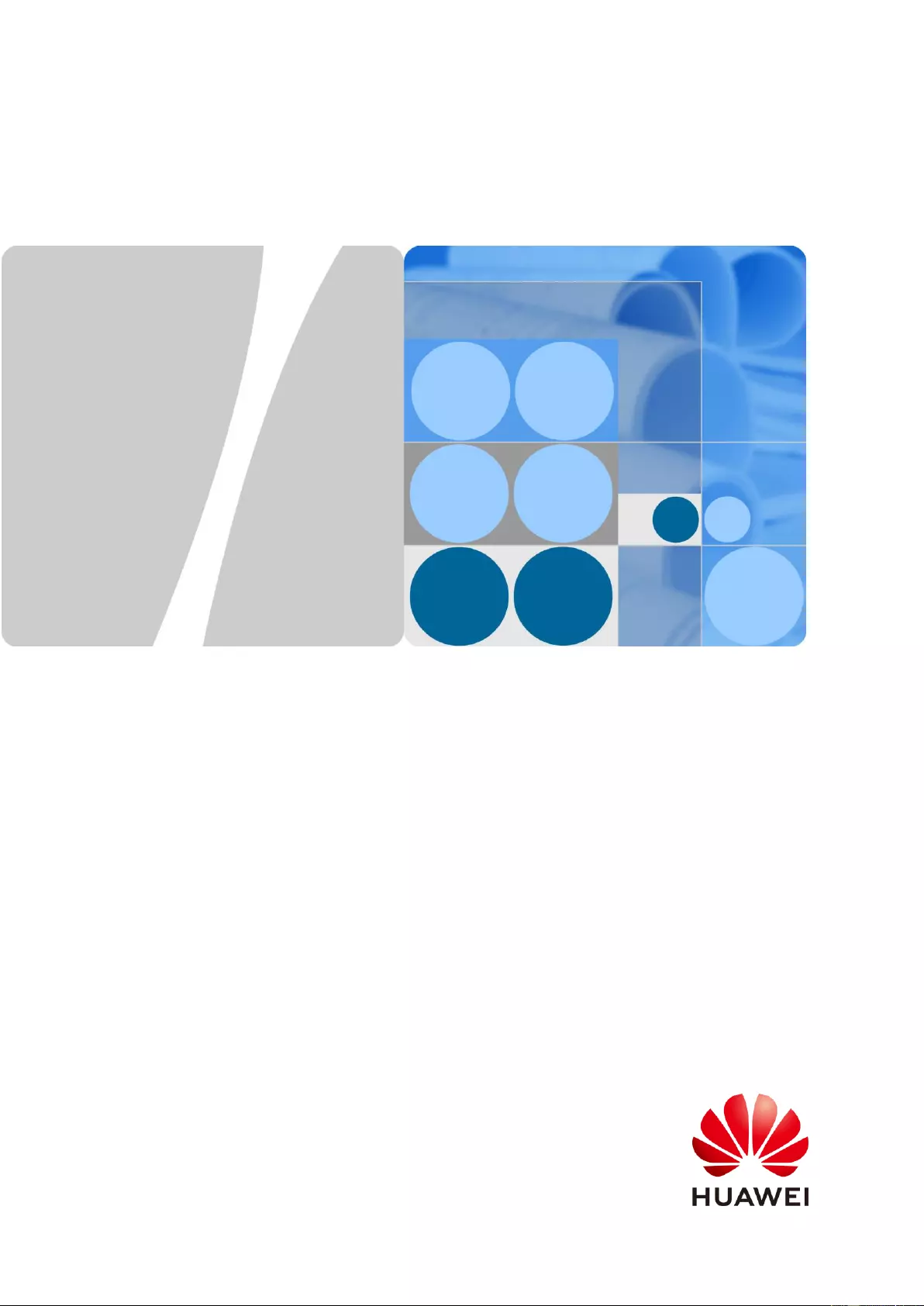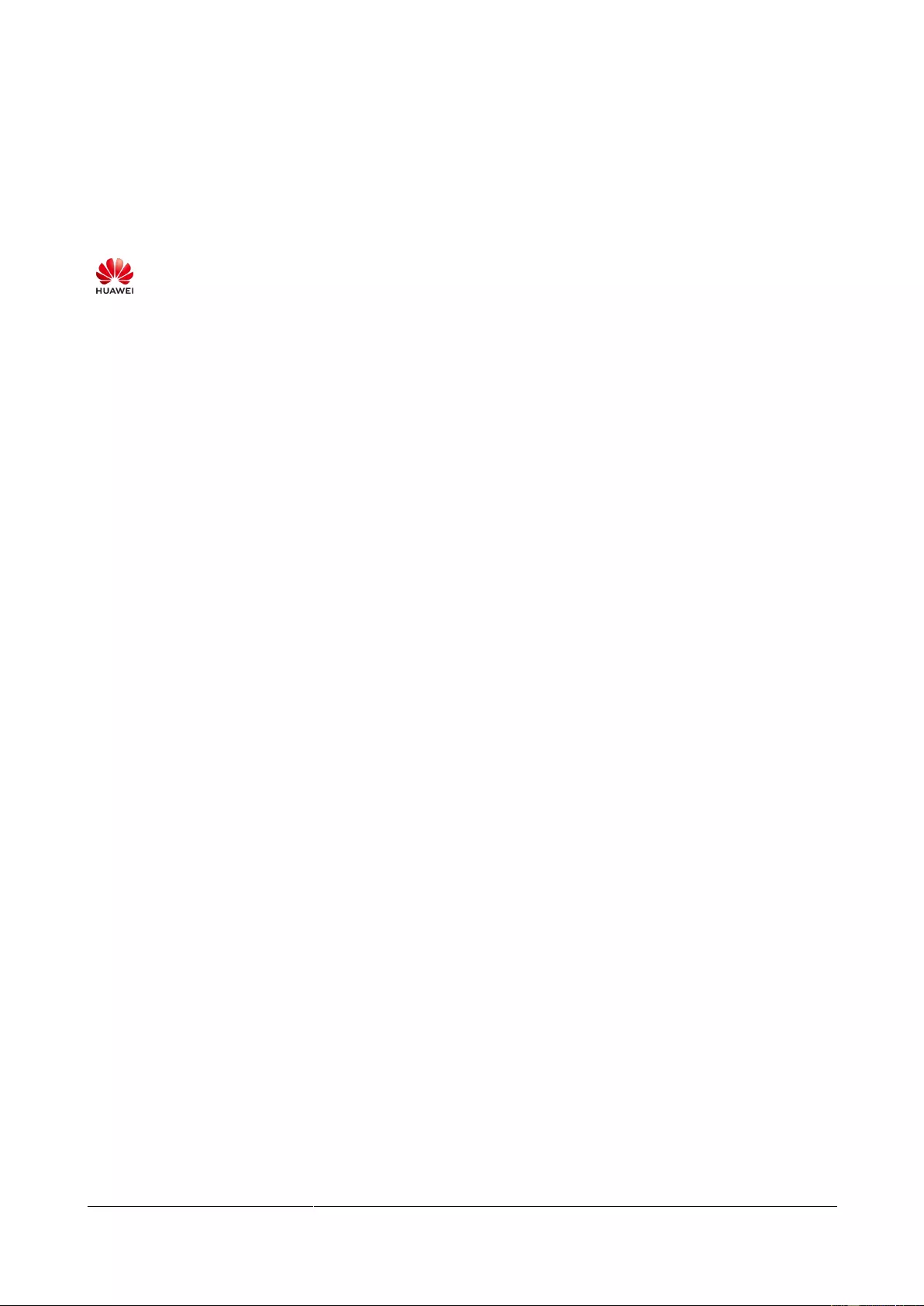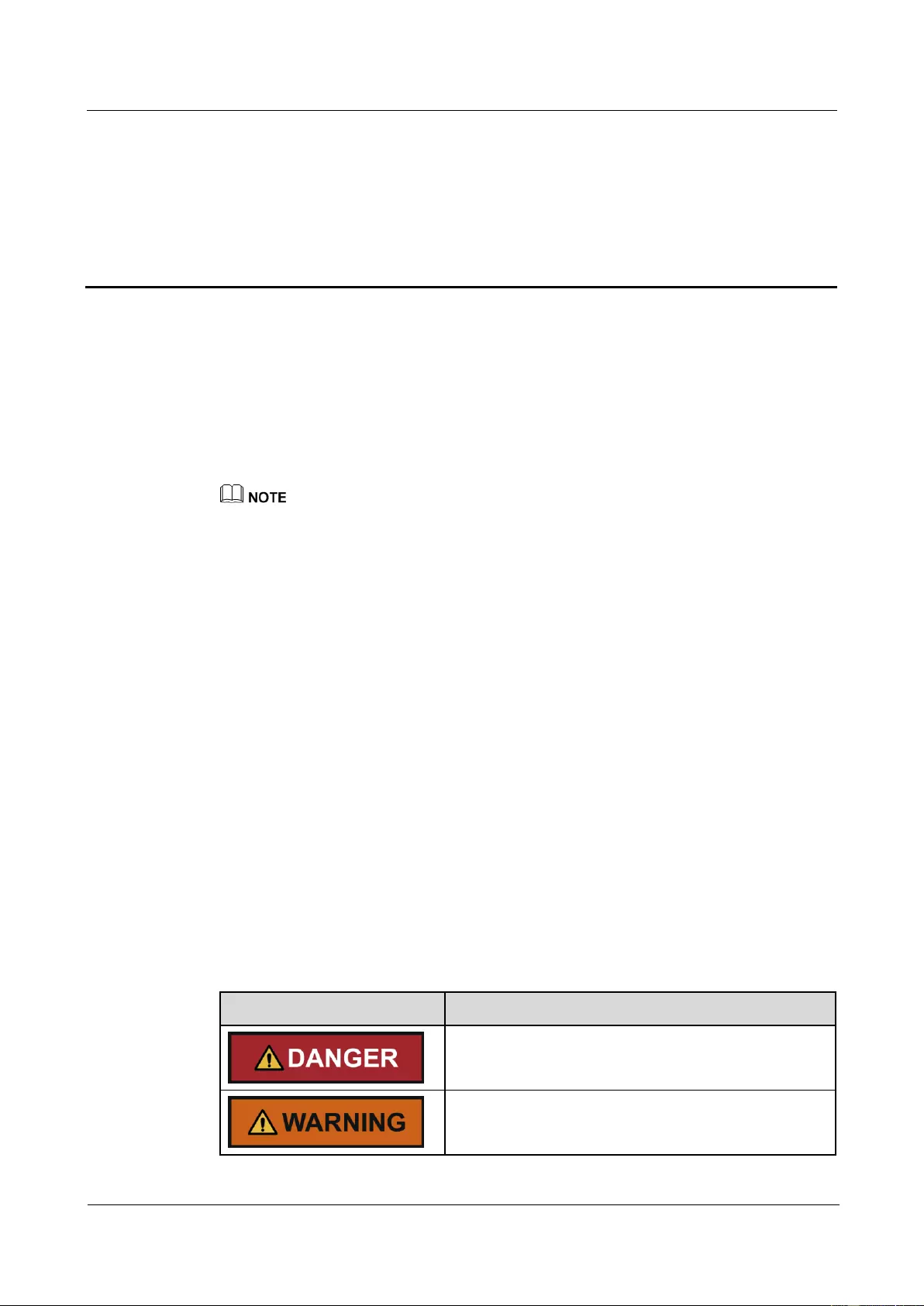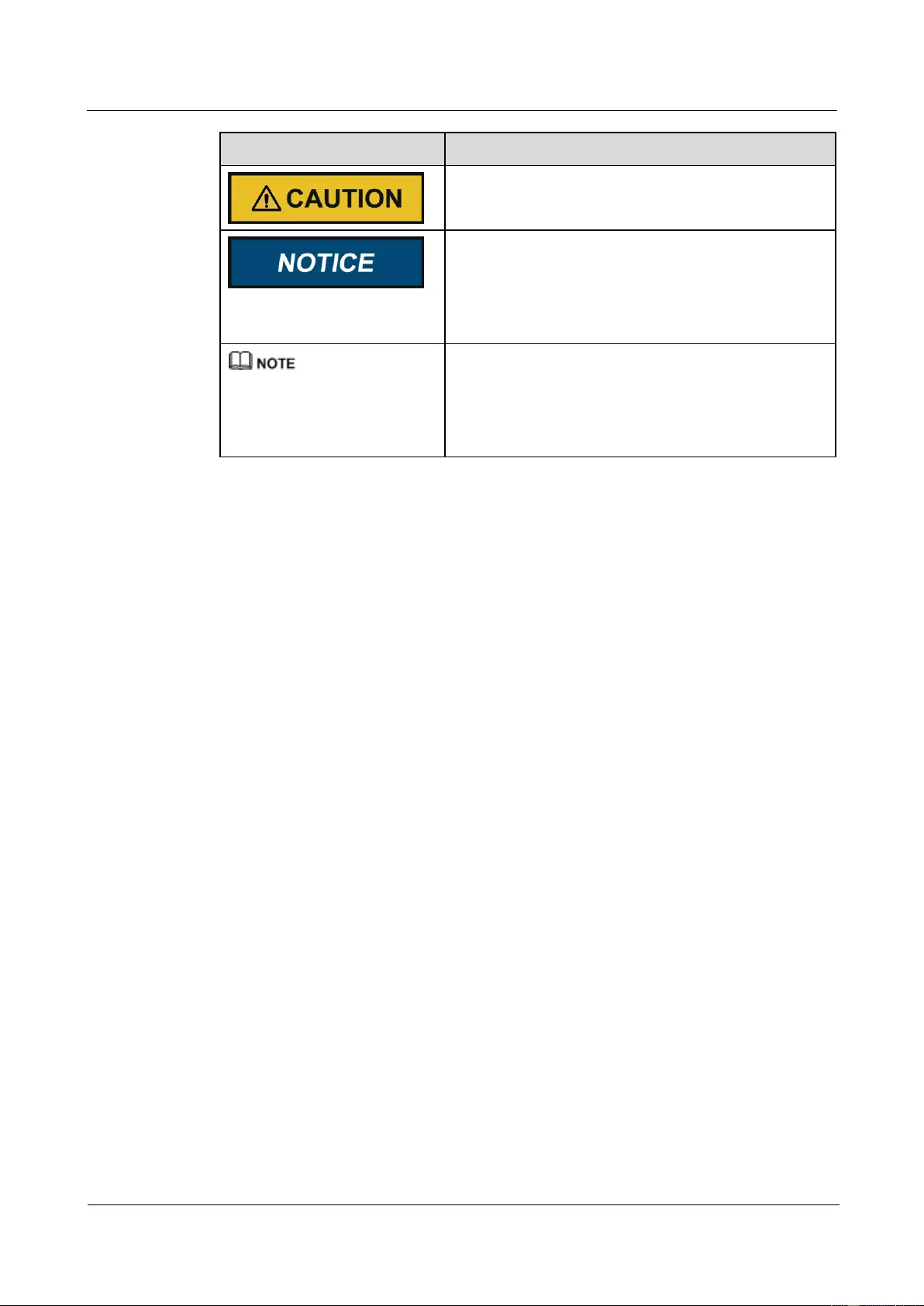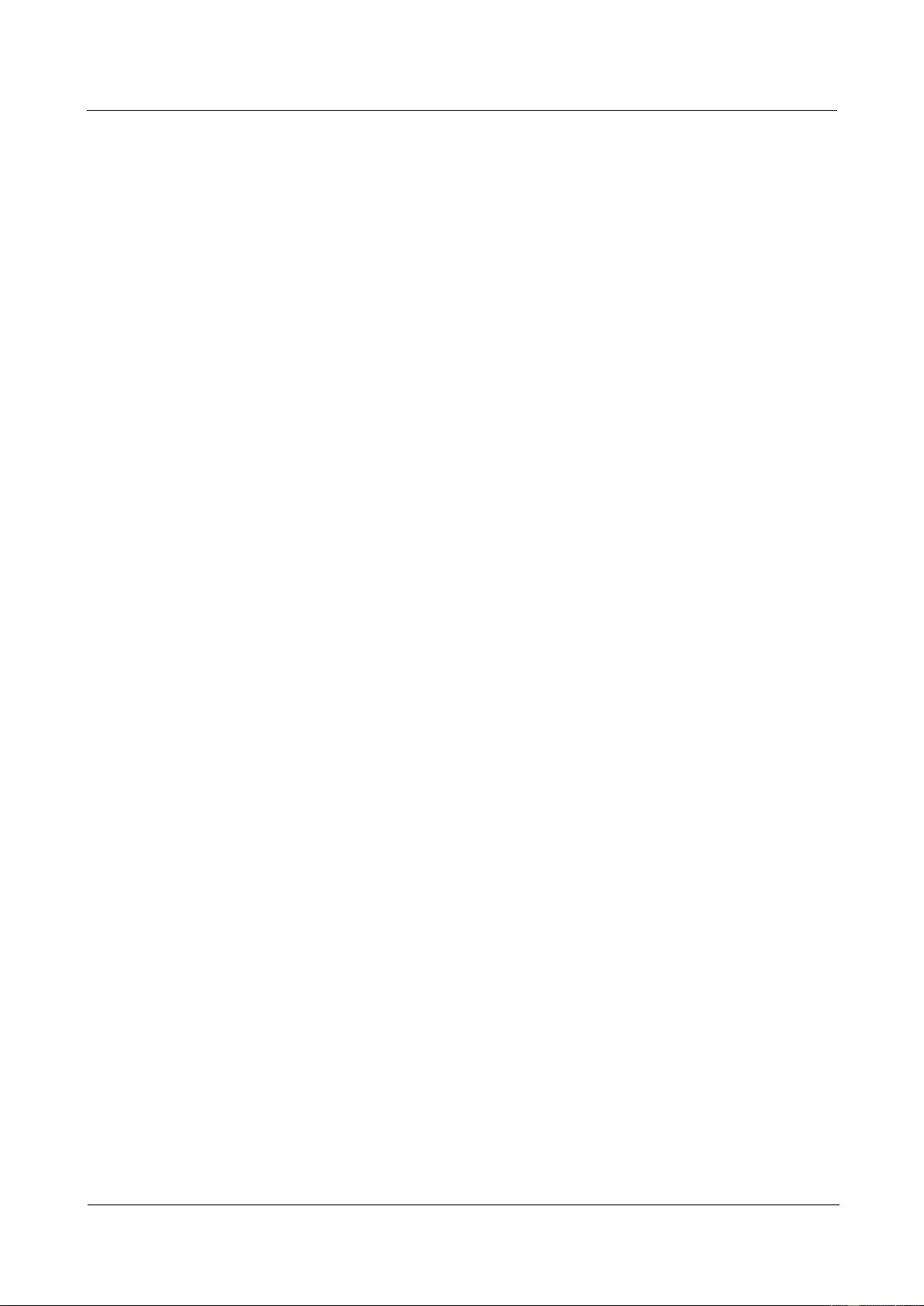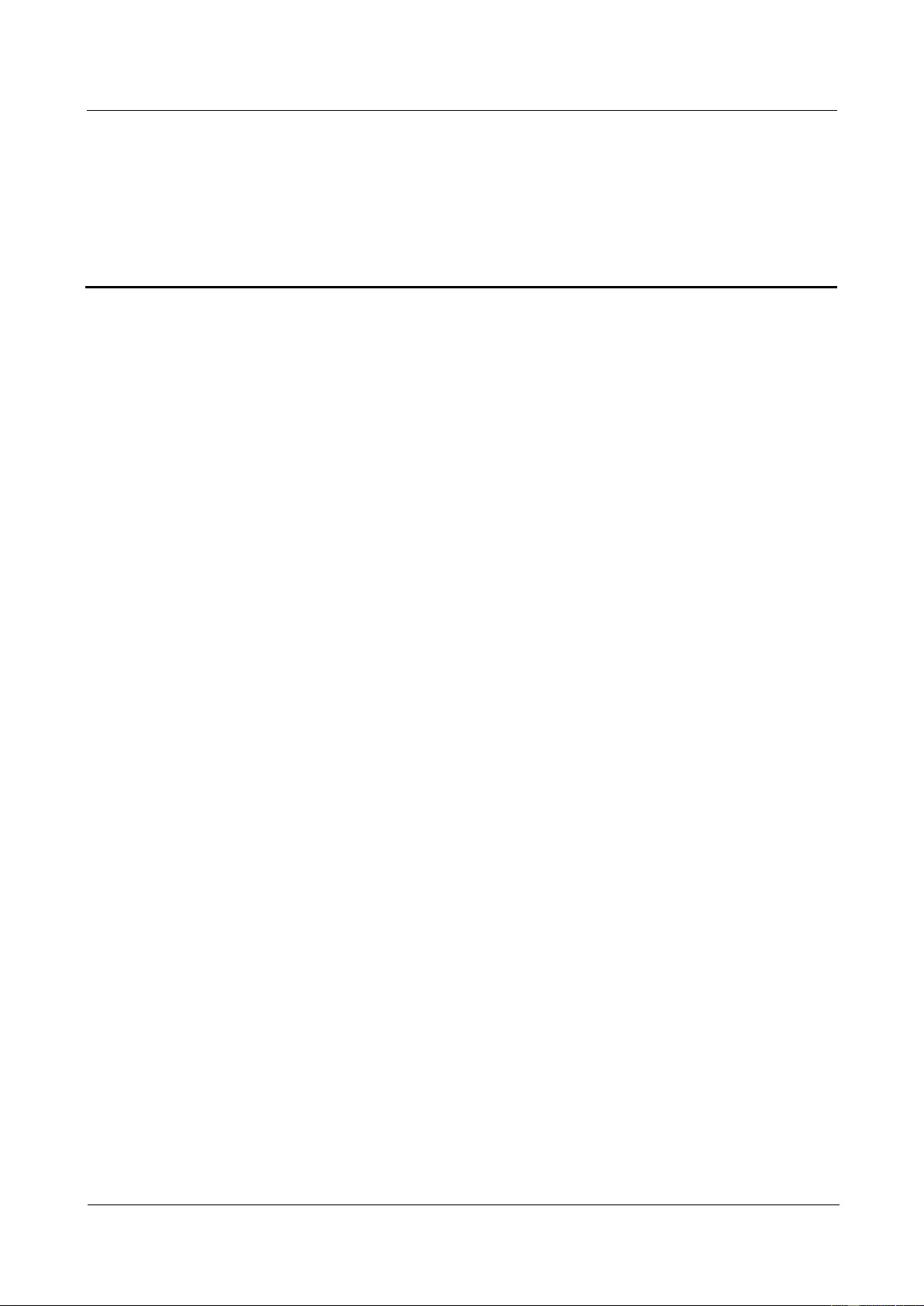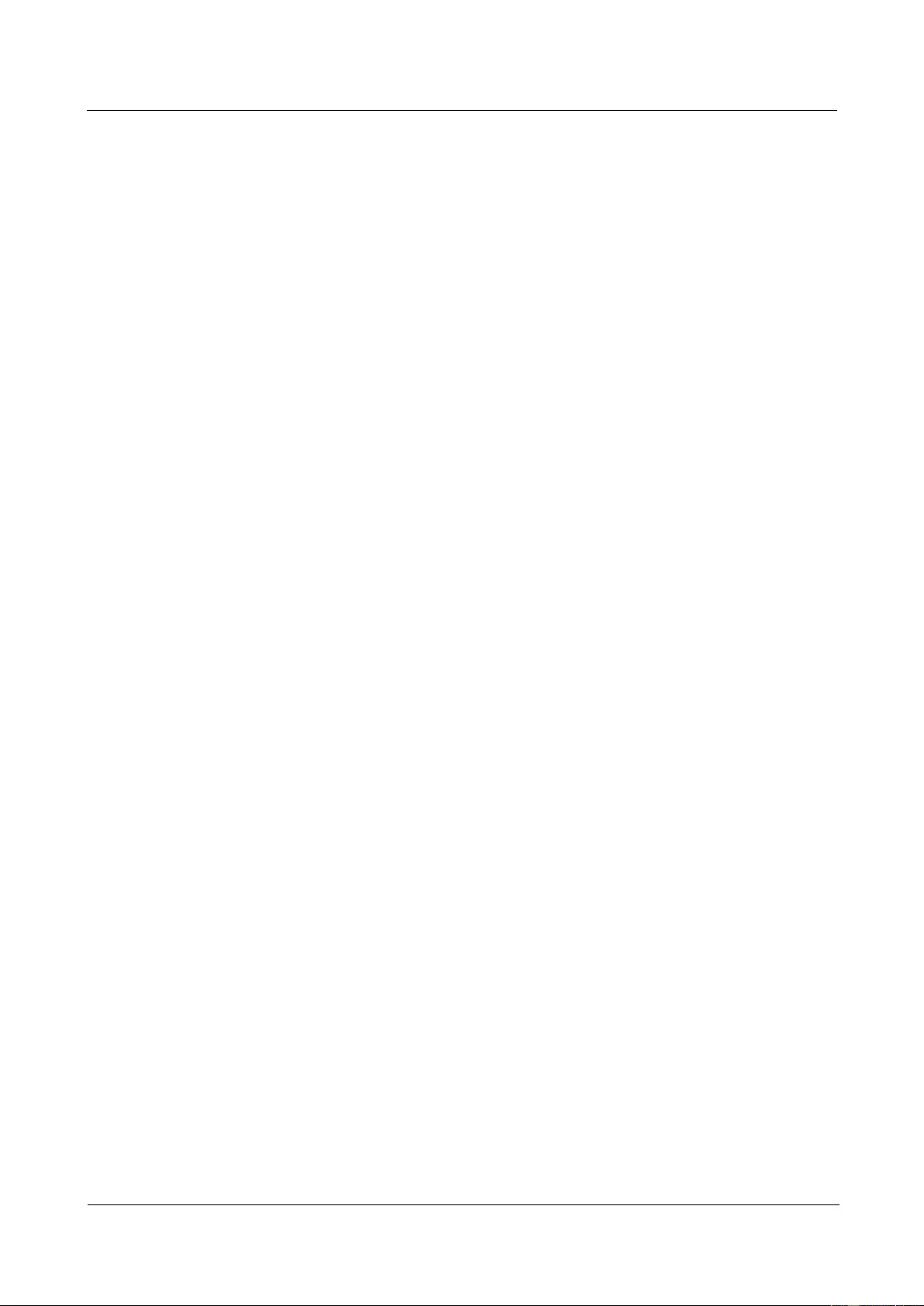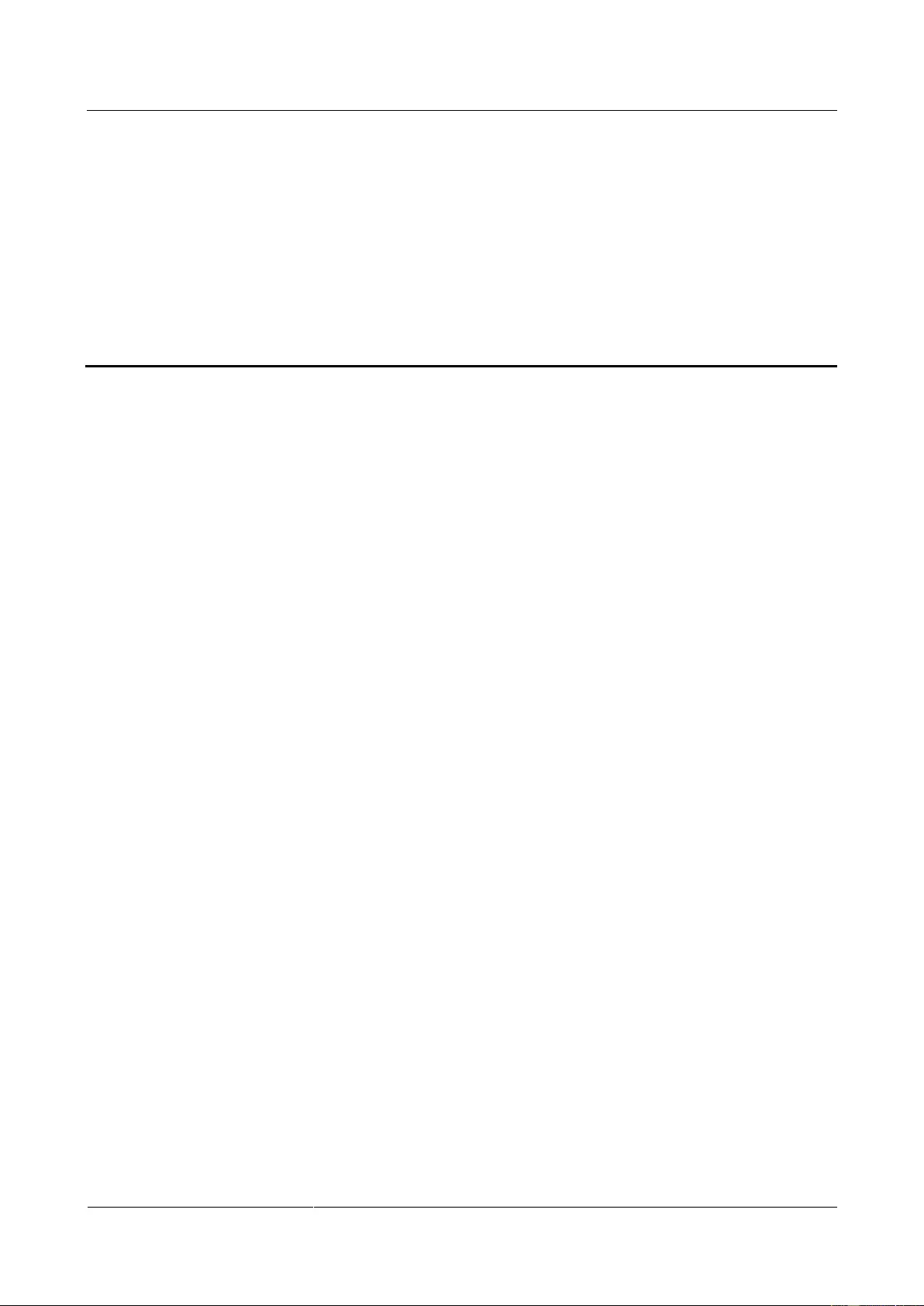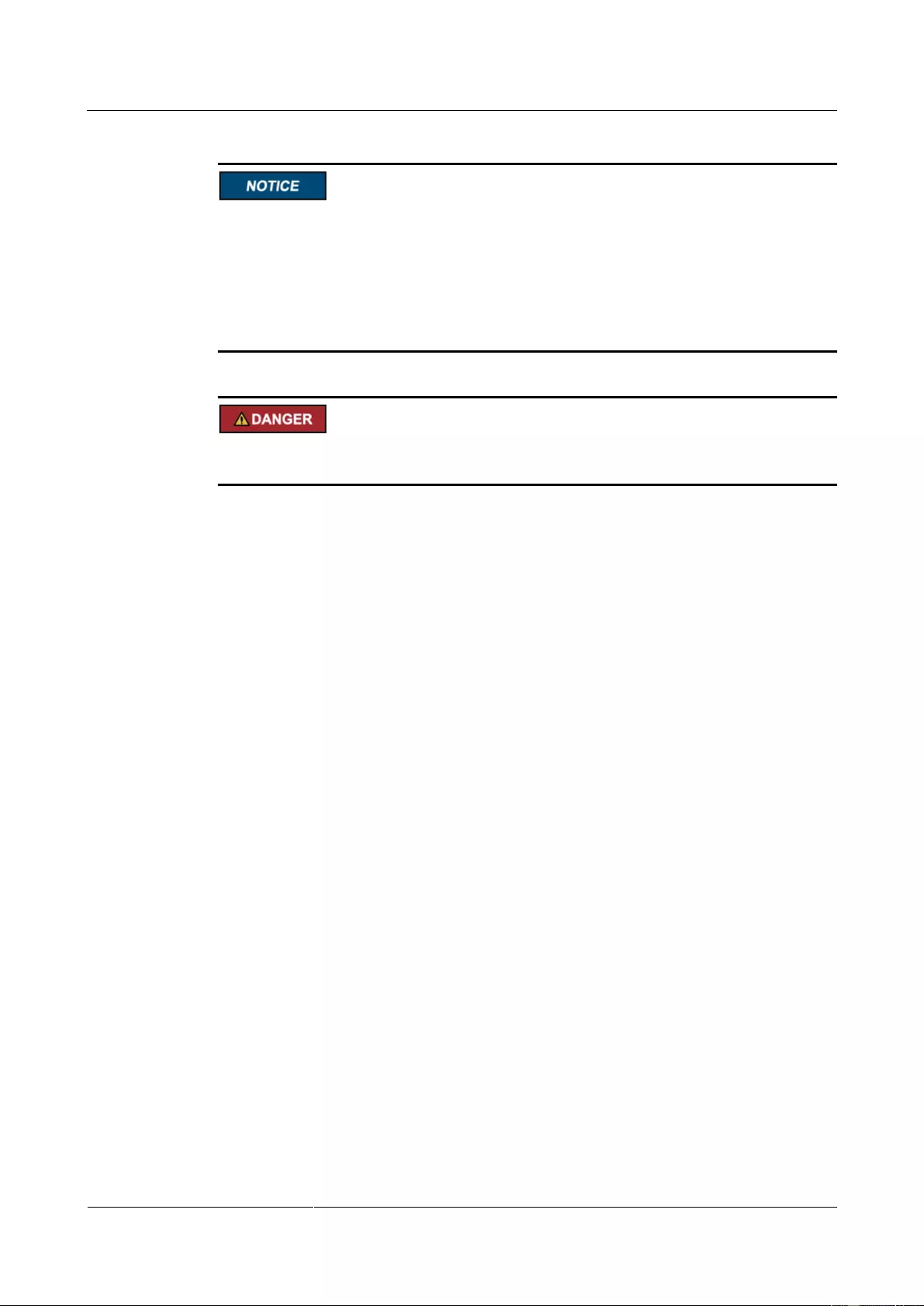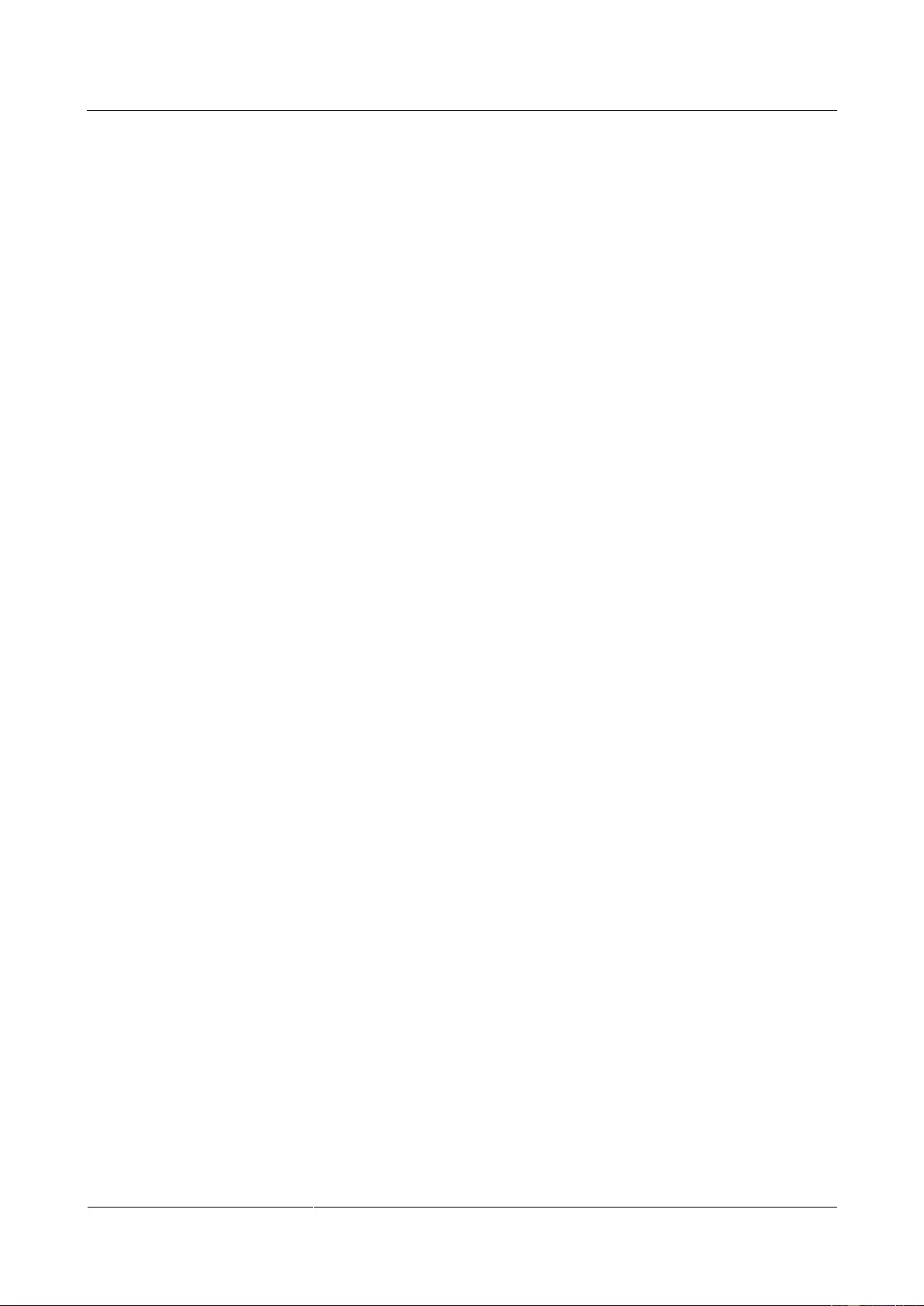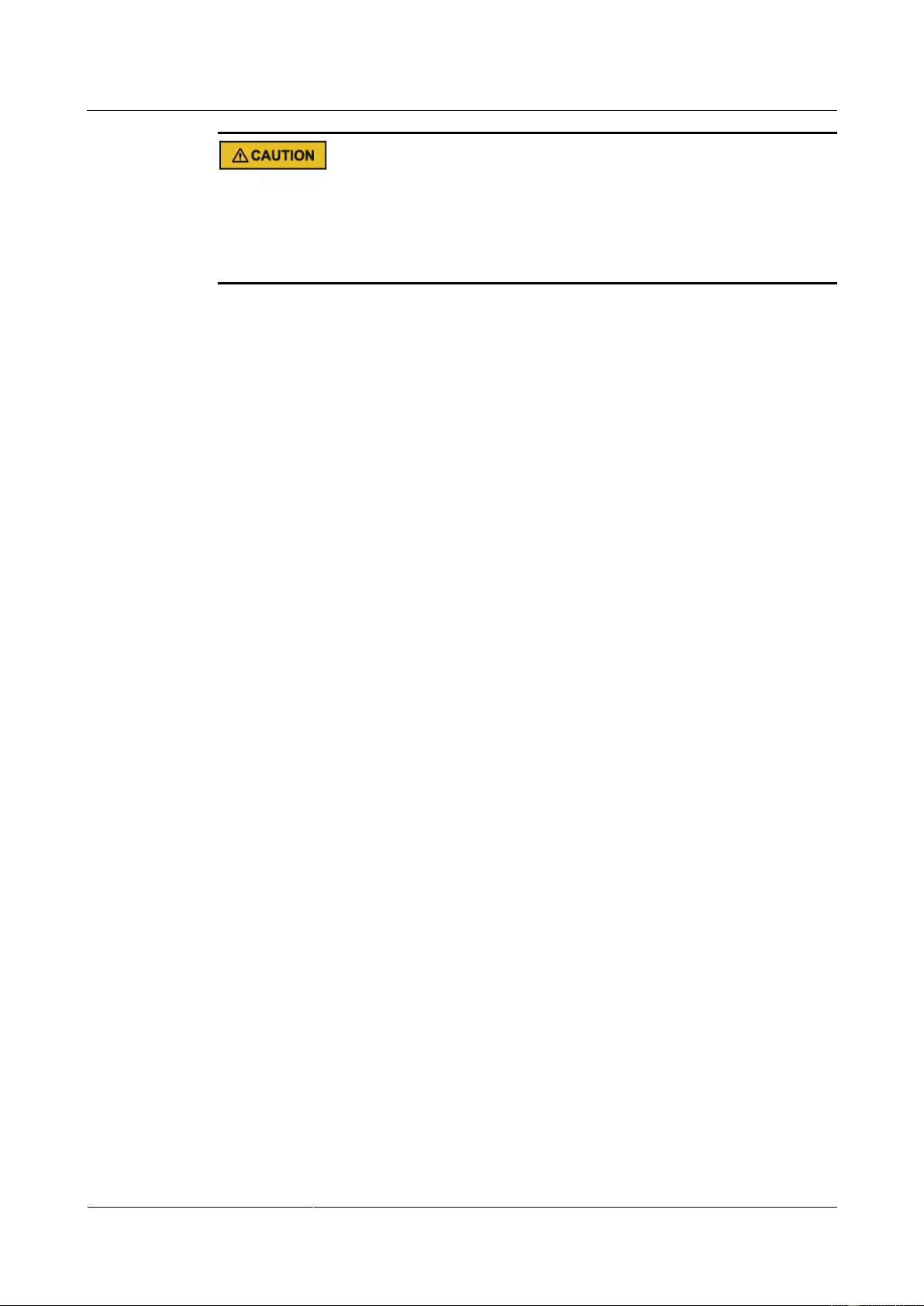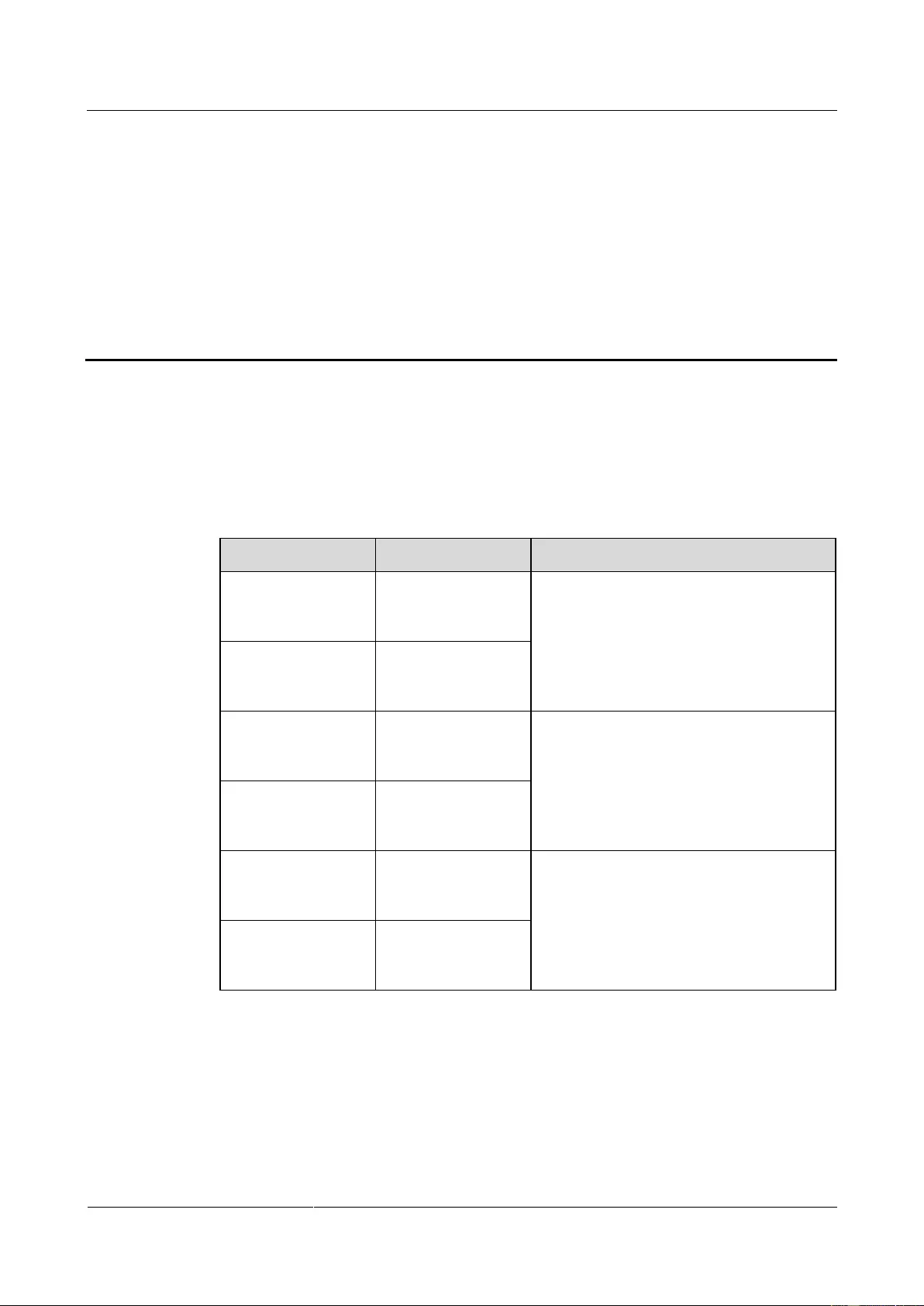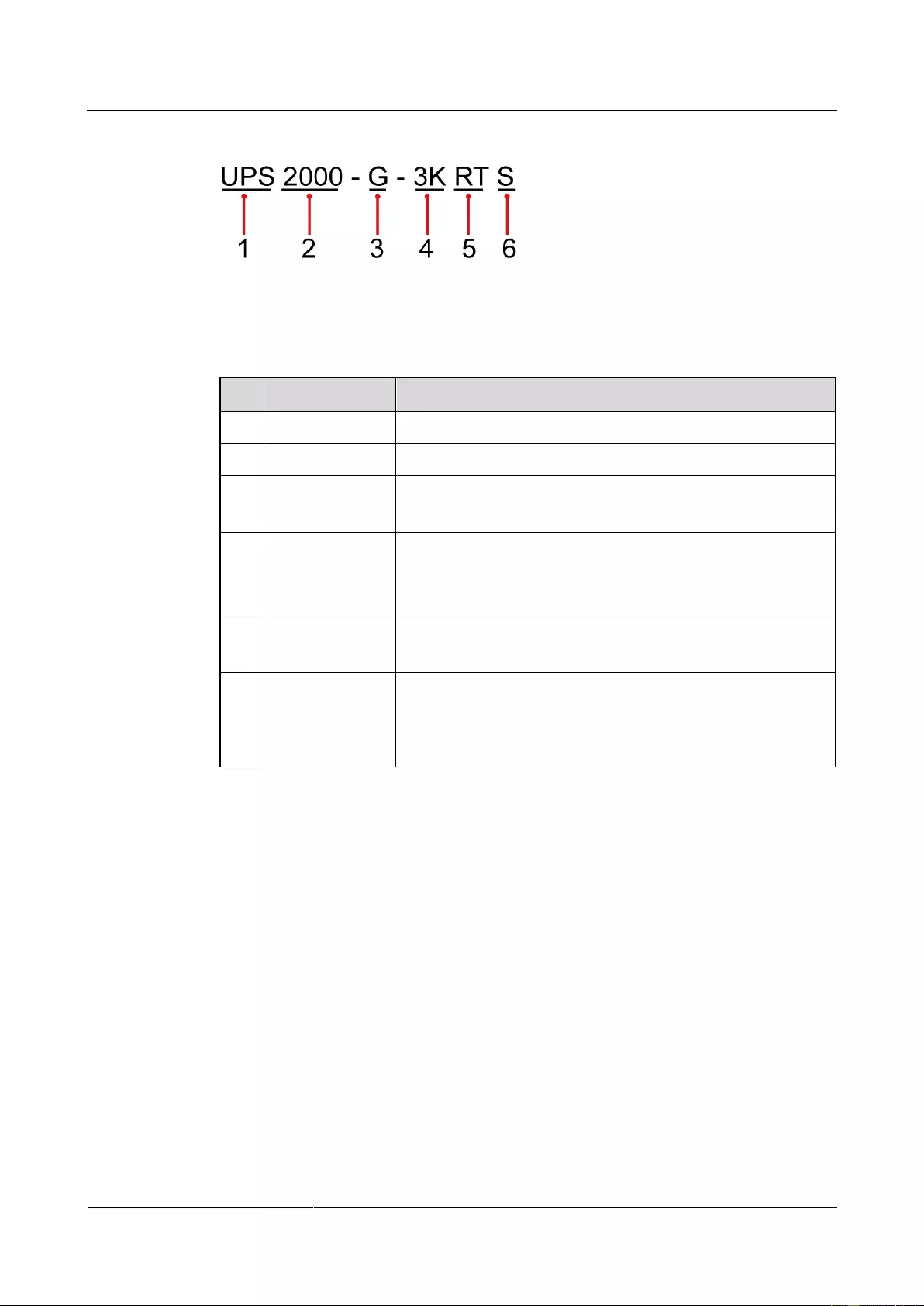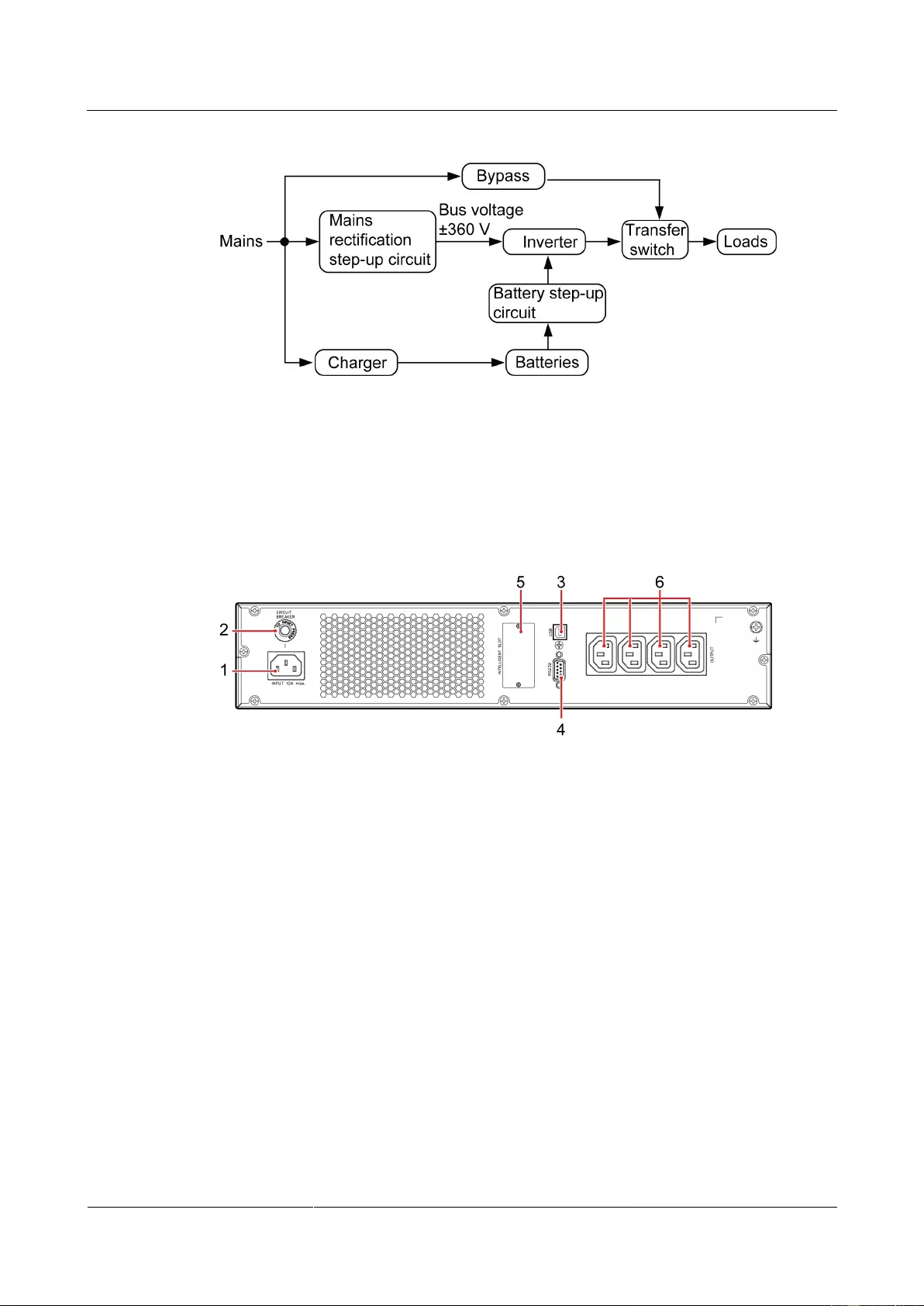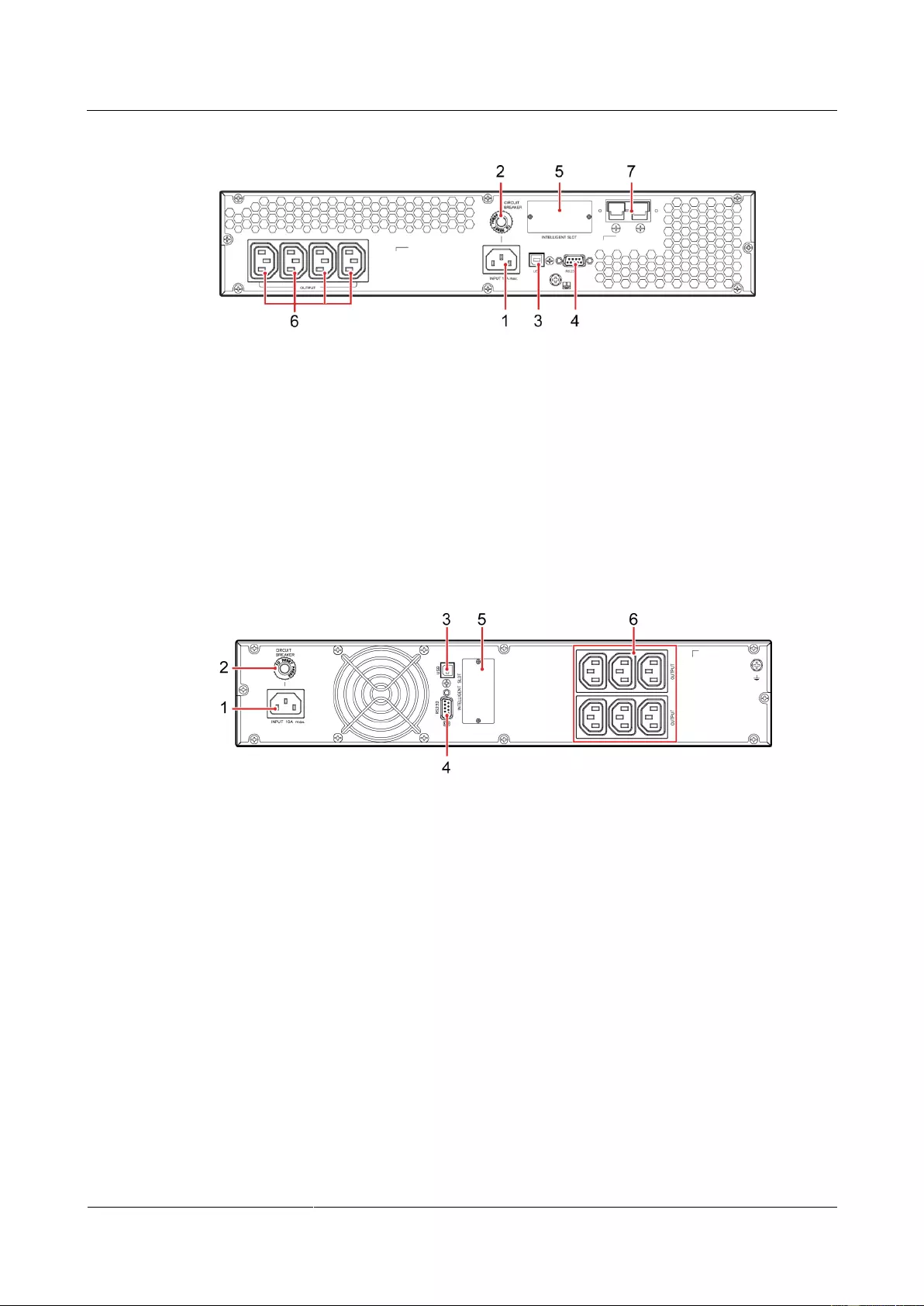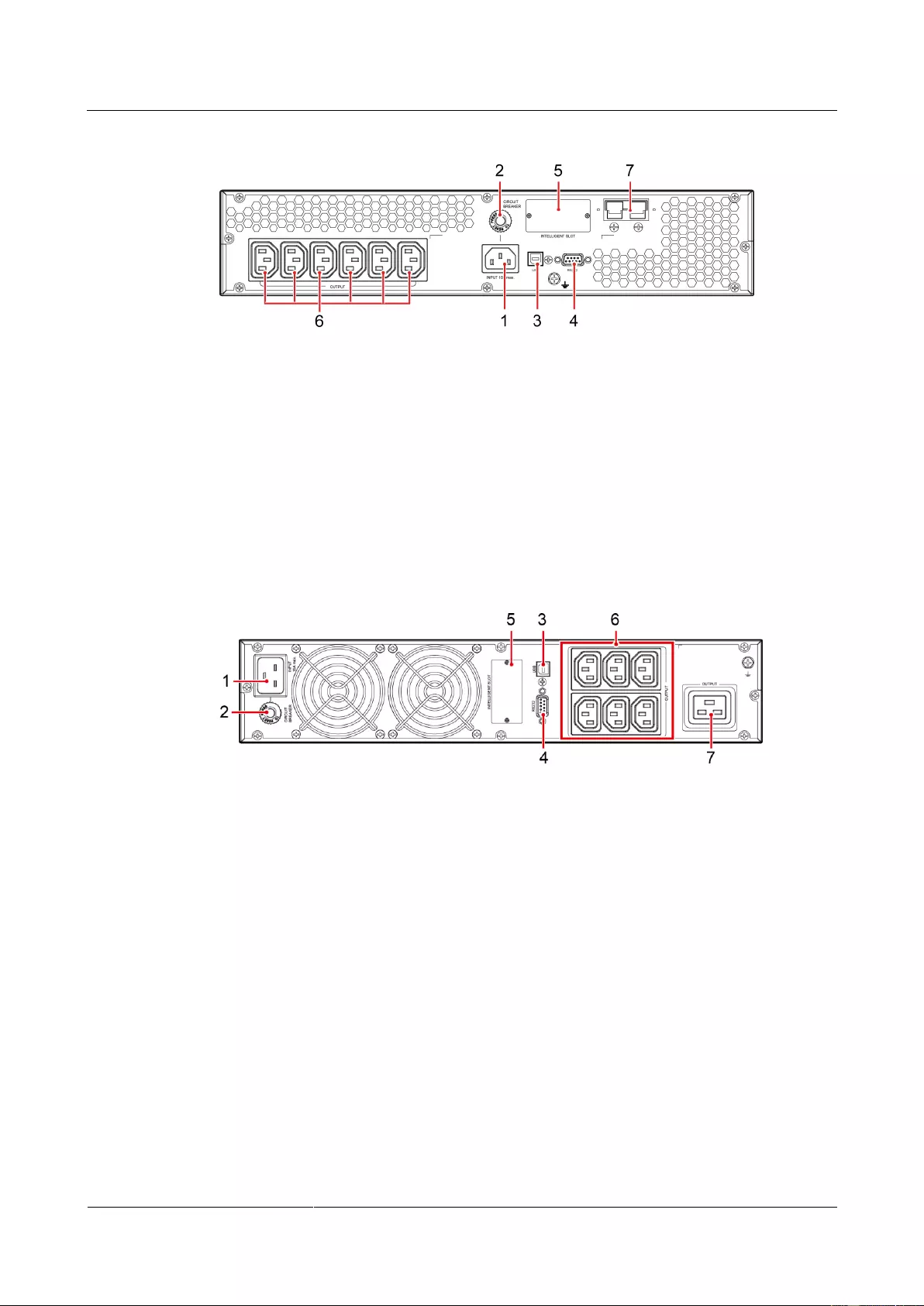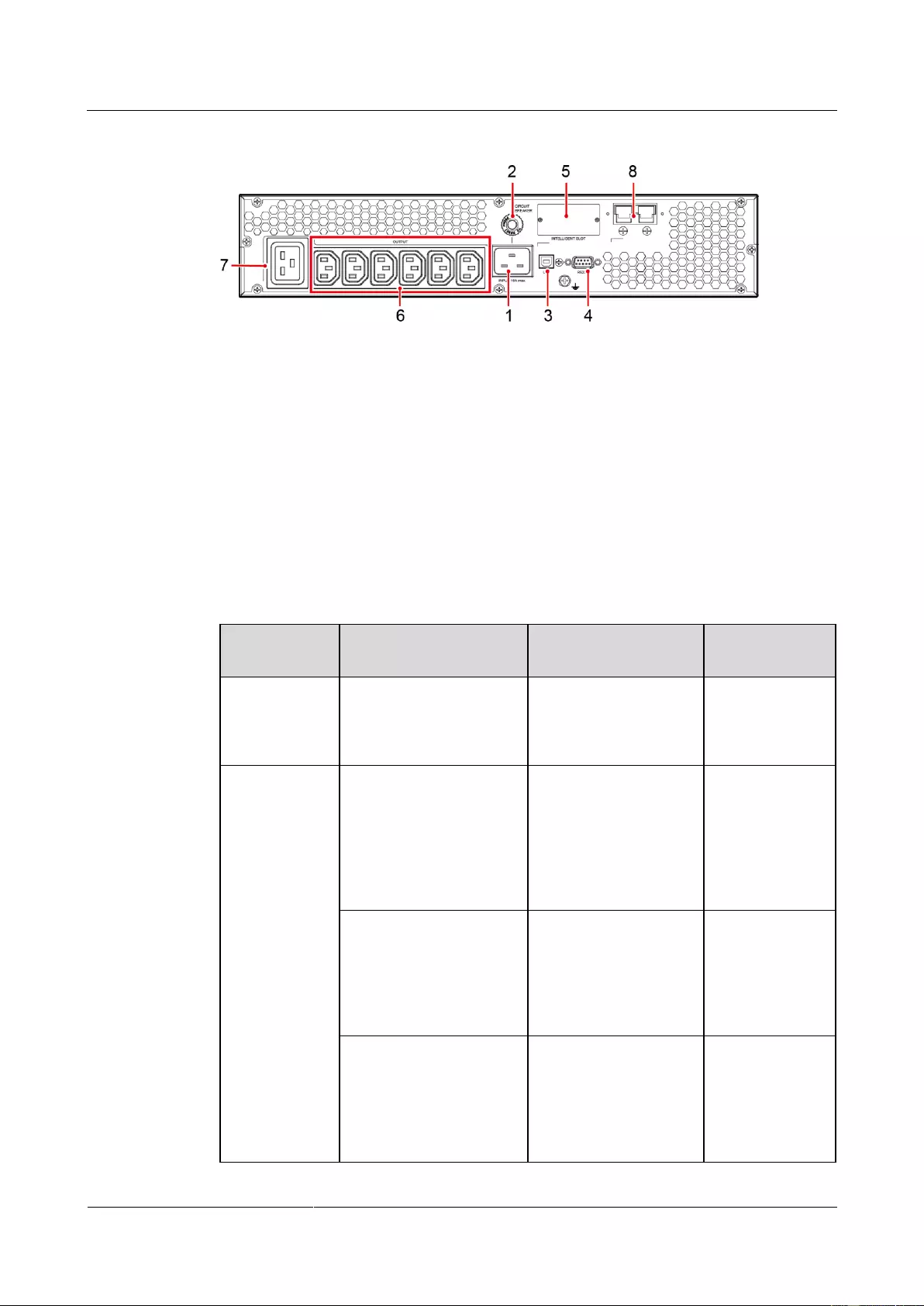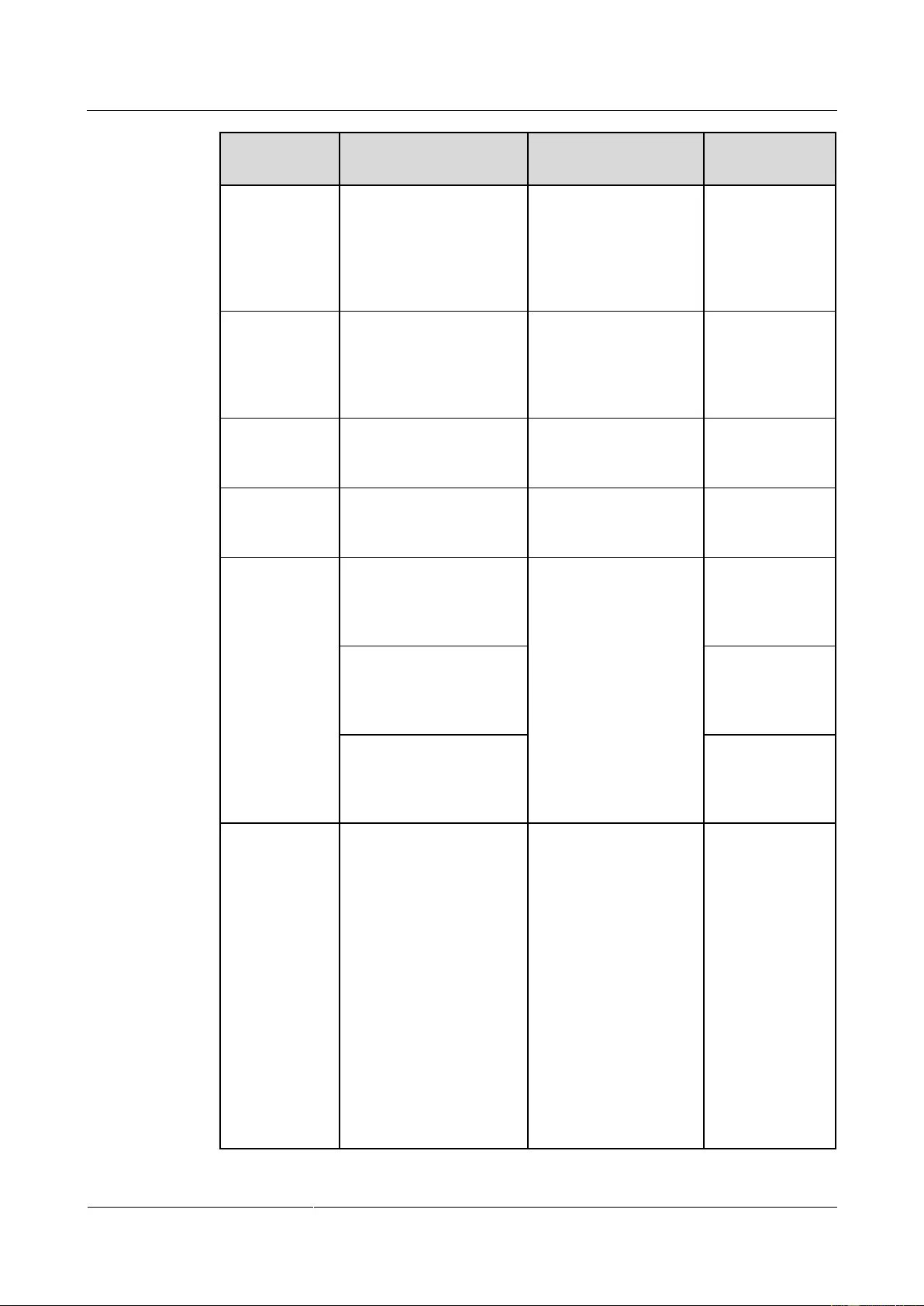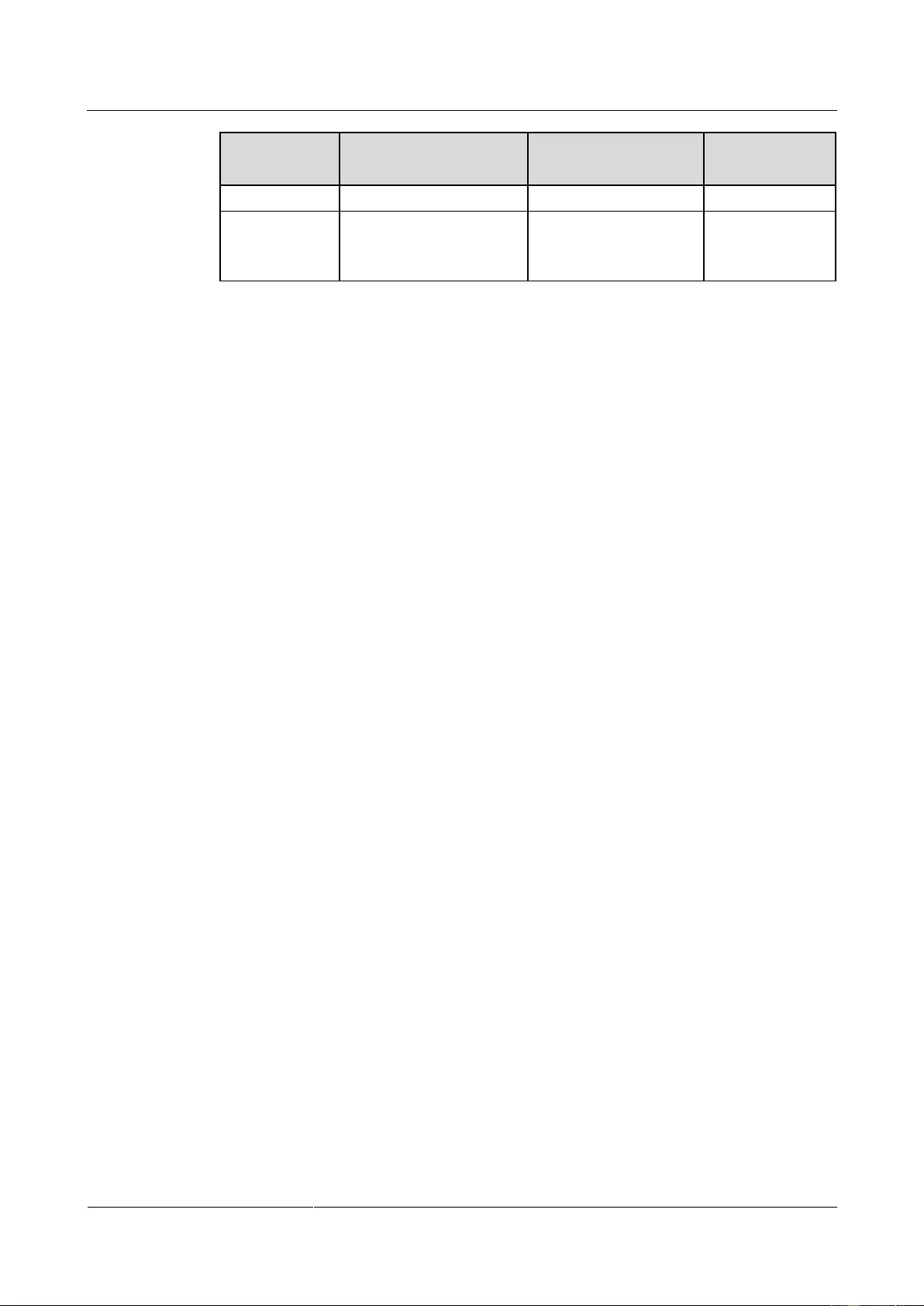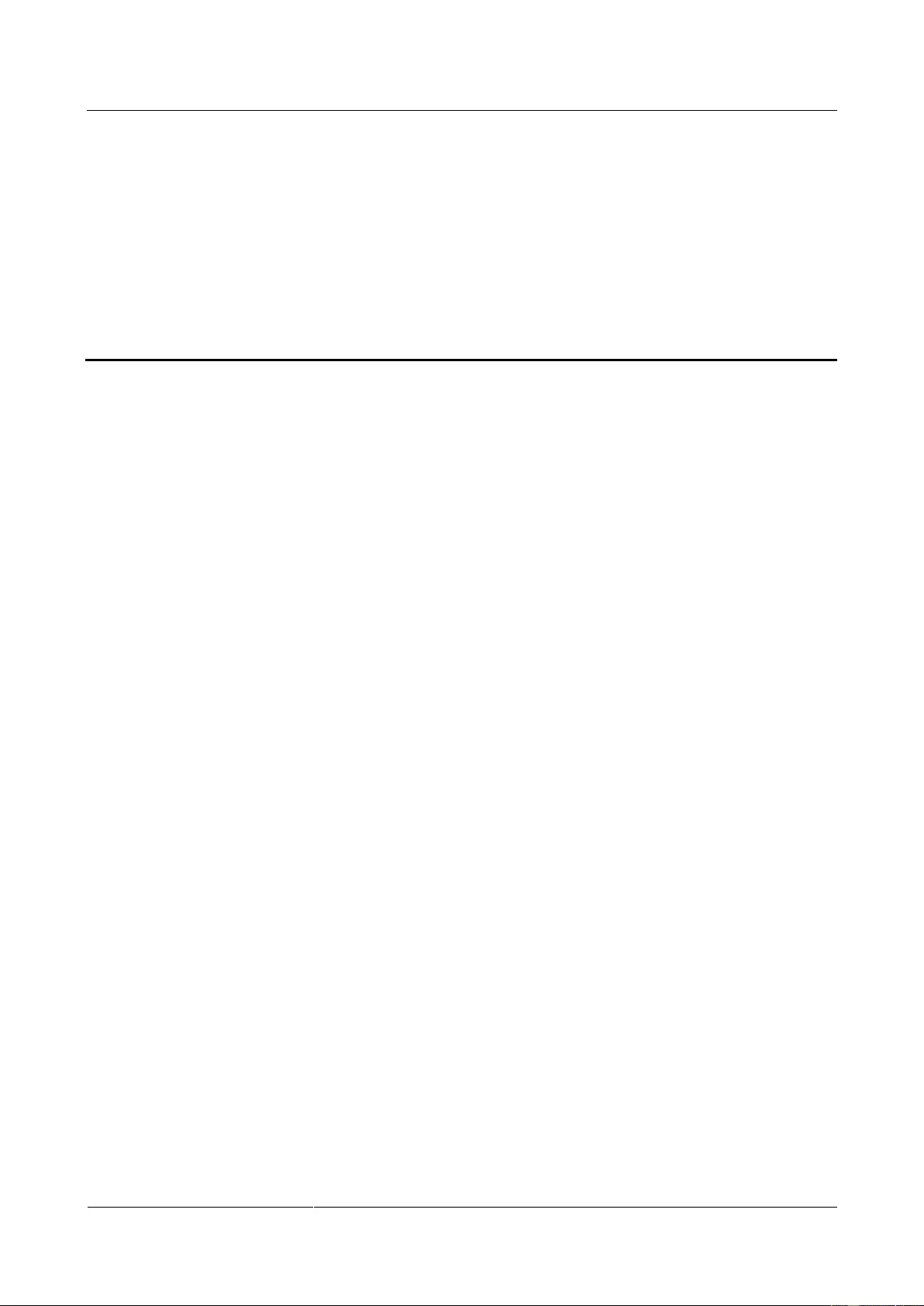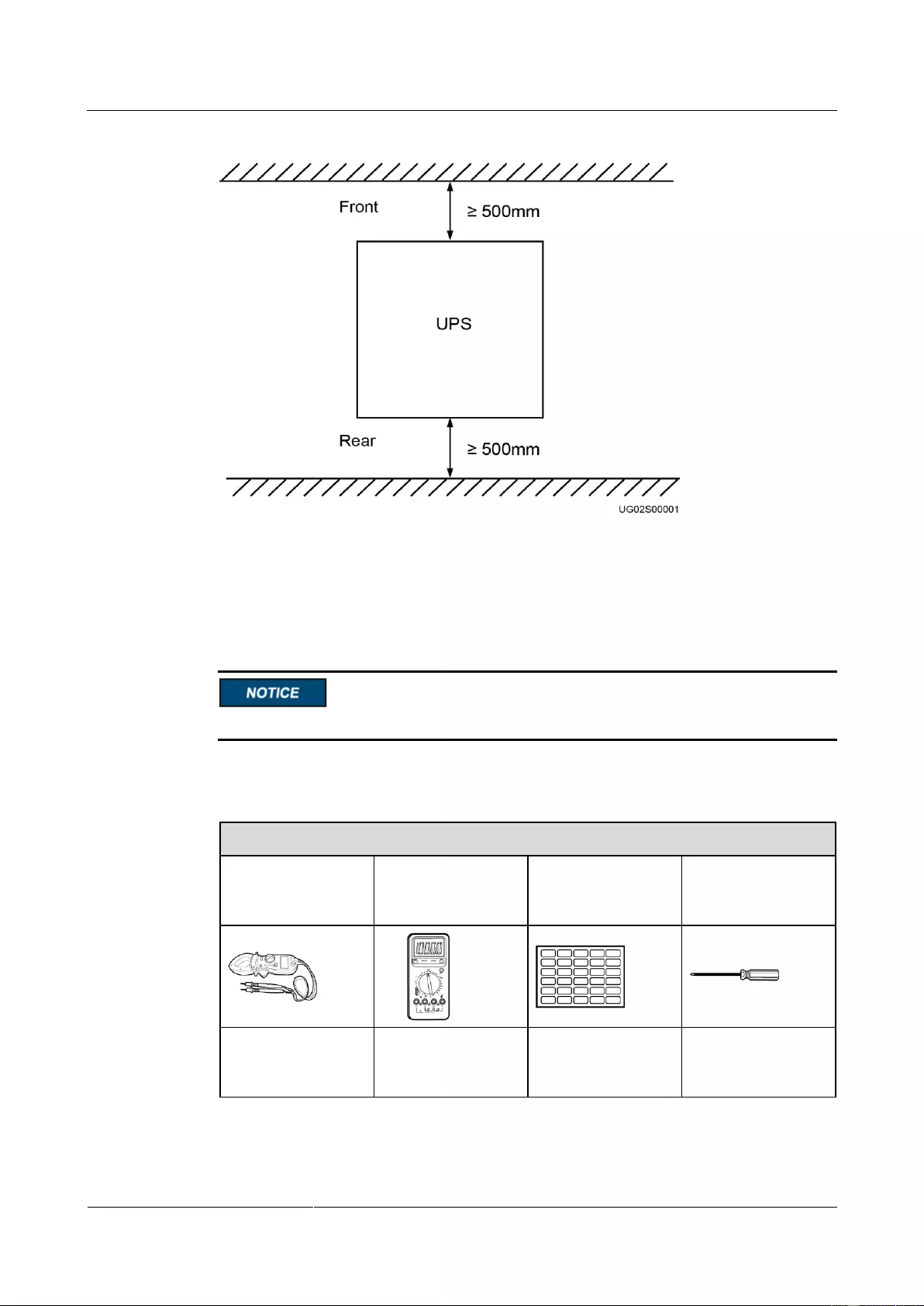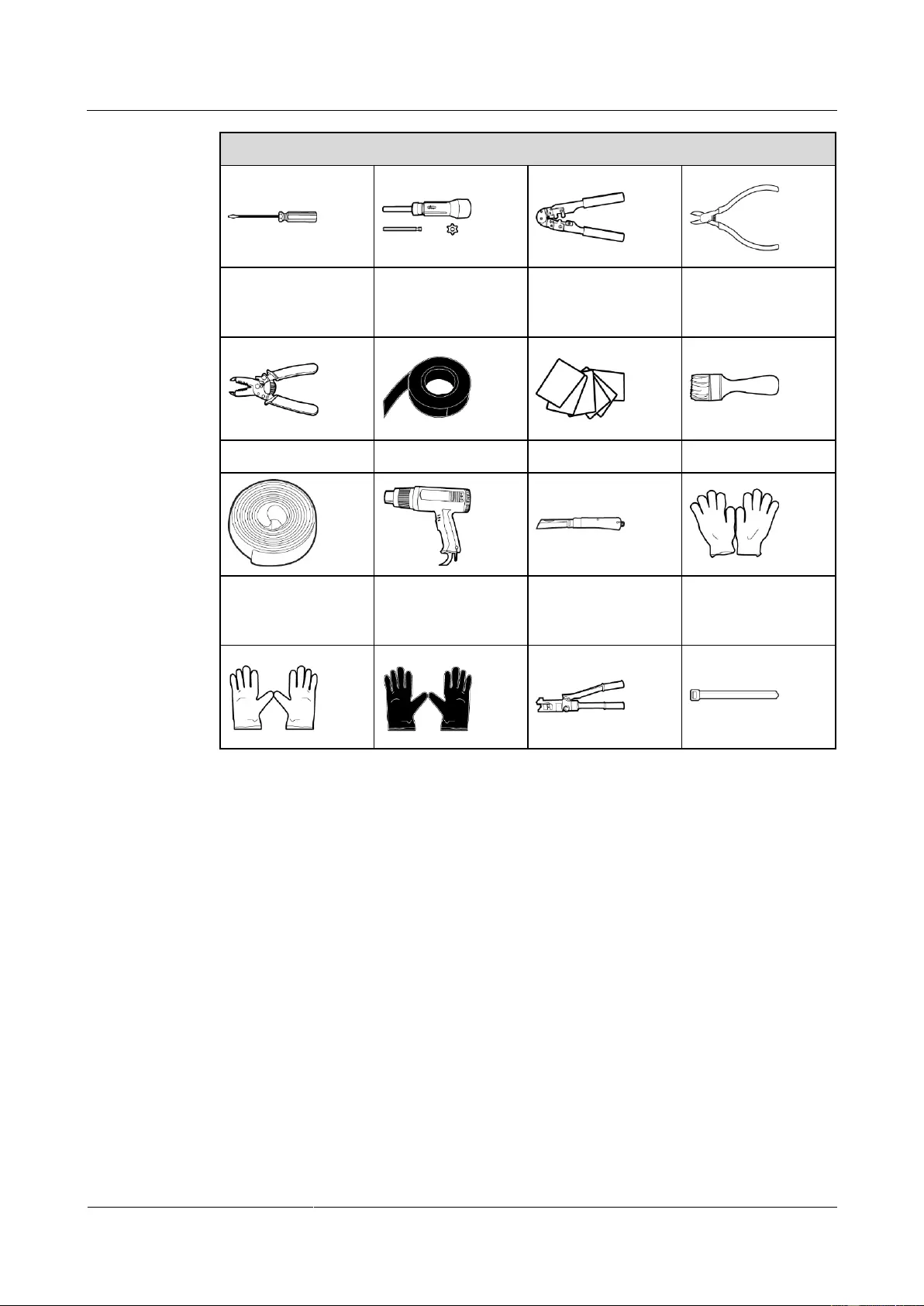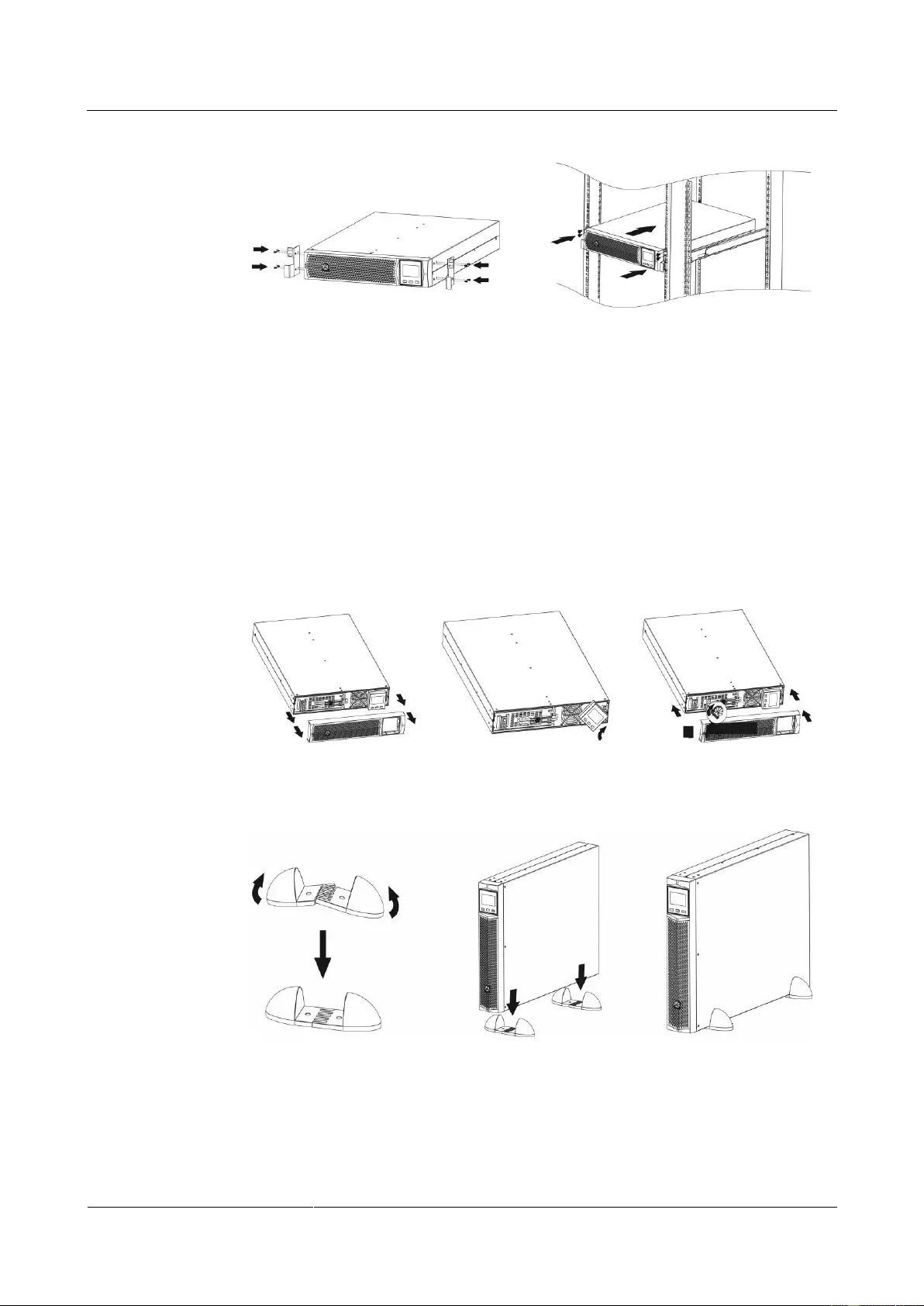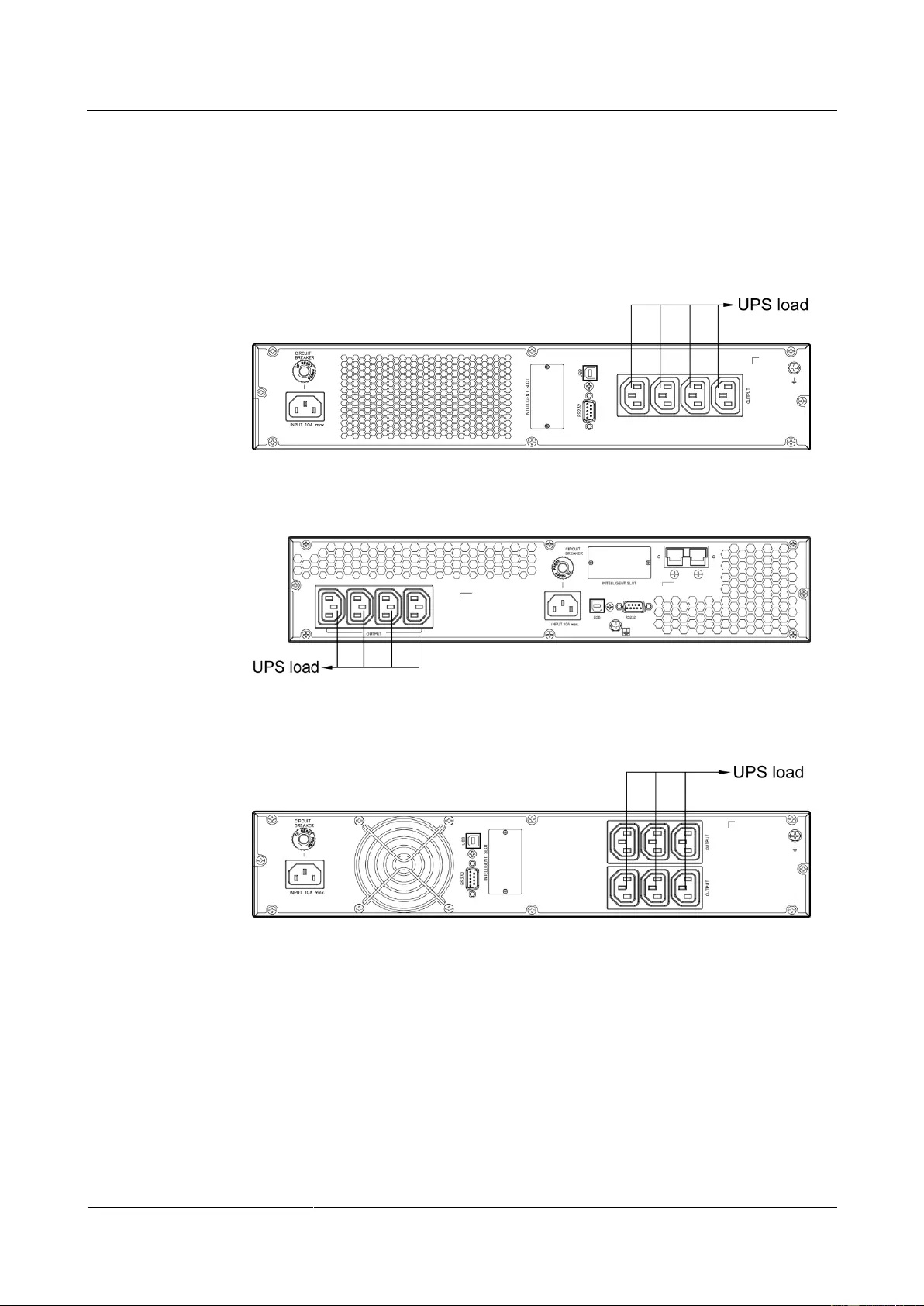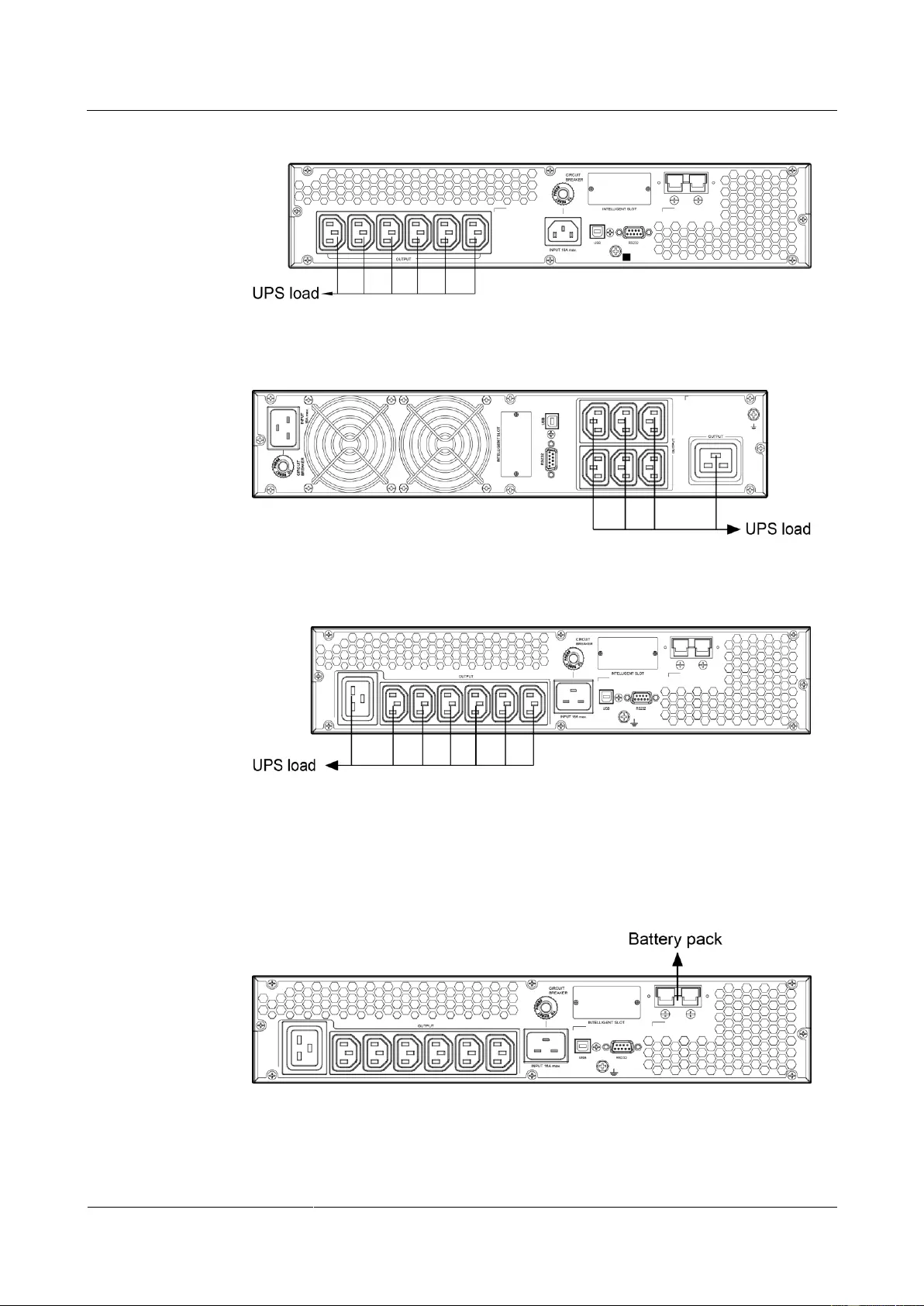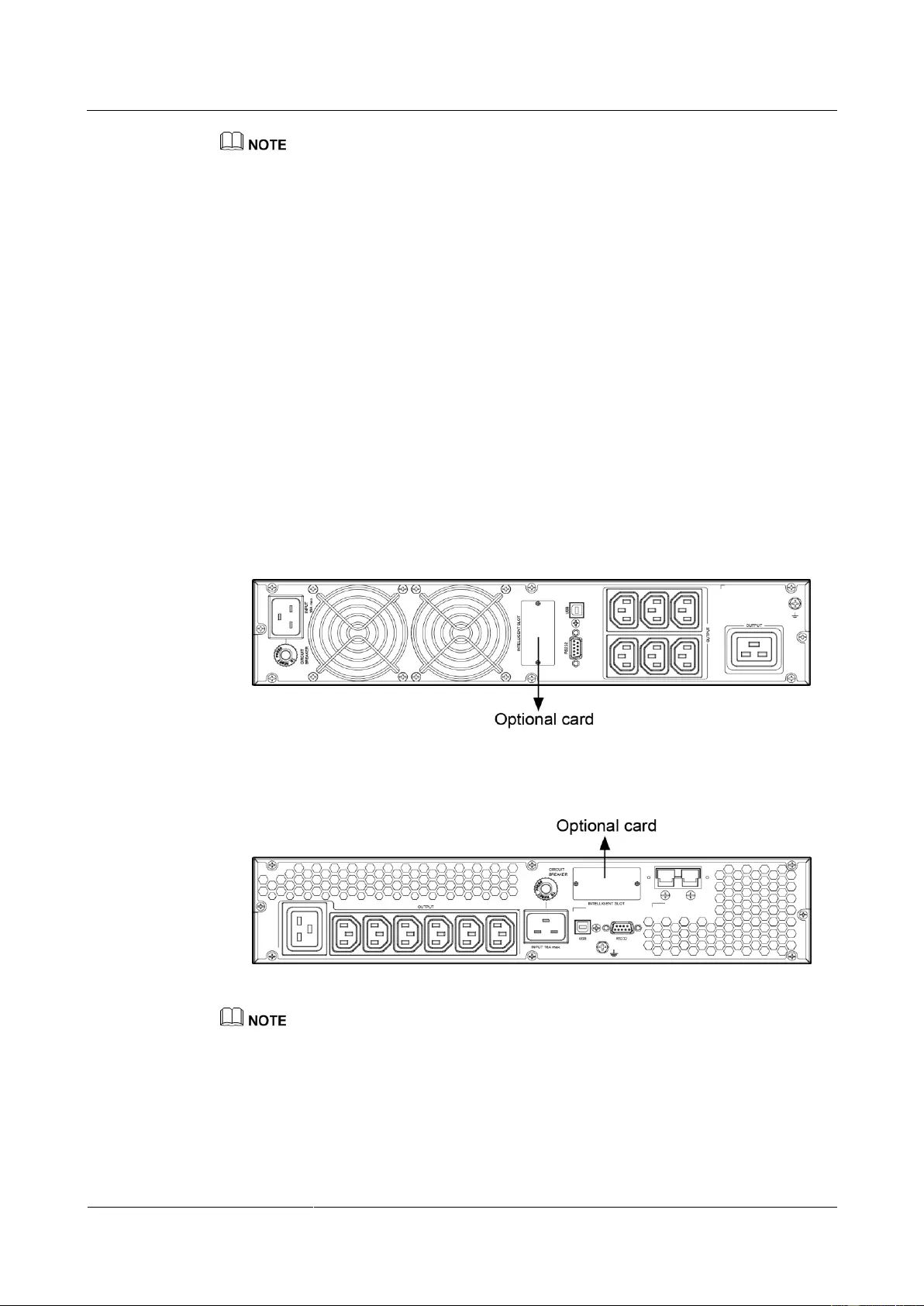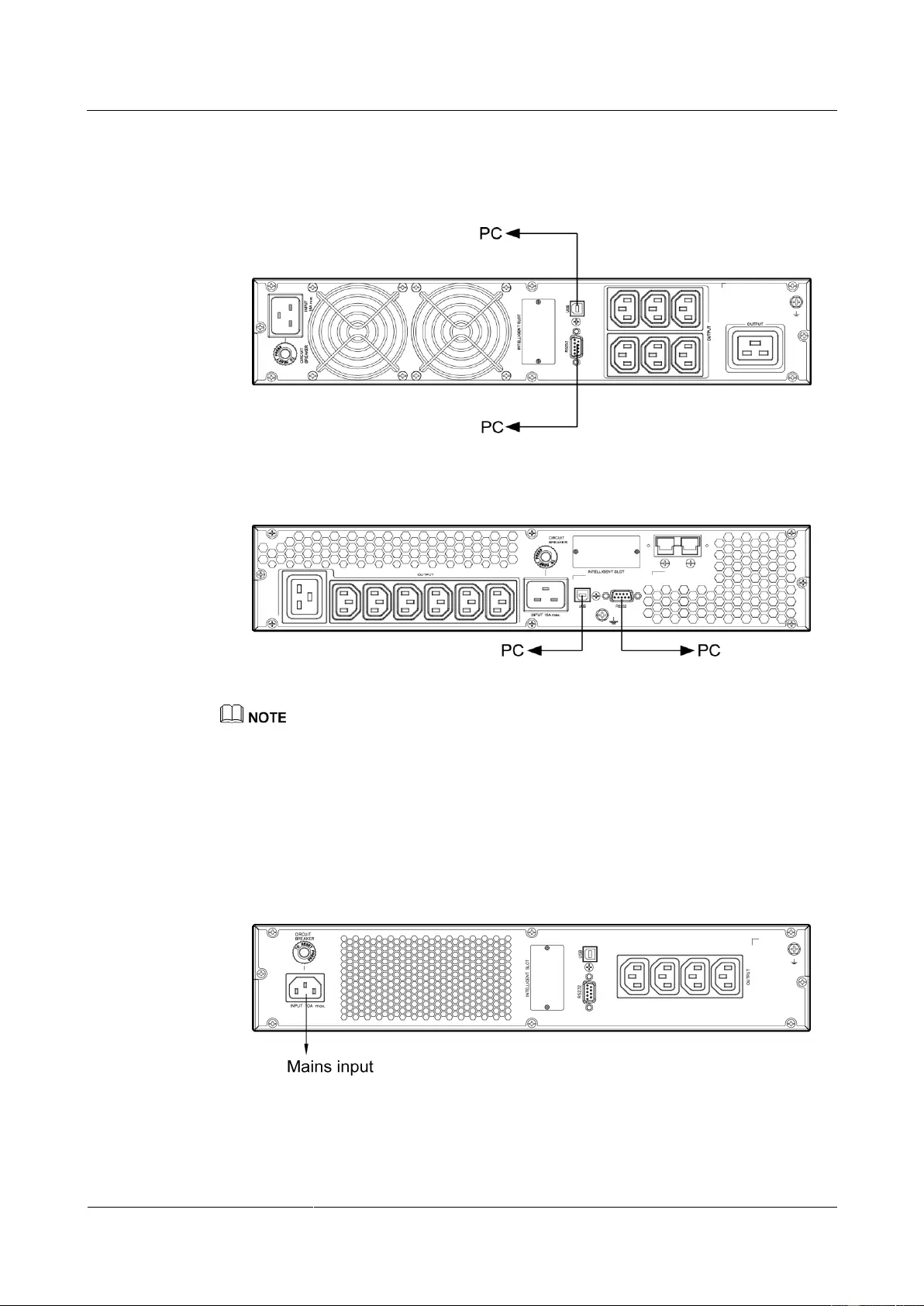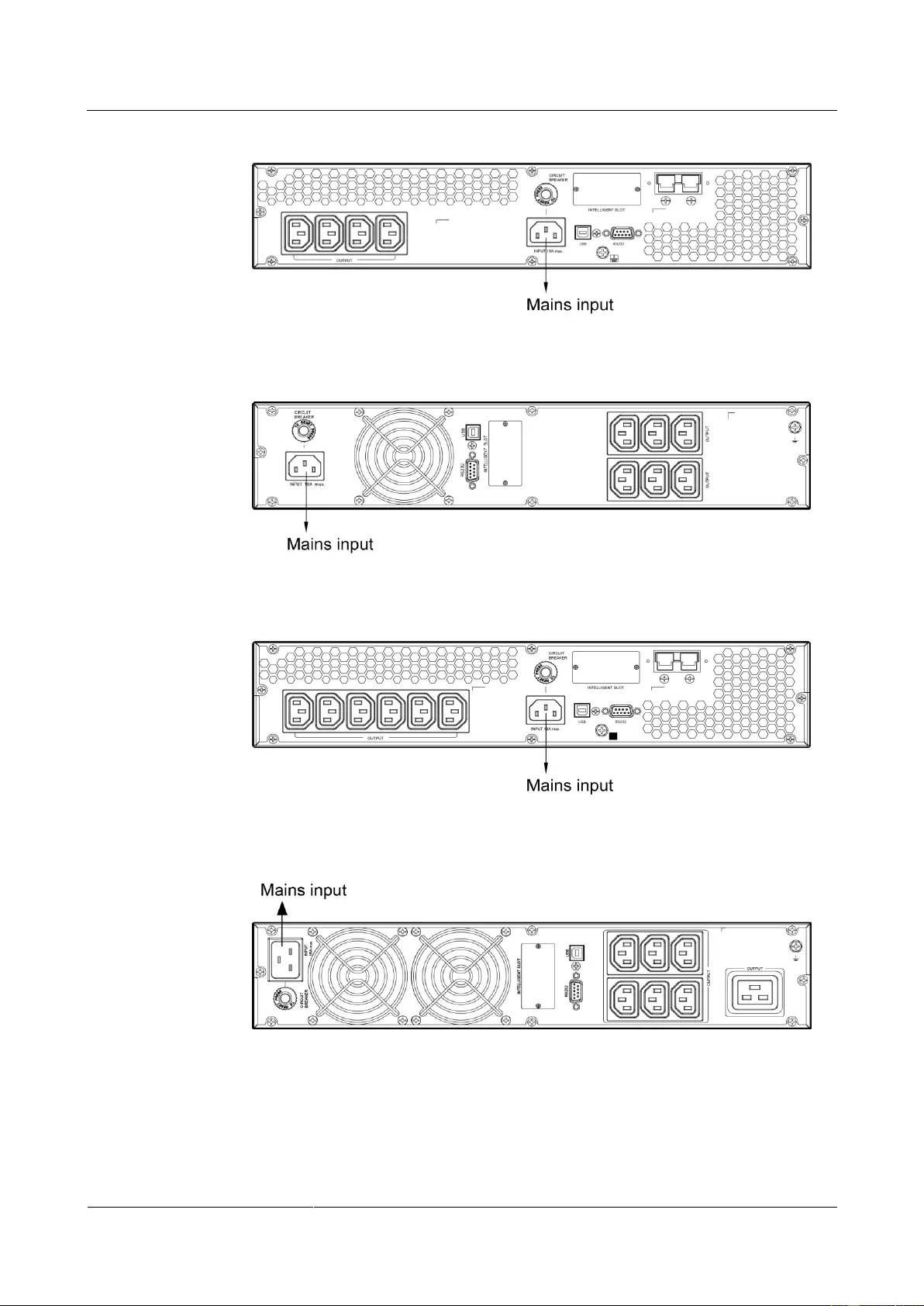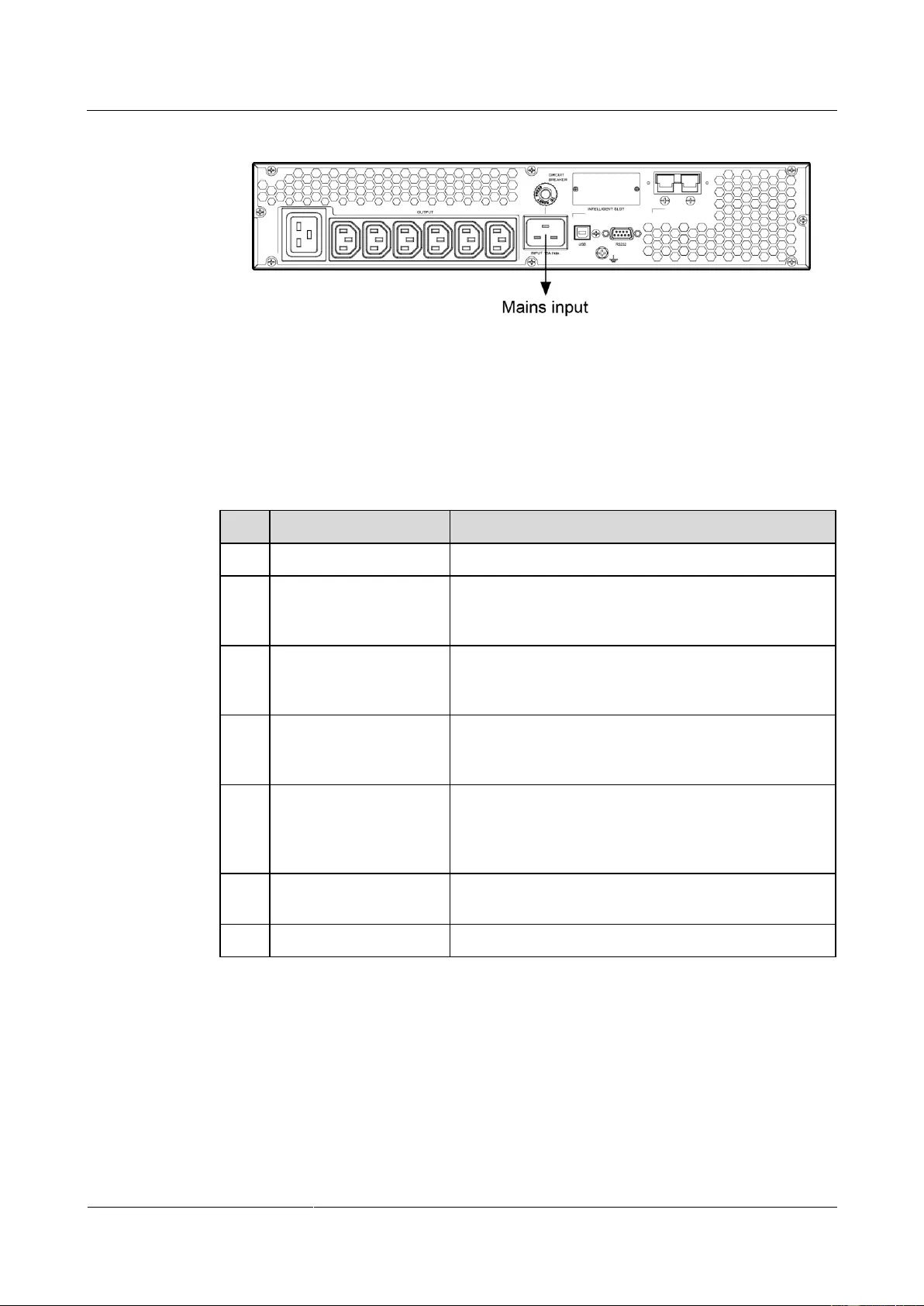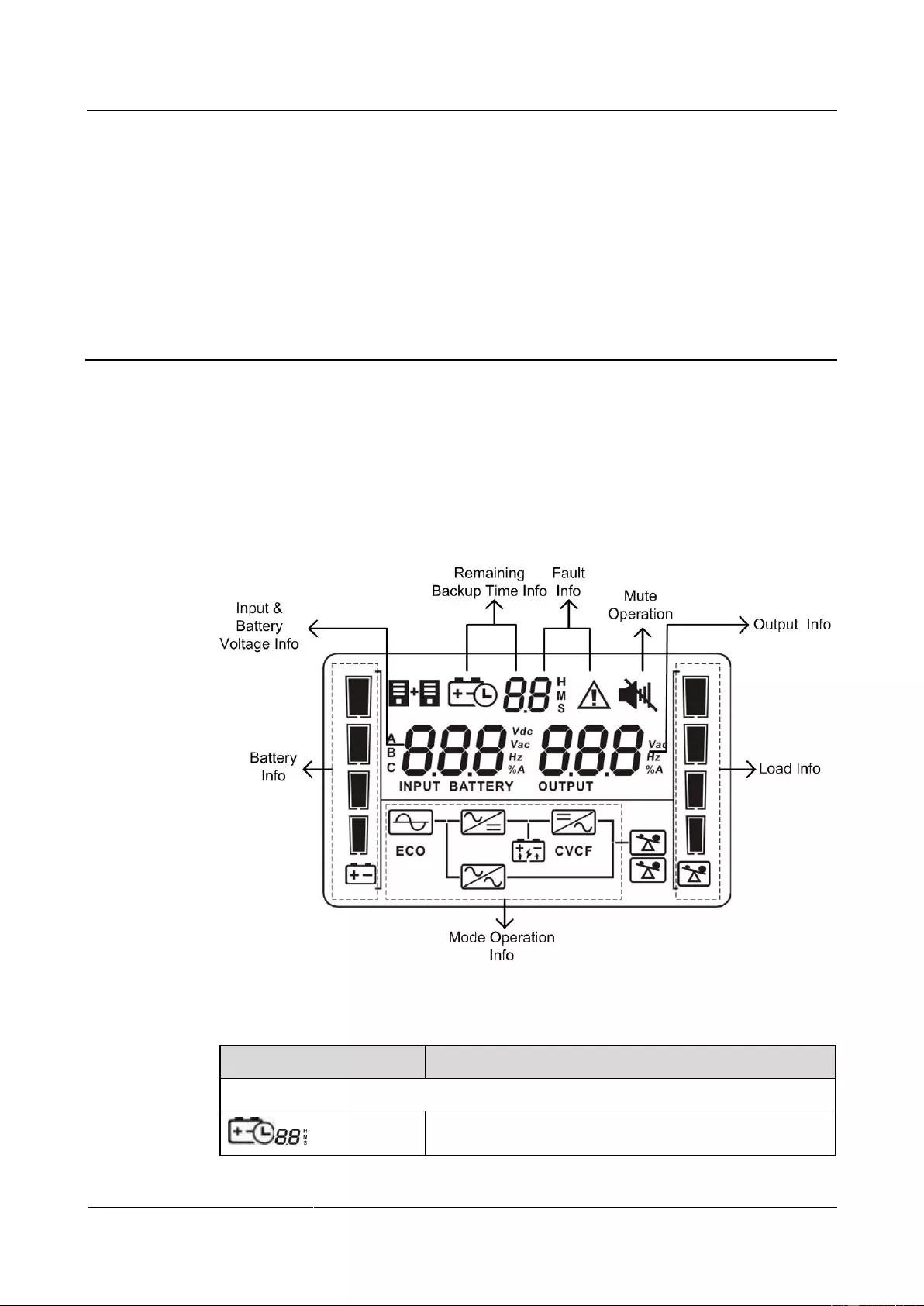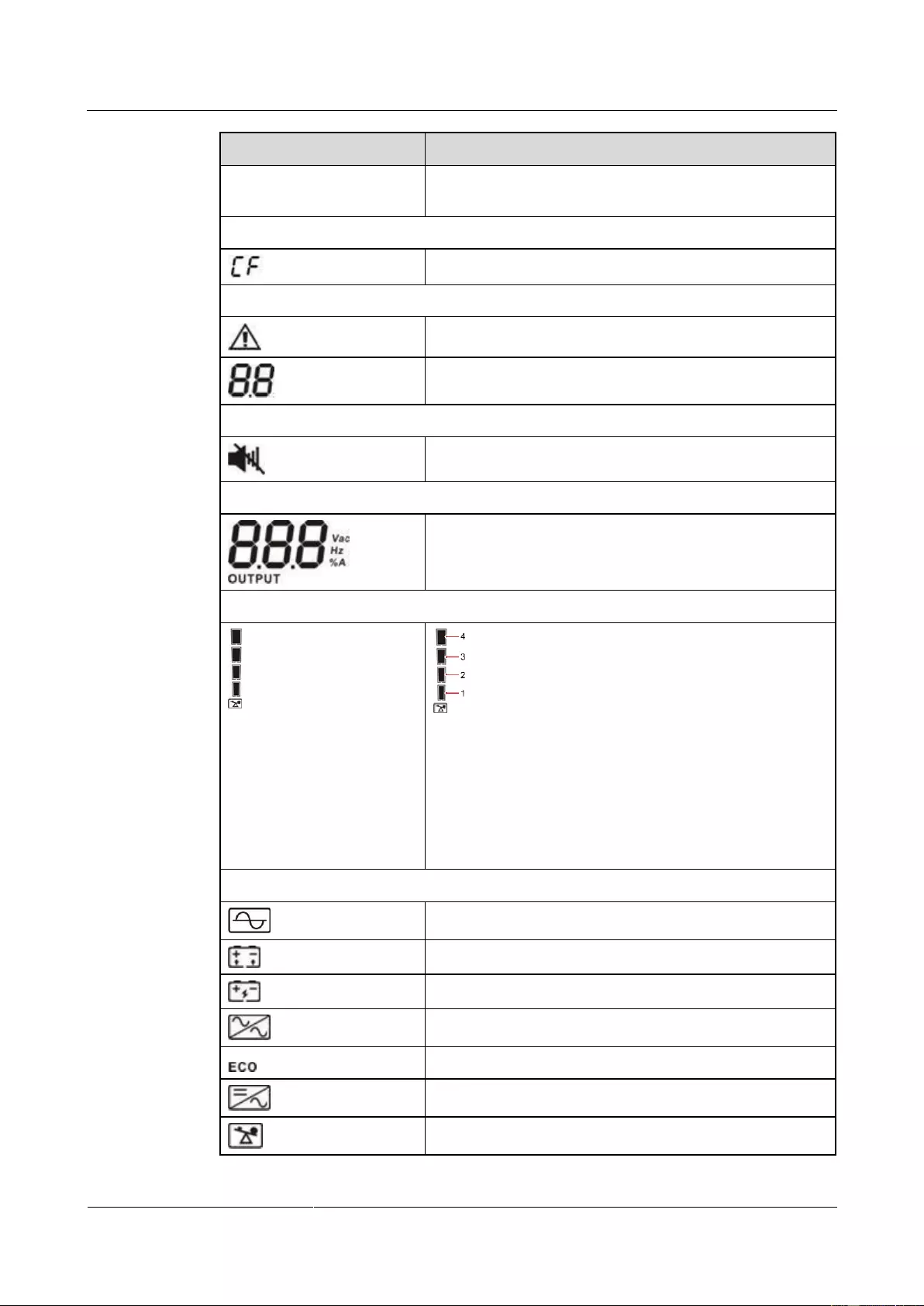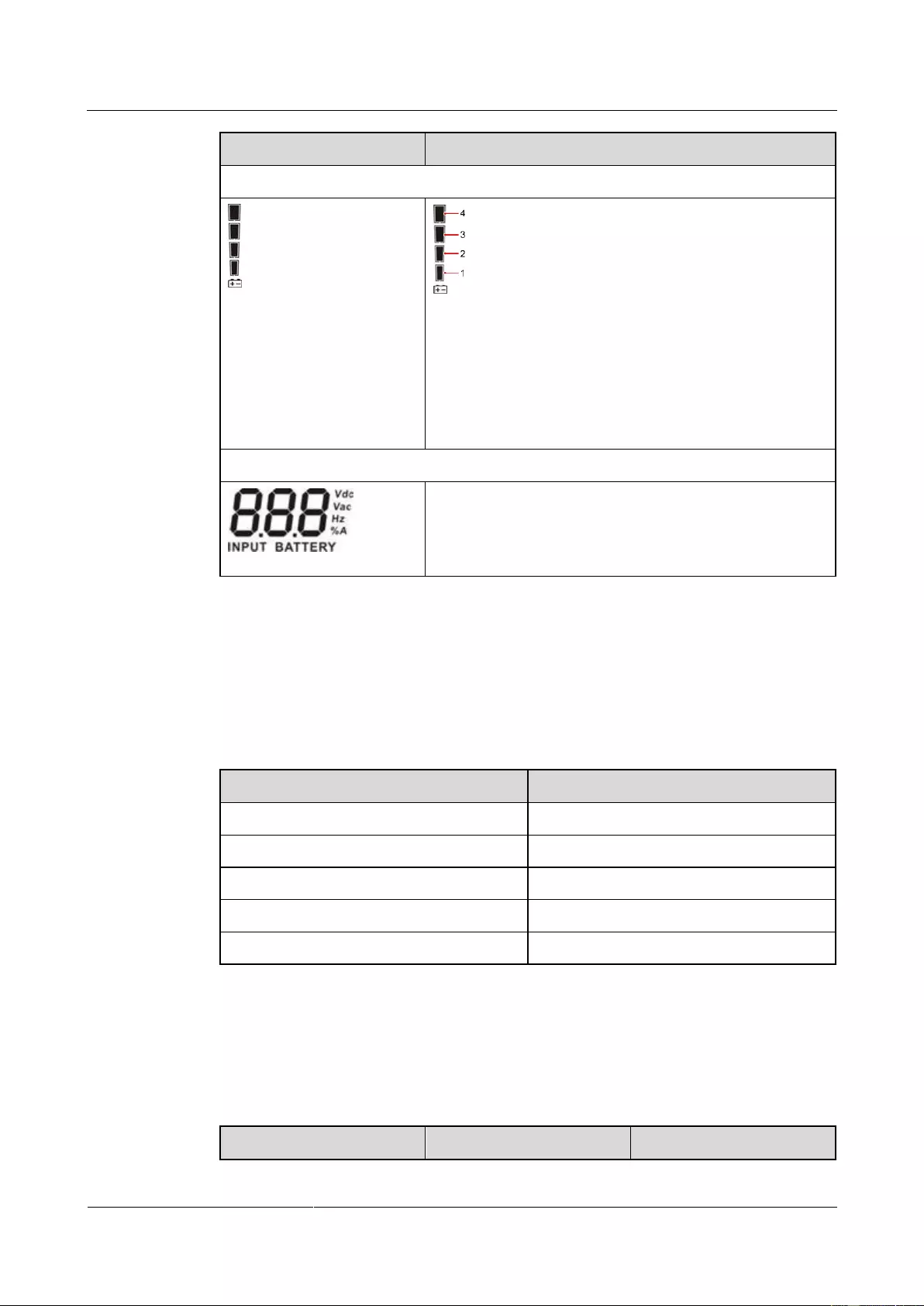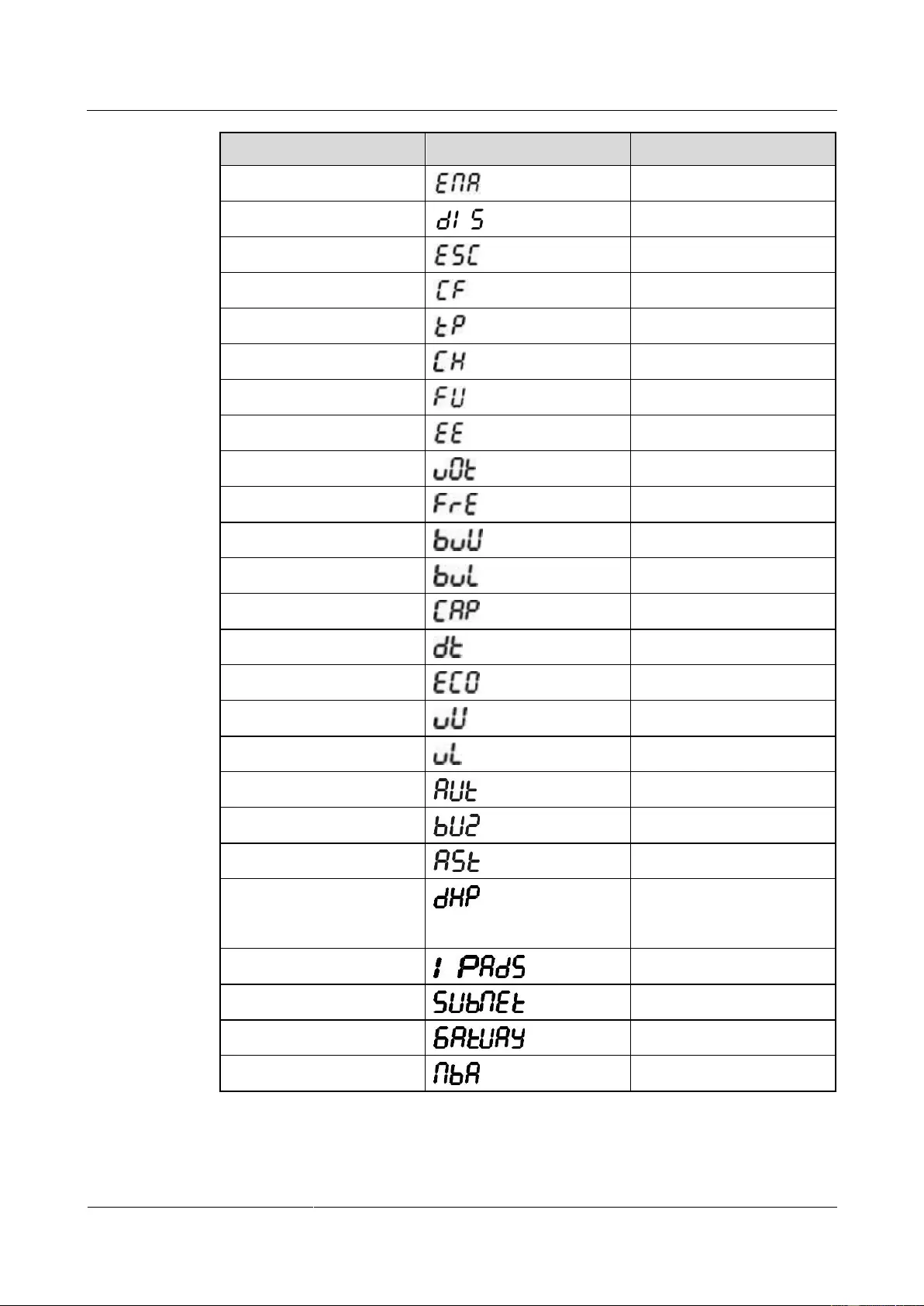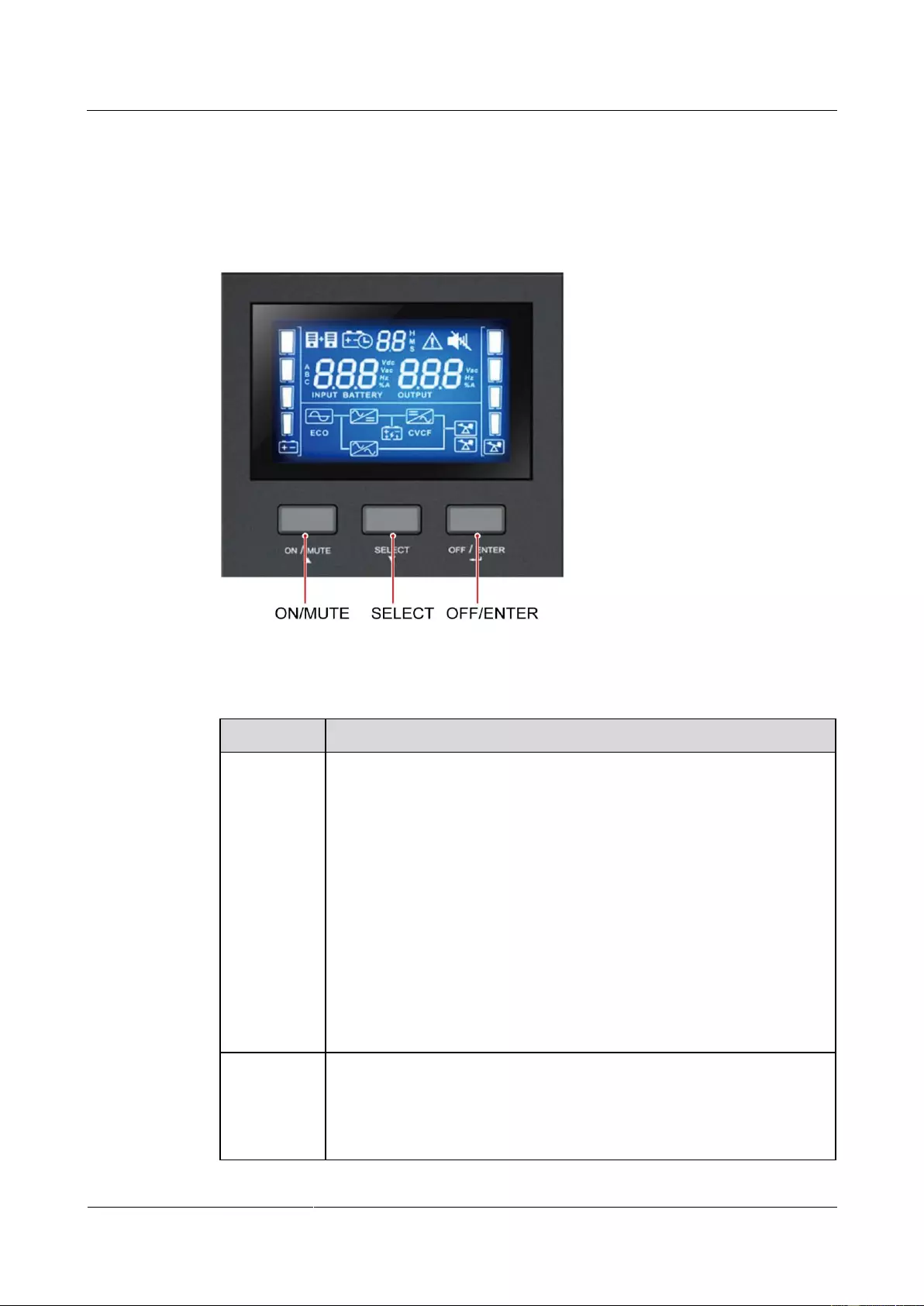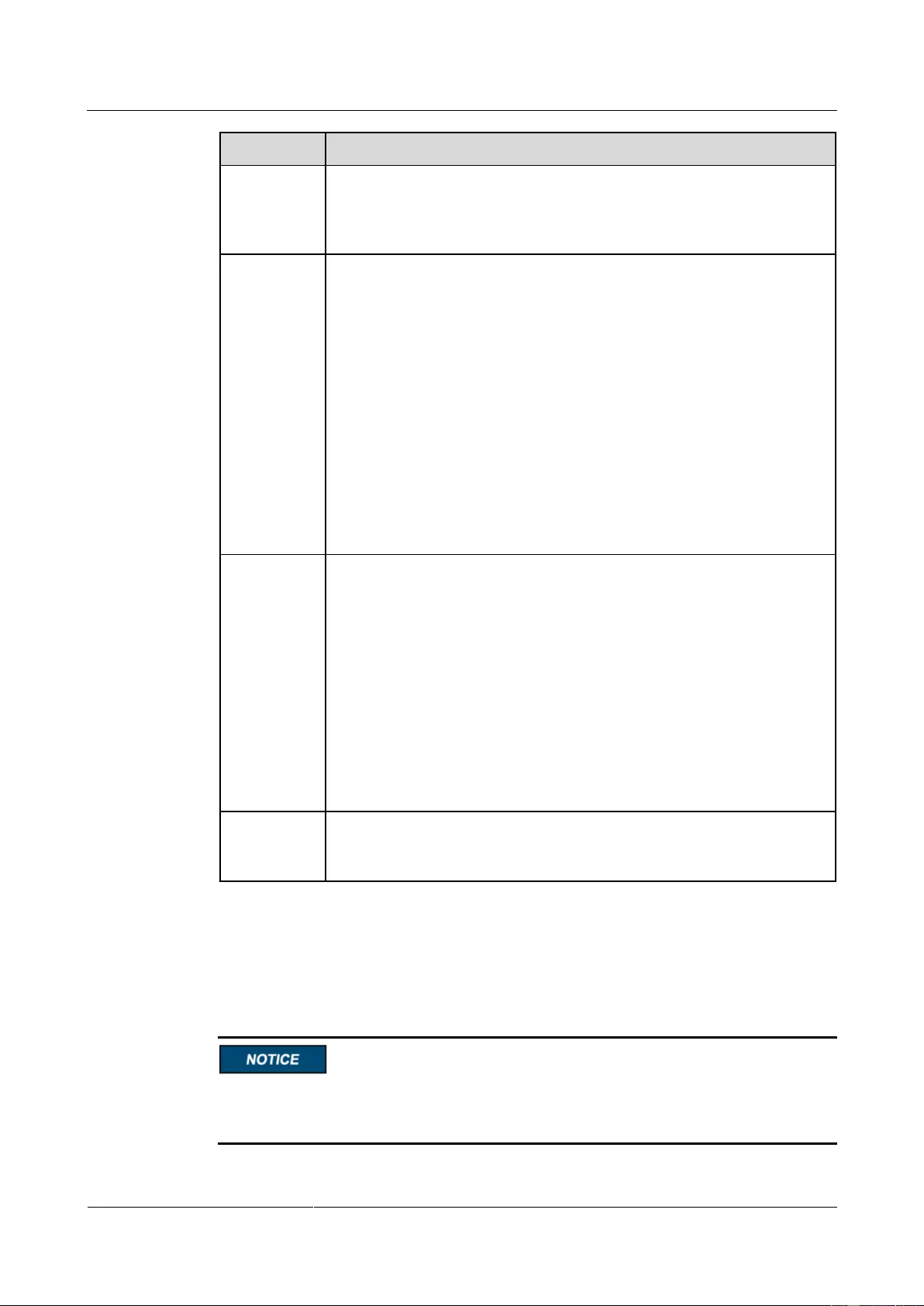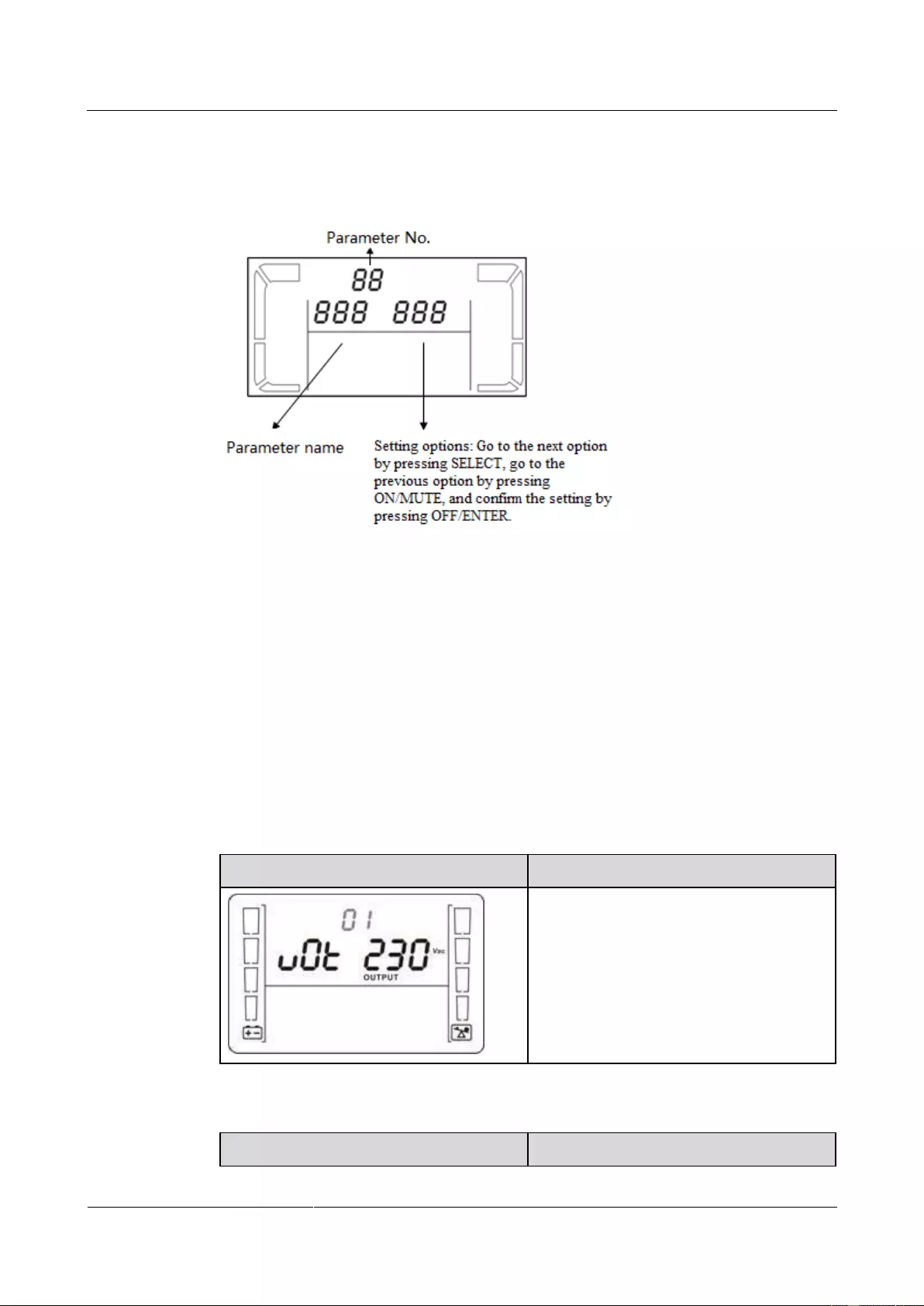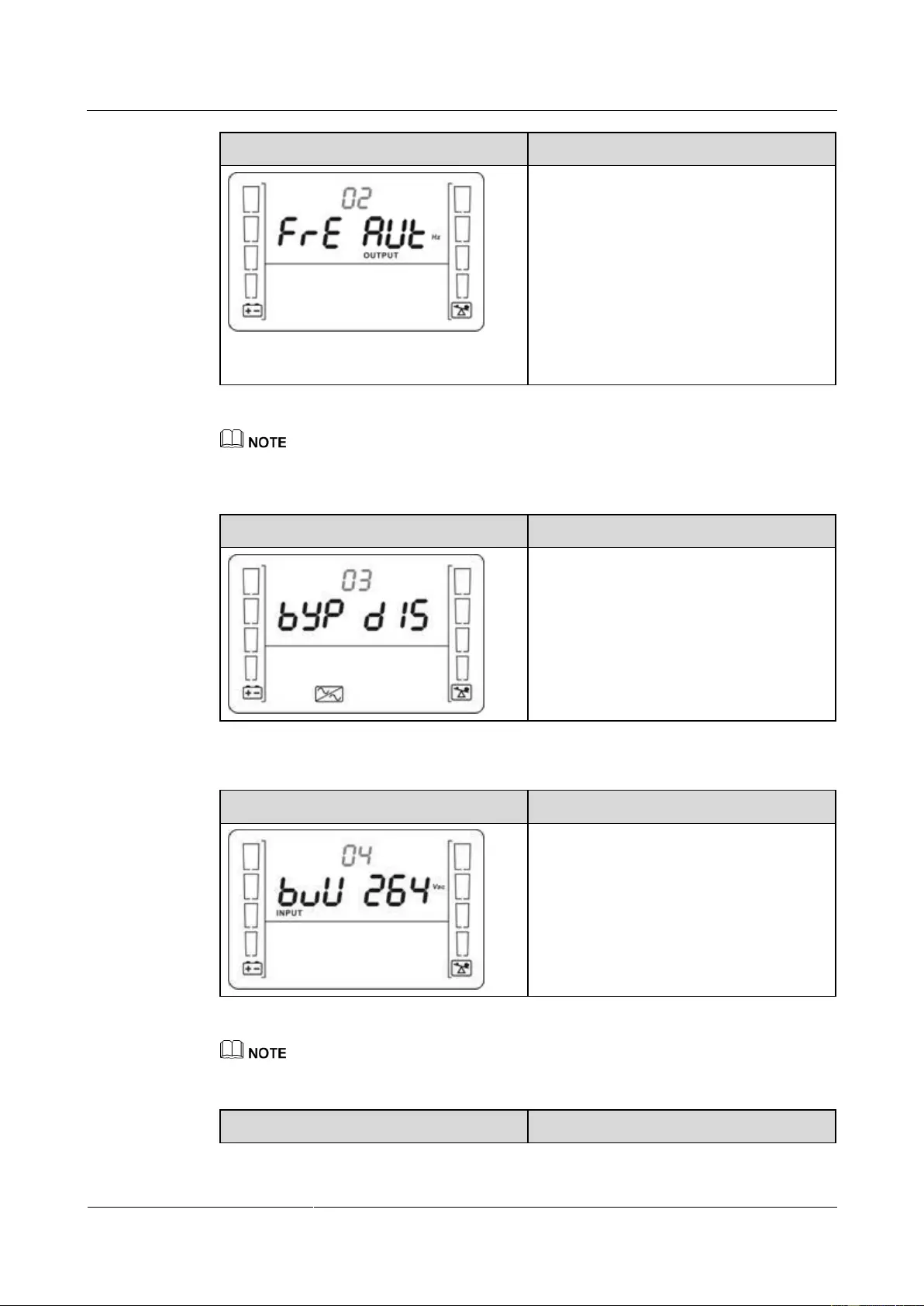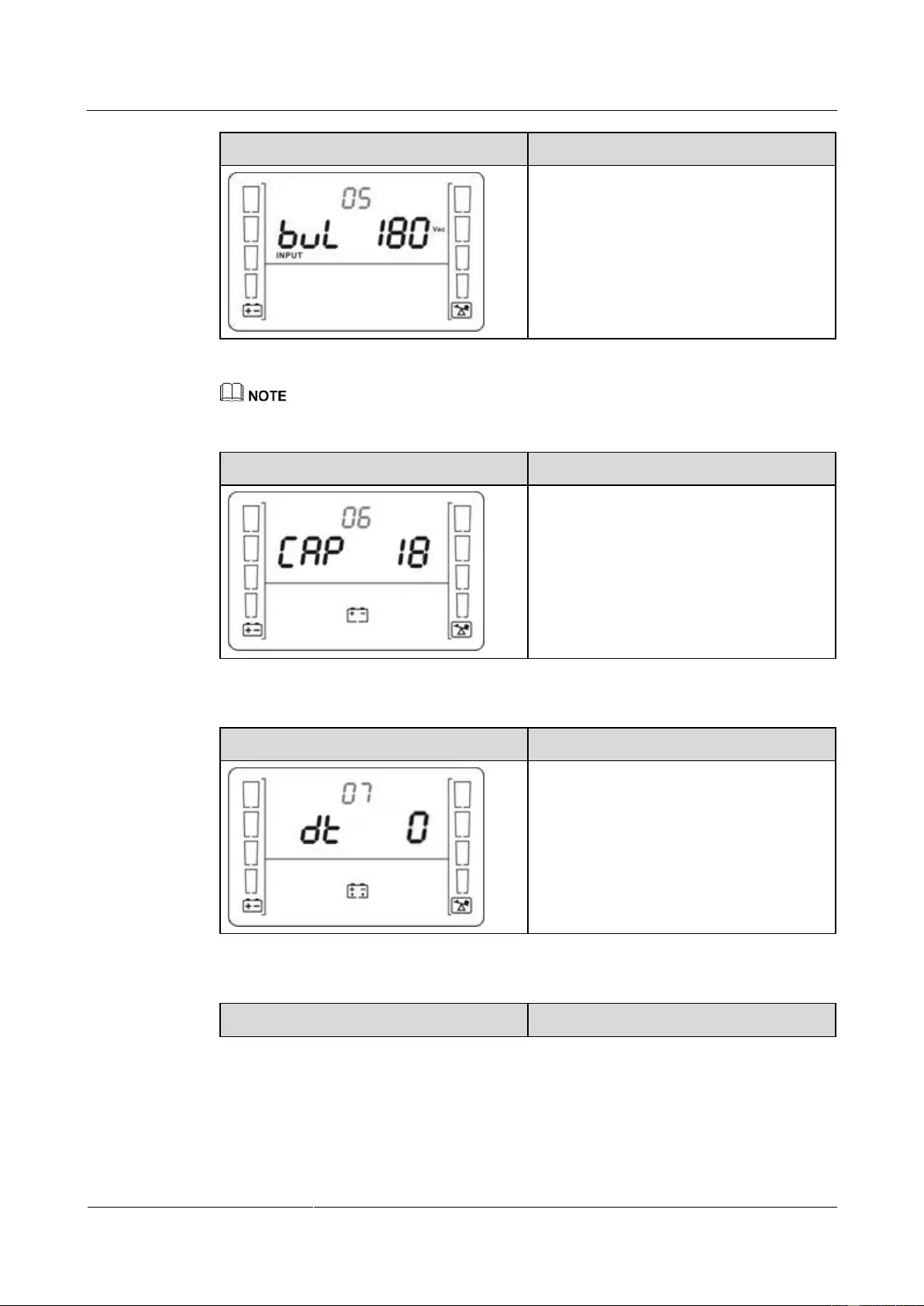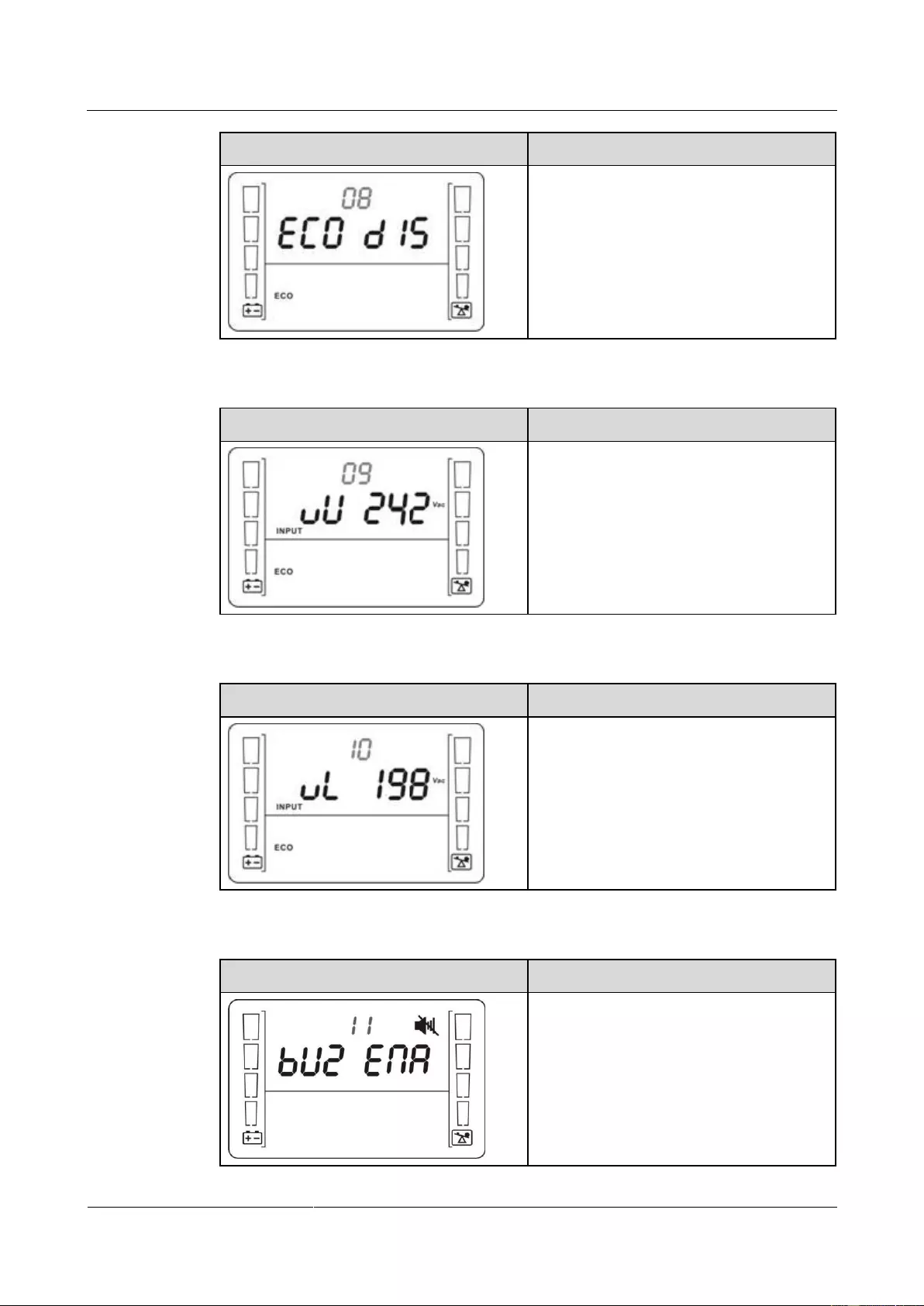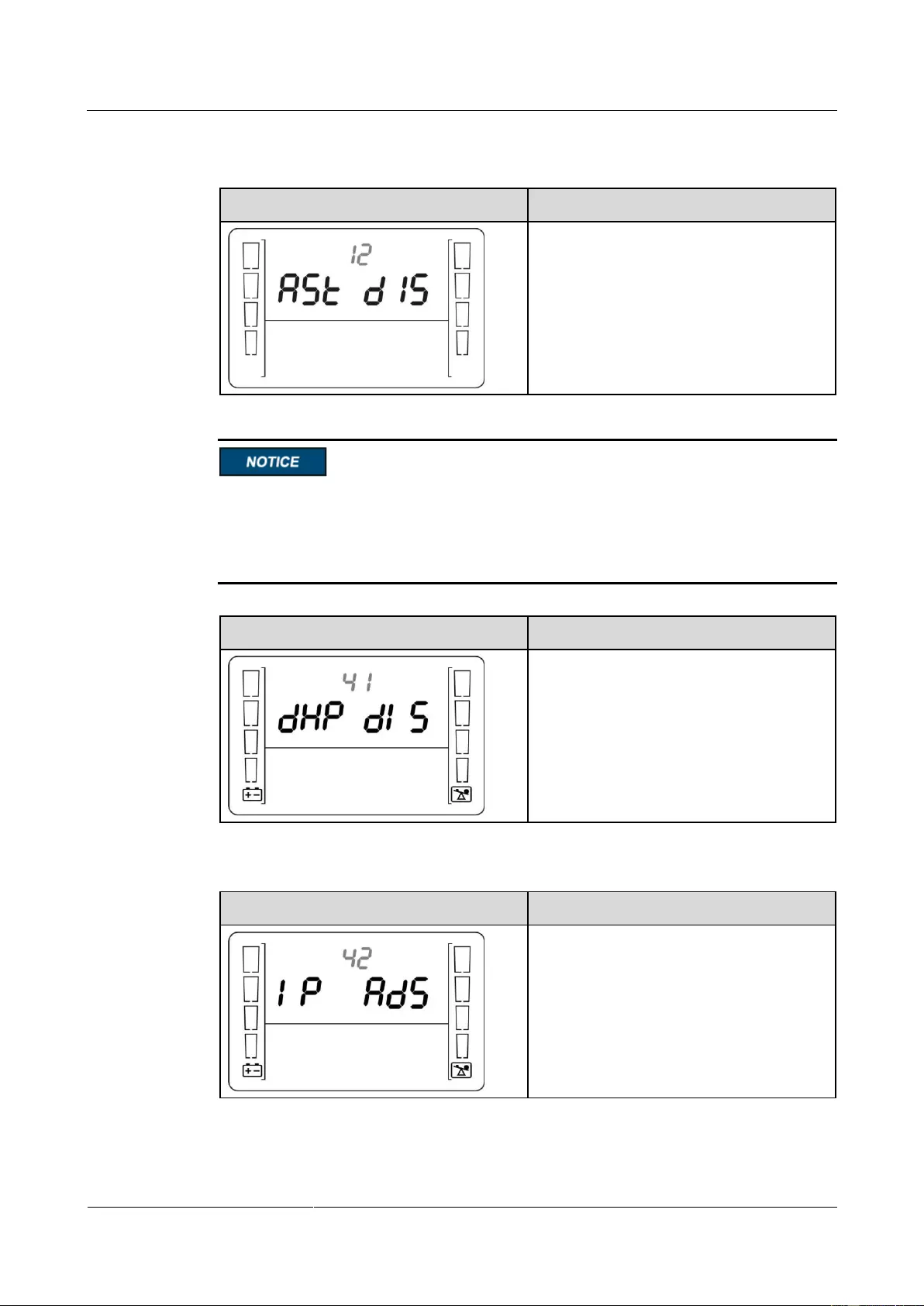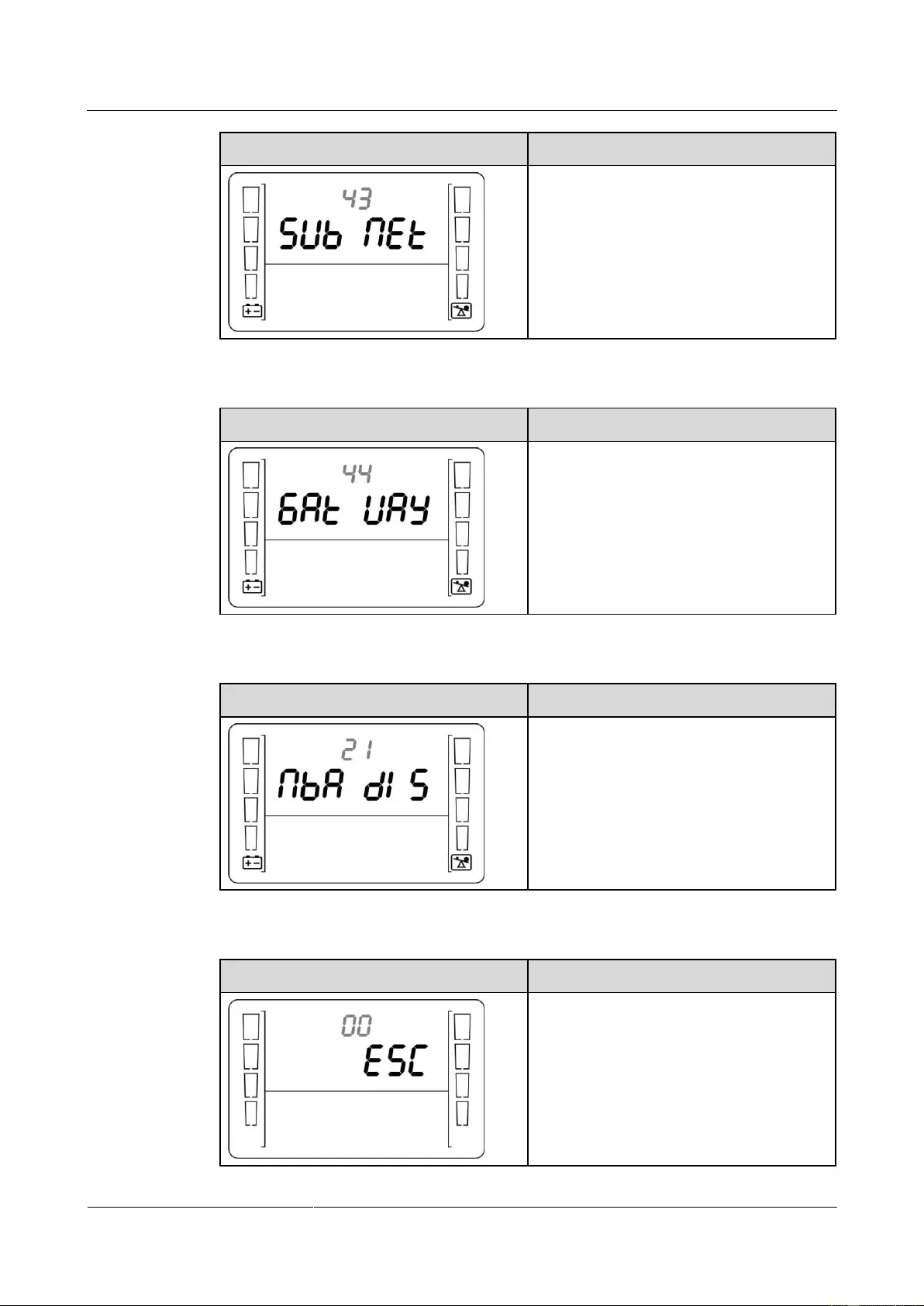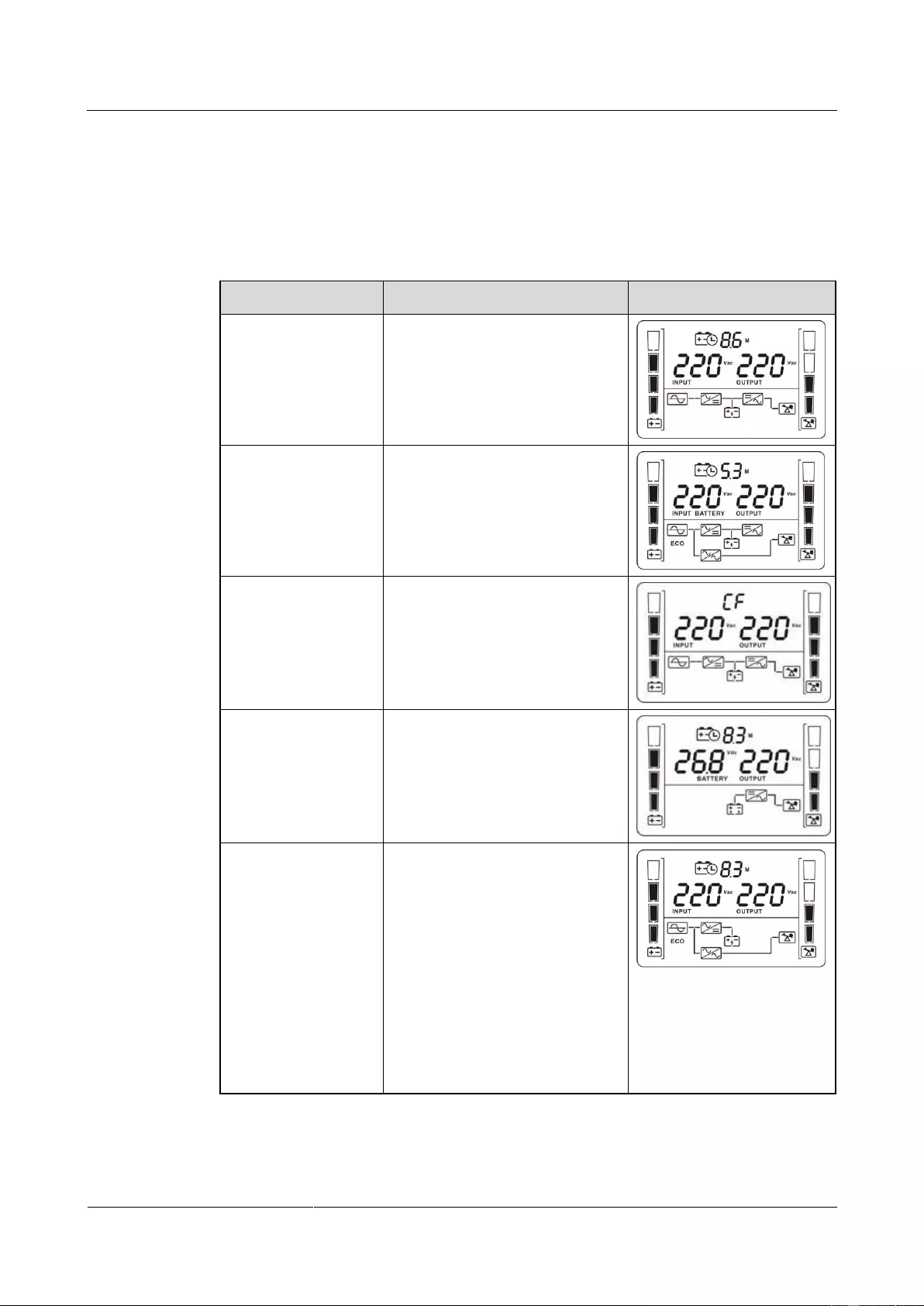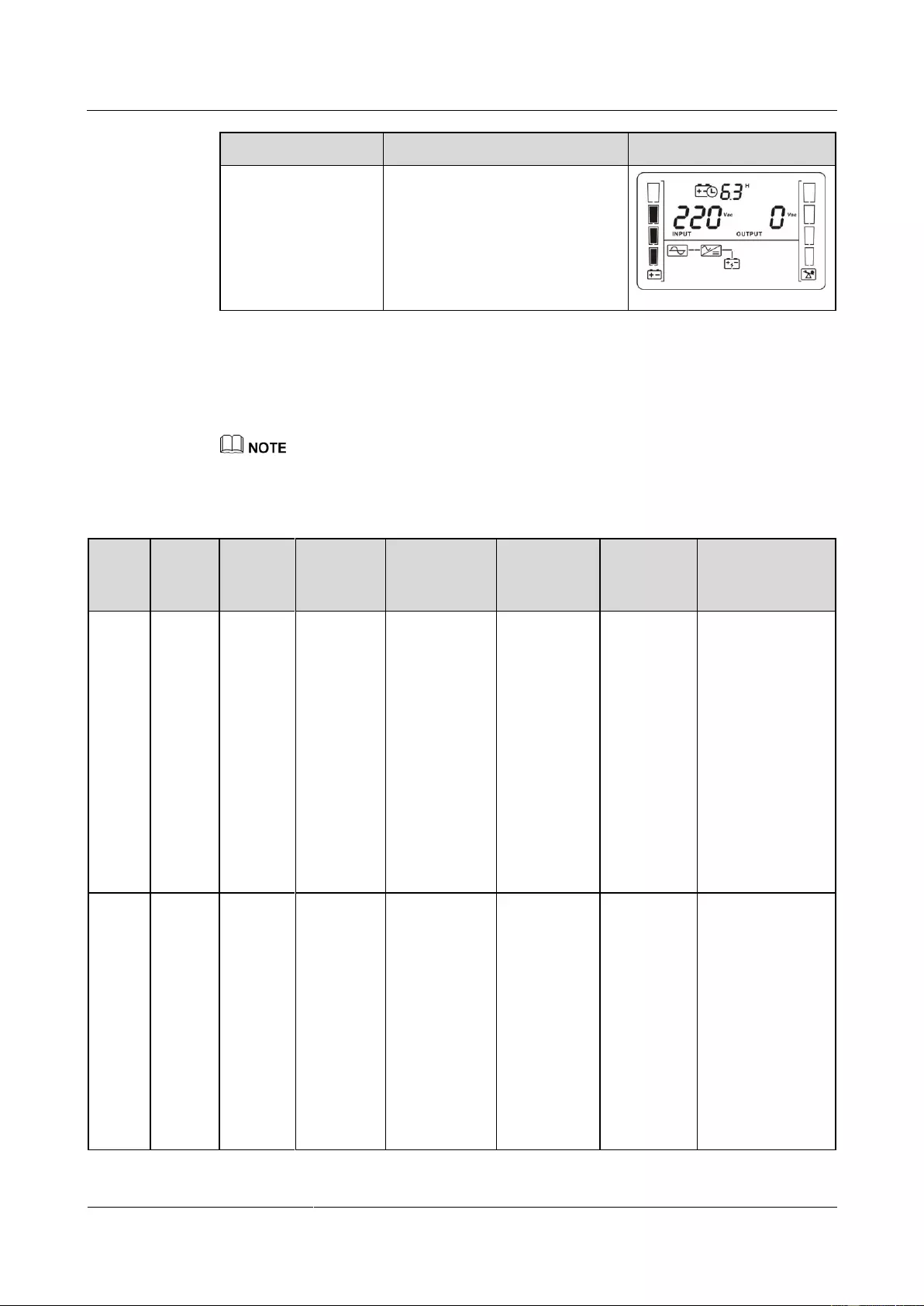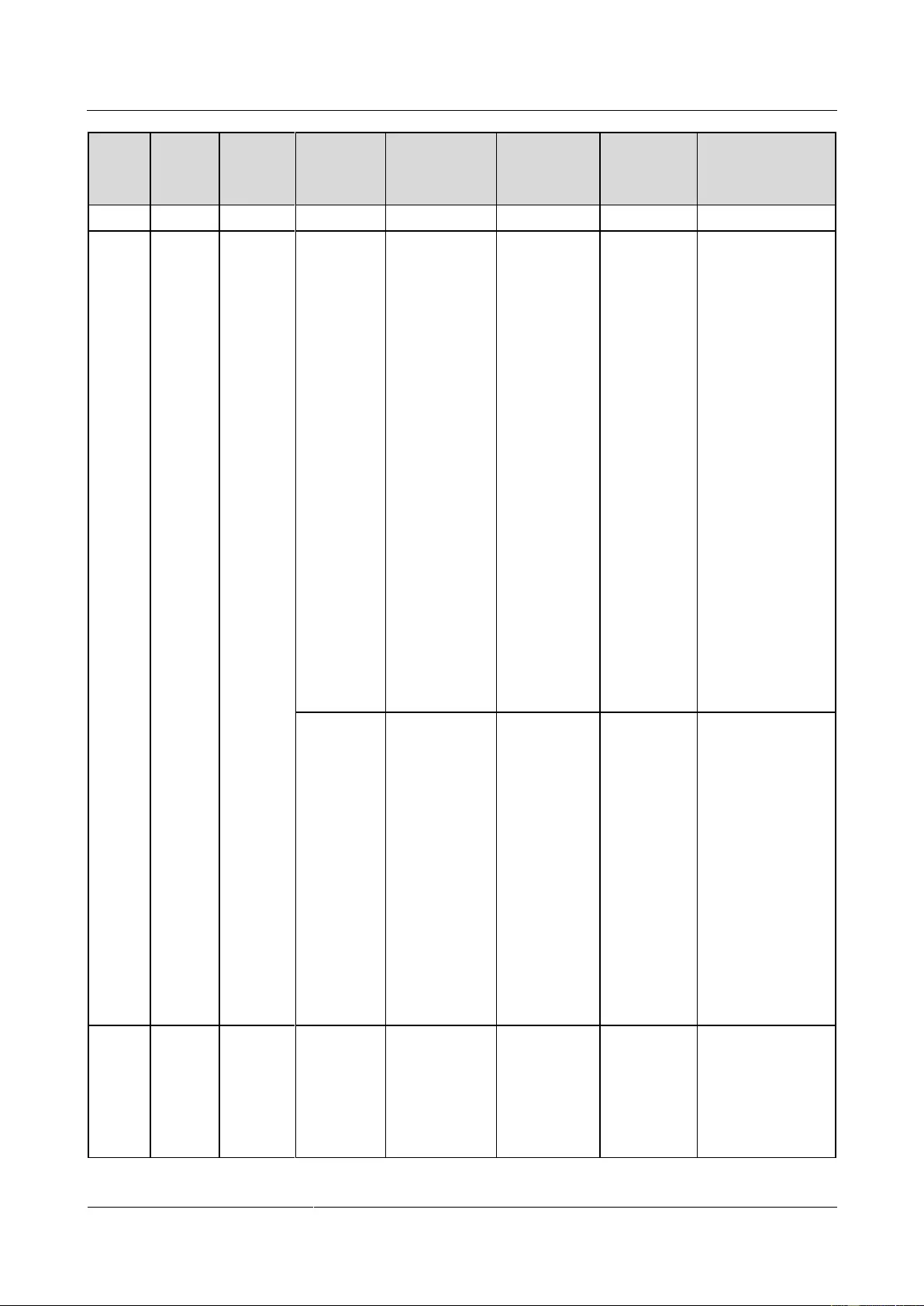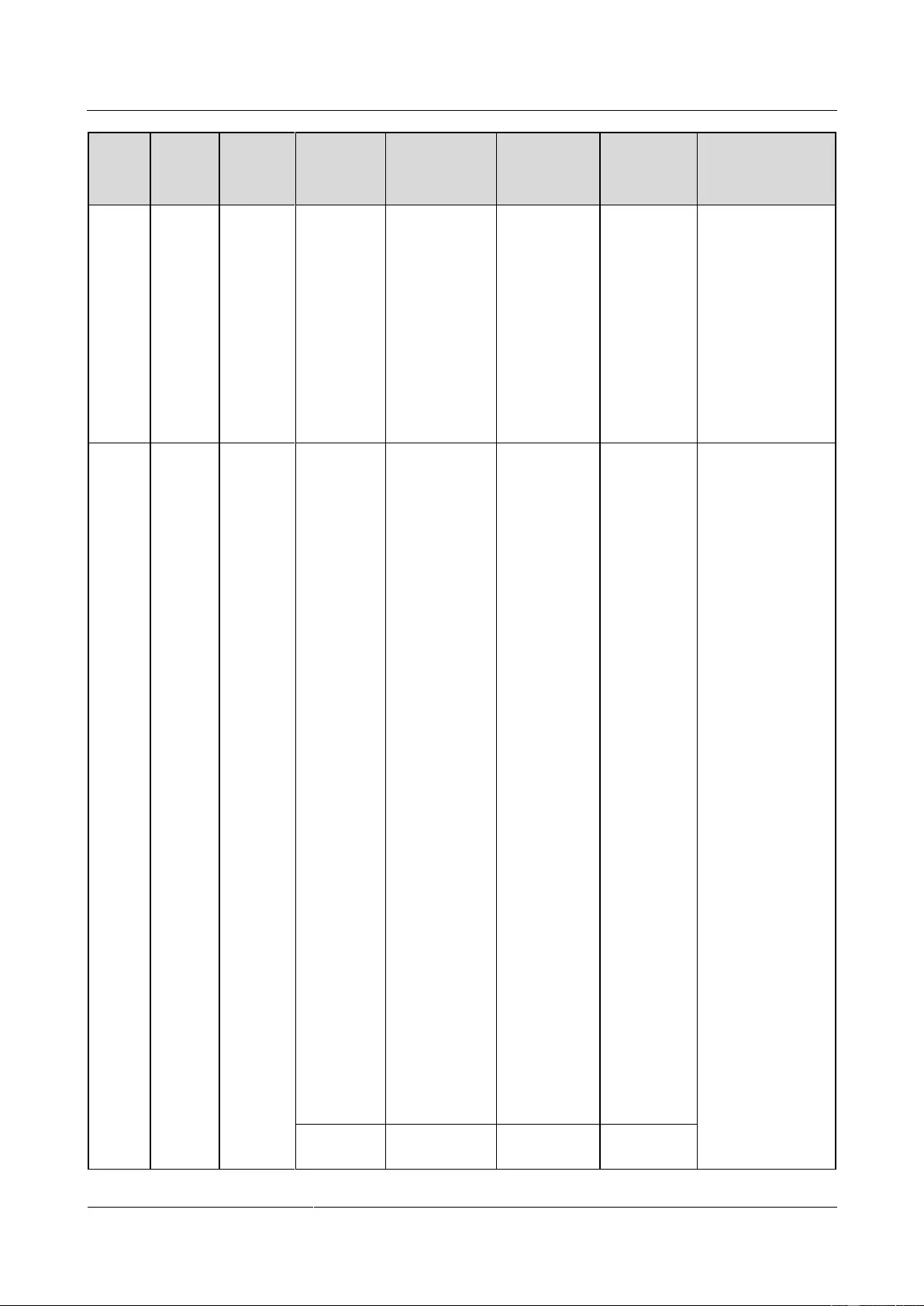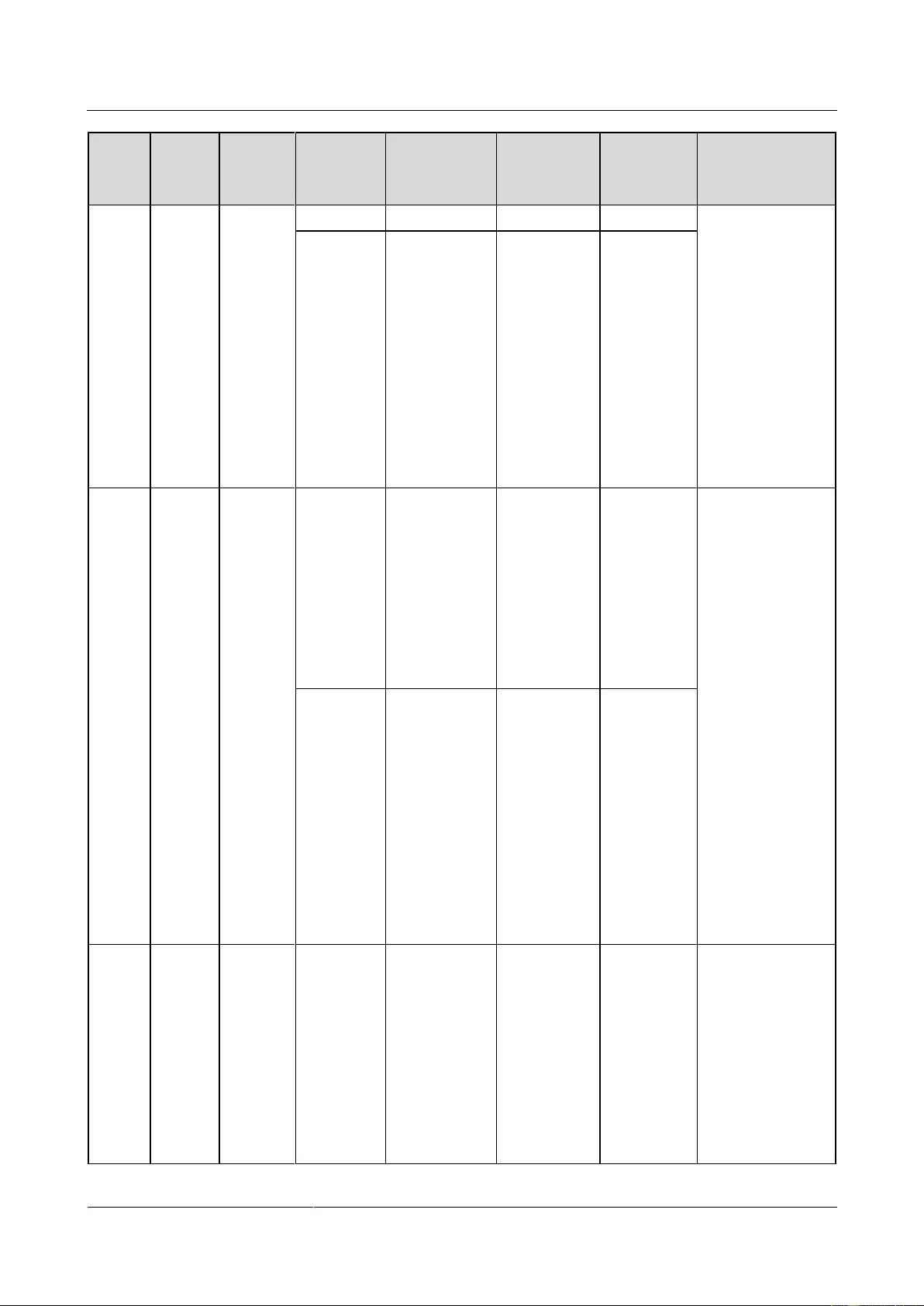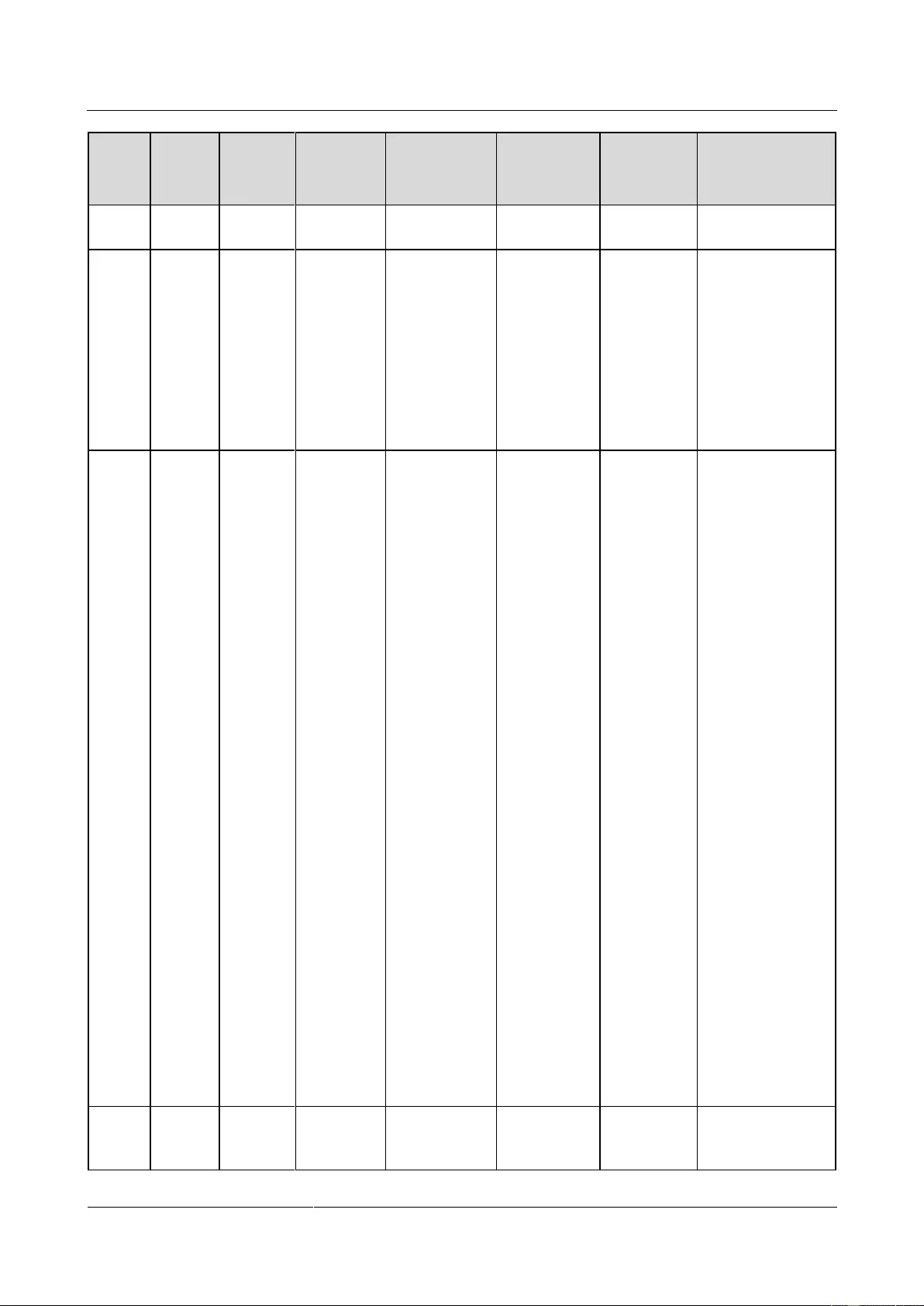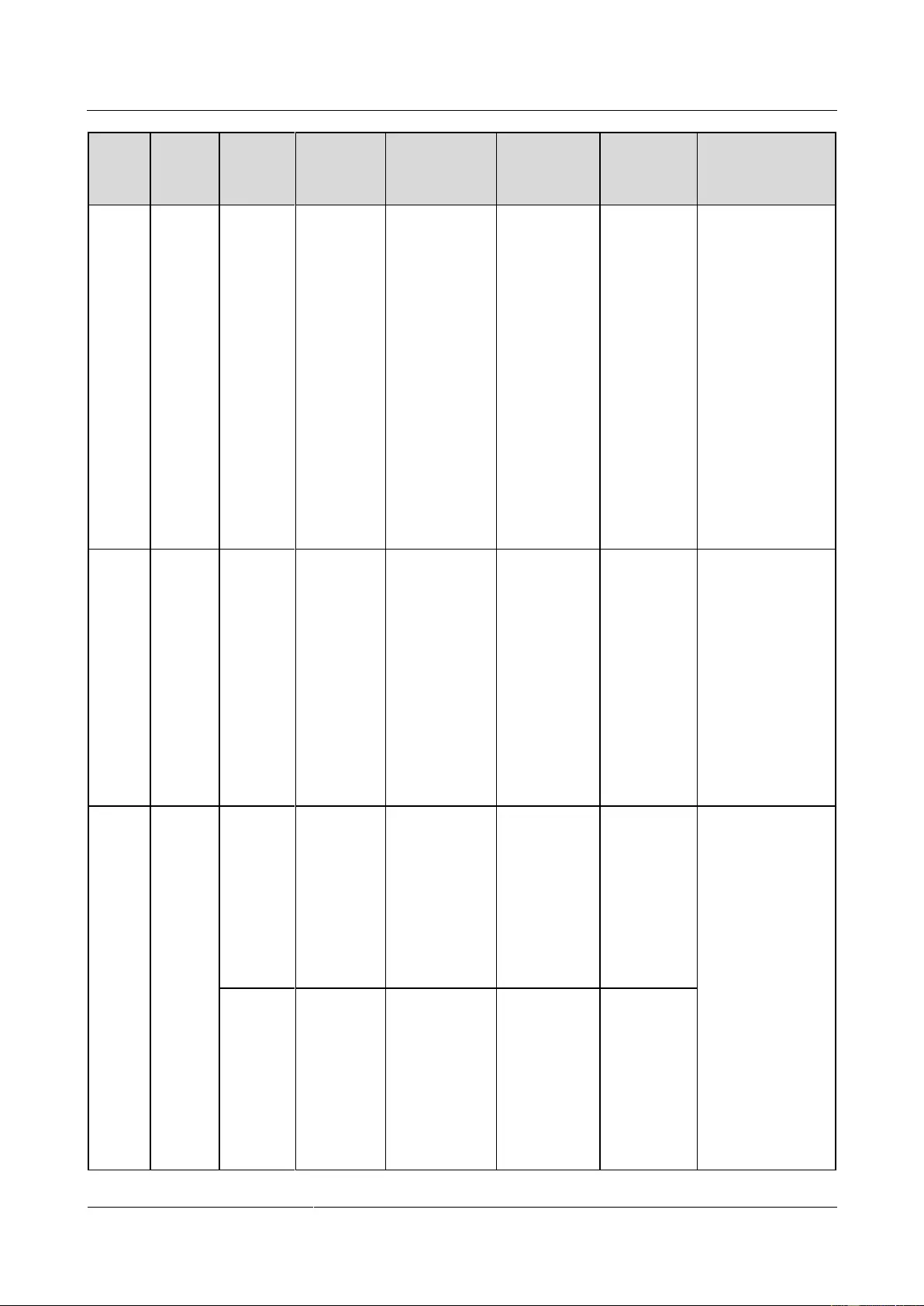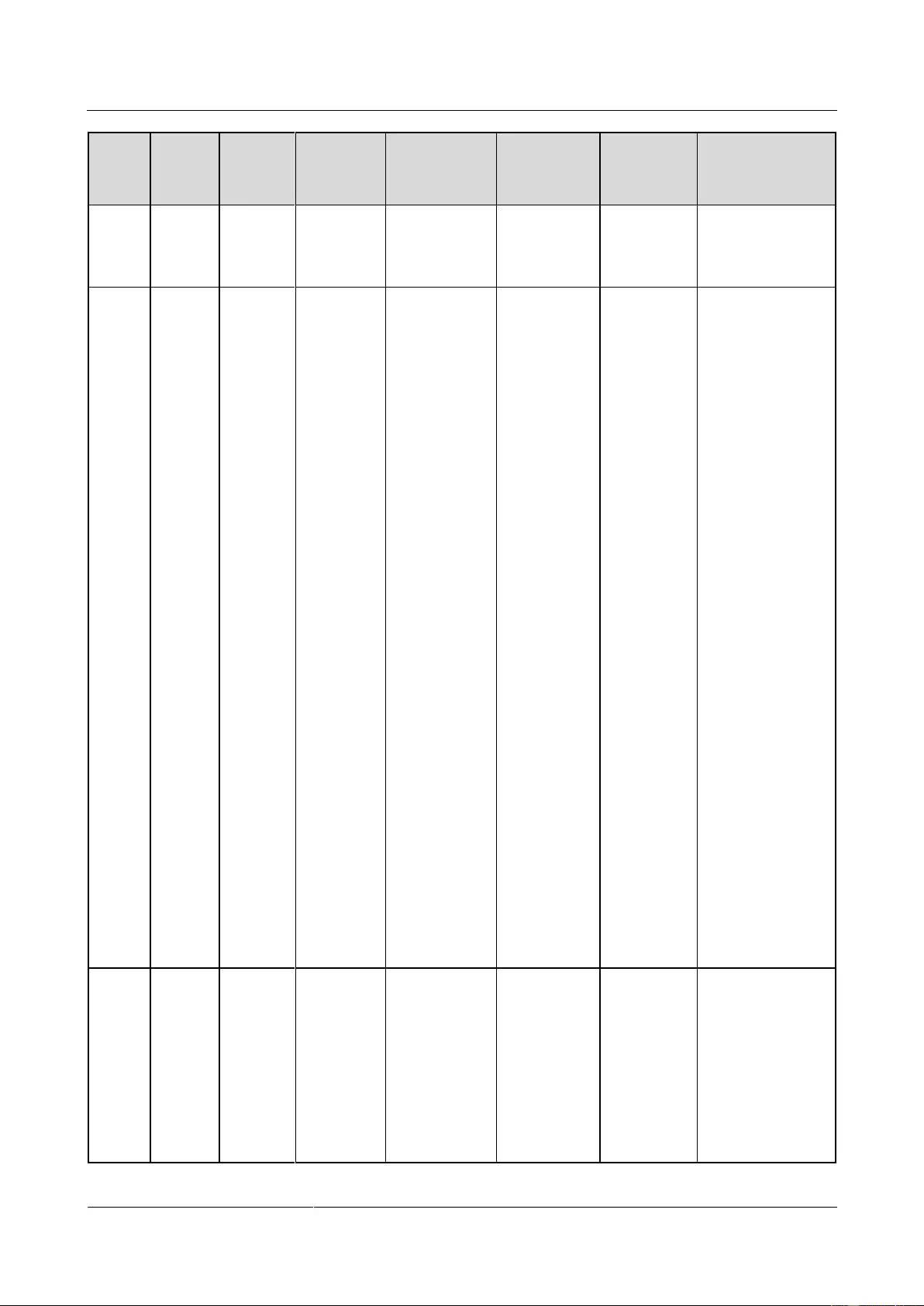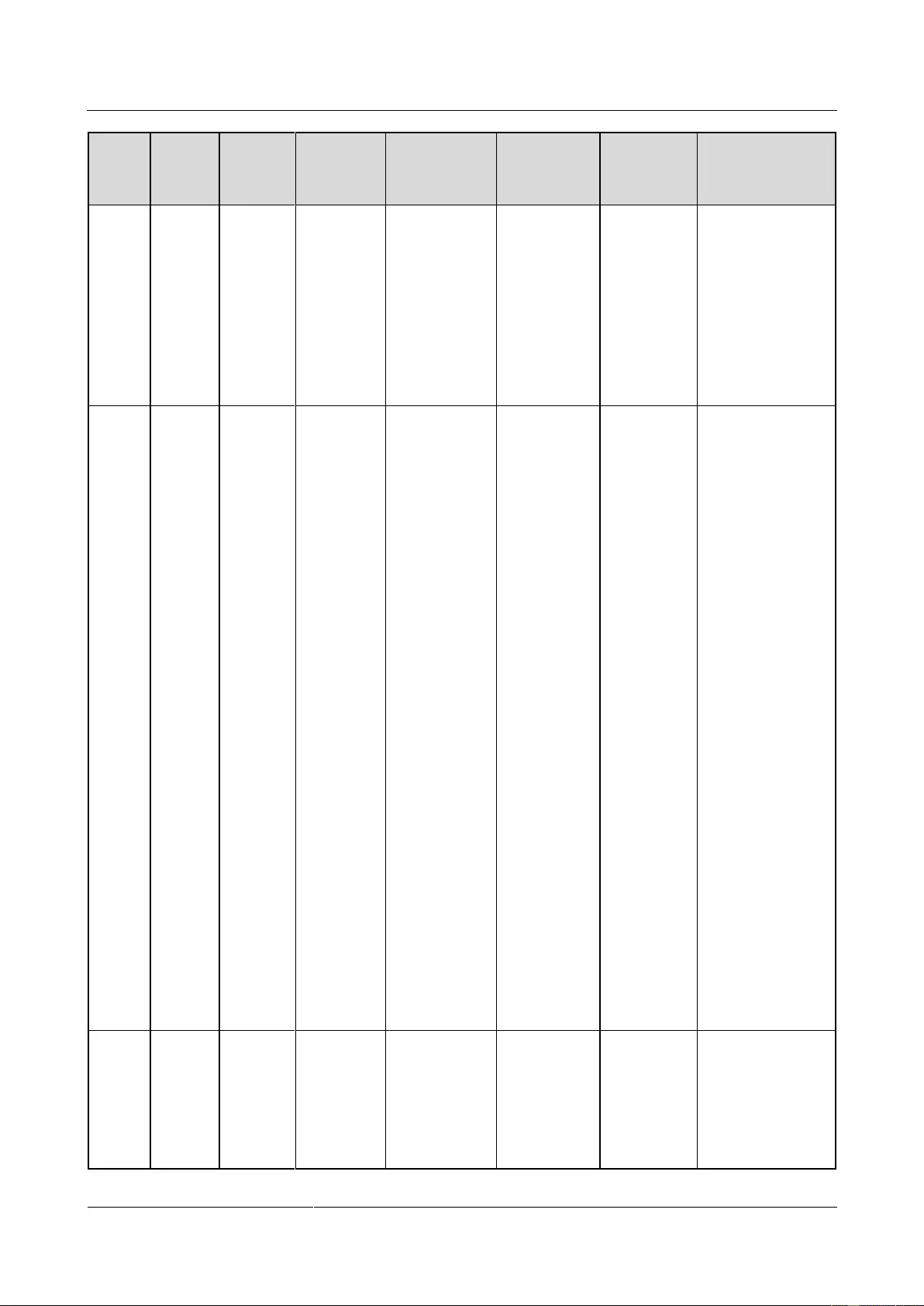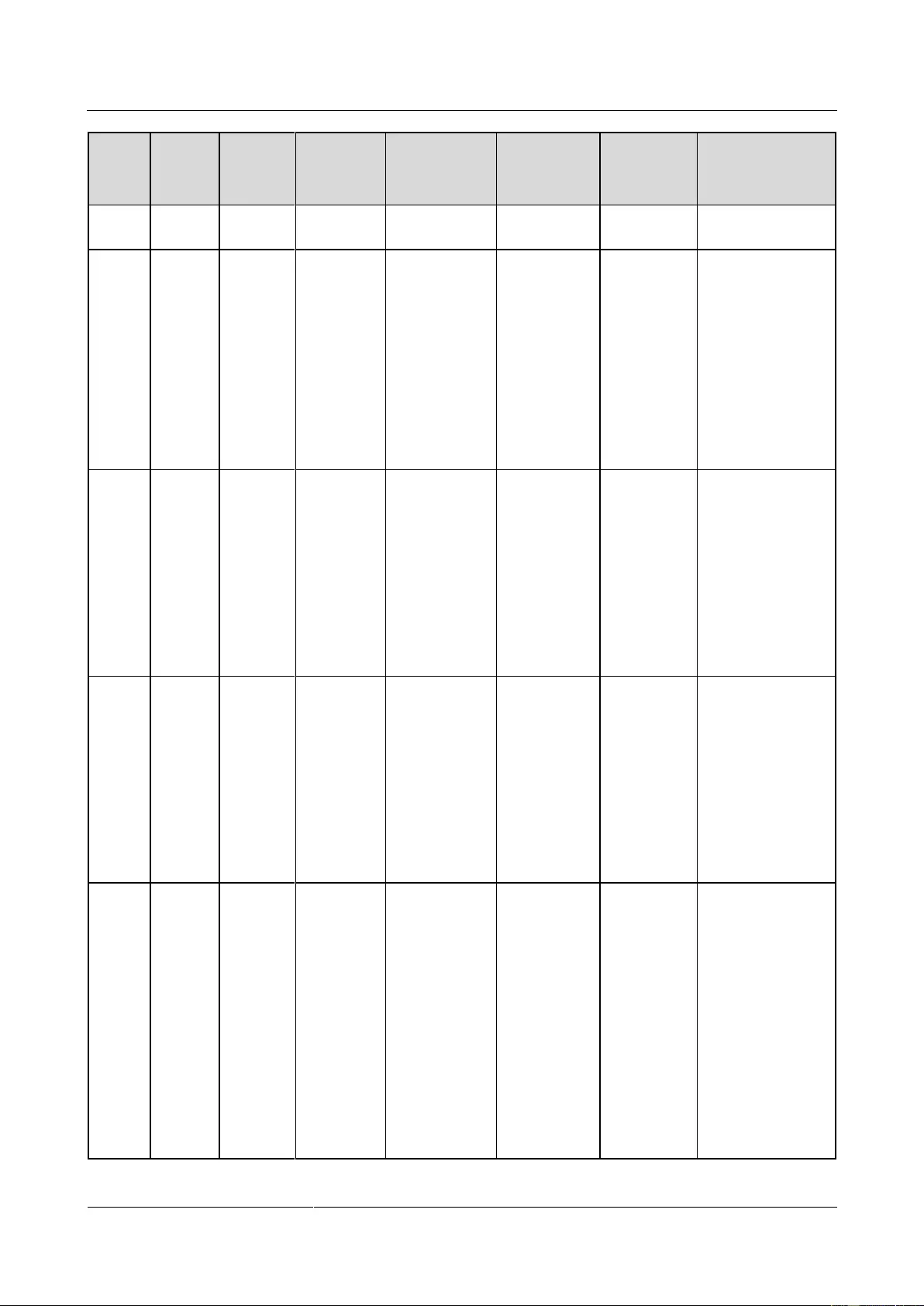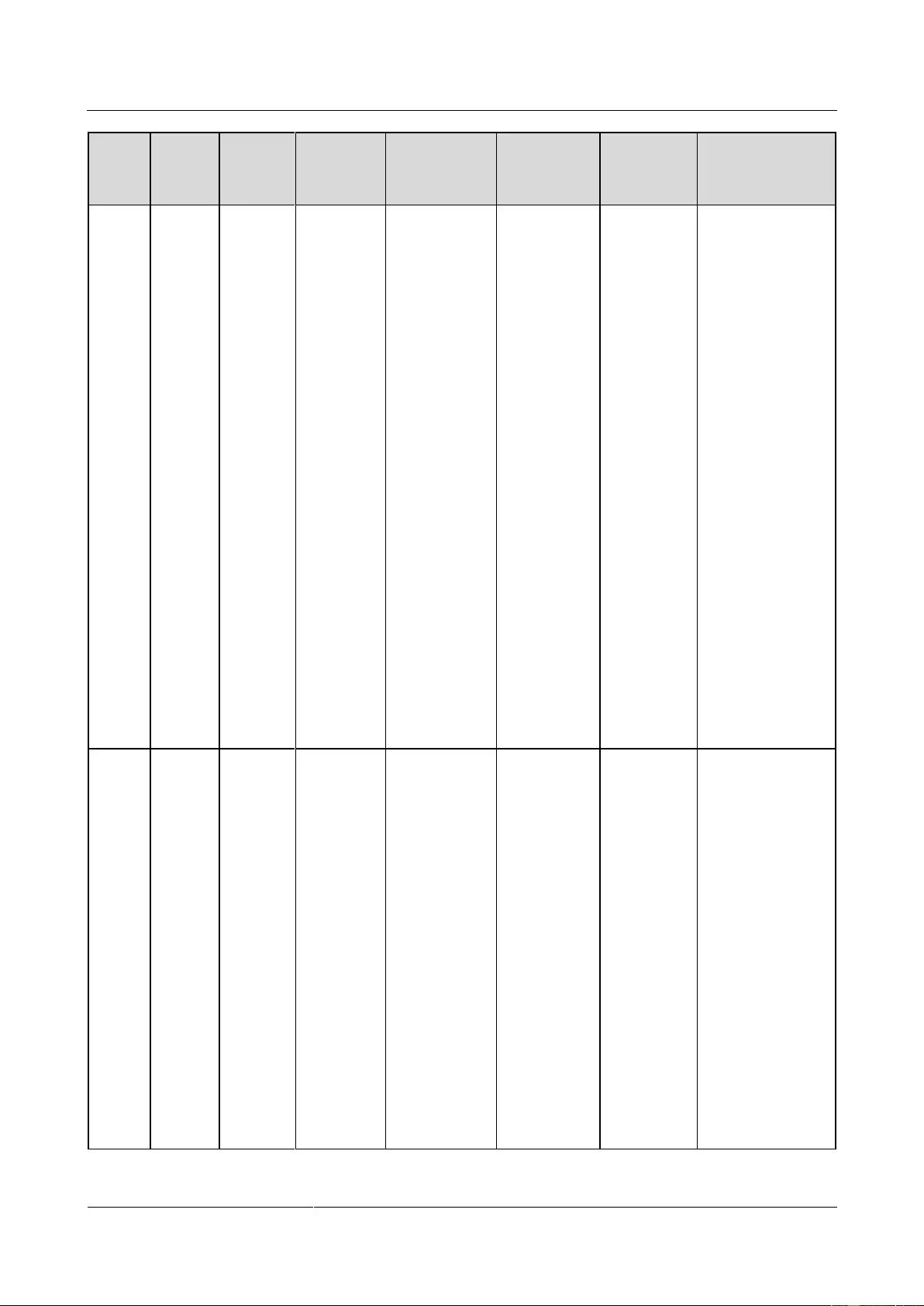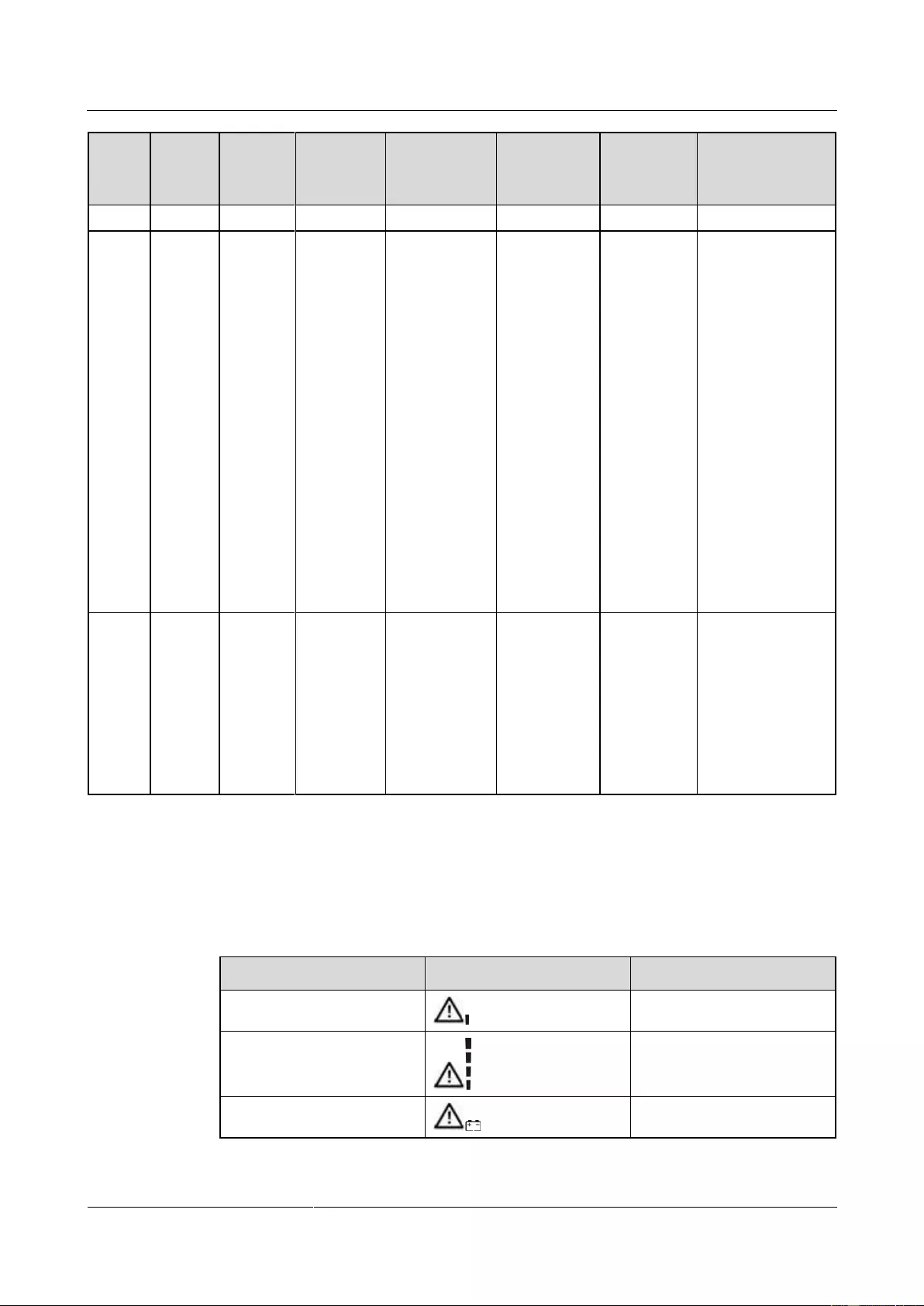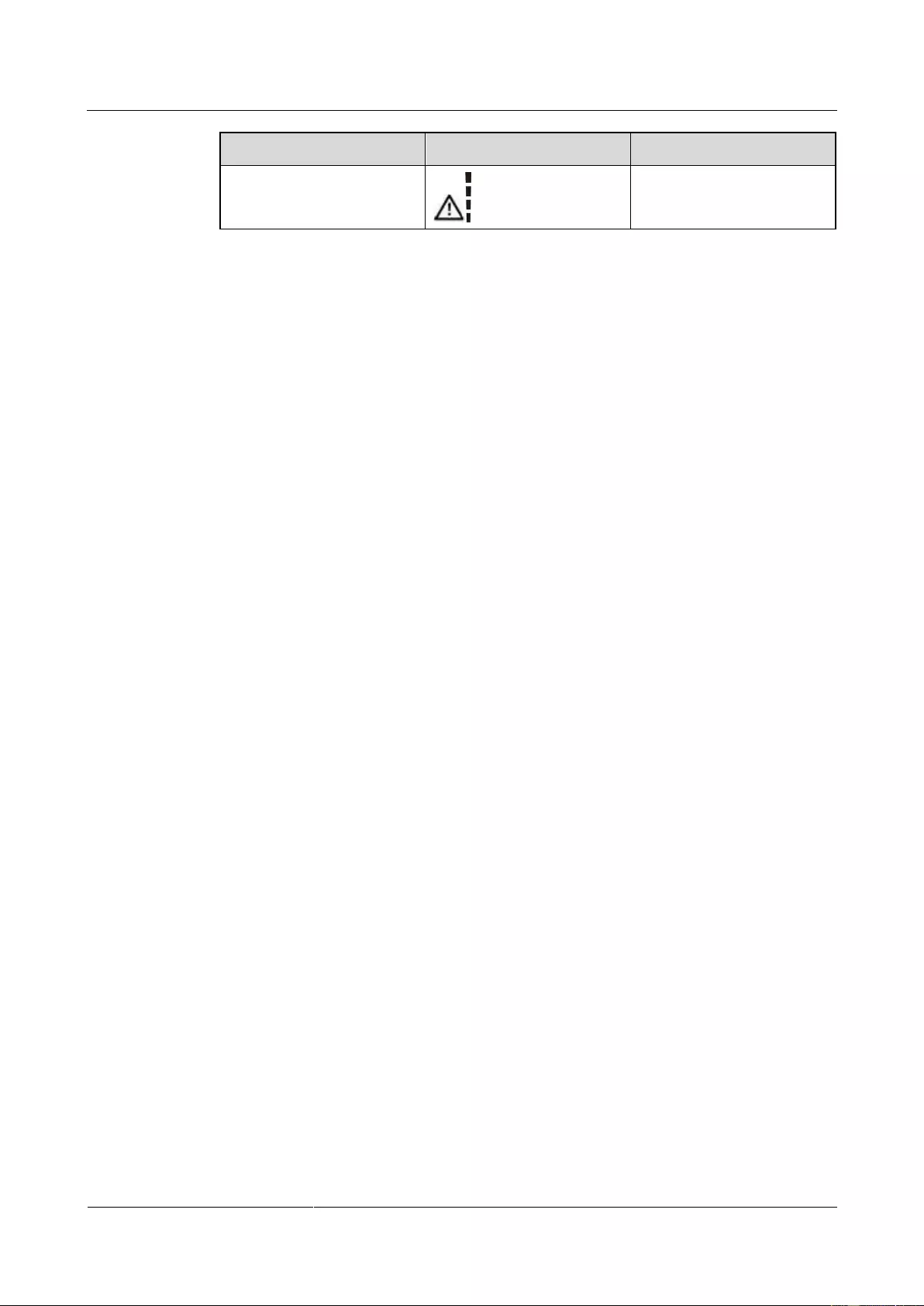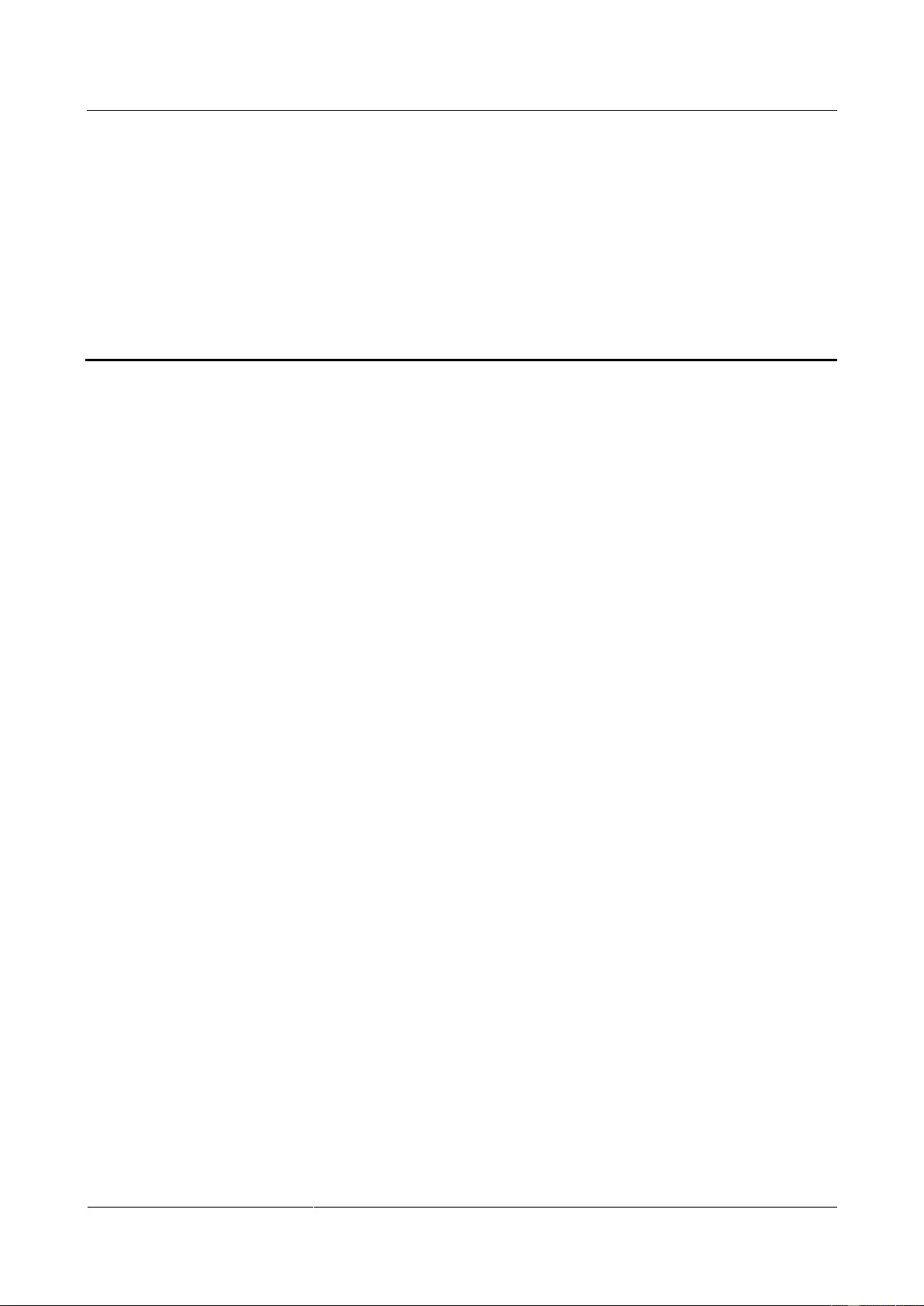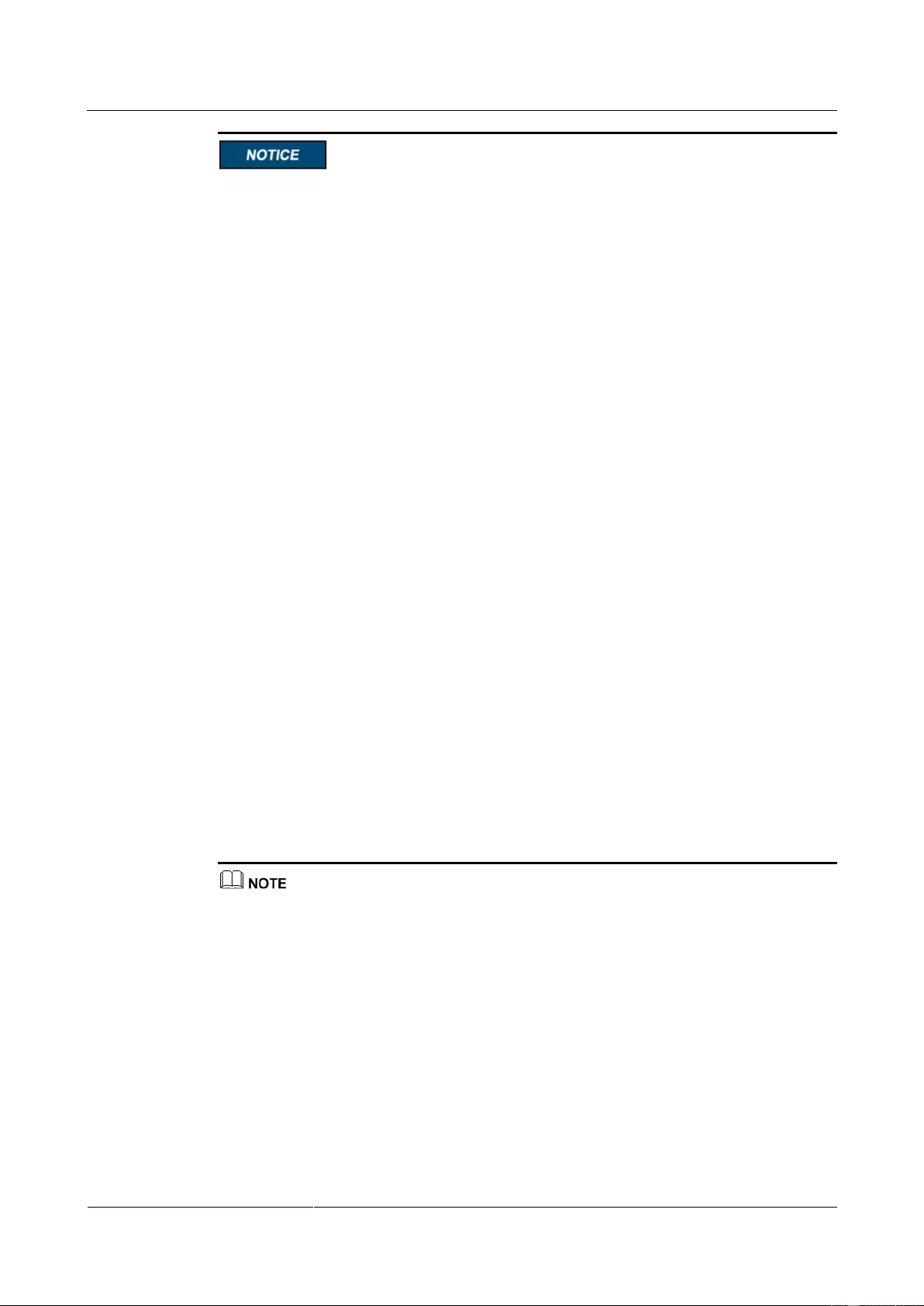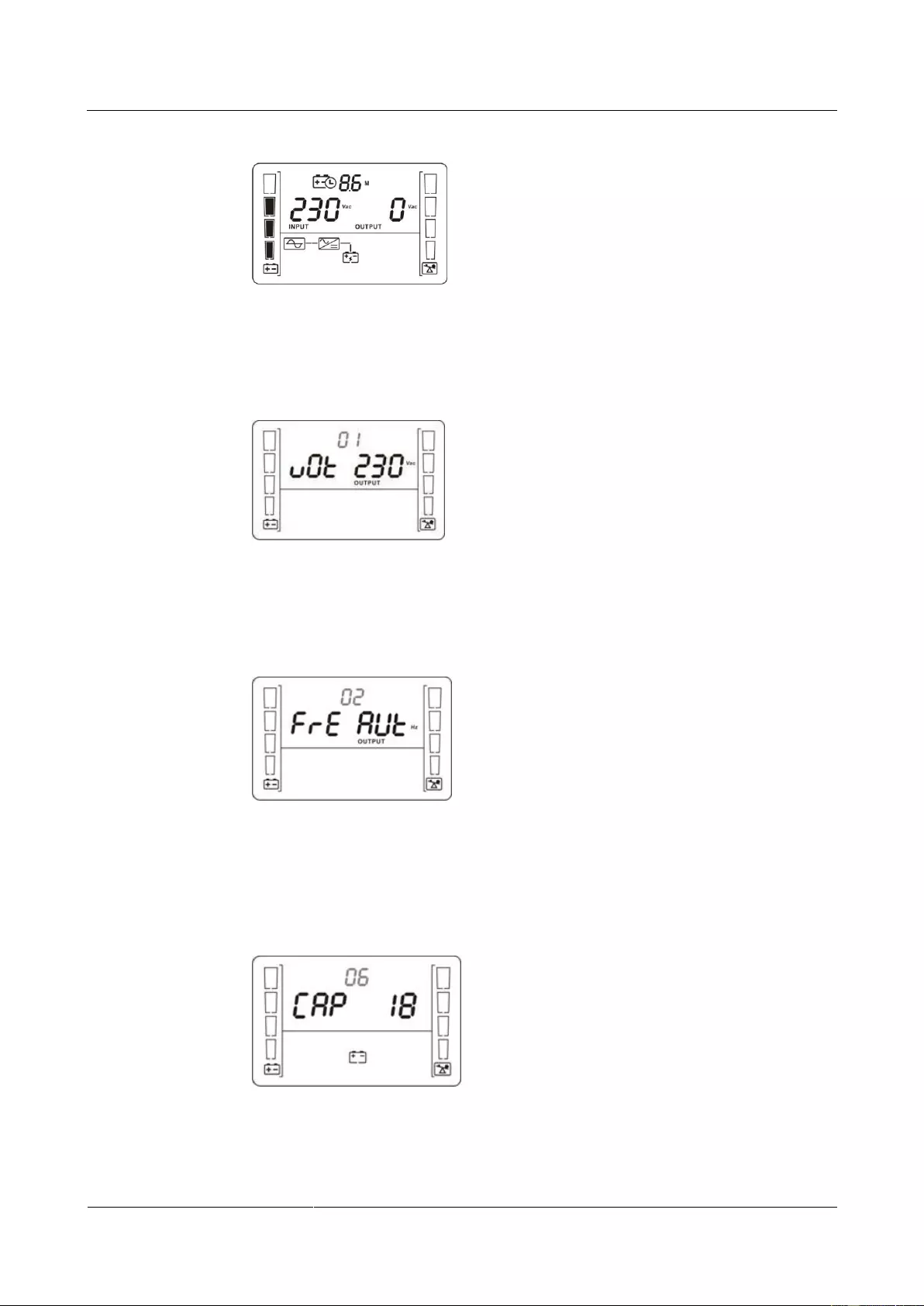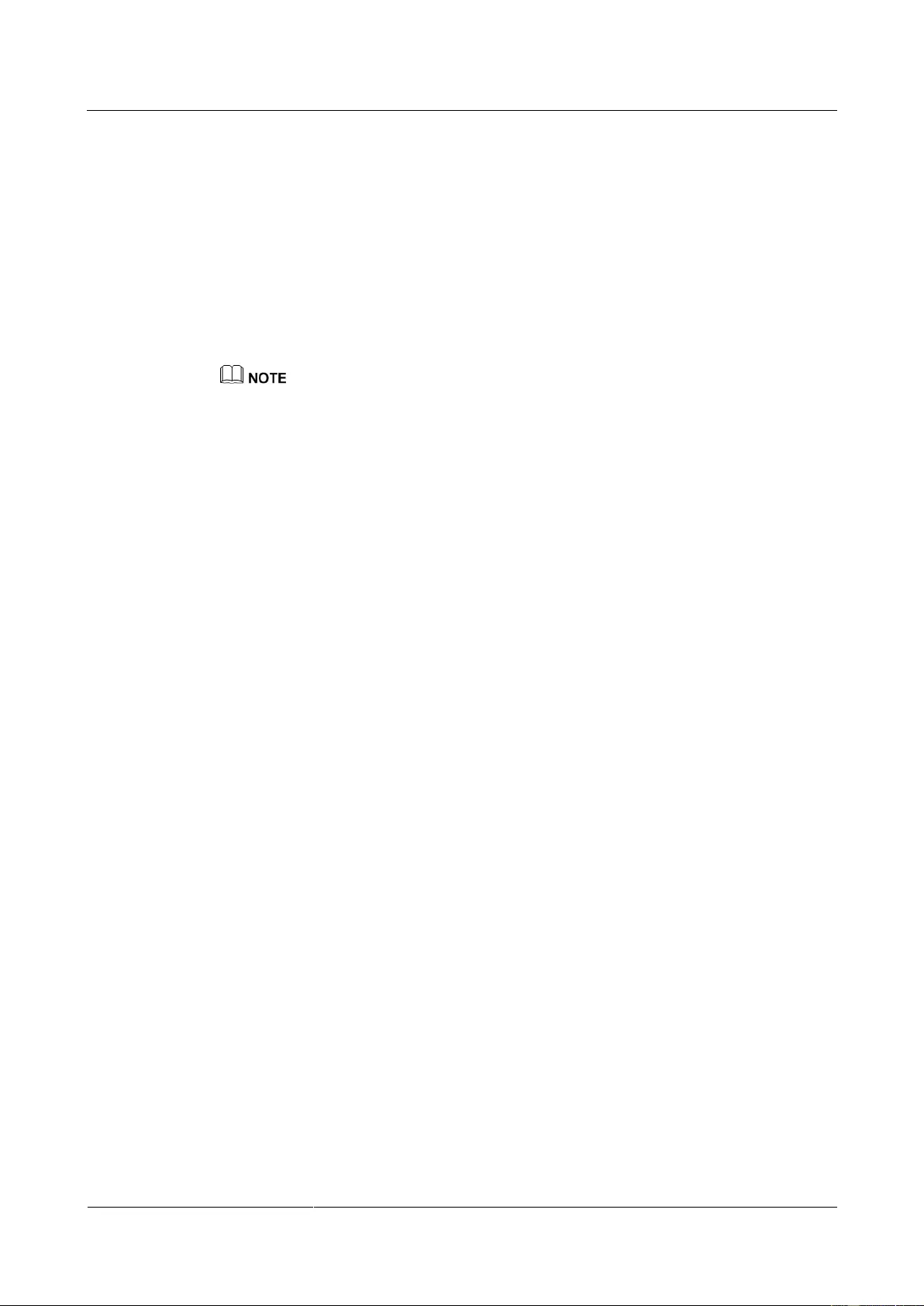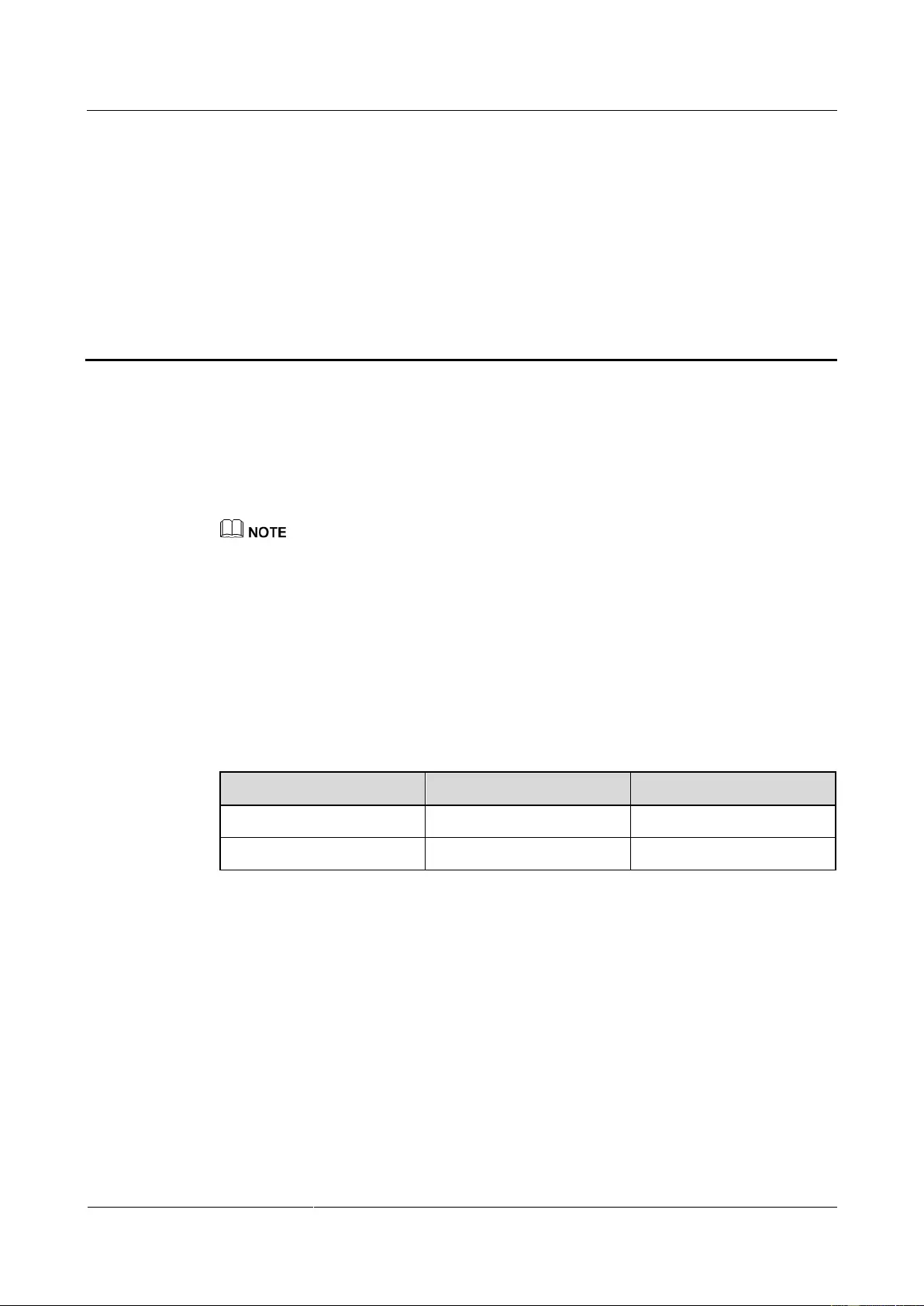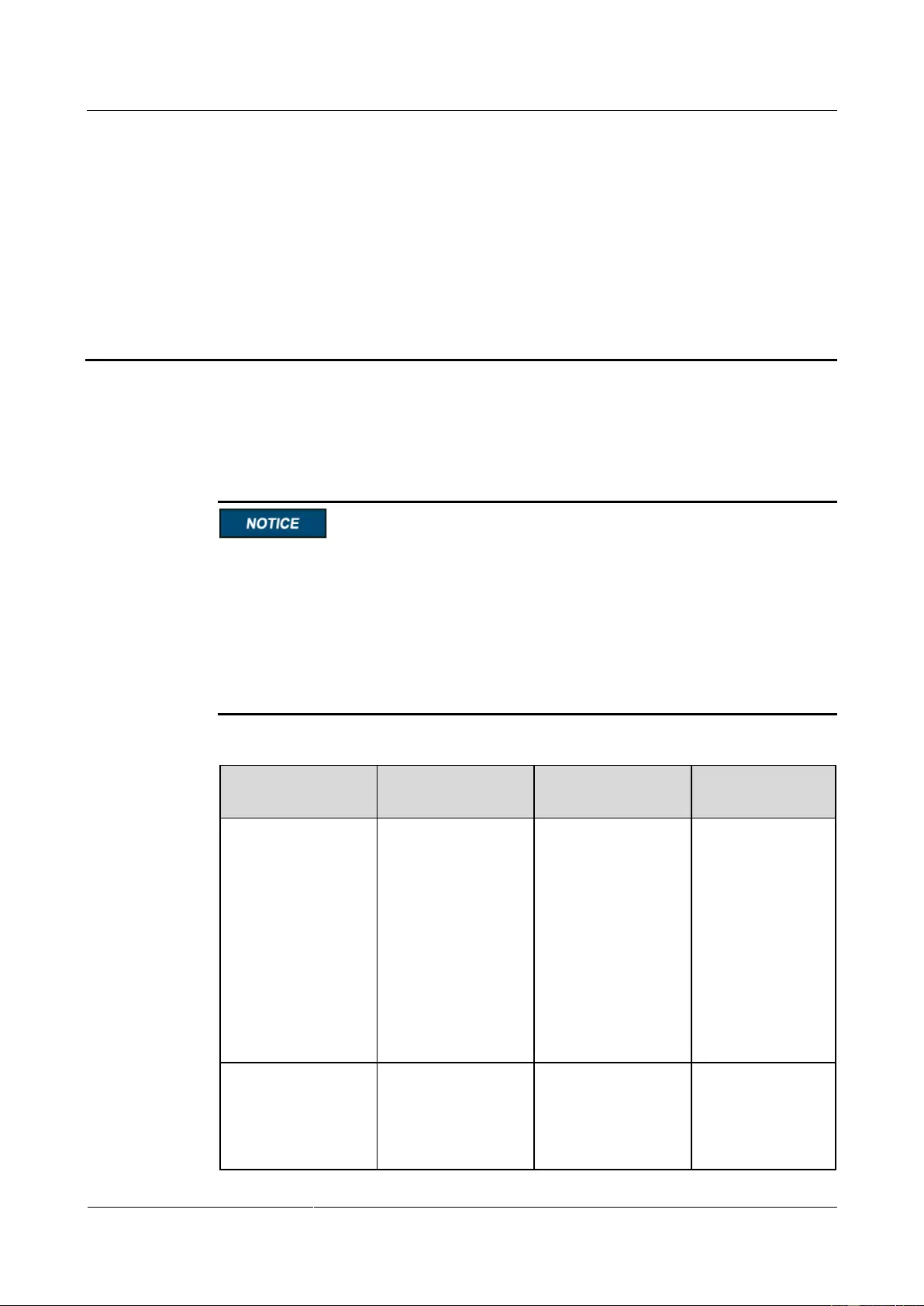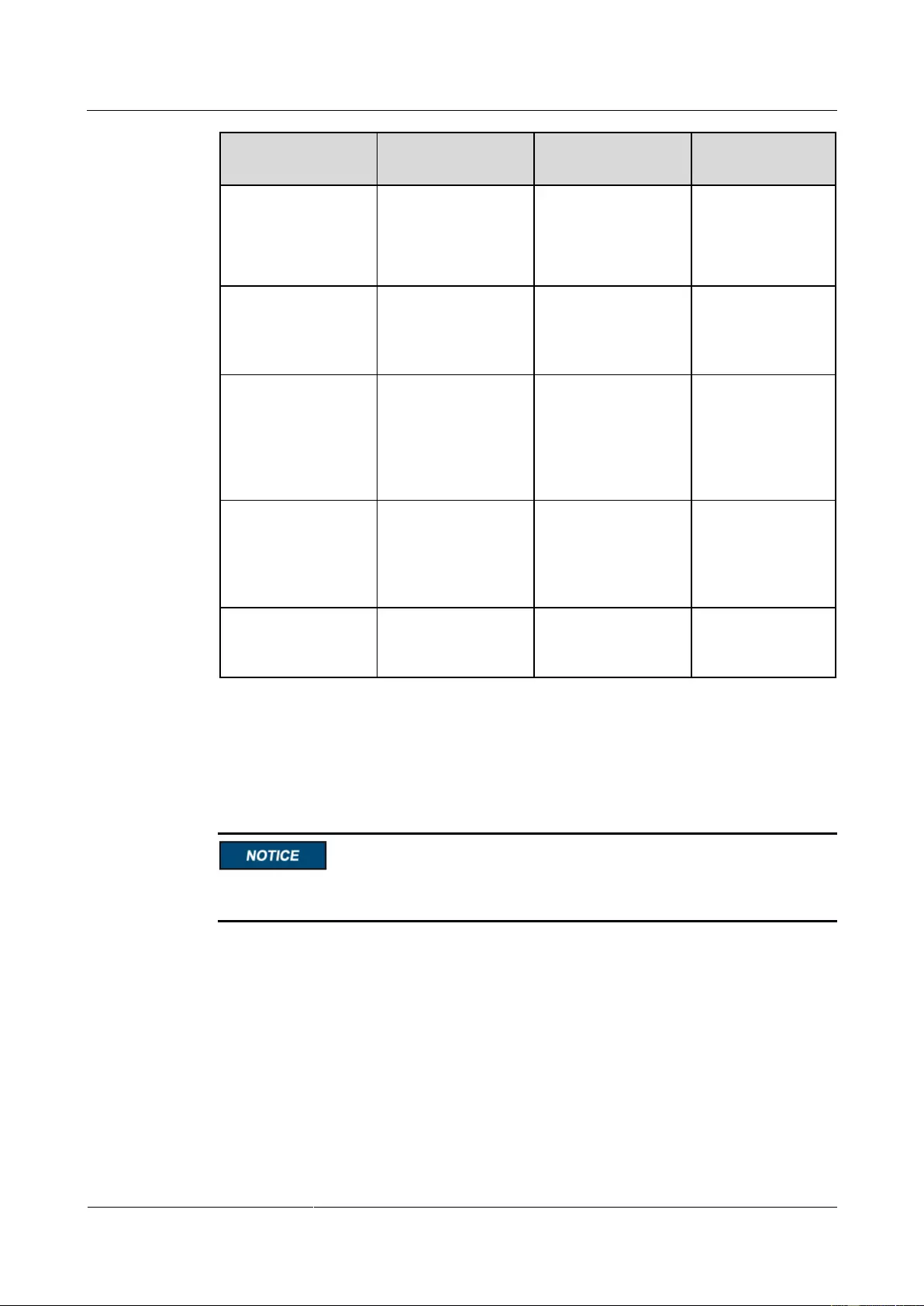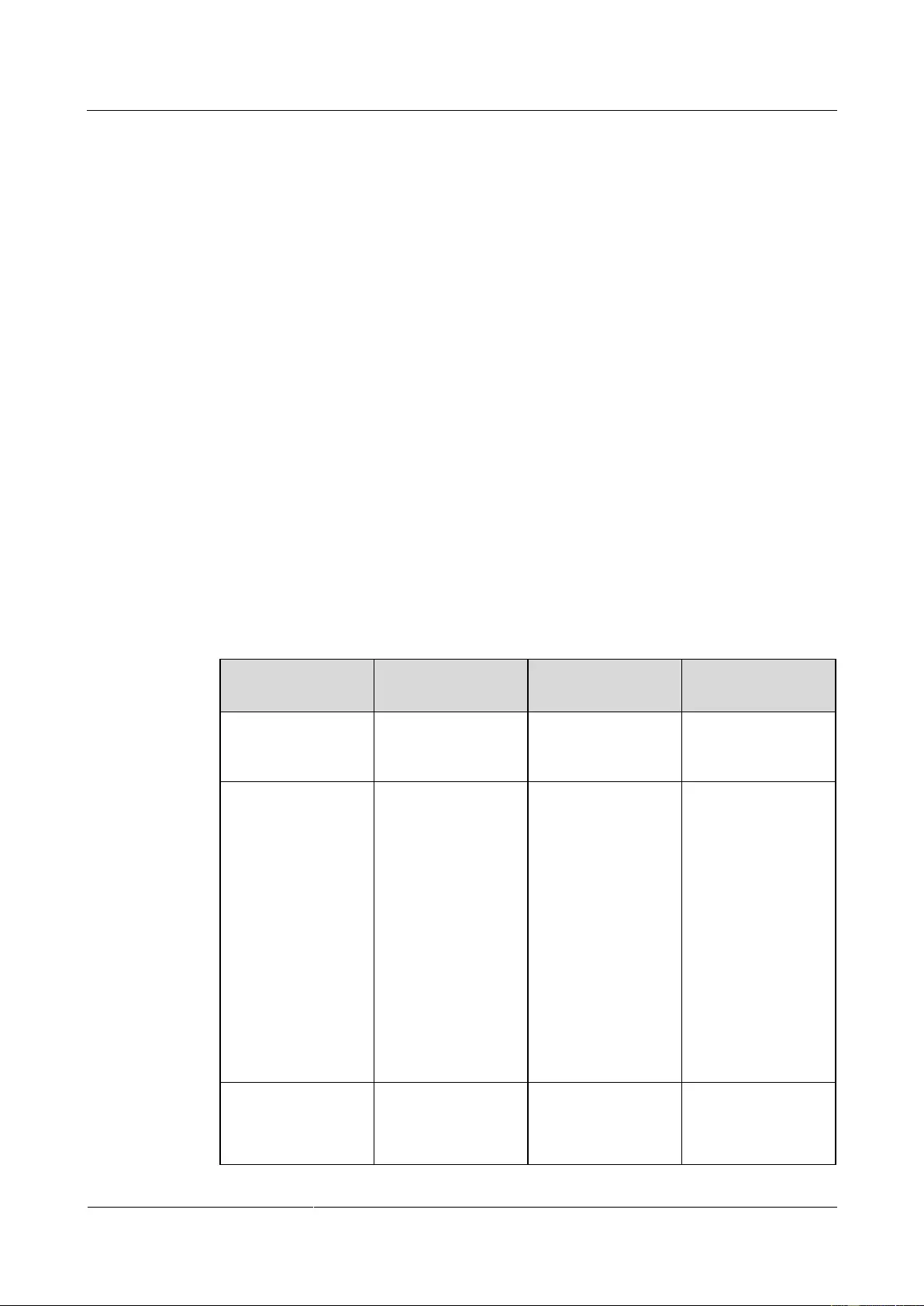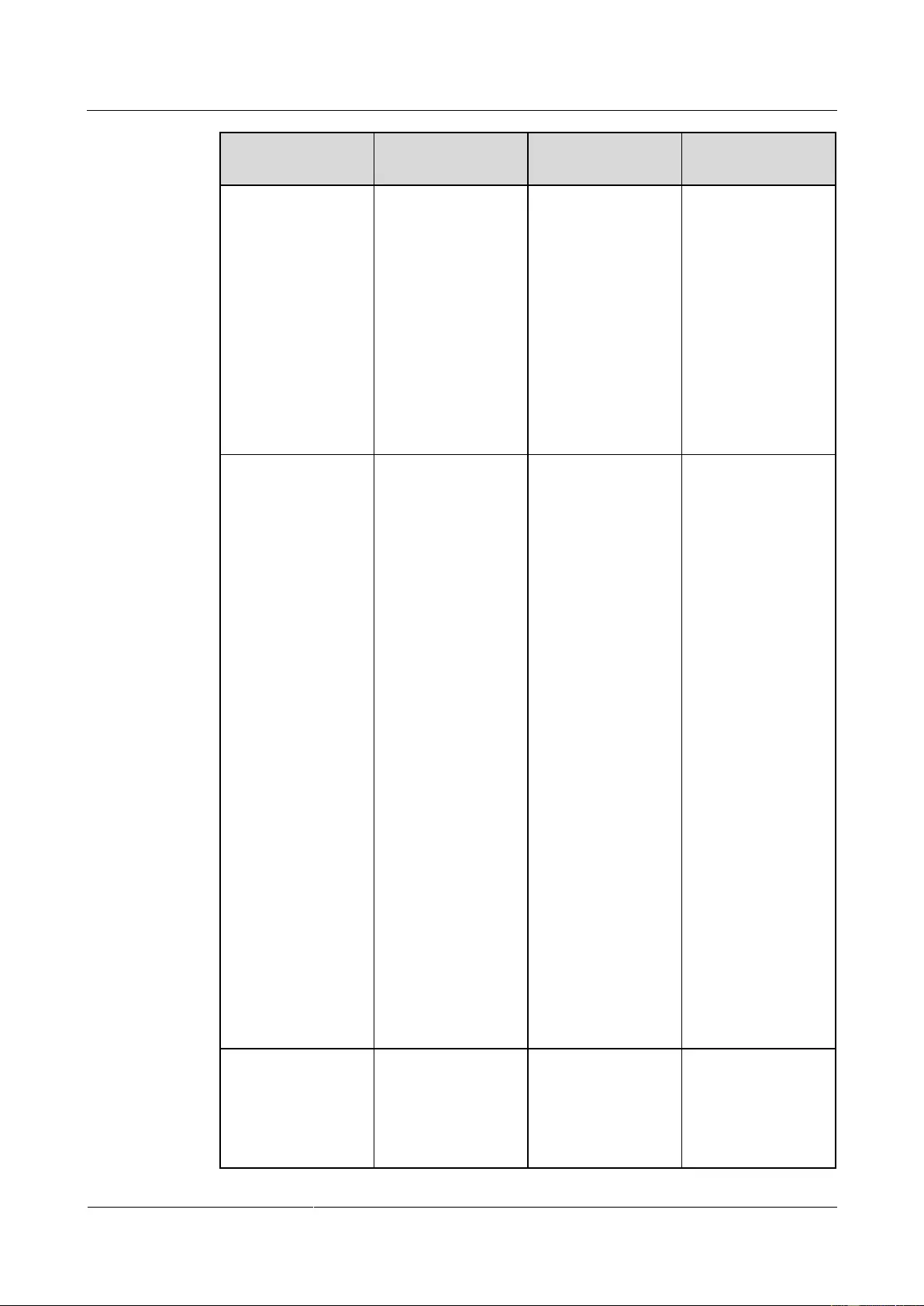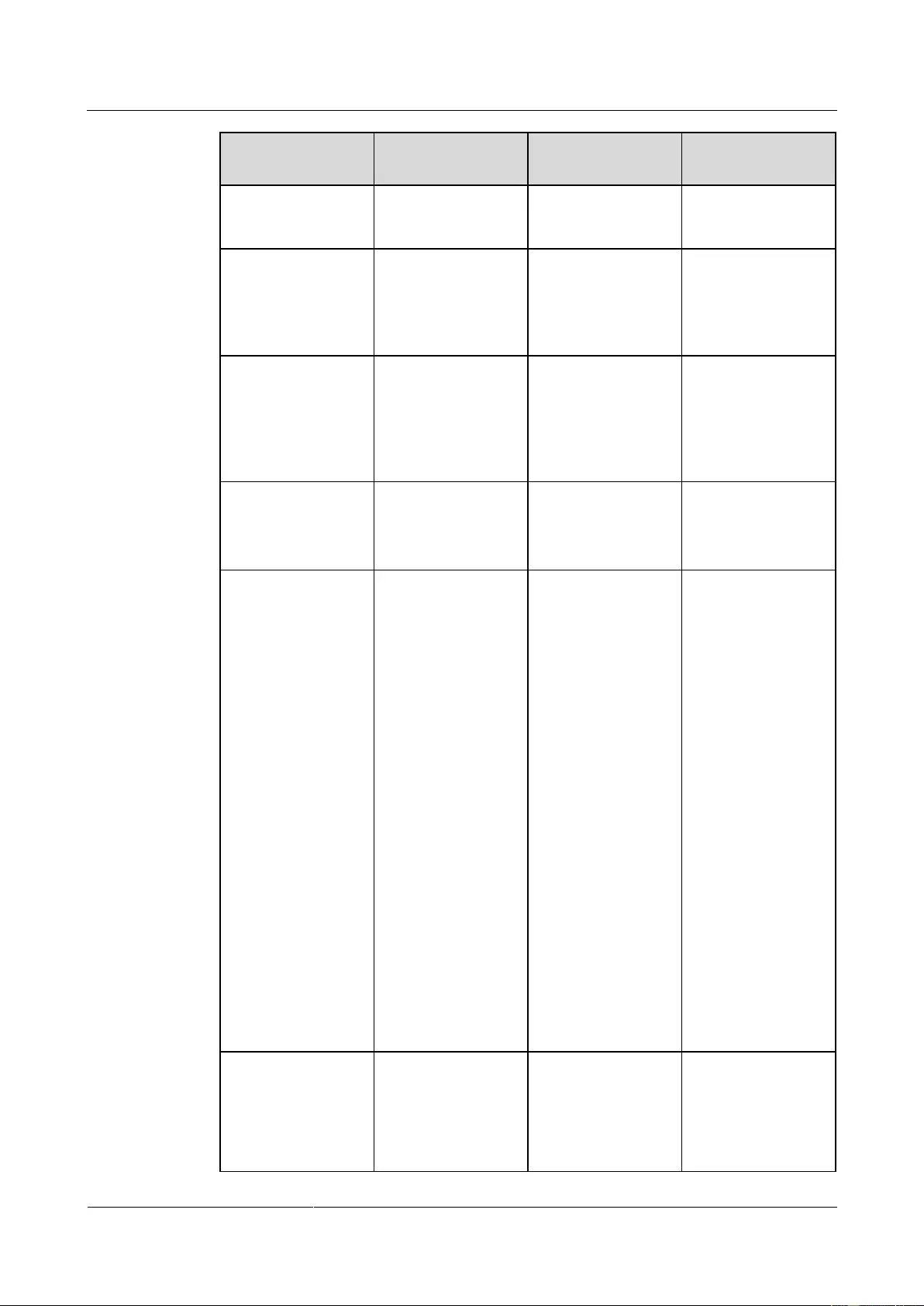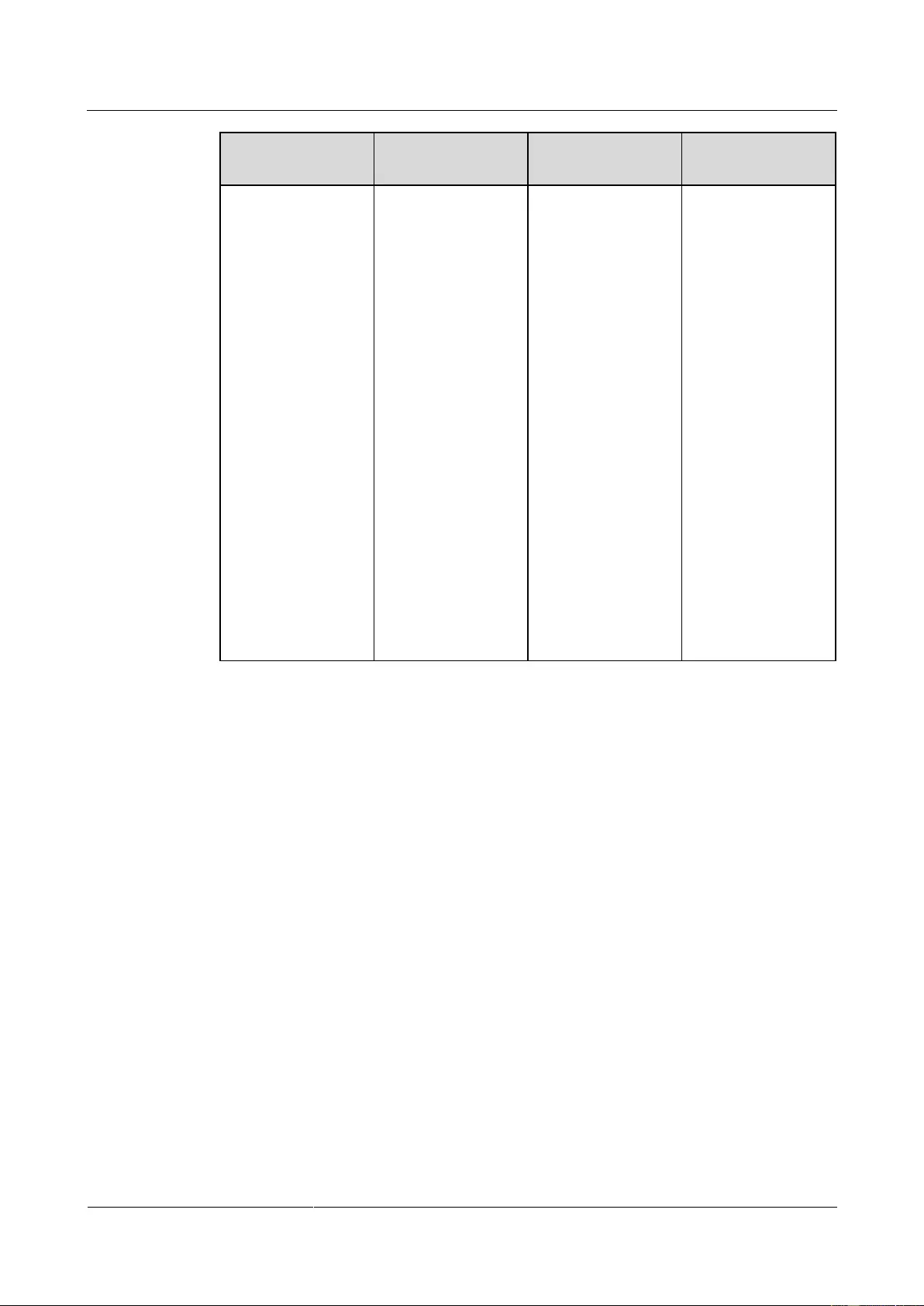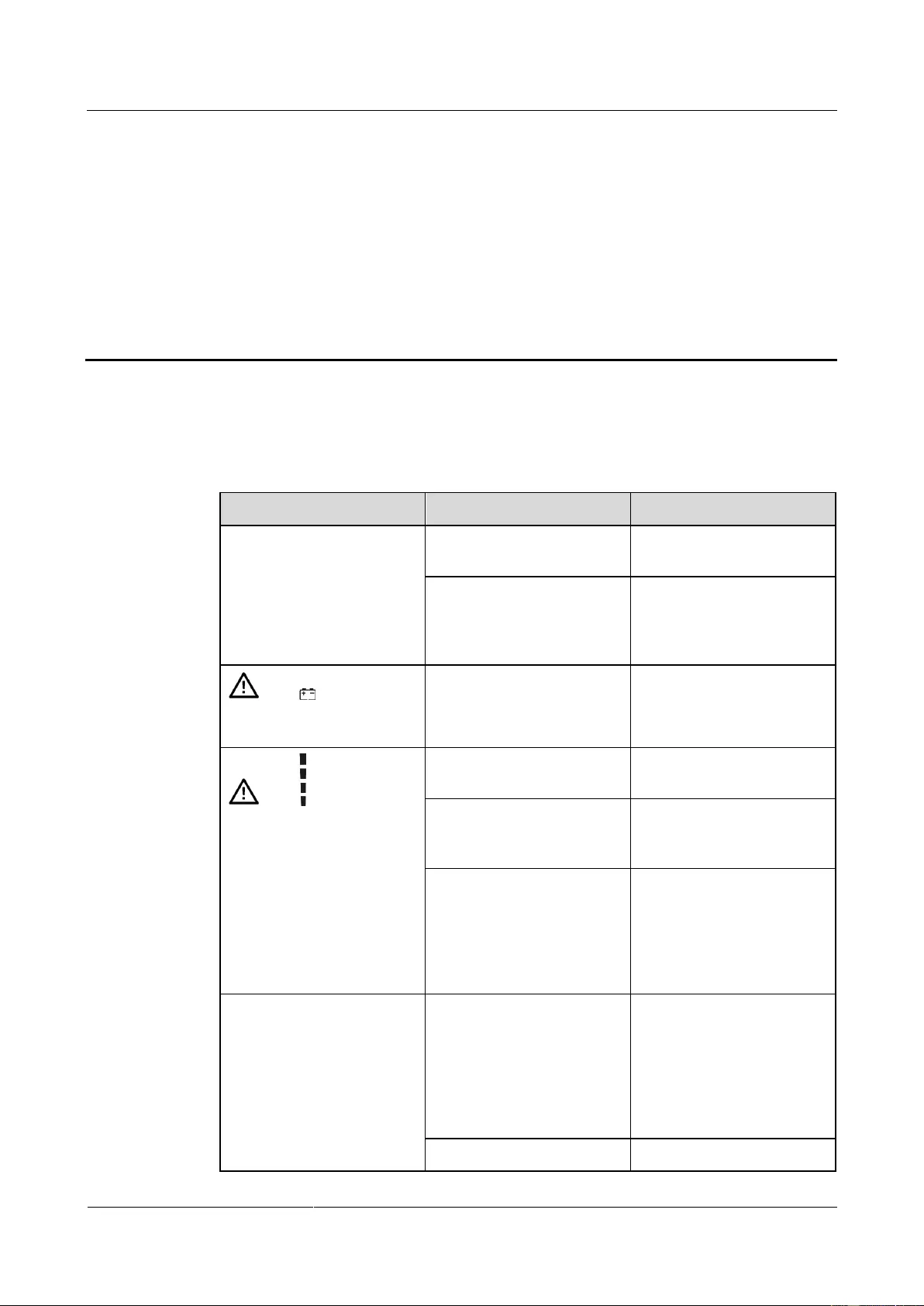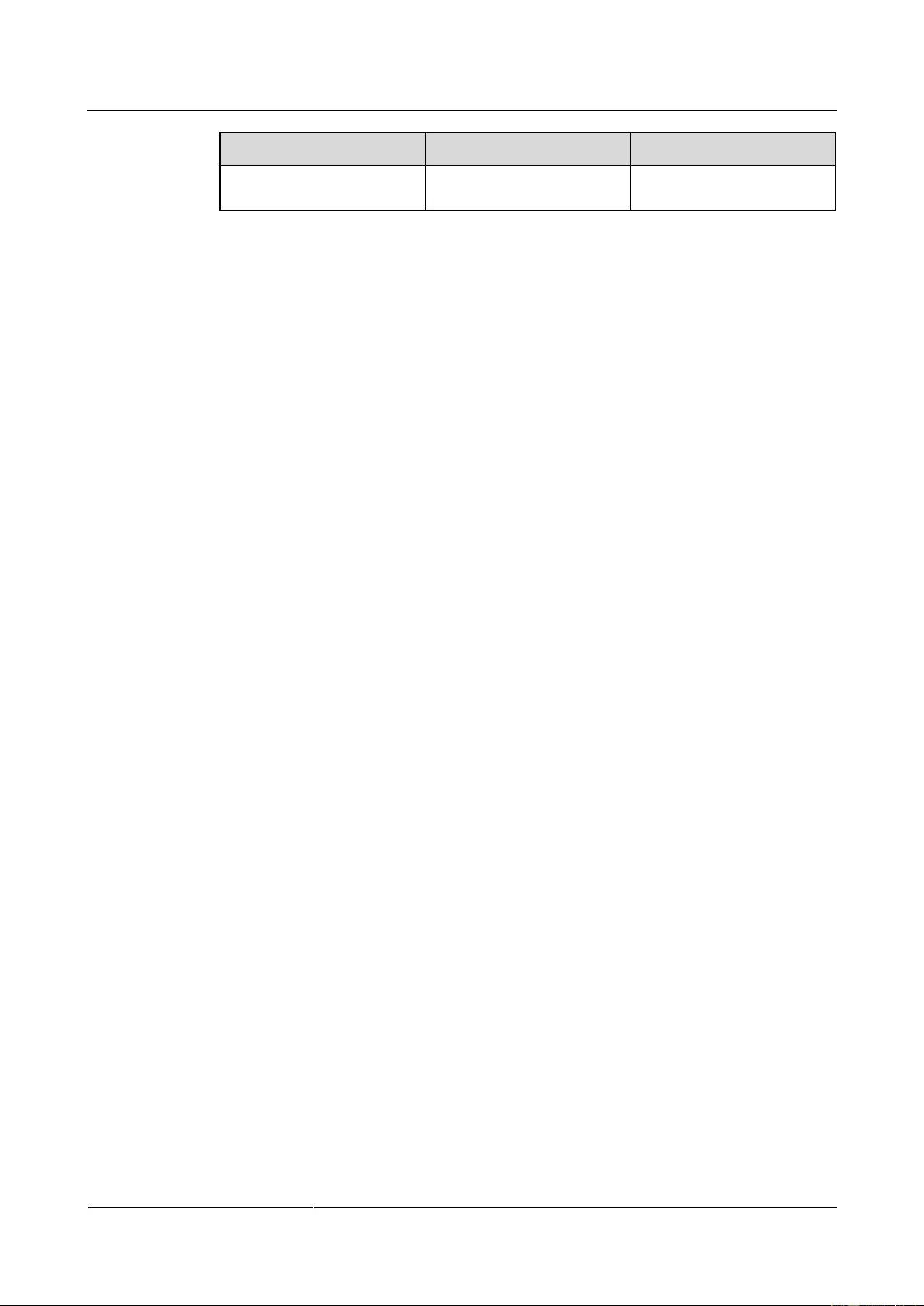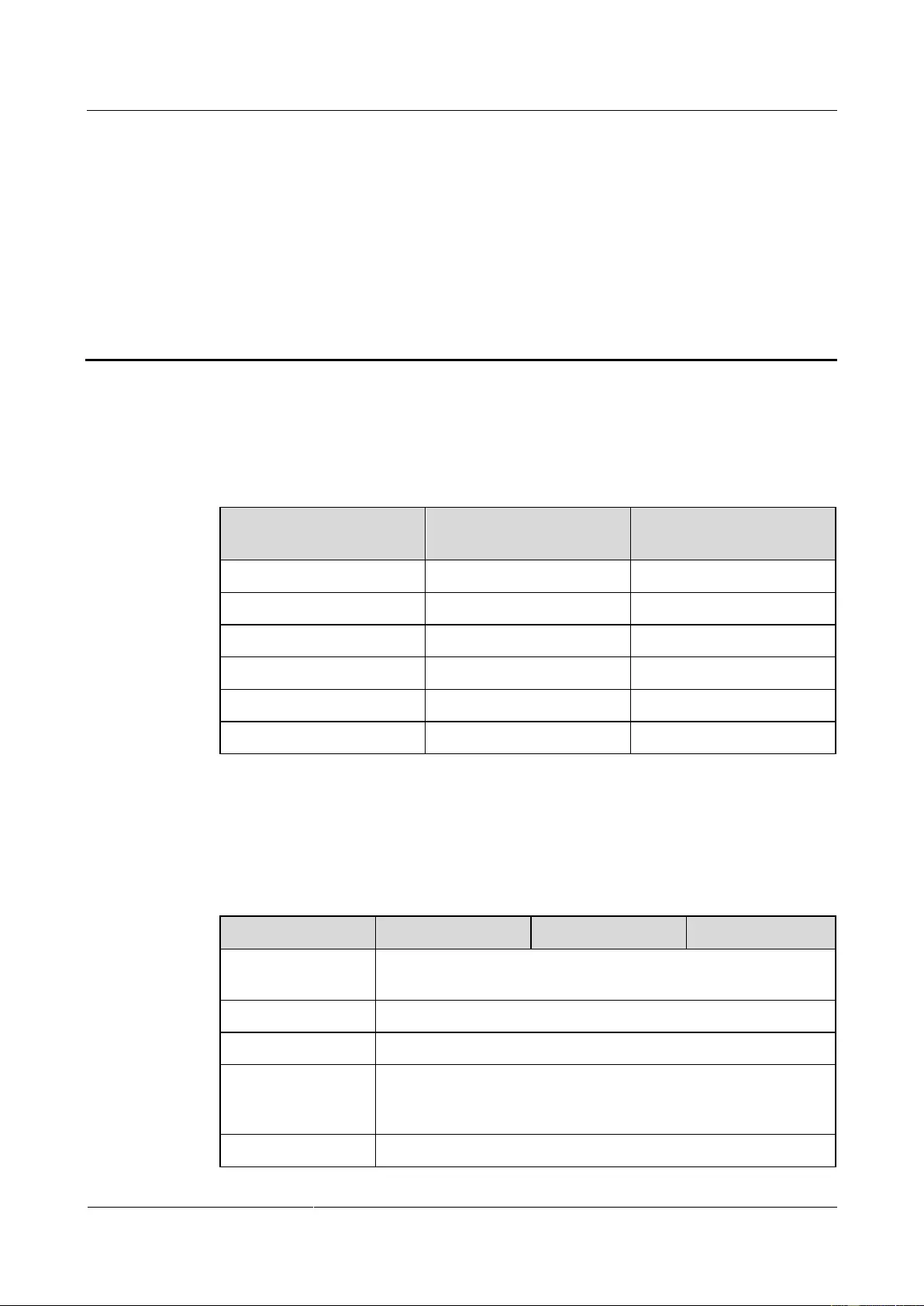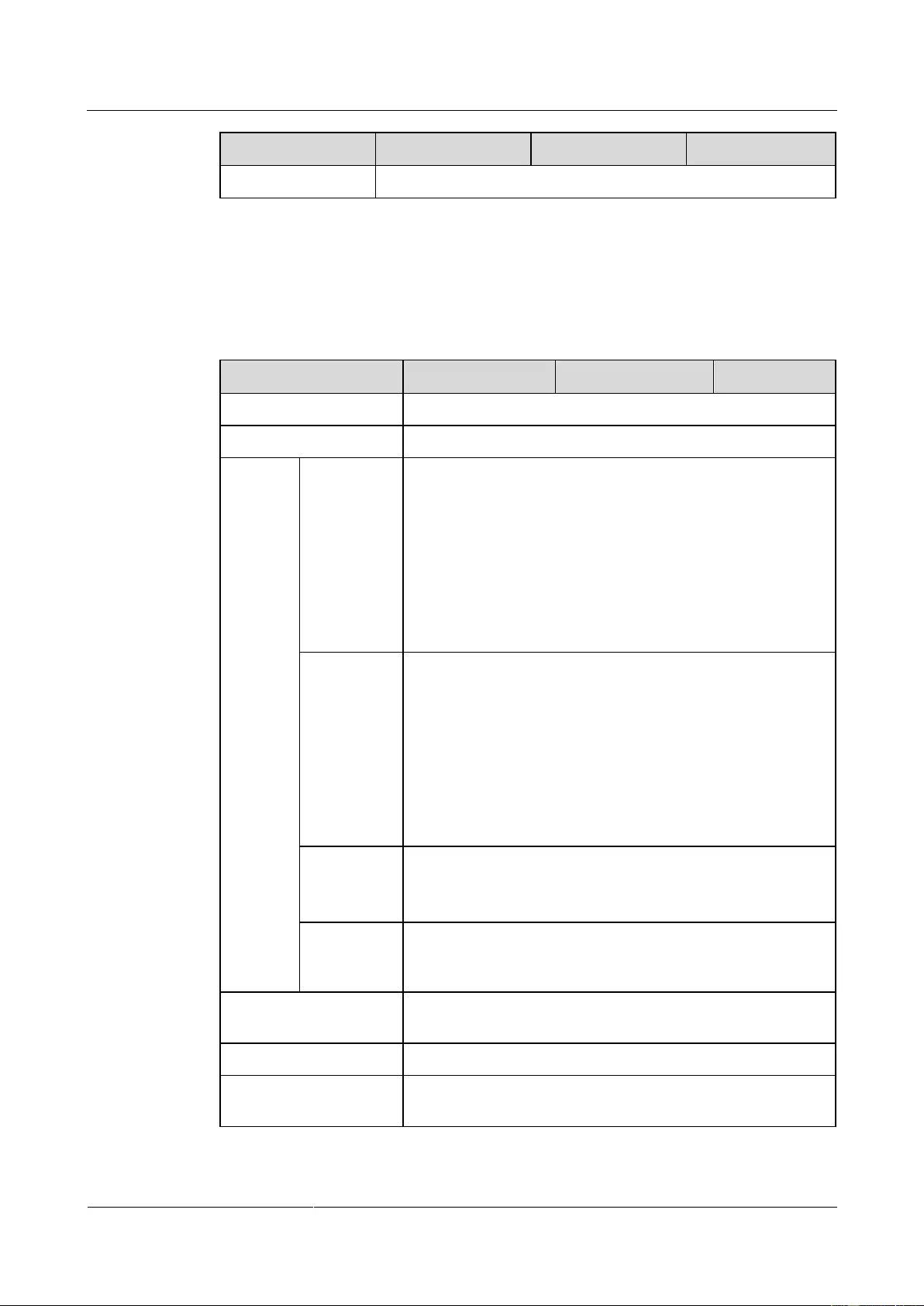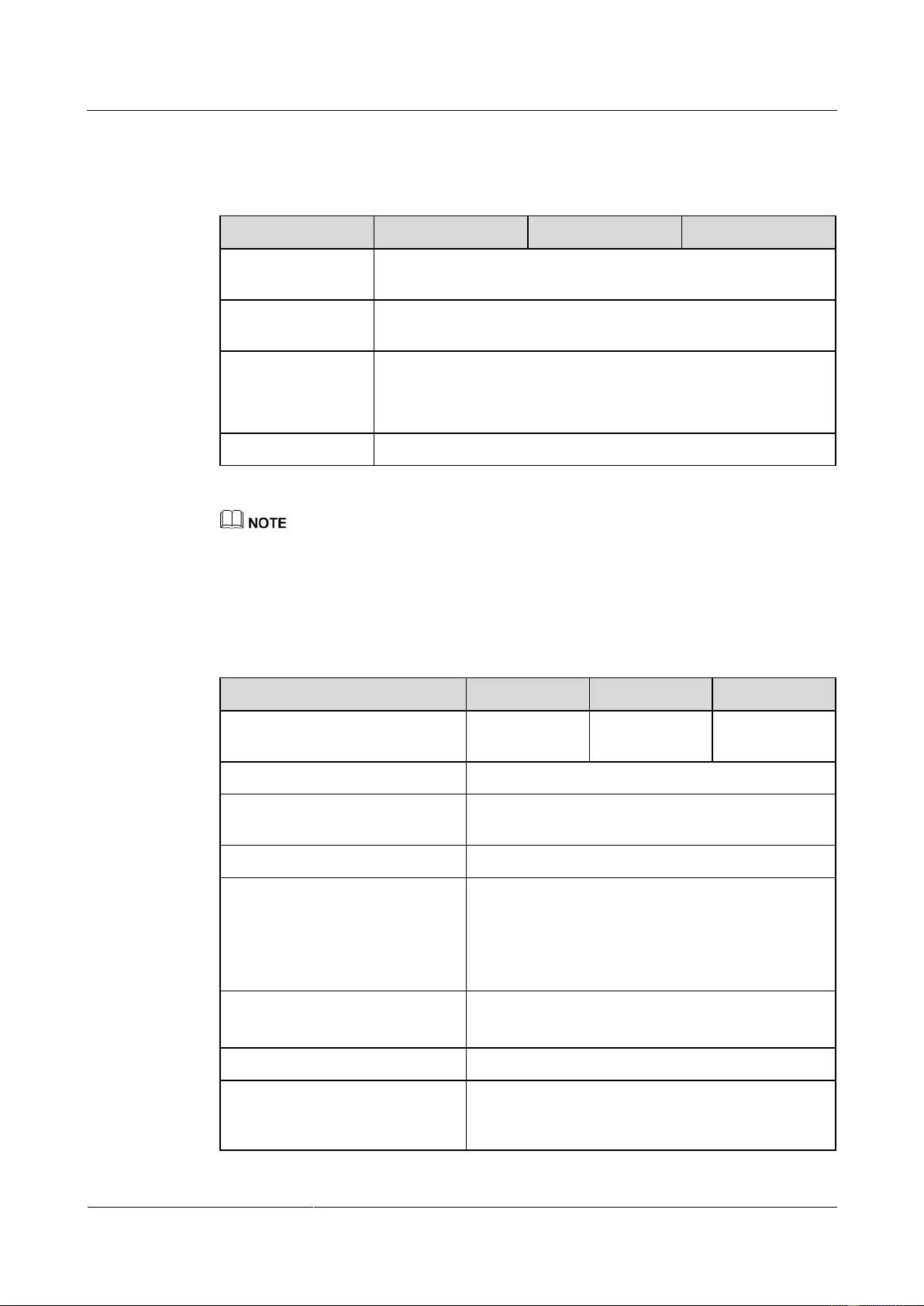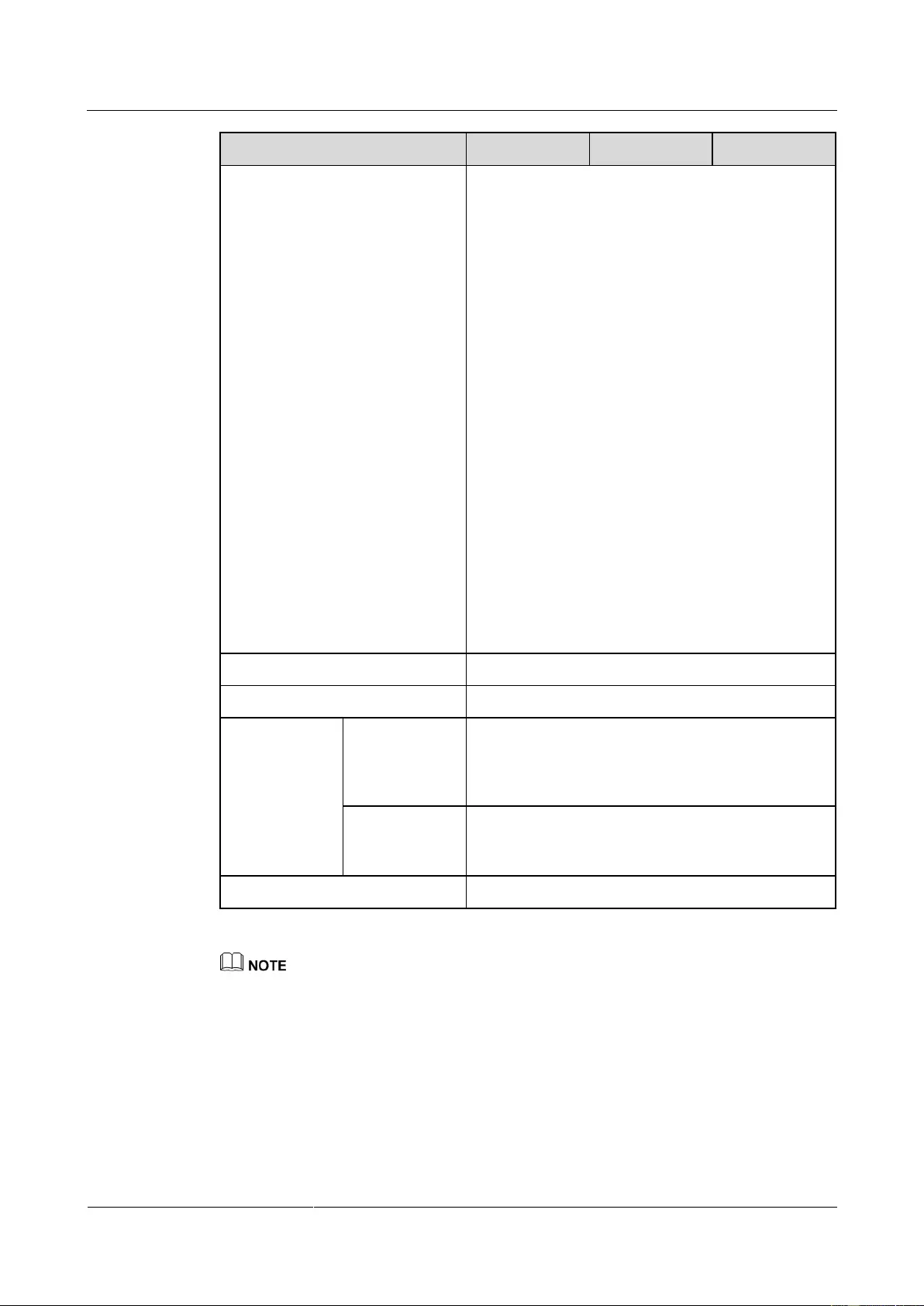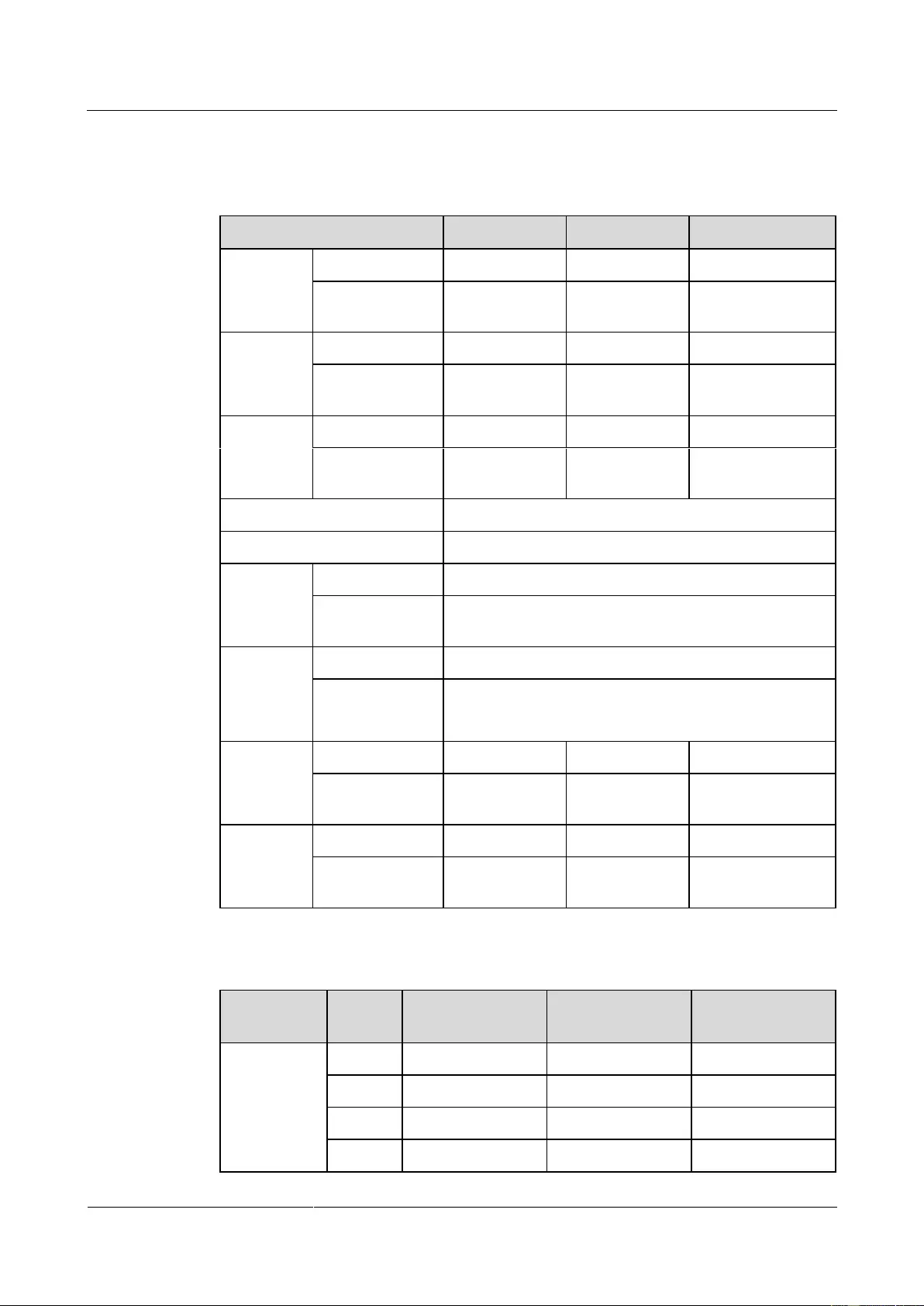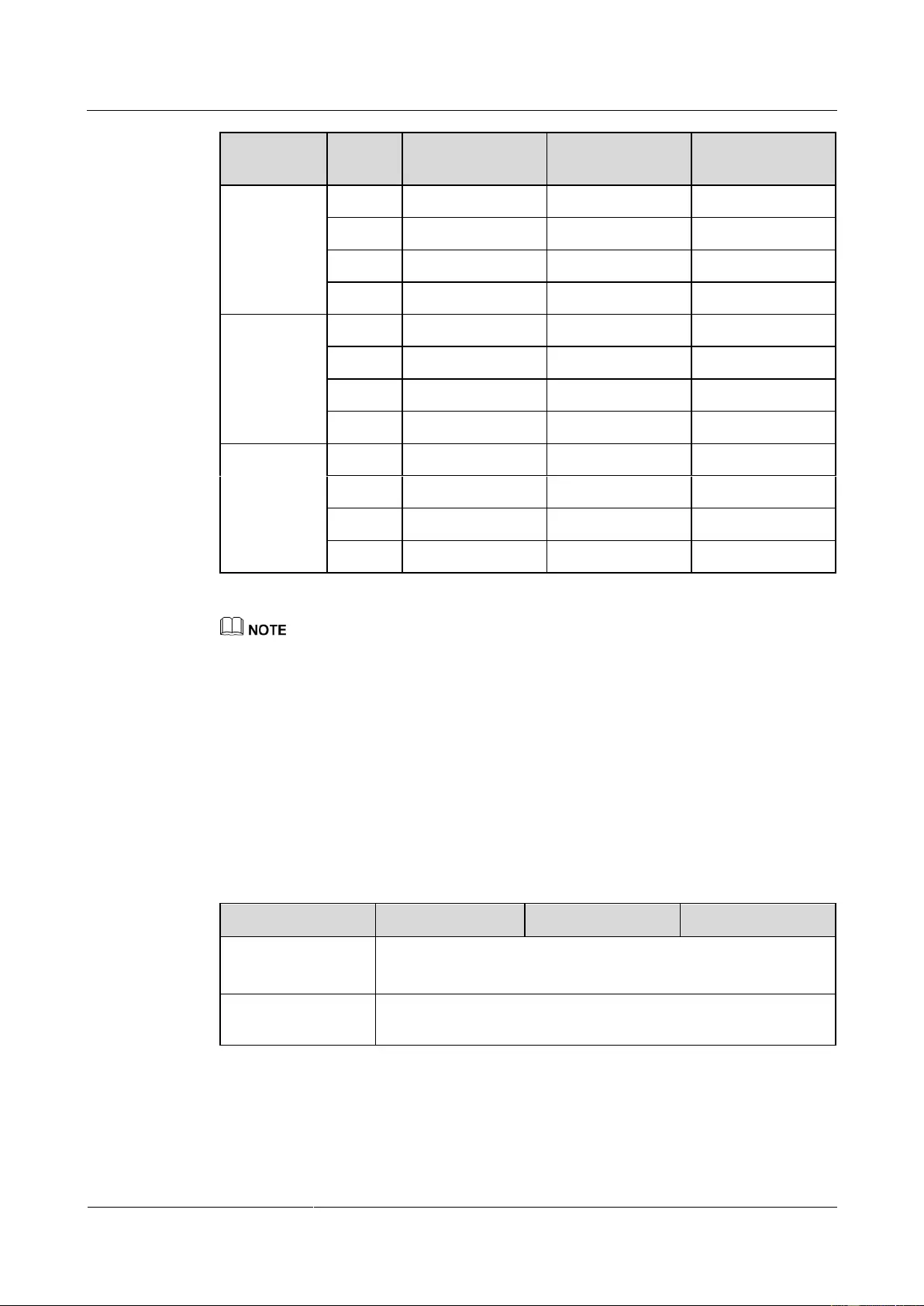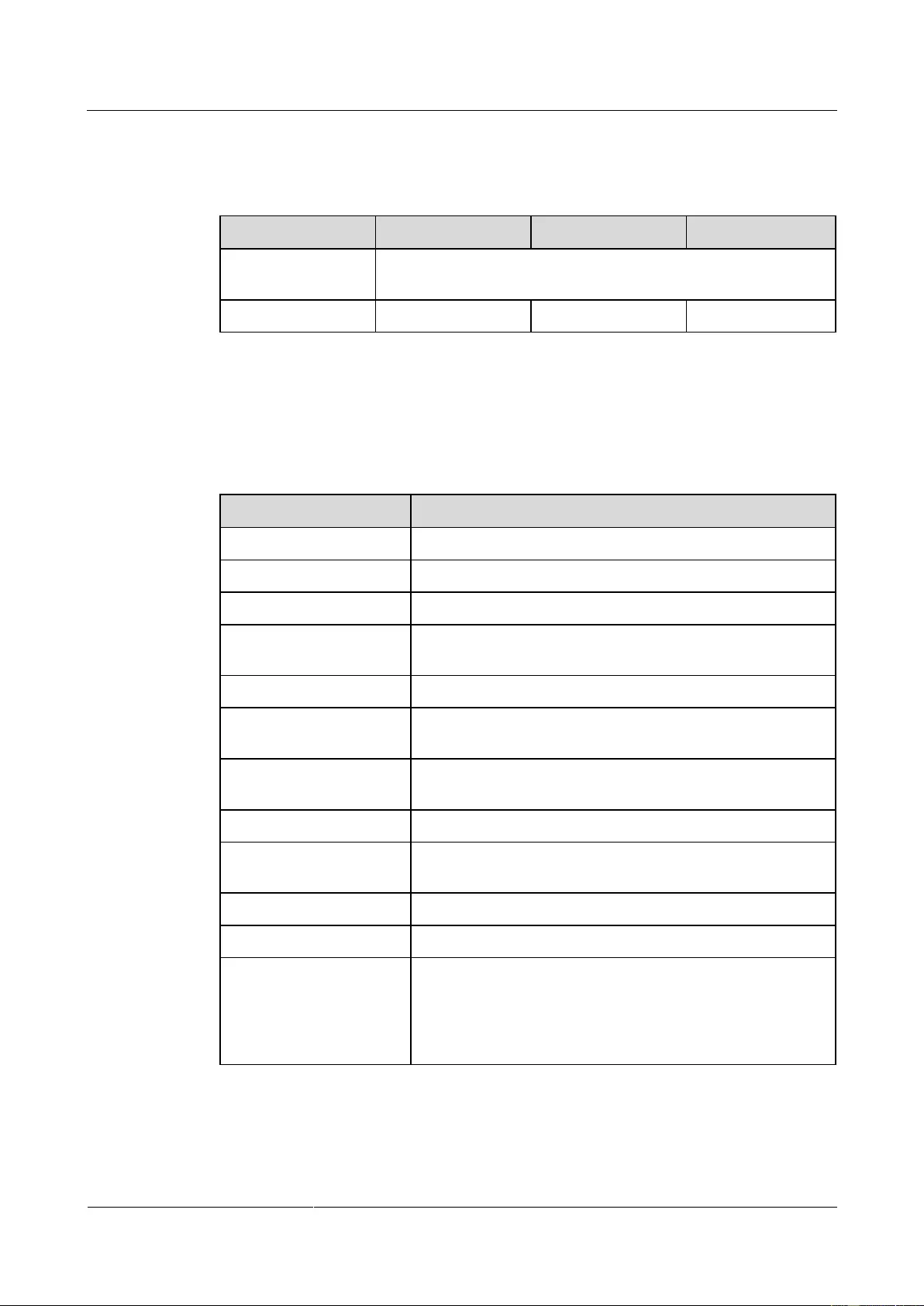Дата выпуска:2020-09-22
Просмотры:43495
Загрузки: 12020
№ документа:EDOC1000082222
Описание:
Чтобы помочь вам лучше понять содержимое этого документа, компания Huawei перевела его на разные языки, используя машинный перевод, отредактированный людьми.
Примечание: даже самые передовые программы машинного перевода не могут обеспечить качество на уровне перевода, выполненного профессиональным переводчиком.
Компания Huawei не несет ответственность за точность перевода и рекомендует ознакомиться с документом на английском языке (по ссылке, которая была предоставлена ранее).
Note:The preview effect may be slightly different from that of the source document. You can download the document and view it on your local PC.
UPS2000-G-(1 kVA-3 kVA)
User Manual
HUAWEI TECHNOLOGIES CO., LTD.
Copyright © Huawei Technologies Co., Ltd.
Copyright © Huawei Technologies Co., Ltd. 2019. All rights reserved.
No part of this document may be reproduced or transmitted in any form or by any means without prior
written consent of Huawei Technologies Co., Ltd.
Trademarks and Permissions
and other Huawei trademarks are trademarks of Huawei Technologies Co., Ltd.
All other trademarks and trade names mentioned in this document are the property of their respective
holders.
Notice
The purchased products, services and features are stipulated by the contract made between Huawei and
the customer. All or part of the products, services and features described in this document may not be
within the purchase scope or the usage scope. Unless otherwise specified in the contract, all statements,
information, and recommendations in this document are provided «AS IS» without warranties, guarantees or
representations of any kind, either express or implied.
The information in this document is subject to change without notice. Every effort has been made in the
preparation of this document to ensure accuracy of the contents, but all statements, information, and
recommendations in this document do not constitute a warranty of any kind, express or implied.
Huawei Technologies Co., Ltd.
Huawei Industrial Base
Bantian, Longgang
Shenzhen 518129
People’s Republic of China
UPS2000-G-(1 kVA-3 kVA)
User Manual
Copyright © Huawei Technologies Co., Ltd.
About This Document
Purpose
This document describes the UPS2000-G-(1 kVA–3 kVA) in terms of features, performance,
appearance, structure, working principle, installation, use, operation, and maintenance. UPS is
short for uninterruptible power supply. Unless otherwise specified, UPS refers to all the
models discussed in this document.
The UPS applies only to commercial and industrial use, rather than medical facilities and life
support equipment.
The UPS is of C2 (class A). If a C2 (class A) UPS is used in residential areas, additional measures
must be taken to prevent radio frequency interferences.
Intended Audience
This document is intended for:
Sales engineers
Technical support engineers
System engineers
Hardware installation engineers
Commissioning engineers
Data configuration engineers
Maintenance engineers
Symbol Conventions
The symbols that may be found in this document are defined as follows.
Indicates an imminently hazardous situation which, if
not avoided, will result in death or serious injury.
Indicates a potentially hazardous situation which, if not
avoided, could result in death or serious injury.
UPS2000-G-(1 kVA-3 kVA)
User Manual
Copyright © Huawei Technologies Co., Ltd.
Indicates a potentially hazardous situation which, if not
avoided, may result in minor or moderate injury.
Indicates a potentially hazardous situation which, if not
avoided, could result in equipment damage, data loss,
performance deterioration, or unanticipated results.
NOTICE is used to address practices not related to
personal injury.
Calls attention to important information, best practices
and tips.
NOTE is used to address information not related to
personal injury, equipment damage, and environment
deterioration.
Change History
Changes between document issues are cumulative. The latest document issue contains all the
changes made in previous issues.
Issue 13 (2019-05-05)
Updated the section «Operating Environment.»
Issue 12 (2019-02-26)
Updated the section «Output Electrical Specifications».
Issue 11 (2018-08-29)
Updated «Buttons».
Updated the section «Alarm Handling».
Issue 10 (2018-01-16)
Added the description of device application scenarios.
Issue 09 (2017-11-27)
Updated the section «Operating Environment.»
Issue 08 (2017-08-04)
Updated the section «Alarm Handling.»
Issue 07 (2017-01-19)
Added the DHCP feature.
Added an external dry contact card.
UPS2000-G-(1 kVA-3 kVA)
User Manual
Copyright © Huawei Technologies Co., Ltd.
Issue 06 (2016-05-15)
Changed the output wiring terminals of the 3 kVA UPS to a C19 output socket.
Updated the electrical specifications.
Updated the function of the ON/MUTE button.
Added the automatic startup setting.
Updated the display of battery power backup time.
Issue 05 (2016-01-25)
Updated 06: Set the battery capacity and 07: Set the discharge time limit in 4.5 Setting
Parameters.
Added bypass overload capability
Issue 04 (2015-11-23)
Updated settings of the voltage range in ECO mode.
Added button functions for exiting parameter setting screens and alarm screen.
Issue 03 (2015-10-20)
Updated the button description.
Issue 02 (2015-08-29)
Updated the routine maintenance.
Issue 01 (2015-06-25)
This issue is the first official release.
UPS2000-G-(1 kVA-3 kVA)
User Manual
Copyright © Huawei Technologies Co., Ltd.
Contents
About This Document …………………………………………………………………………………………………….. ii
1 Precautions …………………………..……………………………………………………………………………………….. 1
1.1 Transportation …………………………………………………………………………………………………………………………………………… 1
1.2 Preparation ……………………………………………………………………………………………………………………………………………….. 1
1.3 Operating Environment………………………………………………………………………………………………………………………………. 1
1.4 Installation ……………………………………………………………………………………………………………………………………………….. 2
1.5 Operation …………………………………………………………………………………………………………………………………………………. 3
1.6 Servicing, Maintenance, and Troubleshooting ……………………………………………………….………………………………………. 3
2 Overview ……………………………………………………………………………………………………………………….. 5
2.1 Model Description …………………………………………………………………………………………………………………………………….. 5
2.2 Working Principle ……………………………………………………………………………………………………………………………………… 6
2.3 Product Structure ………………………………………………………………………………………………………………………………………. 7
2.4 Optional Components ………………………………………………………………………………………………………………………………. 10
3 Installing the UPS ……………………………………………………………………………………………………….. 13
3.1 Installation Preparations …………………………………………………………………………………………………………………………… 13
3.2 Tools ……………………………………………………………………………………………………………………………………………………… 14
3.3 Installing UPS …………………………………………………………………………………………………………………………………………. 15
3.4 Installing Cables ……………………………………………………………………………………………………………………………………… 17
3.5 Installation Verification ……………………………………………………….……………………………………………………………………. 22
4 Setting Control Panel ………………………………………………………………………………………………….. 23
4.1 LCD Panel ……………………………………………………………………………………………………………………………………………… 23
4.2 Buzzer Alarm Tones …………………………………………………………………………………………………………………………………. 25
4.3 Character Display ……………………………………………………………………………………………………………………………………. 25
4.4 Buttons …………………………………………………………………………………………………………………………………………….…….. 27
4.5 Setting Parameters …………………………………………………………………………………………………………………………………… 28
4.6 Operating Modes …………………………………………………………………………………………………………………………………….. 35
4.7 Alarm Handing………………………………………………………………………………………………………………………………………… 36
4.8 Alarm Indication ……………………………………………………….…………………………………………………………………………….. 48
5 Operations …………………………………………………………………………………………………………………… 50
5.1 Checking Before Powering On the UPS ……………………………………………………………………………………………………… 50
5.2 Starting the UPS ……………………………………………………………………………………………………………………………………… 50
UPS2000-G-(1 kVA-3 kVA)
User Manual
Copyright © Huawei Technologies Co., Ltd.
5.3 Shutting Down the UPS ……………………………………………………………………………………………………………………………. 53
5.4 Transferring to Bypass Mode …………………………………………………………………………………………………………………….. 53
5.5 Transferring from Bypass Mode to Normal Mode ………………………………………………………………………………………… 53
5.6 Transferring to Battery Self-check ……………………………………………………………………………………………………………… 53
5.7 Enabling or Disabling the Buzzer ………………………………………………………………………………………………………………. 54
5.8 Manually Clearing Alarms ………………………………………………………………………………………………………………………… 54
5.9 Entering Alarm Cause ID Screen ……………………………………………………………………………………………………………….. 54
6 Maintenance and Storage ……………………………………………………………………………………………. 55
6.1 Maintenance …………………………..……………………………………………………………………………………………………………….. 55
6.2 Storage ……………………………………………………….………………………………………………………………………………………….. 55
7 Routine Maintenance ………………………………………………………………………………………………….. 56
7.1 UPS Maintenance ……………………………………………………………………………………………………………………………………. 56
7.2 Battery Maintenance ………………………………………………………………………………………………………………………………… 57
8 Troubleshooting ………………………………………………………………………………………………………….. 62
9 Specifications ………………………………………………………………………………………………………………. 64
9.1 Physical Specifications …………………………………………………………………………………………………………………………….. 64
9.2 Environmental Specifications ……………………………………………………………………………………………………………………. 64
9.3 Mains Input Electrical Specifications ……………………………………………………….………………………………………………… 65
9.4 Bypass Input Electrical Specifications ………………………………………………………………………………………………………… 66
9.5 Output Electrical Specifications ………………………………………………………………………………………………………………... 66
9.6 Battery Specifications ………………………………………………………………………………………………………………………………. 68
9.7 ECO Feature …………………………………………………………………………………………………………………………………………… 69
9.8 System Electrical Specifications …………………………..……………………………………………………………………………………. 70
9.9 Safety Regulations and EMC …………………………………………………………………………………………………………………….. 70
A Acronyms and Abbreviations …………………………………………………………………………………….. 71
UPS2000-G-(1 kVA-3 kVA)
User Manual
Copyright © Huawei Technologies Co., Ltd.
1 Precautions
1.1 Transportation
Before transporting the UPS, pack it with original packing materials to protect it from
collision.
1.2 Preparation
The UPS may have condensation inside after it is moved from a cold environment to a
warm environment, such as an indoor environment. In this case, install the UPS after it is
completely dry. Therefore, install the UPS at least 2 hours after it is placed in the target
place.
Never install the UPS in a damp environment or a place with water nearby.
Never install the UPS in a place exposed to sunlight or with a heater nearby.
Never block or shield the air vents on the UPS shell.
1.3 Operating Environment
The UPS is used for commercial and industrial purposes only. It cannot be used as a power
supply for life support devices.
The TIER4 or TIER3 power supply architecture specified in TIA942, that is, dual power
supply routes, must be used in the power supply systems that are crucial to major economic
interests or order of public places, such as the national computing center, military command
system, emergency command center, railway signal system and control center, civil aviation
air traffic control center, airport command center, financial clearing center, and transaction
center.
Ensure that the product is used in an environment that meets the product design specifications
(including power grid, temperature, and humidity) to avoid causing malfunctions, damaging
components, or voiding the warranty.
The UPS operating environment must meet the requirements for the climate indicator,
mechanically active substance indicator, and chemically active substance indicator in ETSI
EN 300 019-1 class 3.6.
UPS2000-G-(1 kVA-3 kVA)
User Manual
Copyright © Huawei Technologies Co., Ltd.
After unpacking the UPS, you are advised to power on the UPS as soon as possible. If you
temporarily do not use the UPS, take appropriate measures to prevent moisture, dust, and
foreign matter from entering the UPS.
After unpacking batteries, you are advised to connect the battery supply as soon as
possible. If you temporarily do not use the batteries, store them in dry and clean
environments. If batteries are stored for more than 90 days, charge them in time.
Otherwise, the battery lifespan may be affected.
Do not place the device in an environment that has inflammable and explosive air or gas. Do
not perform any operation in this kind of environment.
If the valid mains voltage exceeds 320 V AC, the UPS may be damaged.
Any operation on any electrical device in an environment that has inflammable air can cause
extreme danger. Strictly obey the operating environmental requirements specified in related
use manuals when using or storing the device.
Do not place the UPS in the following environments:
The environment that is close to flammable or explosive materials, dust, corrosive gases
or dust, conductive or magnetic dust, abnormal vibration, or collision.
Rooms or outdoor environments where temperature and humidity are not controlled
(with high temperature, low temperature, moisture, direct sunlight, or heat sources).
Non-confined environment near the ocean (0–3.7 km) and indoor or semi-indoor
environment where the temperature and humidity are not controllable, such as a simple
equipment room near the ocean, citizen house, garage, corridor, direct ventilation cabinet,
house with only the roof, railway station platform, gymnasium, aquarium, and so on.
The environment that is conducive for the growth of microorganisms such as fungus or
mildew.
The environment where rodents (such as mice) and insects exist.
1.4 Installation
Never connect a device that will overload the UPS, such as a laser printer, to the output
socket of the UPS.
When routing cables, keep them away from the place where they are easily to be stepped
on or make someone stumble.
Never connect household appliances, such as a hair drier, to the output socket of the
UPS.
The power to the UPS must come from a near grounded cushion socket.
Use only power cables that comply with Verband Deutscher Electrotechniker (VDE) test
standards and Conformité Européenne (CE) certification to connect the UPS to the
indoor cushion socket. The power cable can be the main power cable for your PC.
UPS2000-G-(1 kVA-3 kVA)
User Manual
Copyright © Huawei Technologies Co., Ltd.
Use only power cables that comply with VDE test standards and CE certification to
connect a load to the UPS.
When installing the UPS, ensure that the total leakage current of the UPS and connected
loads does not exceed 3.5 mA. The recommended upstream earth leakage circuit breaker
(ELCB) is more than 30 mA.
1.5 Operation
Never disconnect the main power cable for the UPS or use the indoor cushion socket
when the UPS is running. Otherwise, the grounding for the UPS and connected loads
will become invalid.
Since the UPS contains embedded batteries, its output sockets and output terminals are
energized even if the UPS is not connected to a socket.
To completely disconnect the UPS, shut down the UPS and then unplug the power cable.
Prevent liquid or any other foreign objects entering the UPS.
1.6 Servicing, Maintenance, and Troubleshooting
Since the UPS uses dangerous voltages, only qualified personnel are allowed to maintain
the UPS.
Before any maintenance or servicing, remove embedded batteries and ensure that no
current exists, especially that no voltage exists between bus capacitors.
Batteries are allowed to be replaced only by or under the instructions of the personnel
that are familiar with batteries under safe conditions. Unauthorized personnel are not
allowed to get close to batteries.
Batteries may generate an extremely high short-circuit current due to short circuits.
Therefore, take the following preventive measures before maintaining batteries:
− Remove any metal objects from yourself, such as watches and rings.
− Use only insulated tools.
When replacing batteries, install the batteries of the same quantity and model as the old
ones.
Do not throw batteries into fire, which may cause explosion.
Do not break down or damage batteries. The electrolyte will damage your skin and eyes
once it leaks.
When replacing fuses, use the fuses with the same model and specifications as the old
ones to avoid fire disaster.
Do not disassemble the UPS.
UPS2000-G-(1 kVA-3 kVA)
User Manual
Copyright © Huawei Technologies Co., Ltd.
Electric shock risk. The UPS is still energized even if it is disconnected from the socket,
because its internal components are still connected to embedded batteries.
Electric shock risk. The battery circuit is not disconnected from the input voltage. It is
possible to have a dangerous voltage between the battery terminal and the ground cable.
Therefore, ensure that no voltage exists before touching the UPS interior.
UPS2000-G-(1 kVA-3 kVA)
User Manual
Copyright © Huawei Technologies Co., Ltd.
2 Overview
2.1 Model Description
This document discusses the following UPS models, as shown in Table 2-1.
Table 2-1 UPS models
1 K-standard
model-rack
mounted-IEC
The two models are represented by 1 kVA
in the description of their common features
and parameters.
1 K-long backup
time model-rack
mounted-IEC
2 K-standard
model-rack
mounted-IEC
The two models are represented by 2 kVA
in the description of their common features
and parameters.
2 K-long backup
time model-rack
mounted-IEC
3 K-standard
model-rack
mounted-IEC
The two models are represented by 3 kVA
in the description of their common features
and parameters.
3 K-long backup
time model-rack
mounted-IEC
Figure 2-1 shows the UPS model number.
UPS2000-G-(1 kVA-3 kVA)
User Manual
Copyright © Huawei Technologies Co., Ltd.
Figure 2-1 UPS model number
Table 2-2 describes the UPS model number.
Table 2-2 UPS model number details
2000: P (capacity) ≤ 20 kVA
A: tower series
G: rack series
1K: 1 kVA
2K: 2 kVA
3K: 3 kVA
RT: rack- or tower-mounted UPS
TT: tower-mounted UPS
Built-in battery
pack (optional)
S: standard backup time model, which provides only a
standard battery pack
L: long backup time model. You need to use an external
large-capacity battery pack
2.2 Working Principle
Figure 2-2 shows the UPS conceptual diagram.
UPS2000-G-(1 kVA-3 kVA)
User Manual
Copyright © Huawei Technologies Co., Ltd.
Figure 2-2 UPS conceptual diagram
2.3 Product Structure
Figure 2-3toFigure 2-8 show the rear view of the 1 kVA, 2 kVA, and 3 kVA UPSs.
Figure 2-3 Rear view of UPS2000-G-1KRTS
(1) Mains input socket (C14)
(2) Input circuit
breaker
(3) Universal serial bus (USB) port (security protection mechanism
supported)
UPS2000-G-(1 kVA-3 kVA)
User Manual
Copyright © Huawei Technologies Co., Ltd.
Figure 2-4 Rear view of UPS2000-G-1KRTL
(1) Mains input socket (C14)
(2) Input circuit
breaker
(3) USB port (security protection mechanism supported)
(7) External battery connector (only for long backup time
models)
Figure 2-5 Rear view of UPS2000-G-2KRTS
(1) Mains input socket (C14)
(2) Input circuit breaker
(3) USB port (security protection mechanism supported)
UPS2000-G-(1 kVA-3 kVA)
User Manual
Copyright © Huawei Technologies Co., Ltd.
Figure 2-6 Rear view of UPS2000-G-2KRTL
(1) Mains input socket (C14)
(2) Input circuit
breaker
(3) USB port (security protection mechanism supported)
(7) External battery connector (only for long backup time
models)
Figure 2-7 Rear view of UPS2000-G-3KRTS
(1) Mains input socket (C20)
(2) Input circuit breaker
(3) USB port (security protection mechanism supported)
UPS2000-G-(1 kVA-3 kVA)
User Manual
Copyright © Huawei Technologies Co., Ltd.
Figure 2-8 Rear view of UPS2000-G-3KRTL
(1) Mains input socket (C20)
(2) Input circuit breaker
(3) USB port (security protection
mechanism supported)
(8) External battery connector (only for long
backup time models)
2.4 Optional Components
Ambient
temperature
and humidity
sensor
Measures the UPS
ambient temperature
(0–50°C) and humidity
(0%–100% RH).
Used together
with an SNMP
card.
Contains two battery
strings. Each string
contains three 9 Ah/12
V DC batteries. The
output voltage of the
battery pack is 36 V
DC.
Applicable to the
1 kVA UPS with
long backup
time.
Contains one battery
string with six 9 Ah/12
V DC batteries. The
output voltage of the
battery pack is 72 V
DC.
Applicable to the
2 kVA UPS with
long backup
time.
Contains one battery
string with eight 9
Ah/12 V DC batteries.
The output voltage of
the battery pack is 96 V
DC.
Applicable to the
3 kVA UPS with
long backup
time.
UPS2000-G-(1 kVA-3 kVA)
User Manual
Copyright © Huawei Technologies Co., Ltd.
Monitors the UPS and
provides the Ethernet
networking solution. It
also enables ambient
temperature and
humidity detection.
Provides two cascaded
RJ45 ports to
implement networking
over the Modbus or
YDN-23 protocol.
Provides dry contact
signals and manages the
UPS remotely.
External dry
contact card
Provides dry contact
signals and monitors the
UPS remotely.
Used together
with an SNMP
card.
Connects the battery
pack or rack to the
mains and charges the
batteries or battery
pack.
Applicable to the
1 kVA UPS with
long backup
time.
Applicable to the
2 kVA UPS with
long backup
time.
Applicable to the
3 kVA UPS with
long backup
time.
The OVCD is
connected between the
mains and the UPS
input. If the mains
voltage is abnormally
high, the OVCD
actively disconnects the
L wire between the
mains input and UPS to
prevent the abnormally
high voltage from
flowing into the UPS
and damaging the UPS.
In addition, the OVCD
provides extra input
surge voltage absorbing
capability and input
UPS2000-G-(1 kVA-3 kVA)
User Manual
Copyright © Huawei Technologies Co., Ltd.
Secures the UPS or
battery pack.
Configured in
rack-mounted
scenarios.
UPS2000-G-(1 kVA-3 kVA)
User Manual
Copyright © Huawei Technologies Co., Ltd.
3 Installing the UPS
3.1 Installation Preparations
Floor Loading Capacity
The floor can bear the weight of the UPS and its optional components. In the case of rack
installation, ensure that the floor can also bear the weight of the rack.
Installation Requirements
Do not install the UPS in high temperature, low temperature, and damp areas.
The installation position is far away from water sources, heat sources, and inflammable
materials. The UPS is free from direct sunlight, dust, volatile gases, corrosive materials,
and salty air.
Do not install the UPS in environments with conductive metal scraps in the air.
The optimal operating temperatures for batteries are 20–30°C. Operating temperatures
higher than 30°C shorten the battery lifespan, and operating temperatures lower than
20°C reduce the battery backup time.
Dimensions
The space allocated for UPS installation has the combined dimensions of the UPS and its
input and output socket installed on the rear panel. The depth of the space is the depth of
the UPS plus about 100 mm.
Reserve a clearance of at least 500 mm respectively from the front and rear panels of the
UPS to the wall or adjacent equipment to facilitate ventilation and heat dissipation.
UPS2000-G-(1 kVA-3 kVA)
User Manual
Copyright © Huawei Technologies Co., Ltd.
Figure 3-1 Reserved clearances
3.2 Tools
Get tools insulated to prevent electric shocks.
Table 3-1 lists the tools that may be used during installation.
Table 3-1 Tools
Appearance, Specifications, and Name
Phillips screwdriver
(PH2 x 150 mm or
PH3 x 250 mm)
Flat-head
screwdriver (2 mm x
80 mm)
UPS2000-G-(1 kVA-3 kVA)
User Manual
Copyright © Huawei Technologies Co., Ltd.
Appearance, Specifications, and Name
Polyvinyl chloride
(PVC) insulation
tape
Electrostatic
discharge (ESD)
gloves
3.3 Installing UPS
The UPS can be installed on a desk or in a 19-inch rack. 1 kVA UPS, 2 kVA UPS, and 3 kVA
UPS need 2 U space separately. The installation method for 1 kVA UPS, 2 kVA UPS and 3
kVA UPS are the same. The figures in this chapter based on the 3 kVA UPS.
Rack-mounting a UPS
1. Take out mounting brackets from the fitting bag, and install mounting brackets on UPS.
2. Install guide (2 U) on the Cabinet. Then Place the UPS on the guide rails.
UPS2000-G-(1 kVA-3 kVA)
User Manual
Copyright © Huawei Technologies Co., Ltd.
Figure 3-2 Rack-mounting the UPS
Tower-mounting a UPS
1. Remove the UPS front panel.
2. Rotate the control panel 90 degrees clockwise.
3. Rotate the logo 90 degrees clockwise on the front panel. Reinstall the front panel.
4. Assemble support bases. The minimum distance between two support bases should be
150 mm.
5. Place UPS on the support bases in sequence.
6. Adjust the UPS and the support bases to be horizontally.
Figure 3-3 Tower—mounting the UPS
Figure 3-4 Tower—mounting the UPS
UPS2000-G-(1 kVA-3 kVA)
User Manual
Copyright © Huawei Technologies Co., Ltd.
3.4 Installing Cables
1. Connect the UPS output power cable.
For socket-type output, connect loads to the UPS output sockets. When a power failure
occurs, the UPS automatically supplies power to the loads.
Figure 3-5 Connecting cables to the 1KRTS UPS output
Figure 3-6 Connecting cables to the 1KRTL UPS output
Figure 3-7 Connecting cables to the 2KRTS UPS output
UPS2000-G-(1 kVA-3 kVA)
User Manual
Copyright © Huawei Technologies Co., Ltd.
Figure 3-8 Connecting cables to the 2KRTL UPS output
Figure 3-9 Connecting cables to the 3KRTS UPS output
Figure 3—10 Connecting cables to the 3KRTL UPS output
2. Connecting battery power cables to a long backup time model. (The step is optional for
long backup time model, the standard model with built-in batteries cannot support
external batteries.)
Figure 3—11 Connecting cables to the 3 kVA UPS battery pack
UPS2000-G-(1 kVA-3 kVA)
User Manual
Copyright © Huawei Technologies Co., Ltd.
If the 1 kVA UPS with long backup time needs to connect to external battery strings, each battery
string must consist of three 12 V batteries connected in series. If the 2 kVA UPS with long backup
time needs to connect to external battery strings, each battery string must consist of six 12 V
batteries connected in series. If the 3 kVA UPS with long backup time needs to connect to external
battery strings, each battery string must consist of eight 12 V batteries connected in series.
The UPS with long backup time provides a charge current of 4 A and the current is not configurable.
If the UPS needs to connect to battery packs or battery strings, the total battery capacity must exceed
18 Ah. Otherwise, batteries may be damaged. If the capacity of external battery packs or battery
strings to be connected exceeds 40 Ah, it is recommended that an external charger be purchased to
increase the charge current. If an external charger is not purchased, the charge time will be long.
The battery pack (ESS-36V12-9*2AHBPVBB01) for 1 kVA UPS with long backup time contain two
group battery strings. The battery pack (ESS-72V12-9AHBPVBB01) for 2 kVA UPS with long
backup time only contain one group battery strings. The battery pack (ESS-96V12-9AHBPVBB02)
for 3 kVA UPS with long backup time only contain one group battery strings.
The 1 kVA UPS with long backup time is allowed a maximum of two battery packs
(ESS-36V12-9*2AHBPVBB01) in parallel. The 2 kVA UPS with long backup time is allowed a
maximum of four battery packs (ESS-72V12-9AHBPVBB01) in parallel. The 3 kVA UPS with long
backup time is allowed a maximum of four battery packs (ESS-96V12-9AHBPVBB02) in parallel.
3. Install the optional communication card to the UPS. The installation method for 1 kVA
UPS, 2 kVA UPS, and 3 kVA UPS are the same. The figures below based on the 3 kVA
UPS.
Figure 3—12 Installing an optional card on the 3KRTS UPS
Figure 3—13 Installing an optional card on the 3KRTL UPS
The UPS provides an optional smart slot to support the SNMP card, dry contact card, or Modbus card.
Any of the three types of cards offers advanced communication functions and various monitoring
options.
4. Connect the UPS to a PC.
Connect the UPS to the RS232 or USB port on a PC. Then you can monitor the UPS
status using the PC as long as you have installed the monitoring software. The
UPS2000-G-(1 kVA-3 kVA)
User Manual
Copyright © Huawei Technologies Co., Ltd.
installation method for 1 kVA UPS, 2 kVA UPS, and 3 kVA UPS are the same. The
figures below based on the 3 kVA UPS.
Figure 3—14 Connecting communications cables to the 3KRTS UPS
Figure 3—15 Connecting communications cables to the 3KRTL UPS
The USB channel supports a serial data communications protocol between the UPS and the PC.
If you connect a DB9 connector to the RS232 port, the UPS can communicate with the PC over
serial data.
The UPS support either USB or RS232.
To monitor the UPS over a PC, need to install the monitoring software iManager NetEco 1000U.
5. Take out input power cables from the fitting bag, and connect mains input power cables
to the UPS.
Figure 3—16 Connecting cables to the 1KRTS UPS input
UPS2000-G-(1 kVA-3 kVA)
User Manual
Copyright © Huawei Technologies Co., Ltd.
Figure 3—17 Connecting cables to the 1KRTL UPS input
Figure 3—18 Connecting cables to the 2KRTS UPS input
Figure 3—19 Connecting cables to the 2KRTL UPS input
Figure 3—20 Connecting cables to the 3KRTS UPS input
UPS2000-G-(1 kVA-3 kVA)
User Manual
Copyright © Huawei Technologies Co., Ltd.
Figure 3—21 Connecting cables to the 3KRTL UPS input
3.5 Installation Verification
Table 3-2 gives the installation verification checklist.
Table 3-2 Installation verification checklist
Cable routing meets engineering requirements.
Power cables and battery cables are tightened to
specified torques using a torque wrench, connected
correctly, and free of damage.
Cable connections for
USB ports and network
ports
Cables to USB ports and network ports are connected
correctly and securely.
Labels are neatly attached to both ends of each cable,
and the information on the labels is concise and
understandable.
The ground cable is securely connected to the
equipment room ground bar. Measure the resistance
between the UPS ground cable and the equipment room
ground bar, which must be less than 0.1 ohm.
Distances between cable
ties
Distances between cable ties are the same, and no burr
exists.
Clean the conductive air and other sundries.
UPS2000-G-(1 kVA-3 kVA)
User Manual
Copyright © Huawei Technologies Co., Ltd.
4 Setting Control Panel
4.1 LCD Panel
The control panel is on the UPS front panel. The control panel allows you to control and
operate the UPS, view the running status, set parameters, and view alarms.
Figure 4-1 LCD panel
Table 4-1 Icon description
Alternately displays the remaining power backup time,
alarm ID, and CF (only displays in frequency conversion
UPS2000-G-(1 kVA-3 kVA)
User Manual
Copyright © Huawei Technologies Co., Ltd.
mode) in digits.
H: hour; M: minute; S: second
Frequency conversion mode information
Displays that the UPS is in frequency conversion mode.
Indicates that an alarm occurs.
Indicates the warning or alarm ID.
Displays the output voltage, frequency, or battery voltage.
Vac: output voltage; Hz: output frequency; %: output load
ratio; A: output current
Displays the current load percentage by level:
[0–25%]: Indicator 1 is steady on.
(25%–50%]: Indicators 1 and 2 are steady on.
(50%–75%]: Indicators 1, 2 and 3 are steady on.
(75%–100%]: Indicators 1, 2, 3 and 4 are steady on.
> 100%: Indicators 1, 2, 3 and 4 are blink.
Mode operating information
Indicates that the UPS has connected to the mains.
Indicates that batteries are supplying power.
Indicates that batteries are being charged.
Displays that the UPS is in bypass mode.
Displays that the UPS is in ECO mode.
Indicates that the frequency conversion circuit is working.
Displays that the output socket is delivering power output.
UPS2000-G-(1 kVA-3 kVA)
User Manual
Copyright © Huawei Technologies Co., Ltd.
Displays the current battery capacity by level:
[0–25%]: Indicator 1 is steady on.
(25%–50%]: Indicators 1 and 2 are steady on.
(50%–75%]: Indicators 1, 2 and 3 are steady on.
(75%–100%]: Indicators 1, 2, 3 and 4 are steady on.
> 100%: Indicators 1, 2, 3 and 4 are blink.
Input voltage information
Displays the input voltage, frequency, battery voltage, or
input current percentage.
Vac: input voltage; Vdc: battery voltage; Hz: input
frequency; %A: battery capacity percentage.
4.2 Buzzer Alarm Tones
Table 4-2 describes the buzzer alarm tones.
Table 4-2 Buzzer alarm tone description
Beeps once every 4 seconds.
Beeps twice every second.
Beeps once every 10 seconds.
4.3 Character Display
Table 4-3 Character display description
UPS2000-G-(1 kVA-3 kVA)
User Manual
Copyright © Huawei Technologies Co., Ltd.
Bypass frequency unstable
Dynamic Host
Configuration Protocol
(DHCP)
No battery alarm disabled
UPS2000-G-(1 kVA-3 kVA)
User Manual
Copyright © Huawei Technologies Co., Ltd.
4.4 Buttons
The control panel provides three buttons to start and shut down the UPS, and view and set
parameters. Table 4-4 describes the three buttons.
Figure 4-2 Schematic Buttons
Table 4-4 Button description
Starting the UPS: Hold down ON/MUTE for over 5 seconds to connect
the UPS power supply.
Cold-starting the UPS using batteries: Hold down ON/MUTE for less
than 15 seconds to start the UPS inverter.
Enabling or disabling the buzzer: Hold down ON/MUTE for 2–5
seconds to enable or disable the buzzer. However, when the UPS sends
a new alarm, the mute function is unavailable, you need to disable the
buzzer again.
Selecting the previous option: During the setting of UPS parameters,
press ON/MUTE for more than 3 seconds. Release the button when
you hear a beep sound to select the previous option.
Transferring to battery self-check: In normal mode, ECO mode, or
frequency conversion mode, hold down ON/MUTE for more than 5
seconds to enter the battery self-check test.
Shutting down the UPS: Hold down OFF/ENTER for over 2 seconds
to turn off the UPS in battery mode. If the UPS is originally in normal
mode, hold down this button will enable the UPS to enter the standby
mode or bypass mode (if set or enabled before).
Confirming setting: During the setting of UPS parameters, press
UPS2000-G-(1 kVA-3 kVA)
User Manual
Copyright © Huawei Technologies Co., Ltd.
OFF/ENTER for more than 3 seconds to confirm the setting.
Manually clearing alarms: When an alarm that can be manually cleared
exists, hold down OFF/ENTER for over 2 seconds to manually clear
the alarm.
Setting UPS parameters:
− When the UPS is in standby mode or bypass mode, hold down
SELECT for 5 seconds to start setting UPS parameters. Press
ON/MUTE or SELECT to switching LCD display. 10 seconds after
the button is released, the default display returns.
− When the UPS is in normal mode or battery mode, hold down
SELECT for 5 seconds to start setting only for 11 UPS buzzer
parameters.
Selecting the next option: During the setting of UPS parameters, press
SELECT for more than 3 seconds. Release the button when you hear a
beep sound to select the next option.
In normal mode, press SELECT twice and ensure that the pressing
time is less than 3 seconds each time. Then you can view the input,
output, and battery information.
Transferring to bypass mode: When the input power supply is normal
and the UPS is started in normal mode, hold down ON/MUTE and
SELECT both for 5 seconds to enable the UPS enter the bypass mode.
If the input voltage exceeds the acceptable range or the UPS is in
frequency conversion mode, the UPS will not enter the bypass mode.
Bypass mode: When the UPS is in bypass mode, hold down
ON/MUTE and SELECT both for 5 seconds to enable the UPS enter
the invert mode.
Exiting parameter setting screens: Hold down ON/MUTE and
SELECT both for 0.5 seconds to exit parameter setting screens.
Exiting cause ID screen: Hold down ON/MUTE and SELECT both for
0.5 seconds to exit alarm cause ID screen.
Entering alarm cause ID screen: Hold down SELECT and OFF/ENTER
both for 5 seconds to enter the alarm cause ID screen. Press ON/MUTE to
view the previous option. Press SELECT to view the next option.
4.5 Setting Parameters
The user interface (UI) snapshots in this document are taken from the software version
UPS2000V200R001C01SPC300 (V2R1C1SPC30 is displayed on the NetEco; you can query
the version information by choosing Maintenance > Current Version).
UPS2000-G-(1 kVA-3 kVA)
User Manual
Copyright © Huawei Technologies Co., Ltd.
There are seventeen configurable parameters on the LCD. The following figures show the
parameter setting screens.
Figure 4-3 Setting parameters on the LCD
When the UPS is in standby mode or bypass mode, hold down SELECT for 5 seconds to start
setting UPS parameters.
When the UPS is in normal mode or battery mode, hold down SELECT for 5 seconds to
enable or disable the buzzer off (BUZ) function, set the DHCP (DHP) function, or view the IP
address (IP), subnet mask (SUB), and gateway (GAT).
During the setting of UPS parameters, press ON/MUTE for more than 3 seconds. Release the
button when you hear a beep sound to select the previous option. During the setting of UPS
parameters, press SELECT for more than 3 seconds. Release the button when you hear a
beep sound to select the next option. Press OFF/ENTER for more than 3 seconds to confirm
the setting.
The following figures show the seventeen parameter setting screens.
Set the output voltage.
The output voltage can be set as follows:
200: The output voltage is 200 V AC.
208: The output voltage is 208 V AC.
220: The output voltage is 220 V AC.
230: The output voltage is 230 V AC
(default value).
240: The output voltage is 240 V AC.
Enable or disable the frequency conversion mode.
UPS2000-G-(1 kVA-3 kVA)
User Manual
Copyright © Huawei Technologies Co., Ltd.
Enable or disable the frequency conversion
mode.
50: The output frequency is always 50 Hz,
and the frequency conversion mode is
enabled.
60: The output frequency is always 60 Hz,
and the frequency conversion mode is
enabled.
AUT: The frequency conversion mode is
disabled (default value).
The CF frequency conversion mode takes priority over the ECO mode. If the CF frequency conversion
mode is enabled, the ECO mode cannot be enabled.
Enable or disable the bypass mode.
Enable or disable the bypass function.
ENA: Enables the bypass mode.
DIS: Disables the bypass mode (default
value).
Set the highest input voltage in bypass mode.
Press ▼ or ▲ to adjust and set the highest
input voltage in bypass mode.
230–264: The value range is 230 V AC to
264 V AC, and the default value is 264 V
AC.
The highest input voltage in bypass mode should be higher than the highest input voltage in ECO mode.
Set the lowest input voltage in bypass mode.
UPS2000-G-(1 kVA-3 kVA)
User Manual
Copyright © Huawei Technologies Co., Ltd.
Press ▼ or ▲ to adjust and set the lowest
input voltage in bypass mode.
170–220: The value range is 170 V AC to
220 V AC, and the default value is 170 V
AC.
The lowest input voltage in bypass mode should be lower than the lowest input voltage in ECO mode.
Set the battery capacity.
Press ▼ or ▲ to adjust and set the UPS
battery capacity.
18–999: Set the UPS battery capacity in the
range of 18 Ah to 999 Ah. (The default
value for standard model is 9 Ah and not
configurable. The default value for long
backup time model is 18 Ah.)
Set the discharge time limit.
Set the backup time limit.
0–999: Set the battery backup time in
battery mode. The value ranges from 0
minutes to 999 minutes.
0: The backup time limit is canceled
(default value).
Enable or disable the ECO mode.
UPS2000-G-(1 kVA-3 kVA)
User Manual
Copyright © Huawei Technologies Co., Ltd.
Enable or disable the ECO function.
ENA: Enables the ECO mode.
DIS: Disables the ECO mode (default
value).
Set the highest allowable voltage in ECO mode.
Press ▼ or ▲ to adjust and set the highest
input voltage in ECO mode.
13–24: Set the parameter based on the
preset output voltage. The value range is
+13 V AC to +24 V AC. (The default value
is +22 V AC.)
Set the lowest allowable voltage in ECO mode.
Press ▼ or ▲ to adjust and set the lowest
input voltage in ECO mode.
13–24: Set the parameter based on the
preset output voltage. The value range is
–13 V AC to –24 V AC. (The default value
is –22 V AC.)
Set the buzzer off function.
Enable or disable the buzzer off function.
ENA: used to enable the buzzer off
function.
DIS: used to disable the buzzer off function.
By default, the buzzer off function is
disabled.
UPS2000-G-(1 kVA-3 kVA)
User Manual
Copyright © Huawei Technologies Co., Ltd.
Set the automatic startup function.
Enable or disable the automatic startup
function.
ENA: Enables the automatic startup
function.
DIS: Disables the automatic startup function
(default value).
The DHCP function setting, IP address display, subnet mask display, and gateway display are
available only when an SNMP card is configured. If no SNMP card is connected, default
values are displayed for the IP address, subnet mask, and gateway. If an SNMP card is
connected, the IP address, subnet mask, and gateway need to be set on the WebUI of the
SNMP card.
DHCP function setting
Address allocation mode setting:
ENA: enabled
DIS: disabled (default value)
IP address display
UPS IP address: can only be displayed but
not configurable. Press ▲ or ▼ to switch
between different screens. On the ESC
screen, press OFF/ENTER to exit. (The
default value is 192.168.0.10.)
Subnet mask display
UPS2000-G-(1 kVA-3 kVA)
User Manual
Copyright © Huawei Technologies Co., Ltd.
Subnet mask: can only be displayed but not
configurable. Press ▲ or ▼ to switch
between different screens. On the ESC
screen, press OFF/ENTER to exit. (The
default value is 255.255.255.0.)
Gateway display
Gateway: can only be displayed but not
configurable. Press ▲ or ▼ to switch
between different screens. On the ESC
screen, press OFF/ENTER to exit. (The
default value is 192.168.0.1.)
No battery alarm disabled setting
No battery alarm disabled setting:
ENA: Disables the function for reporting
the no battery alarm.
DIS: Enables the function for reporting the
no battery alarm (default value).
Exit setting
Exit from the parameter settings screen.
UPS2000-G-(1 kVA-3 kVA)
User Manual
Copyright © Huawei Technologies Co., Ltd.
4.6 Operating Modes
Table 4-5 Operating mode description
When the input voltage is in the
acceptable range, the UPS works
in normal mode, supplies stable
sine wave AC output current,
while charging batteries.
When the input voltage is in the
preset range, the UPS transfers to
bypass mode to save energy.
Frequency conversion
mode
When the input frequency is in the
acceptable range, the UPS sets the
output frequency to 50 Hz or 60
Hz and, while charging batteries.
When the input voltage is
abnormal or an outage occurs, the
UPS transfers to battery mode.
The buzzer beeps once every 4
seconds. The UPS uses batteries to
supply power.
When the UPS works in online
mode and is overloaded, it will
enter the bypass mode if the input
voltage is in an acceptable range.
If the UPS is set to be enables the
bypass mode, the UPS
automatically transfers to bypass
mode after connecting to the
mains.
When the UPS works in bypass
mode, the buzzer beeps once every
10 seconds.
UPS2000-G-(1 kVA-3 kVA)
User Manual
Copyright © Huawei Technologies Co., Ltd.
When the UPS connects to the
mains but is not started in normal
mode or not enables the bypass
mode, the UPS works in standby
mode, in which it only charges
batteries but does not deliver
output.
4.7 Alarm Handing
When an alarm that can be manually cleared exists, hold down OFF/ENTER for over 2 seconds to
manually clear the alarm.
Table 4-6 Alarms
This alarm is
automatically
cleared.
The bypass
voltage is
outside the
scope.
The UPS
remains in
the current
state. If the
UPS works
in bypass
mode, it
transfers to
standby
mode and
has no
output.
Possible cause:
The bypass input
voltage is
abnormal.
Measure: Check
whether the
bypass input
voltage exceeds
the configured
range. If yes,
change the range
or wait until the
bypass input
recovers.
Bypass
frequenc
y
abnorma
l
This alarm is
automatically
cleared.
The bypass
frequency is
outside the
bypass
frequency
range.
The UPS
remains in
the current
state. If the
UPS works
in bypass
mode, it
transfers to
standby
mode and
has no
output.
Possible cause:
The bypass input
frequency is
abnormal.
Measure: Check
whether the
bypass input
frequency exceeds
the configured
range. If yes,
change the range
or wait until the
bypass input
UPS2000-G-(1 kVA-3 kVA)
User Manual
Copyright © Huawei Technologies Co., Ltd.
This alarm
must be
manually
cleared.
The inverter
output
voltage is
not within
±2 V of the
rated output.
If this alarm
is generated
during the
running of
the UPS,
the UPS
transfers to
bypass
mode.
Possible cause:
The bypass
loading
capacity
exceeds the
rated load of
the inverter.
Measure:
Reduce the
output load,
manually clear
the alarm, and
restart the
UPS.
Possible cause:
An internal
fault has
occurred.
Measure:
Contact the
dealer or
Huawei
technical
support.
This alarm is
automatically
cleared.
Discharge
ends for the
UPS in
battery
mode, or the
battery
voltage is
lower than
the
minimum
startup
voltage
(11.28 V) for
the UPS in
normal
mode.
Possible cause:
The battery
voltage is low or
the batteries are
damaged after
EOD.
Measure: Wait for
the batteries to
recover or contact
the battery
supplier to replace
the batteries.
This alarm is
automatically
cleared.
Batteries are
not
connected,
connected
improperly,
or damaged.
The power
supply from
the UPS is
not
affected.
Possible cause:
No batteries
are connected.
Measure:
Connect
batteries.
UPS2000-G-(1 kVA-3 kVA)
User Manual
Copyright © Huawei Technologies Co., Ltd.
Possible cause:
The batteries
are in poor
contact.
Measure:
Check the
battery cable
connection. If
battery cables
are loose,
connect them
securely.
This alarm
must be
manually
cleared.
The voltage
of each
battery
exceeds 15
V (when the
UPS is
started).
This alarm
is generated
because
there are
more
batteries
than
required.
The impact
is as
follows:
If
batteries
are
connecte
d before
the
startup,
the UPS
fails to
start.
If
batteries
are
connecte
d during
the
running
of the
UPS, the
UPS
transfers
to
bypass
mode.
Possible cause:
The actual
number of
batteries does
not meet
requirements.
Measure:
Check that the
actual number
of batteries
meets
requirements.
Possible cause:
The charger is
abnormal.
Measure:
Check that the
charger
voltage is
normal
immediately
after the
batteries are
disconnected.
This alarm is
automatically
UPS2000-G-(1 kVA-3 kVA)
User Manual
Copyright © Huawei Technologies Co., Ltd.
cleared after
the UPS
transfers to
battery mode.
ly transfers
to battery
mode.
When the
battery
undervoltag
e alarm is
generated,
the UPS
automatical
ly transfers
to normal
mode and
starts the
charger for
charging.
This alarm
must be
manually
cleared.
The voltage
of each
battery is
lower than 5
V (when the
UPS is
started).
This alarm
is generated
because
there are
more
batteries
than
required.
The impact
is as
follows:
If
batteries
are
connecte
d before
the
startup,
the UPS
fails to
start.
If
batteries
are
connecte
d during
the
running
of the
UPS, the
UPS
transfers
to
bypass
Possible cause:
The actual
number of
batteries does
not meet
requirements.
Measure:
Check that the
actual number
of batteries
meets
requirements.
Possible cause:
The mains is
abnormal, and
the batteries
are
overdischarged
.
Measure:
Connect to the
mains in
non-battery
test state.
UPS2000-G-(1 kVA-3 kVA)
User Manual
Copyright © Huawei Technologies Co., Ltd.
This alarm is
automatically
cleared.
For standard
model, the
voltage of
each battery
is lower than
11.28 V. For
long backup
time model,
the voltage
of each
battery is
lower than
10.9 V.
The power
supply from
the UPS is
not
affected.
Battery
requirin
g
mainten
ance
This alarm is
automatically
cleared.
The battery
voltage is
lower than
the battery
replacement
voltage (11
V) when
batteries are
in self-check
mode.
The power
supply from
the UPS is
not
affected.
Possible cause:
The actual
number of
batteries does
not meet
requirements.
Measure:
Check that the
actual number
of batteries
meets
requirements.
Possible cause:
The battery is
damaged.
Measure:
Contact the
dealer or
Huawei
technical
support to
replace
batteries.
This alarm is
automatically
cleared.
The voltage
of each
battery is
lower than 5
V, or is
higher than
15 V (when
the UPS is
not started).
The UPS
remains in
the current
state and
cannot start.
This alarm is
automatically
cleared.
The ambient
temperature
exceeds
50ºC.
The UPS
remains in
the current
state and
cannot start.
Possible cause:
The ambient
temperature
exceeds 50ºC
when the UPS is
in standby mode.
As a result, the
UPS cannot start.
Measure: Lower
the ambient
temperature at
UPS2000-G-(1 kVA-3 kVA)
User Manual
Copyright © Huawei Technologies Co., Ltd.
This alarm
must be
manually
cleared.
The bus
voltage is
lower than
320 V.
This alarm
is generated
during the
startup of
the UPS. If
this alarm is
generated,
the UPS
fails to
start.
Possible cause:
The soft-start
resistor is
damaged.
Measure: Contact
the dealer or
Huawei technical
support for repair.
This alarm
must be
manually
cleared.
The bus
voltage is
higher than
450 V.
If this alarm
is generated
during the
running of
the UPS,
the UPS
transfers to
bypass
mode.
Possible cause:
The mains has
experienced a
transient high
voltage.
Measure:
Rectify the
fault and
restart the
UPS.
Possible cause:
The output
supplies power
to special
loads such as
the inductive
and
rectification
loads.
Measure:
Check that the
load types are
supported by
the UPS.
Possible cause:
The hardware
is damaged.
Measure:
Contact the
dealer or
Huawei
technical
support.
This alarm
must be
manually
The bus
voltage is
lower than
If this alarm
is generated
during the
Possible cause:
The hardware
UPS2000-G-(1 kVA-3 kVA)
User Manual
Copyright © Huawei Technologies Co., Ltd.
running of
the UPS,
the UPS
transfers to
bypass
mode.
is damaged.
Measure:
Contact the
dealer or
technical
support.
Possible cause:
An overload
occurred when
the input
voltage was
low.
Measure:
Rectify the
fault and
restart the
UPS.
This alarm is
automatically
cleared.
An error
occurs in the
EEPROM.
All UPS
parameters
are restored
to the
factory
settings. If
this alarm is
generated,
the
customer
needs to
replace the
UPS.
Possible cause:
The EEPROM is
faulty.
Measure: Contact
the dealer or
Huawei technical
support.
This alarm
must be
manually
cleared.
The inverter
voltage is
higher than
1.15 times
the rated
output
voltage.
If this alarm
is generated
during the
running of
the UPS,
the UPS
transfers to
bypass
mode.
Possible cause:
The inverter is
faulty.
Measure: Contact
the dealer or
Huawei technical
support.
This alarm
must be
manually
cleared.
The inverter
output
voltage is
lower than
75% of the
rated output
voltage, and
the output
current is
If this alarm
is generated
during the
running of
the UPS,
the UPS
transfers to
bypass
mode.
UPS2000-G-(1 kVA-3 kVA)
User Manual
Copyright © Huawei Technologies Co., Ltd.
lower than
60% of the
rated output
current.
The first three
alarms are
cleared
automatically
in 10 minutes.
Later alarms,
if generated,
must be
cleared
manually.
The inverter
output
voltage is
lower than
100 V.
If this alarm
is generated
during the
running of
the UPS,
the UPS
transfers to
no output.
After 10
minutes, the
UPS
automatical
ly starts the
inverter. If
this alarm
persists, the
UPS then
transfers to
no output
again. After
the UPS
transfers to
no output
three times,
the alarm
needs to be
manually
cleared.
Possible cause:
The output
load types are
not supported
or the load
exceeds the
specifications.
Measure:
Check whether
the load types
are supported
and reduce the
output load.
Then,
manually clear
the alarm and
restart the
UPS.
Possible cause:
The inverter is
faulty.
Measure:
Contact the
dealer or
Huawei
technical
support.
Possible cause:
The output is
short-circuited.
Measure:
Check whether
the output is
short-circuited.
This alarm
must be
manually
cleared.
The
difference
between the
absolute
value of the
positive bus
voltage and
that of the
negative bus
voltage is
If this alarm
is generated
during the
running of
the UPS,
the UPS
transfers to
bypass
mode.
Possible cause:
The hardware
is damaged.
Measure:
Contact the
dealer or
Huawei
technical
support.
UPS2000-G-(1 kVA-3 kVA)
User Manual
Copyright © Huawei Technologies Co., Ltd.
Possible cause:
The UPS
supplies power
to half-wave
loads.
Measure:
Check that the
load types are
supported by
the UPS.
This alarm
must be
manually
cleared.
The ambient
temperature
exceeds
50ºC
The UPS
transfers to
bypass
mode.
When the
temperature
decreases,
the UPS
automatical
ly starts and
clears this
alarm. If
this alarm is
generated
three times
within 3
hours, the
UPS does
not start or
clear the
fault.
Possible cause:
The ambient
temperature
exceeds 50ºC.
Measure:
Lower the
ambient
temperature.
Possible cause:
Air channels
are blocked.
Measure: Keep
the air intake
and exhaust
vents of the
UPS
unblocked.
Possible cause:
The fan is
abnormal.
Measure:
Clean up the
foreign matter
around the fan.
If the alarm
persists,
contact the
dealer or
Huawei
technical
support.
This alarm is
automatically
cleared.
The charger
has no
output.
The power
supply from
the UPS is
not
affected.
Possible cause:
The internal
connection of the
charger is
abnormal.
Measure: Contact
the dealer or
UPS2000-G-(1 kVA-3 kVA)
User Manual
Copyright © Huawei Technologies Co., Ltd.
Huawei technical
support.
This alarm
must be
manually
cleared.
The voltage
of each
battery
decreases to
below 10 V
when the
charger has
no output
and the UPS
inverter is
started.
The UPS
transfers to
bypass
mode.
Possible cause:
The charger
switching
transistor is faulty.
Measure: Contact
the dealer or
Huawei technical
support.
This alarm is
automatically
cleared.
The inverter
output load
is more than
105% of the
rated load.
The power
supply from
the UPS is
not
affected.
Possible cause:
The load exceeds
the rated loading
capacity of the
inverter.
Measure: Lower
the load or replace
the UPS with a
UPS with a larger
capacity.
This alarm is
automatically
cleared.
The bypass
output load
is more than
110% of the
rated load.
The power
supply from
the UPS is
not
affected.
Possible cause:
The load exceeds
the rated loading
capacity of the
bypass.
Measure: Lower
the load or replace
the UPS with a
UPS with a larger
capacity.
This alarm
must be
manually
cleared.
In battery
mode,
this alarm
is
generated
when the
load
exceeds
the rated
load.
In normal
mode,
when the
bypass
For
battery
mode,
the UPS
transfers
to no
output
mode.
If the
UPS
transfers
from
normal
mode to
Possible cause:
The load exceeds
the rated loading
capacity of the
inverter.
Measure: Lower
the load or replace
the UPS with a
UPS with a larger
capacity.
UPS2000-G-(1 kVA-3 kVA)
User Manual
Copyright © Huawei Technologies Co., Ltd.
input is
normal,
this alarm
is
generated
when the
UPS
transfers
to normal
mode
three
times
within 20
minutes
after the
UPS
transfers
from
normal
mode to
bypass
mode.
In normal
mode,
when the
bypass
input is
abnormal
, this
alarm is
generated
when the
UPS
transfers
to no
output
mode.
bypass
mode
three
times
within
20
minutes,
the UPS
is
locked
in
bypass
mode.
For
normal
mode,
the UPS
transfers
to no
output
mode.
This alarm
must be
manually
cleared.
The bypass
overload
exceeds the
time limit.
The UPS
transfers to
no output.
Possible cause:
The load exceeds
the rated load of
the bypass.
Measure: Reduce
the load or replace
the UPS with a
UPS with a larger
capacity.
This alarm is
automatically
cleared.
The UPS
transfers to
bypass
If the
bypass is
abnormal,
Possible cause:
The inverter is
not started.
UPS2000-G-(1 kVA-3 kVA)
User Manual
Copyright © Huawei Technologies Co., Ltd.
Measure:
Check whether
other alarms
are generated.
If other alarms
are generated,
handle these
alarms
according to
the handling
methods. If
other alarms
are not
generated,
manually start
the UPS.
Possible cause:
The load
exceeds the
rated loading
capacity of the
inverter.
Measure:
Reduce the
load or replace
the UPS with a
larger-capacity
UPS.
This alarm is
automatically
cleared.
The UPS
transfers to
battery
mode.
The UPS
may power
off if
batteries are
abnormal.
Possible cause:
The mains
input is
abnormal.
Measure:
Check the
mains input. If
the mains
input is
abnormal, wait
for the mains
to recover.
Possible cause:
The battery
self-check is in
progress.
Measure:
Check whether
the battery
self-check is in
UPS2000-G-(1 kVA-3 kVA)
User Manual
Copyright © Huawei Technologies Co., Ltd.
This alarm is
automatically
cleared.
The
inverter
is not
started.
The load
power
exceeds
the rated
inverter
loading
capability
.
The
temperatu
re
exceeds
the rated
temperatu
re.
If the
bypass is
abnormal,
the UPS
may power
off.
Check whether
other alarms
are generated.
If other alarms
are generated,
clear them.
If there are no
other alarms,
start the
inverter
manually.
This alarm is
automatically
cleared.
The mains
input is
abnormal.
When the
UPS works
in battery
mode, the
UPS may
power off if
the batteries
are
abnormal.
Check the mains
input. If the mains
input is abnormal,
wait until the
mains input
recovers.
4.8 Alarm Indication
Table 4-7 Alarm indication
Insufficient battery capacity
Beeps twice every second.
UPS2000-G-(1 kVA-3 kVA)
User Manual
Copyright © Huawei Technologies Co., Ltd.
UPS2000-G-(1 kVA-3 kVA)
User Manual
Copyright © Huawei Technologies Co., Ltd.
5 Operations
5.1 Checking Before Powering On the UPS
AC power cable colors comply with local electrical regulations.
No short circuits occur in inputs and outputs.
Cables are securely connected.
Battery cables are correctly connected to battery terminals. The battery voltage meets the
requirements.
Cables are properly connected between the UPS and batteries.
Power cables and signal cables are correctly identified.
Cables are neatly routed and securely bound.
Devices are installed and cables are routed in ways that facilitate modification, capacity
expansion, and maintenance.
The UPS is properly grounded.
The voltage between the neutral wire and the ground cable is less than 5 V AC.
The input voltage rang for the mains to start the UPS is 120–280 V AC (or 80–280 V AC
after the UPS powers on). The battery voltage range is (Number of batteries x 10. 
(Number of batteries x 14) V DC.
5.2 Starting the UPS
UPS2000-G-(1 kVA-3 kVA)
User Manual
Copyright © Huawei Technologies Co., Ltd.
In the preset mode, LCD will return to the main page with 10 seconds of no operation.
If the long backup time model is not connected to an external battery pack, the buzzer
keeps buzzing.
Charge the batteries used for the first time for 5 hours. Otherwise, the battery discharge
time will decrease.
The UPS performs a battery self-check automatically once a week. If batteries are faulty,
an alarm is generated.
If the UPS is connected to the mains, when the battery packs or battery strings connect to
the UPS with long backup time for the first time, you must do a battery self-check
manually, in order to confirm the battery connection is normal. The method is: hold down
the ON/MUTE button on the front panel for 5 seconds, then the UPS transfer to battery
mode to do a shallow discharge test, after 10 seconds it automatically back to line mode.
The UPS with long backup time provides a charge current of 4 A and the current is not
configurable. If the UPS needs to connect to battery packs or battery strings, the total
battery capacity must exceed 18 Ah. Otherwise, batteries may be damaged. If the capacity
of external battery packs or battery strings to be connected exceeds 40 Ah, it is
recommended that an external charger be purchased to increase the charge current. If an
external charger is not purchased, the charge time will be long.
The 1 kVA UPS with standard backup time has two built-in batteries, the 2 kVA UPS with
standard backup time have four built-in batteries, the 3 kVA UPS with standard backup
time have six built-in batteries. If the 1 kVA UPS with long backup time needs to connect
to external battery strings, each battery string must consist of three 12 V batteries
connected in series. If the 2 kVA UPS with long backup time needs to connect to external
battery strings, each battery string must consist of six 12 V batteries connected in series. If
the 3 kVA UPS with long backup time needs to connect to external battery strings, each
battery string must consist of eight 12 V batteries connected in series.
For the UPS with standard backup time, the battery capacity has a fixed value of 9 Ah and
the charge current has a fixed value of 1 A. Set the battery capacity to the total capacity of
all batteries actually connected. Set the battery capacity for the long backup time model
based on site requirements. The default value is 18 Ah. For example, if eight batteries (9
Ah, 12 V) are connected in series to form a battery string, and two of such battery strings
are connected in parallel and then to the 3 kVA long backup time model, set battery
capacity to 18 Ah (9 Ah + 9 Ah). This parameter affects the backup time calculation.
Incorrect setting will cause incorrect display of the backup time on the LCD.
During the setting of UPS parameters, press ON/MUTE for more than 3 seconds. Release the button
when you hear a beep sound to select the previous option. During the setting of UPS parameters, press
SELECT for more than 3 seconds. Release the button when you hear a beep sound to select the next
option. During the setting of UPS parameters, press OFF/ENTER for more than 3 seconds to confirm
the setting.
Procedure: 1. After power on the UPS, it enters standby mode, as shown in Figure 5-1. Hold down the
SELECT button for 5 seconds. The UPS enters the preset mode.
UPS2000-G-(1 kVA-3 kVA)
User Manual
Copyright © Huawei Technologies Co., Ltd.
Figure 5-1 Power—on and standby screen
2. Set the voltage level based on the actual output voltage. The voltage level can be set to
200 V, 208 V, 220 V, 230 V (default), or 240 V.
Figure 5-2 Setting the output voltage
3. Set the system output frequency based on the rated frequency. The values include 50 Hz,
60 Hz, and AUT (default).
Figure 5-3 Setting the system output frequency
4. (This step is required only for the UPS with long backup time.) Set the battery capacity
to the total capacity of all batteries actually connected. The default value is 18 Ah for the
UPS with long backup time, and the value can range from 18 Ah to 999 Ah.
Figure 5-4 Setting the battery capacity
5. Start the UPS to inverter mode.
UPS2000-G-(1 kVA-3 kVA)
User Manual
Copyright © Huawei Technologies Co., Ltd.
Hold down the ON/MUTE button on the front panel for over 5 seconds to make the UPS
transfer to inverter mode output. The default value is 230 V.
Figure 5-5 LCD display after the UPS starts to inverter mode
To prevent triggering overload protection, start the loads with higher power and then loads with lower
power.
5.3 Shutting Down the UPS
Normal Mode
If the UPS is originally in normal mode, hold down OFF/ENTER for over 2 seconds will
enable the UPS to enter the standby mode or bypass mode (if set or enabled before).
Battery Mode
Hold down OFF/ENTER for over 2 seconds to turn off the UPS in battery mode.
5.4 Transferring to Bypass Mode
When the input power supply is normal and the UPS is started in normal mode, hold down
ON/MUTE and SELECT both for 5 seconds to enable the UPS enter the bypass mode. If the
input voltage exceeds the acceptable range, the UPS will not enter the bypass mode.
5.5 Transferring from Bypass Mode to Normal Mode
When the UPS is in bypass mode, hold down ON/MUTE and SELECT both for 5 seconds to
enable the UPS enter the invert mode.
5.6 Transferring to Battery Self-check
In normal mode, ECO mode, or frequency conversion mode, hold down ON/MUTE for more
than 5 seconds to enter the battery self-check test.
UPS2000-G-(1 kVA-3 kVA)
User Manual
Copyright © Huawei Technologies Co., Ltd.
5.7 Enabling or Disabling the Buzzer
LCD control:
When the UPS is in standby mode or bypass mode, hold down SELECT for 5 seconds
to start setting UPS parameters. The parameter 11 can enable or disable the buzzer off
function. If you enable the buzzer off function on the LCD, you need to disable this
function on the LCD if alarm sound is required. Otherwise, if a new alarm is generated,
there is no alarm sound. If the UPS is shut down and powered on again, the buzzer
restores to the on status.
When the UPS is in normal mode or battery mode, hold down SELECT for 5 seconds to
start setting only for parameter 11 to enable or disable the buzzer off function.
During the setting of UPS parameters, press ON/MUTE for more than 3 seconds. Release the button
when you hear a beep sound to select the previous option. During the setting of UPS parameters, press
SELECT for more than 3 seconds. Release the button when you hear a beep sound to select the next
option. Press OFF/ENTER for more than 3 seconds to confirm the setting.
Button control:
Hold down ON/MUTE for 2–5 seconds when the UPS is in battery mode to enable or
disable the buzzer. However, when the UPS sends a new alarm, the mute function is
unavailable, you need to disable the buzzer again.
5.8 Manually Clearing Alarms
When an alarm that can be manually cleared exists, hold down OFF/ENTER for over 2
seconds to manually clear the alarm.
5.9 Entering Alarm Cause ID Screen
Hold down SELECT and OFF/ENTER both for 5 seconds to enter the alarm cause ID screen.
Press ON/MUTE to view the previous option. Press SELECT to view the next option.
UPS2000-G-(1 kVA-3 kVA)
User Manual
6 Maintenance and Storage
Copyright © Huawei Technologies Co., Ltd.
6 Maintenance and Storage
6.1 Maintenance
The UPS must be maintained or replaced by professionals. Common users are not allowed to
perform such a task. If the UPS need to be replaced, contact the dealer.
Hand over used batteries to recyclers or pack them with the package for new batteries and send them to
the dealer.
6.2 Storage
Before storing the UPS, charge it for 5 hours. The correct way of storing the UPS is standing
the UPS without unpacking in a dry place. During the storage period, maintain the UPS by
charging its batteries as follows:
Table 6-1 UPS charging during storage
UPS2000-G-(1 kVA-3 kVA)
User Manual
Copyright © Huawei Technologies Co., Ltd.
7 Routine Maintenance
7.1 UPS Maintenance
Only trained personnel are allowed to perform maintenance. Before performing operations
on a device, wear electrostatic discharge (ESD) clothes, ESD gloves, and an ESD wrist
strap. Do not wear jewelry or watches during the operation to avoid electric shocks or
burns.
Use insulated tools when maintaining internal devices. Only trained personnel are allowed
to perform maintenance.
Maintain UPSs regularly based on the following requirements. Otherwise, the UPSs may
fail to operate properly and the lifespan may be shortened.
Table 7-1 Routine maintenance items for UPSs
Ambient
temperature:
0–40°C
Humidity: 0–95%
RH
(non-condensing)
If the humidity
and temperature
are abnormal,
check the air
conditioner
status.
If the input
voltage is
abnormal, check
the power grid
status and input
cable connection.
Check that all units
are operating
properly by
observing the status
icons on the LCD,
If an alarm is
present, rectify the
fault by checking the
device status and
parameters.
UPS2000-G-(1 kVA-3 kVA)
User Manual
Copyright © Huawei Technologies Co., Ltd.
and no fault or alarm
information is
displayed in active
alarm or historical
alarms.
Wipe the cabinet
surface using a white
paper and the paper
does not turn black.
Clean the dust,
especially in the
front panel.
Check the output
voltage level and
frequency, the
number of batteries
and the actual battery
capacity.
Power cables and
terminals (between
the UPS and external
power distribution
equipment)
The insulation layers
of cables are intact
and terminals are
free from noticeable
sparks.
Replace the
cables.
Secure the output
terminals.
No battery alarm is
generated.
If an alarm is
present, rectify the
fault.
7.2 Battery Maintenance
Before installing batteries, read through the battery user manuals and pay attention to safety
precautions and connection methods provided by battery manufacture.
When installing and maintaining batteries, pay attention to the following points:
Wrap tools with insulation tape to prevent electric shock.
Protect your eyes with relevant devices and apply other protective measures.
Wear rubber gloves and a protective coat in case of electrolyte overflow.
When moving batteries, avoid handling the battery upside down, handle batteries gently,
and pay attention to personal safety.
Keep the battery switch off when installing or maintaining the batteries.
UPS2000-G-(1 kVA-3 kVA)
User Manual
Copyright © Huawei Technologies Co., Ltd.
Precautions
Before battery maintenance, get the tools, such as handles, insulated. Do not place metal
tools on exposed battery terminals.
Never use any organic solvent to clean batteries.
Never try to remove the safety valve or fill anything into batteries.
Never smoke or use fire around batteries.
After battery discharge, charge batteries to ensure a required battery capacity.
Only professionals are allowed to perform maintenance tasks.
If batteries have not been discharged for a long time, discharge and charge them in
equalized mode at least once every three months to activate them. Each charge should
last at least 4 hours.
Normally, discharge and charge batteries once every four to six months. Each charge
should last at least 4 hours.
In high-temperature areas, discharge and charge batteries once every two months. Each
charge should last at least 4 hours.
Do not overdischarge batteries. After discharging batteries, fully charge them within 24
hours.
Ensure that the battery discharge duration is 999 minutes at most and 0 minute by default.
If you set the value to 0 minute, the discharge time is not limited.
Routine maintenance items for batteries
Table 7-2 Routine maintenance items for batteries
No battery alarm is
generated.
Identify the cause
based on the alarm
information.
1. The surface is
clean and tidy
without stains.
2. The battery
terminals are
intact.
3. Batteries are free
from damage and
cracks.
4. Batteries are free
from acid
leakage.
5. Batteries are not
deformed or
bulged.
If the battery
appearance is
abnormal, contact
Huawei technical
support.
Battery operating
temperature
1. The ambient
battery
temperature is
25±5°C.
1. Identify the
cause of the
abnormal battery
operating
UPS2000-G-(1 kVA-3 kVA)
User Manual
Copyright © Huawei Technologies Co., Ltd.
2. The battery
operating
temperature is
lower than
battery
temperature +
20°C.
3. Battery charge
and discharge
conditions meet
the requirements
specified in the
battery
specifications.
temperature.
2. If the fault
persists, contact
Huawei technical
support.
Charge voltage of
battery string
Equalized
voltage 14.16 V
x Number of
batteries
(tolerance ±1%)
Float voltage
13.68 V x
Number of
batteries
(tolerance ±1%)
1. If the voltage
drop between the
battery string
output terminals
and the battery
input terminals at
the UPS side is
greater than 1%
of the battery
string voltage,
check whether
the cable
between the
battery string and
the UPS is
excessively long,
or the cable
diameter is
excessively
small.
2. Check whether
the equalized
charging voltage
and float
charging voltage
are correctly set
for the UPS.
3. If the fault
persists, contact
Huawei technical
support.
Battery temperature
sensor measurement
accuracy
The difference
between the
temperature
measured by the
temperature sensor
and the temperature
1. Install the
temperature
sensor in the
correct position.
2. Replace the
battery
UPS2000-G-(1 kVA-3 kVA)
User Manual
Copyright © Huawei Technologies Co., Ltd.
displayed on the
LCD is less than
3°C.
The settings of
battery management
parameters meet the
requirements in the
user manual.
Set parameters
correctly.
Tightness of bolts on
battery terminals
The location of the
signs marked on
battery terminals
indicating tight
connections does not
change.
Take photos from
multiple angles and
contact Huawei
technical support.
No cable
deteriorates and the
insulation layer does
not crack.
Replace the faulty
cable.
Equalized
charging voltage:
14.16 V ± 0.1 V
Float charging
voltage: 13.68 V
± 0.1 V
1. Check whether
the equalized
charging voltage
and float
charging voltage
of a battery are
normal.
2. If the charging
voltage of a
battery exceeds
the specifications
requirement,
perform a
complete forcible
equalized
charging for the
battery, and
check again
whether the
voltage is
normal.
3. If the fault
persists, contact
Huawei technical
support.
Battery connection
reliability
1. Each battery
terminal is
connected
reliably. (When
battery strings
are powered off,
1. Rectify any
abnormal
connection.
2. If the fault
persists, contact
Huawei technical
UPS2000-G-(1 kVA-3 kVA)
User Manual
Copyright © Huawei Technologies Co., Ltd.
check the
reliability of each
terminal in the
order from
positive
terminals to
negative
terminals.)
2. The tightening
torque of each
battery screw
meets the
requirements of
the battery
manufacturer. (A
torque wrench is
used for
checking the
torque. After
checking that the
battery screws
meet the
requirements,
mark the screws
for later check.)
UPS2000-G-(1 kVA-3 kVA)
User Manual
Copyright © Huawei Technologies Co., Ltd.
8 Troubleshooting
When the UPS works abnormally, rectify the fault by referring to the following table.
Table 8-1 Faults and troubleshooting measures
The main power is normal,
but no indicator turns on and
the buzzer generates no
tone.
The mains input power
cable is disconnected.
Check the input power
cable.
The mains input power
cable is incorrectly
connected to the UPS output
end.
Correctly connect the mains
input power cable to the
UPS input terminal.
and blink on the
LCD and the buzzer beeps
once every second.
The external or internal
batteries are incorrectly
connected.
Check that all batteries are
connected correctly.
and blink on the
LCD and the buzzer beeps
twice every second.
Remove surplus load from
the UPS output end.
The UPS is overloaded and
supplying power to devices
in bypass mode.
Remove surplus load from
the UPS output end.
The UPS is overloaded
server times within a short
period of time. The UPS is
locked in bypass mode and
loads are directly connected
to the main power source.
Remove surplus load from
the UPS output end, and
then shut down and restart
the UPS.
The battery backup time is
shorter than the time given
in specifications.
Batteries are not fully
charged.
Charge batteries for at least
5 hours and then check the
battery capacity. If the
battery capacity is still
insufficient, contact the
dealer or Huawei technical
support.
UPS2000-G-(1 kVA-3 kVA)
User Manual
Copyright © Huawei Technologies Co., Ltd.
Huawei technical support to
replace batteries.
UPS2000-G-(1 kVA-3 kVA)
User Manual
Copyright © Huawei Technologies Co., Ltd.
9 Specifications
9.1 Physical Specifications
Table 9-1 Physical specifications
Net dimensions (D mm x
W mm x H mm)
9.2 Environmental Specifications
Table 9-2 Environment specifications
0%–95% RH (non-condensing)
Storage and
transportation
temperature
–40°C to +70°C (battery pack: –20°C to +40°C)
UPS2000-G-(1 kVA-3 kVA)
User Manual
Copyright © Huawei Technologies Co., Ltd.
9.3 Mains Input Electrical Specifications
Table 9-3 Mains input electrical specifications
Single-phase (L/N) input +PE cable
200V AC/208V AC/220V AC/230V AC/240V AC
Lowest
conversion
voltage
When the ambient temperature is 0–35°C:
160/140/120/110 V AC (tolerance ±5%)
(Ratio of actual load to rated load:
100%–80%/80%–70%/70%–60%/60%–0)
When the ambient temperature is 35–40°C:
175/155/135/125 V AC (tolerance ±5%)
(Ratio of actual load to rated load:
100%–80%/80%–70%/70%–60%/60%–0)
When the ambient temperature is 0–35°C:
175/155/135/125 V AC (tolerance ±5%)
(Ratio of actual load to rated load:
100%–80%/80%–70%/70%–60%/60%–0)
When the ambient temperature is 35–40°C:
190/170/150/140 V AC (tolerance ±5%)
(Ratio of actual load to rated load:
100%–80%/80%–70%/70%–60%/60%–0)
Highest
conversion
voltage
300 V AC (tolerance ±5%, load percentage < 80%)
280 V AC (tolerance ±5%, 80% < load percentage < 100%,
after 15 minutes to battery mode)
290 V AC (tolerance ±5%, load percentage < 80%)
270 V AC (tolerance ±5%, 80% < load percentage < 100%)
Input power factor
(100% resistive load)
Diesel generator input
capacity
Minimum 1.5 times the UPS rated capacity
UPS2000-G-(1 kVA-3 kVA)
User Manual
Copyright © Huawei Technologies Co., Ltd.
9.4 Bypass Input Electrical Specifications
Table 9-4 Bypass Input Electrical Specifications
Bypass frequency
tolerance
Bypass overload
capability
110%–120%, 30 minutes
120%–130%, 10 minutes
130%–150%, 1 minute
The upper and lower thresholds of bypass voltage tolerance are configurable on the LCD.
9.5 Output Electrical Specifications
Table 9-5 Output electrical specifications
200 V AC/208 V AC/220 V AC/230 V AC/240 V
AC
In normal mode, the UPS output frequency is
consistent with the input frequency, which is 50
Hz or 60 Hz with the tolerance of ±3 Hz.
In battery mode, the frequency is 50 Hz or 60 Hz
(tolerance ±0.05%).
Total distortion of output voltage
waveform (THDv)
< 6% (non-resistive load)
< 3% (resistive load)
Inverter overload capability
When the ambient temperature is 0–35°C:
− 105%–110%: The UPS automatically shuts
down (in battery mode) or transfers to bypass
UPS2000-G-(1 kVA-3 kVA)
User Manual
Copyright © Huawei Technologies Co., Ltd.
mode (in line mode) after 10 minutes.
− 110%–130%: The UPS automatically shuts
down (in battery mode) or transfers to bypass
mode (in line mode) after 1 minutes.
− 130%–150%: The UPS automatically shuts
down (in battery mode) or transfers to bypass
mode (in line mode) after 3 seconds.
− > 150%: The UPS automatically shuts down
(in battery mode) or transfers to bypass mode
(in line mode) after 0.5 seconds max.
When the ambient temperature is 35–40°C:
− 105%–110%: The UPS automatically shuts
down (in battery mode) or transfers to bypass
mode (in line mode) after 5 minutes.
− 110%–130%: The UPS automatically shuts
down (in battery mode) or transfers to bypass
mode (in line mode) after 30 seconds.
− 130%–150%: The UPS automatically shuts
down (in battery mode) or transfers to bypass
mode (in line mode) after 1.5 seconds.
− > 150%: The UPS automatically shuts down
(in battery mode) or transfers to bypass mode
(in line mode) after 0.5 seconds max.
Dynamic voltage tolerance ±5%
Average frequency tracking rate
Transferring
from normal
mode to battery
mode
Bypass to ECO
or ECO to
bypass
In frequency conversion mode, the output load is derated to 80% of the rated capacity.
If the output voltage is 200 V AC or 208 V AC, the output load is derated to 80% of the rated
capacity.
UPS2000-G-(1 kVA-3 kVA)
User Manual
Copyright © Huawei Technologies Co., Ltd.
9.6 Battery Specifications
Table 9-6 Battery specifications
> 4 minutes (at full rated load)
Depending on the capacity of external batteries.
Charger
rated
charge
current
Equalized
charging
voltage
Table 9-7 Power backup specifications of the battery pack
UPS2000-G-(1 kVA-3 kVA)
User Manual
Copyright © Huawei Technologies Co., Ltd.
The battery pack (ESS-36V12-9*2AHBPVBB01) for 1 kVA UPS with long backup time contain two
group battery strings. The battery pack (ESS-72V12-9AHBPVBB01) for 2 kVA UPS with long
backup time only contain one group battery strings. The battery pack (ESS-96V12-9AHBPVBB02)
for 3 kVA UPS with long backup time only contain one group battery strings.
The 1 kVA UPS with long backup time is allowed a maximum of two battery packs
(ESS-36V12-9*2AHBPVBB01) in parallel. The 2 kVA UPS with long backup time is allowed a
maximum of four battery packs (ESS-72V12-9AHBPVBB01) in parallel. The 3 kVA UPS with long
backup time is allowed a maximum of four battery packs (ESS-96V12-9AHBPVBB02) in parallel.
9.7 ECO Feature
Table 9-8 ECO feature
Default value: ±22 V A (configurable on the LCD)
The range is ±(13 V AC-24 V AC)
UPS2000-G-(1 kVA-3 kVA)
User Manual
Copyright © Huawei Technologies Co., Ltd.
9.8 System Electrical Specifications
Table 9-9 System Electrical Specifications
Number of UPSs
connected in parallel
9.9 Safety Regulations and EMC
Table 9-10 Safety Regulations and EMC
Anti-electromagnetic
interference
Radiated susceptibility
(RS)
Electrical fast
transient/burst (EFT/B)
Power magnetic
susceptibility (PMS)
IEC61000-3-11 (input current > 16 A)
Impact current (lightning
protection)
IEC/EN60240-2
IEC/EN61000-4-5
YD/T1095-2000
YD/T944-2007
UPS2000-G-(1 kVA-3 kVA)
User Manual
A Acronyms and Abbreviations
Copyright © Huawei Technologies Co., Ltd.
A Acronyms and Abbreviations
Economy Control Operation
Electrically erasable programmable read-only memory
HTTP-Hypertext Transfer Protocol
Simple Network Management Protocol
Total harmonic distortion of output voltage
Uninterruptible power system
| Document Information: | Share in Social: |
|---|---|
Huawei UPS2000-G-3KRTL-V2 Operation & user’s manual (158 pages)
|
| Document’s Content and Additional Information | Share Manual |
|---|---|
|
Huawei UPS2000-G-3KRTL-V2 Operation & user’s manual
Pages Preview: Document Transcription:
See Details |