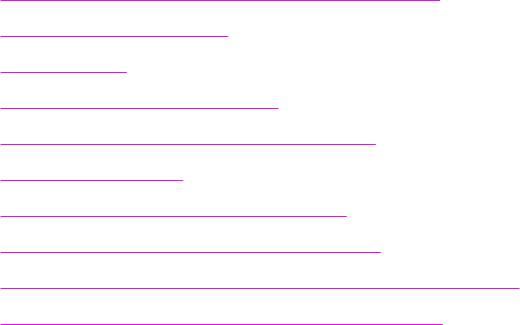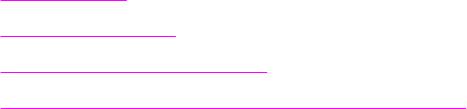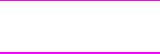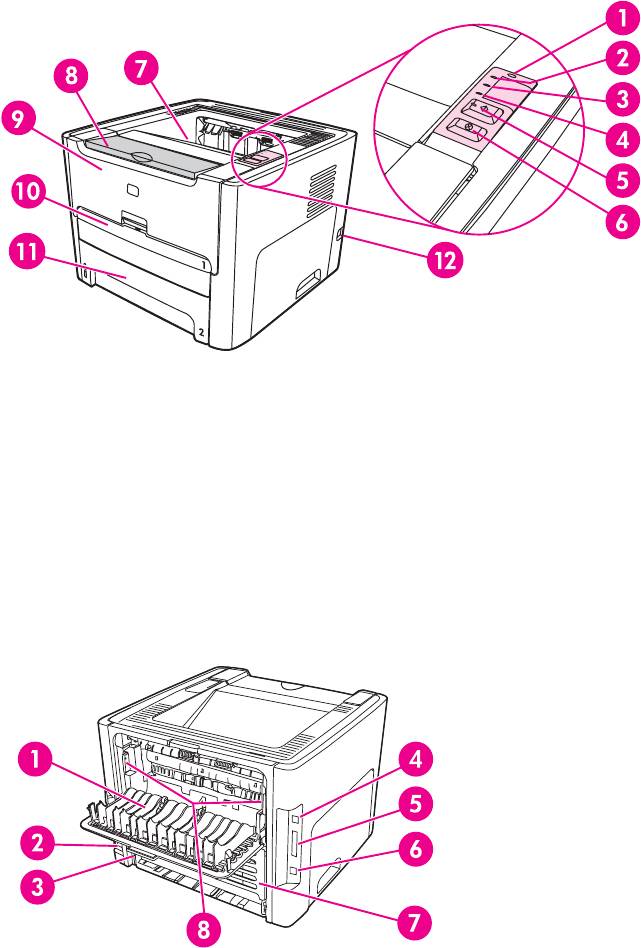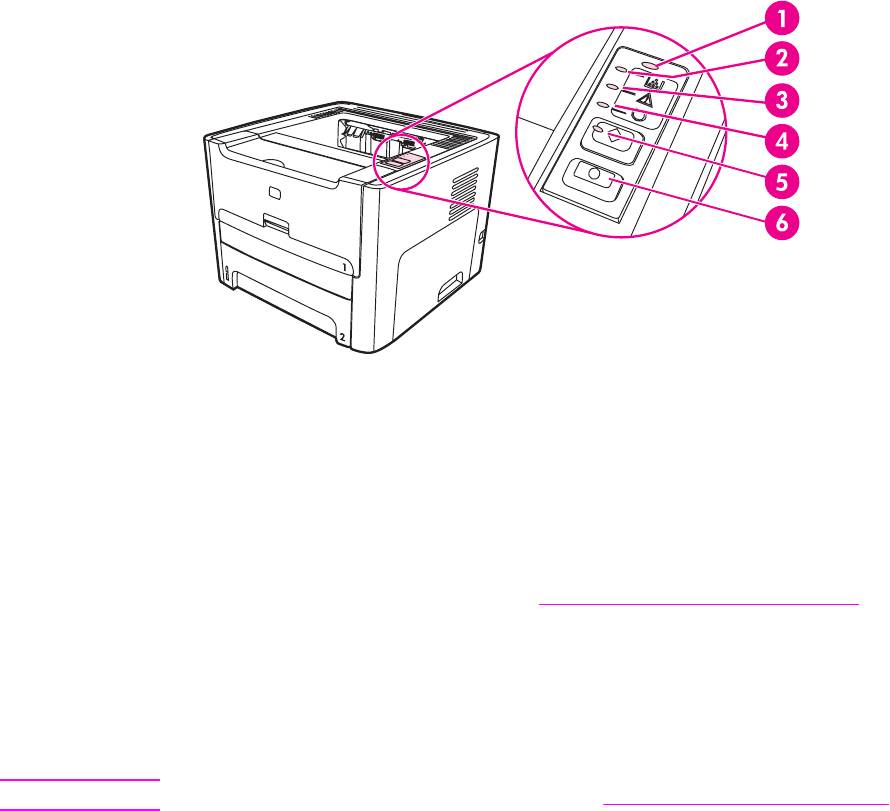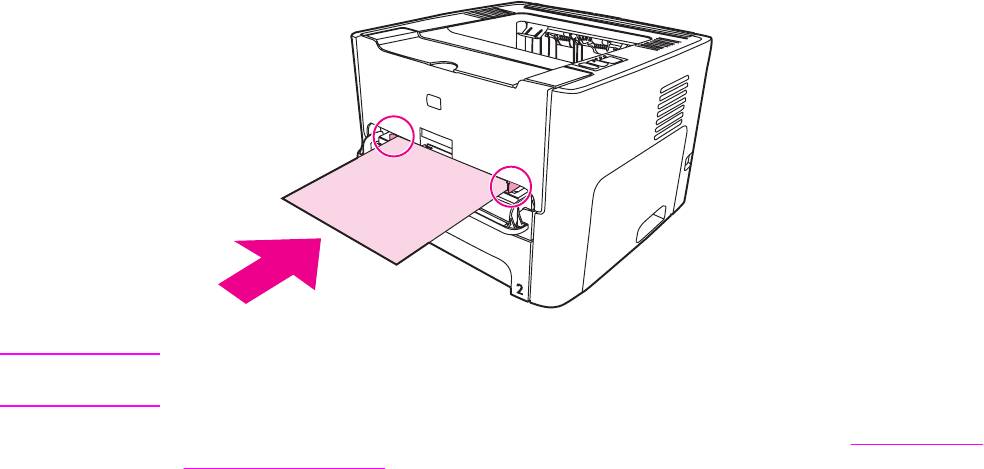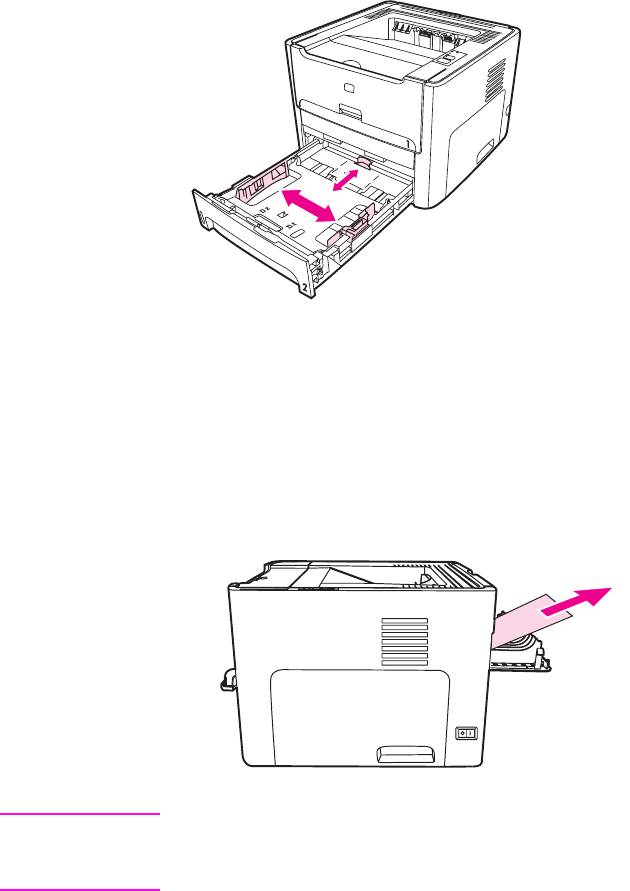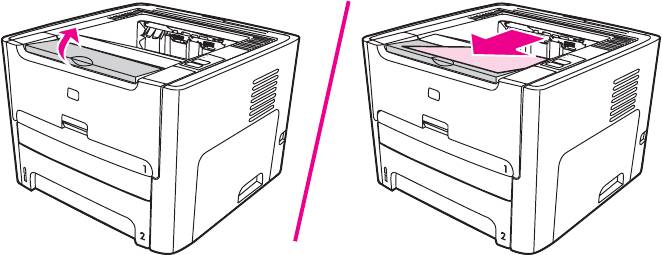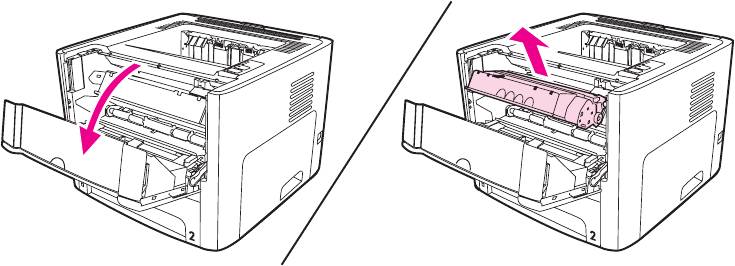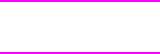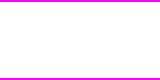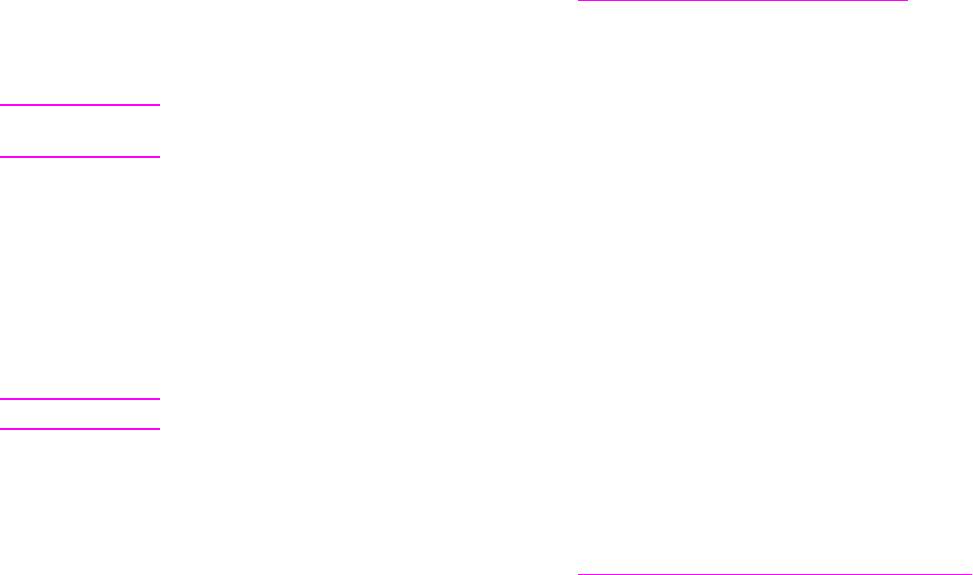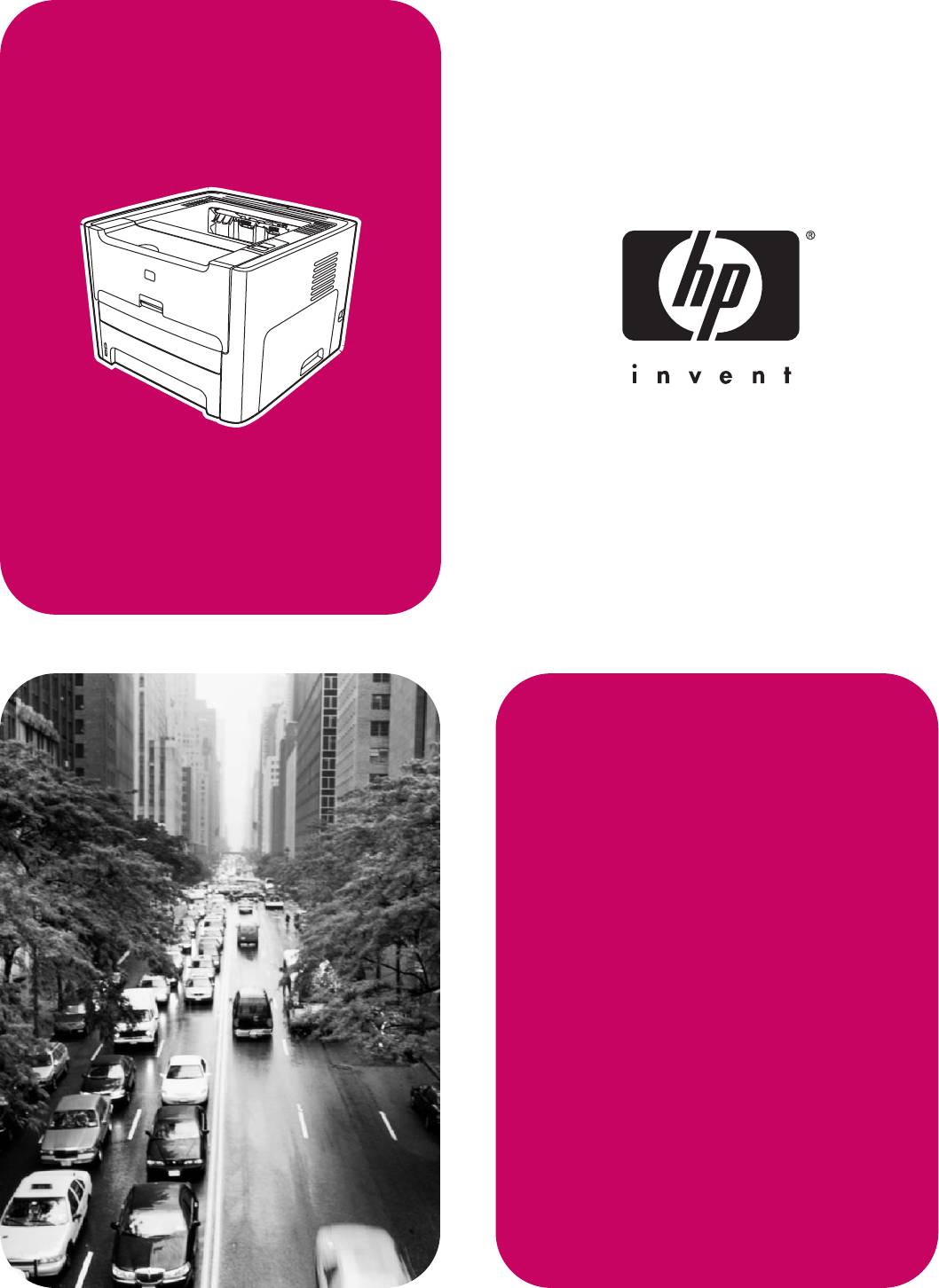HP LaserJet 1160, 1320, 1320n,
1320tn, 1320nw
Use

hp LaserJet 1160 and hp LaserJet 1320 series printer
User Guide
Copyright information
© 2004 Copyright Hewlett-Packard
Development Company, L.P.
Reproduction, adaptation or translation without prior written permission is prohibited, except as allowed under the copyright laws.
Part number: Q5927-90913
Edition 1, 09/2004
The information contained herein is subject to change without notice.
The only warranties for HP products and services are set forth in the express warranty statements accompanying such products and services. Nothing herein should be construed as constituting an additional warranty. HP shall not be liable for technical or editorial errors or omissions contained herein.
Trademark credits
Microsoft®, Windows®, and Windows NT® are U.S. registered trademarks of Microsoft Corporation.
Energy Star® and the Energy Star logo® are US registered marks of the United States Environmental Protection Agency.
PostScript® is a registered trademark of Adobe Systems Incorporated.
Bluetooth® is a registered trademark owned by its proprietor and used by HewlettPackard Company under license.
Java™ is a US trademark of Sun Microsystems Inc.
UNIX® is a registered trademark of The Open Group.
Linux® is a U.S. registered trademark of Linus Torvalds.
Table of contents
|
1 Printer basics |
|
|
Quick access to more information ………………………………………………………………………………… |
2 |
|
WWW links for drivers, software, and support …………………………………………………………. |
2 |
|
User guide links …………………………………………………………………………………………………… |
2 |
|
Where to look for more information ………………………………………………………………………… |
2 |
|
Printer configurations …………………………………………………………………………………………………. |
3 |
|
hp LaserJet 1160 printer ……………………………………………………………………………………….. |
3 |
|
hp LaserJet 1320 printer ……………………………………………………………………………………….. |
3 |
|
hp LaserJet 1320n printer ……………………………………………………………………………………… |
4 |
|
hp LaserJet 1320tn printer …………………………………………………………………………………….. |
4 |
|
hp LaserJet 1320nw printer …………………………………………………………………………………… |
4 |
|
Walk around ……………………………………………………………………………………………………………… |
5 |
|
Printer control panel …………………………………………………………………………………………………… |
6 |
|
Media paths ………………………………………………………………………………………………………………. |
7 |
|
Single-sheet priority input slot (Tray 1) ……………………………………………………………………. |
7 |
|
Main input tray (Tray 2) ………………………………………………………………………………………… |
7 |
|
Straight-through output path ………………………………………………………………………………….. |
8 |
|
Output bin …………………………………………………………………………………………………………… |
9 |
|
Print cartridge access ……………………………………………………………………………………………….. |
10 |
|
Printer software ……………………………………………………………………………………………………….. |
11 |
|
Supported operating systems ………………………………………………………………………………. |
11 |
|
Installing printer software …………………………………………………………………………………….. |
11 |
|
Printer Properties (driver) ……………………………………………………………………………………. |
12 |
|
Print setting priorities ………………………………………………………………………………………….. |
13 |
|
Printer Properties online help ………………………………………………………………………………. |
13 |
|
Software for Windows ………………………………………………………………………………………………. |
14 |
|
Printer drivers ……………………………………………………………………………………………………. |
14 |
|
Available printer drivers ………………………………………………………………………………………. |
14 |
|
hp toolbox …………………………………………………………………………………………………………. |
14 |
|
Embedded Web server ……………………………………………………………………………………….. |
15 |
|
Software for Macintosh computers …………………………………………………………………………….. |
16 |
|
hp LaserJet 1160 printer ……………………………………………………………………………………… |
16 |
|
hp LaserJet 1320 series printer ……………………………………………………………………………. |
16 |
|
PostScript Printer Description files (PPDs) ……………………………………………………………. |
17 |
|
Printer media specifications ………………………………………………………………………………………. |
18 |
|
Supported media sizes ……………………………………………………………………………………….. |
18 |
|
2 Printer connections |
|
|
USB connections ……………………………………………………………………………………………………… |
20 |
|
Connecting the USB cable ………………………………………………………………………………….. |
20 |
|
Parallel connections …………………………………………………………………………………………………. |
21 |
|
Connecting the parallel cable ………………………………………………………………………………. |
21 |
|
Network connections ………………………………………………………………………………………………… |
22 |
|
Connecting to the network …………………………………………………………………………………… |
23 |
|
Wireless connections ……………………………………………………………………………………………….. |
25 |
|
3 Managing the printer |
|
|
Printer information pages ………………………………………………………………………………………….. |
28 |
|
Demo page ……………………………………………………………………………………………………….. |
28 |
|
Configuration page …………………………………………………………………………………………….. |
28 |
|
Supplies Status page ………………………………………………………………………………………….. |
28 |
|
Network Configuration page ………………………………………………………………………………… |
28 |
|
Using the hp toolbox ………………………………………………………………………………………………… |
29 |
|
Supported operating systems ………………………………………………………………………………. |
29 |
|
Supported browsers …………………………………………………………………………………………… |
29 |
|
To view hp toolbox on Windows …………………………………………………………………………… |
29 |
|
To view hp toolbox on Mac ………………………………………………………………………………….. |
29 |
|
hp toolbox sections …………………………………………………………………………………………….. |
30 |
|
Other links …………………………………………………………………………………………………………. |
30 |
|
Status tab ………………………………………………………………………………………………………….. |
30 |
|
Troubleshooting tab ……………………………………………………………………………………………. |
30 |
|
Alerts tab …………………………………………………………………………………………………………… |
31 |
|
Documentation tab …………………………………………………………………………………………….. |
31 |
|
Advanced Printer Settings window ……………………………………………………………………….. |
31 |
|
Network window …………………………………………………………………………………………………. |
32 |
|
Using the embedded Web server ………………………………………………………………………………. |
33 |
|
To open the embedded Web server ……………………………………………………………………… |
33 |
|
Information tab …………………………………………………………………………………………………… |
34 |
|
Settings tab ……………………………………………………………………………………………………….. |
34 |
|
Networking tab …………………………………………………………………………………………………… |
34 |
|
Other links …………………………………………………………………………………………………………. |
35 |
|
Wireless printing ………………………………………………………………………………………………………. |
36 |
|
IEEE 802.11b/g standard ……………………………………………………………………………………. |
36 |
|
Bluetooth …………………………………………………………………………………………………………… |
36 |
|
4 Printing tasks |
|
|
Manual feed …………………………………………………………………………………………………………….. |
38 |
|
Canceling a print job ………………………………………………………………………………………………… |
39 |
|
Understanding print quality settings ……………………………………………………………………………. |
40 |
|
Using EconoMode (saves toner) ………………………………………………………………………………… |
41 |
|
Optimizing print quality for media types ………………………………………………………………………. |
42 |
|
Guidelines for using media ……………………………………………………………………………………….. |
43 |
|
Paper ……………………………………………………………………………………………………………….. |
43 |
|
Labels ………………………………………………………………………………………………………………. |
44 |
|
Transparencies ………………………………………………………………………………………………….. |
44 |
|
Envelopes …………………………………………………………………………………………………………. |
44 |
|
Card stock and heavy media ……………………………………………………………………………….. |
46 |
|
Letterhead and preprinted forms ………………………………………………………………………….. |
46 |
|
Choosing paper and other media ……………………………………………………………………………….. |
48 |
|
HP media ………………………………………………………………………………………………………….. |
48 |
|
Media to avoid …………………………………………………………………………………………………… |
48 |
|
Media that may damage the printer ………………………………………………………………………. |
48 |
|
Loading media into the input trays ……………………………………………………………………………… |
50 |
|
Single-sheet priority input slot (Tray 1) ………………………………………………………………….. |
50 |
|
250-sheet input tray (Tray 2 or optional Tray 3) ……………………………………………………… |
50 |
|
Printing an envelope ………………………………………………………………………………………………… |
51 |
|
Printing on transparencies or labels ……………………………………………………………………………. |
53 |
|
Printing on letterhead and preprinted forms ………………………………………………………………… |
54 |
|
Printing on custom-size media and card stock …………………………………………………………….. |
55 |
|
Automatic two-sided printing (duplex) …………………………………………………………………………. |
57 |
|
Windows …………………………………………………………………………………………………………… |
57 |
|
Mac OS 9 ………………………………………………………………………………………………………….. |
57 |
|
Mac OS X …………………………………………………………………………………………………………. |
58 |
|
Printing on both sides of the paper (manual two-sided printing) …………………………………….. |
59 |
|
Manual two-sided printing using the top output bin …………………………………………………. |
59 |
|
Manual two-sided printing using the straight-through output door …………………………….. |
61 |
|
Printing multiple pages on a single sheet of paper (N-up printing) ………………………………….. |
65 |
|
Printing booklets ………………………………………………………………………………………………………. |
66 |
|
Printing watermarks …………………………………………………………………………………………………. |
67 |
|
5 Maintenance |
|
|
Cleaning the printer ………………………………………………………………………………………………….. |
70 |
|
Cleaning the print cartridge area ………………………………………………………………………….. |
70 |
|
Cleaning the printer media path …………………………………………………………………………… |
72 |
|
Changing the pickup roller ………………………………………………………………………………………… |
73 |
|
Cleaning the pickup roller ………………………………………………………………………………………….. |
79 |
|
Changing the printer separation pad …………………………………………………………………………… |
80 |
|
6 Problemsolving |
|
|
Finding the solution ………………………………………………………………………………………………….. |
84 |
|
Step 1: Is the printer set up correctly? …………………………………………………………………… |
84 |
|
Step 2: Is the Ready light on? ……………………………………………………………………………… |
84 |
|
Step 3: Can you print a demo page? …………………………………………………………………….. |
84 |
|
Step 4: Is the print quality acceptable? …………………………………………………………………. |
85 |
|
Step 5: Is the printer communicating with the computer? ………………………………………… |
85 |
|
Step 6: Does the printed page look like you expected? …………………………………………… |
85 |
|
Contact HP support ……………………………………………………………………………………………. |
86 |
|
Status light patterns …………………………………………………………………………………………………. |
87 |
|
Common Macintosh problems …………………………………………………………………………………… |
93 |
|
Troubleshooting PostScript (PS) errors ………………………………………………………………………. |
97 |
|
Paper handling problems ………………………………………………………………………………………….. |
98 |
|
Paper jam …………………………………………………………………………………………………………. |
98 |
|
Print is skewed (crooked) ……………………………………………………………………………………. |
98 |
|
More than one sheet of media feeds through the printer at one time ………………………… |
98 |
|
Printer does not pull media from the media input tray ……………………………………………… |
99 |
|
Printer curled the media ……………………………………………………………………………………… |
99 |
|
Printed media does not exit to the correct path ………………………………………………………. |
99 |
|
Print job is extremely slow …………………………………………………………………………………… |
99 |
|
Printed page is different than what appeared on screen ……………………………………………… |
100 |
|
Garbled, incorrect, or incomplete text …………………………………………………………………. |
100 |
|
Missing graphics or text, or blank pages ……………………………………………………………… |
100 |
|
Page format is different than on another printer ……………………………………………………. |
101 |
|
Graphics quality ……………………………………………………………………………………………….. |
101 |
|
Printer software problems ……………………………………………………………………………………….. |
102 |
|
Improving print quality …………………………………………………………………………………………….. |
103 |
|
Light print or faded ……………………………………………………………………………………………. |
103 |
|
Toner specks …………………………………………………………………………………………………… |
103 |
|
Dropouts …………………………………………………………………………………………………………. |
104 |
|
Vertical lines ……………………………………………………………………………………………………. |
104 |
|
Gray background ……………………………………………………………………………………………… |
104 |
|
Toner smear ……………………………………………………………………………………………………. |
105 |
|
Loose toner ……………………………………………………………………………………………………… |
105 |
|
Vertical repetitive defects ………………………………………………………………………………….. |
105 |
|
Misformed characters ……………………………………………………………………………………….. |
106 |
|
Page skew ………………………………………………………………………………………………………. |
106 |
|
Curl or wave …………………………………………………………………………………………………….. |
106 |
|
Wrinkles or creases ………………………………………………………………………………………….. |
107 |
|
|
Toner scatter outline …………………………………………………………………………………………. |
107 |
|
|
Clearing jams ………………………………………………………………………………………………………… |
108 |
|
|
Print cartridge area …………………………………………………………………………………………… |
108 |
|
|
Input trays ……………………………………………………………………………………………………….. |
110 |
|
|
Output bin ……………………………………………………………………………………………………….. |
113 |
|
|
Straight-through output path ………………………………………………………………………………. |
114 |
|
|
Automatic two-sided printing (duplexing) path ……………………………………………………… |
116 |
|
|
Wired network setup problemsolving ………………………………………………………………………… |
120 |
|
|
Appendix A |
Printer specifications |
|
|
Environmental specifications …………………………………………………………………………………… |
124 |
|
|
Acoustic emissions …………………………………………………………………………………………………. |
125 |
|
|
Electrical specifications …………………………………………………………………………………………… |
126 |
|
|
Physical specifications ……………………………………………………………………………………………. |
128 |
|
|
Printer capacities and ratings …………………………………………………………………………………… |
129 |
|
|
Memory specifications …………………………………………………………………………………………….. |
130 |
|
|
Port availability ………………………………………………………………………………………………………. |
131 |
|
|
Appendix B |
Regulatory information |
|
|
FCC compliance |
…………………………………………………………………………………………………….. |
133 |
|
Declaration of Conformity statements ……………………………………………………………………….. |
134 |
|
|
Regulatory statements ……………………………………………………………………………………………. |
136 |
|
|
Laser safety statement ……………………………………………………………………………………… |
136 |
|
|
Canadian DOC regulations ………………………………………………………………………………… |
136 |
|
|
Korean EMI statement ………………………………………………………………………………………. |
136 |
|
|
Laser statement for Finland ……………………………………………………………………………….. |
137 |
|
|
Environmental product stewardship program …………………………………………………………….. |
138 |
|
|
Protecting the environment ………………………………………………………………………………… |
138 |
|
|
Ozone production …………………………………………………………………………………………….. |
138 |
|
|
Energy consumption …………………………………………………………………………………………. |
138 |
|
|
Toner consumption …………………………………………………………………………………………… |
138 |
|
|
Paper use ……………………………………………………………………………………………………….. |
138 |
|
|
Plastics …………………………………………………………………………………………………………… |
138 |
|
|
HP LaserJet printing supplies …………………………………………………………………………….. |
139 |
|
|
HP printing supplies returns and recycling program information …………………………….. |
139 |
|
|
Paper ……………………………………………………………………………………………………………… |
139 |
|
|
Material restrictions ………………………………………………………………………………………….. |
139 |
|
|
For more information ………………………………………………………………………………………… |
140 |
|
|
Material safety data sheet ……………………………………………………………………………………….. |
141 |
|
|
Appendix C Warranty and licensing |
||
|
Hewlett-Packard limited warranty statement ……………………………………………………………… |
143 |
|
|
Hewlett-Packard software license agreement ……………………………………………………………. |
145 |
|
|
Limited warranty for print cartridge life ………………………………………………………………………. |
146 |
|
|
Appendix D HP parts and accessories |
||
|
Ordering supplies and accessories …………………………………………………………………………… |
148 |
|
|
10/100 networking and wireless print servers …………………………………………………………….. |
150 |
|
|
Using HP print cartridges ………………………………………………………………………………………… |
151 |
|
|
HP policy on non-HP print cartridges ………………………………………………………………….. |
151 |
|
|
Storing print cartridges ……………………………………………………………………………………… |
151 |
|
|
Print cartridge life expectancy ……………………………………………………………………………. |
151 |
|
Saving toner …………………………………………………………………………………………………….. |
151 |
|
Redistributing toner ………………………………………………………………………………………….. |
152 |
|
Changing the print cartridge ………………………………………………………………………………. |
153 |
|
DIMMs (memory or font) …………………………………………………………………………………………. |
155 |
|
Installing a memory DIMM (HP LaserJet 1320 series printer only) …………………………. |
155 |
|
Testing the DIMM installation …………………………………………………………………………….. |
158 |
|
Removing a DIMM ……………………………………………………………………………………………. |
158 |
|
Appendix E Service and support |
|
|
Hardware service …………………………………………………………………………………………………… |
162 |
|
Extended warranty …………………………………………………………………………………………………. |
163 |
|
Guidelines for repacking the printer ………………………………………………………………………….. |
164 |
|
How to contact HP …………………………………………………………………………………………………. |
165 |
|
Index |
This chapter provides information on the following topics:
●Quick access to more information
●Printer configurations
●Walk around
●Printer control panel
●Media paths
●Print cartridge access
●Printer software
●Software for Windows
●Software for Macintosh computers
●Printer media specifications
Quick access to more information
The following sections provide resources for additional information about the hp LaserJet 1160 and hp LaserJet 1320 series printers.
WWW links for drivers, software, and support
If you need to contact HP for service or support, use one of the following links.
hp LaserJet 1160 printer
●In the United States, see http://www.hp.com/support/lj1160/
●In other countries/regions, see http://www.hp.com/
hp LaserJet 1320 series printer
●In the United States, see http://www.hp.com/support/lj1320/
●In other countries/regions, see http://www.hp.com/
User guide links
●Walk around (location of printer components)
●Changing the print cartridge
●Problemsolving
●Ordering supplies and accessories
Where to look for more information
●CD user guide: Detailed information on using and troubleshooting the printer. Available on the CD-ROM that came with the printer.
●Online Help: Information on printer options that are available from within printer drivers. To view a Help file, access the online Help through the printer driver.
●HTML (online) user guide: Detailed information on using and troubleshooting the printer. Available at http://www.hp.com/support/lj1160/ or http://www.hp.com/support/ lj1320/. Once connected, select Manuals.
|
2 Chapter 1 Printer basics |
ENWW |
Printer configurations
Below are the standard configurations for the HP LaserJet 1160 and HP LaserJet 1320 series printers.
hp LaserJet 1160 printer
●20 ppm (Letter), 19 ppm (A4)
●First page out as low as 8.5 seconds
●1200 dpi effective output quality (600 x 600 dpi with Resolution Enhancement technology (REt) with FastRes 1200)
●250-sheet enclosed input tray (Tray 2)
●Single-sheet priority input slot (Tray 1)
●EconoMode (saves toner)
●Print watermarks, booklets, multiple pages per sheet (N-up), and first page on different media than rest of the document
●16 MB RAM
●2,500-page print cartridge
●Host-based and PCL 5e (printer automatically determines and switches to the appropriate language)
●Compatible with USB 2.0 specifications
●IEEE-1284B parallel port
●Windows® 98, Me, NT® (print driver only), 2000, Server 2003 (printer driver only), XP 32bit, XP 64-bit (printer driver only)
●Mac OS 9.1 and later (printer driver only)
●Power switch
●HP toolbox (provides printer status information, troubleshooting information, and printer configuration information)
●26 PCL fonts
hp LaserJet 1320 printer
●22 ppm (Letter), 21 ppm (A4)
●First page out as low as 8.5 seconds
●ProRes 1200 (provides fine-line detail at 1200 x 1200 dpi)
●600 dpi (provides 600 x 600 dpi output with Resolution Enhancement Technology (REt) for improved text)
●250-sheet enclosed input tray (Tray 2)
●Single-sheet priority input slot (Tray 1)
●Optional additional 250-sheet input tray (Tray 3)
●Automatic two-sided (duplex) printing
|
ENWW |
Printer configurations |
3 |

●EconoMode (saves toner)
●Print watermarks, booklets, multiple pages per sheet (N-up), and first page on different media than rest of the document
●16 MB RAM
●Memory is upgradeable to 144 MB
●2,500or 6,000-page print cartridge
●PCL 6, PCL 5e, and PostScript® Level 2 emulation (printer automatically determines and switches to the appropriate language)
●Compatible with USB 2.0 specifications
●IEEE-1284B parallel port
●Windows 98, Me, NT (printer driver only), 2000, Server 2003 (printer driver only), XP 32bit, XP 64-bit (printer driver only)
●Mac OS 9.1 and later (printer driver only)
●Mac OS X v10.1 (printer driver only), v10.2 and later
●Power switch
●HP toolbox (provides printer status information, troubleshooting information, and printer configuration information)
●46 HP fonts
●35 PS fonts
hp LaserJet 1320n printer
The HP LaserJet 1320n printer includes an Internal HP Jetdirect network port instead of the IEEE-1284B parallel port.
hp LaserJet 1320tn printer
The HP LaserJet 1320tn printer includes all of the features of the HP LaserJet 1320n printer with the addition of a second 250-sheet input tray (Tray 3).
hp LaserJet 1320nw printer
The HP LaserJet 1320nw printer includes all of the features of the HP LaserJet 1320n printer with the addition of integrated 802.11b/g wireless connectivity.
|
Note |
For more information about this product, see the HP LaserJet 1320nw wireless user guide. |
|
4 Chapter 1 Printer basics |
ENWW |

Walk around
The following illustrations identify the components of the hp LaserJet 1160 and hp LaserJet 1320 series printers.
1Wireless light (HP LaserJet 1320nw printer only)
2Toner light
3Attention light
4Ready light
5GO button and light
6CANCEL button
7Output bin
8Media support
9Print cartridge door
10Single-sheet priority input slot (Tray 1)
11Main input tray (Tray 2)
12On/off switch
1Straight-through output door
2Power receptacle
3Automatic two-sided printing media-size selector
4USB port
5Parallel port (HP LaserJet 1160 and HP LaserJet 1320 printers)
6Internal HP Jetdirect network port (HP LaserJet 1320n, HP LaserJet 1320tn, and HP LaserJet 1320nw printers only)
7Rear automatic two-sided path door
8Jam clearing levers
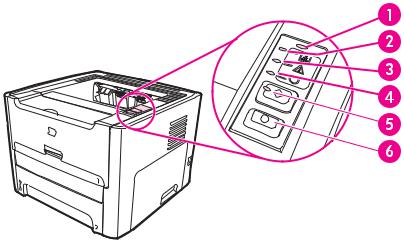
Printer control panel
The printer control panel is comprised of four lights and two buttons. The hp LaserJet 1320nw printer has an additional light at the top of the control panel. These lights produce patterns that identify your printer’s status.
|
1 |
Wireless light: (HP LaserJet 1320nw printer only) When the Wireless light is on solid, a wireless |
|
|
connection has been established. When the Wireless light is off, wireless operation is disabled. |
||
|
When the Wireless light is flashing, the printer is trying to establish a wireless connection. |
||
|
2 |
Toner light: When the toner is low, the Toner light is on solid. When the print cartridge is out of |
|
|
the printer, the Toner light is flashing. |
||
|
3 |
Attention light: Indicates printer media input tray is empty, print cartridge door is open, print |
|
|
cartridge is missing, or other errors. See Printer information pages for more information. |
||
|
4 |
Ready light: Indicates that the printer is ready to print. |
|
|
5 |
GO button and light: To print a demo page or to continue printing while in manual feed mode, |
|
|
press and release the GO button. To print a configuration page, press and hold the GO button for |
||
|
5 seconds. |
||
|
6 |
CANCEL button: To cancel the print job that is currently printing, press the CANCEL button. |
|
|
See Status light patterns for a description of the light patterns. |
||
|
Note |
|
6 Chapter 1 Printer basics |
ENWW |

Media paths
The following sections describe the input trays, output bins, and media paths.
Single-sheet priority input slot (Tray 1)
You should use the single-sheet priority input slot when feeding one sheet of paper, envelope, postcard, label, or transparency. You can also use the single-sheet priority input slot to print the first page on different media than the rest of the document.
Media guides ensure that the media is correctly fed into the printer and that the print is not skewed (crooked on the media). When loading media, adjust the media guides to match the width of the media that you are using.
|
Note |
The printer automatically prints from the single-sheet priority input slot before printing from |
|
the main input tray. |
|
|
See Choosing paper and other media for more information about media types. |
Main input tray (Tray 2)
The enclosed main input tray, accessed from the front of the printer, holds up to 250 sheets of 20 lb paper or other media.
The main input tray supports paper with the following specifications:
● Weight: Up to 60 to 105 g/m2 (16 to 28 lb.).
● Size: From 147 x 211 mm (5.8 x 8.27 inches) to 216 x 356 mm (8.5 x 14 inches).

Media guides ensure that the media is correctly fed into the printer and that the print is not skewed (crooked on the media). The main input tray has both side and rear media guides. When loading media, adjust the media guides to match the length and width of the media that you are using.
Straight-through output path
The straight-through output path is useful when you are printing envelopes, transparencies, heavy media, or any media that tends to curl when printed. Printed media exits in reverse order when the straight-through output door is open.
|
Note |
Printed media does not stack when you use the straight-through output path. The media |
|
drops to the surface below unless you remove each sheet as it exits the printer. |
|
8 Chapter 1 Printer basics |
ENWW |

Output bin
The output bin is located on the top of the printer. Printed media is collected here in the correct sequence when the straight-through output door is closed. The media support provides improved stacking for large print jobs. Use the output bin when printing normal and large, collated documents.

Print cartridge access
The print cartridge door is located on the front of the printer. You must open the print cartridge door to access the print cartridge, clear jams, and clean the printer. To open the print cartridge door, grasp the center and pull the print cartridge door toward you.
|
10 Chapter 1 Printer basics |
ENWW |

Printer software
The following sections describe the software that is provided with the HP LaserJet 1160 and HP LaserJet 1320 series printers.
Supported operating systems
For easy printer setup and access to the full range of printer features, HP strongly recommends that you install the software provided. Not all software is available in all languages. Install the software before setting up the printer. See the Readme for the latest software information.
The most recent drivers, additional drivers, and other software are available from the Internet and other sources.
The printer comes with software for the following operating systems:
●Windows 98
●Windows Me
●Windows NT (printer driver only)
●Windows 2000
●Windows Server 2003 (printer driver only)
For more information about upgrading from Windows 2000 Server to Windows Server 2003, go to http://www.microsoft.com/.
For more information about Windows Server 2003 Point and Print, go to http://www.microsoft.com/.
For more information about Windows Server 2003 Terminal Services and Printing, go to http://www.microsoft.com/.
●Windows XP (32-bit)
●Windows XP (64-bit) (printer driver only)
●Mac OS 9.x (printer driver only)
●Mac OS X v10.1 (printer driver only), v10.2 and later
|
Note |
Apple encourages OS X v10.0 users to upgrade to v10.1 or later. |
Installing printer software
The following sections provide instructions for installing the printer software on various operating systems.
To install a printer driver for Windows NT 4.0
To install the printer software for Windows NT 4.0, you must use the Add Printer Wizard.
1.Click Start, and then point to Settings.
2.Click Printers.
3.Double-click Add Printer.
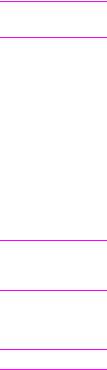
4.Select the port that the printer is connected to, and click Next.
5.Click Have Disk. Click Browse.
6.On the CD-ROM, browse to the driver you want to install as follows:
a.Select your language from the directory list, and double-click.
b.Select drivers from the directory list, and double-click.
c.Select your operating system from the directory list, and double-click.
d.Select the driver from the directory list, and double-click.
e.Click OK to select the INF file.
f.Click HP LaserJet 1160 or HP LaserJet 1320 series printer, and click OK to begin the installation.
7.Follow the on-screen instructions to complete the software installation.
To install printer software for Windows XP (64-bit) and Windows Server 2003
See the operating system documentation for instructions on installing a printer driver.
To install printer software for all other operating systems
Insert the software CD that came with the printer into the computer CD-ROM drive. Follow the on-screen installation instructions.
If the Welcome screen does not open, click Start on the Windows task bar, click Run, type Z:\setup (where Z is your CD drive letter), and click OK.
Printer Properties (driver)
Printer Properties control the printer. You can change the default settings, such as media size and type, printing multiple pages on a single sheet of media (N-up printing), resolution, and watermarks. You can access the printer Properties in the following ways:
●Through the software application that you are using to print. This only changes the settings for the current software application.
●Through the Windows operating system. This changes the default settings for all future print jobs.
Because many software applications use a different method of accessing the printer Properties, the following section describes the most common methods used in Windows 98, 2000, Me, and Windows XP.
To only change the settings for the current software application
Although the steps can vary between software applications, this is the most common method.
1.From the File menu in the software application, click Print.
2.On the Print dialog, click Properties.
3.Change the settings, and click OK.
|
12 Chapter 1 Printer basics |
ENWW |

To change the default settings for all future print jobs in Windows 98, 2000, and Me
1.In the Windows task bar, click Start, select Settings, and click Printers.
2.Right-click the HP LaserJet 1160 or HP LaserJet 1320 series printer icon.
3.Click Properties (in Windows 2000, you can also click Printing Preferences).
4.Change the settings, and click OK.
|
Note |
In Windows 2000, many of these features are available from the Printing Preferences menu. |
To change the default settings for all future print jobs in Windows XP
1.In the Windows task bar, click Start, and click Printers and Faxes.
2.Right-click the HP LaserJet 1160 or HP LaserJet 1320 series printer icon.
3.Click Properties, or click Printing Preferences.
4.Change the settings, and click OK.
Print setting priorities
There are three ways to change print settings for this printer: in the software application, in the printer driver, and in the HP toolbox. For the HP LaserJet 1320 series printer, you can also change print settings through the embedded Web server. Changes made to print settings are prioritized according to where the changes are made, as follows:
●Changes made in the software application override settings changed anywhere else. Within a software application, changes made in the Page Setup dialog box override changes made in the Print dialog box.
●Changes made in the printer driver (printer Properties dialog box) override settings in the HP toolbox. Changes made in the printer driver do not override settings in the software application.
●Changes made in the HP toolbox and the embedded Web server have the lowest priority.
If a particular print setting can be changed in more than one of the ways listed above, use the method that has the highest priority.
Printer Properties online help
The printer Properties (driver) online help includes specific information about the functions in the printer Properties. This online help guides you through the process of changing your printer’s default settings. For some drivers, online Help gives instructions on using contextsensitive Help. Context-sensitive Help describes the options for the driver feature you are currently accessing.
To access the printer Properties online help
1.From the software application, click File, and then click Print.
2.Click Properties, and then click Help.
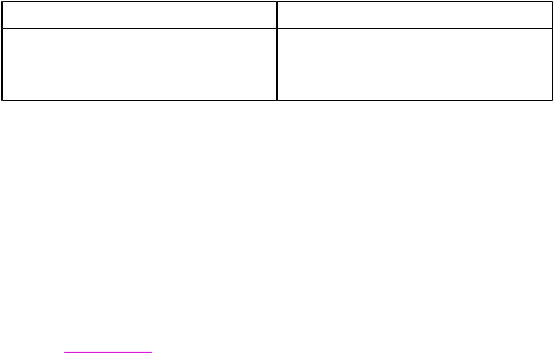
Software for Windows
The following software is available to all users of the printer.
Printer drivers
A printer driver is the software component that provides access to printer features and provides the means for the computer to communicate with the printer. Choose a printer driver based on the way you use the printer.
●Use the PCL 5e printer driver if you need print results to look consistent with those from older HP LaserJet printers. Certain features are not available in this printer driver. (Do not use the PCL 5e driver for this printer with older printers.)
●Use the PCL 6 printer driver to take full advantage of the printer features
(HP LaserJet 1320 series printer only). Unless complete backward compatibility with previous PCL drivers or older printers is necessary, the PCL 6 driver is recommended.
●Use the PS printer driver for compatibility with PostScript (HP LaserJet 1320 series printer only). Certain printer features are not available in this printer driver.
The printer automatically switches between PS and PCL printer languages depending on the driver you have selected.
Available printer drivers
The following printer drivers are included with the printer.
Available printer drivers
|
HP LaserJet 1160 printer |
HP LaserJet 1320 series printer |
||
|
● |
host-based |
● |
PCL 5e |
|
● |
PCL 5e |
● |
PCL 6 |
|
● |
PS |
hp toolbox
You can view the HP toolbox when the printer is directly connected to your computer or when it is connected to a network. You must have performed a complete software installation to use the HP toolbox.
The HP toolbox is a Web application that you can use for the following tasks:
●Check the printer status.
●Configure the printer settings.
●View troubleshooting information.
●View online documentation.
See Using the hp toolbox for more information.
|
14 Chapter 1 Printer basics |
ENWW |
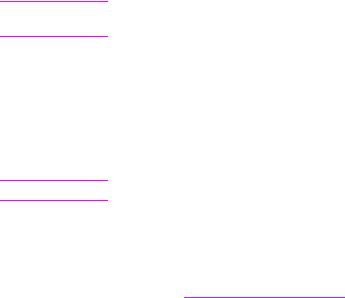
Embedded Web server
This feature is only available on the HP LaserJet 1320n, HP LaserJet 1320tn, and HP LaserJet 1320nw printers.
The embedded Web server is available for the HP LaserJet 1320 series printer over the Internal HP Jetdirect network connection.
With the embedded Web server, you can gain access to the printer settings and information by typing an IP address or hostname of the printer in a Web browser (such as Netscape Navigator or Microsoft® Internet Explorer) on any computer. You can use the embedded Web server to configure the printer, view status information, and obtain troubleshooting information.
These settings can also be changed using HP Toolbox.
The embedded Web server works with the following supported web browsers:
●Internet Explorer 5.5 (and later)
●Netscape Navigator 4.75 (and later)
See Using the embedded Web server for more information.
|
ENWW |
Software for Windows 15 |
Software for Macintosh computers
The following sections describe the software for Macintosh computers that is available for the HP LaserJet 1160 and HP LaserJet 1320 series printers.
hp LaserJet 1160 printer
The following sections describe how to access the Macintosh software for the
HP LaserJet 1160 printer.
Accessing the printer driver (Mac OS 9.1 and later)
1.From the Apple menu, select the Chooser.
2.On the top, left side of the Chooser dialog box, click HP LaserJet.
3.Select one of the following options, depending on how the computer and the printer are connected:
●TCP/IP: In the pop-up dialog, select yes to scan for TCP/IP network printers.
●USB: Go to step 4.
4.On the right side of the Chooser dialog box, click HP LaserJet 1160 printer.
5.Close the Chooser.
Accessing the printer driver (Mac OS X v10.1 and later)
1.Print Center should automatically launch. If it does not launch, perform the following steps:
a.Double-click the hard drive icon on the desktop.
b.Open the Applications folder, and then open the Utilities folder.
c.Double-click Print Center or Printer Setup Utility, depending on the operating system.
2.Click Add. The Add Printer List dialog box appears.
3.Select one of the following options from the top menu, depending on how the computer and the printer are connected:
● USB
● TCP/IP: For connecting to your TCP/IP printer in OS X v10.1, select hp ip printing.
For OS X v10.2 and later, select Rendezvous.
4.Select the printer name from the printer list.
5.Click Add.
hp LaserJet 1320 series printer
The following sections describe how to access the Macintosh software for the hp LaserJet 1320 series printer.
|
16 Chapter 1 Printer basics |
ENWW |
Accessing the printer driver (Mac OS 9.x)
1.Double-click the hard drive icon on the desktop.
2.Open the Applications folder, and then open the Utilities folder.
3.Launch the Desktop Printer Utility.
4.Double-click Printer (USB).
5.In the USB Printer Selection section of the dialog box, click Change.
6.Select HP LaserJet 1320 printer.
7.Click Auto Setup.
8.Click Create at the bottom of the Window.
9.Click Save.
Accessing the printer driver (Mac OS X v10.1 and later)
1.Print Center should automatically launch. If it does not launch, perform the following steps:
a.Double-click the hard drive icon on the desktop.
b.Open the Applications folder, and then open the Utilities folder.
c.Double-click Print Center or Printer Setup Utility, depending on the operating system.
2.Click Add. The Add Printer List dialog box appears.
3.Select one of the following options from the top menu, depending on how the computer and the printer are connected:
●USB
●TCP/IP: For connecting to your TCP/IP printer in OS X v10.1, select hp ip printing. For OS X v10.2 and later, select Rendezvous.
4.Select the printer name from the printer list.
5.Click Add.
PostScript Printer Description files (PPDs)
PPDs, in combination with the Apple printer driver, access the printer features and allow the computer to communicate with the printer. An installation program for the PPDs is provided on the HP LaserJet 1320 series printer CD.
|
ENWW |
Software for Macintosh computers 17 |
Printer media specifications
HP LaserJet printers produce excellent print quality. The printer accepts a variety of media, such as cut-sheet paper (including recycled paper), envelopes, labels, transparencies, vellum, and custom-size paper. Properties such as weight, grain, and moisture content are important factors affecting printer performance and output quality.
The printer can use a variety of paper and other print media in accordance with the guidelines in this user guide. Media that does not meet these guidelines might cause the following problems:
|
● |
Poor print quality |
|
|
● |
Increased media jams |
|
|
● Premature wear on the printer, requiring repair |
||
|
For best results, use only HP brand paper and print media. Hewlett-Packard Company |
||
|
cannot recommend the use of other brands. Because they are not HP products, HP cannot |
||
|
influence or control their quality. |
||
|
It is possible for media to meet all of the guidelines in this user guide and still not produce |
||
|
satisfactory results. This might be the result of improper handling, unacceptable temperature |
||
|
and humidity levels, or other variables over which Hewlett-Packard has no control. |
||
|
Before you purchase a large quantity of media, make sure that it meets the requirements |
||
|
specified in this user guide and in HP LaserJet printer family media guide. The guidelines |
||
|
can be downloaded from http://www.hp.com/support/ljpaperguide/ or see Ordering supplies |
||
|
and accessories for more information about ordering the guidelines. Always test media |
||
|
before you purchase a large quantity. |
||
|
Using media that does not meet Hewlett-Packard’s specifications might cause problems for |
||
|
CAUTION |
||
|
the printer, requiring repair. This repair is not covered by the Hewlett-Packard warranty or |
||
|
service agreements. |
Supported media sizes
The following are the supported media sizes: ● Minimum: 76 x 127 mm (3 x 5 in.)
● Maximum: 216 x 356 mm (8.5 x 14 in.)
|
18 Chapter 1 Printer basics |
ENWW |
|
2 |
Printer connections |
This chapter provides information on the following topics:
●USB connections
●Parallel connections
●Network connections
●Wireless connections

USB connections
All HP LaserJet 1160 and HP LaserJet 1320 series printer models support USB connections.
Connecting the USB cable
1.Plug the USB cable into the printer.
2.Plug the other end of the USB cable into the computer when prompted to do so during the software installation.
|
20 Chapter 2 Printer connections |
ENWW |

Parallel connections
The HP LaserJet 1160 and HP LaserJet 1320 printer models support parallel connections.
Connecting the parallel cable
1.Connect the parallel cable to the printer.
2.Connect the other end of the parallel cable to the computer.
|
ENWW |
Parallel connections 21 |

Network connections
The HP LaserJet 1320n, HP LaserJet 1320tn, and HP LaserJet 1320nw printers can connect to networks through the Internal HP Jetdirect network port. The
HP LaserJet 1320nw printer can also connect to 802.11b/g wireless networks. External network print servers are available for the HP LaserJet 1160 and HP LaserJet 1320 series printers. The following table identifies what is required to add networking to any
HP LaserJet 1160 or HP LaserJet 1320 series printer.
Networking options
|
HP LaserJet |
10Base-T |
10/100Base-TX |
802.11b/g |
Bluetooth® |
|
model |
||||
|
1160 |
HP Jetdirect 170x |
HP Jetdirect 175x |
HP Jetdirect |
HP bt1300 |
|
(HP Jetdirect |
ew2400 |
|||
|
300x, |
||||
|
HP Jetdirect 500x) |
||||
|
HP Jetdirect |
||||
|
en3700 |
||||
|
1320 |
HP Jetdirect 170x |
HP Jetdirect 175x |
HP Jetdirect |
HP bt1300 |
|
(HP Jetdirect |
ew2400 |
|||
|
300x, |
||||
|
HP Jetdirect 500x) |
||||
|
HP Jetdirect |
||||
|
en3700 |
||||
|
1320n |
Included |
Included |
HP Jetdirect |
HP bt1300 |
|
ew2400 |
||||
|
HP Jetdirect 380x |
||||
|
(802.11b only) |
||||
|
1320tn |
Included |
Included |
HP Jetdirect |
HP bt1300 |
|
ew2400 |
||||
|
HP Jetdirect 380x |
||||
|
(802.11b only) |
||||
|
1320nw |
Included |
Included |
Included |
HP bt1300 |
To order the print server, see 10/100 networking and wireless print servers.
|
22 Chapter 2 Printer connections |
ENWW |

Connecting to the network
Connect one end of a network cable to the network connector on the back of the device, and connect the other end to the network. Be sure to install the printer driver on all computers that connect to the network.
The following procedures are for the HP LaserJet 1320n, HP LaserJet 1320tn, and HP LaserJet 1320nw printers only.
The Ethernet network must be functional before proceeding with the following instructions.
Connect the printer to the network
To connect the HP LaserJet 1320n, HP LaserJet 1320tn, or HP LaserJet 1320nw printer to a wired network, you need the following:
●Functional wired network
●CAT-5 Ethernet cable
To connect the printer to the network, perform the following steps:
1.Connect the CAT-5 Ethernet cable to an available port on the Ethernet hub or router.
2.Connect the Ethernet cable to the Ethernet port on the back of the printer.
3.Check that one of the network lights (10 or 100) on the network port located on the back of the printer comes on.
It might take a few moments for the printer network settings to become active and available for use. If one of the network lights does not come on, see Wired network setup problemsolving
4. Print a network configuration page. For more information, see Network Configuration page.
Install the printer software
1.Close all applications.
2.Insert the software installation CD into the computer’s CD-ROM drive. The Welcome screen displays.
|
ENWW |
Network connections 23 |

3. Click Next, and follow the instructions that the Installer provides to check and prepare
|
the system, and install drivers, plug-ins, and software. |
|
|
This might take several minutes. |
|
|
Print a Network Configuration page |
|
|
When the printer is in the Ready state, press and hold the GO button for 5 seconds. The |
|
|
Network Configuration page automatically prints with the printer Configuration page. |
|
|
To reset the networking card, when the printer is turned off, press and hold the Reset button |
|
|
Note |
|
|
located on the back of the printer. While holding down the Reset button, turn on the printer, |
|
|
and continue to hold the Reset button until the printer is in the Ready state. |
|
24 Chapter 2 Printer connections |
ENWW |
Wireless connections
The HP LaserJet 1320nw printer includes the IEEE 802.11b/g standard for wireless networking.
The HP LaserJet 1160 and HP LaserJet 1320 series printer models also support the
IEEE 802.11b/g standard for wireless networking and Bluetooth wireless connectivity options through optional external accessories.
For a complete list of available Internal HP Jetdirect wireless print servers and HP bt1300 Wireless Printer Adapters (Bluetooth), see 10/100 networking and wireless print servers.
For more information about wireless printing, see Wireless printing.
|
ENWW |
Wireless connections 25 |
|
26 Chapter 2 Printer connections |
ENWW |

3 Managing the printer
This chapter provides information on the following topics:
●Printer information pages
●Using the hp toolbox
●Using the embedded Web server
●Wireless printing

Printer information pages
Special pages reside within the memory of the printer. These pages help you to diagnose and solve problems with the printer.
Demo page |
|
|
The Demo page contains examples of text and graphics. To print the Demo page, press GO |
|
|
when the printer is ready (Ready light on) and not printing. |
|
Configuration page |
|
|
The Configuration page lists current settings and properties of the printer. It also contains a |
|
|
status log report. You can print a Configuration page from the printer, the embedded web |
|
|
server, or the HP Toolbox. |
|
|
To print the Configuration page from the printer, press GO for 5 seconds when the printer is |
|
|
in the ready state. |
|
|
You can also get the information contained in the Event log and the Configuration page |
|
|
Note |
|
|
through the HP Toolbox without printing the pages. See Using the hp toolbox for more |
|
|
information. |
Note
Supplies Status page
The Supplies Status page provides information about the print cartridge that is installed in the printer, the amount of toner left in the print cartridge, and the number of pages and print jobs that have been processed. The Supplies Status page also provides ordering and recycling information. The Supplies Status page automatically prints when a Configuration page is printed from the control panel.
Network Configuration page
The Network Configuration page is only available on the HP LaserJet 1320n, HP LaserJet 1320tn, and HP LaserJet 1320nw printers.
The Network Configuration page provides information about the printer’s network configuration, including the IP address, firmware revision, network statistics, protocol information, and so on. The Network Configuration page automatically prints when a Configuration page is printed from the control panel.
|
28 Chapter 3 Managing the printer |
ENWW |

Using the hp toolbox
The HP toolbox is a Web application that you can use for the following tasks:
●Check the printer status.
●Configure the printer settings.
●View troubleshooting information.
●View online documentation.
You can view the HP toolbox when the printer is directly connected to your computer or when using a supported network connection. You must have performed a complete software installation to use the HP toolbox.
|
Note |
You do not have to have Internet access to open and use the HP toolbox. However, if you |
|
click a link in the Other Links area, you must have Internet access in order to go to the site |
|
|
associated with the link. See Other links for more information. |
|
|
To install the HP Toolbox, you must install the TCP/IP protocol and the most recent version |
|
|
of the Java™ Virtual Machine on the computer. You must also install the DOT4 protocol for |
|
|
all USB connections, LPT connections for Windows 2000 and XP, and LPT1 connections for |
|
|
Windows 98, Me, and NT 4.0. See the system administrator or computer manufacturer’s |
|
|
documentation for more information about installing the TCP/IP protocol and the DOT4 |
|
|
protocol. To download the most recent version of the Java Virtual Machine from Sun |
|
|
Microsystems, go to http://www.sun.com/. |
Supported operating systems
HP toolbox is supported for the following operating systems: ● Windows 98, 2000, Me, and XP
● Mac OS X v10.2 and later
Supported browsers
To use the HP toolbox, you must have one of the following browsers: ● Microsoft Internet Explorer 5.5 or later
● Netscape Navigator 6 or later
To view hp toolbox on Windows
1.On the Start menu, point to Programs, point to HP LaserJet 1160 or
HP LaserJet 1320, and choose the HP toolbox.
2.The HP toolbox opens in a Web browser.
|
Note |
Once you open the URL, you can bookmark it so that you can return to it quickly in the future. |
To view hp toolbox on Mac
1. Double-click the hard drive icon on the desktop.
|
ENWW |
Using the hp toolbox 29 |

2.Click Applications, and then click Utilities.
3.Double-click hp toolbox.
hp toolbox sections
The HP toolbox software contains these sections:
●Status tab
●Troubleshooting tab
●Alerts tab
●Documentation tab
●Advanced Printer Settings window
●Network window (available only for the HP LaserJet 1320n, HP LaserJet 1320tn, and HP LaserJet 1320nw printers)
Other links
Each page in the HP toolbox contains links to the HP website for product registration, product support, and for ordering supplies. You must have Internet access in order to use any of these links. If you use a dial-up connection and did not connect when you first opened the HP toolbox, you must connect before you can visit these websites.
Status tab
The Status tab has links to these main pages:
●Device Status. View printer status information. This page will indicate printer conditions such as a paper jam or an empty tray. After you correct a problem with the printer, click the Refresh button to update the device status.
●Supplies Status. View detailed supplies status such as the percent of toner remaining in the print cartridge and the number of pages printed with the current print cartridge. This page also has links to order supplies and to find recycling information.
●Print Info pages. Print the configuration page and various other information pages that are available for the printer.
Troubleshooting tab
The Troubleshooting tab provides links to various printer troubleshooting information. For example, these pages provide information on how to clear a jam, how to resolve print quality problems, how to interpret the control panel lights, and how to resolve other problems with the printer.
|
30 Chapter 3 Managing the printer |
ENWW |
Alerts tab
The Alerts tab allows you to configure the printer to automatically notify you of printer alerts. The Alerts tab has links to these main pages:
●Set up status alerts
●Set up e-mail alerts
●Administrative settings
Set up status alerts
On the Set up status alerts page you can choose to turn alerts on or off, specify when the printer should send an alert, and choose from two different types of alerts:
●a pop-up message
●a task bar icon
Click Apply to activate the settings.
Set up e-mail alerts
This page allows you to designate up to two e-mail addresses to notify of printer status alerts. Follow the instructions on the screen to set up e-mail alerts.
Administrative settings
This page allows you to set the frequency of how often the HP toolbox checks for printer alerts. Three settings are available:
●Less often
●Normal
●More often
If you want to reduce network I/O traffic, reduce the frequency that the printer checks for alerts.
Documentation tab
The Documentation tab contains links to these information sources:
●User Guide. Contains the information about the printer usage, warranty, specifications, and support that you are currently reading. The user guide is available in both .html and .pdf format.
●Read Me. Contains additional information that is not included in this user guide.
Advanced Printer Settings window
When you click the Advanced Printer Settings link, a new window opens. The Advanced Printer Settings window has two tabs:
●Information tab
●Settings tab
|
ENWW |
Using the hp toolbox 31 |

Information tab
The Information tab provides quick links to the following information:
●Device status
●Device configuration
●Supplies status
●Event log
●Print Info pages
Settings tab
The Settings tab has links to several pages that allow you to view and change the printer’s configuration.
Driver settings can override settings made in the HP Toolbox.
●Device Information. View basic information about the printer.
●Paper Handling. View and change the settings for the printer’s input tray.
●Printing. View and change the default printer job settings.
●PCL. View and change the PCL font information.
●PostScript. This page is available for the HP LaserJet 1320 series printer only. View and change the settings for PS errors and timeout.
●Print Quality. View and change the print quality settings.
●Print Modes. View and change the print modes for various media types.
●System Setup. View and change system information.
●I/O. View and change the I/O timeout setting.
●Resets. Change all the printer settings back to the factory default settings.
Network window
This option is only available for the HP LaserJet 1320n, HP LaserJet 1320tn, and HP LaserJet 1320nw printers.
When you click the Network link on the Advanced Printer Settings page, a new window opens. Use this section to configure network settings.
|
32 Chapter 3 Managing the printer |
ENWW |

Using the embedded Web server
The embedded Web server can be directly accessed on the HP LaserJet 1320n,
HP LaserJet 1320tn, and HP LaserJet 1320nw printers. The embedded Web server provides the same functions as the Advanced Printer Settings section of the HP toolbox. The main differences between using the embedded Web server and using the HP toolbox are the following:
●You do not need to install any software on the computer. You only need to have a supported Web browser. To use the embedded Web server, you must have Microsoft Internet Explorer 5.5 or later or Netscape Navigator 4.75 or later.
●The embedded Web server is available in English only.
●The embedded Web server does not provide e-mail or status alerts.
The embedded Web server allows you to view printer and network status and to manage printing functions from your computer instead of from the printer control panel. Below are examples of what you can do using the embedded Web server:
●view printer status information
●view and print internal pages
●determine the remaining life on all supplies and order new ones
●set the size and type of paper loaded in each tray
●view and change tray configurations
●view and change the printer default configuration settings
●view and change network configuration
The embedded Web server works when the printer is connected to an IP-based network. The embedded Web server does not support IPX-based printer connections.
|
Note |
You do not have to have Internet access to open and use the embedded Web server. |
|
However, if you click a link in the Other Links area, you must have Internet access in order |
|
|
to go to the site associated with the link. |
To open the embedded Web server
1.In a supported Web browser, type the IP address or hostname for the printer. To find the IP address, print a Configuration page at the printer by pressing and holding GO for
5 seconds.
|
Note |
Once you open the URL, you can bookmark it so that you can return to it quickly in the future. |
|
2. The embedded Web server has three tabs that contain settings and information about |
|
|
the printer: the Information tab, the Settings tab, and the Networking tab. Click the tab |
|
|
that you want to view. |
|
ENWW |
Using the embedded Web server 33 |
Information tab
The Information pages group consists of the following pages.
●Device Status. This page displays the printer status and shows the life remaining of HP supplies. This page also displays product information such as the network name, network address, and model information.
●Configuration. This page shows the information found on the printer Configuration page.
●Supplies Status. This page shows the life remaining of HP supplies and provides supplies part numbers.
●To order new supplies, click Order Supplies in the Other Links area on the left side of the window.
●To visit any web site, you must have Internet access.
●Event log. This page shows a list of all printer events and errors.
●Print Info Pages. This page has links that allow you to print the various information pages that reside within the memory of the printer.
Settings tab
This tab allows you to configure the printer from your computer. If this printer is networked, always consult with the printer administrator before changing settings on this tab.
The Settings tab contains the following pages:
●Device Information. View and change basic information about the printer.
●Paper Handling. View and change the settings for the printer’s input tray.
●Printing. View and change the default printer job settings.
●PCL. View and change the PCL font information.
●PostScript. View and change the settings for PS errors and timeout.
●Print Quality. View and change the print quality settings.
●Print Modes. View and change the print modes for various media types.
●System Setup. View and change system information.
●I/O. View and change the I/O timeout setting.
●Service. Complete service tasks in the printer, such as changing all the printer settings back to the factory default settings.
Networking tab
This tab allows the network administrator to control network-related settings for the printer when it is connected to an IP-based network.
|
34 Chapter 3 Managing the printer |
ENWW |
Other links
This section contains links that connect you to the Internet. You must have Internet access in order to use any of these links. If you use a dial-up connection and did not connect when you first opened the embedded Web server, you must connect before you can visit these web sites. Connecting might require that you close the embedded Web server and reopen it.
●Product Registration. Connects you to the product registration page on the HP web site.
●Order Supplies. Click this link to connect to the Sure Supply web site and order genuine HP supplies from HP or a reseller of your choice.
●Product Support. Connects to the support site for the HP LaserJet 1320 series printer. You can search for help regarding general topics.
|
ENWW |
Using the embedded Web server 35 |
Wireless printing
Wireless networks offer a safe, secure, and cost-effective alternative to traditional wired network connections. The HP LaserJet 1320nw printer has built-in wireless connectivity. For the other printer models, see 10/100 networking and wireless print servers for a list of available wireless print servers.
IEEE 802.11b/g standard
With wireless IEEE 802.11b/g compliant connectivity, the printers can be placed in the office or home and connected to a wireless network running Microsoft, Apple, NetWare, UNIX®, or Linux® network operating systems. This wireless technology provides a high-quality printing solution without the physical constraints of wiring. Peripherals can be conveniently placed in an office or home and can be easily moved without changing network cables.
Optional external HP Jetdirect 802.11b/g print servers are available for USB connections. See the documentation that came with the HP LaserJet 1320nw printer for more information.
Bluetooth
Bluetooth wireless technology is a low-power, short-range radio technology that can be used to wirelessly connect computers, printers, personal digital assistants, cell phones, and other devices.
Unlike infra-red technology, Bluetooth’s reliance on radio signals means that devices do not have to be in the same room, office, or cubicle with an unobstructed line of sight in order to communicate. This wireless technology increases portability and efficiency within business network applications.
Bluetooth adapters are available for USB and parallel connections.
|
36 Chapter 3 Managing the printer |
ENWW |

This chapter provides information on the following topics:
●Manual feed
●Canceling a print job
●Understanding print quality settings
●Using EconoMode (saves toner)
●Optimizing print quality for media types
●Guidelines for using media
●Choosing paper and other media
●Loading media into the input trays
●Printing an envelope
●Printing on transparencies or labels
●Printing on letterhead and preprinted forms
●Printing on custom-size media and card stock
●Automatic two-sided printing (duplex)
●Printing on both sides of the paper (manual two-sided printing)
●Printing multiple pages on a single sheet of paper (N-up printing)
●Printing booklets
●Printing watermarks

Manual feed
You can use manual feed when printing mixed media, for example, an envelope, then a letter, then an envelope, and so on. Feed an envelope into the single-sheet priority input slot (Tray 1) and load letterhead into the main input tray (Tray 2).
To print using manual feed, access the printer Properties or Printer Setup in your software application, and select Manual Feed (Tray 1) from the Source Tray drop-down list. See Printer Properties (driver) for instructions. After you have enabled the setting, feed the single sheet of media, and press the GO button each time to print.
|
38 Chapter 4 Printing tasks |
ENWW |
Canceling a print job
You can cancel a print job from a software application or a print queue.
To stop the printer immediately, remove the remaining paper from the printer. After the printer stops, use one of the following options.
●Printer control panel: To cancel the print job, press and release the CANCEL button on the printer control panel.
●Software application: Typically, a dialog box appears briefly on your screen, allowing you to cancel the print job.
●Windows print queue: If a print job is waiting in a print queue (computer memory) or print spooler, delete the job there. Go to the Printer screen in Windows 98, Me, 2000, or XP, click Start, Settings, and Printers. Double-click the HP LaserJet 1160 or the HP LaserJet 1320 icon to open the window, select your print job, and click Delete.
●Desktop print queue (Mac OS): For Mac OS 9, double-click the printer icon in the Finder to open the printer queue, highlight the print job, and click Trash. For Mac OS X, open Print Center (or Printer Setup Utility in v10.3), double-click the printer name, select the print job, and click Delete.
●HP Toolbox: Open HP Toolbox, browse to the printer’s Device Status page, and click Cancel Job. See Using the hp toolbox for more information.
●Embedded Web server: Open the printer’s embedded Web server page, and click Cancel Job. See Using the embedded Web server for more information.
If the status lights on the control panel continue to blink after you cancel a print job, the computer is still sending the job to the printer. Either delete the job from the print queue or wait until the computer finishes sending data. The printer will return to the Ready state.
|
ENWW |
Canceling a print job 39 |

Understanding print quality settings
Print quality settings affect how light or dark the print is on the page and the style that the graphics are printed. You can also use the print quality settings to optimize the print quality for a specific media type. See Optimizing print quality for media types for more information.
You can change the settings in the printer Properties to accommodate the types of jobs you are printing. The following are the settings:
●1200 dpi: (HP LaserJet 1320 series printer only) This setting uses ProRes 1200 to provide fine-line detail at 1200 x 1200 dpi.
●1200 dpi effective output quality: This setting provides 1200 dpi effective output quality using FastRes 1200.
●600 dpi: This setting provides 600 x 600 dpi output with Resolution Enhancement technology (REt) for improved text.
●EconoMode (Saves Toner): Text is printed using less toner. This setting is useful when you are printing drafts. You can turn on this option independently of other print quality settings. See Using EconoMode (saves toner) for more information.
1.Access the printer Properties (or Printing Preferences in Windows 2000 and XP). See Printer Properties (driver) for instructions.
2.On the Paper/Quality tab or the Finishing tab (the Paper Type/Quality tab for some Mac drivers), select the print quality setting you want to use.
Not all printer features are available in all drivers or operating systems. See the printer Properties (driver) online Help for information about availability of features for that driver.
To change the print quality settings for all future print jobs, access the Properties through the Start menu in the Windows task bar. To change the print quality settings only for the current software application’s use, access the Properties through the Print Setup menu in the application you are using to print. See Printer Properties (driver) for more information.
|
40 Chapter 4 Printing tasks |
ENWW |

Основы работы с принтером: HP LaserJet 1320
Основы работы с принтером
1
В этой главе приводится информация по следующим темам:
●
Быстрый доступ к дополнительным сведениям
●
Конфигурации принтера
●
Общий обзор
●
Панель управления принтера
●
Пути прохождения носителя для печати
●
Доступ к картриджу
●
Программное обеспечение принтера
●
Программное обеспечение для Windows
●
Программное обеспечение для компьютеров Macintosh
●
Характеристики носителя для печати принтера
RUWW 1
Быстрый доступ к дополнительным сведениям
В нижеприведенных разделах Вы сможете найти ссылки на источники
дополнительных сведений по принтерам серии HP LaserJet 1160 и HP LaserJet 1320.
Ссылки в Интернете для получения драйверов,
программного обеспечения и поддержки
Если потребуется обратиться в компанию HP для получения обслуживания или
поддержки, используйте одну из следующих ссылок.
Принтер HP LaserJet 1160
● В США см. http://www.hp.com/support/lj1160/
● В других странах/регионах см. http://www.hp.com/
Принтер серии HP LaserJet 1320
● В США см. http://www.hp.com/support/lj1320/
● В других странах/регионах см. http://www.hp.com/
Ссылки в руководстве пользователя
● Общий обзор (расположение компонентов принтера)
●
Замена картриджа
●
Устранение неисправностей
●
Заказ принадлежностей и расходных материалов
Поиск дополнительных сведений
● Руководство пользователя на компакт—диске: подробная информация по
использованию и устранению неисправностей принтера. Находится на компакт—
диске, прилагаемом к принтеру.
● Интерактивная справка: информация по параметрам принтера, которые
доступны из драйверов принтера. Для просмотра файла справки откройте
интерактивную справку в драйвере принтера.
● Руководство пользователя (электронное) в формате HTML: подробная
информация по использованию и устранению неисправностей принтера. См.
http://www.hp.com/support/lj1160/ или http://www.hp.com/support/lj1320/. После
подключения выберите Manuals (Руководства).
2 Глава 1 Основы работы с принтером RUWW
Конфигурации принтера
Ниже описаны стандартные конфигурации принтеров серии HP LaserJet 1160 и
HP LaserJet 1320.
Принтер HP LaserJet 1160
● 20 стр./мин. (Letter), 19 стр./мин (A4)
● Время печати первой страницы не более 8,5 секунд
● 1200 точек на дюйм — это фактическое качество печати (600 на 600 т/д при
использовании технологии Resolution Enhancement (REt) совместно с технологией
FastRes 1200)
● Прилагается входной лоток на 250 листов (лоток 2)
● Гнездо первоочередной подачи на 1 лист (лоток 1)
● Режим EconoMode (экономия тонера)
● Печать водяных знаков, буклетов, нескольких страниц на одном листе (N страниц
на листе), а также первой страницы на другом носителе, отличном от носителя
оставшейся части документа
● 16 Мб ОЗУ
● Картридж на 2500 страниц
● Встроенный и PCL 5e (принтер автоматически определяет и переключается на
соответствующий язык)
● Совместимость со спецификациями USB 2.0
● Параллельный порт IEEE-1284B
®
®
●
Windows
98, Me, NT
(только драйвер принтера), 2000, Server 2003 (только
драйвер принтера), 32-разрядная версия XP, 64-разрядная версия XP (только
драйвер принтера)
● Mac OS 9.1 и выше (только драйвер принтера)
● Выключатель питания
● Утилита HP toolbox (предоставляет информацию о состоянии принтера,
устранении неисправностей и конфигурации принтера)
● 26 шрифтов PCL
Принтер HP LaserJet 1320
● 22 стр./мин. (Letter), 21 стр./мин (A4)
● Время печати первой страницы не более 8,5 секунд
● ProRes 1200 (обеспечивает качественное изображение при разрешении
1200 на 1200 т/д)
● 600 т/д (обеспечивает печать с разрешением 600 на 600 т/д с использованием
технологии Resolution Enhancement (REt) для лучшего качества печати текста)
● Прилагается входной лоток на 250 листов (лоток 2)
RUWW Конфигурации принтера 3
● Гнездо первоочередной подачи на 1 лист (лоток 1)
● Дополнительный подающий лоток на 250 листов (лоток 3)
● Автоматическая двусторонняя печать (дуплекс)
● Режим EconoMode (экономия тонера)
● Печать водяных знаков, буклетов, нескольких страниц на одном листе (N страниц
на листе), а также первой страницы на другом носителе, отличном от носителя
оставшейся части документа
● 16 Мб ОЗУ
● Возможность увеличения памяти до 144 Мб
● Картридж на 2500 или 6000 страниц
®
●
Эмуляция PCL 6, PCL 5e и PostScript
Level 2 (принтер автоматически определяет
и переключается на соответствующий язык)
● Совместимость со спецификациями USB 2.0
● Параллельный порт IEEE-1284B
● Windows 98, Me, NT (только драйвер принтера), 2000, Server 2003 (только драйвер
принтера), 32-разрядная версия XP, 64-разрядная версия XP (только драйвер
принтера)
● Mac OS 9.1 и выше (только драйвер принтера)
● Mac OS X версии 10.1 (только драйвер принтера), версии 10.2 и выше
● Выключатель питания
● Утилита HP toolbox (предоставляет информацию о состоянии принтера,
устранении неисправностей и конфигурации принтера)
● 46 шрифтов HP
● 35 шрифтов PS
Принтер HP LaserJet 1320n
Принтер HP LaserJet 1320n оснащен встроенным сетевым портом HP Jetdirect вместо
параллельного порта IEEE-1284B.
Принтер HP LaserJet 1320tn
Принтер HP LaserJet 1320tn оснащен всеми функциями модели HP LaserJet 1320n, а
также дополнительным подающим лотком на 250 листов (лоток 3).
Принтер HP LaserJet 1320nw
Принтер HP LaserJet 1320nw оснащен всеми функциями модели HP LaserJet 1320n, а
также встроенным модулем беспроводного соединения по стандартам 802.11b/g.
Примечание
Дополнительные сведения по данному изделию см. в руководстве пользователя
беспроводного оборудования HP LaserJet 1320nw.
4 Глава 1 Основы работы с принтером RUWW
Общий обзор
На нижеприведенных рисунках обозначены компоненты принтеров серии
HP LaserJet 1160 и HP LaserJet 1320.
1
Индикатор беспроводного соединения (только для принтера HP LaserJet 1320nw)
2
Индикатор картриджа
3
Индикатор внимания
4
Индикатор готовности
5
Индикатор и клавиша
ПУСКА
6
Клавиша
ОТМЕНЫ
7
Выходной приемник
8
Поддержка носителя
9
Дверца доступа к картриджу
10
Гнездо первоочередной подачи на 1 лист (лоток 1)
11
Основной подающий лоток (лоток 2)
12
Выключатель
1
Дверца для прямого прохождения носителя
2
Разъем шнура питания
3
Переключатель формата носителя при автоматической двусторонней печати
4
Порт USB
5
Параллельный порт (принтеры HP LaserJet 1160 и HP LaserJet 1320)
6 Встроенный сетевой порт HP Jetdirect (только принтеры HP LaserJet 1320n,
HP LaserJet 1320tn и HP LaserJet 1320nw)
7
Задняя дверца пути при автоматической двусторонней печати
8 Рычаги устранения замятия
RUWW Общий обзор 5
Панель управления принтера
На панели управления принтера расположены четыре световых индикатора и две
клавиши. В верхней части панели управления принтера HP LaserJet 1320nw
расположен дополнительный индикатор. По данным индикаторам можно определить
состояние принтера.
1 Индикатор беспроводного соединения. (Только для принтера HP LaserJet 1320nw) Если
индикатор беспроводного соединения горит непрерывно, значит, беспроводное соединение
успешно установлено. Если индикатор беспроводного соединения не горит, беспроводной
режим работы отключен. Если индикатор беспроводного соединения мигает, производится
попытка установить беспроводное соединение.
2 Индикатор картриджа. Когда заканчивается тонер в картридже, индикатор картриджа горит
непрерывно. Когда картридж извлечен из принтера, индикатор картриджа мигает.
3 Индикатор внимания. Указывает на то, что подающий лоток принтера пуст, открыта
дверца доступа к картриджу, картридж отсутствует или указывает на другие ошибки. См.
дополнительные сведения в разделе
Страницы с информацией о принтере.
4 Индикатор готовности. Указывает на то, что принтер готов к печати.
5 Клавиша и индикатор
ПУСКА
. Чтобы распечатать демонстрационную страницу или
продолжить печать в режиме подачи вручную, нажмите и отпустите клавишу
ПУСКА
. Чтобы
распечатать страницу конфигурации нажмите клавишу
ПУСКА
и удерживайте ее нажатой в
течение 5 секунд.
6 Клавиша
ОТМЕНЫ
. Для отмены задания на печать, находящегося в данный момент в стадии
печати, нажмите клавишу
ОТМЕНЫ
.
Примечание
Описание схемы индикаторов см. в разделе Схема состояния индикаторов.
6 Глава 1 Основы работы с принтером RUWW
Пути прохождения носителя для печати
В нижеприведенных разделах описываются подающие лотки, выходные приемники и
пути прохождения носителя для печати.
Гнездо первоочередной подачи на 1 лист (лоток 1)
Гнездо первоочередной подачи 1 листа следует использовать для загрузки в принтер
одного листа бумаги, конверта, почтовой открытки, этикетки или прозрачной пленки. С
помощью данного гнезда можно также распечатывать первую страницу документа на
носителе, отличном от носителя остальной части документа.
Направляющие носителя обеспечивают правильную подачу носителя для печати в
принтер, а также ровную печать (без перекосов носителя). При загрузке носителя
положение направляющих следует отрегулировать в соответствии с шириной носителя.
Примечание
Принтер автоматически начинает печать на носителе из гнезда первоочередной
подачи 1 листа, а затем продолжает печать на носителе из основного подающего лотка.
Дополнительные сведения о типах носителя для печати см. в разделе
Выбор бумаги
или другого носителя.
Основной подающий лоток (лоток 2)
Доступ к прилагаемому основному подающему лотку осуществляется через переднюю
панель принтера. В лоток можно загрузить до 250 листов бумаги плотностью
20 фунтов или другой носитель.
Ниже приведены характеристики бумаги, разрешенной для загрузки в основной
подающий лоток.
2
●
Плотность. От 60 до 105 г/м
.
● Формат. От 147 на 211 мм до 216 на 356 мм.
RUWW Пути прохождения носителя для печати 7
Направляющие носителя обеспечивают правильную подачу носителя для печати в
принтер, а также ровную печать (без перекосов носителя). Основной подающий лоток
оснащен как передней, так и задней направляющими носителя. При загрузке носителя
положение направляющих следует отрегулировать в соответствии с длиной и
шириной используемого носителя.
Путь для прямого прохождения носителя
Режим прямого прохождения носителя облегчает печать на конвертах, прозрачной
пленке, на плотном и любом другом носителе, подвергающихся заметной деформации
(скручиванию) при печати. При использовании режима прямого прохождения носитель
выводится из принтера в обратном порядке.
Примечание
При использовании пути прямого прохождения носитель не укладывается в стопку.
Носитель будет «выбрасываться» на поверхность, расположенную ниже, если только
не извлекать каждый лист при выводе его из принтера.
8 Глава 1 Основы работы с принтером RUWW
Выходной приемник
Выходной приемник расположен в верхней части принтера. Если дверца пути прямого
прохождения носителя закрыта, распечатанный носитель поступает в правильной
последовательности в данный приемник. Наличие поддержки носителя обеспечивает
надежную укладку листов в стопку при печати больших заданий. Выходной приемник
используется при печати обычных и больших документов с их сортировкой по
экземплярам.
RUWW Пути прохождения носителя для печати 9
Доступ к картриджу
Дверца доступа к картриджу находится на передней панели принтера. Для доступа к
картриджу, удаления замятой бумаги или очистки принтера необходимо открыть
дверцу доступа к картриджу. Чтобы открыть дверцу доступа к картриджу, возьмитесь
за ее центральную часть и потяните ее на себя.
10 Глава 1 Основы работы с принтером RUWW
Программное обеспечение принтера
В нижеприведенных разделах описывается программное обеспечение, прилагаемое к
принтерам серии HP LaserJet 1160 и HP LaserJet 1320.
Поддерживаемые операционные системы
Для выполнения простой установки принтера и получения полного доступа ко всем
функциональным возможностям компания HP настоятельно рекомендует
устанавливать прилагаемое программное обеспечение. Программное обеспечение
переведено не на все языки. Программное обеспечение необходимо установить перед
настройкой принтера. Последнюю информацию о программном обеспечении см. в
файле Readme.
Последние версии драйверов, дополнительные драйверы и другое программное
обеспечение можно получить из Интернета, а также из других источников.
К принтеру прилагается программное обеспечение для следующих операционных
систем:
● Windows 98
● Windows Me
● Windows NT (только драйвер принтера)
● Windows 2000
● Windows Server 2003 (только драйвер принтера)
Дополнительные сведения по обновлению с версии для Windows 2000 Server на
версию для Windows Server 2003 см. на Web-узле http://www.microsoft.com/.
Дополнительные сведения по функциям «Point and Print» Windows Server 2003 см.
на Web-узле http://www.microsoft.com/.
Дополнительные сведения по терминальным службам и службам печати Windows
Server 2003 см. на Web-узле http://www.microsoft.com/.
● Windows XP (32-разрядная)
● Windows XP (64-разрядная) (только драйвер принтера)
● Mac OS 9.x (только драйвер принтера)
● Mac OS X версии 10.1 (только драйвер принтера), версии 10.2 и выше
Примечание
Компания Apple рекомендует пользователям выполнить обновление OS X версии 10.0
на версию 10.1 или выше.
Установка программного обеспечения принтера
В нижеприведенных разделах приведены инструкции по установке программного
обеспечения принтера в различных операционных системах.
RUWW Программное обеспечение принтера 11
Установка драйвера принтера в Windows NT 4.0
Для установки программного обеспечения принтера в Windows NT 4.0 необходимо
использовать утилиту Мастер установки принтера.
1. Выберите Пуск, затем элемент меню Настройка.
2. Выберите Принтеры.
3. Дважды щелкните на значке Установка принтера.
4. Выберите порт для подключения принтера и нажмите на кнопку Далее.
5. Выберите Установить с диска. Нажмите на кнопку Обзор.
6. На компакт—диске найдите драйвер, который нужно установить.
a. Выберите свой язык в списке каталогов и дважды щелкните на
соответствующем каталоге.
b. В списке каталогов выберите и дважды щелкните на каталоге drivers
(драйверы).
c. Выберите свою операционную систему в списке каталогов и дважды щелкните
на соответствующем каталоге.
d. Выберите необходимый драйвер в списке каталогов и дважды щелкните на нем.
e. Нажмите на OK для выбора INF-файла.
f. Выберите принтер серии HP LaserJet 1160 или HP LaserJet 1320 и щелкните
на OK, чтобы начать установку.
7. Для выполнения установки программного обеспечения следуйте инструкциям на
экране.
Установка программного обеспечения принтера в Windows XP (64-
разрядная версия) и Windows Server 2003
Инструкции по установке драйвера принтера см. в документации по используемой
операционной системе.
Установка программного обеспечения для всех других
операционных систем
Вставьте прилагаемый к принтеру компакт—диск с программным обеспечением в
дисковод для компакт—дисков компьютера. Следуйте инструкциям по установке,
отображаемым на экране.
Примечание
Если начальный экран не появится, нажмите на кнопку Пуск на панели задач Windows,
выберите элемент Выполнить, введите Z:\setup (где Z — буква дисковода для компакт—
дисков) и нажмите на кнопку OK.
12 Глава 1 Основы работы с принтером RUWW
Свойства принтера (драйвер)
Управление принтером выполняется с помощью свойств принтера. В свойствах можно
изменять настройки по умолчанию, например, формат и тип носителя, печать
нескольких страниц на одном листе носителя (печать N страниц на одном листе),
разрешение, а также печать водяных знаков. Получить доступ к свойствам принтера
можно следующим образом:
● Через программное приложение, из которого выполняется печать. При этом
изменение настроек происходит только для текущего приложения.
● С помощью средств настройки операционной системы Windows. Таким способом
можно изменить настройки по умолчанию для всех последующих заданий на печать.
Примечание
Так как во многих приложениях используются различные способы доступа к свойствам
принтера, в нижеприведенном разделе описываются наиболее распространенные
способы, используемые в Windows 98, 2000, Me и Windows XP.
Изменение настроек только для текущего приложения
Примечание
Несмотря на то, что действия в разных приложениях могут отличаться, ниже
предлагается наиболее распространенный способ.
1. В меню Файл приложения выберите Печать.
2. В диалоговом окне Печать нажмите на кнопку Свойства.
3. Измените настройки и нажмите на кнопку OK.
Изменение настроек по умолчанию для всех последующих заданий
на печать в Windows 98, 2000 и Me
1. На панели задач Windows щелкните на кнопке Пуск, выберите Настройка и
щелкните на Принтеры.
2. Щелкните правой кнопкой мыши на значке принтера серии HP LaserJet 1160 или
HP LaserJet 1320.
3. Выберите Свойства (в Windows 2000 можно также выбрать Настройка печати).
4. Измените настройки и нажмите на кнопку OK.
Примечание
В Windows 2000 доступ ко многим функциям возможен из меню Настройка печати.
Изменение настроек по умолчанию во всех последующих заданиях
на печать в Windows XP
1. На панели задач Windows щелкните на кнопке Пуск и выберите Принтеры и факсы.
2. Щелкните правой кнопкой мыши на значке принтера серии HP LaserJet 1160 или
HP LaserJet 1320.
3. Выберите Свойства или Настройка печати.
4. Измените настройки и нажмите на кнопку OK.
RUWW Программное обеспечение принтера 13
Приоритеты настроек печати
Изменить настройки печати для данного принтера можно тремя способами: в
приложении, в драйвере принтера и с помощью утилиты HP toolbox. Для принтера
серии HP LaserJet 1320 можно также изменить настройки печати с помощью
встроенного Web-сервера. Приоритеты изменений, выполненные в настройках печати,
зависят от того, где они были сделаны.
● Изменения, сделанные в приложении, заменяют настройки, которые были
изменены где—либо в другом месте. Изменения в приложении, сделанные в
диалоговом окне «Параметры страницы«, заменяют изменения в диалоговом окне
«Печать«.
● Изменения, выполненные в драйвере принтера (диалоговое окно «Свойства«),
заменяют настройки, выполненные с помощью утилиты HP toolbox. Изменения,
выполненные в драйвере принтера, не заменяют настройки в приложении.
● Изменения, выполненные с помощью утилиты HP toolbox и встроенного Web-
сервера, имеют наиболее низкий приоритет.
Если отдельную настройку печати можно изменить несколькими способами,
пользуйтесь тем способом, который имеет самый высокий приоритет.
Интерактивная справка по свойствам принтера
Интерактивная справка по свойствам принтера (драйвер) содержит конкретную
информацию по функциям в свойствах принтера. Интерактивная справка содержит
указания по изменению используемых по умолчанию параметров настройки принтера.
Для некоторых драйверов интерактивная справка дает указания по использованию
контекстной справки. В контекстной справке описываются параметры для
используемой в текущий момент функции драйвера.
Открытие интерактивной справки по свойствам принтера
1. В приложении выберите меню Файл, затем Печать.
2. Выберите Свойства, а затем нажмите на кнопку Справка.
14 Глава 1 Основы работы с принтером RUWW
Программное обеспечение для Windows
Нижеприведенное программное обеспечение доступно для всех пользователей
принтера.
Драйверы принтера
Драйвер печати — это компонент программного обеспечения, обеспечивающий доступ к
функциям принтера и возможности обмена данными между компьютером и принтером.
Драйвер принтера выбирается в зависимости от способа использования принтера.
● Используйте драйвер PCL 5e, если требуется, чтобы результаты печати
выглядели так же, как при печати с использованием предыдущих моделей
принтеров HP LaserJet. В этом драйвере принтера отсутствуют некоторые
функции. (Не используйте с принтерами предыдущих моделей драйвер PCL 5e,
прилагаемый к данному принтеру.)
● Использование драйвера принтера PCL 6 позволяет использовать все
функциональные возможности принтера (только для принтеров серии
HP LaserJet 1320). Рекомендуется использовать драйвер PCL 6, если только не
требуется полная обратная совместимость с более ранними версиями драйверов
PCL и предыдущими моделями принтеров.
● Используйте PS-драйвер принтера для обеспечения совместимости с языком
PostScript (только принтеры серии HP LaserJet 1320). В этом драйвере принтера
отсутствуют некоторые функции принтера.
В зависимости от выбранного драйвера принтер автоматически переключается между
эмуляцией языка PS и языком PCL.
Имеющиеся драйверы принтера
В комплект принтера входят следующие драйверы:
Имеющиеся драйверы принтера
Принтер HP LaserJet 1160 Принтер серии HP LaserJet 1320
● Устанавливаемые на хосте
● PCL 5e
● PCL 5e
● PCL 6
● PS
HP toolbox
Работа с утилитой HP toolbox возможна в том случае, если принтер подключен
непосредственно к компьютеру или к сети. Для использования утилиты HP toolbox
необходимо выполнить полную установку программного обеспечения.
Утилита HP toolbox — это Web-приложение, которое можно использовать для
выполнения следующих задач:
● Проверка состояния принтера.
● Настройка параметров принтера.
RUWW Программное обеспечение для Windows 15
● Просмотр информации по устранению неисправностей.
● Просмотр электронной документации.
См. дополнительные сведения в разделе
Использование утилиты HP toolbox.
Встроенный Web-сервер
Примечание
Использование данной функции возможно только для принтеров HP LaserJet 1320n,
HP LaserJet 1320tn и HP LaserJet 1320nw.
Доступ к встроенному Web-серверу в принтерах серии HP LaserJet 1320
осуществляется через встроенное сетевое соединение HP Jetdirect.
При наличии встроенного Web-сервера можно получить доступ к настройкам принтера
и соответствующей информации посредством ввода IP-адреса или имени хоста
®
принтера в Web-браузере (например, в Netscape Navigator или Microsoft
Internet
Explorer), установленном на любом компьютере. Встроенный Web-сервер можно
использовать для настройки принтера, просмотра информации о состоянии, а также
для получения сведений по устранению неисправностей.
Примечание
Изменение настроек возможно также с помощью утилиты HP Toolbox.
Встроенный Web-сервер поддерживает работу со следующими Web-браузерами:
● Internet Explorer 5.5 (и выше).
● Netscape Navigator 4.75 (и выше).
См. дополнительные сведения в разделе
Использование встроенного Web-сервера.
16 Глава 1 Основы работы с принтером RUWW
Программное обеспечение для компьютеров Macintosh
В нижеприведенных разделах описывается программное обеспечение для
компьютеров Macintosh, используемое для работы с принтерами серии
HP LaserJet 1160 и HP LaserJet 1320.
Принтер HP LaserJet 1160
В нижеприведенных разделах описывается доступ к программному обеспечению
Macintosh для принтера HP LaserJet 1160.
Доступ к драйверу принтера (Mac OS 9.1 и выше)
1. В меню Apple выберите Chooser.
2. Щелкните на значке HP LaserJet, расположенном в левой верхней части
диалогового окна «Chooser».
3. В зависимости от способа соединения компьютера и принтера выберите один из
следующих параметров:
● TCP/IP. Во всплывающем диалоговом окне выберите yes, чтобы выполнить
поиск сетевых принтеров TCP/IP.
● USB. Перейдите к пункту 4.
4. Щелкните на значке HP LaserJet 1160 printer, расположенном в правой части
диалогового окна «Chooser».
5. Закройте «Chooser».
Доступ к драйверу принтера (Mac OS X версии 10.1 и выше)
1. Запуск утилиты «Print Center» должен произойти автоматически. Если
автоматический запуск не осуществляется, выполните следующие действия:
a. Дважды щелкните на значке жесткого диска на рабочем столе компьютера.
b. Откройте папку Applications, а затем папку Utilities.
c. Дважды щелкните на Print Center или Printer Setup Utility (в зависимости от
используемой операционной системы).
2. Нажмите на кнопку Add. Появится диалоговое окно «Add Printer List».
3. В зависимости от способа соединения компьютера и принтера выберите один из
следующих параметров в верхнем меню:
● USB
● TCP/IP. Для подключения к принтеру TCP/IP в OS X версии 10.1 выберите hp
ip printing.
В OS X версии 10.2 и выше выберите Rendezvous.
4. Выберите название принтера в списке принтеров.
5. Нажмите на кнопку Add.
RUWW Программное обеспечение для компьютеров Macintosh 17
Принтер серии HP LaserJet 1320
В нижеприведенных разделах описывается доступ к программному обеспечению
Macintosh для принтеров серии HP LaserJet 1320.
Доступ к драйверу принтера (Mac OS 9.x)
1. Дважды щелкните на значке жесткого диска на рабочем столе компьютера.
2. Откройте папку Applications, а затем папку Utilities.
3. Запустите утилиту Desktop Printer Utility.
4. Дважды щелкните на Printer (USB).
5. В разделе USB Printer Selection щелкните на Change.
6. Выберите HP LaserJet 1320 printer.
7. Нажмите на Auto Setup.
8. В нижней части окна нажмите на Create.
9. Нажмите на кнопку Save.
Доступ к драйверу принтера (Mac OS X версии 10.1 и выше)
1. Запуск утилиты «Print Center» должен произойти автоматически. Если
автоматический запуск не осуществляется, выполните следующие действия:
a. Дважды щелкните на значке жесткого диска на рабочем столе компьютера.
b. Откройте папку Applications, а затем папку Utilities.
c. Дважды щелкните на Print Center или Printer Setup Utility (в зависимости от
используемой операционной системы).
2. Нажмите на кнопку Add. Появится диалоговое окно «Add Printer List».
3. В зависимости от способа соединения компьютера и принтера выберите один из
следующих параметров в верхнем меню:
● USB
● TCP/IP. Для подключения к принтеру TCP/IP в OS X версии 10.1 выберите hp
ip printing.
В OS X версии 10.2 и выше выберите Rendezvous.
4. Выберите название принтера в списке принтеров.
5. Нажмите на кнопку Add.
Файлы описаний принтеров PostScript (PPD)
В сочетании с драйвером принтера для Apple файлы PPD обеспечивают полное
использование функциональных возможностей конкретного принтера и обмен
данными между компьютером и принтером. Программа для установки файлов PPD
находится на компакт—диске программного обеспечения принтера серии
HP LaserJet 1320.
18 Глава 1 Основы работы с принтером RUWW
Характеристики носителя для печати принтера
Принтеры HP LaserJet обеспечивают превосходное качество печати. Они позволяют
печатать документы на самых различных носителях, включая обычную бумагу (в том
числе, изготовленную из вторичного сырья), конверты, этикетки, прозрачную пленку,
плотную писчую бумагу и бумагу нестандартного формата. Скорость и качество печати
в значительной степени зависят от таких характеристик носителя для печати, как
плотность, фактура поверхности и содержание влаги.
Принтер рассчитан на работу с широким ассортиментом бумаги и другого носителя
для печати, отвечающих требованиям, изложенным в настоящем руководстве
пользователя. Применение носителя, не соответствующего указанным требованиям,
может привести к следующим последствиям:
● Низкое качество печати.
● Частые замятия носителя в принтере.
● Преждевременный износ механизма принтера, требующий ремонта.
Для получения наилучших результатов используйте только бумагу и другой носитель с
маркой HP. Компания Hewlett-Packard не рекомендует использовать носитель для
печати других производителей. Компания HP не может влиять на качество продукции,
выпускаемой другими производителями его, или контролировать его.
В некоторых случаях неудовлетворительное качество печати наблюдается даже при
печати на носителе, отвечающем всем требованиям, изложенным в этом руководстве
пользователя. Причиной этого может быть неправильное обращение, неприемлемая
температура и влажность воздуха или иные обстоятельства, не зависящие от
компании Hewlett-Packard.
Перед закупкой носителя для печати крупными партиями следует убедиться в том, что
он отвечает требованиям, изложенным в настоящем руководстве пользователя и в
рекомендациях HP LaserJet printer family media guide. Эти рекомендации можно
загрузить с Web-узла по адресу http://www.hp.com/support/ljpaperguide/ или посмотреть
дополнительную информацию о заказе этих рекомендаций в разделе
Заказ
принадлежностей и расходных материалов. Всегда проверяйте носитель для печати
перед его закупкой крупными партиями.
ПРЕДУПРЕЖ
Использование носителя, не соответствующего требованиям компании Hewlett-
ДЕНИЕ
Packard, может привести к повреждению принтера и необходимости его ремонта. На
такой ремонт гарантия или соглашения на техническое обслуживание Hewlett-Packard
не распространяются.
Поддерживаемые форматы носителя
Принтер поддерживает печать на носителе перечисленных ниже форматов.
● Минимум: 76 на 127 мм.
● Максимум: 216 на 356 мм.
RUWW Характеристики носителя для печати принтера 19
20 Глава 1 Основы работы с принтером RUWW
Оглавление
Топ 10 инструкций
Другие инструкции
-
Инструкции по эксплуатации
1
HP LaserJet 1320 (n) (tn) (nw) инструкция по эксплуатации
(194 страницы)
- Языки:Русский
-
Тип:
PDF -
Размер:
3.34 MB -
Описание:
Лазерный принтер
Просмотр
На NoDevice можно скачать инструкцию по эксплуатации для HP LaserJet 1320 (n) (tn) (nw). Руководство пользователя необходимо для ознакомления с правилами установки и эксплуатации HP LaserJet 1320 (n) (tn) (nw). Инструкции по использованию помогут правильно настроить HP LaserJet 1320 (n) (tn) (nw), исправить ошибки и выявить неполадки.
Страницы и текст этой инструкции
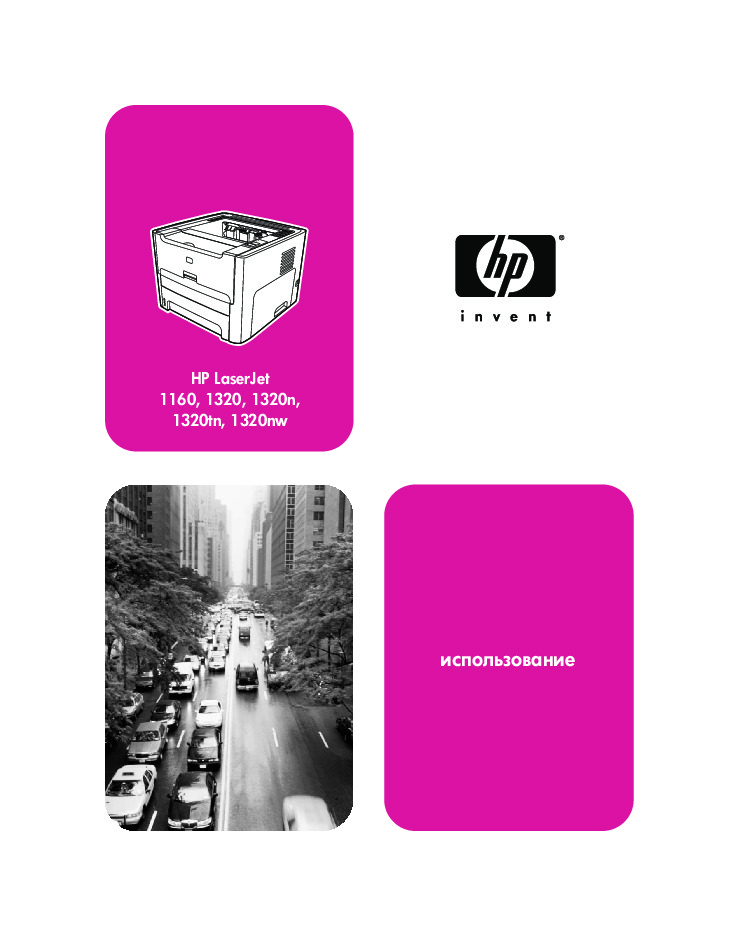
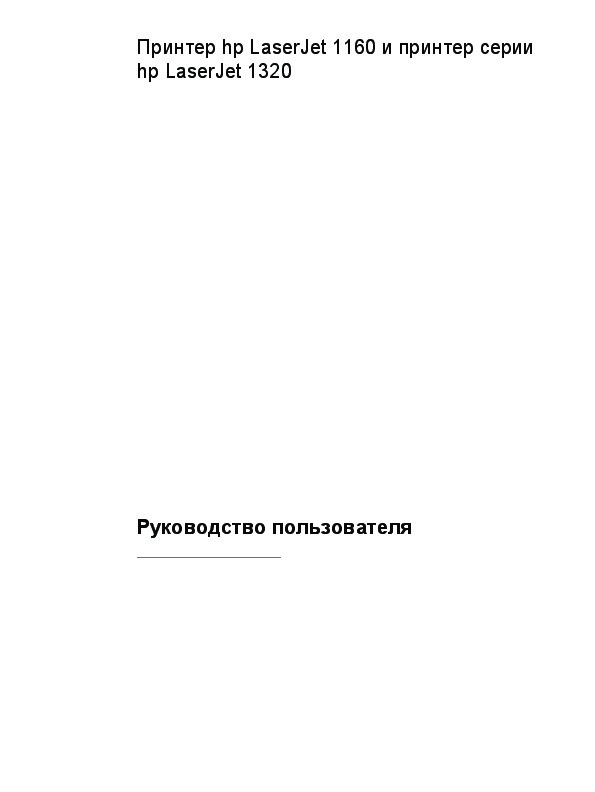
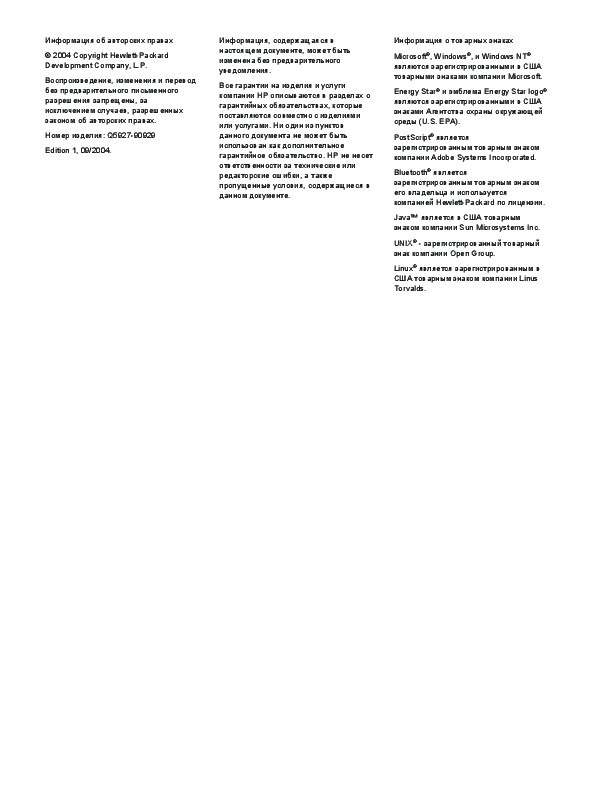
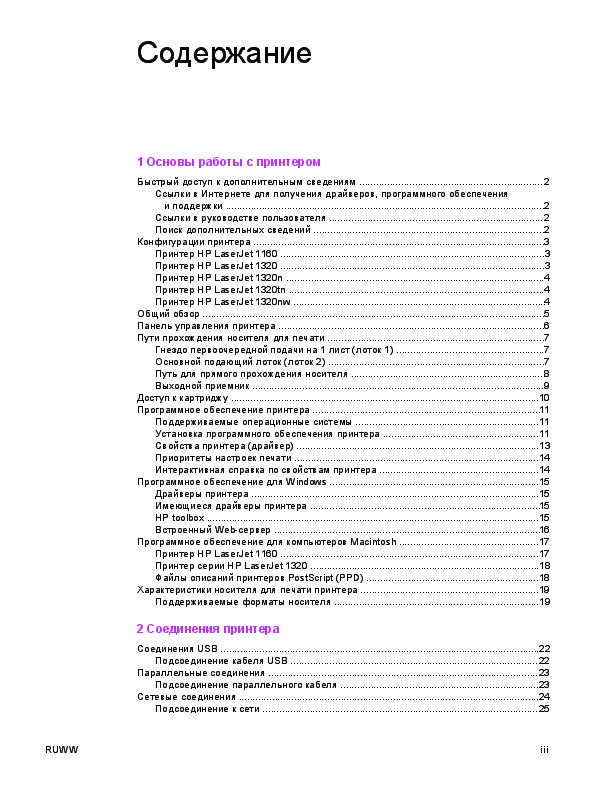
Как использовать наш сайт инструкций OnlineManuals.ru
Наша цель состоит в том, чтобы предоставить вам быстрый доступ к содержанию инструкции для лазерного принтера HP LaserJet 1320 (n) (tn) (nw).
С помощью онлайн просмотра, Вы можете быстро просмотреть содержимое инструкции и найти решение проблемы с лазерного принтера HP LaserJet 1320 (n) (tn) (nw).
Для Вашего удобства
Если листать руководство пользователя лазерного принтера HP LaserJet 1320 (n) (tn) (nw) прямо на сайте, не очень удобно для Вас, есть два возможных решения:
• Просмотр в полноэкранном режиме — легко просмотреть руководство пользователя (без загрузки его на свой компьютер), Вы можете использовать режим полноэкранного просмотра.
Для просмотра инструкции пользователя лазерного принтера HP LaserJet 1320 (n) (tn) (nw) на полном экране, используйте кнопку «Открыть в Pdf-viewer».
• Загрузка на компьютер — Вы можете также скачать Инструкция лазерного принтера HP LaserJet 1320 (n) (tn) (nw) на свой компьютер и сохранить его в файлах.
Многие люди предпочитают читать документы не на экране, а в печатной версии.
Возможность печати руководства пользователя также была предусмотрена на нашем сайте,
и вы можете использовать ее, нажав на иконку «печать» в Pdf-viewer.
Нет необходимости печатать все руководство лазерного принтера HP LaserJet 1320 (n) (tn) (nw), можно выбрать только нужные страницы инструкции.

● Основы работы с принтером
● Соединения принтера
● Управление принтером
● Функции печати
● Обслуживание
● ● Очистка принтера
● ● Замена подающего ролика
● ● Очистка подающего ролика
● ● Замена подающей пластины принтера
● Устранение неисправностей принтера HP LaserJet 1160 и HP LaserJet 1320
● ● Поиск решения
● ● Схема состояния индикаторов
● ● Типичные ошибки при печати с компьютера Macintosh
● ● Устранение ошибок PostScript (PS)
● ● Ошибки при протяжке бумаги
● ● Распечатка отличается от изображения на экране
● ● Ошибки программного обеспечения принтера
● ● Повышение качества печати
● ● Устранение замятий
● ● Устранение неисправностей при установке в проводной сети
● Технические характеристики принтера
● Информация о соответствии стандартам
● Гарантия и лицензионное соглашение
● Принадлежности и расходные материалы HP
● Обслуживание и поддержка
● Указатель
Скачать HP LaserJet 1160 и принтер серии 1320. Руководство пользователя
Все материалы на сайте представлены исключительно для ознакомления. Все торговые марки и права на публикуемые материалы принадлежат их владельцам.
All materials on the site are presented solely for information. All trademarks and copyrights in the published materials belong to their respective owners.
hp-detect-load-my-device-portlet
Действия
- ${title}
Загрузка…
hp-product-information-portlet
Действия
- ${title}
Загрузка…
У вас уже есть учетная запись HP? Выберите продукты, которыми вы владеете.
Войти
/
Зарегистрироваться
Принтер серии HP LaserJet 1320
Выбрать другие серии продуктов
Добавить этот продукт в личную панель

Этот продукт был добавлен в личную панель
hp-product-builder-portlet
Действия
- ${title}
Загрузка…
hp-pdp-secondary-navigation-portlet
Действия
- ${title}
Загрузка…

hp-promotion-tiles-portlet
Действия
- ${title}
Загрузка…
hp-country-locator-portlet
Действия
- ${title}
Загрузка…
Страна/регион:
Казахстан
hp-product-warranty-check
Действия
- ${title}
Загрузка…
-
Драйверы
25
-
Руководства по ремонту
1
-
Инструкции по эксплуатации
34
Языки:
HP LaserJet 1320 инструкция по эксплуатации
(62 страницы)
- Языки:Русский
-
Тип:
PDF -
Размер:
643.57 KB
Просмотр
HP LaserJet 1320 инструкция по эксплуатации
(194 страницы)
- Языки:Русский
-
Тип:
PDF -
Размер:
3.34 MB -
Описание:
Лазерный принтер
Просмотр
HP LaserJet 1320 инструкция по эксплуатации
(62 страницы)
- Языки:Английский
-
Тип:
PDF -
Размер:
584.16 KB
Просмотр
HP LaserJet 1320 инструкция по эксплуатации
(184 страницы)
- Языки:Английский
-
Тип:
PDF -
Размер:
2.95 MB
Просмотр
HP LaserJet 1320 инструкция по эксплуатации
(62 страницы)
- Языки:Французский
-
Тип:
PDF -
Размер:
597.43 KB
Просмотр
HP LaserJet 1320 инструкция по эксплуатации
(62 страницы)
- Языки:Испанский
-
Тип:
PDF -
Размер:
599 KB
Просмотр
HP LaserJet 1320 инструкция по эксплуатации
(62 страницы)
- Языки:Итальянский
-
Тип:
PDF -
Размер:
597.53 KB
Просмотр
HP LaserJet 1320 инструкция по эксплуатации
(186 страниц)
- Языки:Турецкий
-
Тип:
PDF -
Размер:
3.19 MB
Просмотр
HP LaserJet 1320 инструкция по эксплуатации
(188 страниц)
- Языки:Словенский
-
Тип:
PDF -
Размер:
3.06 MB
Просмотр
HP LaserJet 1320 инструкция по эксплуатации
(184 страницы)
- Языки:Эстонский
-
Тип:
PDF -
Размер:
2.96 MB
Просмотр
HP LaserJet 1320 инструкция по эксплуатации
(194 страницы)
- Языки:Греческий
-
Тип:
PDF -
Размер:
3.31 MB
Просмотр
HP LaserJet 1320 инструкция по эксплуатации
(180 страниц)
- Языки:Тайский
-
Тип:
PDF -
Размер:
3.46 MB
Просмотр
HP LaserJet 1320 инструкция по эксплуатации
(194 страницы)
- Языки:Испанский
-
Тип:
PDF -
Размер:
3.02 MB
Просмотр
HP LaserJet 1320 инструкция по эксплуатации
(180 страниц)
- Языки:Персидский
-
Тип:
PDF -
Размер:
3.52 MB
Просмотр
HP LaserJet 1320 инструкция по эксплуатации
(192 страницы)
- Языки:Индонезийский
-
Тип:
PDF -
Размер:
2.98 MB
Просмотр
HP LaserJet 1320 инструкция по эксплуатации
(190 страниц)
- Языки:Португальский
-
Тип:
PDF -
Размер:
3.02 MB
Просмотр
HP LaserJet 1320 инструкция по эксплуатации
(178 страниц)
- Языки:Арабский
-
Тип:
PDF -
Размер:
3.51 MB
Просмотр
HP LaserJet 1320 инструкция по эксплуатации
(188 страниц)
- Языки:Латышский
-
Тип:
PDF -
Размер:
3.23 MB
Просмотр
HP LaserJet 1320 инструкция по эксплуатации
(182 страницы)
- Языки:Шведский
-
Тип:
PDF -
Размер:
2.97 MB
Просмотр
HP LaserJet 1320 инструкция по эксплуатации
(190 страниц)
- Языки:Румынский
-
Тип:
PDF -
Размер:
3.15 MB
Просмотр
HP LaserJet 1320 инструкция по эксплуатации
(190 страниц)
- Языки:Французский
-
Тип:
PDF -
Размер:
3.01 MB
Просмотр
HP LaserJet 1320 инструкция по эксплуатации
(194 страницы)
- Языки:Немецкий
-
Тип:
PDF -
Размер:
3 MB
Просмотр
HP LaserJet 1320 инструкция по эксплуатации
(190 страниц)
- Языки:Венгерский
-
Тип:
PDF -
Размер:
3.07 MB
Просмотр
HP LaserJet 1320 инструкция по эксплуатации
(188 страниц)
- Языки:Чешский
-
Тип:
PDF -
Размер:
3.11 MB
Просмотр
HP LaserJet 1320 инструкция по эксплуатации
(188 страниц)
- Языки:Итальянский
-
Тип:
PDF -
Размер:
3 MB
Просмотр
HP LaserJet 1320 инструкция по эксплуатации
(190 страниц)
- Языки:Нидерландский
-
Тип:
PDF -
Размер:
2.99 MB
Просмотр
HP LaserJet 1320 инструкция по эксплуатации
(180 страниц)
- Языки:Иврит
-
Тип:
PDF -
Размер:
3.4 MB
Просмотр
HP LaserJet 1320 инструкция по эксплуатации
(184 страницы)
- Языки:Датский
-
Тип:
PDF -
Размер:
2.97 MB
Просмотр
HP LaserJet 1320 инструкция по эксплуатации
(188 страниц)
- Языки:Словацкий
-
Тип:
PDF -
Размер:
3.1 MB
Просмотр
HP LaserJet 1320 инструкция по эксплуатации
(190 страниц)
- Языки:Финский
-
Тип:
PDF -
Размер:
2.97 MB
Просмотр
HP LaserJet 1320 инструкция по эксплуатации
(192 страницы)
- Языки:Польский
-
Тип:
PDF -
Размер:
3.17 MB
Просмотр
HP LaserJet 1320 инструкция по эксплуатации
(190 страниц)
- Языки:Литовский
-
Тип:
PDF -
Размер:
3.14 MB
Просмотр
HP LaserJet 1320 инструкция по эксплуатации
(188 страниц)
- Языки:Корейский
-
Тип:
PDF -
Размер:
3.5 MB
Просмотр
HP LaserJet 1320 инструкция по эксплуатации
(188 страниц)
- Языки:Хорватский
-
Тип:
PDF -
Размер:
3.07 MB
Просмотр
На NoDevice можно скачать инструкцию по эксплуатации для HP LaserJet 1320. Руководство пользователя необходимо для ознакомления с правилами установки и эксплуатации HP LaserJet 1320. Инструкции по использованию помогут правильно настроить HP LaserJet 1320, исправить ошибки и выявить неполадки.
HP LaserJet
1160, 1320, 1320n,
1320tn, 1320nw
‒‛’‘―…‑‘ ‗‒
Принтер hp LaserJet 1160 и принтер серии
hp LaserJet 1320
Руководство пользователя
Информация об авторских правах
Информация, содержащаяся в
Информация о товарных знаках
настоящем документе, может быть
© 2004 Copyright Hewlett-Packard
Microsoft
®
, Windows
®
, и Windows NT
®
изменена без предварительного
Development Company, L.P.
являются зарегистрированными в США
уведомления.
товарными знаками компании Microsoft.
Воспроизведение, изменения и перевод
Все гарантии на изделия и услуги
без предварительного письменного
Energy Star
®
и эмблема Energy Star logo
®
компании HP описываются в разделах о
разрешения запрещены, за
являются зарегистрированными в США
гарантийных обязательствах, которые
исключением случаев, разрешенных
знаками Агентства охраны окружающей
поставляются совместно с изделиями
законом об авторских правах.
среды (U.S. EPA).
или услугами. Ни один из пунктов
Номер изделия: Q5927-90929
данного документа не может быть
®
PostScript
является
использован как дополнительное
зарегистрированным товарным знаком
Edition 1, 09/2004.
гарантийное обязательство. HP не несет
компании Adobe Systems Incorporated.
ответственности за технические или
®
Bluetooth
является
редакторские ошибки, а также
зарегистрированным товарным знаком
пропущенные условия, содержащиеся в
его владельца и используется
данном документе.
компанией Hewlett-Packard по лицензии.
Java™ является в США товарным
знаком компании Sun Microsystems Inc.
®
UNIX
— зарегистрированный товарный
знак компании Open Group.
Linux
®
является зарегистрированным в
США товарным знаком компании Linus
Torvalds.
Содержание
1 Основы работы с принтером
Быстрый доступ к дополнительным сведениям ………………………………………………………….2
Ссылки в Интернете для получения драйверов, программного обеспечения
и поддержки ………………………..……………………….………………….…………………….………..2
Ссылки в руководстве пользователя ……………………………………………………………………2
Поиск дополнительных сведений ……….…………..……….…………………………….…………...2
Конфигурации принтера ………………………..………………….…………………..………………………....3
Принтер HP LaserJet 1160 ………………..……………..………………………….……………………….3
Принтер HP LaserJet 1320 ………………..……………..………………………….……………………….3
Принтер HP LaserJet 1320n …………….……………….……………….…………….…………………..4
Принтер HP LaserJet 1320tn …………………………..………………………………….………………..4
Принтер HP LaserJet 1320nw ……………………………………………………………………………….4
Общий обзор …………………………………………………………………………………………………………….5
Панель управления принтера ………………………….………………………….…………………………….6
Пути прохождения носителя для печати ……….………..………..………………….…………………...7
Гнездо первоочередной подачи на 1 лист (лоток 1) ……………………..………………………7
Основной подающий лоток (лоток 2) ……………………………………………………………………7
Путь для прямого прохождения носителя …………………………………………………………….8
Выходной приемник …………………………………………………………………………………………….9
Доступ к картриджу ……………………….………………………………….……………..……………………..10
Программное обеспечение принтера ……………………………………………………………………….11
Поддерживаемые операционные системы ………….………………………………………….….11
Установка программного обеспечения принтера …………….………..………….………..…..11
Свойства принтера (драйвер) …………………..…………………………………..……………………13
Приоритеты настроек печати ………….………………………………..…………..………….……….14
Интерактивная справка по свойствам принтера ……………….…………………………………14
Программное обеспечение для Windows ……………….………………………………..……………….15
Драйверы принтера ……………………………………………….…………………………………….……15
Имеющиеся драйверы принтера ………………………………………………………………………..15
HP toolbox …………..……….……………..…….……………………………………….…….……………….15
Встроенный Web-сервер ……………………………………………………………………………………16
Программное обеспечение для компьютеров Macintosh …………………..…………..………….17
Принтер HP LaserJet 1160 ……..…………….…………….……………………………..………………17
Принтер серии HP LaserJet 1320 …………..……………………………..………………..…………..18
Файлы описаний принтеров PostScript (PPD) …………….……………..……………..…………18
Характеристики носителя для печати принтера …………………………….……….……….……….19
Поддерживаемые форматы носителя …………………………………….………………………….19
2 Соединения принтера
Соединения USB …………………………………….………………………………………….…………………..22
Подсоединение кабеля USB ………………………………………………………………………………22
Параллельные соединения ……………………………………………………………………………………..23
Подсоединение параллельного кабеля ………………………………………………………………23
Сетевые соединения ……………………………………………………………………………………………….24
Подсоединение к сети ……………………………………………………………………………………….25
RUWW iii
Беспроводные соединения ……………………..……………………………………………………………….27
3 Управление принтером
Страницы с информацией о принтере ……………………………..………………………………………30
Демонстрационная страница ……………….………………………………………………………..…..30
Страница конфигурации ……………………..…………………………………..…………………………30
Страница состояния расходных материалов ………………………………………………………30
Страница конфигурации сети ………………………………………………..…………………………..30
Использование утилиты HP toolbox ……………….………………………………………..……………….31
Поддерживаемые операционные системы ………….………………………………………….….31
Поддерживаемые Web-браузеры …………………….…………………………………………………31
Работы с утилитой HP toolbox в ОС Windows …………..………………………..……………….31
Работа с утилитой HP toolbox в ОС Mac ………….………..…………………………………..…..32
Разделы hp toolbox ………………………………………..………………………………………………….32
Другие ссылки …………………………..…………………………………………………..………………….32
Вкладка «Состояние» ……………….……………………………………….……………….………………32
Вкладка «Устранение неисправностей» ………….………………..……………………………..….33
Вкладка «Предупреждения» …………………………..………………………………..…………………33
Вкладка «Документация» …………….…………………..……………………………….………………..34
Окно «Дополнительные параметры принтера» ………….………..……………….……………..34
Oкно «Сеть» ……………………………….………………………………………………………………………35
Использование встроенного Web-сервера ………………………………….……………………………36
Открытие встроенного Web-сервера ……………………………….………………..……………….36
Вкладка «Information» (Информация) …………………………………………………………………..37
Вкладка «Settings» (Параметры) …………….………..………….…………..………….……………..37
Вкладка «Networking» (Сеть) ……………………………………………………….………………………38
Other links (Другие ссылки) ………………………………….……………………….……………………38
Беспроводная печать ………………………………………………….…………………………………………..39
Стандарт IEEE 802.11b/g ………………………………….……………….………………..…………….39
Bluetooth …………………………………………..…….…………………………………………………...……39
4 Функции печати
Подача вручную ……………………………….……………………………………….…………………………….42
Отмена задания на печать ………………………..…………………………………………………………….43
Знакомство с параметрами качества печати ………………….…………………………………………44
Режим EconoMode (экономия тонера) ………………….………………………………….……………….45
Оптимизация качества печати при работе с разными типами носителя …………………….46
Руководство по использованию носителя ………………………………….…………..………………..47
Бумага ………………………………………………………………………………………………………………47
Этикетки ……………………………………………………………………………………………………………48
Прозрачная пленка ……………………………………………………………………………………………48
Конверты ……………………….…………………………………………..……………………………………..49
Карточки и плотный носитель …………………..………………………………………….…………….50
Фирменные и печатные бланки ………………………………………………………………………….51
Выбор бумаги или другого носителя ……………………………………………………..…………………53
Носитель HP ………………………………………….………………………………………………………….53
Нежелательные носители для печати ………………………………………………………………..53
Носители, которые могут привести к повреждению принтера ………..………………..….54
Загрузка носителя для печати в подающие лотки ……………….…………….………………..……55
Гнездо первоочередной подачи на 1 лист (лоток 1) ………………………..…………….……55
Подающий лоток на 250 листов (лоток 2 или дополнительный лоток 3) …………..….55
Печать на конвертах ……………………….………………………….……………………….………………….56
Печать на прозрачных пленках и этикетках ………….……….…………………………………………58
Печать на фирменных и печатных бланках ………………………………………………………………59
Печать на носителях нестандартного формата и карточках ……………………………………..60
iv RUWW
Автоматическая двусторонняя печать (дуплекс) ……….………….…………………….…………...62
Windows ………………………………………………………………………………………………………..….62
Mac OS 9 ……………………………………………………………………………………………………….….62
Mac OS X …………..…………………………..………………….………………….……………………….…63
Печать на обеих сторонах бумаги (двусторонняя печать вручную) ……………………………64
Двусторонняя печать вручную и выдача листов в верхний приемник ……….……..….64
Двусторонняя печать вручную с использованием пути прямого
прохождения носителя ………………………….………………………………………………………..67
Печать нескольких страниц на одном листе (печать n страниц на листе) ………………….70
Печать буклетов …………………………………….……………………………………………………………….71
Печать водяных знаков ……………………………………………………………………………………………72
5 Обслуживание
Очистка принтера ……………………………………………………………………………………………………74
Очистка в области картриджа ………….………………………………..……………………..……….74
Очистка пути прохождения носителя принтера …………………………………………………..76
Замена подающего ролика ……………………………….……………………………………………………..77
Очистка подающего ролика ……………………………………………………………………………………..83
Замена подающей пластины принтера …………………………………………………………………….84
6 Устранение неисправностей
Поиск решения ……………….……………….……………………………………….…………………….………88
Шаг 1. Принтер установлен правильно? ………….……….…………………….……….…………88
Шаг 2. Индикатор готовности горит? ………………..……………………………………..………….88
Шаг 3. Удается распечатать демонстрационную страницу? ………………..……………...89
Шаг 4. Качество печати удовлетворительное? ……………………………………………………89
Шаг 5. Имеется связь между принтером и компьютером? …….…………….……………...89
Шаг 6. Страница распечатана правильно? …………….………..…………..…………….………90
Обратитесь в службу поддержки HP ………….……..………..……….………………………….…90
Схема состояния индикаторов …………………………………………………………………………………91
Типичные ошибки при печати с компьютера Macintosh …………..………………….……………..97
Устранение ошибок PostScript (PS) ………………………….………………………………………..…..102
Ошибки при протяжке бумаги …………………..…………………………………..………………………..103
Замятие бумаги. ………………………………………………………………………………………………103
Перекос изображения (искажение) …………………………………….……………………..……..103
Принтер захватывает несколько листов одновременно …………………………………….103
Листы из подающего лотка не подаются в принтер. ………………………………………….104
Скручивание и деформация листов носителя …………………………………………………..104
Ошибки при выходе носителя из принтера ……………………………………………………….104
Очень низкая скорость печати задания …………………………………………………………….104
Распечатка отличается от изображения на экране ………….………..………..………..………..105
Искажения, ошибки или пропуски в тексте ………………….…………………………………….105
Пропуски графики или текста или пустые страницы ………………………………………….105
Формат страницы изменяется по сравнению с другим принтером …………………….106
Качество графики ……………………………..………………………………..……………….………….106
Ошибки программного обеспечения принтера ………………………………………………………..107
Повышение качества печати ………………………………………………………………………………….109
Светлая или блеклая печать ………………………………..………………………………………….109
Частички тонера ……………………………………………….……………………………………………..109
Непропечатанные участки …………………….…………………………………………………………110
Вертикальные линии ………………….………………….……………………………………….……….110
Серый фон …………………………….……………………………………….……………………………….111
Загрязнение тонером ……………………………………………………………………………….……..111
Незакрепленный тонер ……………………………..………….……………..…………..……………..112
Дефекты, повторяющиеся по вертикали …………………………………..………………………112
RUWW v
Искажение формы символов ……………………………………………………………………………113
Перекос изображения на странице …………………………………………………………………..113
Скручивание или волнистая поверхность …………………………………..…………………….114
Складки или морщины ……………………………..………….………………………….………………115
Следы тонера вокруг контуров …………………………………………………………………………115
Устранение замятий ………………………….…………………………………………………………………..116
Область картриджа …………………………..…………………………………….……………………….116
Подающие лотки ……………………………………………………………………………………………..118
Выходной приемник …………………………………..…………………………………………………….122
Путь для прямого прохождения носителя …………………………………………………………122
Путь прохождения носителя при автоматической двусторонней печати
(дуплекс) ………………………………………………………………………………………………………124
Устранение неисправностей при установке в проводной сети …………………………………128
Приложение А Технические характеристики принтера
Требования к условиям окружающей среды ………………………..………………..……………….132
Акустическая эмиссия ……………………………………………………………………………………………133
Требования к электропитанию ……………………………………………………………………………….134
Физические характеристики ………………….……………………………………..………………………..136
Эксплуатационные характеристики принтера ……………………………………….………………..137
Характеристики памяти ……………….……………………………………………………..……………..….139
Порты …………………..…………………………………………….…………………………………………...……140
Приложение Б Информация о соответствии стандартам
соответствие требованиям Федеральной комиссии по связи США (FCC) ..………………141
Положения декларации о соответствии ……………………………………………..…………………..142
Регламентирующие документы ……………..…………….…………………………..…………..……….144
Заявление о безопасности лазеров ………………………….………………………………………144
Правила ЗС для Канады ……………………..…………………….………………….…………………144
Положение EMI (Корея) ………………..………………………………………………………………….144
Заявление о безопасности лазерного излучения для Финляндии ……………………..145
Программа контроля за воздействием продукта на окружающую среду ……….……..….146
Защита окружающей среды ……………………………………………………………………………..146
Образование озона …………………..………………………………………….………………………….146
Потребление электроэнергии …………………………………………………………………………..146
Расход тонера …………………………………………………………………………………………………146
Использование бумаги ………………………………………………………………..…………………..146
Пластмассовые детали ……………………………………………………………………………………147
Расходные материалы для принтера HP LaserJet ………..………….…………….…………147
Информация о программе HP по сбору и переработке расходных
материалов для печати ………………….……………………………………………………………..147
Бумага …………………………………………………………………………………………………………….147
Ограничения по материалам ……………………………………………………………………………148
Дополнительная информация ………………………………………………………………………….148
Данные по безопасности материалов …………………………………………………………………….149
Приложение В Гарантия и лицензионное соглашение
Ограниченная гарантия фирмы Hewlett-Packard ……………..…………….……………………….151
Лицензионное соглашение на программное обеспечение компании Hewlett-
Packard ………………………………………………………………………………………………………..…….153
Ограниченная гарантия на срок службы картриджа …………………………..……………………155
vi RUWW
Приложение Г Принадлежности и расходные материалы HP
Заказ принадлежностей и расходных материалов ………………………………………….………158
сетевые и беспроводные серверы печати 10/100 …………………………………………..………160
Использование картриджей HP ………………..…………………………….……………….…………….161
Политика фирмы HP в отношении картриджей других производителей …………….161
Хранение картриджей …………….…………….…………….………………..…………..…………….161
Средний срок службы картриджа ……………………………………………………………………..161
Экономия тонера …………………………………….…………….………………….……………..……..162
Перераспределение тонера …………………………………..………………………………..………162
Замена картриджа …………………..………………………….…………………………………………..163
DIMM (память или шрифт) ……………….…………………………………………………………………….165
Установка модулей памяти DIMM (только для принтеров серии
HP LaserJet 1320) …………….………………….……………..………………………………………..165
Проверка работоспособности модуля памяти DIMM после установки ……………….168
Извлечение модуля DIMM ………..………………….………………………….………………………168
Приложение Д Обслуживание и поддержка
Обслуживание оборудования ………………………………….……………….………………….………..172
Расширенная гарантия …………………………….……………………………………………………………173
Указания по упаковке принтера …………………………………………………..…………………………174
Обращение в HP ……………………………………….………………………………..………………….…….175
Указатель
RUWW vii