
Forerunner® 735XT
|
Owner’s Manual……………………….. |
1 |
|
…………………………. |
103 |
|
Panduan………………………………. |
227 |

Important Safety and
Product Information
Failure to heed the following warnings could result in an accident or medical event resulting in death or serious injury.
Health Warnings
•If you have a pacemaker or other internal electronic device, consult your physician before using a heart rate monitor.
•Always consult your physician before beginning or modifying any exercise program.
•The Garmin® device, accessories, heart rate monitor, and related data are intended to be used only for recreational purposes and not for medical purposes, and are not intended to diagnose, monitor, treat, cure, or prevent any disease or condition.
•The heart rate readings are for reference only, and no responsibility is accepted for the consequences of any erroneous readings.
•While the Garmin optical wrist heart rate monitor technology typically provides an accurate estimate of a user’s heart rate, there are inherent limitations with the technol-
ogy that may cause some of the heart rate readings to be inaccurate under certain circumstances, including the user’s physical characteristics, fit of the device, and type and intensity of activity.
•Garmin activity trackers rely on sensors that

track your movement and other metrics. The data and information provided by these devices is intended to be a close estimation of
EN your activity and metrics tracked, but may not be completely accurate, including step, sleep, distance, heart rate, and calorie data.
Off-Road Navigation Warnings
If your Garmin device is able to suggest off-road routes for various outdoor activities, such as biking, hiking, and all-terrain vehicles, follow these guidelines to ensure safe off-road navigation.
•Always use your best judgment and exercise common sense when making off-road navigational decisions. The Garmin device is designed to provide route suggestions only. It is not a replacement for attentiveness and proper preparation for outdoor activities. Do not follow the route suggestions if they suggest an illegal course or would put you in an unsafe situation.
•Always carefully compare information displayed on the device to all available navigation sources, including trail signs, trail conditions, weather conditions, and other factors that may affect safety while navigating. For safety, always resolve any discrepancies before continuing navigation, and defer to posted signs and conditions.
•Always be mindful of the effects of the environment and the inherent risks of the activity before embarking on off-road activities, especially the impact that weather and

weatherrelated trail conditions can have on the safety of your activity. Ensure that you have the proper gear and supplies for your
activity before navigating along unfamiliar EN paths and trails.
Battery Warnings
A lithium-ion battery can be used in this device. Coin cell batteries can be used in the accessory.
If these guidelines are not followed, batteries may experience a shortened life span or may present a risk of damage to the device, fire, chemical burn, electrolyte leak, and/or injury.
•Do not leave the device exposed to a heat source or in a high-temperature location, such as in the sun in an unattended vehicle. To prevent the possibility of damage, remove the device from the vehicle or store it out of direct sunlight, such as in the glove box.
•Do not disassemble, modify, remanufacture, puncture or damage the device or batteries.
•Do not immerse or expose the device or batteries to water or other liquids, fire, explosion, or other hazard.
•Do not use a sharp object to remove the removable batteries.
•KEEP BATTERIES AWAY FROM CHILDREN.
•NEVER PUT BATTERIES IN MOUTH. Swallowing can lead to chemical burns, perforation of soft tissue, and death. Severe burns can occur within 2 hours of ingestion. Seek medical attention immediately.
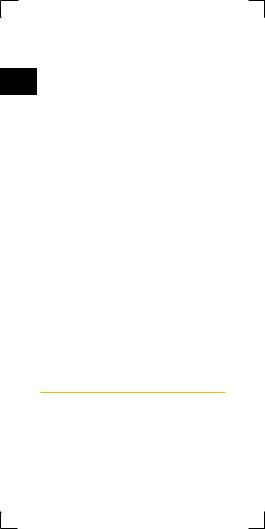
•Replaceable coin cell batteries may contain perchlorate material. Special handling may apply. See www.dtsc.ca.gov.hazardouswaste/
EN perchlorate.
•Do not use a power and/or data cable that is not approved or supplied by Garmin.
•If using an external battery charger, only use the Garmin accessory approved for your product.
•Only replace batteries with correct replacement batteries. Using other batteries presents a risk of fire or explosion. To purchase replacement batteries, see your Garmin dealer or the Garmin website.
•Do not operate the device outside of the temperature ranges specified in the printed manual in the product packaging.
•When storing the device for an extended time period, store within the temperature ranges specified in the printed manual in the product packaging.
•Do not remove or attempt to remove the nonuserreplaceable battery.
•Contact your local waste disposal department to dispose of the device/batteries in accordance with applicable local laws and regulations.
Product Environmental Programs
Information about the Garmin product recycling program and WEEE, RoHS, REACH, and other compliance programs can be found at www. garmin.com/aboutGarmin/environment.

Declaration of Conformity
Hereby, Garmin declares that this product is in compliance with the essential requirements and other relevant provisions of Directive 1999/5/ EN EC. To view the full Declaration of Conformity,
go to Garmin.com/compliance/.
Industry Canada Compliance
Category I radiocommunication devices comply with Industry Canada Standard RSS-210. Category II radiocommunication devices comply with Industry Canada Standard RSS-Gen. This device complies with Industry Canada licenseexempt RSS standard(s). Operation is subject to the following two conditions: (1) this device may not cause interference, and (2) this device must accept any interference, including interference that may cause undesired operation of the device.
FCC Compliance
This device complies with part 15 of the FCC Rules. Operation is subject to the following two conditions: (1) this device may not cause harmful interference, and (2) this device must accept any interference received, including interference that may cause undesired operation.
This equipment has been tested and found to comply with the limits for a Class B digital device, pursuant to part 15 of the FCC rules. These limits are designed to provide reasonable protection against harmful interference in
a residential installation. This equipment generates, uses, and can radiate radio frequency energy and may cause harmful interference to

radio communications if not installed and used in accordance with the instructions. However, there is no guarantee that interference will
EN not occur in a particular installation. If this equipment does cause harmful interference to radio or television reception, which can be determined by turning the equipment off and on, the user is encouraged to try to correct the interference by one of the following measures:
•Reorient or relocate the receiving antenna.
•Increase the separation between the equipment and the receiver.
•Connect the equipment into an outlet that is on a different circuit from the GPS device.
•Consult the dealer or an experienced radio/ TV technician for help.
This product does not contain any user-service- able parts. Repairs should only be made by an authorized Garmin service center. Unauthorized repairs or modifications could result in permanent damage to the equipment, and void your warranty and your authority to operate this device under Part 15 regulations.
Software License Agreement
BY USING THE DEVICE, YOU AGREE TO BE BOUND BY THE TERMS AND CONDITIONS OF THE FOLLOWING SOFTWARE LICENSE AGREEMENT. PLEASE READ THIS AGREEMENT CAREFULLY.
Garmin Ltd. and its subsidiaries (“Garmin”) grant you a limited license to use the software embedded in this device (the “Software”) in binary executable form in the normal operation

|
of the product. Title, ownership rights, and |
|
|
intellectual property rights in and to the Soft- |
|
|
ware remain in Garmin and/or its thirdparty |
|
|
providers. |
EN |
You acknowledge that the Software is the property of Garmin and/or its third-party providers and is protected under the United States of America copyright laws and international copyright treaties. You further acknowledge
that the structure, organization, and code of the Software, for which source code is not provided, are valuable trade secrets of Garmin and/ or its third-party providers and that the Software in source code form remains a valuable trade secret of Garmin and/or its third-party providers. You agree not to decompile, disassemble, modify, reverse assemble, reverse engineer, or reduce to human readable form the Software or any part thereof or create any derivative works based on the Software. You agree not to export or re-export the Software to any country in violation of the export control laws of the United States of America or the export control laws of any other applicable country.
Map Data Information
Garmin uses a combination of governmental and private data sources. Virtually all data sources contain some inaccurate or incomplete data. In some countries, complete and accurate map information is either not available or is prohibitively expensive.
Limited Warranty
This Garmin product is warranted to be free from defects in materials or workmanship for

one year from the date of purchase. Within this period, Garmin will, at its sole option, repair
or replace any components that fail in normal EN use. Such repairs or replacement will be made
at no charge to the customer for parts or labor, provided that the customer shall be responsible for any transportation cost. This warranty
does not apply to: (i) cosmetic damage, such as scratches, nicks and dents; (ii) consumable parts, such as batteries, unless product damage has occurred due to a defect in materials or workmanship; (iii) damage caused by accident, abuse, misuse, water, flood, fire, or other acts of nature or external causes;
(iv) damage caused by service performed by anyone who is not an authorized service
provider of Garmin; or (v) damage to a product that has been modified or altered without the written permission of Garmin, or (vi) damage to a product that has been connected to power and/or data cables that are not refuse warranty claims against products or services that are obtained and/or used in contravention of the laws of any country.
Our navigation products are intended to be used only as a travel aid and must not be used for any purpose requiring precise measurement of direction, distance, location or topography. Garmin makes no warranty as to the accuracy or completeness of map data.
Repairs have a 90 day warranty. If the unit sent in is still under its original warranty, then the new warranty is 90 days or to the end of the original 1 year warranty, depending upon which is longer.

THE WARRANTIES AND REMEDIES CONTAINED HEREIN ARE EXCLUSIVE AND IN LIEU OF ALL OTHER WARRAN-
TIES EXPRESS, IMPLIED, OR STATUTORY, EN INCLUDING ANY LIABILITY ARISING UNDER ANY WARRANTY OF MERCHANTABILITY OR FITNESS FOR A PARTICULAR PURPOSE, STATUTORY OR OTHERWISE. THIS
WARRANTY GIVES YOU SPECIFIC LEGAL RIGHTS, WHICH MAY VARY FROM STATE TO STATE.
IN NO EVENT SHALL Garmin BE LIABLE FOR ANY INCIDENTAL, SPECIAL, INDIRECT, OR CONSEQUENTIAL DAMAGES, WHETHER RESULTING FROM THE USE, MISUSE, OR INABILITY TO USE THIS PRODUCT OR FROM DEFECTS IN THE PRODUCT. SOME STATES DO NOT ALLOW THE EXCLUSION OF INCIDENTAL OR CONSEQUENTIAL DAMAGES, SO THE ABOVE LIMITATIONS MAY NOT APPLY TO YOU.
Garmin retains the exclusive right to repair or replace (with a new or newly-overhauled replacement product) the device or software or offer a full refund of the purchase price at
its sole discretion. SUCH REMEDY SHALL BE YOUR SOLE AND EXCLUSIVE REMEDY FOR ANY BREACH OF WARRANTY.
To obtain warranty service, contact your local Garmin authorized dealer or call Garmin Product Support for shipping instructions and an RMA tracking number. Securely pack the device and a copy of the original sales receipt, which is required as the proof of purchase for warranty repairs. Write the tracking number

clearly on the outside of the package. Send the device, freight charges prepaid, to any Garmin warranty service station.
EN Online Auction Purchases: Products purchased through online auctions are not eligible for rebates or other special offers from Garmin warranty coverage. Online auction confirmations are not accepted for warranty verification. To obtain warranty service, an original or copy of the sales receipt from the original retailer is required. Garmin will not replace missing components from any package purchased through an online auction.
International Purchases: A separate warranty may be provided by international distributors for devices purchased outside the United States depending on the country. If applicable, this warranty is provided by the local in-country distributor and this distributor provides local service for your device. Distributor warranties are only valid in the area of intended distribution. Devices purchased in the United States or Canada must be returned to the Garmin service center in the United Kingdom, the United States, Canada, or Taiwan for service.
Australian Purchases: Our goods come with guarantees that cannot be excluded under the Australian Consumer Law. You are entitled to a replacement or refund for a major failure and for compensation for any other reasonably foreseeable loss or damage. You are also entitled to have the goods repaired or replaced if the goods fail

to be of acceptable quality and the failure does not amount to a major failure. The benefits under our Limited Warranty are in
addition to other rights and remedies under EN applicable law in relation to the products. Garmin Australasia, 30 Clay Place, Eastern Creek, NSW 2766, Australia. Phone: 1800
235 822.

Introduction

EN See the Important Safety and Product Information guide in the product box for product warnings and other important information.
Always consult your physician before you begin or modify any exercise program.
Keys
|
1 |
Hold to turn the device on |
|
|
and off. |
||
|
Select to turn the backlight on |
||
|
and off. |
||
|
2 |
Select to start and stop the |
|
|
timer. |
||
|
Select to choose an option or |
||
|
to acknowledge a message. |
||
|
Select to mark a new lap. |
3
screen.
Select to scroll through the widgets, data screens, options, and settings.
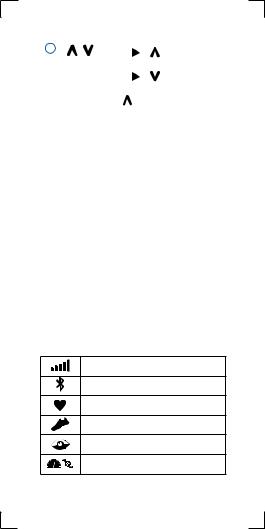
|
4 |
Select |
> |
to select an |
||||
|
activity |
profile. |
||||||
|
Select |
> |
to open the |
EN |
||||
|
menu. |
|||||||
|
Hold |
to view the options |
||||||
|
menu. |
Locking and Unlocking the Device Keys
You can lock the device keys to avoid accidental key presses during an activity or in watch mode.
1Hold
2Select Lock Device.
3Hold
Opening the Menu
1Select 
2Select
Icons
Aflashing icon means the device is searching for a signal. A solid icon means the signal was found or the sensor is connected.
GPS status
Bluetooth® technology status
Chest heart rate monitor status
Foot pod statusLiveTrack status
LiveTrack status
Speed and cadence sensor status
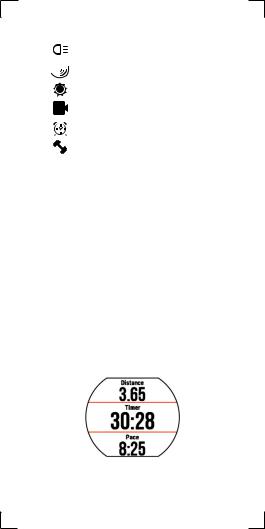
|
Varia™ bike light status |
||||||
|
Varia bike radar status |
||||||
|
EN |
||||||
|
tempe™ sensor status |
||||||
|
VIRB® camera status |
||||||
|
Forerunner alarm status |
||||||
|
Power status |
||||||
Training
Going for a Run
The first fitness activity you record on your device can be a run, ride, or any outdoor activity. You may need to charge the device (Charging the Device, page 88) before starting the activity.
1Select 
2Go outside, and wait while the device locates satellites.
3Select 
4Go for a run.
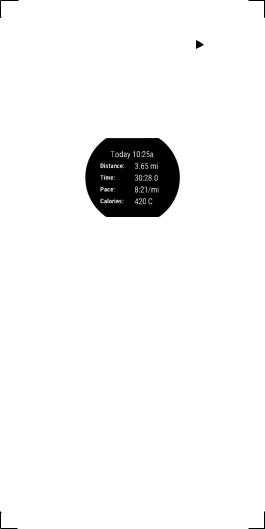
|
5 |
After you complete your run, Select |
to |
||||
|
6 |
stop the timer. |
|||||
|
Select an option: |
||||||
|
EN |
||||||
|
• |
Select Resume to restart the timer. |
|||||
|
• Select Save to save the run and reset |
||||||
|
the timer. You can select the run to view |
||||||
|
a summary. |
||||||
|
• |
Select Discard > Yes to delete the run. |
Multisport Activities
Triathletes, duathletes, and other multisport competitors can take advantage of the custom multisport profiles (Creating a Custom Activity Profile, page 77). When you set up a multisport profile, you can switch between sport modes and still view your total time for all
sports. For example, you can switch from biking mode to running mode and view your total time for biking and running throughout your workout.
Triathlon Training
When you participate in a triathlon, you can use the triathlon activity profile to quickly transition to each sport segment, to time each segment, and to save the activity.
1 Select 


|
2 |
Select |
to start the timer. |
|||
|
3 |
Select |
at the beginning and end of each |
|||
|
EN 4 |
transition. |
||||
|
After you complete your activity, select |
> |
Save.
Heart Rate While Swimming
NOTE: Wrist-based heart rate is not available while swimming.
The HRM-Tri™ accessory and the HRMSwim™ accessory record and store your heart rate data while swimming. Heart rate data is not visible on compatible Forerunner devices while the heart rate monitor is underwater.
You must start a timed activity on your paired Forerunner device to view stored heart rate data later. During rest intervals when out of the water, the heart rate monitor sends your heart rate data to your Forerunner device.
Your Forerunner device automatically downloads stored heart rate data when you save your timed swim activity. Your heart rate monitor must be out of the water, active, and within range of the device (3 m) while data is downloaded. You can review your heart rate data in the device history and on your Garmin Connect™ account.
Going for Pool Swim
Before you go for a swim, you should charge the device (Charging the Device, page 88).
1Select 

2Select your pool size, or enter a custom
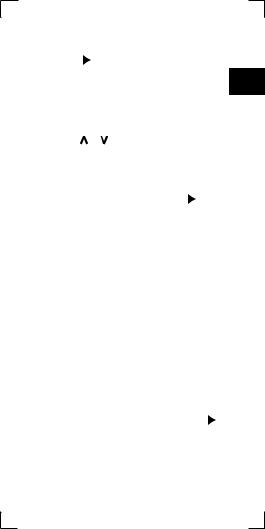
|
size. |
||||
|
3 Select |
to start the timer. |
|||
|
History |
is recorded only while the timer is |
EN |
||
|
running. |
4Start your activity.
The device automatically records swim intervals and lengths.
5 Select or to view additional data pages (optional).
6When resting, select 
7Select 
|
8 After you finish the activity, select |
> |
|
|
Save. |
Swimming in Open Water
You can use the device for open water swimming. You can record swim data including distance, pace, and stroke rate. You can add data screens to the default open water swimming activity profile (Customizing the Data Screens, page 78) or create your own profile (Creating a CustomActivity Profile, page 77).
1Select Menu >
2Go outside and wait while the device locates satellites. It may take a few minutes. The satellite bars turn green when the device is ready.
3Select 
|
4 After you complete your activity, select |
> |
|
|
Save. |
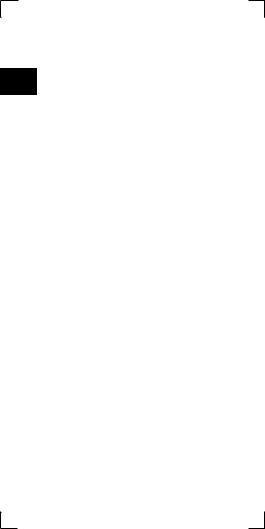
Swim Terminology
Length: One trip down the pool.
EN Interval: One or more consecutive lengths. A new interval starts after a rest.
Stroke: A stroke is counted every time your arm wearing the device completes a full cycle.
Swolf: Your swolf score is the sum of the time for one pool length and the number of strokes for that length. For example, 30 seconds plus 15 strokes equals a swolf score of 45. Swolf is a measurement of swimming efficiency and, like golf, a lower score is better.
Training Indoors
The device includes indoor activity profiles where GPS is turned off. You can turn off GPS when you are training indoors or to save battery life.
NOTE: Any change to the GPS setting is saved to the active profile.
Select Menu > Activity Settings > GPS > Off.
When running with GPS turned off, speed and distance are calculated using the accelerometer in the device. The accelerometer is selfcalibrating. The accuracy of the speed
and distance data improves after a few outdoor runs using GPS.
Workouts
You can create custom workouts that include goals for each workout step and for varied
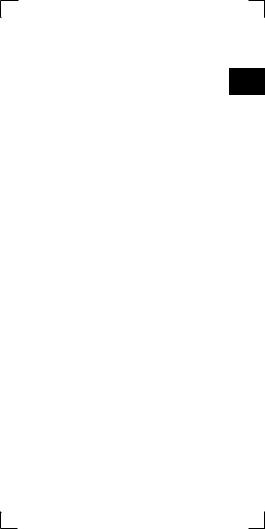
distances, times, and calories. You can create workouts using Garmin Connect or select a training plan that has built-in workouts from
Garmin Connect, and transfer them to your EN device.
You can schedule workouts using Garmin Connect. You can plan workouts in advance and store them on your device.
Following a Workout From the Web
Before you can download a workout from Garmin Connect, you must have a Garmin Connect account (Garmin Connect, page 62).
1Connect the device to your computer.
2Go to GarminConnect.com.
3Create and save a new workout.
4Select Send to Device, and follow the onscreen instructions.
5Disconnect the device.
Starting a Workout
Before you can start a workout, you must download a workout from your Garmin Connect account.
1Select Menu > Training > My Workouts.
2Select a workout.
3Select Do Workout.
After you begin a workout, the device displays each step of the workout, the target (if any), and current workout data.

About the Training Calendar
The training calendar on your device is an extension of the training calendar or schedule
EN you set up in Garmin Connect. After you have added a few workouts to the Garmin Connect calendar, you can send them to your device. All scheduled workouts sent to the device appear in the training calendar list by date. When you select a day in the training calendar, you can view or do the workout. The scheduled workout stays on your device whether you complete it or skip it. When you send scheduled workouts from Garmin Connect, they overwrite the existing training calendar.
Using Garmin Connect Training Plans
Before you can download and use a training plan, you must have a Garmin Connect account
(Garmin Connect, page 62).
You can browse your Garmin Connect account to find a training plan, schedule workouts, and send them to your device.
1Connect the device to your computer.
2From your Garmin Connect account, select and schedule a training plan.
3Review the training plan in your calendar.
4Select 
Interval Workouts
You can create interval workouts based on distance or time. The device saves your custom interval workout until you create another interval workout. You can use open intervals

for track workouts and when you are running
|
a known distance. When you select |
, the |
|
device records an interval and moves to a rest |
|
|
interval. |
EN |
Creating an Interval Workout
1Select Menu > Training > Intervals > Edit
>Interval >Type.
2Select Distance, Time, or Open.
TIP: You can create an open-ended interval by setting the type to Open.
3Select Duration, enter a distance or time interval value for the workout, and select
4Select Rest > Type.
5Select Distance, Time, or Open.
6If necessary, enter a distance or time value for the rest interval, and Select
7Select one or more options:
• To set the number of repetitions, select
Repeat.
• To add an open-ended warm up to your workout, select Warm Up > On.
• To add an open-ended cool down to your workout, select Cool Down > On.
Starting an Interval Workout
1Select Menu > Training > Intervals > Do Workout.
2Select 
3When your interval workout has a warm up, select 
4Follow the on-screen instructions.
When you complete all of the intervals, a mes-
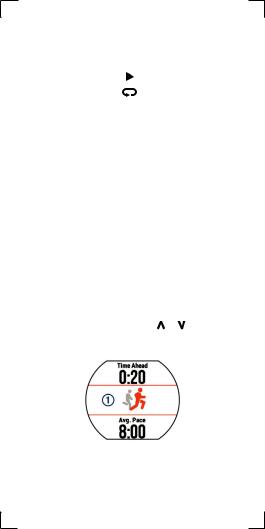
|
sage appears. |
||||
|
Stopping a Workout |
||||
|
EN |
• |
At any time, select |
to end a workout step. |
|
|
• |
At any time, select |
to stop the timer. |
||
Using Virtual Partner®
Your Virtual Partner is a training tool designed to help you meet your goals. You can customize the Virtual Partner to train (run, bike, other) at a target speed or pace.
NOTE: Virtual Partner is not available in swim mode.
1Select an activity profile.
2Select Menu > Activity Settings > Data Screens > Virtual Partner > Status > On.
3Select Set Pace or Set Speed.
You can use pace or speed as your format
(Format Settings, page 87).
4Enter a value.
5Select 
6 During your activity, select or to view the Virtual Partner screen and see who is leading.
Setting a Training Target
The training target feature works with the

Virtual Partner feature so you can train toward a set distance, distance and time, distance and pace, or distance and speed goal. This
feature can be used with the running, cycling, EN and other single sport activity profiles (excludes swimming). During your training activity, the
device gives you real-time feedback about how close you are to achieving your training target.
1Select Menu > Training > Set a Target.
2Select an option:
•Select Distance Only to select a preset distance or enter a custom distance.
•Select Distance and Time to select a distance and time target.
You can enter the time target, use prediction (based on your VO2 max. estimate), or use your personal record time.
•Select Distance and Pace or Distance and Speed to select a distance and pace or speed target.
The training target screen displays your estimated finish time. The estimated finish time is based on your current performance and the time remaining.
3Select 
4If necessary, swipe to view the Virtual Partner screen.
|
5 After you complete your activity, select |
> |
||
|
Save. |
|||
|
A summary screen appears indicating that |
|||
|
you finished ahead of or behind the target. |

Cancelling a Training Target
|
1 |
During the activity, select to view the |
||
|
target screen. |
|||
|
EN |
2 |
||
|
Hold . |
|||
|
3 |
Select Cancel Target > Yes. |
Racing a Previous Activity
You can race a previously recorded or downloaded activity. This feature can be used with the running, cycling, and other single sport activity profiles (excludes swimming). This feature works with the Virtual Partner feature so you can see how far ahead or behind you are during the activity.
1Select Menu > Training > Race an Activity.
2Select an option:
•Select From History to select a previously recorded activity from your device.
•Select Downloaded to select an activity you downloaded from your Garmin Connect account.
3Select the activity.
The Virtual Partner screen displays your estimated finish time.
4Select 
|
5 After you complete your activity, select |
> |
||
|
Save. |
|||
|
A summary screen appears indicating that |
you finished the race ahead of or behind the previously recorded or downloaded activity.

Personal Records
When you complete an activity, the device displays any new personal records you achieved during that activity. Personal records include EN your fastest time over several typical race
distances and longest run or ride.
NOTE: For cycling, personal records also include most ascent and best power (power meter required).
Viewing Your Personal Records
1Select Menu > My Stats > Records.
2Select a sport.
3Select a record.
4Select View Record.
Restoring a Personal Record
You can set each personal record back to the one previously recorded.
1Select Menu > My Stats > Records.
2Select a sport.
3Select a record to restore.
4Select Previous > Yes.
NOTE: This does not delete any saved activities.
Clearing a Personal Record
1Select Menu > My Stats > Records
2Select a sport.
3Select a record to delete.
4Select Clear Record > Yes.
NOTE: This does not delete any saved activities.
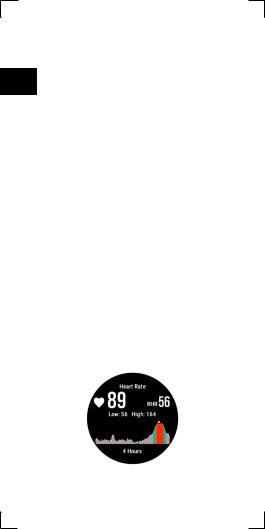
Clearing All Personal Records
1 Select Menu > My Stats > Records.
NOTE: This does not delete any saved EN activities.
2Select a sport.
3Select Clear All Personal Records > Yes. The records are deleted only for that sport.
Heart Rate Features
The Forerunner device has a wrist-based heart rate monitor and is also compatible with ANT+® chest heart rate monitors. You can view wristbased heart rate data on the heart rate widget.
When both wrist-based heart rate and ANT+ heart rate data are available, your device uses the ANT+ heart rate data. You must have a heart rate monitor to use the features described in this section.
Viewing the Heart Rate Widget
The widget displays your current heart rate in beats per minute (bpm), lowest resting heart rate for today, and a graph of your heart rate.
1 From the time of day screen, select
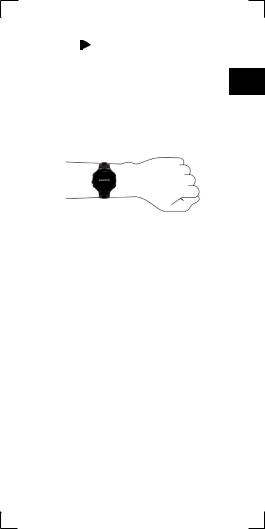
2 Select to view your average resting
|
heart values for the last 7 days. |
|
|
Wearing the Device and Heart Rate |
EN |
•Wear the Forerunner device above your wrist bone.
NOTE: The device should be snug but comfortable, and it should not move while running or exercising.
•Do not damage the heart rate sensor on the back of the device.
•See (Tips for Erratic Heart Rate Data, page 27) for more information about wrist-based heart rate.
Turning Off the Wrist Heart Rate Monitor
The default heart rate setting for the Forerunner is Auto. The device uses wrist-based heart
rate automatically unless there is an accessory heart rate monitor connected to the device.
Select Menu > Settings > Heart Rate Monitor > Off.
Tips for Erratic Heart Rate Data
If the heart rate data is erratic or does not appear, you can try these tips.
•Clean and dry your arm before putting on the device.

|
• Avoid wearing sunscreen under the device. |
||
|
• Wear the device above your wrist bone. The |
||
|
device should be snug but comfortable. |
||
|
EN |
||
|
NOTE: You can try wearing the device higher |
||
|
on your forearm. You can try wearing the |
||
|
device on your other arm. |
||
|
• Warm up for 5 to 10 minutes and get a heart |
||
|
rate reading before starting your activity. |
||
|
NOTE: In cold environments, warm up |
||
|
indoors. |
||
|
• Rinse the device with fresh water after each |
||
|
workout. |
Setting Your Heart Rate Zones
The device uses your user profile information from the initial setup to determine your default heart rate zones. You can manually enter heart rate values and set the range for each zone.
The device has separate heart rate zones for running, cycling, and swimming.
1 Select Menu > My Stats > User Profile > Heart Rate.
2 Select Max. HR, and enter your maximum heart rate.
3 Select LTHR, and enter your lactate threshold heart rate.
4 Select Resting HR, and enter your resting heart rate.
5 Select Zones > Based On.
6 Select an option:
• Select BPM to view and edit the zones in beats per minute.
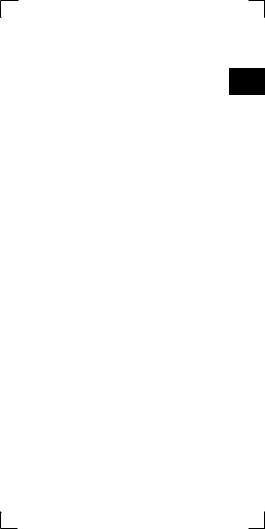
•Select %Max. HR to view and edit the zones as a percentage of your maximum heart rate.
• Select %HRR to view and edit the zones EN as a percentage of your heart rate re-
serve (maximum heart rate minus resting heart rate).
•Select %LTHR to view and edit the zones as a percentage of your lactate threshold heart rate.
•Select Add Sport Heart Rate to add different zones for each sport.
7Select a zone, and enter a value for each heart rate zone.
Letting the Device Set Your Heart Rate Zones
The default settings allow the device to detect your maximum heart rate and set your heart rate zones as a percentage of your maximum heart rate.
•Verify that your user profile settings are accurate (Setting Up Your User Profile, page
76).
•Run often with the wrist or chest heart rate monitor.
•Try a few heart rate training plans, available from your Garmin Connect account.
•View your heart rate trends and time in zones using your Garmin Connect account.

Broadcasting Heart Rate Data to Garmin® Devices
EN You can broadcast your heart rate data from your Forerunner device and view it on paired Garmin devices. For example, you can broadcast your heart rate data to an Edge® device while cycling, or to a VIRB action camera during an activity.
NOTE: Broadcasting heart rate data decreases battery life.
1Select
2Hold
3Select Broadcast Heart Rate.
The Forerunner device starts broadcasting
your heart rate data, and 
4Pair your Forerunner device with your Garmin ANT+ compatible device. NOTE: The pairing instructions differ for
each Garmin compatible device. See your owner’s manual.
TIP: To stop broadcasting your heart rate data, select any key, and select Yes.
Running Dynamics
You can use your compatible Forerunner device paired with the HRM-Run™ accessory or HRM-Tri accessory to provide realtime feedback about your running form. If your Forerunner device was packaged with the heart rate monitor, the devices are already paired.
The heart rate monitor has an accelerometer in

the module that measures torso movement in order to calculate running metrics.
NOTE: The HRM-Run accessory and the HRM-
Tri accessory are compatible with several ANT+ EN fitness products and can display heart rate data when paired. The running dynamics features
are available on only some Garmin devices.
Cadence: Cadence is the number of steps per minute. It displays the total steps (right and left combined).
Vertical oscillation: Vertical oscillation is your bounce while running. It displays the vertical motion of your torso, measured in centimeters for each step.
Ground contact time: Ground contact time is the amount of time in each step that you spend on the ground while running. It is measured in milliseconds.
NOTE: Ground contact time is not available while walking.
Ground contact time balance: Ground contact time balance displays the left/right balance of your ground contact time while running. It displays a percentage. For example, 53.2 with an arrow pointing left or right.
Stride length: Stride length is the length of your stride from one footfall to the next. It is measured in meters.
Vertical ratio: Vertical ratio is the ratio of vertical oscillation to stride length. It displays
a percentage. A lower number typically indicates better running form.

Training with Running Dynamics
Before you can view running dynamics, you must put on the HRM-Run accessory or
EN HRM-Tri accessory and pair it with your device
(Pairing ANT+ Sensors, page 69).
If your Forerunner was packaged with the heart rate monitor, the devices are already paired, and the Forerunner is set to display running dynamics.
1Select 
2Select 
3Go for a run.
4Scroll to the running dynamics screens to view your metrics.
5If necessary, select

|
Color Gauges and Running Dynamics |
||
|
Data |
||
|
The running dynamics screens display a color |
EN |
|
|
gauge for the primary metric. You can display |
||
|
cadence, vertical oscillation, ground |
||
|
contact time, ground contact time balance, or |
||
|
vertical ratio as the primary metric. The color |
||
|
gauge shows you how your running dynamics |
||
|
data compare to those of other runners. The |
||
|
color zones are based on percentiles. |
Garmin has researched many runners of all different levels. The data values in the red or orange zones are typical for less experienced or slower runners. The data values in the green, blue, or purple zones are typical for more experienced or faster runners. More experienced runners tend to exhibit shorter ground contact times, lower vertical oscillation, lower vertical ratio, and higher cadence than less experienced runners. However, taller runners typically have slightly slower cadences, longer strides, and slightly higher vertical oscillation. Vertical ratio is your vertical oscillation divided by stride length. It is not correlated with height.
NOTE: The color gauge for ground contact time balance is different (Ground Contact Time Balance Data, page 34).
Go to Garmin.com for more information on running dynamics. For additional theories and interpretations of running dynamics data, you can search reputable running publications and websites.

|
Color |
Percen- |
Ca- |
Vertical |
Vertical |
Ground |
||
|
Oscil- |
Contact |
||||||
|
Zone |
tile in |
dence |
lation |
Ratio |
Time |
||
|
EN |
Zone |
Range |
Range |
Range |
|||
|
>95 |
>183 |
<6.4 |
<6.1% |
<218 |
|||
|
Purple |
spm |
cm |
ms |
||||
|
174- |
6.4-8.3 |
6.1-7.4 |
218- |
||||
|
70-95 |
183 |
248 |
|||||
|
Blue |
cm |
% |
|||||
|
spm |
ms |
||||||
|
164- |
8.2-9.7 |
7.5-8.6 |
249- |
||||
|
Green |
30-69 |
173 |
277 |
||||
|
cm |
% |
||||||
|
spm |
ms |
||||||
|
153- |
9.8- |
8.7-0.1 |
278- |
||||
|
5-29 |
163 |
11.5 |
308 |
||||
|
Orange |
% |
||||||
|
spm |
cm |
ms |
|||||
|
<5 |
<153 |
>11.5 |
>10.1 |
>308 |
|||
|
Red |
spm |
cm |
% |
ms |
|||
Ground Contact Time Balance Data
Ground contact time balance measures your running symmetry and appears as a percentage of your total ground contact time. For example, 51.3% with an arrow pointing left indicates the runner is spending more time on the ground when on the left foot. If your data screen displays both numbers, for example 48–52, 48% is the left foot and 52% is the right foot.
|
Color |
Sym- |
Percent of |
Ground Contact |
|
|
Zone |
metry |
Other |
Time Balance |
|
|
Runners |
||||
|
Purple |
Poor |
5% |
>52.2%L |
|
|
Blue |
Fair |
25% |
50.8-52.2%L |
|
|
Green |
Good |
40% |
50.7%L-50.7%R |
|
|
Orange |
Fair |
25% |
50.8-52.2%R |
|
|
Red |
Poor |
5% |
>52.2%R |

While developing and testing running dynamics, the Garmin team found correlations between injuries and greater imbalances with
|
certain runners. For many runners, ground |
EN |
|
contact time balance tends to deviate further |
|
|
from 50–50 when running up or down hills. |
|
|
Most running coaches agree that a symmetrical |
|
|
running form is good. Elite runners tend to have |
|
|
quick and balanced strides. |
|
|
You can watch the color gauge or data field |
|
|
during your run or view the summary on your |
|
|
Garmin Connect account after your run. As |
|
|
with the other running dynamics data, ground |
|
|
contact time balance is a quantitative measure- |
|
|
ment to help you learn about your running form. |
Tips for Missing Running Dynamics Data
If running dynamics data does not appear, you can try these tips.
•Make sure you are using the HRM-Run accessory or HRM-Tri accessory.
•The heart rate monitor has 
•Pair the heart rate monitor with your Forerunner again, according to the instructions.
•If the running dynamics data display zeros, make sure the module is worn right-side up. NOTE: Ground contact time appears only while running. It cannot be calculated while walking.
Physiological Measurements
These physiological measurements require wrist-based heart rate or a compatible heart

rate monitor. The measurements are estimates that can help you track and understand your training activities and race performances.
EN These estimates are provided and supported by Firstbeat.
NOTE: The estimates may seem inaccurate at first. The device requires you to complete a few activities to learn about your performance.
VO2 max.: VO2 max. requires a chest heart rate monitor. VO2 max. is the maximum volume of oxygen (in milliliters) you can consume per minute per kilogram of body weight at your maximum performance.
Predicted race times: Your device uses the VO2 max. estimate and published data sources to provide a target race time based on your current state of fitness. This projection also presumes you have completed the proper training for the race.
Recovery advisor: The recovery advisor displays how much time remains before you are fully recovered and ready for the next hard workout.
Stress score: Stress score requires a chest heart rate monitor.
Stress score measures your heart rate variability while standing still for 3 minutes. It provides your overall stress level. The scale is 1 to 100, and a lower score indicates a lower stress level.
Performance condition: Your performance condition is a realtime assessment after 6 to 20 minutes of activity. It can be added as a data field so you can view your per-

formance condition during the rest of your activity. It compares your real-time condition to your average fitness level.
Lactate threshold: Lactate threshold requires EN a chest heart rate monitor. Lactate threshold
is the point where your muscles start to rapidly fatigue. Your device measures your lactate threshold level using heart rate and pace.
About VO2 Max. Estimates
VO2 max. is the maximum volume of oxygen (in milliliters) you can consume per minute per kilogram of body weight at your maximum performance. In simple terms, VO2 max. is an indication of athletic performance and should increase as your level of fitness improves. The
Forerunner device has separate VO2 max. estimates for running and cycling. You can use your Garmin device paired with a compatible heart rate monitor and power meter to display your cycling VO2 max. estimate. You can use your Garmin device paired with a compatible heart rate monitor to display your running VO2 max. estimate.
Your VO2 max. estimate appears as a number and position on the color gauge.

|
Purple |
Superior |
||
|
Blue |
Excellent |
||
|
EN |
Green |
Good |
|
|
Orange |
Fair |
||
|
Red |
Poor |
VO2 max. data and analysis is provided with permission from The Cooper Institute®. For more information, see the appendix (VO2 Max. Standard Ratings, page 100), and go to www. CooperInstitute.org.
Getting Your VO2 Max. Estimate for Running
This feature requires a chest heart rate monitor.
For the most accurate estimate, complete the user profile setup (Setting Up Your User Profile, page 76), and set your maximum heart rate
(Setting Your Heart Rate Zones, page 28).
The estimate may seem inaccurate at first. The device requires a few runs to learn about your running performance.
1Run for at least 10 minutes outdoors.
2After your run, select Save.
3Select Menu > My Stats > VO2 Max..
Getting Your VO2 Max. Estimate for Cycling
Before you can view your VO2 max. estimate, you must have a chest heart rate monitor and a power meter, and pair them with your Forerunner device (Pairing ANT+ Sensors, page 69). If your Forerunner device was packaged with a heart rate monitor, the devices are already paired. For the most accurate estimate, complete the user profile setup (Setting Up

Your User Profile, page 76) and set your maximum heart rate (Setting Your Heart Rate Zones, page 28).
NOTE: The estimate may seem inaccurate at EN first. The device requires a few rides to learn about your cycling performance.
1Ride at a steady, high intensity for at least 20 minutes outdoors.
2After your ride, select Save.
3Select Menu > My Stats > VO2 Max. > Cycling.
Tips for Cycling VO2 Max. Estimates
The success and accuracy of the VO2 max. calculation improves when your ride is a sustained and moderately hard effort, and where heart rate and power are not highly variable.
•Before your ride, check that your device, heart rate monitor, and power meter are functioning properly, paired, and have good battery life.
•During your 20 minute ride, maintain your heart rate at greater than 70% of your maximum heart rate.
•During your 20 minute ride, maintain a fairly constant power output.
•Avoid rolling terrain.
•Avoid riding in groups where there is a lot of drafting.
Viewing Your Predicted Race Times
This feature requires a heart rate monitor. For the most accurate estimate, complete the

user profile setup (Setting Up Your User Profile, page 76), and set your maximum heart rate
(Setting Your Heart Rate Zones, page 28).
EN Your device uses the VO2 max. estimate
(About VO2 Max. Estimates, page 37) and published data sources to provide a target race time based on your current state of fitness. This projection also presumes you have completed the proper training for the race.
NOTE: The projections may seem inaccurate at first. The device requires a few runs to learn about your running performance.
Select Menu > My Stats > Race Predictor.
Your projected race times appear for 5K, 10K, half marathon, and marathon distances.
Recovery Advisor
You can use your Garmin device with a heart rate monitor to display how much time remains before you are fully recovered and ready for the next hard workout.
Recovery time: The recovery time appears immediately following an activity. The time counts down until it is optimal for you to attempt another hard workout.
Turning On the Recovery Advisor
For the most accurate estimate, complete the user profile setup (Setting Up Your User Profile, page 76), and set your maximum heart rate
(Setting Your Heart Rate Zones, page 28).
1Select Menu > My Stats > Recovery Advisor > Status > On.
2Go for a run.

3After your run, select Save.
The recovery time appears. The maximum time is 4 days.
EN
Recovery Heart Rate
If you are training with a heart rate monitor, you can check your recovery heart rate value after each activity. Recovery heart rate is the difference between your exercising heart rate and your heart rate two minutes after the exercise has stopped. For example, after a typical training run, you stop the timer. Your heart rate is 140 bpm. After two minutes of no activity
or cool down, your heart rate is 90 bpm. Your recovery heart rate is 50 bpm (140 minus 90). Some studies have linked recovery heart rate to cardiac health. Higher numbers generally indicate healthier hearts.
TIP: For best results, you should stop moving for two minutes while the device calculates your recovery heart rate value. You can save or discard the activity after this value appears.
Viewing Your Stress Score
Before you can view your stress score, you must put on a heart rate monitor and pair it with your device (Pairing ANT+ Sensors, page 69).

Stress score is the result of a three-minute test performed while standing still, where the Forerunner device analyzes heart rate variability to EN determine your overall stress. Training, sleep, nutrition, and general life stress all impact how a runner performs. The stress score range is 1 to 100, where 1 is a very low stress state, and
100 is a very high stress state. Knowing your stress score can help you decide if your body is ready for a tough training run or yoga.
TIP: Garmin recommends that you measure your stress score at approximately the same time and under the same conditions every day.
1Select Apps > Stress Score > Measure.
2Stand still, and rest for 3 minutes.
Performance Condition
As you complete your activity, such as running or cycling, the performance condition feature analyzes your pace, heart rate, and heart rate variability to make a real-time assessment of your ability to perform compared to your average fitness level.
Performance condition values range from -20 to +20.After the first 6 to 20 minutes of your activity, the device displays your performance condition score. For example, a score of +5

means that you are rested, fresh, and capable of a good run or ride.
You can add performance condition as a data
field to one of your training screens to monitor EN your ability throughout the activity. Performance condition can also be an indicator of fatigue
level, especially at the end of a long training run or ride.
NOTE: The device requires a few runs or rides with a heart rate monitor to get an accurate VO2 max. estimate and learn about your running or riding ability (About VO2 Max. Estimates, page 37).
Viewing Your Performance Condition
Before you can view your performance condition, you must put on a heart rate monitor and pair it with your device (Pairing ANT+ Sensors, page 69).
1Add Performance Condition to a data screen (Customizing the Data Screens, page 78).
2Go for a run.
After 6 to 20 minutes, your performance condition appears.
3Scroll to the data screen to view your performance condition throughout the run.

Lactate Threshold
Lactate threshold is the exercise intensity at which lactate (lactic acid) starts to accumu-
EN late in the bloodstream. In running, it is the estimated level of effort or pace. When a runner exceeds the threshold, fatigue starts to increase at an accelerating rate. For experienced runners, the threshold occurs at approximately 90% of their maximum heart rate and between 10k and half-marathon race pace. For average runners, the lactate threshold often occurs well below 90% of maximum heart rate. Knowing your lactate threshold can help you determine how hard to train or when to push yourself during a race.
If you already know your lactate threshold heart rate value, you can enter it in your user profile settings (Setting Your Heart Rate Zones, page 28).
Performing a Guided Test to Determine Your Lactate Threshold
Before you can perform the guided test, you must put on a heart rate monitor and pair
it with your device (Pairing ANT+ Sensors, page 69). You must also have a VO2 max. estimate from a previous run (About VO2 Max. Estimates, page 37).
TIP: The device requires a few runs with a heart rate monitor to get an accurate maximum heart rate value and VO2 max. estimate.
1Select an outdoor running profile. GPS is required to complete the test.
2Select Menu > My Stats > Lactate Threshold > Do Guided Test.

3 Follow the on-screen instructions.
EN
Getting Your FTP Estimate
Before you can get your Functional Threshold Power (FTP) estimate, you must pair a chest heart rate monitor and power meter with your device (Pairing ANT+ Sensors, page 69), and you must get your VO2 max. estimate for cycling (About VO2 Max. Estimates, page 37).
The device uses your user profile information from the initial setup and your VO2 max. estimate to estimate your functional threshold power (FTP).
1Select Menu > My Stats > Functional Threshold Power > Auto Detect > On. Your FTP estimate appears as a value measured in watts per kilogram, your power output in watts, and a position on the color gauge.

|
Purple |
Superior |
||
|
Blue |
Excellent |
||
|
EN |
Green |
Good |
|
|
Orange |
Fair |
||
|
Red |
Untrained |
For more information, see the appendix
(FTP Ratings, page 101).
NOTE: If the new FTP estimate is better than your current FTP estimate, you can save it as your FTP.
2Select an option:
•Select Accept to save the new FTP.
•Select Decline to keep your current FTP.
Conducting an FTP Test
Before you can conduct a test to determine your functional threshold power (FTP), you must pair a chest heart rate monitor and a power meter with your device (Pairing ANT+ Sensors, page 69), and you must get your VO2 max. estimate for cycling (About VO2 Max. Estimates, page 37).
1Select Menu > My Stats > Functional Threshold Power > Do Guided Test.
2Follow the on-screen instructions. After you begin your ride, the device
displays each step duration, the target, and current power data. A message appears when the test is complete.
3After you complete the guided test, complete the cool down.
Your FTP appears as a value measured in

watts per kilogram, your power output in watts, and a position on the color gauge. NOTE: If the new FTP estimate is better
than your current FTP estimate, you can EN save it as your FTP.
4Select an option:
•Select Accept to save the new FTP.
•Select Decline to keep your current FTP.
Activity Tracking
Turning On Activity Tracking
The activity tracking feature records your daily step count, step goal, distance traveled, and calories burned for each recorded day. Your calories burned includes your base metabolism plus activity calories.
Activity tracking can be enabled during the initial device setup, or at any time.
1Select Menu > Settings > Activity Tracking > Status > On.
Your step count does not appear until the device locates satellites and sets the time automatically. The device may need a clear view of the sky to locate satellite signals.
2From the time of day screen, Select
The step count is updated periodically.
Using the Move Alert
Before you can use the move alert, you must turn on activity tracking and the move alert

(Turning On Activity Tracking, page 47).
Sitting for prolonged periods of time can trigger undesirable metabolic state changes. The
EN move alert reminds you to keep moving. After one hour of inactivity, Move and the red bar appear. The device also beeps or vibrates if audible tones are turned on (Setting the Device Sounds, page 87).
Go for a short walk (at least a couple of minutes) to reset the move alert.
Sleep Tracking
While you are sleeping, the device monitors your movement. Sleep statistics include total hours of sleep, sleep levels, and sleep movement. You can set your normal sleep hours in the user settings on your Garmin Connect
account. You can view your sleep statistics on your Garmin Connect account.
Auto Goal
Your device creates a daily step goal automatically, based on your previous activity levels. As you move during the day, the device shows your progress toward your daily goal 1 .

If you choose not to use the auto goal feature, you can set a personalized step goal on your Garmin Connect account.
Intensity Minutes EN
To improve your health, organizations such as the U.S. Centers for Disease Control and Prevention, the American Heart Association®,
and the World Health Organization, recommend at least 150 minutes per week of moderate intensity activity, such as brisk walking, or 75 minutes per week of vigorous intensity activity, such as running.
The device monitors your activity intensity and tracks your time spent participating in moderate to vigorous intensity activities (heart rate data is required). You can work toward achieving your weekly intensity minutes goal by participating in at least 10 consecutive minutes of moderate to vigorous intensity activities. The device adds up the amount of moderate activity minutes with the amount of vigorous activity minutes. Your total vigorous intensity minutes are doubled when being added.
Earning Intensity Minutes
Your Forerunner device calculates intensity minutes by comparing your heart rate data during an activity to your average resting heart rate. If heart rate is turned off, the device calculates moderate intensity minutes by analyzing your steps per minute.
•Start a timed activity for the most accurate calculation of intensity minutes.
•Exercise for at least 10 consecutive minutes at a moderate or vigorous intensity level.

Инструкции на русском языке для навигаторов Garmin представлены в таблице. Выберите название вашего устройства и скачайте инструкцию.
View the manual for the Garmin Forerunner 735XT here, for free. This manual comes under the category sport watches and has been rated by 14 people with an average of a 7.4. This manual is available in the following languages: English. Do you have a question about the Garmin Forerunner 735XT or do you need help? Ask your question here
The Garmin Forerunner 735XT is a sport watch that weighs 40.2 grams, making it lightweight and comfortable to wear during physical activities. It features various alert options, including time/distance alert and vibrating alert, allowing users to stay on track and informed while training. For those who engage in interval training, this watch offers a dedicated feature to support their workout routine. Additionally, the Forerunner 735XT provides a pace alert functionality, ensuring users maintain their desired speed during their activities.
For individuals who prefer to use foot pods, this sport watch is compatible with such devices, enhancing the accuracy of distance and pace measurements. Moreover, it offers advanced workout features which allow users to plan and execute customized training routines based on their specific goals and requirements. With a stopwatch and audible alarm capabilities, this watch aids in time management and prompts users when necessary.
The Garmin Forerunner 735XT is designed to withstand shocks and is water-resistant, providing protection from potential damage. It is equipped with an electronic compass, improving navigation capabilities for those engaging in outdoor activities. The battery life of this watch lasts up to 24 hours, ensuring it can accompany users on extended adventures and training sessions. Additionally, it includes an alarm clock, fulfilling the basic functionality of a regular wrist watch.
In summary, the Garmin Forerunner 735XT is a lightweight sport watch that offers a range of features to support training and outdoor activities. With its shock-resistant and water-resistant properties, it provides durability and protection. Furthermore, this watch’s compatibility with foot pods and advanced workout features ensures accurate tracking and personalized training routines. Overall, the Forerunner 735XT caters to the needs of fitness enthusiasts and outdoor adventurers seeking a reliable and versatile sport watch.

General
| Garmin | |
| Forerunner 735XT | 010-01614-13 | |
| sport watch | |
| 753759157784, 753759157791, 753759157814, 753759157821, 753759159290, 753759159306 | |
| English | |
| User manual (PDF), Safety instructions (PDF) |
Weight & dimensions
Features
| Time/distance alert | Yes |
| Vibrating alert | Yes |
| Interval training | Yes |
| Pace alert | Yes |
| Foot pod | Yes |
| Advanced workouts | Yes |
| Stopwatch | Yes |
| Audible alarm(s) | Yes |
| Electronic compass | Yes |
| Alarm clock | Yes |
| Music control | Yes |
| Find my phone function | Yes |
| Accelerometer | Yes |
| Automatic pause | Yes |
| Training effect measurement | Yes |
| Virtual partner function | Yes |
| Virtual racer function | Yes |
| Race predictor | Yes |
| Recovery advisor | Yes |
| Physiological measurements | Yes |
| Running dynamics | Yes |
| Calories burned | Yes |
| Pedometer | Yes |
| Personal goals | Yes |
| Quality of sleep | Yes |
| Heart rate monitor | Yes |
| Heart rate-based calorie computation | Yes |
| Built-in distance meter | Yes |
| Heart rate data transfer | Bluetooth |
| Recommended activity | Running, Swimming |
| Activity monitoring | Yes |
Design
| Protection features | Shock resistant, Water resistant |
| Water resistance | 5 ATM |
| Market positioning | Sport watch |
| Product color | Black, Turquoise |
Power
| Battery technology | Lithium-Ion (Li-Ion) |
| Battery life | 24 h |
| Battery type | Built-in battery |
Operational conditions
| Operating temperature (T-T) | -20 — 50 °C |
Packaging content
Display
| Color display | Yes |
| Display resolution | 215 x 180 pixels |
Network
Other features
Ports & interfaces
show more
Can’t find the answer to your question in the manual? You may find the answer to your question in the FAQs about the Garmin Forerunner 735XT below.
What is the weight of the Garmin Forerunner 735XT?
The Garmin Forerunner 735XT has a weight of 40.2 g.
Do I need to switch off my sport watch at night?
It is sensible for you to switch off your sport watch at night, this ensures longer battery life.
Do I need internet for GPS?
No, no internet is required to receive GPS.
What does the abbreviation GPS stand for?
The abbreviation GPS stands for ‘Global Positioning System’.
What is GPS?
GPS is a system that can be used all over the globe to determine your location by means of satellites.
How much should I exercise as an adult per week?
As an adult, it is recommended to do moderately intensive exercise for at least 2.5 hours per week. Preferably spread over several days.
How high is an adult’s heart rate at rest?
An adult’s resting heart rate is between 60 and 100 beats per minute.
What is an adult’s maximum heart rate?
As a rule of thumb for your maximum heart rate, you can use 220 minus your age.
What is bluetooth?
Bluetooth is a way of exchanging data wirelessly between electronic devices via radio waves. The distance between the two devices that exchange data can in most cases be no more than ten metres.
What is the height of the Garmin Forerunner 735XT?
The Garmin Forerunner 735XT has a height of 11.9 mm.
What is the screen resolution of the display of the Garmin Forerunner 735XT?
The screen resolution of the Garmin Forerunner 735XT is 215 x 180 pixels.
What is the depth of the Garmin Forerunner 735XT?
The Garmin Forerunner 735XT has a depth of 44.5 mm.
Why is my Garmin Forerunner 735XT not tracking my heart rate accurately?
Make sure the watch is worn snugly on your wrist, positioned above the wrist bone. Also, check if the sensor on the back of the watch is clean and free from any dirt or sweat residue.
How can I customize the data fields on my watch during a workout?
To customize data fields, simply swipe up or down on the watch face to access the settings menu. From there, select the «Data Screens» option and you can add, remove, or rearrange the data fields as per your preferences.
Why am I not receiving any notifications on my Garmin Forerunner 735XT?
Ensure that your watch is properly connected to your smartphone via Bluetooth. Additionally, check if the notifications are enabled in the watch settings. You may also need to adjust notification settings on your smartphone to allow them to be mirrored on your watch.
How do I calibrate the GPS on my Garmin Forerunner 735XT?
To calibrate the GPS, find an open area with clear visibility of the sky. Then, from the main menu, select «Settings» followed by «Sensors & Accessories.» Choose the option for «GPS» and select «Calibrate.» Follow the on-screen instructions to calibrate the GPS for more accurate tracking.
How can I set up interval training on my Garmin Forerunner 735XT?
To set up interval training, go to the main menu and select «Training.» From there, choose «Intervals» and select the option to create a new interval workout. You can specify the duration, intensity, and rest periods for each interval, allowing you to optimize your training sessions.
Does the Garmin Forerunner 735XT have a time/distance alert?
Yes, the Garmin Forerunner 735XT has a time/distance alert. This means that the watch can notify the user when they reach a certain time or distance during their workout, which can be very helpful for pacing and goal setting.
Does the Garmin Forerunner 735XT have a vibrating alert?
Yes, the Garmin Forerunner 735XT has a vibrating alert. This feature is beneficial for users who may not want or be able to hear an audible alert during their workout, allowing them to still receive important notifications or reminders.
Can the Garmin Forerunner 735XT be used for interval training?
Yes, the Garmin Forerunner 735XT can be used for interval training. This is a valuable feature for users who want to incorporate high-intensity intervals into their workouts, as it allows them to set and track specific interval times.
Does the Garmin Forerunner 735XT have a pace alert?
Yes, the Garmin Forerunner 735XT has a pace alert. This feature is essential for users who want to maintain a certain pace during their run or workout, as it will notify them if they are going too fast or too slow.
Is the Garmin Forerunner 735XT water resistant?
Yes, the Garmin Forerunner 735XT is water resistant up to 5 ATM. This means that it can be worn while swimming or in the rain without the risk of damage. It is important to note that water resistance does not mean the watch is completely waterproof.
Is the manual of the Garmin Forerunner 735XT available in English?
Yes, the manual of the Garmin Forerunner 735XT is available in English .
Is your question not listed? Ask your question here
user manualGarmin Forerunner 735XT

Forerunner
®
735XT
Owner’s Manual
April 2016 190-02058-00_0A
View the manual for the Garmin Forerunner 735XT here, for free. This manual comes under the category sport watches and has been rated by 14 people with an average of a 7.4. This manual is available in the following languages: English. Do you have a question about the Garmin Forerunner 735XT or do you need help? Ask your question here
- Table of Contents
- Introduction
- Training
- Heart Rate Features
- Activity Tracking
- Smart Features
- History
- Navigation
- ANT+ Sensors
- Customizing Your Device
- Device Information
- Troubleshooting
- Appendix
- Index
The Garmin Forerunner 735XT is a sport watch designed for serious athletes who want to track their performance during workouts. Weighing 40.2 grams, it is lightweight and comfortable to wear.
This watch features several alerts, including time/distance, vibrating, and pace alerts. It also includes interval training and advanced workouts, allowing users to customize their training programs to meet their individual needs.
In addition to these features, the Forerunner 735XT includes a foot pod and an electronic compass. It is shock-resistant and water-resistant, making it durable and dependable in a variety of settings.
The battery life offers up to 24 hours of continuous use, and the watch also includes an alarm clock. With all of these features, the Forerunner 735XT is an excellent tool for tracking fitness progress and getting the most out of workouts.
Overall, this sport watch is designed to provide accurate information and help athletes optimize their training. Whether you’re a runner, cyclist, swimmer or all-round athlete, the Garmin Forerunner 735XT can enhance and streamline your performance analysis and help you reach your goals.

General
| Garmin | |
| Forerunner 735XT | 010-01614-13 | |
| sport watch | |
| 753759157784, 753759157791, 753759157814, 753759157821, 753759159290, 753759159306 | |
| English | |
| User manual (PDF), Safety instructions (PDF) |
Weight & dimensions
Features
| Time/distance alert | Yes |
| Vibrating alert | Yes |
| Interval training | Yes |
| Pace alert | Yes |
| Foot pod | Yes |
| Advanced workouts | Yes |
| Stopwatch | Yes |
| Audible alarm(s) | Yes |
| Electronic compass | Yes |
| Alarm clock | Yes |
| Music control | Yes |
| Find my phone function | Yes |
| Accelerometer | Yes |
| Automatic pause | Yes |
| Training effect measurement | Yes |
| Virtual partner function | Yes |
| Virtual racer function | Yes |
| Race predictor | Yes |
| Recovery advisor | Yes |
| Physiological measurements | Yes |
| Running dynamics | Yes |
| Calories burned | Yes |
| Pedometer | Yes |
| Personal goals | Yes |
| Quality of sleep | Yes |
| Heart rate monitor | Yes |
| Heart rate-based calorie computation | Yes |
| Built-in distance meter | Yes |
| Heart rate data transfer | Bluetooth |
| Recommended activity | Running, Swimming |
| Activity monitoring | Yes |
Design
| Protection features | Shock resistant, Water resistant |
| Water resistance | 5 ATM |
| Market positioning | Sport watch |
| Product colour | Black, Turquoise |
Power
| Battery technology | Lithium-Ion (Li-Ion) |
| Battery life | 24 h |
| Battery type | Built-in battery |
Operational conditions
| Operating temperature (T-T) | -20 — 50 °C |
Packaging content
Display
| Colour display | Yes |
| Display resolution | 215 x 180 pixels |
Network
Other features
Ports & interfaces
show more
Can’t find the answer to your question in the manual? You may find the answer to your question in the FAQs about the Garmin Forerunner 735XT below.
What is the weight of the Garmin Forerunner 735XT?
The Garmin Forerunner 735XT has a weight of 40.2 g.
Do I need to switch off my sport watch at night?
It is sensible for you to switch off your sport watch at night, this ensures longer battery life.
Do I need internet for GPS?
No, no internet is required to receive GPS.
What does the abbreviation GPS stand for?
The abbreviation GPS stands for ‘Global Positioning System’.
What is GPS?
GPS is a system that can be used all over the globe to determine your location by means of satellites.
How much should I exercise as an adult per week?
As an adult, it is recommended to do moderately intensive exercise for at least 2.5 hours per week. Preferably spread over several days.
How high is an adult’s heart rate at rest?
An adult’s resting heart rate is between 60 and 100 beats per minute.
What is an adult’s maximum heart rate?
As a rule of thumb for your maximum heart rate, you can use 220 minus your age.
What is bluetooth?
Bluetooth is a way of exchanging data wirelessly between electronic devices via radio waves. The distance between the two devices that exchange data can in most cases be no more than ten metres.
What is the height of the Garmin Forerunner 735XT?
The Garmin Forerunner 735XT has a height of 11.9 mm.
What is the screen resolution of the display of the Garmin Forerunner 735XT?
The screen resolution of the Garmin Forerunner 735XT is 215 x 180 pixels.
What is the depth of the Garmin Forerunner 735XT?
The Garmin Forerunner 735XT has a depth of 44.5 mm.
Is the manual of the Garmin Forerunner 735XT available in English?
Yes, the manual of the Garmin Forerunner 735XT is available in English .
Is your question not listed? Ask your question here
- Инструкции и руководства
- Бренды
- Garmin
- Forerunner 735XT
- Инструкции Пользователя
Forerunner
®
735XT
Owner’s Manual
April 2016
190-02058-00_0A
user manualGarmin Forerunner 735XT

Forerunner
®
735XT
Owner’s Manual
April 2016 190-02058-00_0A
View the manual for the Garmin Forerunner 735XT here, for free. This manual comes under the category sport watches and has been rated by 14 people with an average of a 7.4. This manual is available in the following languages: English. Do you have a question about the Garmin Forerunner 735XT or do you need help? Ask your question here
- Table of Contents
- Introduction
- Training
- Heart Rate Features
- Activity Tracking
- Smart Features
- History
- Navigation
- ANT+ Sensors
- Customizing Your Device
- Device Information
- Troubleshooting
- Appendix
- Index
The Garmin Forerunner 735XT is a lightweight sport watch that comes packed with features for athletes of all levels. Weighing in at 40.2 grams, this watch is designed to be comfortable to wear during even the most intense workouts. With time/distance alerts, vibrating alerts, and interval training capabilities, this watch helps users stay on track and achieve their goals. The pace alert feature is perfect for runners who want to maintain a consistent speed throughout their workout. Additionally, the foot pod feature allows users to track their stride and distance more accurately.
The Garmin Forerunner 735XT also has advanced workout modes, allowing users to customize their workouts based on their fitness level and goals. With a stopwatch, audible alarms, an electronic compass, and a 24-hour battery life, this watch provides plenty of functionality for fitness enthusiasts. It’s also shock resistant and water resistant, making it durable for even the most rugged adventures.
This sport watch also has an alarm clock, making it a great option for those who want a reliable timepiece that can also keep them on schedule. All in all, the Garmin Forerunner 735XT is a versatile and feature-packed sport watch that is perfect for athletes who want to take their workouts to the next level.

General
| Garmin | |
| Forerunner 735XT | 010-01614-13 | |
| sport watch | |
| 753759157784, 753759157791, 753759157814, 753759157821, 753759159290, 753759159306 | |
| English | |
| User manual (PDF), Safety instructions (PDF) |
Weight & dimensions
Features
| Time/distance alert | Yes |
| Vibrating alert | Yes |
| Interval training | Yes |
| Pace alert | Yes |
| Foot pod | Yes |
| Advanced workouts | Yes |
| Stopwatch | Yes |
| Audible alarm(s) | Yes |
| Electronic compass | Yes |
| Alarm clock | Yes |
| Music control | Yes |
| Find my phone function | Yes |
| Accelerometer | Yes |
| Automatic pause | Yes |
| Training effect measurement | Yes |
| Virtual partner function | Yes |
| Virtual racer function | Yes |
| Race predictor | Yes |
| Recovery advisor | Yes |
| Physiological measurements | Yes |
| Running dynamics | Yes |
| Calories burned | Yes |
| Pedometer | Yes |
| Personal goals | Yes |
| Quality of sleep | Yes |
| Heart rate monitor | Yes |
| Heart rate-based calorie computation | Yes |
| Built-in distance meter | Yes |
| Heart rate data transfer | Bluetooth |
| Recommended activity | Running, Swimming |
| Activity monitoring | Yes |
Design
| Protection features | Shock resistant, Water resistant |
| Water resistance | 5 ATM |
| Market positioning | Sport watch |
| Product colour | Black, Turquoise |
Power
| Battery technology | Lithium-Ion (Li-Ion) |
| Battery life | 24 h |
| Battery type | Built-in battery |
Operational conditions
| Operating temperature (T-T) | -20 — 50 °C |
Packaging content
Display
| Colour display | Yes |
| Display resolution | 215 x 180 pixels |
Network
Other features
Ports & interfaces
show more
Can’t find the answer to your question in the manual? You may find the answer to your question in the FAQs about the Garmin Forerunner 735XT below.
What is the weight of the Garmin Forerunner 735XT?
The Garmin Forerunner 735XT has a weight of 40.2 g.
Do I need to switch off my sport watch at night?
It is sensible for you to switch off your sport watch at night, this ensures longer battery life.
Do I need internet for GPS?
No, no internet is required to receive GPS.
What does the abbreviation GPS stand for?
The abbreviation GPS stands for ‘Global Positioning System’.
What is GPS?
GPS is a system that can be used all over the globe to determine your location by means of satellites.
How much should I exercise as an adult per week?
As an adult, it is recommended to do moderately intensive exercise for at least 2.5 hours per week. Preferably spread over several days.
How high is an adult’s heart rate at rest?
An adult’s resting heart rate is between 60 and 100 beats per minute.
What is an adult’s maximum heart rate?
As a rule of thumb for your maximum heart rate, you can use 220 minus your age.
What is bluetooth?
Bluetooth is a way of exchanging data wirelessly between electronic devices via radio waves. The distance between the two devices that exchange data can in most cases be no more than ten metres.
What is the height of the Garmin Forerunner 735XT?
The Garmin Forerunner 735XT has a height of 11.9 mm.
What is the screen resolution of the display of the Garmin Forerunner 735XT?
The screen resolution of the Garmin Forerunner 735XT is 215 x 180 pixels.
What is the depth of the Garmin Forerunner 735XT?
The Garmin Forerunner 735XT has a depth of 44.5 mm.
Is the manual of the Garmin Forerunner 735XT available in English?
Yes, the manual of the Garmin Forerunner 735XT is available in English .
Is your question not listed? Ask your question here


