- Производитель
- Gigabyte
- Модель
- GA-G41M-Combo
- Операционная система
-
- Неизвестная ОС
- Тип файла
-
- Инструкция
- Версия
-
2001
32-bit
Просмотреть содержимое архива
Вы нашли то, что искали?
Полезно
0 %
0
Commentary
Ваше имя
На этой странице вы можете совершенно бесплатно скачать Руководство по эксплуатации GIGABYTE GA-G41M-Combo (rev. 1.3).
У документа PDF Руководство по эксплуатации 44 страниц, а его размер составляет 10.05 Mb.
Читать онлайн Материнские платы GIGABYTE GA-G41M-Combo (rev. 1.3) Руководство по эксплуатации
Скачать файл PDF «GIGABYTE GA-G41M-Combo (rev. 1.3) Руководство по эксплуатации» (10.05 Mb)
Популярность:
1952 просмотры
Подсчет страниц:
44 страницы
Тип файла:
Размер файла:
10.05 Mb
Прочие инструкции GIGABYTE GA-G41M-Combo (rev. 1.3)
Прочие инструкции GIGABYTE Материнские платы
Прочие инструкции GIGABYTE
There is document — Motherboards Gigabyte GA-G41M-COMBO User Manual available here for reading and downloading. Use the download button below or simple online reader.
The file extension — PDF and ranks to the manuals
Gigabyte GA-G41M-COMBO motherboard
36
views
on
Category: Motherboards
Languages: EN,
Pages: 88
Download: 36
Report
Sharing files
Related
Tags
Motherboards, Gigabyte, GA-G41M-COMBO
Comments
Log in to leave a message!
GA-G41M-Combo
LGA775 socket motherboard for Intel® Core™ processor family/ Intel® Pentium® processor family/Intel® Celeron® processor family
User’s Manual
Rev. 1302
12ME-G41MC-1302R
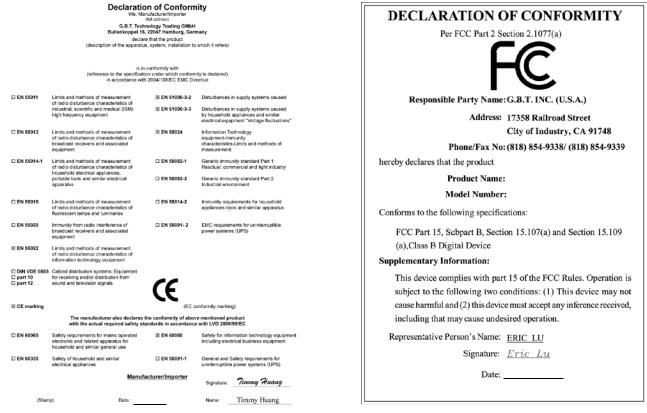
dr aobr eht o M
GA-G41M-Combo
Motherboard
GA-G41M-Combo
May 24, 2010
May 24, 2010

Copyright
© 2010 GIGA-BYTE TECHNOLOGY CO., LTD. All rights reserved.
The trademarks mentioned in this manual are legally registered to their respective owners.
Disclaimer
Information in this manual is protected by copyright laws and is the property of GIGABYTE.
Changes to the specifications and features in this manual may be made by GIGABYTE without prior notice. No part of this manual may be reproduced, copied, translated, transmitted, or published in any form or by any means without GIGABYTE’s prior written permission.
Documentation Classifications
In order to assist in the use of this product, GIGABYTE provides the following types of documentations:
For detailed product information, carefully read the User’s Manual.
For instructions on how to use GIGABYTE’s unique features, read or download the information on/from the Support&Downloads\Motherboard\Technology Guide page on our website.
For product-related information, check on our website at:
http://www.gigabyte.com
Identifying Your Motherboard Revision
The revision number on your motherboard looks like this: «REV: X.X.» For example, «REV: 1.0» means the revision of the motherboard is 1.0. Check your motherboard revision before updating motherboard BIOS, drivers, or when looking for technical information.
Example:

Table of Contents
|
GA-G41M-Combo Motherboard Layout………………………………………………………………… |
5 |
|
|
Chapter 1 Hardware Installation………………………………………………………………………….. |
6 |
|
|
1-1 |
Installation Precautions…………………………………………………………………………. |
6 |
|
1-2 |
Product Specifications.…………………………………………………………………………. |
7 |
|
1-3 Installing the CPU and CPU Cooler………………………………………………………… |
9 |
|
|
1-3-1 Installing the CPU……………………………………………………………………………………….. |
9 |
|
|
1-4 |
Installing the Memory………………………………………………………………………….. |
10 |
|
1-4-1 Dual Channel Memory Configuration……………………………………………………………. |
10 |
|
|
1-5 Installing an Expansion Card……………………………………………………………….. |
10 |
|
|
1-6 |
Back Panel Connectors.……………………………………………………………………… |
11 |
|
1-7 |
Internal Connectors.…………………………………………………………………………… |
12 |
|
Chapter 2 BIOS Setup……………………………………………………………………………………… |
21 |
|
|
2-1 |
Startup Screen…………………………………………………………………………………… |
21 |
|
2-2 |
The Main Menu………………………………………………………………………………….. |
21 |
|
2-3 |
MB Intelligent Tweaker(M.I.T.).…………………………………………………………….. |
22 |
|
2-4 |
Standard CMOS Features.………………………………………………………………….. |
28 |
|
2-5 |
Advanced BIOS Features……………………………………………………………………. |
29 |
|
2-6 |
Advanced Chipset Features.……………………………………………………………….. |
31 |
|
2-7 |
Integrated Peripherals.……………………………………………………………………….. |
32 |
|
2-8 |
Power Management Setup.…………………………………………………………………. |
34 |
|
2-9 |
PnP/PCI Configurations………………………………………………………………………. |
36 |
|
2-10 |
PC Health Status.………………………………………………………………………………. |
36 |
|
2-11 |
Load Fail-Safe Defaults.……………………………………………………………………… |
37 |
|
2-12 |
Load Optimized Defaults.……………………………………………………………………. |
38 |
|
2-13 |
Set Supervisor/User Password…………………………………………………………….. |
38 |
|
2-14 |
Save & Exit Setup………………………………………………………………………………. |
39 |
|
2-15 |
Exit Without Saving…………………………………………………………………………….. |
39 |
|
Chapter 3 Drivers Installation.…………………………………………………………………………… |
40 |
|
3-1 Installing Chipset Drivers…………………………………………………………………….. |
40 |
|
Regulatory Statements……………………………………………………………………………………… |
41 |
— 4 —
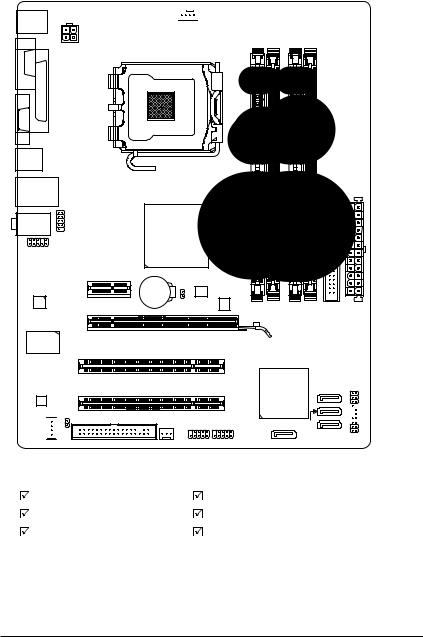
GA-G41M-Combo Motherboard Layout
KB_MS
ATX_12V
COMA
LPT
VGA
|
R_USB |
|
|
USB_LAN |
|
|
AUDIO |
COMB |
|
F_AUDIO |
|
|
Atheros |
PCIEX1 |
|
AR8151 |
|
|
PCIEX16 |
|
|
iTE |
|
|
IT8718F |
PCI1 |

LGA775
|
-Combo |
||||
|
Intel® G41 |
G41M-GA |
|||
|
BAT |
CMOS |
B_BIOS DDR21 |
DDR22 |
DDR32 |
|
CLR |
DDR31 |
|||
|
M_BIOS |
IDE ATX
SPDIF_O

Box Contents
|
GA-G41M-Combo motherboard |
One IDE cable |
|
Motherboard driver disk |
Two SATA cables |
|
User’s Manual |
I/O Shield |
The box contents above are for reference only and the actual items shall depend on the product package you obtain. The box contents are subject to change without notice.
— 5 —
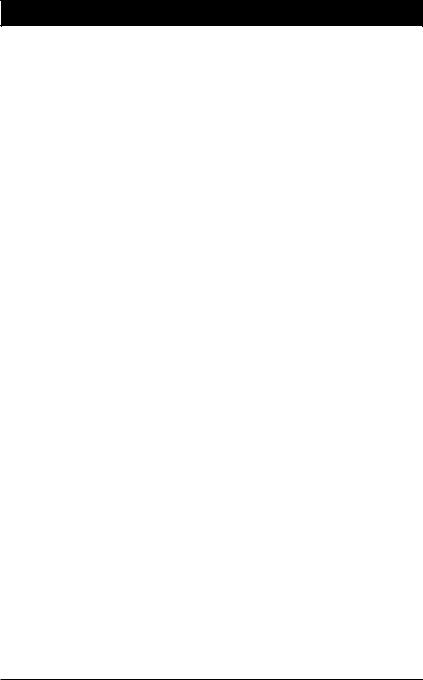
Chapter 1 Hardware Installation
1-1 Installation Precautions
The motherboard contains numerous delicate electronic circuits and components which can become damaged as a result of electrostatic discharge (ESD). Prior to installation, carefully read the user’s manual and follow these procedures:
•Prior to installation, do not remove or break motherboard S/N (Serial Number) sticker or warranty sticker provided by your dealer. These stickers are required for warranty validation.
•Always remove the AC power by unplugging the power cord from the power outlet before installing or removing the motherboard or other hardware components.
•When connecting hardware components to the internal connectors on the motherboard, make sure they are connected tightly and securely.
•When handling the motherboard, avoid touching any metal leads or connectors.
•It is best to wear an electrostatic discharge (ESD) wrist strap when handling electronic components such as a motherboard, CPU or memory. If you do not have an ESD wrist strap, keep your hands dry and first touch a metal object to eliminate static electricity.
•Prior to installing the motherboard, please have it on top of an antistatic pad or within an electrostatic shielding container.
•Before unplugging the power supply cable from the motherboard, make sure the power supply has been turned off.
•Before turning on the power, make sure the power supply voltage has been set according to the local voltage standard.
•Before using the product, please verify that all cables and power connectors of your hardware components are connected.
•To prevent damage to the motherboard, do not allow screws to come in contact with the motherboard circuit or its components.
•Make sure there are no leftover screws or metal components placed on the motherboard or within the computer casing.
•Do not place the computer system on an uneven surface.
•Do not place the computer system in a high-temperature environment.
•Turning on the computer power during the installation process can lead to damage to system components as well as physical harm to the user.
•If you are uncertain about any installation steps or have a problem related to the use of the product, please consult a certified computer technician.
|
Hardware Installation |
— 6 — |
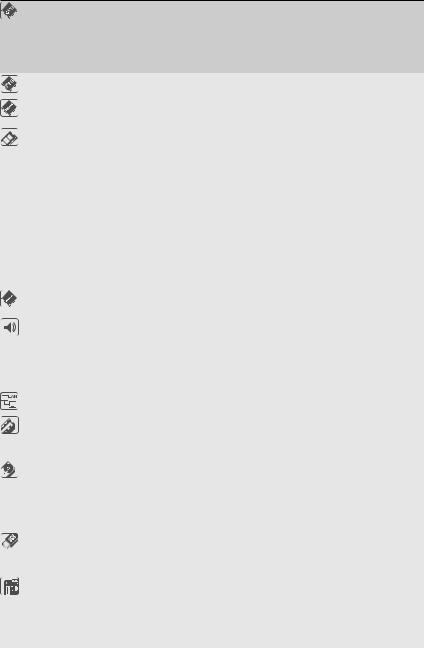
1-2 Product Specifications
CPU w Support for an Intel® Core™ 2 Extreme processor/
|
Intel® Core™ 2 Quad processor/Intel® Core™ 2 Duo processor/ |
||||
|
Intel® Pentium® processor/Intel® Celeron® processor in the LGA775 package |
||||
|
(Go to GIGABYTE’s website for the latest CPU support list.) |
||||
|
w |
L2 cache varies with CPU |
|||
|
Front Side Bus |
w |
1333/1066/800 MHz FSB |
||
|
Chipset |
w |
North Bridge: Intel® G41 Express Chipset |
||
|
w |
South Bridge: Intel® ICH7 |
|||
|
Memory |
|
DDR3: |
||
|
— |
2 x 1.5V DDR3 DIMM sockets supporting up to 4 GB of system memory |
|||
|
— |
Dual channel memory architecture |
|||
|
— |
Support for DDR3 1333(O.C.)/1066/800 MHz memory modules |
|||
|
|
DDR2: |
|||
|
— |
2 x 1.8V DDR2 DIMM sockets supporting up to 8 GB of system memory (Note 1) |
|||
|
— |
Dual channel memory architecture |
|||
|
— |
Support for DDR2 1066(O.C.)/800/667 MHz memory modules |
|||
|
(Note: Mixed mode, populating DDR2 and DDR3 memory modules simulta- |
||||
|
neously is not supported. Go to GIGABYTE’s website for the latest supported |
||||
|
memory speeds and memory modules.) |
||||
|
Onboard Graphics |
North Bridge: |
|||
|
— 1 x D-Sub port |
||||
|
Audio |
|
VIA VT1708S codec |
||
|
|
High Definition Audio |
|||
|
|
2/4/5.1-channel |
|||
|
|
Support for S/PDIF Out |
|||
|
|
Support for CD In |
|||
|
LAN |
|
1 x Atheros AR8151 chip (10/100/1000 Mbit) |
||
|
Expansion Slots |
|
1 x PCI Express x16 slot, running at x16 |
||
|
|
1 x PCI Express x1 slot |
|||
|
w |
2 x PCI slots |
|||
|
Storage Interface |
|
South Bridge: |
||
|
— |
1 x IDE connector supporting ATA-100/66/33 and up to 2 IDE devices |
|||
|
— |
4 x SATA 3Gb/s connectors supporting up to 4 SATA 3Gb/s devices |
|||
|
w |
iTE IT8718F chip: |
|||
|
— |
1 x floppy disk drive connector supporting up to 1 floppy disk drive |
|||
|
USB |
|
South Bridge: |
||
|
— |
Up to 8 USB 2.0/1.1 ports (4 on the back panel, 4 via the USB brackets |
|||
|
connected to the internal USB headers) |
||||
|
Internal |
w |
1 x 24-pin ATX main power connector |
||
|
Connectors |
w |
1 x 4-pin ATX 12V power connector |
||
|
w |
1 x floppy disk drive connector |
|||
|
w |
1 x IDE connector |
|||
|
w |
4 x SATA 3Gb/s connectors |
|||
|
— 7 — |
Hardware Installation |

|
Internal |
w |
1 x CPU fan header |
|
Connectors |
w |
1 x system fan header |
|
w |
1 x front panel header |
|
|
w |
1 x front panel audio header |
|
|
w |
1 x CD In connector |
|
|
w |
1 x S/PDIF Out header |
|
|
w |
2 x USB 2.0/1.1 headers |
|
|
w |
1 x serial port header |
|
|
w |
1 x clearing CMOS jumper |
|
|
Back Panel |
w |
1 x PS/2 keyboard port |
|
Connectors |
w |
1 x PS/2 mouse port |
|
w |
1 x parallel port |
|
|
w |
1 x serial port |
|
|
w |
1 x D-Sub port |
|
|
w |
4 x USB 2.0/1.1 ports |
|
|
w |
1 x RJ-45 port |
|
|
w |
3 x audio jacks (Line In/Line Out/Microphone) |
|
|
I/O |
w |
iTE IT8718F |
|
Hardware Monitor w |
System voltage detection |
|
|
w |
CPU/System temperature detection |
|
|
w |
CPU/System fan speed detection |
|
|
w |
CPU overheating warning |
|
|
w |
CPU/System fan fail warning |
|
|
w |
CPU fan speed control (Note 2) |
|
|
BIOS |
w |
2 x 8 Mbit flash |
|
w |
Use of licensed AWARD BIOS |
|
|
w |
Support for DualBIOS™ |
|
|
w |
PnP 1.0a, DMI 2.0, SM BIOS 2.4, ACPI 1.0b |
|
|
Unique Features |
w |
Support for @BIOS |
|
w |
Support for Q-Flash |
|
|
w |
Support for Xpress BIOS Rescue |
|
|
w |
Support for Download Center |
|
|
w |
Support for Xpress Install |
|
|
w |
Support for Xpress Recovery2 |
|
|
w |
Support for EasyTune (Note 3) |
|
|
w |
Support for Easy Energy Saver (Note 4) |
|
|
w |
Support for SMART Recovery |
|
|
w |
Support for Auto Green |
|
|
w |
Support for ON/OFF Charge |
|
|
w |
Support for Q-Share |
|
|
Bundled Software w |
Norton Internet Security (OEM version) |
|
|
Operating System w |
Support for Microsoft® Windows® 7/Vista/XP |
|
|
Hardware Installation |
— 8 — |
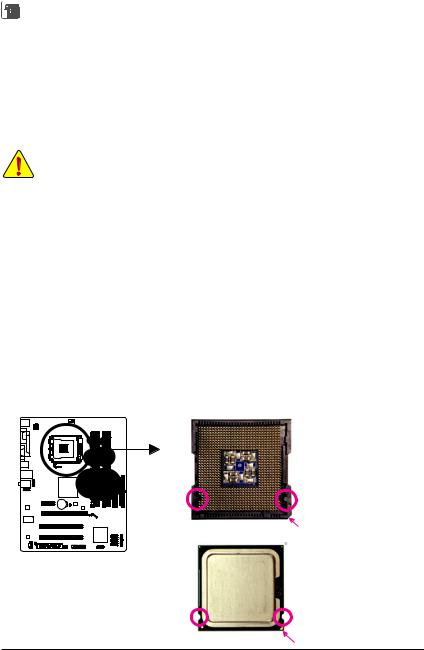
|
Form Factor |
w Micro ATX Form Factor; 24.4cm x 21.0cm |
(Note 1) Due to Windows 32-bit operating system limitation, when more than 4 GB of physical memory is installed, the actual memory size displayed will be less than 4 GB.
(Note 2) Whether the CPU fan speed control function is supported will depend on the CPU cooler you install. (Note 3) Available functions in EasyTune may differ by motherboard model.
(Note 4) Due to the hardware limitation, you must install the Intel®CoreTM 2 Extreme/CoreTM 2 Quad/CoreTM 2 Duo/ Pentium Dual-Core/Celeron Dual-Core/Celeron 400 Series CPU to enable support for Easy Energy Saver.
1-3 Installing the CPU and CPU Cooler
Read the following guidelines before you begin to install the CPU:
•Make sure that the motherboard supports the CPU.
(Go to GIGABYTE’s website for the latest CPU support list.)
•Always turn off the computer and unplug the power cord from the power outlet before installing the CPU to prevent hardware damage.
•Locate the pin one of the CPU. The CPU cannot be inserted if oriented incorrectly. (Or you may locate the notches on both sides of the CPU and alignment keys on the CPU socket.)
•Apply an even and thin layer of thermal grease on the surface of the CPU.
•Do not turn on the computer if the CPU cooler is not installed, otherwise overheating and damage of the CPU may occur.
•Set the CPU host frequency in accordance with the CPU specifications. It is not recommended that the system bus frequency be set beyond hardware specifications since it does not meet the standard requirements for the peripherals. If you wish to set the frequency beyond the standard specifications, please do so according to your hardware specifications including the CPU, graphics card, memory, hard drive, etc.
1-3-1 Installing the CPU
Locate the alignment keys on the motherboard CPU socket and the notches on the CPU.
LGA775 CPU Socket
|
Alignment Key |
Alignment Key |
|
Pin One Corner of the CPU Socket |
LGA775 CPU
|
Notch |
Notch |
|
Triangle Pin One Marking on the CPU |
|
— 9 — |
Hardware Installation |
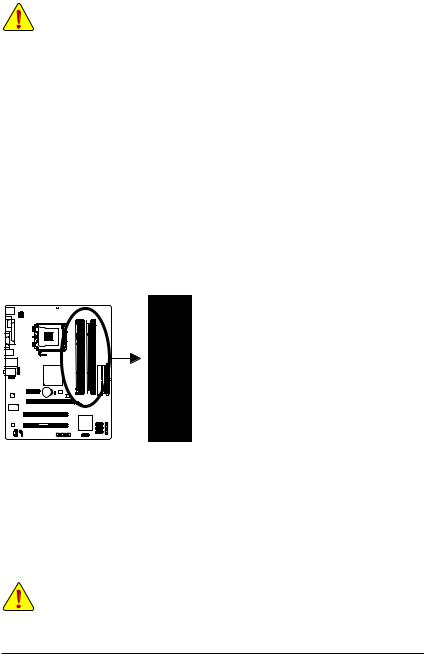
1-4 Installing the Memory
Read the following guidelines before you begin to install the memory:
•Make sure that the motherboard supports the memory. It is recommended that memory of the same capacity, brand, speed, and chips be used.
(Go to GIGABYTE’s website for the latest supported memory speeds and memory modules.)
•Always turn off the computer and unplug the power cord from the power outlet before installing the memory to prevent hardware damage.
•Memory modules have a foolproof design. A memory module can be installed in only one direction. If you are unable to insert the memory, switch the direction.
•Populating DDR2 and DDR3 memory modules simultaneously is not supported. To ensure memory compatibility, be sure to use the memory modules on the memory support list at GIGABYTE’s website.
1-4-1 Dual Channel Memory Configuration
This motherboard provides two DDR2 and two DDR3 memory sockets and supports Dual Channel Technology. The two DDR3 memory sockets (DDR3_1, DDR3_2) are divided into two channels and each channel has one memory socket as following:
Channel 0: DDR3_1
Channel 1: DDR3_2
The two DDR2 memory sockets (DDR2_1, DDR2_2) are divided into two channels and each channel has one memory socket as following:
Channel 0: DDR2_1
Channel 1: DDR2_2
DDR3_2
DDR2_2
DDR3_1
DDR2_1
DDR3/DDR2 Dual Channel Memory Configuration:
Due to chipset limitations, read the following guidelines before installing the memory in Dual Channel mode.
1.Dual Channel mode cannot be enabled if only one DDR3/DDR2 memory module is installed.
2.When enabling Dual Channel mode with two memory modules, it is recommended that memory of the same capacity, brand, speed, and chips be used.
1-5 Installing an Expansion Card
Read the following guidelines before you begin to install an expansion card:
•Make sure the motherboard supports the expansion card. Carefully read the manual that came with your expansion card.
•Always turn off the computer and unplug the power cord from the power outlet before installing an expansion card to prevent hardware damage.
|
Hardware Installation |
— 10 — |
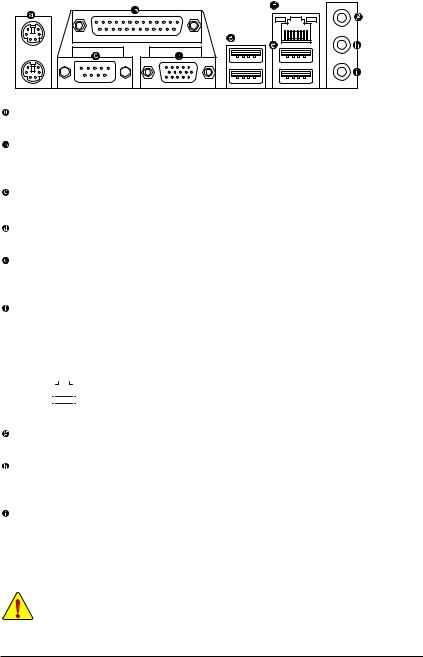
1-6 Back Panel Connectors
PS/2 Keyboard and PS/2 Mouse Port
Use the upper port (green) to connect a PS/2 mouse and the lower port (purple) to connect a PS/2 keyboard.
Parallel Port
Use the parallel port to connect devices such as a printer, scanner and etc. The parallel port is also called a printer port.
Serial Port
Use the serial port to connect devices such as a mouse, modem or other peripherals.
D-Sub Port
The D-Sub port supports a 15-pin D-Sub connector. Connect a monitor that supports D-Sub connection to this port.
USB 2.0/1.1 Port
The USB port supports the USB 2.0/1.1 specification. Use this port for USB devices such as a USB keyboard/mouse, USB printer, USB flash drive and etc.
RJ-45 LAN Port
The Gigabit Ethernet LAN port provides Internet connection at up to 1 Gbps data rate. The following describes the states of the LAN port LEDs.
|
Connection/ |
Activity LED |
Connection/Speed LED: |
Activity LED: |
||||||||||||||||
|
Speed LED |
|||||||||||||||||||
|
State |
Description |
State |
Description |
||||||||||||||||
|
Orange |
1 Gbps data rate |
Blinking |
Data transmission or receiving is occurring |
||||||||||||||||
|
Green |
100 Mbps data rate |
Off |
No data transmission or receiving is occurring |
||||||||||||||||
|
LAN Port |
Off |
10 Mbps data rate |
|||||||||||||||||
Line In Jack (Blue)
The default line in jack. Use this audio jack for line in devices such as an optical drive, walkman, etc.
Line Out Jack (Green)
The default line out jack. Use this audio jack for a headphone or 2-channel speaker. This jack can be used to connect front speakers in a 4/5.1-channel audio configuration.
Mic In Jack (Pink)
The default Mic in jack. Microphones must be connected to this jack.
•When removing the cable connected to a back panel connector, first remove the cable from your device and then remove it from the motherboard.
•When removing the cable, pull it straight out from the connector. Do not rock it side to side to prevent an electrical short inside the cable connector.
|
— 11 — |
Hardware Installation |
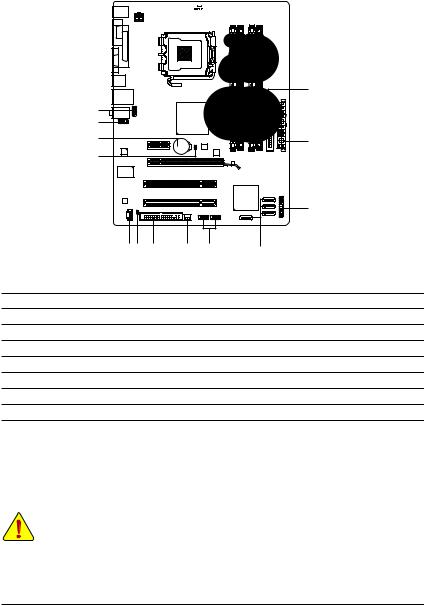
1-7 Internal Connectors
|
1 |
3 |
||||
|
6 |
|||||
|
13 |
|||||
|
9 |
|||||
|
15 |
2 |
||||
|
14 |
|||||
|
8 |
|||||
|
1011 |
5 |
4 |
12 |
7 |
|
|
1) |
ATX_12V |
9) |
F_AUDIO |
||
|
2) |
ATX |
10) |
CD_IN |
||
|
3) |
CPU_FAN |
11) |
SPDIF_O |
||
|
4) |
SYS_FAN |
12) |
F_USB1/F_USB2 |
||
|
5) |
FDD |
13) |
COMB |
||
|
6) |
IDE |
14) |
CLR_CMOS |
||
|
7) |
SATA2_0/1/2/3 |
15) |
BAT |
||
|
|
F_PANEL |
Read the following guidelines before connecting external devices:
•First make sure your devices are compliant with the connectors you wish to connect.
•Before installing the devices, be sure to turn off the devices and your computer. Unplug the power cord from the power outlet to prevent damage to the devices.
•After installing the device and before turning on the computer, make sure the device cable has been securely attached to the connector on the motherboard.
|
Hardware Installation |
— 12 — |
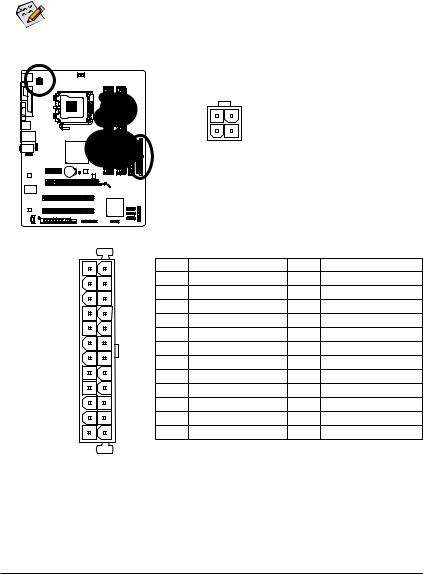
1/2) ATX_12V/ATX (2×2 12V Power Connector and 2×12 Main Power Connector)
With the use of the power connector, the power supply can supply enough stable power to all the components on the motherboard. Before connecting the power connector, first make sure the power supply is turned off and all devices are properly installed. The power connector possesses a foolproof design. Connect the power supply cable to the power connector in the correct orientation. The 12V power connector mainly supplies power to the CPU. If the 12V power connector is not connected, the computer will not start.
To meet expansion requirements, it is recommended that a power supply that can withstand high power consumption be used (500W or greater). If a power supply is used that does not provide the required power, the result can lead to an unstable or unbootable system.
|
ATX_12V: |
||||
|
Pin No. |
Definition |
|||
|
3 |
4 |
1 |
GND |
|
|
2 |
GND |
|||
|
1 |
2 |
3 |
+12V |
|
|
4 |
+12V |
|||
|
ATX_12V |
||||
|
ATX: |
|||||
|
12 |
24 |
Pin No. |
Definition |
Pin No. |
Definition |
|
1 |
3.3V |
13 |
3.3V |
||
|
2 |
3.3V |
14 |
-12V |
||
|
3 |
GND |
15 |
GND |
||
|
4 |
+5V |
16 |
PS_ON (soft On/Off) |
||
|
5 |
GND |
17 |
GND |
||
|
6 |
+5V |
18 |
GND |
||
|
7 |
GND |
19 |
GND |
||
|
8 |
Power Good |
20 |
-5V |
||
|
9 |
5VSB (stand by +5V) |
21 |
+5V |
||
|
10 |
+12V |
22 |
+5V |
||
|
11 |
+12V (Only for 2×12-pin ATX) |
23 |
+5V (Only for 2×12-pin ATX) |
||
|
1 |
13 |
12 |
3.3V (Only for 2×12-pin ATX) |
24 |
GND (Only for 2×12-pin ATX) |
ATX
|
— 13 — |
Hardware Installation |
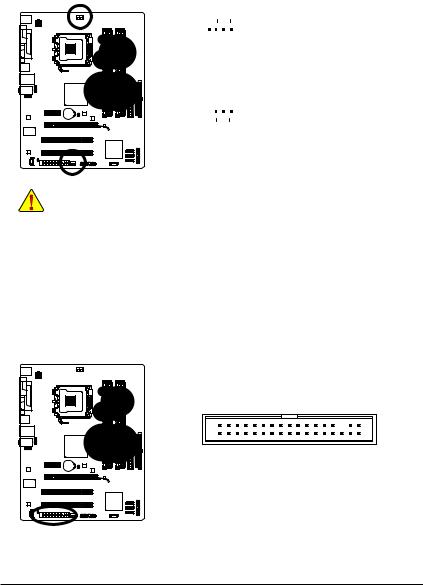
3/4) CPU_FAN/SYS_FAN (Fan Headers)
The motherboard has a 4-pin CPU fan header (CPU_FAN) and a 3-pin (SYS_FAN) system fan header. Most fan headers possess a foolproof insertion design. When connecting a fan cable, be sure to connect it in the correct orientation (the black connector wire is the ground wire). The motherboard supports CPU fan speed control, which requires the use of a CPU fan with fan speed control design. For optimum heat dissipation, it is recommended that a system fan be installed inside the chassis.
|
CPU_FAN: |
||||||||
|
1 |
Pin No. |
Definition |
||||||
|
1 |
GND |
|||||||
|
CPU_FAN |
||||||||
|
2 |
+12V |
|||||||
|
3 |
Sense |
|||||||
|
4 |
Speed Control |
|||||||
|
1 |
SYS_FAN: |
|||||||
|
Pin No. |
Definition |
|||||||
|
SYS_FAN |
||||||||
|
1 |
GND |
|||||||
|
2 |
+12V |
|||||||
|
3 |
Sense |
•Be sure to connect fan cables to the fan headers to prevent your CPU and system from overheating. Overheating may result in damage to the CPU or the system may hang.
•These fan headers are not configuration jumper blocks. Do not place a jumper cap on the headers.
5)FDD (Floppy Disk Drive Connector)
This connector is used to connect a floppy disk drive. The types of floppy disk drives supported are: 360 KB, 720 KB, 1.2 MB, 1.44 MB, and 2.88 MB. Before connecting a floppy disk drive, be sure to locate pin 1 of the connector and the floppy disk drive cable. The pin 1 of the cable is typically designated by a stripe of different color. For purchasing the optional floppy disk drive cable, please contact the local dealer.
|
Hardware Installation |
— 14 — |

-
Драйверы
10
-
Инструкции по эксплуатации
22
Языки:
Gigabyte GA-G41M-Combo инструкция по эксплуатации
(72 страницы)
- Языки:Венгерский, Греческий, Испанский, Итальянский, Немецкий, Польский, Португальский, Русский, Турецкий, Французский, Чешский
-
Тип:
PDF -
Размер:
18.6 MB -
Описание:
Installation Guidebook
На NoDevice можно скачать инструкцию по эксплуатации для Gigabyte GA-G41M-Combo. Руководство пользователя необходимо для ознакомления с правилами установки и эксплуатации Gigabyte GA-G41M-Combo. Инструкции по использованию помогут правильно настроить Gigabyte GA-G41M-Combo, исправить ошибки и выявить неполадки.














































