-
Page 1
QuickQ Manual Installation, Operation Manual and Warranty Certificate ChamSys Support mailto:support@chamsys.co.uk Software Version v6, 2021-03-12… -
Page 2: Table Of Contents
Connecting the Remote App to a QuickQ Console ……..
-
Page 3
QuickQ……… -
Page 4
QuickQ Rack System Factory Reset ……….. -
Page 5: Edition Notes
QuickQ series consoles and Rack Mount products as of the release date of this edition. ChamSys continually strives to provide the most powerful and stable software for all of our lighting consoles. As such, we are making continual improvements to the software available to all of our users.
-
Page 6: Care Of Your Console
• When transporting the console ensure that there are sufficient people to carry the console. • Ensure safe installation of the QuickQ Rack and Consoles, so that the unit cannot slip off or fall from it operated position. QuickQ v6…
-
Page 7: Manual
A Caution statement indicates there may be unwanted or undefined consequences of an action, or potential for programmed data loss or an equipment problem. 2021-03-12 QuickQ v6…
-
Page 8: Quickq Range
Chapter 1. QuickQ Range This manual covers QuickQ software version v6 and onwards. The QuickQ range comprises: • QuickQ Consoles: QuickQ 10, QuickQ 20 and QuickQ 30 • QuickQ Rack • QuickQ Designer Application for macOS or Windows • QuickQ Remote App for iOS, Android, Windows and macOS •…
-
Page 9: Quickq Rack
These 10 buttons can be extended to remote stations via SnakeSys 10Scene Wall Plates. SnakeSys 10Scene Wall Plates can be connected (daisy chained) to each of the 4 Phoenix Connectors on the QuickQ Rack for a total of 40 wall stations. SnakeSys 10Scene Wall Plates 2021-03-12 QuickQ v6…
-
Page 10: Quickq Designer Application
10 buttons on the QuickQ Rack. Each connector also provides one connection for one each additional switch input. The switch input enables simple zoning for airwall systems for multiroom venues. The QuickQ Rack has built in WiFi to allow connection to the free QuickQ Remote App.
-
Page 11: Quickq Remote App
The free QuickQ Remote App controls QuickQ consoles and QuickQ Rack from a smartphone or tablet via the QuickQ’s built-in WiFi. All console windows are available on the app and can be operated independently of those on the console. The app and a 9.7 inch or larger tablet are ideal remote interfaces and a second touchscreen monitor set up for the consoles.
-
Page 12: Quickq Screen User Interface
Chapter 2. QuickQ Screen User Interface The QuickQ user interface is based around a smartphone-style interface, with buttons similar to phones and tablets. Above the console touchscreen are the 3 permanent navigation icons: • — Back • — Home • — Main Menu The top blue shaded section of the console touchscreen duplicates these icons and adds 3 more programming functions.
-
Page 13
Up to 3 cues from the cue stack are shown in the preview window, and the cue stack title is shown at the top. Holding or double-tapping the playback preview will open the full cue stack for the selected playback. 2021-03-12 QuickQ v6… -
Page 14: Setting Up And Connecting
• Connect a Network Cable to the Network port, if using. • If not using QuickQ App for programming, connect an HDMI Monitor and USB Mouse. • Connect the PowerCON TRUE1 connector on the rear of the QuickQ Rack, then connect it into a mains AC power Connecting the Remote App to a QuickQ Rack QuickQ racks are shipped with the WiFi interface disabled.
-
Page 15: Powering On And Off
Rack. Powering On and Off The QuickQ consoles and QuickQ Rack will power on when they are connected to the mains AC power. To turn off, press and hold the Power button. Once off, turn on again by pressing the Power again.
-
Page 16: Setting Up Your Show
Once a new show has been started the console will automatically open the Patch Window. Patch the Fixtures «Patching» is the process to tell QuickQ consoles what fixtures you want connected to which faders and to tell the console to use a particular file («fixture file») to translate our commands on the console into levels understood by the fixture.
-
Page 17: Patching Step By Step
Fixture Library ] option from the [ Files ] Window, option [ Update ]. Patching Step by Step QuickQ guides you through steps to patch fixtures. Just follow along the steps in the Patch Window. First, address and assign modes on your fixtures in your lighting rig, gather the information ›…
-
Page 18
Chauvet and in the Maverick range. Entering ‘sharpy’ for example would show all fixtures in the library called Sharpy, for example Clay Paky, Sharpy. 3. Select the Manufacturer, Fixture and Mode from the 3 boxes below the search box. QuickQ v6 2021-03-12… -
Page 19
4. Enter the console universe that the fixtures are connected to. QuickQ will automatically assign the fixtures into the lowest available DMX address. If you would like to enter a different DMX address, enter it in the “Start Address” field. -
Page 20: Advanced Patching Features
If you have addressed your lighting rig sequentially, then this will save you time as you can patch several fixtures of the same type at once. QuickQ will automatically calculate the incremental DMX address offsets based on the number of channels for the fixtures mode.
-
Page 21
«make room» by renumbering an existing fixture above 20 (on the QuickQ 10 and QuickQ 20, or above 40 on the QuickQ 30) will free up the fixture fader first. These «moved» fixtures will still be operable from the Intensity Window and from the Home Window or can be recorded to Groups and operated from the Multifunction Faders in Group mode. -
Page 22
• Then, select [ Repatch ] from the action menu bar at top of window. • Enter a new start address for the first fixture. QuickQ will automatically calculate the incremental DMX address offsets based on the number of channels for the fixtures mode. -
Page 23: Create The Layout
If you have created groups of fixtures on the Group Faders these will appear in the top line of the home window. Touch the text [ Groups ] (in the top section of the home window between the two orange lines) to view the Groups. Use the same method above to move groups out on the Layout. 2021-03-12 QuickQ v6…
-
Page 24: Control Fixtures
«rules» to get started, but they will help to gain a better idea of how your programming is applied. QuickQ will output the combined selection to the fixtures based on simple rules. Rule 1 Live Fixtures always have priority over recorded cues.
-
Page 25: Clear Fixtures
Always remember to lower all the faders on the left side and then press [ Clear ] when you have finished programming a cue. Select Fixtures On QuickQ we can select fixtures from 4 different locations: select fixtures from the home window, select fixtures with the multifunction faders in fixture…
-
Page 26: Control Fixtures With Recorded Cues
The intensity level of a whole group can be adjusted or set, when in group mode (press the [ GRP ] mode button). Intensity Window Intensity can also be controlled from the Intensity window. Go to the Home Window and QuickQ v6 2021-03-12…
-
Page 27: Controlling Position
Consult your fixture manufactures documents for the correct operation. Controlling Position This window can be opened by selecting the [ Position ] button from the home window. 2021-03-12 QuickQ v6…
-
Page 28: Controlling Colour
• Position Palettes. • Default Palette — select to return to position defaults. • Position encoders — pull out to select ranges, or use on window if no encoders (QuickQ 10 and Remote App) • Trackpad — or select arrows for either individual pan or tilt control.
-
Page 29
• Colour Picker. Touch within this colour picker to change colour. Changes using other controls will be displayed here. • Manufacture Gel Swatches — Lee. • Manufacture Gel Swatches — Rosco. • Manufacture Gel Swatches — Apollo. 2021-03-12 QuickQ v6… -
Page 30: Controlling Beam Functions — Gobos, Focus, Zoom And Other Beam Options
• Beam Palettes. Press Record button and use the green + button to add your own. • Default Palette — select to return to beam defaults. • Beam encoders — pull out to select ranges, or use on window if no encoders (QuickQ 10 and Remote App).
-
Page 31
• Gobos can also be selected by swiping through the gobo selection carousel. • Gobo movement options (if supported by the fixture). • Gobo rotation encoder — pull out to select ranges, or use on window if no encoders (QuickQ 10 and Remote App). -
Page 32
Alternatively a long press and hold on the encoder tab will show selection boxes for those ranges for any given encoder. QuickQ v6 2021-03-12… -
Page 33: Quickq
Chapter 6. Recording Items with QuickQ Recording a Group Groups can be selected and controlled from the multifunction faders when they are in Group Mode or from the Home Window. Recording a New Group • Select some fixtures. • Press the GRP mode button.
-
Page 34: Recording A Cue
Once you have recorded a cue you should press [ Clear ] to release all captured attributes. The cue can then be played back by raising the fader. One cue or multiple cues can be recorded to a playback. The QuickQ 10 has one playback and the QuickQ 20 and QuickQ 30 both have 10 playbacks.
-
Page 35
Chases direction can be modified from the cue list window using the buttons in the top right of the window. The options are: • Play the chase backwards • Play the chase forwards • Play the chase forwards, then backwards • Play random steps from the chase 2021-03-12 QuickQ v6… -
Page 36: Stack
• While a chase is running it is possible to go to a specific cue on command. Drag the arrow selection out and then press the (go to this cue) button. Recording a Theatre style Cue Stack QuickQ v6 2021-03-12…
-
Page 37
“change to cue stack” from the main menu. Additional cues recorded will now result in individual cues with a default fade time of 3 seconds. 2021-03-12 QuickQ v6… -
Page 38
A running cue will have a green outline and a progress bar in the fade column. Cue Name will be empty when a cue is recorded and can be edited by selecting by holding or double tapping. QuickQ v6 2021-03-12… -
Page 39
The fade in of non-intensity attributes (Colour, Beam, Position) are set the same as the fade in time. This can be changed to result in modified timing — for example, colour could have a shorter or longer fade in time. 2021-03-12 QuickQ v6… -
Page 40
Follow Previous Cue This cue will start playing back automatically, immediately after the previous cue is finished. Wait Time This cue will start playing automatically after the previous cue starts after waiting for the time set here. QuickQ v6 2021-03-12… -
Page 41
Go to a Cue Pull out the arrows on the end of the comments box and select Go to This Cue. 2021-03-12 QuickQ v6… -
Page 42: Editing Cues
• Raise some faders and make some changes to output your desired look on stage. • Press [ Record ]. • Select [ Show Options ], if necessary. • Select [ Record All ]. • Select any of the cue recording methods to add or insert a cue or replace a cue. QuickQ v6 2021-03-12…
-
Page 43: Effects
Chapter 8. Effects Introduction to Effects on QuickQ QuickQ contains user selectable effects for each attribute set that can be found under the effects header on the top right of each attribute page. An effect applies a “shape” to a given attribute;…
-
Page 44
QuickQ will display all the applicable effects for that attribute type; each attribute type will have its own unique effects. Once on the effects tab of, the encoders will change to reflect the settings for those effects, you will also see a [ Tap Time ] button appear on the middle right edge of the screen. -
Page 45: Recording Effects To Cues
LTP channels will use the current value as the starting point for the effect. For example: a circle effect on pan and tilt, will use the current position of the fixture as the centre of the circle movement relative to the size value of the effect. 2021-03-12 QuickQ v6…
-
Page 46: Execute Window
The Execute Window is a special window designed to allow customization of the look and feel of the QuickQ. The layout of the window is configurable into three sizes, giving the user a grid of buttons that can have items such as cues and effects recorded to them.
-
Page 47
Using the ‘link’ option will allow for tapping on an execute to release any other executes that are ‘linked’ to it. In order to Link executes, they must be directly next to each other horizontally. Use the [ Action ] Menu to link and unlink execute items. 2021-03-12 QuickQ v6… -
Page 48: Settings Window
Chapter 10. Settings Window To access the QuickQ Settings Window, tap the button on the top right of the display and press the Settings option. In the main Settings Window, you will find settings to change the console’s default behavior.
-
Page 49: Access Levels
Position, Beam or Colour values are different from the current values then the new values are crossfaded with a time of 3 seconds. On QuickQ Designer Software on a computer, you will also see a setting to change the software layout to reflect the different models of consoles in the QuickQ product line.
-
Page 50: Dmx Settings
Fixtures do not need to be patched. • Allow other consoles to control this universe. This is typically only used on a QuickQ Rack. When selected, the QuickQ Rack will hand over control to the other console when it detects another console’s output on the network’s universe.
-
Page 51: Network
The Network Settings Window allows users to configure both a wired and a wireless network connection. The Wired connection window can be used to define the console’s IP address and subnet mask. These can be adjusted by pressing within the text boxes and entering the values with the pop-up keyboard. 2021-03-12 QuickQ v6…
-
Page 52: Wired
Icon at the top of the QuickQ Display and toggle on WiFi. On QuickQ Rack systems, WiFi can be enabled once the unit is on by pressing and holding the WiFi button on the rack’s rear for two seconds. (On early QuickQ Racks, this button is labeled but can still be used to toggle WiFi on/off).
-
Page 53: Update Options
Select the language from the drop-down. QuickQ supports GB English, US English, Spanish, French, Romanian, Russian and Dutch. Update Options In the Update Window in settings you can find information on the currently installed software version,change notes, and copyright information. As well as buttons to update the console software, perform a hardware test on the console, and enter the startup app if needed.
-
Page 54: Midi Notes And Timecode
Chapter 11. MIDI Notes and Timecode The QuickQ 20, 30 and Rack support input of MIDI notes and MIDI timecode via the inbuilt MIDI port, enabling users to control remotely Playbacks Enabled by default, there’s no setup required on QuickQ for MIDI input, connect a 5 pin MIDI cable into the MIDI input port located on the rear of the console.
-
Page 55
Note 61 OFF with any velocity. From QuickQ version 6 onwards it is possible to also control the [ GO ] and [ Pause ] buttons for each of the 10 playbacks. A note starting at note 72 to 81 will control the [ GO ] button, moving up an octave starting at note 84 to 93 will control the [ Pause ] buttons for playbacks… -
Page 56: Audio Input
Chapter 12. Audio Input Audio input can be used on QuickQ consoles for simple sound to light control, setting the BPM of chases in time with music. Audio is input to the console via the 3.5mm jack socket on the rear labelled “Audio In”.
-
Page 57: Scene Window And 10Scene Wall Plates
QuickQ Rack, or the 10Scene app for iOS, Android and Microsoft Windows. To connect 10Scene wall plates to a QuickQ console use a 10Scene Gateway (up to 20 per Gateway), 10Scene wall plates can be connected directly to the QuickQ Rack (up to 40).
-
Page 58: Settings
The 10Scene Panel window emulates a 10Scene wall plate in any of the 10 zones, or control all of them. The 10Scene Panel view can control any of the 10 Zones that QuickQ supports, using the drop down at the top right of the panel…
-
Page 59: Contact Events
Contact Events Each of the 10Scene connectors on the QuickQ Rack or Gateway has a contact pin that can be configured to trigger an Execute or Playback, or can join two zones together so that the Wall Panels for both zones control the lights in multiple zones.
-
Page 60: Events Window
Sunday’s at the start of every hour and last for 45 minutes. It deactivates for 15 minutes and reactivates at the top of the hour. The Events page can also be used to configure the 10Scene ports on the QuickQ Rack as analog triggers.
-
Page 61: Open Sound Control (Osc)
3rd party control systems over a network such as the Touch OSC application for iOS/Android devices. Enable Open Sound Control in the Network Settings Window on the console, QuickQ is hard coded to TX on port 9000 and RX on port 8000. Port number is fixed and cannot be changed.
-
Page 62: Ethernet Remote Control
Chapter 16. Ethernet Remote Control QuickQ consoles feature a simple remote control protocol allowing them to be controlled from 3rd party control systems over a network. When Ethernet Remote Control is switched on in the Network Settings Window the console will listen for UDP messages on port 6553.
-
Page 63: Upgrading Console Software
Chapter 17. Upgrading Console Software New versions of QuickQ console software are made available on the downloads page of the ChamSys website – https://secure.chamsys.co.uk in the form of .cdq files. It is always recommended to back up your show file before updating the console, although upgrading should not affect show files and settings on the console.
-
Page 64: Factory Reset
Chapter 18. Factory Reset Under normal operation it should not be necessary to factory reset a QuickQ system, unless you are advised to by ChamSys Support. QuickQ Rack System Factory Reset First Remove the power cable to the unit, then Press and hold front panel buttons 1, 3 and 5 while plugging back in Power to the unit.
-
Page 65: Glossary
Glossary Below are a few commonly used terms to help with getting started with QuickQ programming. 10Scene The 10Scene range comprises wall panels and interfaces allowing a QuickQ Rack or Console to be controlled from a simple wall panel or the 10Scene App.
-
Page 66
Each fixture is given a number during patching. Fixtures 1 to 20 or 1 to 40 on the QuickQ 30 can also be controlled from the fixture faders with the corresponding number. These may also be referred to as the Channel Number if it is a simple dimmer in a theatre. -
Page 67
Palettes are found towards the top of their respective parameter windows. Patching Telling the console what fixtures are connected to the console and connected via DMX. Playback Playbacks are the faders on the bottom right of the console. The QuickQ 10 has one stack and two chase… -
Page 68: Appendix A: Dmx, Ethernet And Art-Net
What Is Art-Net? Art-Net is a royalty-free communication protocol, developed by Artistic License used to transmit DMX information over a network. An Art-Net network typically uses the 2.x.x.x or 10.x.x.x IP Address scheme using a subnet of QuickQ v6 2021-03-12…
-
Page 69
255.0.0.0. It is important to ensure that Art-Net data using the 2.x.x.x IP address scheme is not routed onto the internet. Ideally you should set up a separate network between your QuickQ console and node(s). Unlike normal office networks, the IP address must be in the range 2.x.x.x or 10.x.x.x, where x is between 0 and 255. -
Page 70: Appendix B: Fcc Part 15 Notice
• Connect the equipment into an outlet on a circuit different from that to which the receiver is connected. You may also consult your local ChamSys Ltd dealer or an experienced radio/TV technician for assistance. NOTICE: The FCC regulations provide that any changes or modifications not expressly approved by ChamSys Ltd could void the user’s authority to operate the equipment.
-
Page 71: Appendix C: Technical Specifications
Appendix C: Technical Specifications QuickQ 10 QuickQ 20 QuickQ 30 QuickQ Rack User Touchscreen 9.7″ 9.7″ 9.7″ Interface Maximum Fixtures 1024 2048 2048 Fixture Types Dimmers Dimmers, Dimmers, Dimmers, and LEDs LEDs and LEDs and LEDs and Moving Moving Moving…
-
Page 72
QuickQ 10 QuickQ 20 QuickQ 30 QuickQ Rack Physical Size (W x D x H mm) 525 x 350 x 525 x 350 x 760 x 350 x 400 x 186 x Weight 4.7Kg 5.2Kg 6.1Kg 3.1Kg Power 12v DC… -
Page 73: Appendix D: Disposal And Recycling Of Unwanted Consoles
Appendix D: Disposal and Recycling of Unwanted Consoles Please be aware that ChamSys products must be disposed of in accordance with the WEEE disposal and recycling regulations. ChamSys products must not be disposed of through normal household waste. For non-UK customers please contact your local distributor.
-
Page 74: Appendix E: Quickq Warranty
Appendix E: QuickQ Warranty Certificate Thank you for purchasing a QuickQ console. All QuickQ consoles come with a two-year parts and labour warranty which covers the console for component/material failure. This warranty does not cover physical damage caused to the console, damage in transit, or damage to components caused by factors such as liquid damage/spills onto the console.
Cерия консолей ChamSys QuickQ — идеальное и мощное решение для управления небольшими шоу.
В линейке ChamSys QuickQ представлены 3 модели пультов с интуитивно понятным интерфейсом и большим сенсорным экраном (9,7 дюймов).
Пульты очень просты в работе — производители позаботились о доступности основных инструментов, легком выборе цвета, интенсивности, масштаба и прокрутки. Полезные подсказки и видео мануалы позволяет освоить пульт еще быстрее.Встроенный Wi-Fi роутер позволит управлять пультом через планшет или телефон, или использовать гаджеты как дополнительный монитор. Помимо прочего доступна полная поддержка переноса шоу с PC на пульт посредством флешки.
Все модели QuickQ используют ту же библиотеку приборов, что и другие пульты Chamsys. Поддержка RDM позволяет автоматически подхватить и запатчить приборы, поддерживающие систему RDM. Шоу-файлы от пультов QuickQ можно легко воспроизвести и на старших консолях от Chamsys.
ChamSys QuickQ 20
Дизайн
Простой пользовательский интерфейс
Легкая навигация
Большой тачскрин с интуитивно понятным графическим интерфейсом
Подсказки по установке, настройке и управлению
Совместимость
Неограниченное количество приборов, 2 потока на 1024 канала.
Пользовательский интерфейс
Смоделирован по принципу иконок и жестового управления
Интуитивный интерфейс позволяет легко контролировать все параметры приборов
Поддерживает жест удержания для увеличения и прокручивания интерфейса
Удаленное управление консолью через приложение
Фейдеры
20 фейдеров для управления диммерами приборов, LED приборами и движущимися головами (Moving head).,
10 назначаемых мастер фейдеров, 1 Master фейдер, 6 энкодеров, flash-кнопки под каждый фейдер.
Входы и выходы
2 выхода DMX на 5pin XLR 2 USB порта 1 Art-net, MIDI Встроенный Wi-Fi для соединения со смартфоном или планшетом HDMI
выход с поддержкой 1920 x 1080Аудио вход/ выход
Работа offline
Offline редактор доступен для ОС Windows и Mac
Простые обновления
Включает визуализатор MagicVis Полностью копирует консоль Quick Q, за исключением output.
Габариты: 560x350x106 мм
Вес: 5,2 кг
ChamSys QuickQ 20 — компактная световая консоль с поддержкой 1024 DMX-каналов (две DMX-области). Устройство отличается понятным интерфейсом и не требует специальных знаний в освещении. Прибор оборудован большим сенсорным экраном (9,7″) с поддержкой жестового управления. Встроенный Wi-FI роутер позволяет удаленно управлять консолью с телефона или планшета, который можно использовать в качестве второго монитора.
QuickQ 20 подходит для обеспечения светового шоу среднего масштаба на любых площадках. Ограничения на количество используемых приборов у прибора нет. QuickQ 20 поддерживает расширение протокола DMX512 — RDM. Благодаря этому QuickQ 20 обнаруживает RDM-совместимые устройства, при этом ручной адресации не требуется.
Особенности QuickQ 20:
- Удобный пользовательский интерфейс с простой навигацией;
- Поддерживает 2 области (1024 DMX канала);
- Большой тасчкрин;
- Пользовательские подсказки во время установки, программирования и эксплуатации; Для управления LED-прожекторами, диммерами, вращающимися головами;
- Совместим с RDM-приборами;
- Отдельный фейдер для управления интенсивностью освещения;
- Режимы Fixture, Group и Cue;
- Выбор встроенных палитр через сенсорный экран;
- 2 порта USB для загрузки и сохранения параметров, подключения опциональных клавиатуры и мышки;
- Встроенный Wi-Fi роутер для простого подключения к планшетами и смартфонам;
- Редактор MagicVis для Mac и Windows.
- Chamsys
- Свет Chamsys
- Системы управления светом Chamsys
Файлы для скачивания
- Инструкция для Chamsys QuickQ 20 (англ.) (PDF 3 Мб 844 Кб)
Пульт управления светом QuickQ 20
Световая консоль QuickQ 20. Сенсорный дисплей 9,7 дюймов. Поддерживает 2 потока (Universe) 1024 каналов. 20 фейдеров для управления диммерами приборов, LED приборами и движущимися головами (Moving head). Управление: 20 фейдеров для управления приборами, 10 назначаемых мастер фейдеров, 1 Master фейдер, 6 энкодеров, Flash кнопки под каждый фейдер. Входы и выходы: 2 выхода DMX на 5pin XLR, 2 USB порта, 1 Art-net, MIDI, встроенный Wi-Fi для соединения с смартфоном или планшетом, HDMI выход с поддержкой 1920 x 1080, аудио вход\выход. USB лампа. Чехол для пульта. Подставка для планшета. Wi-Fi Антена. Блок питания на 12V. IEC кабель питания. Габариты: 560x350x106 мм. Вес: 5,2 кг.
Cерия консолей ChamSys QuickQ — идеальное и мощное решение для управления небольшими шоу.
В линейке ChamSys QuickQ представлены 3 модели пультов с интуитивно понятным интерфейсом и большим сенсорным экраном (9,7 дюймов).
QuickQ 20 это идеальная консоль для управления диммерами, LED приборами и движущимися головами (Moving head).
Пульты очень просты в работе — производители позаботились о доступности основных инструментов, легком выборе цвета, интенсивности, масштаба и прокрутки. Полезные подсказки и видео мануалы позволяет освоить пульт еще быстрее.
Встроенный Wi-Fi роутер позволит управлять пультом через планшет или телефон, или использовать гаджеты как дополнительный монитор. Помимо прочего доступна полная поддержка переноса шоу с PC на пульт посредством флешки.
Все модели QuickQ используют ту же библиотеку приборов, что и другие пульты Chamsys. Поддержка RDM позволяет автоматически подхватить и запатчить приборы, поддерживающие систему RDM. Шоу-файлы от пультов QuickQ можно легко воспроизвести и на старших консолях от Chamsys.
ChamSys QuickQ 20
Дизайн
Простой пользовательский интерфейс
Легкая навигация
Большой тачскрин с интуитивно понятным графическим интерфейсом
Подсказки по установке, настройке и управлению
Совместимость
Неограниченное количество приборов, 2 потока на 1024 канала.
Пользовательский интерфейс
Смоделирован по принципу иконок и жестового управления
Интуитивный интерфейс позволяет легко контролировать все параметры приборов
Поддерживает жест удержания для увеличения и прокручивания интерфейса
Удаленное управление консолью через приложение
Фейдеры
20 фейдеров для управления диммерами приборов, LED приборами и движущимися головами (Moving head)., 10 назначаемых мастер фейдеров, 1 Master фейдер, 6 энкодеров, flash-кнопки под каждый фейдер.
Входы и выходы
2 выхода DMX на 5pin XLR
2 USB порта
1 Art-net, MIDI
Встроенный Wi-Fi для соединения со смартфоном или планшетом
HDMI выход с поддержкой 1920 x 1080
Аудио вход/ выход
Работа offline
Offline редактор доступен для ОС Windows и Mac
Простые обновления
Включает визуализатор MagicVis
Полностью копирует консоль Quick Q, за исключением output.
Габариты: 560x350x106 мм
Вес: 5,2 кг
QuickQ 20 is part of ChamSys QuickQ range of user friendly and affordable lighting control consoles. The QuickQ 20 is the perfect choice console for control of dimmer, LED colour mixing and moving light fixtures. The console features a large 9.7 inch touch screen utilising a smart phone like interface for setup, programming and playback of your show.
The console can automatically detect and patch RDM compliant fixtures and features in-built WIFI capabilities enabling remote connection to the free QuickQ app available on iOS, Andoid and Windows tablets and phones. Easily connect the app by simply scanning the QR code on the console display.
The console has easy-to-understand buttons and faders, simple colour selection and intensity control tools, a large touch screen with zooming and scrolling at your fingertips, as well as a simple cue/chase system for playback. Specifically aimed at the novice user, the QuickQ interface easily leads you through setup, programming and operation of the console.
The console has a free to download offline programming software available for Mac and Windows. You can program your show on your computer, save it onto a flash drive and load it onto the QuickQ console.
QuickQ uses ChamSys extensive and continuously updated personality library with over 45,000 personalities.
QuickQ shows are compatible can be loaded onto any MagicQ system allowing future progression onto ChamSys more advanced MagicQ range of consoles.
Contact us for more information
ChamSys
QuickQ 10, QuickQ 20, QuickQ 30 Console and QuickQ Rack Installation, Software manual and Warranty Certificate
|
www.chamsys.co.uk |
QuickQ User Manual |
Edition Notes
The QuickQ User Manual includes a description, safety precautions, installation, programming, operation and maintenance instructions for the QuickQ series consoles and Rack Mount products as of the release date of this edition.
ChamSys constantly strives to provide the most powerful and stable software for all of our lighting consoles. As such, we are making continual improvements to the software available to all of our users. To unlock the full potential of your console, and to make sure that you have the most current fixture library, we suggest downloading and installing the latest Console software from the ChamSys website.
Detailed installation instructions can be found in section 3.9 of this manual.
Trademarks
ChamSys, the ChamSys logo and QuickQ are registered trademarks or trademarks of ChamSys Ltd in the United Kingdom and other countries. Other company and product names and logos referred to herein may be trademarks of their respective companies.
Copyright Notice
The works of authorship contained in this manual, including, but not limited to, all design, text and images are owned by ChamSys Ltd. All rights reserved.
Manual Use
ChamSys authorises its customers to download and print this manual for professional information purposes only. Chauvet expressly prohibits the usage, copy, storage, distribution, modification, or printing of this manual or its content for any other purpose without written consent from ChamSys
Intended Audience
Any person installing, operating, and/or maintaining this product should completely read through the guide that shipped with the product, as well as this manual, before installing, operating, or maintaining this product.
Disclaimer
ChamSys believes that the information contained in this manual is accurate in all respects. However, ChamSys assumes no responsibility and specifically disclaims any and all liability to any party for any loss, damage or disruption caused by any errors or omissions in this document, whether such errors or omissions result from negligence, accident or any other cause. ChamSys reserves the right to revise the content of this document without any obligation to notify any person or company of such revision, however, ChamSys has no obligation to make, and does not commit to make, any such revisions. Download the latest version from www.chamsys.co.uk
Page 2 of 52
|
www.chamsys.co.uk |
QuickQ User Manual |
|
|
Table of Contents |
||
|
ChamSys…………………………………………………………………………………………………………………………………………………… |
1 |
|
|
Care of Your Console …………………………………………………………………………………………………………………………………. |
4 |
|
|
Safety Notes……………………………………………………………………………………………………………………………………………… |
4 |
|
|
Glossary …………………………………………………………………………………………………………………………………………………… |
5 |
|
|
QuickQ Software User Manual ……………………………………………………………………………………………………………………. |
7 |
|
|
1. |
Introduction………………………………………………………………………………………………………………………………………. |
7 |
|
2. New Shows and Patching ………………………………………………………………………………………………………………….. |
20 |
|
|
3.0 |
Home Screen and Controlling Fixtures …………………………………………………………………………………………………. |
24 |
|
3.1 |
Home – Layout Screen ………………………………………………………………………………………………………………………. |
24 |
|
3.2 |
Controlling Fixtures with QuickQ ………………………………………………………………………………………………………… |
25 |
|
3.3 |
Recording Items with QuickQ ……………………………………………………………………………………………………………… |
33 |
|
3.4 |
Editing Cues ……………………………………………………………………………………………………………………………………… |
39 |
|
3.5 |
Effects……………………………………………………………………………………………………………………………………………… |
40 |
|
3.6 |
Execute Window………………………………………………………………………………………………………………………………… |
42 |
|
3.7 |
MIDI Notes and Timecode ………………………………………………………………………………………………………………….. |
44 |
|
3.8 |
Audio Input……………………………………………………………………………………………………………………………………….. |
45 |
|
3.9 |
Upgrading Console Software……………………………………………………………………………………………………………….. |
46 |
|
4.0 |
Setting up a QuickQ Console to output Artnet.………………………………………………………………………………………. |
46 |
|
4.1 |
Factory Reset …………………………………………………………………………………………………………………………………….. |
47 |
|
4.2 |
Appendix ………………………………………………………………………………………………………………………………………….. |
48 |
|
4.2 |
FCC Part 15 Notice…………………………………………………………………………………………………………………………….. |
49 |
|
4.3 |
Technical Specifications……………………………………………………………………………………………………………………… |
50 |
|
Disposal and Recycling of unwanted consoles …………………………………………………………………………………………….. |
51 |
|
|
QuickQ Warranty Certificate …………………………………………………………………………………………………………………….. |
52 |
Page 3 of 52
|
www.chamsys.co.uk |
QuickQ User Manual |
Care of Your Console
To keep your console in best condition please observe the following recommendations:
Keep liquids away from the console. Drinks spilt over a console may cause irreparable damage.
Keep the console out of direct sunlight – place the console in the shade. Excess heat from the sun may cause damage to the touch screens and to overlays.
Do not use sharp objects on the touch-screen. If you wish to use an object other than your finger, then use a blunt object that will not damage the surface.
Do not block the ventilation grills on the rear panel, side and underneath the console.
Do not use the console outside its operating temperature range.
Handle the console with care when moving or transporting it. The console contains components that may be damaged by shock such as a hard drive. Always use a padded flight case wherever possible.
Do not use solvents or cleansers to clean the console. Do not rub firmly on the metal or plastic surfaces – this may cause the paint or lettering to be removed. Gently use a damp cloth to clean the panels. Do not put water on the touch screen as this may get inside it and make it unusable.
Safety Notes
Do not open the console unless you are a skilled person authorised and trained by ChamSys in console maintenance and repair. The console contains components with voltages that may shock.
CAUTION: QuickQ consoles incorporate a replaceable CR2032 processor battery. These batteries can cause a serious burn hazard if ingested. Do not place battery into the mouth. Keep out of reach of small children. If accidentally ingested the battery it is imperative to seek immediate medical help.
Do not use the console if the power cables are damaged in any way.
Repairs should only be undertaken by authorised service representatives. There are no user serviceable parts inside the console.
If liquids are spilt over the console then remove power immediately, and seek advice from your authorised service representative.
When transporting the console ensure that there are sufficient people to carry the console.
Ensure safe installation of the QuickQ Rack and Consoles, so that the unit cannot slip off or fall from it operated position.
Page 4 of 52
|
www.chamsys.co.uk |
QuickQ User Manual |
Glossary
Below are a few commonly used terms to help with getting started with QuickQ programing.
DMX or DMX512: an acronym for Digital Multiplex and is a standard for digital communication networks that are commonly used to control stage lighting and effects. Today, we can transmit DMX data over both direct DMX cables and via Network. QuickQ has connections for both.
Fixture: A fixture is the name used by the console to control a device. Each Fixture has its own number. A Fixture can be a lamp operated by a dimmer, an LED, a Moving Light or any device that can be controlled via DMX. Other consoles may refer to this as a Lighting Instrument, Instrument, or Head, and may be referred to by a channel number or head number.
Fixture Mode: Most fixtures have different modes that can be selected on the physical fixture itself. It is important that the mode set on the fixture matches the mode selected during Patching. The Fixture mode defines the number of DMX Channels a fixture uses.
DMX Channels: DMX512 has 512 individual DMX channels per each Universe of DMX.
DMX Universe: A collection of 512 DMX Channels is referred to as a Universe of DMX.
Patching: Telling the console what fixtures are connected to the console and connected via DMX.
Start DMX Address: Often shortened to DMX address as in “what is the DMX address of that fixture?” Each fixture has its own starting DMX address, which is different for every fixture.
Fixture Number: Each fixture is given a number during patching. Fixtures 1 to 20 or 1 to 40 on the QQ30 can also be controlled from the fixture faders with the corresponding number. These may also be referred to as the Channel Number if it is a simple dimmer in a theatre.
Group: A collection of more than one fixture of the same Type and Fixture Mode, but could also be a collection of all the Fixtures of one gel colour.
Cue: A recorded collection of values of levels and Attributes for one or more fixtures.
Attributes: QuickQ has 4 attributes categories used to describe and control Fixtures. Intensity, Colour, Position and Beam. Beam includes many functions that are simply not the other 3, for example – shutter, prism and gobo wheels!
FX: Shortened from Effects. The automated application of changes to one of the 4 attributes. There are Intensity Effects, Colour Effects, Beam Effects and Position Effects built into QuickQ.
MIDI: MIDI is an acronym that stands for Musical Instrument Digital Interface. It is a way to connect devices that make and control sound. It can be used to trigger lighting from an audio device such as a digital keyboard.
Multifunction Faders: Are found on the left side of the console. The QQ10 and the QQ20 have 20 faders and the QQ30 has 40 faders.
Multifunction Fader Mode: The faders on the left side of the console can operate in one of 3 modes using the mode buttons on the console above the COL MIX encoders or on the bottom left of the touch screen:
Fixture: each fader controls one fixture as assigned during patching.
Group: each fader controls a group or collection of fixtures recorded to it
Cue: each fader can have one cue recorded to it for playback in this mode.
Page 5 of 52
|
www.chamsys.co.uk |
QuickQ User Manual |
Cue Stack: One or more cues, either taken one after the other by pressing the go button or taken automatically one after the other in a Chase.
Theatre Style Cue Stack: a numbered sequence of cues in a cue stack, typically run one after the other in the same order and fader in and out with a Fade Time.
Chase: an automated sequence of cues taken one after the other.
Fade Time: the time taken for a cue to change. Fade in and fade out can be the same or different.
Playbacks: are the faders on the bottom right of the console:
QQ10 has one theatre style cue stack and two chase cue stacks
QQ20 and QQ30 each have 10 playbacks
Palettes: a collection of fixture attributes of one type — i.e. colour, that can be used as building blocks when recording cues. They are then referenced by cues and many cues can contain the same palette. The advantage is if for example, you had 500 cues all referencing the colour palette named “yellow” and you wanted to change the particular shade of yellow you had used in all 500 cues — re-recording the colour palette “yellow” would achieve this in one action. Palettes are found towards the top of their respective parameter windows.
Page 6 of 52

|
www.chamsys.co.uk |
QuickQ User Manual |
QuickQ Software User Manual
1. Introduction
This document is intended to enable you to get up and running with QuickQ console or Rack mount product. It is designed to introduce the layout of the console along with programming instructions and the key functions.
This manual covers QuickQ software version 2.0 and onwards.
QuickQ Consoles
The QuickQ range of consoles includes the QuickQ10, Quick 20 and QuickQ 30 consoles. All consoles run the same QuickQ software – they just vary in number of faders, encoders and buttons and number of universes output from the console.
QuickQ consoles use the same operating system utilising the same installer .cdq extension files.
Connections
The picture below shows the connections on the QuickQ 20 console. The QuickQ 10 and 30 consoles have similar layouts, with the QuickQ 10 having only 1 DMX port and no Midi connectors. The QuickQ 30 has 3 DMX ports.
|
Network Port |
WIFI |
MIDI ports |
|
Antenna |
|
Power Socket |
Power |
HDMI |
USB Ports |
Audio |
DMX |
Kensington |
|
Plugging Up |
Switch |
Output |
ports |
ports |
lock |
|
DMX Connections
The QuickQ 10, 20 and 30 consoles have either 1, 2 or 3 direct DMX outputs respectively on the rear of the panel so you can connect your DMX cables direct to the console.
Alternatively, you can use Ethernet and an external Ethernet to DMX converter box such as our range of SnakeSys Ethernet to DMX Interfaces or Chauvet Net-X range. Connect the Interface to the console Network port via a network cable.
Page 7 of 52

|
www.chamsys.co.uk |
QuickQ User Manual |
Powering Up
To power up the console, simply plug in the supplied 12v DC power supply. If the console has been shut down via the software, press the power switch on the back panel. After a few seconds the screen will come to life, you will see the operating system loading.
Powering Down
To power down the console it is necessary to shut down the QuickQ application. The console operating system performs an automatic shutdown and turns itself off when complete. To quit the QuickQ application, press the Menu button on the top right of the display and then select the QUIT soft button. When asked for confirmation, press the YES.
If for any reason you are unable to power off the console then you may need to force the console to power off as below.
Forcing the Console to power off
Switch off the console at the mains supply.
Page 8 of 52

|
www.chamsys.co.uk |
QuickQ User Manual |
Console Layout
All QuickQ consoles layout are very similar — the programming interface is consistent across the entire range of consoles.
One of the main areas of QuickQ consoles is the large 9.7” multi-touch display. QuickQ consoles feature an intuitive smart phone based, app-based user interface making them extremely user friends.
Other key areas of the QuickQ physical hardware, is the Multi-function fixture/Group/Cue faders to the left of the display and the Playback section below the multi-touch display.
QuickQ consoles have a grand master fader located on the lower right side of the console – this fader must be at full to enable connected fixtures to output from the console.
|
Multi-function |
Attribute |
|
fixture/group/cue |
encoders |
|
faders |
|
|
Touch |
|
|
Screen |
|
|
Dedicated |
Playback |
|
Colour control |
section |
|
section |
Page 9 of 52

|
www.chamsys.co.uk |
QuickQ User Manual |
QuickQ Rack
The Rack runs the same QuickQ software as QuickQ Consoles – The rack is aimed as an installation product – instead of the having the faders/encoders of QuickQ consoles, it fits into a standard 1U 19” Rack size and has 10
Scene trigger buttons on the front of the unit.
QuickQ rack use the same operating system as QuickQ Consoles utilising the same installer .cdq extension files.
Connections
The picture below shows the connections on the QuickQ Rack
|
Pheonix Connectors |
WIFI |
MIDI ports |
|
For 10Scene Wall Plates |
Antenna |
|
Power Switch |
Network |
HDMI |
USB Port |
Audio |
DMX |
TrueCon Mains |
|
Port |
Output |
Ports |
Ports |
Input (100-240VAC) |
||
Plugging Up
DMX Connections
The QuickQ Rack has 2 direct DMX outputs on the rear of the unit so you can connect your DMX cables direct to the console.
Alternatively, you can use Ethernet and an external Ethernet to DMX converter box such as our range of SnakeSys Ethernet to DMX Interfaces or Chauvet Net-X range. Connect the Interface to the console Network port via a network cable.
Page 10 of 52

|
www.chamsys.co.uk |
QuickQ User Manual |
Powering Up
To power up the QuickQ Rack, simply plug in the supplied Mains TrueCon Cable. If the console has been shut down via the software, press the power switch on the rear of the Rack.
Powering Down
The QuickQ Rack can be used as a fully standalone unit without the need for a monitor or WiFI remote connected. To power down the unit when none of the above are connected press and hold the power button on the rear of the unit for 2s. If a screen has been connected the unit will display a power off dialog.
Otherwise the unit will shutdown after 5s.
To power down the QuickQ Rack via the QuickQ application software with a remote or display/mouse connected, press the Menu button on the top right of the display and then select the QUIT soft button. When asked for confirmation, press the YES.
If for any reason you are unable to power off the console then you may need to force the console to power off as detailed in the section above for the QuickQ Consoles.
Page 11 of 52

|
www.chamsys.co.uk |
QuickQ User Manual |
QuickQ Rack Layout
Power LED
|
USB |
|
|
10 Scene Trigger Buttons |
Port |
Page 12 of 52
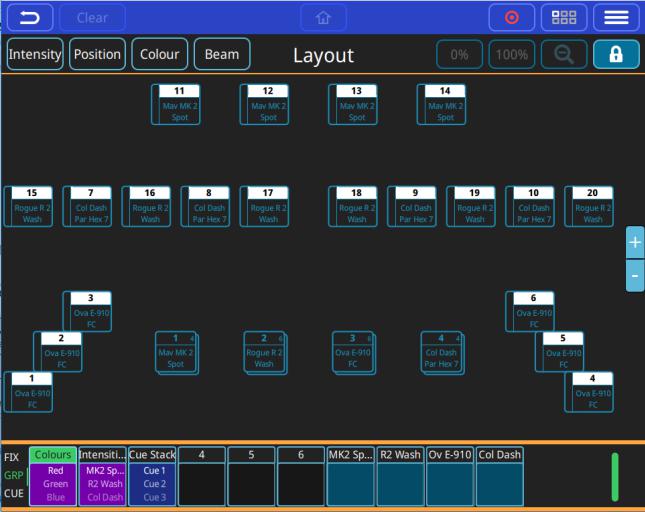
|
www.chamsys.co.uk |
QuickQ User Manual |
QuickQ User Interface layout
The QuickQ user interface is based around a smart phone style interface, with familiar buttons similar to those used on phones/tablets such as the home and menu keys.
The top menu bar of the interface remains consistent with its buttons in all windows on the console. From Left to Right the functions here are:
Back, Clear, Home, Record, Action and Menu as pictured below.
Below this a ‘soft’ toolbar of options specific to each window can be found.
For example in the ‘Home’ window buttons on screen to open controls for Intensity, Position Colour and Beam can be found.
The Central section of the screen area shows the current open window – for example the fixture layout view on the ‘home’ window and the Colour picker in the ‘colour’ window.
At the bottom of the display legends can be found for each playback on the console. The legends for each playback also show handy feedback such as the current cue of the playback if a multi-cue stacks such as a chase.
Page 13 of 52

|
www.chamsys.co.uk |
QuickQ User Manual |
Settings Menu
To access the QuickQ settings menu, click the main menu button on the top right of the display and press the “Settings” option. Within the Settings window, you are able to adjust network, DMX and user interface options.
Also found within the QuickQ Settings window are a selection of global options that can be applied to the console, these can be found below the “Network”, “DMX”, “User Interface” and “Update” buttons. Changing the way the console playbacks, cue stacks and chases behave, QuickQ consoles can be run in 2 different modes, live mode and theatre mode.
Theatre mode, unlike Live mode, defaults all future cue recordings to cue stacks, enabling the user to step through the cues one at a time. In addition to this, Theatre mode also enables the use of move when dark and playback crossfades, converting playback 2 to a dedicated crossfade fader.
Page 14 of 52

|
www.chamsys.co.uk |
QuickQ User Manual |
Access Levels
Access Levels can be used to prevent users from making unwanted changes to the show files and console settings.
There are 3 access levels, Admin is the default and allows unlimited control of the console, patch and settings. Programmer allows users to program shows but not to change the patch or settings. Operator prevents any changes to the show file, but the show can still be operated as normal. When in the Operator level the home screen changes to the Execute window.
The access level can be changed in the Settings window. The Admin and Programmer access levels can be password protected, and passwords can be changed in the Settings window. The current access level and the passwords are stored in the show file. The user must enter the current Admin password before they can change a password.
Page 15 of 52

|
www.chamsys.co.uk |
QuickQ User Manual |
DMX Settings
The DMX Settings window can be used to define the way the console outputs DMX. QuickQ automatically assigns each console universe to a corresponding DMX port located on the rear of the console.
If you wish to output via the console’s network port, the output protocol and universe can be defined within this window. With each available universe defined at the top of the window, within a universe tab simply select the protocol required from the “Send Over Network” drop down and set the ArtNet universe below it.
The DMX Settings window also features a Test Mode for testing the console output and a Hot takeover mode for responding to additional ArtNet data.
Once enabled, Test mode sends a 0-255 DMX ramp on the currently selected universes, outputting to all connected fixtures irrespective of patch or address.
Hot takeover mode allows the console’s output to automatically be enabled and disabled based on the current
DMX traffic on the connected network. If for instance QuickQ detects another console outputting on the network, QuickQ will disable its own output to ensure the other signal is received.
Page 16 of 52



