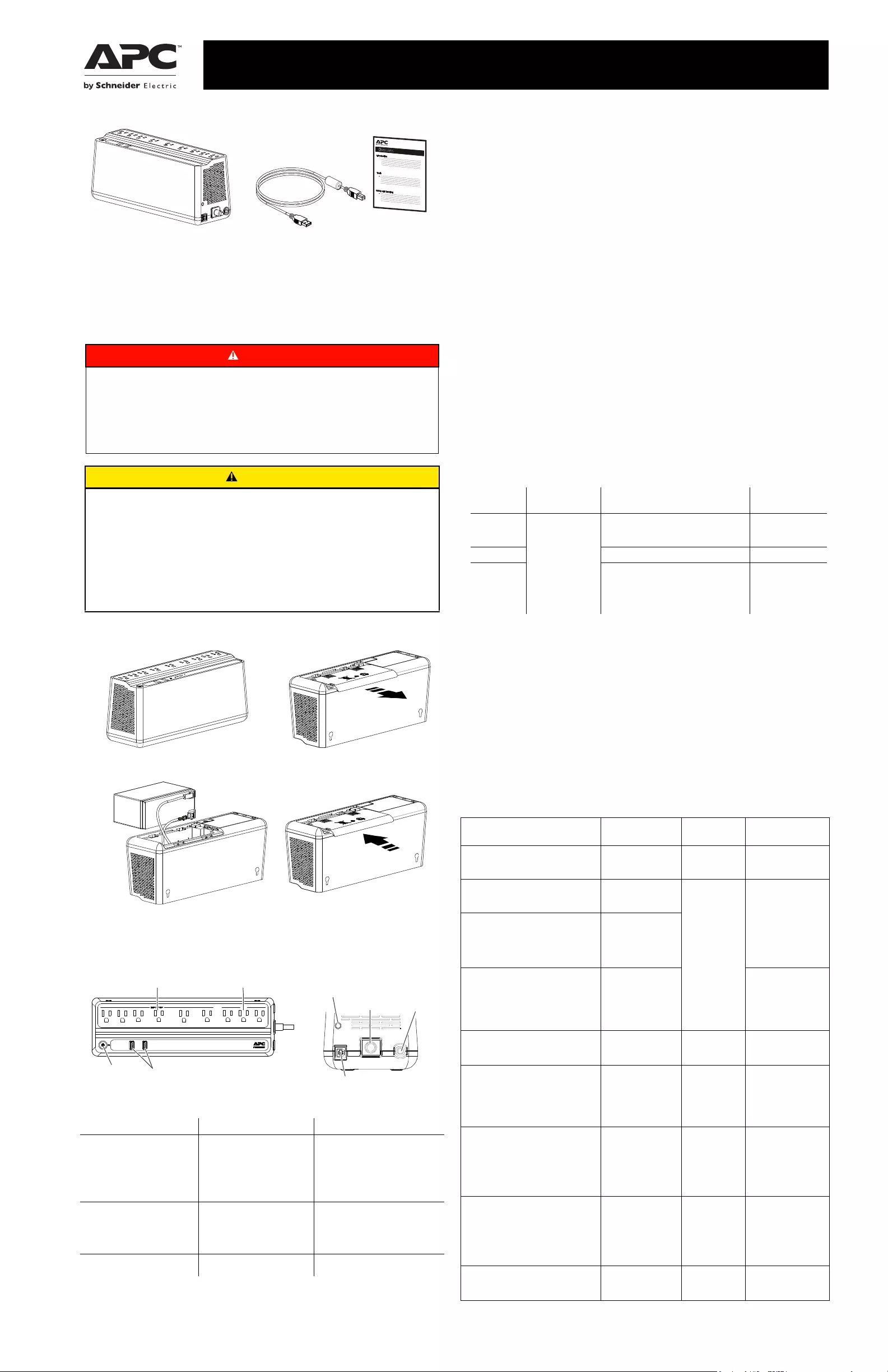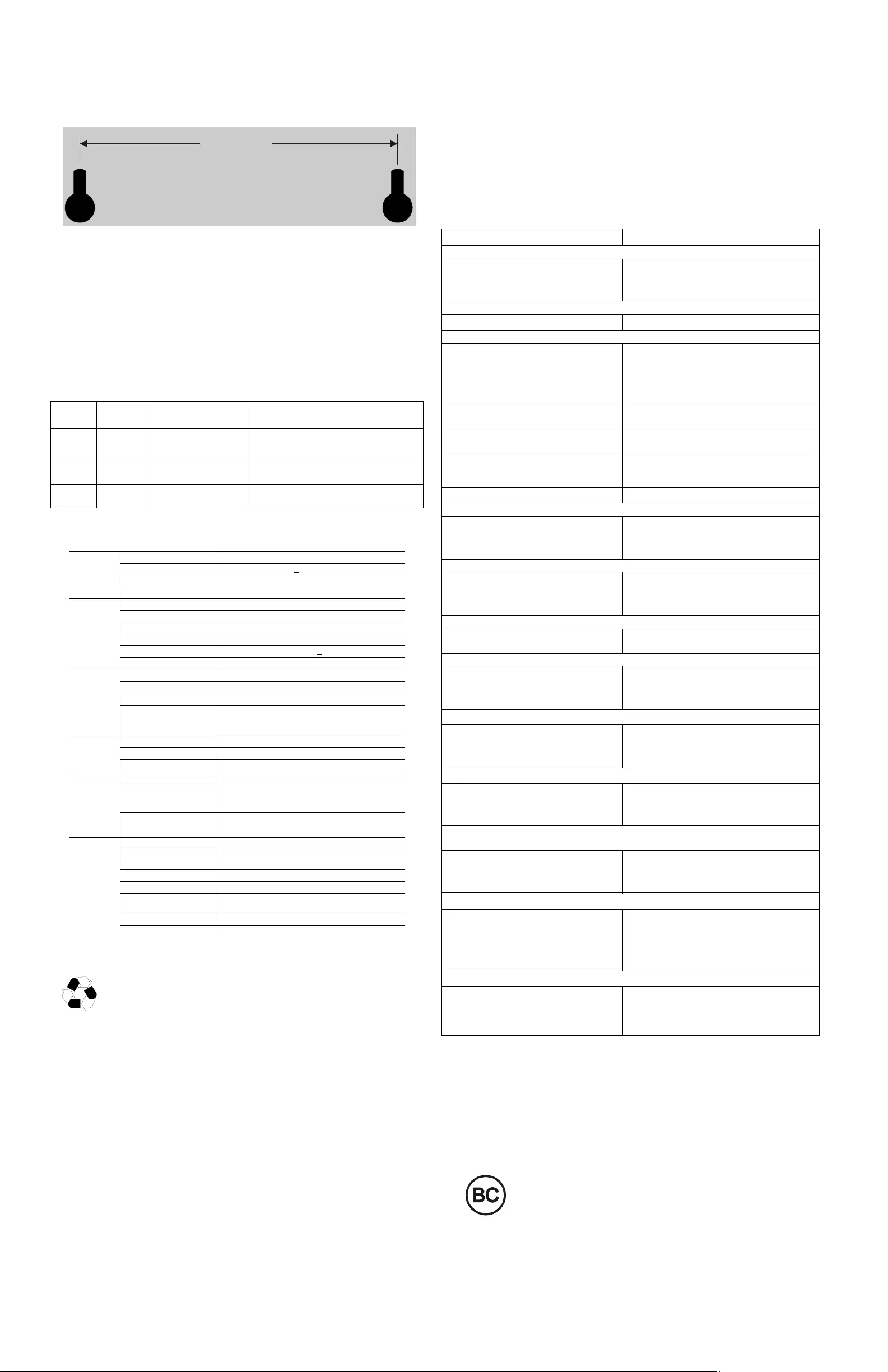Разбейте
оплату
на части
без переплат
График платежей
-
Добавляйте товары
в корзину -
Оплачивайте сегодня только
25% картой любого банка -
Получайте товар
выбранный способом -
Оставшиеся 75% будут
списываться
с вашей карты
по 25% каждые 2
недели
- Что такое оплата Частями?
-
Это короткая мгновенная беспроцентная
рассрочка. Вы оплачиваете сразу только 25%,
а оставшиеся 75% вы оплачиваете в течение 6
недель, по 25% каждые 2 недели. - Есть ли переплата?
-
Нет. Вы ничего не переплачиваете. Нет
никаких скрытых комиссий. - Мне нужно иметь карту «Халва»?
-
Нет. Частями доступно для клиентов всех
банков. - При чём здесь Халва и Совкомбанк?
-
Мы в Халве (а Халва это карта Совкомбанка)
являемся экспертами в рассрочке. Поэтому
мы решили разработать сервис с короткой
рассрочкой, который будет доступен всем
клиентам с картами любых банков. - Это кредит?
-
Нет, это не кредит. Кредитный договор не
оформляется. -
Как будут списывать деньги за оставшиеся
части? -
Всё работает также как в сервисах подписки,
например, Яндекс.Музыка или ivi. Вы делаете
первый платёж, а дальше с вашей карты
списываются средства один раз
в 2 недели.
Код: 125182
28 080
рублей
Бесплатная доставка
по Красноярску
?
в наличии
в Красноярске
Новости интернет-магазина «Лаукар»:
Дополнительная информация в категории Источник бесперебойного питания:
В интернет-магазине бытовой техники «Лаукар» Вы можете скачать инструкцию к товару Источник бесперебойного питания APC Back-UPS BE850G2-RS совершенно бесплатно.
Все инструкции, представленные на сайте интернет-магазина бытовой техники «Лаукар», предоставляются производителем товара.
Перед началом использования товара рекомендуем Вам ознакомиться с инструкцией по применению.
Для того чтобы скачать инструкцию, Вам необходимо нажать на ссылку «скачать инструкцию», расположенную ниже, а в случае, если ссылки нет,
Вы можете попробовать обратиться к данной странице позднее,
возможно специалисты интернет-магазина бытовой техники «Лаукар» еще не успели загрузить для скачивания инструкцию к товару:
Источник бесперебойного питания APC Back-UPS BE850G2-RS.

Фирма-производитель оставляет за собой право на внесение изменений в конструкцию, дизайн и комплектацию товара: Источник бесперебойного питания APC Back-UPS BE850G2-RS. Пожалуйста, сверяйте информацию о товаре с информацией на
официальном сайте компании производителя.
Inventory
Safety and General Information
Inspect the package contents upon receipt. Notify the carrier and
dealer if there is any damage.
SAVE THESE INSTRUCTIONS — This section contains important
instructions that should be followed during installation and maintenance
of the UPS and batteries. Failure to follow these instructions can result
in equipment damage.
Connect the Battery
The Back-UPS is shipped with one battery cable disconnected.
Connect Equipment
Turn On the Back-UPS
Press the POWER button. It will illuminate green and a single short beep indicating that the
Back-UPS is on and providing protection for connected equipment.
The Back-UPS battery will charge regardless of whether the Back-UPS is switched on or off
as long as it is connected to AC power. The UPS will have full runtime capability after the
initial 24-hour charging period, connected to AC power.
If the red Building Wiring Fault indicator (located on the end near the power cord) is lit, your
building wiring may present a shock hazard that should be corrected by a qualified
electrician.
Turn Off the Back-UPS
Press the POWER button for at least 2 seconds. At the first beep, release the button and the
UPS will turn off. A 2 second delay has been added to mitigate unintentional contact with the
POWER button.
Quick Mute
The Back-UPS is able to temporarily mute user correctable alarms such as: On Battery,
Battery disconnected and Overload.
During such alarms, a short press (less than 2 seconds) of the POWER button will
temporarily mute the alarm until the condition has been reset. A short double beep will
confirm that Quick Mute has been activated. Pressing the POWER button for more than 2
seconds will turn off the UPS.
Other critical events such as Battery replacement and Charger notification can not be
temporarily muted. The unit in these cases must be turned off.
On Battery Indicator Modes
With the UPS turned on, configuring the On Battery Indicator modes below is done by
holding down the POWER button and waiting for the third beep. At the third beep, the
POWER button will cycle red / green. Release the POWER button and its color will indicate
the mode the UPS is in. Press the POWER button to cycle through each mode. See the table
below for the 3 mode selection colors. Once the mode has been selected, wait 5 seconds and
the setting will be committed to the UPS.
PowerChute™ Personal Edition Software
Overview
Use PowerChute Personal Edition software to configure the UPS settings, protect your
computer and other equipment during a utility power outage. During a power outage,
PowerChute will save any open files on your computer and shut it down. When utility power
is restored, it will restart the computer.
Note: PowerChute is only compatible with a Windows operating system. If you are using
Mac OSX, use the native shutdown feature to protect your system. See the documentation
provided with your computer.
Installation
Use the USB cable to connect the Data port on the UPS to the USB port on your computer.
Download PowerChute™ Personal Edition Software from www.apc.com/pcpe. Select the
appropriate operating system and follow directions to download the software.
Status Indicators
DANGER
HAZARD OF ELECTRIC SHOCK, EXPLOSION, OR ARC FLASH
•Connect the UPS power cable directly to a wall outlet.
•The UPS is intended for indoor use only.
•Do not operate the UPS in direct sunlight, in contact with fluids, or where there is excessive dust
and humidity.
•Be sure the air vents on the UPS are not blocked. Allow adequate space for proper ventilation.
Failure to follow these instructions will result in death or serious injury.
CAUTION
RISK OF HYDROGEN SULPHIDE GAS AND EXCESSIVE SMOKE
•Replace the battery at least every 5 years.
•Replace the battery immediately when the UPS indicates battery replacement is necessary.
•Replace battery at the end of its service life.
•Replace batteries with the same number and type of batteries as originally installed in the
equipment.
•Replace the battery immediately when the UPS indicates a battery over−temperature condition, or
UPS internal over−temperature, or when there is evidence of electrolyte leakage. Power off the
UPS, unplug it from the AC input, and disconnect the batteries. Do not operate the UPS until the
batteries have been replaced.
Failure to follow these instructions can result in injury.
Remove the “Stop! Connect the Battery” label
that covers the outlets.
Press the battery compartment cover release
tabs located on the underside of the unit. Slide
the battery cover off.
Connect the battery cable securely to the
battery terminal. It is normal for small sparks to
be seen when the battery cable is connected to
the battery terminal.
Reinstall the battery compartment cover.
Be sure that the release tabs lock into place.
Feature Function Suggested Use
Battery Backup + Surge
Protection Outlets
• Receive power from the
battery for a limited period
of time when a power
outage, or brownout
condition occurs.
• Provide protection from
power surges or spikes.
Connect a computer, monitor and
other critical peripheral devices
that need to remain on during
power outages or AC problems.
Surge Protection Outlets • Provide protection from
power surges or spikes. Connect non-critical peripheral
devices (such as printer, scanner,
etc.) that do not need to remain on
during power outages or AC
problems.
USB charging ports • Provide power when the unit
is on AC and on battery. Charge USB devices
bu446b
bu447b
bu448b
bu449b
bu450b
Ports
Battery Backup + Surge
Protection Outlets
Surge Protection
Outlets
bu451c
POWER
Button
Building
Wiring
Fault
USB Data Port
(PowerChute)
AC Power
Inlet
Circuit
Breaker
Mode Visual
Indicator Audible Indicator Mode Selection
Color
Quiet Alarm
(default)
The POWER
button is solid
green and flashes
twice every 2
seconds until Low
Battery
notification where
it will flash green
in rapid
succession.
No alarm until Low Battery notification
where the alarm beeps twice every 30
seconds
Flashing green
No Alarm No alarm while the UPS is On Battery Flashing red
Full Alarm Alarm sounds 4 beeps every 30 seconds
until Low Battery notification where
the alarm beeps every half second. As
the UPS shuts down, it sounds one beep
every 4 seconds
Flashing amber
Status Power Button
illumination
Audible
Indicator On
Audible Indicator
Terminates
Power On
The Back-UPS is supplying AC
power to connected equipment.
Solid green None N/A
On Battery
Back-UPS supplying battery power
to battery backup outlets.
Solid green and
flashes twice every
2 seconds.
The audible
alarm depends
on the On
Battery
Indicator mode
setting. See the
On Battery
Indicator
Modes section
for full details.
— Using Quick Mute
— Beeping stops when
AC power is
restored or the
Back-UPS is turned
off. Applies only to
modes where the on
battery alarm is
audible.
Low Battery notification
The Back-UPS is supplying battery
power to the battery backup outlets
and the battery is near a total
discharge state.
Flashes green in
rapid succession.
Low Battery shutdown
The battery has been completely
discharged while the Back-UPS is on
battery, the UPS will shut down.
None — AC power is
restored
— AC is not restored
within 32 seconds
— The Back-UPS is
turned off.
Sleep Mode
The UPS has shut down and will
“awaken” once AC power is restored
None None N/A
Replace Battery
• The battery is disconnected.
• The battery needs to be charged, or
replaced.
• Flashes red only.
• Alternates green-
red
• Constant tone
• Constant tone
— Back-UPS is turned
off
— If the battery is
disconnected,
connect the battery
or use Quick Mute
On Line Overload
Condition occurs when the UPS is on
AC power and the connected load
exceeds the power output of the
UPS. If overload persists for an
extended period of time, the UPS
will enter Overload Shutdown.
Solid amber Constant tone — Using Quick Mute
— Load removed from
the UPS
— Load exceeds
circuit breaker and
the UPS turns off
Overload Shutdown
An overload condition has occurred
in one or more of the battery backup
outlets while operating on battery
power. This also occurs if On Line
Overload persists for an extended
period of time.
None Constant tone Back-UPS is turned
off
USB Detected Fault
A short circuit has been detected or
an error has occurred.
Alternates green-
amber
None N/A
User Manual Back-UPS™ BE850G2
© 2019 APC by Schneider Electric. APC, the APC logo, PowerChute and Back-UPS are owned by Schneider Electric Industries S.A.S., or their affiliated companies. All other
trademarks are property of their respective owners.
EN 990-6283
11/2019
Wall Mount Installation
• Horizontal installation, use 2 screws 10.51” (267 mm) apart.
• Allow 5/16” (8 mm), of the screw to protrude from the wall.
Voltage Sensitivity Adjustment (optional)
The Back-UPS detects and reacts to line voltage distortions by transferring to battery backup
power to protect connected equipment. In situations where either the Back-UPS or the
connected equipment is too sensitive for the input voltage level it is necessary to adjust the
transfer voltage.
1. Turn off the UPS while connected to a wall outlet.
2. Press and hold the ON/OFF button for 10 seconds. The POWER button will alternate
green-red to indicate that the Back-UPS is in Program mode.
3. The POWER button will flash either green, amber, or red to indicate the current
sensitivity level. Refer to the table for an explanation of the transfer voltage sensitivity
levels. Press the POWER button to change sensitivity immediately.
4. To exit Program mode wait five seconds and all LED indicators will extinguish.
Program mode is no longer active.
Specifications
Replace Battery
Deliver the used battery to a recycling facility.
Replace the used battery with an APC by Schneider Electric approved battery.
Replacement batteries can be ordered through the APC by Schneider Electric Web
site, www.apc.com. Battery replacement part for Back-UPS BE850G2 is RBC17.
Service
If the unit requires service, do not return it to the dealer. Follow these steps:
1. Review the Troubleshooting section of the manual to eliminate common problems.
2. If the problem persists, contact Schneider Electric IT (SEIT) Customer Support through
the APC by Schneider Electric Web site, www.apc.com.
a. Note the model number and serial number and the date of purchase. The model and
serial numbers are located on the rear panel of the unit and are available through the
LCD display on select models.
b. Call SEIT Customer Support and a technician will attempt to solve the problem over the
phone. If this is not possible, the technician will issue a Returned Material Authorization
Number (RMA#).
c. If the unit is under warranty, the repairs are free.
d. Service procedures and returns may vary internationally. Refer to the APC by Schneider
Electric Web site for country specific instructions.
3. Pack the unit in the original packaging whenever possible to avoid damage in transit.
Never use foam beads for packaging. Damage sustained in transit is not covered under
warranty.
4. Always DISCONNECT THE UPS BATTERIES before shipping. The United
States Department of Transportation (DOT), and the International Air Transport
Association (IATA) regulations require that UPS batteries be disconnected before
shipping. The internal batteries may remain in the UPS.
5. Write the RMA# provided by Customer Support on the outside of the package.
6. Return the unit by insured, pre-paid carrier to the address provided by Customer
Support.
Warranty
Register your product on-line. http://warranty.apc.com
The standard warranty is three (3) years from the date of purchase. Schneider Electric IT (SEIT)
standard procedure is to replace the original unit with a factory reconditioned unit. Customers
who must have the original unit back due to the assignment of asset tags and set depreciation
schedules must declare such a need at first contact with an SEIT Technical Support
representative. SEIT will ship the replacement unit once the defective unit has been received by
the repair department, or cross ship upon the receipt of a valid credit card number. The customer
pays for shipping the unit to SEIT. SEIT pays ground freight transportation costs to ship the
replacement unit to the customer.
Troubleshooting
APC by Schneider Electric IT Customer Support
Worldwide
For country specific customer support, go to the APC by Schneider Electric Web site,
www.apc.com.
EMC Compliance
This device complies with part 15 of the FCC rules. Operation is subject to the following two
conditions: (1) This device may not cause harmful interference, and (2) This device must
accept any interference received, including interference that may cause undesired operation.
This UPS is certified to comply with California Battery Charger System
regulations. For more information go to
www.apc.com/site/recycle/index.cfm/energy-efficiency/cec-battery-charger/
LED
Flashes
Sensitivity
Setting
Input Voltage Range
(AC Operation) Recommended Use
Green LOW 88 Vac to 142 Vac Use this setting with equipment that is less
sensitive to fluctuations in voltage or waveform
distortions.
Red MEDIUM 92 Vac to 139 Vac Factory default setting. Use this setting under
normal conditions.
Amber HIGH 96 Vac to 136 Vac Use this setting when connected equipment is
sensitive to voltage and waveform fluctuations.
Model BE850G2
Input Voltage 120 Vac Nominal
Frequency 50/60 Hz + 3Hz auto-sensing
Brownout Transfers 92 Vac Typical
Over-voltage Transfer 139 Vac Typical
Output UPS Capacity 850 VA, 450 W
Battery backup outlets 7.1A
Total output current 12A
Voltage — On Battery 115 Vac ± 8%
Frequency — On Battery 50/60 Hz + 1 Hz
Transfer Time 6 ms Typical, 10 ms maximum
USB
Charging
Port
USB capabilities Charging use only
* Charging Current 5 Vdc, 2.4A (total)
Charger compatibility USB Battery Charging Specification 1.2
* Power output is dependent power drawn by the connected device. Check
your device manufacturer to understand the maximum charging current for a
given USB spec.
Protection
and
Filtering
AC Surge Protection Full time, 370 Joules
EMI/RFI Filter Full time
AC Input Resettable circuit breaker
Battery Type Sealed, maintenance-free, lead acid 12V
Average Life 3 — 5 years, the number of discharge cycles, poor
quality AC power, environmental temperature and
humidity may shorten the battery lifetime
Charging Time 8 hours. Using the USB ports while charging the
battery will prolong the amount of time required.
Physical Net Weight 9.0 lb (4.1 kg)
Dimensions
LxWxH
12.9 in x 4.1 in x 5.5 in
32.7 cm x 10.5 cm x 13.9 cm
Operating Temperature 32º F to 104º F (0º C to 40º C)
Storage Temperature 5º F to 113º F (–15º C to 45º C)
Operating Relative
Humidity
0 to 95% non-condensing humidity
Operating Elevation 0 to 10,000 ft (0 to 3000 m)
IP Rating IP20
bu380c
Problem and Possible Cause Solution
The Back-UPS will not turn on
The Back-UPS is not connected to AC power,
there is no AC power available at the wall outlet,
or the AC power is experiencing a brownout or
over voltage condition.
Make sure the power cord is securely connected to
the wall outlet, and that there is AC power available
from the wall outlet.Where applicable, check that the
wall outlet is switched on.
The Back-UPS is on, the POWER button flashes red and the unit emits a constant tone
The battery is disconnected. Refer to the section on page 1.
Connected equipment loses power
A Back-UPS overload condition has occurred. Remove all nonessential equipment connected to the
outlets. One at a time reconnect equipment to the
Back-UPS.
Charge the battery for 24 hours to make sure it is
fully charged. If the overload condition still occurs,
replace the battery.
The Back-UPS battery is completely discharged. Connect the Back-UPS to AC power and allow the
battery to recharge for ten hours.
PowerChute software has performed a shutdown
due to a power outage.
This is normal Back-UPS operation.
Connected equipment does not accept the step-
approximated sine waveform from the Back-
UPS.
The output waveform is intended for computers and
peripheral devices. It is not intended for use with
motor driven equipment.
The Back-UPS may require service. Contact SEIT Technical Support for more solutions.
The POWER button is green and flashes twice every 2 seconds.
The Back-UPS is operating on battery power. The Back-UPS is operating normally on battery
power. At this point the user should save all open
files, and shutdown the computer. When AC power
is restored the battery will recharge.
The POWER button flashes green in rapid succession.
The Back-UPS battery has approximately two
minutes of remaining runtime.
The battery is near a total discharge state. The user
should save all open files, and shutdown the
computer. When AC power is restored the battery
will recharge.
The Building Wiring Fault LED is red
The building wiring presents a shock hazard that
must be corrected by a qualified electrical.
Do not operate the Back-UPS. Call a qualified
electrician to correct the building wiring fault.
The Back-UPS has an inadequate battery runtime
• The battery is not fully charged.
• The battery is near the end of useful life and
should be replaced.
Leave the Back-UPS connected to AC power for
eight hours while the battery charges to full capacity.
As a battery ages, the runtime capability decreases.
See Replace Battery to order replacement batteries.
USB charging is slow
Charging a device using the UPS’s USB charger
is slower than the device’s original USB charger
Check your device’s compatibility with the USB
Battery Charging Specification 1.2. Compatible
devices can draw more power than devices that are
less compatible.
USB charging stops and the Power On LED alternately illuminates green-amber
The USB ports have detected a short circuit or
have detected an error.
Disconnect cable and device from the USB port.
USB charging will resume when the POWER button
turns green. Contact SEIT Technical Support if the
POWER button remains green-amber.
The UPS and outlets are off but the UPS keeps beeping twice every 30 seconds (Quiet Alarm
mode) or keeps beeping once every 4 seconds (Full Alarm mode)
The voltage is not low enough to shutdown the
UPS but not high enough to start the UPS and
power the outlets. There is however enough
voltage to charge the UPS.
Use Quick Mute to mute the alarm. The UPS
will return to normal operation once the AC input
voltage has returned to a normal range
The alarm is on with a constant tone; outlets are normal but POWER button is solid amber.
The UPS os on AC power but the power of the
connected equipment exceeds the rated power of
the UPS. If a power disruption is to occur at any
moment the UPS may not be able to power the
connected equipment. Power to the outlets will
be uninterrupted as long as AC power is present.
Disconnect devices from the UPS until the load is
less than the rated output of the UPS.
The alarm is on with a constant tone and the UPS is off.
• The UPS was on battery and the connected load
exceeded the rated load of the UPS.
• The UPS was on AC power and the On Line
Overload condition persisted for an extended
period of time unresolved.
Turn off the UPS. Disconnect all devices. Turn on
the UPS and reconnect the devices one at a time.
Inventory
Safety and General Information
Inspect the package contents upon receipt. Notify the carrier and
dealer if there is any damage.
SAVE THESE INSTRUCTIONS — This section contains important
instructions that should be followed during installation and maintenance
of the UPS and batteries. Failure to follow these instructions can result
in equipment damage.
Connect the Battery
The Back-UPS is shipped with one battery cable disconnected.
Connect Equipment
Turn On the Back-UPS
Press the POWER button. It will illuminate green and a single short beep indicating that the
Back-UPS is on and providing protection for connected equipment.
The Back-UPS battery will charge regardless of whether the Back-UPS is switched on or off
as long as it is connected to AC power. The UPS will have full runtime capability after the
initial 24-hour charging period, connected to AC power.
If the red Building Wiring Fault indicator (located on the end near the power cord) is lit, your
building wiring may present a shock hazard that should be corrected by a qualified
electrician.
Turn Off the Back-UPS
Press the POWER button for at least 2 seconds. At the first beep, release the button and the
UPS will turn off. A 2 second delay has been added to mitigate unintentional contact with the
POWER button.
Quick Mute
The Back-UPS is able to temporarily mute user correctable alarms such as: On Battery,
Battery disconnected and Overload.
During such alarms, a short press (less than 2 seconds) of the POWER button will
temporarily mute the alarm until the condition has been reset. A short double beep will
confirm that Quick Mute has been activated. Pressing the POWER button for more than 2
seconds will turn off the UPS.
Other critical events such as Battery replacement and Charger notification can not be
temporarily muted. The unit in these cases must be turned off.
On Battery Indicator Modes
With the UPS turned on, configuring the On Battery Indicator modes below is done by
holding down the POWER button and waiting for the third beep. At the third beep, the
POWER button will cycle red / green. Release the POWER button and its color will indicate
the mode the UPS is in. Press the POWER button to cycle through each mode. See the table
below for the 3 mode selection colors. Once the mode has been selected, wait 5 seconds and
the setting will be committed to the UPS.
PowerChute™ Personal Edition Software
Overview
Use PowerChute Personal Edition software to configure the UPS settings, protect your
computer and other equipment during a utility power outage. During a power outage,
PowerChute will save any open files on your computer and shut it down. When utility power
is restored, it will restart the computer.
Note: PowerChute is only compatible with a Windows operating system. If you are using
Mac OSX, use the native shutdown feature to protect your system. See the documentation
provided with your computer.
Installation
Use the USB cable to connect the Data port on the UPS to the USB port on your computer.
Download PowerChute™ Personal Edition Software from www.apc.com/pcpe. Select the
appropriate operating system and follow directions to download the software.
Status Indicators
DANGER
HAZARD OF ELECTRIC SHOCK, EXPLOSION, OR ARC FLASH
•Connect the UPS power cable directly to a wall outlet.
•The UPS is intended for indoor use only.
•Do not operate the UPS in direct sunlight, in contact with fluids, or where there is excessive dust
and humidity.
•Be sure the air vents on the UPS are not blocked. Allow adequate space for proper ventilation.
Failure to follow these instructions will result in death or serious injury.
CAUTION
RISK OF HYDROGEN SULPHIDE GAS AND EXCESSIVE SMOKE
•Replace the battery at least every 5 years.
•Replace the battery immediately when the UPS indicates battery replacement is necessary.
•Replace battery at the end of its service life.
•Replace batteries with the same number and type of batteries as originally installed in the
equipment.
•Replace the battery immediately when the UPS indicates a battery over−temperature condition, or
UPS internal over−temperature, or when there is evidence of electrolyte leakage. Power off the
UPS, unplug it from the AC input, and disconnect the batteries. Do not operate the UPS until the
batteries have been replaced.
Failure to follow these instructions can result in injury.
Remove the “Stop! Connect the Battery” label
that covers the outlets.
Press the battery compartment cover release
tabs located on the underside of the unit. Slide
the battery cover off.
Connect the battery cable securely to the
battery terminal. It is normal for small sparks to
be seen when the battery cable is connected to
the battery terminal.
Reinstall the battery compartment cover.
Be sure that the release tabs lock into place.
Feature Function Suggested Use
Battery Backup + Surge
Protection Outlets
• Receive power from the
battery for a limited period
of time when a power
outage, or brownout
condition occurs.
• Provide protection from
power surges or spikes.
Connect a computer, monitor and
other critical peripheral devices
that need to remain on during
power outages or AC problems.
Surge Protection Outlets • Provide protection from
power surges or spikes. Connect non-critical peripheral
devices (such as printer, scanner,
etc.) that do not need to remain on
during power outages or AC
problems.
USB charging ports • Provide power when the unit
is on AC and on battery. Charge USB devices
bu446b
bu447b
bu448b
bu449b
bu450b
Ports
Battery Backup + Surge
Protection Outlets
Surge Protection
Outlets
bu451c
POWER
Button
Building
Wiring
Fault
USB Data Port
(PowerChute)
AC Power
Inlet
Circuit
Breaker
Mode Visual
Indicator Audible Indicator Mode Selection
Color
Quiet Alarm
(default)
The POWER
button is solid
green and flashes
twice every 2
seconds until Low
Battery
notification where
it will flash green
in rapid
succession.
No alarm until Low Battery notification
where the alarm beeps twice every 30
seconds
Flashing green
No Alarm No alarm while the UPS is On Battery Flashing red
Full Alarm Alarm sounds 4 beeps every 30 seconds
until Low Battery notification where
the alarm beeps every half second. As
the UPS shuts down, it sounds one beep
every 4 seconds
Flashing amber
Status Power Button
illumination
Audible
Indicator On
Audible Indicator
Terminates
Power On
The Back-UPS is supplying AC
power to connected equipment.
Solid green None N/A
On Battery
Back-UPS supplying battery power
to battery backup outlets.
Solid green and
flashes twice every
2 seconds.
The audible
alarm depends
on the On
Battery
Indicator mode
setting. See the
On Battery
Indicator
Modes section
for full details.
— Using Quick Mute
— Beeping stops when
AC power is
restored or the
Back-UPS is turned
off. Applies only to
modes where the on
battery alarm is
audible.
Low Battery notification
The Back-UPS is supplying battery
power to the battery backup outlets
and the battery is near a total
discharge state.
Flashes green in
rapid succession.
Low Battery shutdown
The battery has been completely
discharged while the Back-UPS is on
battery, the UPS will shut down.
None — AC power is
restored
— AC is not restored
within 32 seconds
— The Back-UPS is
turned off.
Sleep Mode
The UPS has shut down and will
“awaken” once AC power is restored
None None N/A
Replace Battery
• The battery is disconnected.
• The battery needs to be charged, or
replaced.
• Flashes red only.
• Alternates green-
red
• Constant tone
• Constant tone
— Back-UPS is turned
off
— If the battery is
disconnected,
connect the battery
or use Quick Mute
On Line Overload
Condition occurs when the UPS is on
AC power and the connected load
exceeds the power output of the
UPS. If overload persists for an
extended period of time, the UPS
will enter Overload Shutdown.
Solid amber Constant tone — Using Quick Mute
— Load removed from
the UPS
— Load exceeds
circuit breaker and
the UPS turns off
Overload Shutdown
An overload condition has occurred
in one or more of the battery backup
outlets while operating on battery
power. This also occurs if On Line
Overload persists for an extended
period of time.
None Constant tone Back-UPS is turned
off
USB Detected Fault
A short circuit has been detected or
an error has occurred.
Alternates green-
amber
None N/A
User Manual Back-UPS™ BE850G2
© 2019 APC by Schneider Electric. APC, the APC logo, PowerChute and Back-UPS are owned by Schneider Electric Industries S.A.S., or their affiliated companies. All other
trademarks are property of their respective owners.
EN 990-6283
11/2019
Wall Mount Installation
• Horizontal installation, use 2 screws 10.51” (267 mm) apart.
• Allow 5/16” (8 mm), of the screw to protrude from the wall.
Voltage Sensitivity Adjustment (optional)
The Back-UPS detects and reacts to line voltage distortions by transferring to battery backup
power to protect connected equipment. In situations where either the Back-UPS or the
connected equipment is too sensitive for the input voltage level it is necessary to adjust the
transfer voltage.
1. Turn off the UPS while connected to a wall outlet.
2. Press and hold the ON/OFF button for 10 seconds. The POWER button will alternate
green-red to indicate that the Back-UPS is in Program mode.
3. The POWER button will flash either green, amber, or red to indicate the current
sensitivity level. Refer to the table for an explanation of the transfer voltage sensitivity
levels. Press the POWER button to change sensitivity immediately.
4. To exit Program mode wait five seconds and all LED indicators will extinguish.
Program mode is no longer active.
Specifications
Replace Battery
Deliver the used battery to a recycling facility.
Replace the used battery with an APC by Schneider Electric approved battery.
Replacement batteries can be ordered through the APC by Schneider Electric Web
site, www.apc.com. Battery replacement part for Back-UPS BE850G2 is RBC17.
Service
If the unit requires service, do not return it to the dealer. Follow these steps:
1. Review the Troubleshooting section of the manual to eliminate common problems.
2. If the problem persists, contact Schneider Electric IT (SEIT) Customer Support through
the APC by Schneider Electric Web site, www.apc.com.
a. Note the model number and serial number and the date of purchase. The model and
serial numbers are located on the rear panel of the unit and are available through the
LCD display on select models.
b. Call SEIT Customer Support and a technician will attempt to solve the problem over the
phone. If this is not possible, the technician will issue a Returned Material Authorization
Number (RMA#).
c. If the unit is under warranty, the repairs are free.
d. Service procedures and returns may vary internationally. Refer to the APC by Schneider
Electric Web site for country specific instructions.
3. Pack the unit in the original packaging whenever possible to avoid damage in transit.
Never use foam beads for packaging. Damage sustained in transit is not covered under
warranty.
4. Always DISCONNECT THE UPS BATTERIES before shipping. The United
States Department of Transportation (DOT), and the International Air Transport
Association (IATA) regulations require that UPS batteries be disconnected before
shipping. The internal batteries may remain in the UPS.
5. Write the RMA# provided by Customer Support on the outside of the package.
6. Return the unit by insured, pre-paid carrier to the address provided by Customer
Support.
Warranty
Register your product on-line. http://warranty.apc.com
The standard warranty is three (3) years from the date of purchase. Schneider Electric IT (SEIT)
standard procedure is to replace the original unit with a factory reconditioned unit. Customers
who must have the original unit back due to the assignment of asset tags and set depreciation
schedules must declare such a need at first contact with an SEIT Technical Support
representative. SEIT will ship the replacement unit once the defective unit has been received by
the repair department, or cross ship upon the receipt of a valid credit card number. The customer
pays for shipping the unit to SEIT. SEIT pays ground freight transportation costs to ship the
replacement unit to the customer.
Troubleshooting
APC by Schneider Electric IT Customer Support
Worldwide
For country specific customer support, go to the APC by Schneider Electric Web site,
www.apc.com.
EMC Compliance
This device complies with part 15 of the FCC rules. Operation is subject to the following two
conditions: (1) This device may not cause harmful interference, and (2) This device must
accept any interference received, including interference that may cause undesired operation.
This UPS is certified to comply with California Battery Charger System
regulations. For more information go to
www.apc.com/site/recycle/index.cfm/energy-efficiency/cec-battery-charger/
LED
Flashes
Sensitivity
Setting
Input Voltage Range
(AC Operation) Recommended Use
Green LOW 88 Vac to 142 Vac Use this setting with equipment that is less
sensitive to fluctuations in voltage or waveform
distortions.
Red MEDIUM 92 Vac to 139 Vac Factory default setting. Use this setting under
normal conditions.
Amber HIGH 96 Vac to 136 Vac Use this setting when connected equipment is
sensitive to voltage and waveform fluctuations.
Model BE850G2
Input Voltage 120 Vac Nominal
Frequency 50/60 Hz + 3Hz auto-sensing
Brownout Transfers 92 Vac Typical
Over-voltage Transfer 139 Vac Typical
Output UPS Capacity 850 VA, 450 W
Battery backup outlets 7.1A
Total output current 12A
Voltage — On Battery 115 Vac ± 8%
Frequency — On Battery 50/60 Hz + 1 Hz
Transfer Time 6 ms Typical, 10 ms maximum
USB
Charging
Port
USB capabilities Charging use only
* Charging Current 5 Vdc, 2.4A (total)
Charger compatibility USB Battery Charging Specification 1.2
* Power output is dependent power drawn by the connected device. Check
your device manufacturer to understand the maximum charging current for a
given USB spec.
Protection
and
Filtering
AC Surge Protection Full time, 370 Joules
EMI/RFI Filter Full time
AC Input Resettable circuit breaker
Battery Type Sealed, maintenance-free, lead acid 12V
Average Life 3 — 5 years, the number of discharge cycles, poor
quality AC power, environmental temperature and
humidity may shorten the battery lifetime
Charging Time 8 hours. Using the USB ports while charging the
battery will prolong the amount of time required.
Physical Net Weight 9.0 lb (4.1 kg)
Dimensions
LxWxH
12.9 in x 4.1 in x 5.5 in
32.7 cm x 10.5 cm x 13.9 cm
Operating Temperature 32º F to 104º F (0º C to 40º C)
Storage Temperature 5º F to 113º F (–15º C to 45º C)
Operating Relative
Humidity
0 to 95% non-condensing humidity
Operating Elevation 0 to 10,000 ft (0 to 3000 m)
IP Rating IP20
bu380c
Problem and Possible Cause Solution
The Back-UPS will not turn on
The Back-UPS is not connected to AC power,
there is no AC power available at the wall outlet,
or the AC power is experiencing a brownout or
over voltage condition.
Make sure the power cord is securely connected to
the wall outlet, and that there is AC power available
from the wall outlet.Where applicable, check that the
wall outlet is switched on.
The Back-UPS is on, the POWER button flashes red and the unit emits a constant tone
The battery is disconnected. Refer to the section on page 1.
Connected equipment loses power
A Back-UPS overload condition has occurred. Remove all nonessential equipment connected to the
outlets. One at a time reconnect equipment to the
Back-UPS.
Charge the battery for 24 hours to make sure it is
fully charged. If the overload condition still occurs,
replace the battery.
The Back-UPS battery is completely discharged. Connect the Back-UPS to AC power and allow the
battery to recharge for ten hours.
PowerChute software has performed a shutdown
due to a power outage.
This is normal Back-UPS operation.
Connected equipment does not accept the step-
approximated sine waveform from the Back-
UPS.
The output waveform is intended for computers and
peripheral devices. It is not intended for use with
motor driven equipment.
The Back-UPS may require service. Contact SEIT Technical Support for more solutions.
The POWER button is green and flashes twice every 2 seconds.
The Back-UPS is operating on battery power. The Back-UPS is operating normally on battery
power. At this point the user should save all open
files, and shutdown the computer. When AC power
is restored the battery will recharge.
The POWER button flashes green in rapid succession.
The Back-UPS battery has approximately two
minutes of remaining runtime.
The battery is near a total discharge state. The user
should save all open files, and shutdown the
computer. When AC power is restored the battery
will recharge.
The Building Wiring Fault LED is red
The building wiring presents a shock hazard that
must be corrected by a qualified electrical.
Do not operate the Back-UPS. Call a qualified
electrician to correct the building wiring fault.
The Back-UPS has an inadequate battery runtime
• The battery is not fully charged.
• The battery is near the end of useful life and
should be replaced.
Leave the Back-UPS connected to AC power for
eight hours while the battery charges to full capacity.
As a battery ages, the runtime capability decreases.
See Replace Battery to order replacement batteries.
USB charging is slow
Charging a device using the UPS’s USB charger
is slower than the device’s original USB charger
Check your device’s compatibility with the USB
Battery Charging Specification 1.2. Compatible
devices can draw more power than devices that are
less compatible.
USB charging stops and the Power On LED alternately illuminates green-amber
The USB ports have detected a short circuit or
have detected an error.
Disconnect cable and device from the USB port.
USB charging will resume when the POWER button
turns green. Contact SEIT Technical Support if the
POWER button remains green-amber.
The UPS and outlets are off but the UPS keeps beeping twice every 30 seconds (Quiet Alarm
mode) or keeps beeping once every 4 seconds (Full Alarm mode)
The voltage is not low enough to shutdown the
UPS but not high enough to start the UPS and
power the outlets. There is however enough
voltage to charge the UPS.
Use Quick Mute to mute the alarm. The UPS
will return to normal operation once the AC input
voltage has returned to a normal range
The alarm is on with a constant tone; outlets are normal but POWER button is solid amber.
The UPS os on AC power but the power of the
connected equipment exceeds the rated power of
the UPS. If a power disruption is to occur at any
moment the UPS may not be able to power the
connected equipment. Power to the outlets will
be uninterrupted as long as AC power is present.
Disconnect devices from the UPS until the load is
less than the rated output of the UPS.
The alarm is on with a constant tone and the UPS is off.
• The UPS was on battery and the connected load
exceeded the rated load of the UPS.
• The UPS was on AC power and the On Line
Overload condition persisted for an extended
period of time unresolved.
Turn off the UPS. Disconnect all devices. Turn on
the UPS and reconnect the devices one at a time.