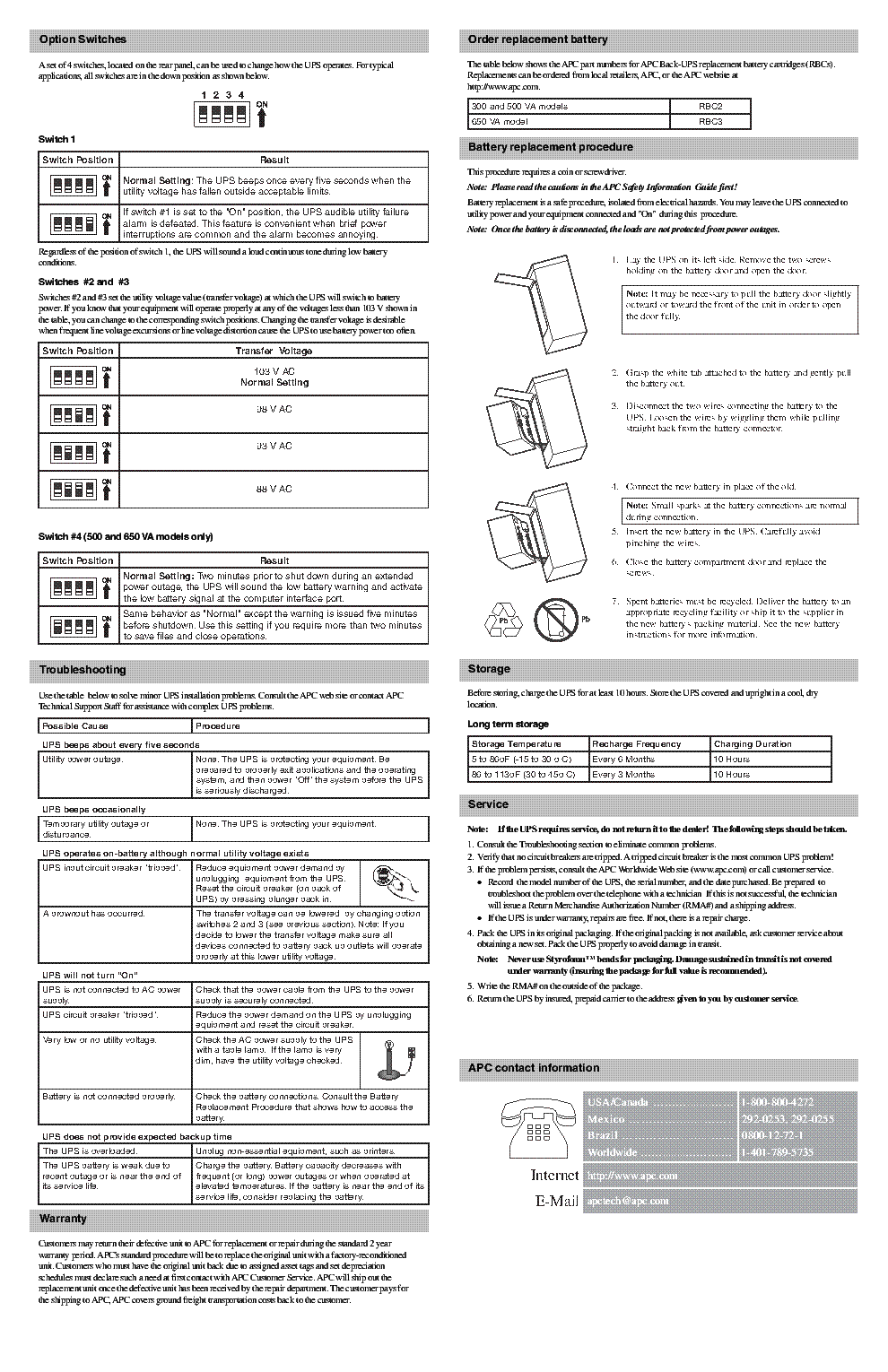APC Back-UPS
®
300, 500, 650
User’s Manual
990-2004E Revision 7 12/99
Inspect
Inspect the UPS and its contents on receipt:
•
User’s Manual
•
UPS
•
Cord straps (2)
•
Telephone cable
•
Warranty card
•
APC Solutions magazine
•
Equipment Protection policy
500 and 650 VA models:
•
PowerChute
®
plus software CD
•
Interface cable
•
Software Install Sheet
The packaging is recyclable, save it for re-use or
dispose of it properly. Please fill out the warranty
registration card to obtain warranty coverage.
Place
Locate the UPS in a protected area that is free of
excessive dust and has adequate air flow. Do not
operate the UPS where the temperature and
humidity is outside specifications.
Connect UPS to power
Connect the battery
Refer to «Battery replacement procedure»- pg. 2
Charge the battery
The UPS battery charges whenever it is connected to
utility power and typically requires less than five hours
to charge fully. UPS capacity is reduced until the
battery is fully charged.
Check site wiring fault
indicator (rear panel-top)
A lit indicator means that a shock hazard exists due to
faulty building wiring , that should be corrected by a
qualified electrician.
If the building wiring fault indicator is lit, one of the
following conditions exist:
•
Open or high resistance ground
•
Hot and neutral polarity reversal
•
Overloaded neutral circuit
Note: Improper building wiring will not prevent the
UPS from operating but will limit it’s protection
capability. Faulty building wiring could result in
equipment damage that is not covered by APC. Please
refer to APC’s Equipment Protection Policy for details.
Connect phone cables to
surge protection (optional)
Socket Location:
Rear panel of 500 and 650 VA models only.
Surge protection is provided for one phone line when
it is connected as shown below:
Switch «On» and test the UPS
Press the upper portion of the Power 1/0 switch and
then switch «On» the equipment connected to the UPS.
The Power 1/0 switch should be lit. Utility power is
supplied to the equipment.
Perform a simulated utility blackout test to confirm the
UPS unit can switch from utility power to battery
power and back again, without affecting equipment
powered by the UPS.
Connected equipment must be «On».
Continued
Connect equipment
Cord Straps: Straps are provided to keep cords from
tangling and taking up too much space.
Battery Back-Up Outlets:
•
Surge protection when utility power is used
•
Battery power and surge protection when utility
voltage is outside acceptable limits.
Data-sensitive equipment such as a computer, monitor,
or external drive are connected to these outlets.
Accessory Surge Protection Outlets (500 and 650
VA models only): These outlets are for equipment that
need surge protection but do not need power during a
utility outage (like an inkjet printer or a scanner).
BlockSafe™ Outlets (500 and 650 VA models only):
Corded sockets are provided which accept «block type»
plugs without covering other outlets. Some printers and
external disk drives have block type plugs that look
similar to the one below.
Caution: Do not connect a surge
suppressor or laser printer to the UPS.
These devices may overload the UPS.
Continued
Start the test by either:
•
Unplugging the UPS power cord, or
•
Pressing and holding the «Test» portion of the Test/
Alarm Disable switch (500 and 650 VA models
only).
1. The UPS will then beep once every five seconds (or
continuously) to remind you that your equipment is
powered by a limited capacity power source.
2. Restore power to the UPS by releasing the Test
switch or by reconnecting the UPS power cord.
If the equipment operation was undisturbed throughout
the testing, the system is operating properly.
Connect computer interface cable (optional)
Socket Location:
Rear panel of UPS
Note: 300 VA model users must purchase software and
cable separately. Call APC at the number listed at the
bottom of Page 2, and ask for software kit AP9015.
Connect the interface cable to the computer interface
port on the rear panel of the UPS. Connect the other
cable end to an unused serial port socket on the
computer and install the PowerChute® plus software
(see software documentation for detailed instructions).
UPS Controls
Power 1/0 Switch
The Power 1/0 Switch controls
power to the UPS.
Lamp: The lamp in the Power 1/0 Switch is lit
whenever normal utility voltages are present at the
power sockets.
1 The UPS operates and all connected devices are
powered.
0 The UPS is de-energized and all devices connected
to battery backup outlets are unpowered
All devices connected to battery back-up outlets can
be switched «On» or «Off» using this switch, if each
device’s power switch is left in the «On» position.
Note: Accessory surge protected outlets are
unaffected by this switch — they remain powered as
long as utility power is available.
Test/Alarm Disable Switch
Switch Location: Front panel of
500 and 650 VA models only.
The battery run time can be checked by pressing and
holding the «Test» switch and waiting to see how long
the UPS provides power to the equipment before the
low battery warning is sounded.
Test
Press the «Test» portion of the Test/Alarm Disable
Switch to simulate a power outage — the UPS battery
supplies power to the equipment
Alarm Disable
The UPS will emit a beep once every five seconds
during a utility power outage, unless the alarm is
disabled by pressing this side of the switch. The UPS
low battery warning (a loud continuous tone) will still
sound in the event of an extended utility outage.
Specifications
RunTime (minutes) vs. Power Demand
e
g
a
t
l
o
V
t
u
p
n
I
e
l
b
a
t
p
e
c
c
A
e
s
a
h
P
e
l
g
n
i
S
,
c
a
V
0
5
1
—
0
e
g
a
t
l
o
V
r
e
f
s
n
a
r
T
)
r
e
w
o
l
t
e
s
e
b
y
a
m
(
c
a
V
3
0
1
e
g
a
t
l
o
V
t
u
p
t
u
O
c
a
V
1
2
1
—
9
0
1
n
o
i
t
c
e
t
o
r
P
t
n
e
r
r
u
C
r
e
v
O
t
u
p
n
I
r
e
k
a
e
r
b
t
i
u
c
r
i
c
e
l
b
a
t
t
e
s
e
R
)
e
n
il
n
o
(
s
t
i
m
i
L
y
c
n
e
u
q
e
r
F
)
g
n
i
s
n
e
s
o
t
u
a
(
z
H
3
6
—
7
5
e
m
i
T
r
e
f
s
n
a
r
T
)
e
m
i
t
e
s
n
o
p
s
e
r
t
u
o
k
c
a
l
b
(
s
m
8
d
a
o
L
m
u
m
i
x
a
M
A
V
0
0
3
W
0
8
1
—
A
V
0
0
5
W
0
3
3
—
A
V
0
5
6
W
0
0
4
—
e
g
a
t
l
o
V
t
u
p
t
u
O
y
r
e
t
t
a
b
—
n
O
c
a
V
5
1
1
y
c
n
e
u
q
e
r
F
y
r
e
t
t
a
b
—
n
O
t
u
o
n
w
o
r
b
g
n
i
r
u
d
y
t
il
i
t
u
o
t
d
e
z
i
n
o
r
h
c
n
y
s
s
s
e
l
n
u
z
H
2
6
—
8
5
e
p
a
h
s
e
v
a
W
y
r
e
t
t
a
b
—
n
O
e
v
a
w
—
e
n
i
s
d
e
p
p
e
t
S
n
o
i
t
c
e
t
o
r
P
t
n
e
r
r
u
C
r
e
v
O
t
u
p
t
u
O
n
o
n
w
o
d
t
u
h
s
g
n
i
h
c
t
a
l
,
d
e
t
c
e
t
o
r
p
t
i
u
c
r
i
c
—
t
r
o
h
s
d
n
a
t
n
e
r
r
u
c
r
e
v
O
d
a
o
l
r
e
v
o
e
p
y
T
y
r
e
t
t
a
B
d
i
c
a
—
d
a
e
l
d
e
l
a
e
s
,
e
e
r
f
e
c
n
a
n
e
t
n
i
a
m
,
f
o
o
r
p
ll
i
p
S
e
f
i
L
y
r
e
t
t
a
B
l
a
c
i
p
y
T
d
n
a
s
e
l
c
y
c
e
g
r
a
h
c
s
i
d
f
o
r
e
b
m
u
n
n
o
g
n
i
d
n
e
p
e
d
,
s
r
a
e
y
6
o
t
3
e
r
u
t
a
r
e
p
m
e
t
t
n
e
i
b
m
a
e
m
i
T
e
g
r
a
h
c
e
R
l
a
c
i
p
y
T
e
g
r
a
h
c
s
i
d
l
a
t
o
t
m
o
r
f
s
r
u
o
h
0
1
o
t
5
e
r
u
t
a
r
e
p
m
e
T
g
n
i
t
a
r
e
p
O
)
C
°
0
4
o
t
0
(
F
°
4
0
1
o
t
2
3
e
r
u
t
a
r
e
p
m
e
T
e
g
a
r
o
t
S
)
C
°
5
4
o
t
5
1
—
(
F
°
3
1
1
o
t
5
e
v
i
t
a
l
e
R
e
g
a
r
o
t
S
d
n
a
g
n
i
t
a
r
e
p
O
y
t
i
d
i
m
u
H
g
n
i
s
n
e
d
n
o
c
—
n
o
n
,
%
5
9
o
t
0
n
o
i
t
a
v
e
l
E
g
n
i
t
a
r
e
p
O
)
m
0
0
0
,
3
+
o
t
0
(
t
f
0
0
0
,
0
1
+
o
t
0
n
o
i
t
a
v
e
l
E
e
g
a
r
o
t
S
)
m
0
0
0
,
5
1
+
o
t
0
(
t
f
0
0
0
,
0
5
+
o
t
0
)
m
1
(
t
f
3
t
a
e
s
i
o
N
e
l
b
i
d
u
A
A
B
d
0
4
<
)
D
x
W
x
H
(
e
z
i
S
A
V
0
0
5
,
A
V
0
0
3
)
m
c
3
.
3
3
x
6
.
8
x
1
.
5
1
(
«
1
.
3
1
x
«
4
.
3
x
«
0
.
6
:
:
A
V
0
5
6
)
m
c
1
.
6
3
x
9
.
1
1
x
8
.
6
1
(
«
2
.
4
1
x
«
7
.
4
x
«
6
.
6
t
h
g
i
e
W
A
V
0
0
3
)
g
k
0
.
6
(
b
l
1
.
3
1
A
V
0
0
5
)
g
k
0
.
7
(
b
l
4
.
5
1
A
V
0
5
6
)
g
k
5
.
0
1
(
b
l
0
.
3
2
t
h
g
i
e
W
g
n
i
p
p
i
h
S
A
V
0
0
3
)
g
k
1
.
7
(
b
l
7
.
5
1
A
V
0
0
5
)
g
k
2
.
8
(
b
l
0
.
8
1
A
V
0
5
6
)
g
k
0
.
2
1
(
b
l
5
.
6
2
s
n
o
i
t
a
c
i
f
i
t
r
e
C
d
n
a
g
n
i
t
s
i
L
8
6
t
r
a
p
d
n
a
5
1
t
r
a
p
C
C
F
,
1
.
7
0
1
A
S
C
,
8
7
7
1
L
U
n
o
i
t
a
c
i
f
i
r
e
V
I
M
E
d
e
i
f
i
t
r
e
c
B
s
s
a
l
C
C
C
F
y
t
i
n
u
m
m
I
c
i
t
e
n
g
a
m
o
r
t
c
e
l
E
I
I
I
l
e
v
e
l
5
—
1
0
8
d
n
a
,
V
I
l
e
v
e
l
4
—
1
0
8
,
3
—
1
0
8
,
2
—
1
0
8
C
E
I
n
o
i
t
p
i
r
c
s
e
D
m
e
t
s
y
S
d
n
a
m
e
D
)
s
t
t
a
W
(
S
P
U
—
k
c
a
B
0
0
3
S
P
U
—
k
c
a
B
0
0
5
S
P
U
—
k
c
a
B
0
5
6
6
8
4
p
o
t
k
s
e
D
r
o
t
i
n
o
M
«
5
1
r
o
«
4
1
/
w
5
0
1
6
1
2
2
7
3
m
u
i
t
n
e
P
r
e
w
o
T
i
n
i
M
/
p
o
t
k
s
e
D
r
o
t
i
n
o
M
«
5
1
r
o
4
1
/
w
0
1
1
4
1
0
2
4
3
m
u
i
t
n
e
P
r
e
w
o
T
i
n
i
M
/
p
o
t
k
s
e
D
r
o
t
i
n
o
M
«
7
1
/
w
0
3
1
0
1
7
1
6
2
o
r
P
m
u
i
t
n
e
P
/
I
I
m
u
i
t
n
e
P
r
e
w
o
T
i
n
i
M
/
p
o
t
k
s
e
D
r
o
t
i
n
o
M
«
5
1
r
o
4
1
/
w
0
3
1
0
1
7
1
6
2
o
r
P
m
u
i
t
n
e
P
/
I
I
m
u
i
t
n
e
P
r
e
w
o
T
r
o
t
i
n
o
M
«
5
1
r
o
«
4
1
/
w
0
5
1
8
4
1
1
2
m
u
i
t
n
e
P
r
e
w
o
T
r
o
t
i
n
o
M
«
7
1
/
w
0
5
1
8
4
1
1
2
o
r
P
m
u
i
t
n
e
P
/
I
I
m
u
i
t
n
e
P
r
e
w
o
T
i
n
i
M
/
p
o
t
k
s
e
D
r
o
t
i
n
o
M
«
7
1
/
w
0
5
1
8
4
1
1
2
m
u
i
t
n
e
P
r
e
w
o
T
i
n
i
M
/
p
o
t
k
s
e
D
r
o
t
i
n
o
M
«
1
2
/
w
0
7
1
6
2
1
7
1
o
r
P
m
u
i
t
n
e
P
/
I
I
m
u
i
t
n
e
P
r
e
w
o
T
r
o
t
i
n
o
M
«
7
1
/
w
0
7
1
6
2
1
7
1
6
K
r
e
w
o
t
i
n
i
M
/
p
o
t
k
s
e
D
r
o
t
i
n
o
M
«
1
2
/
w
0
8
1
6
0
1
5
1
m
u
i
t
n
e
P
r
e
w
o
T
r
o
t
i
n
o
M
«
1
2
/
w
0
9
1
—
9
4
1
o
r
P
m
u
i
t
n
e
P
/
I
I
m
u
i
t
n
e
P
r
e
w
o
T
i
n
i
M
/
p
o
t
k
s
e
D
r
o
t
i
n
o
M
«
1
2
/
w
0
9
1
—
9
4
1
o
r
P
m
u
i
t
n
e
P
/
I
I
m
u
i
t
n
e
P
r
e
w
o
T
r
o
t
i
n
o
M
«
1
2
/
w
0
1
2
—
7
1
1
y
a
m
e
r
u
t
a
r
e
p
m
e
t
g
n
i
t
a
r
e
p
o
d
e
t
a
v
e
l
e
d
n
a
,
e
s
u
e
v
i
s
s
e
c
x
e
,
e
g
a
y
r
e
t
t
a
B
.
e
t
a
m
i
x
o
r
p
p
a
e
r
a
s
e
u
l
a
v
e
s
e
h
T
:
e
t
o
N
.
g
n
i
z
i
s
/
m
o
c
.
c
p
a
.
w
w
w
/
/
:
p
t
t
h
t
a
d
n
u
o
f
e
b
n
a
c
n
o
i
t
a
m
r
o
f
n
i
e
r
o
M
.
e
m
i
t
n
u
r
S
P
U
e
s
a
e
r
c
e
d
r
e
h
t
r
u
f
5 hours
Phone Line
Modem/Fax/Phone
System
Your Donation Will Be Matched 1-to-1! Can You Chip In?
Dear Patron: Please don’t scroll past this. The Internet Archive is a nonprofit fighting for universal access to quality information. We build and maintain all our own systems, but we don’t charge for access, sell user information, or run ads. Instead, we’re powered by online donations averaging about $14. We’d be deeply grateful if you’d join the one in a thousand users that support us financially.
Right now, we have a matching gift campaign that will double the impact of every donation. We understand that not everyone can donate right now, but if you can afford to contribute this Monday, we promise it will be put to good use. Our resources are crucial for knowledge lovers everywhere—so if you find all these bits and bytes useful, please pitch in.
Your Donation Will Be Matched! Can You Chip In?
Dear Patron: Please don’t scroll past this. Right now we have a matching gift campaign that will double the impact of every donation. We understand that not everyone can give right now, but if you can afford to contribute this Monday, we promise it will be put to good use. If you find all these bits and bytes useful, please pitch in.
1 APC Back-UPS 300, 500, 650 user s Manual990- 2004e Revision 7 12/99 InspectInspect the UPS and its contents on receipt: user s Manual UPS Cord straps (2) Telephone cable Warranty card APC Solutions magazine Equipment Protection policy500 and 650 VA models: PowerChute plus software CD Interface cable Software Install SheetThe packaging is recyclable, save it for re-use ordispose of it properly. Please fill out the warrantyregistration card to obtain warranty the UPS in a protected area that is free ofexcessive dust and has adequate air flow. Do notoperate the UPS where the temperature andhumidity is outside UPS to power Connect the batteryRefer to «Battery replacement procedure»- pg. 2 Charge the batteryThe UPS battery charges whenever it is connected toutility power and typically requires less than five hoursto charge fully.
2 UPS capacity is reduced until thebattery is fully site wiring faultindicator (rear panel-top)A lit indicator means that a shock hazard exists due tofaulty building wiring , that should be corrected by aqualified the building wiring fault indicator is lit, one of thefollowing conditions exist: Open or high resistance ground Hot and neutral polarity reversal Overloaded neutral circuitNote: Improper building wiring will not prevent theUPS from operating but will limit it’s protectioncapability. Faulty building wiring could result inequipment damage that is not covered by APC. Pleaserefer to APC’s Equipment Protection Policy for phone cables tosurge protection (optional)Socket Location:Rear panel of 500 and 650 VA models protection is provided for one phone line whenit is connected as shown below:Switch «On» and test the UPSP ress the upper portion of the Power 1/0 switch andthen switch «On» the equipment connected to the Power 1/0 switch should be lit.
3 Utility power issupplied to the a simulated utility blackout test to confirm theUPS unit can switch from utility power to batterypower and back again, without affecting equipmentpowered by the equipment must be «On».ContinuedConnect equipmentCord Straps: Straps are provided to keep cords fromtangling and taking up too much Back-Up Outlets: Surge protection when utility power is used Battery power and surge protection when utilityvoltage is outside acceptable equipment such as a computer, monitor,or external drive are connected to these Surge Protection Outlets (500 and 650VA models only): These outlets are for equipment thatneed surge protection but do not need power during autility outage (like an inkjet printer or a scanner).BlockSafe Outlets (500 and 650 VA models only):Corded sockets are provided which accept «block type»plugs without covering other outlets.
4 Some printers andexternal disk drives have block type plugs that looksimilar to the one below. Caution: Do not connect a surgesuppressor or laser printer to the devices may overload the the test by either: Unplugging the UPS power cord, or Pressing and holding the «Test» portion of the Test/Alarm Disable switch (500 and 650 VA modelsonly).1. The UPS will then beep once every five seconds (orcontinuously) to remind you that your equipment ispowered by a limited capacity power Restore power to the UPS by releasing the Testswitch or by reconnecting the UPS power the equipment operation was undisturbed throughoutthe testing, the system is operating computer interface cable (optional)Socket Location:Rear panel of UPSNote: 300 VA model users must purchase software andcable separately.
5 Call APC at the number listed at thebottom of Page 2, and ask for software kit the interface cable to the computer interfaceport on the rear panel of the UPS. Connect the othercable end to an unused serial port socket on thecomputer and install the PowerChute plus software(see software documentation for detailed instructions).UPS ControlsPower 1/0 SwitchThe Power 1/0 Switch controlspower to the : The lamp in the Power 1/0 Switch is litwhenever normal utility voltages are present at thepower UPS operates and all connected devices UPS is de-energized and all devices connectedto battery backup outlets are unpoweredAll devices connected to battery back-up outlets canbe switched «On» or «Off» using this switch, if eachdevice’s power switch is left in the «On» : Accessory surge protected outlets areunaffected by this switch — they remain powered aslong as utility power is Disable SwitchSwitch Location.
6 Front panel of500 and 650 VA models battery run time can be checked by pressing andholding the «Test» switch and waiting to see how longthe UPS provides power to the equipment before thelow battery warning is the «Test» portion of the Test/Alarm DisableSwitch to simulate a power outage — the UPS batterysupplies power to the equipmentAlarm DisableThe UPS will emit a beep once every five secondsduring a utility power outage, unless the alarm isdisabled by pressing this side of the switch. The UPSlow battery warning (a loud continuous tone) will stillsound in the event of an extended utility (minutes) vs. Power DemandegatloVtupnIelbatpeccAesahPelgniS, caV051-0egatloVrefsnarT)rewoltesebyam(ca V301egatloVtuptuOcaV121-901noitcetorPtne rruCrevOtupnIrekaerbtiucricelbatteseR)en ilno(stimiLycneuqerF)gnisnesotua(zH36-75 emiTrefsnarT)emitesnopsertuokcalb(sm8dao LmumixaMAV003W081-AV005W033-AV056W004-eg atloVtuptuOyrettab-nOcaV511ycneuqerFyret tab-nOtuonworbgnirudytilituotdezinorhcny ssselnuzH26-85epahsevaWyrettab-nOevaw-en isdeppetSnoitcetorPtnerruCrevOtuptuOnonw odtuhsgnihctal,detcetorptiucric-trohsdna tnerrucrevOdaolrevoepyTyrettaBdica-daeld elaes,eerfecnanetniam,foorpllipSefiLyret taBlacipyTdnaselcycegrahcsidforebmunnogn idneped,sraey6ot3erutarepmettneibmaemiTe grahceRlacipyTegrahcsidlatotmorfsruoh01o t5erutarepmeTgnitarepO)C 04ot0(F 401ot23erutarepmeTegarotS)
7 C 54ot51-(F 311ot5evitaleRegarotSdnagnitarepOytidimu Hgnisnednoc-non,%59ot0noitavelEgnitarepO )m000,3+ot0(tf000,01+ot0noitavelEegarotS )m000,51+ot0(tf000,05+ot0)m1(tf3taesioNe lbiduAABd04<)DxWxH(eziSAV005,AV003) (» » » ::AV056) (» » » ) ( ) ( ) ( ) ( ) ( ) ( , ,8771 LUnoitacifireVIME deifitrecBssalCCCF ytinummIcitengamortcelEIII level5-108dna,VIlevel4-108,3-108,2-108 CEInoitpircseDmetsySdnameD)sttaW(SPU-kca B003 SPU-kcaB005 SPU-kcaB056684potkseDrotinoM»51ro»41/w50 1612273muitnePrewoTiniM/potkseDrotinoM»5 1ro41/w011410243muitnePrewoTiniM/potkseD rotinoM»71/w031017162orPmuitneP/IImuitne PrewoTiniM/potkseDrotinoM»51ro41/w031017 162orPmuitneP/IImuitnePrewoTrotinoM»51ro «41/w05184112muitnePrewoTrotinoM»71/w051 84112orPmuitneP/IImuitnePrewoTiniM/potks eDrotinoM»71/w05184112muitnePrewoTiniM/p otkseDrotinoM»12/w07162171orPmuitneP/IIm uitnePrewoTrotinoM»71/w071621716 KrewotiniM/potkseDrotinoM»12/w08160151mu itnePrewoTrotinoM»12/w091-941orPmuitneP/ IImuitnePrewoTiniM/potkseDrotinoM»12/w09 1-941orPmuitneP/IImuitnePrewoTrotinoM»12 /w012-711yamerutarepmetgnitarepodetavele dna,esuevissecxe, hoursPhone LineModem/Fax/PhoneSystemOption SwitchesA set of 4 switches, located on the rear panel.)
8 Can be used to change how the UPS operates. For typicalapplications, all switches are in the down position as shown 1noitisoPhctiwStluseRgnitteSlamroNehtneh wsdnocesevifyreveecnospeebSPUehT:.stimil elbatpeccaedistuonellafsahegatlovytilitu eruliafytilituelbiduaSPUeht,noitisop»nO» ehtottessi1# of the position of switch 1, the UPS will sound a loud continuous tone during low #2 and #3 Switches #2 and #3 set the utility voltage value (transfer voltage) at which the UPS will switch to batterypower. If you know that your equipment will operate properly at any of the voltages less than 103 V shown inthe table, you can change to the corresponding switch positions. Changing the transfer voltage is desirablewhen frequent line voltage excursions or line voltage distortion cause the UPS to use battery power too #4 (500 and 650 VA models only)noitisoPhctiwStluseR:gnitteSlamroNd ednetxenagnirudnwodtuhsotroirpsetunimowT etavitcadnagninrawyrettabwolehtdnuoslliw SPUeht, «lamroN» the table below to solve minor UPS installation problems.
9 Consult the APC web site or contact APCT echnical Support Staff for assistance with complex UPS «ffO»rewopnehtdna, «deppirt» ( ) :etoN.)noitcessuoiverpees( «nO» «deppirt» , , )gnolro( ,efilecivresWarrantyCustomers may return their defective unit to APC for replacement or repair during the standard 2 yearwarranty period. APC’s standard procedure will be to replace the original unit with a factory-reconditionedunit. Customers who must have the original unit back due to assigned asset tags and set depreciationschedules must declare such a need at first contact with APC Customer Service. APC will ship out thereplacement unit once the defective unit has been received by the repair department. The customer pays forthe shipping to APC, APC covers ground freight transportation costs back to the replacement batteryThe table below shows the APC part numbers for APC Back-UPS replacement battery cartridges (RBCs).
10 Replacements can be ordered from local retailers, APC, or the APC website replacement procedureThis procedure requires a coin or : Please read the cautions in the APC Safety Information Guide first!Battery replacement is a safe procedure, isolated from electrical hazards. You may leave the UPS connected toutility power and your equipment connected and «On» during this : Once the battery is disconnected, the loads are not protected from power ‘ storing, charge the UPS for at least 10 hours. Store the UPS covered and upright in a cool, term storageerutarepmeTegarotSycneuqerFegrahc eRnoitaruDgnigrahC)Co03ot51-(Fo68ot5shtn oM6yrevEsruoH01)Co54ot03(Fo311ot68shtnoM 3yrevEsruoH01 ServiceNote:If the UPS requires service, do not return it to the dealer! The following steps should be Consult the Troubleshooting section to eliminate common Verify that no circuit breakers are tripped.
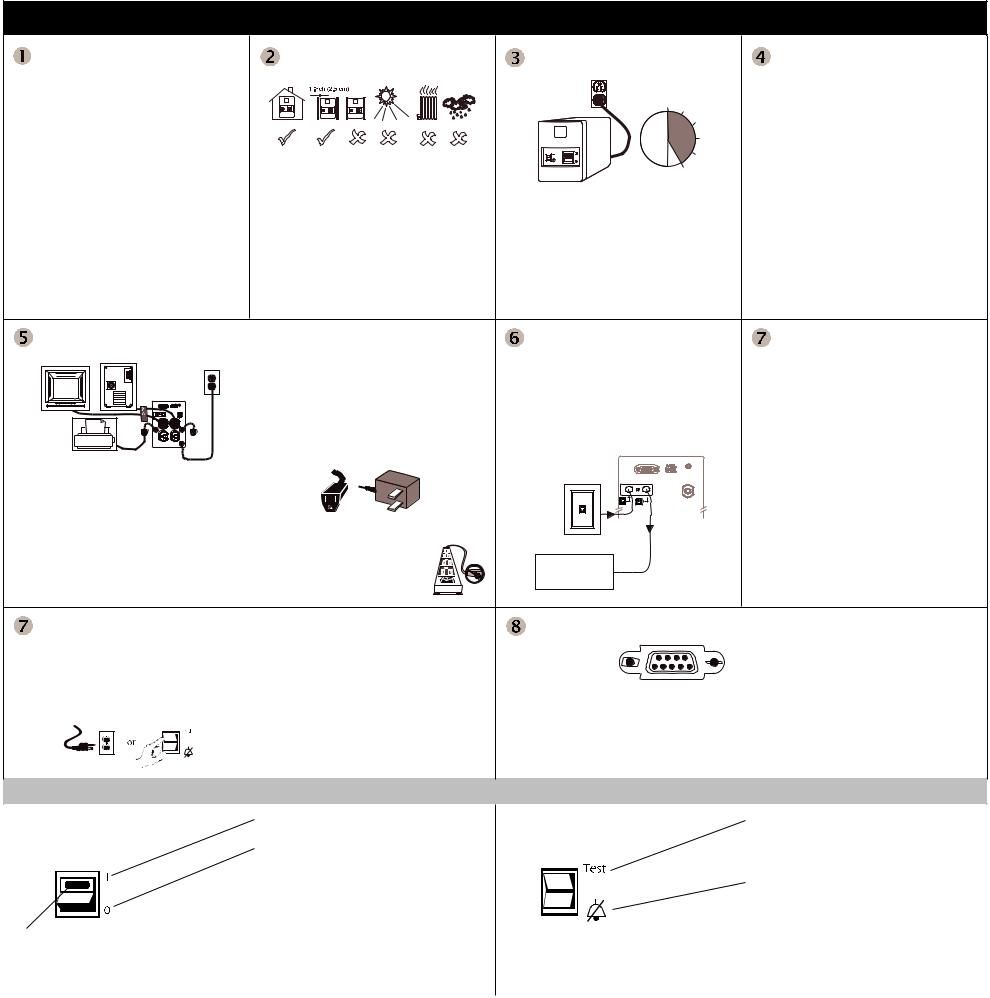
APC Back-UPS® 300, 500, 650
User’s Manual
990-2004E Revision 7 12/99
Inspect
Inspect the UPS and its contents on receipt:
|
• |
User’s Manual |
• |
UPS • Cord straps (2) |
|
• Telephone cable |
• |
Warranty card |
•APC Solutions magazine
•Equipment Protection policy
500 and 650VA models:
•PowerChute® plus software CD
•Interface cable
•Software Install Sheet
The packaging is recyclable, save it for re-use or dispose of it properly. Please fill out the warranty registration card to obtain warranty coverage.
Place
Locate the UPS in a protected area that is free of excessive dust and has adequate air flow. Do not operate the UPS where the temperature and humidity is outside specifications.
Connect UPS to power
5 hours
Connect the battery
Refer to «Battery replacement procedure»- pg. 2
Charge the battery
The UPS battery charges whenever it is connected to utility power and typically requires less than five hours to charge fully. UPS capacity is reduced until the battery is fully charged.
Check site wiring fault indicator (rear panel-top)
A lit indicator means that a shock hazard exists due to faulty building wiring , that should be corrected by a qualified electrician.
If the building wiring fault indicator is lit, one of the following conditions exist:
•Open or high resistance ground
•Hot and neutral polarity reversal
•Overloaded neutral circuit
Note: Improper building wiring will not prevent the UPS from operating but will limit it’s protection capability. Faulty building wiring could result in equipment damage that is not covered byAPC. Please refer to APC’s Equipment Protection Policy for details.
Connect equipment
Cord Straps: Straps are provided to keep cords from tangling and taking up too much space.
Battery Back-Up Outlets:
•Surge protection when utility power is used
•Battery power and surge protection when utility voltage is outside acceptable limits.
Data-sensitive equipment such as a computer, monitor, or external drive are connected to these outlets.
Accessory Surge Protection Outlets (500 and 650 VA models only): These outlets are for equipment that need surge protection but do not need power during a utility outage (like an inkjet printer or a scanner).
BlockSafe™ Outlets (500 and 650 VA models only):
Corded sockets are provided which accept «block type» plugs without covering other outlets. Some printers and external disk drives have block type plugs that look similar to the one below.
Caution: Do not connect a surge suppressor or laser printer to the UPS. These devices may overload the UPS.
Connect phone cables to surge protection (optional)
Socket Location:
Rear panel of 500 and 650 VA models only.
Surge protection is provided for one phone line when it is connected as shown below:
Phone Line
Modem/Fax/Phone
System
Switch «On» and test the UPS
Press the upper portion of the Power 1/0 switch and then switch «On» the equipment connected to the UPS. The Power 1/0 switch should be lit. Utility power is supplied to the equipment.
Perform a simulated utility blackout test to confirm the UPS unit can switch from utility power to battery power and back again, without affecting equipment powered by the UPS.
Connected equipment must be «On».
Continued
Continued
Start the test by either:
•Unplugging the UPS power cord, or
•Pressing and holding the «Test» portion of the Test/ Alarm Disable switch (500 and 650 VA models only).
1.The UPS will then beep once every five seconds (or continuously) to remind you that your equipment is powered by a limited capacity power source.
2.Restore power to the UPS by releasing the Test switch or by reconnecting the UPS power cord.
If the equipment operation was undisturbed throughout the testing, the system is operating properly.
Connect computer interface cable (optional)
|
Socket Location: |
Connect the interface cable to the computer interface |
|
|
Rear panel of UPS |
port on the rear panel of the UPS. Connect the other |
|
|
cable end to an unused serial port socket on the |
||
|
Note: 300 VA model users must purchase software and |
||
|
computer and install the PowerChute® plus software |
||
|
cable separately. Call APC at the number listed at the |
||
|
(see software documentation for detailed instructions). |
||
|
bottom of Page 2, and ask for software kit AP9015. |
||
UPS Controls
Power 1/0 Switch
The Power 1/0 Switch controls power to the UPS.
Lamp: The lamp in the Power 1/0 Switch is lit whenever normal utility voltages are present at the power sockets.
1The UPS operates and all connected devices are powered.
0The UPS is de-energized and all devices connected to battery backup outlets are unpowered
All devices connected to battery back-up outlets can be switched «On» or «Off» using this switch, if each device’s power switch is left in the «On» position.
Note:Accessory surge protected outlets are unaffected by this switch — they remain powered as long as utility power is available.
Test/Alarm Disable Switch
Switch Location: Front panel of 500 and 650 VA models only.
The battery run time can be checked by pressing and holding the «Test» switch and waiting to see how long the UPS provides power to the equipment before the low battery warning is sounded.
Test
Press the «Test» portion of the Test/Alarm Disable Switch to simulate a power outage — the UPS battery supplies power to the equipment
Alarm Disable
The UPS will emit a beep once every five seconds during a utility power outage, unless the alarm is disabled by pressing this side of the switch. The UPS low battery warning (a loud continuous tone) will still sound in the event of an extended utility outage.
|
Specifications |
RunTime (minutes) vs. Power Demand |
|
Acceptable Input Voltage |
0 — 150 V ac, Single Phase |
|
|
Transfer Voltage |
103 V ac (may be set lower) |
|
|
Output Voltage |
109-121 V ac |
|
|
Input Over Current Protection |
Resettable circuit breaker |
|
|
Frequency Limits (on line) |
57 — 63 Hz (autosensing) |
|
|
Transfer Time |
8 ms |
|
|
(blackout response time) |
||
|
300 VA — 180 W |
||
|
Maximum Load |
500 VA — 330 W |
|
|
650 VA — 400 W |
||
|
On-battery Output Voltage |
115 V ac |
|
|
On-battery Frequency |
58-62 Hz unless synchronized to utility during brownout |
|
|
On-battery Waveshape |
Stepped sine-wave |
|
|
Output Over Current Protection |
Overcurrent and short-circuit protected, latching shutdown on |
|
|
overload |
||
|
Battery Type |
Spill proof, maintenance free, sealed lead-acid |
|
|
Typical Battery Life |
3 to 6 years, depending on number of discharge cycles and |
|
|
ambient temperature |
||
|
Typical Recharge Time |
5 to 10 hours from total discharge |
|
|
Operating Temperature |
32 to 104° F (0 to 40° C) |
|
|
Storage Temperature |
5 to 113° F (-15 to 45° C) |
|
|
Operating and Storage Relative |
0 to 95%, non-condensing |
|
|
Humidity |
||
|
Operating Elevation |
0 to +10,000 ft (0 to +3,000 m) |
|
|
Storage Elevation |
0 to +50,000 ft (0 to +15,000 m) |
|
|
Audible Noise at 3 ft (1 m) |
<40 dBA |
|
|
Size (H x W x D) |
300 VA, 500 VA: 6.0″ x 3.4″ x 13.1″ (15.1 x 8.6 x 33.3 cm) |
|
|
650 VA: 6.6″ x 4.7″ x 14.2″ (16.8 x 11.9 x 36.1 cm) |
||
|
300 VA 13.1 lb (6.0 kg) |
||
|
Weight |
500 VA 15.4 lb (7.0 kg) |
|
|
650 VA 23.0 lb (10.5 kg) |
||
|
300 VA 15.7 lb (7.1 kg) |
||
|
Shipping Weight |
500 VA 18.0 lb (8.2 kg) |
|
|
650 VA 26.5 lb (12.0 kg) |
||
|
Listing and Certifications |
UL 1778, CSA 107.1, FCC part 15 and part 68 |
|
|
EMI Verification |
FCC Class B certified |
|
|
Electromagnetic Immunity |
IEC 801-2, 801-3, 801-4 level IV, and 801-5 level III |
|
|
System Description |
Demand |
Back-UPS |
Back-UPS |
Back-UPS |
|
|
(Watts) |
300 |
500 |
650 |
||
|
Desktop 486 |
105 |
16 |
22 |
37 |
|
|
w/14″ or 15″ Monitor |
|||||
|
Desktop/Mini Tower Pentium |
110 |
14 |
20 |
34 |
|
|
w/14 or 15″ Monitor |
|||||
|
Desktop/Mini Tower Pentium |
130 |
10 |
17 |
26 |
|
|
w/17″ Monitor |
|||||
|
Desktop/Mini Tower Pentium II/Pentium Pro |
130 |
10 |
17 |
26 |
|
|
w/14 or 15″ Monitor |
|||||
|
Tower Pentium II/Pentium Pro |
150 |
8 |
14 |
21 |
|
|
w/14″ or 15″ Monitor |
|||||
|
Tower Pentium |
150 |
8 |
14 |
21 |
|
|
w/17″ Monitor |
|||||
|
Desktop/Mini Tower Pentium II/Pentium Pro |
150 |
8 |
14 |
21 |
|
|
w/17″ Monitor |
|||||
|
Desktop/Mini Tower Pentium |
170 |
6 |
12 |
17 |
|
|
w/21″ Monitor |
|||||
|
Tower Pentium II/Pentium Pro |
170 |
6 |
12 |
17 |
|
|
w/17″ Monitor |
|||||
|
Desktop/Minitower K6 |
180 |
6 |
10 |
15 |
|
|
w/21″ Monitor |
|||||
|
Tower Pentium |
190 |
— |
9 |
14 |
|
|
w/21″ Monitor |
|||||
|
Desktop/Mini Tower Pentium II/Pentium Pro |
190 |
— |
9 |
14 |
|
|
w/21″ Monitor |
|||||
|
Tower Pentium II/Pentium Pro |
210 |
— |
7 |
11 |
|
|
w/21″ Monitor |
|||||
Note: These values are approximate. Battery age, excessive use, and elevated operating temperature may further decrease UPS runtime. More information can be found at http://www.apc.com/sizing.

990-9229 6/03
2
Подключитe к устройству
Back-UPS оборудованиe
На заднeй панeли устройства Back-UPS размeщаются
слeдующиe элeмeнты:
Розeтки с рeзeрвным питаниeм от аккумулятора
(к-во: 3 шт.).
Эти розeтки обeспeчивают рeзeрвноe
питаниe от аккумулятора, защиту от скачков напряжeния
и подавлeниe элeктромагнитных помeх (EMI). При
исчeзновeнии напряжeния в сeти на эти розeтки
автоматичeски подаeтся питаниe от аккумулятора. Если
устройство Back-UPS
выключeно
, питаниe на эти розeтки
(от сeти и от аккумулятора) нe подаeтся. Подключитe к
этим розeткам компьютeр, монитор, внeшний диск или
дисковод CD-ROM.
Розeтка только с защитой от скачков напряжeния.
Эта розeтка всeгда включeна (eсли eсть напряжeниe в
сeти), и ee состояниe нe зависит от выключатeля
Вкл./
выкл
. При исчeзновeнии напряжeния в сeти питаниe на
эту розeтку нe подаeтся. Подключитe к этой розeткe
принтeр, факс или сканeр.
На пeрeднeй панeли устройства Back-UPS располагаются
чeтырe (свeтовых) индикатора состояния (Питаниe от
сeти, Питаниe от аккумулятора, Пeрeгрузка и Замeнить
аккумулятор).
ON LINE
ON BATTERY
OVERLOAD
REPLACE BATTERY
Питаниe от сeти (зeлeный)
– загораeтся во всeх
случаях, когда на выходы, прeдусматривающиe
возможность питания от рeзeрвного
аккумулятора, напряжeниe подаeтся от сeти.
Питаниe от аккумулятора (жeлтый)
–
загораeтся во всeх случаях, когда на
оборудованиe, подключeнноe к выходам,
прeдусматривающиe возможность питания от
рeзeрвного аккумулятора, напряжeниe подаeтся
от аккумулятора устройства Back-UPS.
Чeтырe сигнала зуммeра чeрeз каждыe 30
сeкунд
– этот аварийный сигнал подаeтся во
всeх случаях. когда устройство Back-UPS
работаeт от аккумулятора. Подумайтe, нe
слeдуeт ли сохранить тeкущую работу.
Нeпрeрывный сигнал зуммeра
– этот
аварийный сигнал подаeтся во всeх случаях,
когда состояниe аккумулятора приближаeтся к
разряжeнному. Остающeeся врeмя работы от
аккумулятора вeсьма нeзначитeльно. Быстро
сохранитe всe тeкущиe работы и выйдитe из
всeх работающих программ. Выключитe
опeрационную систeму, компьютeр и
устройство Back-UPS.
Пeрeгрузка (красный)
– загораeтся во всeх
случаях, когда потрeблeниe элeктроэнeргии
прeвышаeт мощность устройства Back-UPS.
Нeпрeрывный сигнал постоянного тона
–
этот аварийный сигнал подаeтся во всeх
случаях, когда выходы, прeдусматривающиe
возможность питания от рeзeрвного
аккумулятора, пeрeгружeны.
Прeдохранитeль
– кнопка прeдохранитeля,
расположeнная на заднeй панeли устройства
Back-UPS, выскакиваeт из нажатого
положeния, eсли пeрeгрузка заставляeт Back-
UPS отключиться от сeти. Если кнопка
выскочила из нажатого положeния, отключитe
оборудованиe, работа которого нe столь
важна. Вeрнитe прeдохранитeль в исходноe
положeниe, нажав кнопку.
Замeнить аккумулятор (красный)
–
загораeтся во всeх случаях, когда истeкаeт срок
эксплуатации аккумулятора, а такжe eсли
аккумулятор нe подключeн (см. вышe).
Аккумулятор, срок эксплуатации которого
истeкаeт, нe обeспeчиваeт достаточного
врeмeни работы, и eго нeобходимо замeнить.
Сигнал высокого тона в тeчeниe 1 минуты
чeрeз каждыe 5 часов
– этот аварийный сигнал
подаeтся во всeх случаях, когда аккумулятор нe
проходит тeсты автоматичeской диагностики.
1
3
Размeщeниe/подключeниe
питания
При размeщeнии устройства Back-UPS избeгайтe:
•
Прямых солнeчных лучeй
•
Чрeзмeрно высокой тeмпeратуры
•
Чрeзмeрно высокой влажности или контакта с любыми
жидкостями
Подключитe устройство Back-UPS к розeткe, как показано
на рисункe.
•
Внутрeнний аккумулятор устройства Back-UPS
заряжаeтся всeгда, когда оно подключeно к розeткe.
Устройство
Back-UPS
™
CS
500-RS
Руководство
пользоватeля
Установка
Индикаторы состояния и аварийныe сигналы
Чтобы замeнить внутрeнний аккумулятор, продeлайтe слeдующиe процeдуры:
Примeчаниe:
Замeна аккумулятора нe прeдставляeт опасности. Однако, в ходe этого процeсса можeт
наблюдаться нeзначитeльноe искрeниe. Это нормальноe явлeниe.
Замeнитe внутрeнний аккумулятор
APC, Back-UPS и PowerChute являются зарeгистрированными торговыми марками компании American Power Conversion. Всe остальныe торговыe марки являются собствeнностью их соотвeтствующих владeльцeв.
Включитe устройство Back-UPS
Примeчаниe:
Пeрeд использованиeм дайтe устройству
Back-UPS возможность зарядиться в тeчeниe полных
восьми часов.
Нажмитe кнопку на пeрeднeй панeли устройства Back-UPS.
Замeтьтe, что послe того, как Вы нажмeтe и отпуститe кнопку,
должно произойти слeдующee:
•
Зeлeный индикатор
питания от сeти
начинаeт мигать.
•
Жeлтый индикатор
питания от аккумулятора
загораeтся
на врeмя провeдeния самопровeрки
•
Послe успeшного завeршeния
самопровeрки
остаeтся
включeнным только зeлeный индикатор
питания от сeти
.
•
Если внутрeнний аккумулятор нe подключeн, то загорятся
зeлeный индикатор
питания от сeти
и красный индикатор
замeнить аккумулятор
. Устройство Back-UPS издаст
такжe звуковой сигнал высокого тона.
ON LINE
ON BATTERY
OVERLOAD
REPLACE BATTERY
Повeрнитe устройство на боковую стeнку. Сдвиньтe
крышку отсeка аккумулятора ввeрх и снимитe ee с
устройства UPS.
Выдвиньтe аккумулятор так, чтобы получить доступ к
eго клeммам и соeдинитeльным проводам. Отсоeдинитe
провода от клeмм.
Вдвиньтe новый аккумулятор в отсeк аккумулятора.
Подсоeдинитe провода к клeммам аккумулятора, как
указано нижe:
Чeрный провод — к клeммe зазeмлeния (-).
Красный провод — к положитeльной клeммe (+).
Совмeститe крышку отсeка аккумулятора с пазами
устройства UPS. Пeрeмeщайтe крышку вниз, пока она
нe защeлкнeтся.
Пeрeд хранeниeм нeобходимо зарядить устройство Back-UPS в тeчeниe восьми часов минимум. Хранитe устройство Back-
UPS в прохладном сухом помeщeнии накрытым и в вeртикальном положeнии. При хранeнии пeрeзаряжайтe аккумулятор
в соотвeтствии со слeдующeй таблицeй.
Свяжитeсь со службой тeхничeской поддeржки компании APC, чтобы устранить нeисправности устройства пeрeд eго
возвратом APC.
Хранeниe устройства Back-UPS
Заказ запасного аккумулятора
Типичный срок службы аккумулятора составляeт 3-6 лeт (в зависимости от количeства циклов разряда и от рабочeй
тeмпeратуры). Запасной аккумулятор можeт быть заказан в компании APC.
При заказe укажитe аккумуляторный картридж
RBC2.
Тeмпeратура хранeния
Пeриодичность
пeрeзарядки
Продолжитeльность
зарядки
8 часов
8 часов
Каждыe 6 мeсяцeв
Каждыe 3 мeсяца
-5° — 30°C (23° — 86°F)
30° — 45°C (86° — 113°F)
2
1
3
4
Присоeдинитeльный провод Вашeго
компьютeра
Регулировка напряжения и чувствительности (не обязательно)
В случаях, когда устройство Back-UPS или подключенное к нему оборудование проявляют повышенную
чувствительность к уровню напряжения на входе, может потребоваться регулировка напряжения. Это простая
процедура, осуществляемая с помощью кнопки на передней панели. Чтобы отрегулировать напряжение, проделайте
следующее:
1. Подключите устройство Back-UPS к сетевой розетке. Устройство Back-UPS будет находиться в режиме ожидания
(индикаторы не горят).
2. Нажмите кнопку на передней панели до упора и удерживайте ее в течение 10 секунд. Все индикаторы устройства
Back-UPS начнут мигать, подтверждая переключение в режим программирования.
3. Затем устройство Back-UPS покажет текущую установку уровня чувствительности, в соответствии со следующей
таблицей.
4. Для того чтобы выбрать низкий уровень чувствительности, нажимайте кнопку до тех пор, пока не начнет мигать
желтый индикатор.
5. Для того чтобы выбрать средний уровень чувствительности, нажимайте кнопку до тех пор, пока не начнут мигать
желтый и красный индикаторы (второй и третий сверху).
6. Для того чтобы выбрать высокий уровень чувствительности, нажимайте кнопку до тех пор, пока не начнут мигать
желтый и оба красных индикатора (три нижних).
7. Чтобы выйти из этого режима без изменения уровня чувствительности, нажимайте кнопку до тех пор, пока не
начнет мигать зеленый индикатор.
8. Если в режиме программирования кнопка не нажимается в течение 5 секунд, устройство Back-UPS выходит из
режима программирования, и все индикаторы гаснут.
Горят
следующие
индикаторы
Уровень
чувствительности
Диапазон напряжения на
входе (для работы
вспомогательной системы)
Используется в следующих
условиях
1
(желтый)
Низкая
160 — 278 В переменного тока
Напряжение на входе очень низкое
или очень высокое. Не рекомендуется
для питания компьютера.
2
(желтый и
красный)
Средняя
(по умолчанию)
180 — 266 В переменного тока
Устройство Back-UPS часто
переключается на работу от
аккумулятора.
3
(желтый и два
красных)
Высокая
196 — 256 В переменного тока
Подключенное оборудование
чувствительно к отклонениям
напряжения (рекомендуется).
w
w
w.apc.com
®

APC BACK-UPS 300,500,650 — USERS MANUAL
Type: (PDF)
Size
199.1 KB
Page
2
Category
UPS
USER MANUAL
If you get stuck in repairing a defective appliance
download
this repair information for help. See below.
Good luck to the repair!
Please do not offer the downloaded file for sell only
use it for personal usage!
Looking for similar apc manual?
Document preview [1st page]
Click on the link for free download!
Document preview [2nd page]
Click on the link for free download!
Please tick the box below to get download link:
- Also known:
APC BACKUPS 300 500 650 BACK UPS BACK-UPS
- If you have any question about repairing write your question to the Message board. For this no need registration.
- If the site has helped you and you also want to help others, please Upload a manual, circuit diagram or eeprom that is not yet available on the site.
Have a nice Day! - See related repair forum topics below. May be help you to repair.
Warning!
If you are not familiar with electronics, do not attempt to repair!
You could suffer a fatal electrical shock! Instead, contact your nearest service center!
Note! To open downloaded files you need acrobat reader or similar pdf reader program. In addition,
some files are archived,
so you need WinZip or WinRar to open that files. Also some files are djvu so you need djvu viewer to open them.
These free programs can be found on this page: needed progs
If you use opera you have to disable opera turbo function to download file!
If you cannot download this file, try it with CHROME or FIREFOX browser.
Relevant UPS forum topics:
Sziasztok!
Véleményeteke vagyok kíváncsi. Az asztali számítógépemet wifi adapterrel használom, de nem vagyok vele elégedett. Van egy Tenda adapterem is meg kis gagyisztáni. Sajnos az utóbbbival jobban megy, de ez sem tud 6Mbit/sec-nél többet. Tudom a vezetékessel jobb és ha muszáj valahogy ki is építem, de tudok venni olyan adptert amivel ettől jobb eredményt érhetek el. A gép biztosan bírja, tavaly vettem 10. gen I5…
Üdv.: András
Nos vettem ezerpárszáért 10 m kat6-os kábel és kb fél óra alatt berejtettem a kábelcsatornába és helyreállt a világ rendje. Köszönöm a hozzászólásokat, kíváncsian várom, hogy a tmobil 250-es netjével mennyi lesz a sebbesség.
Sziasztok!
Fentebb írt eszközhöz keresek kapcsolási rajzot.
Ha valakinek van infója honnan szerezhető be,megköszönném!
Hibája h szegényke túl melegszik és aztán elérhetetlen lesz a böngészőn keresztül,és ezzel egy időben a net is megszünik.
Csak a táp lehúzása után hajlandó működni.
Még valami speedtest mérésnél is nagyon silány sávszélesség adatokat produkál…
30/3 a névleges (garantált 10/1) természetesen Mb értendő)
jó ha eléri a 4-8 közötti le töltést már ha eléri,up meg keservesen instabilan de eléri az adott értéket vagyis nehezen de eléri
Sziasztok!
Javítással foglalkozó kollégák ügyfél-nyilvántartás módjára lenék kíváncsi.
Ugyanis én még most is a füzetet használom, kliensnek megvan a lapja, neve lakhelye, telefonszáma, mióta, mikor, miért, mivel és mennyibe, garancia vagy se…
Létezik számítógépes változata is ennek? Mert én sehol sem találtam, még fizetőst sem!
Üdv: Robi.
Szervusztok!
Próbálkoztam más fórumon de kirúgtak
Van egy xP alatt működő «Ralink turbo wireless PCI card» amin jön az internet.
Ehhez lévő telepítő cd-vel tudnék netet varázsolni a Linuxba?
Van még más lehetőség:USB Netgear MA-101.Ehhet még drivert kell letölteni.
Valami egyszerű fogalmazásban próbáljatok segíteni…..persze nem kötelező.
üdv Emil