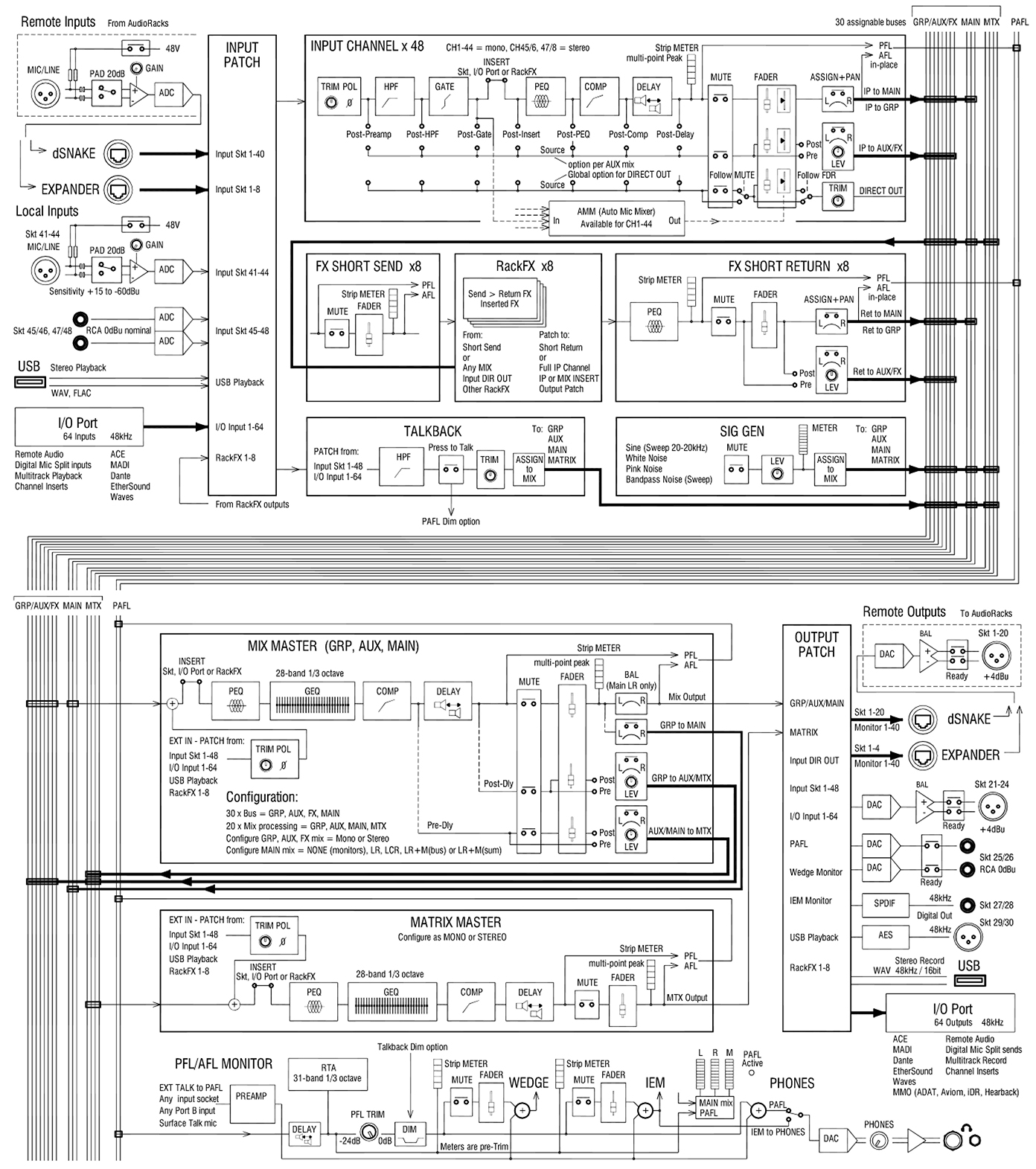инструкцияAllen & Heath GLD-112

DIGITAL MIXING SYSTEM
Screen Reference Guide
For GLD firmware Version V1.5
This guide covers both the GLD and GLD Chrome models
Check the Allen & Heath web site for the latest version available
Also read the GLD Chrome User Guide AP9989
Смотреть руководство для Allen & Heath GLD-112 ниже. Все руководства на ManualsCat.com могут просматриваться абсолютно бесплатно. Нажав кнопку «Выбор языка» вы можете изменить язык руководства, которое хотите просмотреть.
MANUALSCAT | RU
Вопросы и ответы
У вас есть вопрос о Allen & Heath GLD-112, но вы не можете найти ответ в пользовательском руководстве? Возможно, пользователи ManualsCat.com смогут помочь вам и ответят на ваш вопрос. Заполните форму ниже — и ваш вопрос будет отображаться под руководством для Allen & Heath GLD-112. Пожалуйста, убедитесь, что вы опишите свои трудности с Allen & Heath GLD-112 как можно более детально. Чем более детальным является ваш вопрос, тем более высоки шансы, что другой пользователь быстро ответит на него. Вам будет автоматически отправлено электронное письмо, чтобы проинформировать вас, когда кто-то из пользователей ответит на ваш вопрос.
Задать вопрос о Allen & Heath GLD-112
- Бренд:
- Allen & Heath
- Продукт:
- без категории
- Модель/название:
- GLD-112
- Тип файла:
- Доступные языки:
- английский
Сопутствующие товары Allen & Heath GLD-112
GLD-112 Chrome Edition – цифровой микшерный пульт от ALLEN & HEATH.
Полнофункциональная модель для использования на живых выступлениях. Идеально подходит для мероприятий, где много участников – сборные концерты, конференции, церковные проповеди, прямые эфиры ТВ передач и другие массовые мероприятия. Модель укомплектована большим набором функций, которые существенно упрощают коммутацию и во многом автоматизируют процесс управления звуком.
Особенностью этой модели есть интерфейс управления, взятый из дорогой серии Dlive. Такой функционал очень полезен для студийной работы и существенно упрощается процесс микширования при использовании Playback.
Обратите внимание – для подключения аналоговых сигналов к GLD-112 потребуется дополнительный модуль Stagebox (для использования на концерте) или опциональная карта i/O (для использования в студии). На задней панели пульта расположены только основные входы (4х XLR, 2 RCA стерео) и выходы (4х XLR, 2 RCA, AES, S/PDIF). В целом пульт принимает до 48 каналов через разъем dSnacke и до 64-х по слоту i/O.
Преимущества GLD-112 Chrome Edition
Rack Extra FX – это набор высококачественных стерео эффектов для всех возможных случаев. На каждый канал можно применить до 8-ми стерео эффектов.
АММ – функция автоматического микширования. Особенно актуальна в условиях конференций. Помогает избежать лишних шумов и наводок при большом количестве активных микрофонов.
USB — позволяет воспроизводить и записывать стерео файлы прямо на флешку.
Память сцен – эта функция есть у многих цифровых пультов. В GLD-112 есть возможность сохранить до 100 сцен. В сочетании с автоматическими фейдерами для каждого канала, звукорежиссёр получает оптимальное соотношение функциональности цифрового пульта и удобства аналогового интерфейса.
Управление по WiFi — GLD-112 поддерживает дистанционное управление процессом микширования. Установив специальное приложение для IOs или Android вы сможете управлять пультом с помощью телефона или планшета (wifi роутер не входит в комплект поставки).
dSnake – поддерживает современные способы коммутации по протоколу Cat5 (до 120 метров).
i/O порт – этот слот позволяет использовать дополнительные карты расширения (до 64 каналов), работающие на разных системах — A&H ACE, MADI, Dante, ES, Waves, MMO.
Система мониторинга ME – к микшеру может быть подключено любое количество цифровых мониторных пультов серии ME. Полная интеграция в цифровые системы микширования позволяет использовать такой маленький микшерный пульт для озвучивания оркестров, ТВ шоу и любых других случаев, где требуются расширенные функции мониторной линии.
Основные особенности:
- 28 физических каналов управления;
- 112 настраиваемых каналов;
- 30 BUS вставок — AUX, Group, Matrix, Main, FX Send;
- 20 Mix AUX;
- 16 Group;
- RTA и генератор сигналов;
- совместим с мониторной системой Aviom;
- настраиваемые цвета и имена каналов;
- dSnake для подключения Stagebox (до 48 каналов);
- i/O порт для опциональных плат расширения (до 64-х каналов);
- входящие каналы — 4х XLR, 2х RCA стерео;
- исходящие каналы – 4xXLR, RCA стерео, AES, S/PDIF;
- USB – два слота для флешек;
- встроенный блок FX;
- сенсорный экран;
- Midi;
- удаленное управление IOs/Android;
- компактные размеры.
Подробное описание
Обзор ALLEN & HEATH GLD-112
Схема маршрутизации сигнала ALLEN & HEATH GLD-112
Схема подключения роутера к ALLEN & HEATH GLD-112

<< свернуть
| Тип: | цифровой микшерный пульт |
| AD/DA по USB: | 24 бит 48 кГц 2 in/2 out (WAVE, FLACK) |
| THD+N 0/+30 дБ: | 0.0005%/ 0.004% |
| Частотные характеристики: | 20-20000 Гц +0/-0.5 дБ |
| Headroom аналоговый: | 18 дБ |
| Чувствительность входы: | |
| — моно | от -60 дБ до +15 дБ (+32 макс) |
| — стерео | от -24 до +24 дБ |
| Импеданс входы: | |
| — XLR | 4 кОм |
| — TRS | 10 кОм |
| Все аналоговые выходы: | |
| — шум XLR/TRS | -91/-94 дБ |
| — номинальный уровень | +4 дБ (макс +22 дБ) |
| — импеданс | <75 Ом |
| Аналоговые разъемы: | |
| — моно вход | 4х XLR |
| — стерео вход | 2х RCA |
| — Main out | 4x XLR, 1х RCA стерео |
| — выход для наушников | TRS (1/4, 1/8) |
| Цифровые разъемы: | |
| — S/PDIF | RCA |
| — AES out | XLR |
| — RJ45 | 2x для Cat5, 1x для Network |
| — USB | 2 |
| — Midi | 5 pin (in/out) |
| Управление: | |
| — фейдеры | 100 мм |
| — экран | 800х600 |
| — программные клавиши | 10 |
| — управление эквалайзером | да |
| — управление параметрами канала | да |
| — управление группами | да |
| — Midi | да |
| I/O Port: | до 64 каналов с опциональной картой — A&H ACE, MADI, Dante, ES, Waves, MMO |
| Электропитание: | 100-240 В, 110 Вт |
| Размеры: | 1000x577x159 мм |
| Размеры в упаковке: | 1193x730x290 мм |
| Вес: | 21 кг |
| Вес в упаковке: | 27 кг |
| Микшерный пульт: | 1 шт |
| Сетевой кабель: | 1 шт |
| Руководство пользователя: | 1 шт |
Распечатать информацию о товаре
Дополнительно
Qu-16 ALLEN & HEATH Цифровой микшерный пульт
Цифровой микшерный пульт (вход: 3 стерео + 16 микрофонных, выход: 12); фейдеры: 100 мм, моторизованные; экран: 5″ TFT, разрешение: 800×480; процессор эффектов; 4 группы DCA, 4 mute группы; источники входого сигнала: локальный, dSnake, USB; цифровой AES выход, MIDI вход, USB аудио интерфейс, TCP/IP Ethernet; система многоканальной аудиозаписи; АЦП — ЦАП: 48 кГц, 24-бит; обработка: Gate, SideChain, PEQ, GEQ, Compressor, Delay, Chorus, Phaser; размер: 483x472x190 мм, вес: 10 кг
Qu-32 Chrome Edition ALLEN & HEATH Цифровой микшерный пульт
Аналоговые разъемы 38 in/28 out; USB 24 бит 48 кГц 18 in/18 out; входящие каналы — 32х моно XLR/TRS, 3х стерео TRS; исходящие каналы — Main XLR стерео, Mix out 10x XLR, Matrix 4x XLR, Group 8x XLR, 2TRK-TRS стерео, ALT-TRS стерео; цифровые разъемы — AES out, Cat5, RJ45, USB (a/b); размеры 850x500x186 мм; вес 20 кг.
Qu-24 Chrome Edition ALLEN & HEATH Цифровой микшерный пульт
Аналоговые разъемы 30 in/24 out; USB 24 бит 48 кГц 18 in/18 out; входящие каналы — 24х моно XLR/TRS, 3х стерео TRS; исходящие каналы — Main XLR стерео, Mix out 10x XLR, Matrix 4x XLR, Group 4x XLR, 2TRK-TRS стерео, ALT-TRS стерео; цифровые разъемы — AES out, Cat5, RJ45, USB (a/b); размеры 632x500x186 мм; вес 14 кг.
Qu-Pac ALLEN & HEATH Цифровой микшерный пульт
Аналоговые разъемы 22 in/16 out; USB 24 бит 48 кГц 18 in/18 out; входящие каналы — 16х моно XLR/TRS, 3х стерео TRS; исходящие каналы — Main XLR стерео, Mix out 10x XLR, 2TRK-TRS стерео, ALT-TRS стерео; цифровые разъемы — AES out, Cat5, RJ45, USB (a/b); размеры 440x180x181 мм; вес 6,6 кг.
Qu-SB ALLEN & HEATH Цифровой микшерный пульт
Аналоговые разъемы 18 in/14 out; USB 24 бит 48 кГц 18 in/18 out; входящие каналы — 16х моно XLR/TRS, 1х стерео TRS; исходящие каналы — Main XLR стерео, Mix out 10x XLR, MTX-TRS стерео; цифровые разъемы — Cat5, RJ45, USB (a/b); размеры 435.5×174.5×161 мм; вес 5,7 кг.
Qu-16 Chrome Edition ALLEN & HEATH Цифровой микшерный пульт
Аналоговые разъемы 22 in/16 out; USB 24 бит 48 кГц 18 in/18 out; входящие каналы — 16х моно XLR/TRS, 3х стерео TRS; исходящие каналы — Main XLR стерео, Mix out 10x XLR, 2TRK-TRS стерео, ALT-TRS стерео; цифровые разъемы — AES out, Cat5, RJ45, USB (a/b); размеры 440x500x186 мм; вес 10 кг.
GLD-80 Chrome Edition ALLEN & HEATH Цифровой микшерный пульт
Подключение сигналов — stagebox до 48 каналов, i/O порт до 64 каналов; разъемы на пульте вход — 4х XLR, 2х RCA стерео, выход — 4xXLR, RCA стерео, AES, S/PDIF, два слота для флешек, 20 каналов управления, midi 5-pin in/out, размеры 730x577x159 мм, вес 16,5 кг.
SQ-6 ALLEN & HEATH Цифровой микшерный пульт
USB– 32 in/32 out 24бит на 96 кГц, stagebox до 48 каналов, i/O порт до 64 каналов; разъемы на пульте вход — 24х XLR, 2х TRS стерео, выход — 12xXLR, TRS стерео, AES, два слота USB, 24 канала управления, размеры 638x515x198 мм, вес 13,3 кг.
SQ-5 ALLEN & HEATH Цифровой микшерный пульт
USB– 32 in/32 out 24бит на 96 кГц, stagebox до 48 каналов, i/O порт до 64 каналов; разъемы на пульте вход — 24х XLR, 2х TRS стерео, выход — 12xXLR, TRS стерео, AES, два слота USB, 16 каналов управления, размеры 440x515x198 мм, вес 10,5 кг.
dLive S7000 ALLEN & HEATH Цифровая микшерная консоль
Подключение сигналов — stagebox до 300 каналов, i/O порт до 128 каналов; разъемы на пульте вход — 8х XLR, 2х AES, выход — 8xXLR, 3х AES, 3 порта для флешек, 36 каналов управления, два сенсорных монитора, два блока питания, размеры 1485x920x560 мм, вес 56 кг.
dLive S5000 ALLEN & HEATH Цифровая микшерная консоль
Подключение сигналов — stagebox до 300 каналов, i/O порт до 128 каналов; разъемы на пульте вход — 8х XLR, 2х AES, выход — 8xXLR, 3х AES, 3 порта для флешек, 28 каналов управления, два сенсорных монитора, два блока питания, размеры 1290x920x560 мм, вес 50 кг.
dLive S3000 ALLEN & HEATH Цифровая микшерная консоль
Подключение сигналов — stagebox до 300 каналов, i/O порт до 128 каналов; разъемы на пульте вход — 8х XLR, 2х AES, выход — 8xXLR, 3х AES, 3 порта для флешек, 20 каналов управления, сенсорный монитор, два блока питания, размеры 1045x920x560 мм, вес 41 кг.
dLive С3500 ALLEN & HEATH Цифровая микшерная консоль
Подключение сигналов — stagebox до 128 каналов, i/O порт до 128 каналов; разъемы на пульте вход — 6х XLR, 1х AES, выход — 6xXLR, 1х AES, 2 порта для флешек, 24 канала управления, сенсорный монитор, размеры 885x665x325 мм, вес 28 кг.
dLive С2500 ALLEN & HEATH Цифровая микшерная консоль
Подключение сигналов — stagebox до 128 каналов, i/O порт до 128 каналов; разъемы на пульте вход — 6х XLR, 1х AES, выход — 6xXLR, 1х AES, 2 порта для флешек, 20 каналов управления, сенсорный монитор, размеры 775x665x325 мм, вес 24,5 кг.
dLive С1500 ALLEN & HEATH Цифровая микшерная консоль
Подключение сигналов — stagebox до 128 каналов, i/O порт до 128 каналов; разъемы на пульте вход — 6х XLR, 1х AES, выход — 6xXLR, 1х AES, 2 порта для флешек, 12 каналов управления, сенсорный монитор, размеры 485x665x325 мм, вес 18 кг.
dLive CDM64 MixRack ALLEN & HEATH Stagebox для серии dLive
Вход 64x XLR, выход 32х XLR, i/O порт, gigaAGE, DX, Network, World clock, PFL, размеры 482x309x355 мм, вес 13,5 кг.
dLive DM48 MixRack ALLEN & HEATH Stagebox для серии dLive
Вход 48x XLR, выход 24х XLR, 3х i/O порт, 2х gigaAGE, 4х DX, Network, World clock, PFL, размеры 483x313x369 мм, вес 17,5 кг.
Si Performer 3 SOUNDCRAFT Цифровая микшерная консоль
32 XLR, 8 TRS, 20 Aux/SUB шин, 2 слота ViSi Connect, совместимость с Android, Osx, Linux, Mac OS, Windows, DMX интерфейс – управление световыми приборами, 8 групп VCA, 8 Matrix шин, AES in/out, midi in/out, 16 аудио выходов XLR, размеры 170 х 940 х 536 мм, вес 21.5 кг.
сергей светлов
воздастся каждому
-
- 13 Мар 2013
-
- 2.353
- 2.301
-
- 113
-
-
Курск
23 Сен 2016
-
#1
Доброго дня! Парни очень требуется сабж.Если есть у кого — отзовитесь,плиз. Или,хотя бы,где копать?.. Заранее спасибо. Можно и не за спасибо,кстати)).
сергей светлов
воздастся каждому
-
- 13 Мар 2013
-
- 2.353
-
- 2.301
-
- 113
-
-
Курск
-
#2
Вот же )) Это ж ,как GLD 80,только с большим числом линеек))). А добра по 80 на русском валом..
Войдите или зарегистрируйтесь для ответа.
Поделиться:
Tumblr
Электронная почта
Ссылка
Сейчас онлайн (Пользователей: 0, Гостей: 1)
GLD-112 is a larger version of the popular GLD-80 mixer, with an extra bank of 8 control strips, increasing the channel count to 28 fader strips in 4 layers.
GLD is a user-friendly, cost effective and scalable live digital mixing system, conceptually based on the hugely successful digital iLive series. Plug n’ play I/O expanders make it easy to build systems with up to 48 mic inputs, supported by a full suite of apps, software and personal monitoring solutions.

Схема подключения роутера к ALLEN & HEATH GLD-112

<< свернуть
| Тип: | цифровой микшерный пульт |
| AD/DA по USB: | 24 бит 48 кГц 2 in/2 out (WAVE, FLACK) |
| THD+N 0/+30 дБ: | 0.0005%/ 0.004% |
| Частотные характеристики: | 20-20000 Гц +0/-0.5 дБ |
| Headroom аналоговый: | 18 дБ |
| Чувствительность входы: | |
| — моно | от -60 дБ до +15 дБ (+32 макс) |
| — стерео | от -24 до +24 дБ |
| Импеданс входы: | |
| — XLR | 4 кОм |
| — TRS | 10 кОм |
| Все аналоговые выходы: | |
| — шум XLR/TRS | -91/-94 дБ |
| — номинальный уровень | +4 дБ (макс +22 дБ) |
| — импеданс | <75 Ом |
| Аналоговые разъемы: | |
| — моно вход | 4х XLR |
| — стерео вход | 2х RCA |
| — Main out | 4x XLR, 1х RCA стерео |
| — выход для наушников | TRS (1/4, 1/8) |
| Цифровые разъемы: | |
| — S/PDIF | RCA |
| — AES out | XLR |
| — RJ45 | 2x для Cat5, 1x для Network |
| — USB | 2 |
| — Midi | 5 pin (in/out) |
| Управление: | |
| — фейдеры | 100 мм |
| — экран | 800х600 |
| — программные клавиши | 10 |
| — управление эквалайзером | да |
| — управление параметрами канала | да |
| — управление группами | да |
| — Midi | да |
| I/O Port: | до 64 каналов с опциональной картой — A&H ACE, MADI, Dante, ES, Waves, MMO |
| Электропитание: | 100-240 В, 110 Вт |
| Размеры: | 1000x577x159 мм |
| Размеры в упаковке: | 1193x730x290 мм |
| Вес: | 21 кг |
| Вес в упаковке: | 27 кг |
| Микшерный пульт: | 1 шт |
| Сетевой кабель: | 1 шт |
| Руководство пользователя: | 1 шт |
Распечатать информацию о товаре
Дополнительно
Qu-16 ALLEN & HEATH Цифровой микшерный пульт
Цифровой микшерный пульт (вход: 3 стерео + 16 микрофонных, выход: 12); фейдеры: 100 мм, моторизованные; экран: 5″ TFT, разрешение: 800×480; процессор эффектов; 4 группы DCA, 4 mute группы; источники входого сигнала: локальный, dSnake, USB; цифровой AES выход, MIDI вход, USB аудио интерфейс, TCP/IP Ethernet; система многоканальной аудиозаписи; АЦП — ЦАП: 48 кГц, 24-бит; обработка: Gate, SideChain, PEQ, GEQ, Compressor, Delay, Chorus, Phaser; размер: 483x472x190 мм, вес: 10 кг
Qu-32 Chrome Edition ALLEN & HEATH Цифровой микшерный пульт
Аналоговые разъемы 38 in/28 out; USB 24 бит 48 кГц 18 in/18 out; входящие каналы — 32х моно XLR/TRS, 3х стерео TRS; исходящие каналы — Main XLR стерео, Mix out 10x XLR, Matrix 4x XLR, Group 8x XLR, 2TRK-TRS стерео, ALT-TRS стерео; цифровые разъемы — AES out, Cat5, RJ45, USB (a/b); размеры 850x500x186 мм; вес 20 кг.
Qu-24 Chrome Edition ALLEN & HEATH Цифровой микшерный пульт
Аналоговые разъемы 30 in/24 out; USB 24 бит 48 кГц 18 in/18 out; входящие каналы — 24х моно XLR/TRS, 3х стерео TRS; исходящие каналы — Main XLR стерео, Mix out 10x XLR, Matrix 4x XLR, Group 4x XLR, 2TRK-TRS стерео, ALT-TRS стерео; цифровые разъемы — AES out, Cat5, RJ45, USB (a/b); размеры 632x500x186 мм; вес 14 кг.
Qu-Pac ALLEN & HEATH Цифровой микшерный пульт
Аналоговые разъемы 22 in/16 out; USB 24 бит 48 кГц 18 in/18 out; входящие каналы — 16х моно XLR/TRS, 3х стерео TRS; исходящие каналы — Main XLR стерео, Mix out 10x XLR, 2TRK-TRS стерео, ALT-TRS стерео; цифровые разъемы — AES out, Cat5, RJ45, USB (a/b); размеры 440x180x181 мм; вес 6,6 кг.
Qu-SB ALLEN & HEATH Цифровой микшерный пульт
Аналоговые разъемы 18 in/14 out; USB 24 бит 48 кГц 18 in/18 out; входящие каналы — 16х моно XLR/TRS, 1х стерео TRS; исходящие каналы — Main XLR стерео, Mix out 10x XLR, MTX-TRS стерео; цифровые разъемы — Cat5, RJ45, USB (a/b); размеры 435.5×174.5×161 мм; вес 5,7 кг.
Qu-16 Chrome Edition ALLEN & HEATH Цифровой микшерный пульт
Аналоговые разъемы 22 in/16 out; USB 24 бит 48 кГц 18 in/18 out; входящие каналы — 16х моно XLR/TRS, 3х стерео TRS; исходящие каналы — Main XLR стерео, Mix out 10x XLR, 2TRK-TRS стерео, ALT-TRS стерео; цифровые разъемы — AES out, Cat5, RJ45, USB (a/b); размеры 440x500x186 мм; вес 10 кг.
GLD-80 Chrome Edition ALLEN & HEATH Цифровой микшерный пульт
Подключение сигналов — stagebox до 48 каналов, i/O порт до 64 каналов; разъемы на пульте вход — 4х XLR, 2х RCA стерео, выход — 4xXLR, RCA стерео, AES, S/PDIF, два слота для флешек, 20 каналов управления, midi 5-pin in/out, размеры 730x577x159 мм, вес 16,5 кг.
SQ-6 ALLEN & HEATH Цифровой микшерный пульт
USB– 32 in/32 out 24бит на 96 кГц, stagebox до 48 каналов, i/O порт до 64 каналов; разъемы на пульте вход — 24х XLR, 2х TRS стерео, выход — 12xXLR, TRS стерео, AES, два слота USB, 24 канала управления, размеры 638x515x198 мм, вес 13,3 кг.
SQ-5 ALLEN & HEATH Цифровой микшерный пульт
USB– 32 in/32 out 24бит на 96 кГц, stagebox до 48 каналов, i/O порт до 64 каналов; разъемы на пульте вход — 24х XLR, 2х TRS стерео, выход — 12xXLR, TRS стерео, AES, два слота USB, 16 каналов управления, размеры 440x515x198 мм, вес 10,5 кг.
dLive S7000 ALLEN & HEATH Цифровая микшерная консоль
Подключение сигналов — stagebox до 300 каналов, i/O порт до 128 каналов; разъемы на пульте вход — 8х XLR, 2х AES, выход — 8xXLR, 3х AES, 3 порта для флешек, 36 каналов управления, два сенсорных монитора, два блока питания, размеры 1485x920x560 мм, вес 56 кг.
dLive S5000 ALLEN & HEATH Цифровая микшерная консоль
Подключение сигналов — stagebox до 300 каналов, i/O порт до 128 каналов; разъемы на пульте вход — 8х XLR, 2х AES, выход — 8xXLR, 3х AES, 3 порта для флешек, 28 каналов управления, два сенсорных монитора, два блока питания, размеры 1290x920x560 мм, вес 50 кг.
dLive S3000 ALLEN & HEATH Цифровая микшерная консоль
Подключение сигналов — stagebox до 300 каналов, i/O порт до 128 каналов; разъемы на пульте вход — 8х XLR, 2х AES, выход — 8xXLR, 3х AES, 3 порта для флешек, 20 каналов управления, сенсорный монитор, два блока питания, размеры 1045x920x560 мм, вес 41 кг.
dLive С3500 ALLEN & HEATH Цифровая микшерная консоль
Подключение сигналов — stagebox до 128 каналов, i/O порт до 128 каналов; разъемы на пульте вход — 6х XLR, 1х AES, выход — 6xXLR, 1х AES, 2 порта для флешек, 24 канала управления, сенсорный монитор, размеры 885x665x325 мм, вес 28 кг.
dLive С2500 ALLEN & HEATH Цифровая микшерная консоль
Подключение сигналов — stagebox до 128 каналов, i/O порт до 128 каналов; разъемы на пульте вход — 6х XLR, 1х AES, выход — 6xXLR, 1х AES, 2 порта для флешек, 20 каналов управления, сенсорный монитор, размеры 775x665x325 мм, вес 24,5 кг.
dLive С1500 ALLEN & HEATH Цифровая микшерная консоль
Подключение сигналов — stagebox до 128 каналов, i/O порт до 128 каналов; разъемы на пульте вход — 6х XLR, 1х AES, выход — 6xXLR, 1х AES, 2 порта для флешек, 12 каналов управления, сенсорный монитор, размеры 485x665x325 мм, вес 18 кг.
dLive CDM64 MixRack ALLEN & HEATH Stagebox для серии dLive
Вход 64x XLR, выход 32х XLR, i/O порт, gigaAGE, DX, Network, World clock, PFL, размеры 482x309x355 мм, вес 13,5 кг.
dLive DM48 MixRack ALLEN & HEATH Stagebox для серии dLive
Вход 48x XLR, выход 24х XLR, 3х i/O порт, 2х gigaAGE, 4х DX, Network, World clock, PFL, размеры 483x313x369 мм, вес 17,5 кг.
Si Performer 3 SOUNDCRAFT Цифровая микшерная консоль
32 XLR, 8 TRS, 20 Aux/SUB шин, 2 слота ViSi Connect, совместимость с Android, Osx, Linux, Mac OS, Windows, DMX интерфейс – управление световыми приборами, 8 групп VCA, 8 Matrix шин, AES in/out, midi in/out, 16 аудио выходов XLR, размеры 170 х 940 х 536 мм, вес 21.5 кг.
сергей светлов
воздастся каждому
-
- 13 Мар 2013
-
- 2.353
- 2.301
-
- 113
-
-
Курск
23 Сен 2016
-
#1
Доброго дня! Парни очень требуется сабж.Если есть у кого — отзовитесь,плиз. Или,хотя бы,где копать?.. Заранее спасибо. Можно и не за спасибо,кстати)).
сергей светлов
воздастся каждому
-
- 13 Мар 2013
-
- 2.353
-
- 2.301
-
- 113
-
-
Курск
-
#2
Вот же )) Это ж ,как GLD 80,только с большим числом линеек))). А добра по 80 на русском валом..
Войдите или зарегистрируйтесь для ответа.
Поделиться:
Tumblr
Электронная почта
Ссылка
Сейчас онлайн (Пользователей: 0, Гостей: 1)
GLD-112 is a larger version of the popular GLD-80 mixer, with an extra bank of 8 control strips, increasing the channel count to 28 fader strips in 4 layers.
GLD is a user-friendly, cost effective and scalable live digital mixing system, conceptually based on the hugely successful digital iLive series. Plug n’ play I/O expanders make it easy to build systems with up to 48 mic inputs, supported by a full suite of apps, software and personal monitoring solutions.
GLD-112 provides 48 input processing channels, 8 stereo FX returns fed by our acclaimed FX emulations, 30 configurable buses, 20 mix processing channels, and DSP power to provide full processing without compromise.
Now in a new GLD Chrome Edition, with sleek new styling, Automatic Mic Mixing, new embedded plugin FX and new compressor models on all channels.
GLD-112 FEATURES
GLD-112 has an analogue-style channel processing control section complemented by a graphical 8.4 inch touch screen. A fully-customisable drag ‘n drop layout allows quick and easy assignment of inputs and mixes to fader strips. There are 28 fader strips in 4 layers, each with motorised fader, a channel LCD display which can be named and colour-coded, plus a rotary control for direct access to gain, pan and aux/FX sends. The mixer‘s local I/O comprises 4 XLR mic/line inputs, 4 XLR line outs, 4 RCA inputs, 2 RCA outputs, and digital outputs in SPDIF and AES3 formats.
GLD-112 connects to a range of plug ‘n play I/O racks to build systems with up to 48 microphone inputs. A primary AR2412 or AB168 dSNAKE device, a secondary (daisy-chained) AB168 or AR84, and a further AR84 expander rack can all be connected over 120m CAT5 runs using A&H’s dSNAKE protocol. dSNAKE provides control to the remote preamp, and automatic firmware updates to the AudioRacks. All dSNAKE ports are also compatible with the ME Personal Mixing System.
GLD has the ability to record and playback a stereo signal on a USB memory stick. Standard iLive audio I/O option cards for Dante, MADI, EtherSound and Allen & Heath’s ACE protocols can be fitted, allowing multi-channel record/playback, FOH/monitor splits, and connection to A&H iLive systems, which can easily be configured using GLD’s extensive soft-patching.
The GLD Remote app provides wireless control for GLD-112, giving the engineer the freedom to walk the room or stage and control the sound right where it is needed. GLD-112 and GLD Remote can work together to provide simultaneous control of independent functions, for example one engineer using the console to mix FoH sound and another using the iPad to mix monitors on stage.
GLD is fully compatible with the ME Personal Mixing System.
GLD offers 6 compressor models, all freely available on all input and mix channels. The models capture the audio nuances and non-linear ballastics of industry classics, ranging from slow-opto release, RMS detection, fierce Punchbag,through to super-fast peak compression/limiting. All models also encompass additional essential features, parallel path mode for convenient wet/dry compression balancing, comprehensive sidechain filter and gain reduction histogram.
GLD’s new advanced automatic mic mixer (AMM) features make it perfect for mixing conferences, panel talks and TV shows. The AMM can be configured to work across 44 microphone sources, allowing the user to select which inputs should be auto-mixed without the usual restrictions of a 16 channel insert based system. The AMM can be set to work in two modes – ‘D-Classic’ dynamic gain sharing for a simple quick set-up, and ‘Number of Open Microphones’ (NOM) logic gate technology for a more flexible and sophisticated auto mix.
GLD offers 8 stereo RackExtra FX engines with the additional buses and channels to handle them all without compromise, including 8 dedicated short returns with 4-band PEQ. Each FX engine has access to a Library containing no less than 19 different units and hundreds of editable factory presets. The full spectrum of FX units is included, such as reverbs, phasers, pitch shifters, sub harmonic synthesizers, transient processors and rotary speaker emulators. All units have been recreated with familiar knob layouts, and back panels for patching as send/returns or as channel inserts. Whether it’s for taming vocals and instruments, polishing mixes, or being creative, a full menu of dynamic tools is also on offer, including de-essers, Multiband Compressors and Dynamic EQ.
Learn more about our FX here.
Page 1 — Screen Reference Guide
DIGITAL MIXING SYSTEM Screen Reference Guide For GLD firmware Version V1.4 Check the Allen & Heath web site for the latest version availabl
Page 2 — 1. Contents
GLD Touch Screen Reference V1.4 – Issue 1 10 ALLEN&HEATH 3.9 Noise Gate page The Noise Gate automatically
Page 4 — 2. Home Screen
GLD Touch Screen Reference V1.4 – Issue 1 12 ALLEN&HEATH GEQ Type – Use the drop-down menu to select one o
Page 7
GLD Touch Screen Reference V1.4 – Issue 1 15 ALLEN&HEATH DIR OUT SRC pull-up window The global source
Page 8 — 3.6 Preamp page
GLD Touch Screen Reference V1.4 – Issue 1 16 ALLEN&HEATH 3.17 Routing page – DCA Master GLD provides 16 D
Page 11 — 3.12 GEQ page
GLD Touch Screen Reference V1.4 – Issue 1 19 ALLEN&HEATH 5. FX Screen 5.1 Front Panel view Access the F
Page 12
GLD Touch Screen Reference V1.4 – Issue 1 2 ALLEN&HEATH 1. Contents 1. Contents…
Page 13 — 3.14 Delay page
GLD Touch Screen Reference V1.4 – Issue 1 20 ALLEN&HEATH Chaining FX — FX devices can be routed to each ot
Page 14
GLD Touch Screen Reference V1.4 – Issue 1 21 ALLEN&HEATH In addition there are 5 pages of scrollable ‘Expe
Page 15
GLD Touch Screen Reference V1.4 – Issue 1 22 ALLEN&HEATH Gated Verb An accurate emulation of the classic
Page 16
GLD Touch Screen Reference V1.4 – Issue 1 23 ALLEN&HEATH Chorus Chorus derives from the late 80’s where
Page 17 — 4. Meters Screen
GLD Touch Screen Reference V1.4 – Issue 1 24 ALLEN&HEATH Flanger Three classic flanger effect emulations
Page 18 — 4.4 RTA
GLD Touch Screen Reference V1.4 – Issue 1 25 ALLEN&HEATH and relies on manual sweeping of the phase chain
Page 19 — 5. FX Screen
GLD Touch Screen Reference V1.4 – Issue 1 26 ALLEN&HEATH De-Esser Based on the flagship iLive FX engine
Page 20 — SMR Reverb
GLD Touch Screen Reference V1.4 – Issue 1 27 ALLEN&HEATH VS1 Vocal Shift VocalShift VS1 is a stereo voca
Page 21 — 2-Tap Delay
GLD Touch Screen Reference V1.4 – Issue 1 28 ALLEN&HEATH Dynamic EQ DynEQ4 is a model of the industry st
Page 22 — ADT Doubler
GLD Touch Screen Reference V1.4 – Issue 1 29 ALLEN&HEATH Attack/Release modes — There are two manual and 4
Page 23 — Symphonic Chorus
GLD Touch Screen Reference V1.4 – Issue 1 3 ALLEN&HEATH 1. Power Up Screens The Home screen will appear
Page 25 — Empty Rack
GLD Touch Screen Reference V1.4 – Issue 1 31 ALLEN&HEATH GLD rear panel sockets – XLR and RCA phono analog
Page 26 — Rotator
GLD Touch Screen Reference V1.4 – Issue 1 32 ALLEN&HEATH 6.6 Monitor Outputs page Patch GLD signals to th
Page 27 — Pitch Doubler
GLD Touch Screen Reference V1.4 – Issue 1 33 ALLEN&HEATH 7. Scenes Screen 7.1 Scene Manager page Use th
Page 30 — 6. I/O Screen
GLD Touch Screen Reference V1.4 – Issue 1 36 ALLEN&HEATH 7.5 Cue List Editor page A Cue List is a custom
Page 33 — 7. Scenes Screen
GLD Touch Screen Reference V1.4 – Issue 1 39 ALLEN&HEATH 9. Setup Screen – Audio 9.1 PAFL Setup page Se
Page 35
GLD Touch Screen Reference V1.4 – Issue 1 40 ALLEN&HEATH SOURCE pull-up window Use the pull-up to choose
Page 44
GLD Touch Screen Reference V1.4 – Issue 1 49 ALLEN&HEATH The Template Show ‘Board Reset’ Scene Each Templa
Page 46 — 10.5 Dimmer page
GLD Touch Screen Reference V1.4 – Issue 1 50 ALLEN&HEATH 12. Setup Screen – Config 12.1 Mixer Configurat
Page 52
GLD Touch Screen Reference V1.4 – Issue 1 6 ALLEN&HEATH 3. Processing Screen 3.1 Name and Colour keypad
GLD-112 Chrome Edition – цифровой микшерный пульт от ALLEN & HEATH.
Полнофункциональная модель для использования на живых выступлениях. Идеально подходит для мероприятий, где много участников – сборные концерты, конференции, церковные проповеди, прямые эфиры ТВ передач и другие массовые мероприятия. Модель укомплектована большим набором функций, которые существенно упрощают коммутацию и во многом автоматизируют процесс управления звуком.
Особенностью этой модели есть интерфейс управления, взятый из дорогой серии Dlive. Такой функционал очень полезен для студийной работы и существенно упрощается процесс микширования при использовании Playback.
Обратите внимание – для подключения аналоговых сигналов к GLD-112 потребуется дополнительный модуль Stagebox (для использования на концерте) или опциональная карта i/O (для использования в студии). На задней панели пульта расположены только основные входы (4х XLR, 2 RCA стерео) и выходы (4х XLR, 2 RCA, AES, S/PDIF). В целом пульт принимает до 48 каналов через разъем dSnacke и до 64-х по слоту i/O.
Преимущества GLD-112 Chrome Edition
Rack Extra FX – это набор высококачественных стерео эффектов для всех возможных случаев. На каждый канал можно применить до 8-ми стерео эффектов.
АММ – функция автоматического микширования. Особенно актуальна в условиях конференций. Помогает избежать лишних шумов и наводок при большом количестве активных микрофонов.
USB — позволяет воспроизводить и записывать стерео файлы прямо на флешку.
Память сцен – эта функция есть у многих цифровых пультов. В GLD-112 есть возможность сохранить до 100 сцен. В сочетании с автоматическими фейдерами для каждого канала, звукорежиссёр получает оптимальное соотношение функциональности цифрового пульта и удобства аналогового интерфейса.
Управление по WiFi — GLD-112 поддерживает дистанционное управление процессом микширования. Установив специальное приложение для IOs или Android вы сможете управлять пультом с помощью телефона или планшета (wifi роутер не входит в комплект поставки).
dSnake – поддерживает современные способы коммутации по протоколу Cat5 (до 120 метров).
i/O порт – этот слот позволяет использовать дополнительные карты расширения (до 64 каналов), работающие на разных системах — A&H ACE, MADI, Dante, ES, Waves, MMO.
Система мониторинга ME – к микшеру может быть подключено любое количество цифровых мониторных пультов серии ME. Полная интеграция в цифровые системы микширования позволяет использовать такой маленький микшерный пульт для озвучивания оркестров, ТВ шоу и любых других случаев, где требуются расширенные функции мониторной линии.
Основные особенности:
- 28 физических каналов управления;
- 112 настраиваемых каналов;
- 30 BUS вставок — AUX, Group, Matrix, Main, FX Send;
- 20 Mix AUX;
- 16 Group;
- RTA и генератор сигналов;
- совместим с мониторной системой Aviom;
- настраиваемые цвета и имена каналов;
- dSnake для подключения Stagebox (до 48 каналов);
- i/O порт для опциональных плат расширения (до 64-х каналов);
- входящие каналы — 4х XLR, 2х RCA стерео;
- исходящие каналы – 4xXLR, RCA стерео, AES, S/PDIF;
- USB – два слота для флешек;
- встроенный блок FX;
- сенсорный экран;
- Midi;
- удаленное управление IOs/Android;
- компактные размеры.
Подробное описание
Обзор ALLEN & HEATH GLD-112
Схема маршрутизации сигнала ALLEN & HEATH GLD-112
Схема подключения роутера к ALLEN & HEATH GLD-112

| Тип: | цифровой микшерный пульт |
| AD/DA по USB: | 24 бит 48 кГц 2 in/2 out (WAVE, FLACK) |
| THD+N 0/+30 дБ: | 0.0005%/ 0.004% |
| Частотные характеристики: | 20-20000 Гц +0/-0.5 дБ |
| Headroom аналоговый: | 18 дБ |
| Чувствительность входы: | |
| — моно | от -60 дБ до +15 дБ (+32 макс) |
| — стерео | от -24 до +24 дБ |
| Импеданс входы: | |
| — XLR | 4 кОм |
| — TRS | 10 кОм |
| Все аналоговые выходы: | |
| — шум XLR/TRS | -91/-94 дБ |
| — номинальный уровень | +4 дБ (макс +22 дБ) |
| — импеданс | <75 Ом |
| Аналоговые разъемы: | |
| — моно вход | 4х XLR |
| — стерео вход | 2х RCA |
| — Main out | 4x XLR, 1х RCA стерео |
| — выход для наушников | TRS (1/4, 1/8) |
| Цифровые разъемы: | |
| — S/PDIF | RCA |
| — AES out | XLR |
| — RJ45 | 2x для Cat5, 1x для Network |
| — USB | 2 |
| — Midi | 5 pin (in/out) |
| Управление: | |
| — фейдеры | 100 мм |
| — экран | 800х600 |
| — программные клавиши | 10 |
| — управление эквалайзером | да |
| — управление параметрами канала | да |
| — управление группами | да |
| — Midi | да |
| I/O Port: | до 64 каналов с опциональной картой — A&H ACE, MADI, Dante, ES, Waves, MMO |
| Электропитание: | 100-240 В, 110 Вт |
| Размеры: | 1000x577x159 мм |
| Размеры в упаковке: | 1193x730x290 мм |
| Вес: | 21 кг |
| Вес в упаковке: | 27 кг |
| Микшерный пульт: | 1 шт |
| Сетевой кабель: | 1 шт |
| Руководство пользователя: | 1 шт |
Дополнительно
Цифровой микшерный пульт (вход: 3 стерео + 16 микрофонных, выход: 12); фейдеры: 100 мм, моторизованные; экран: 5″ TFT, разрешение: 800×480; процессор эффектов; 4 группы DCA, 4 mute группы; источники входого сигнала: локальный, dSnake, USB; цифровой AES выход, MIDI вход, USB аудио интерфейс, TCP/IP Ethernet; система многоканальной аудиозаписи; АЦП — ЦАП: 48 кГц, 24-бит; обработка: Gate, SideChain, PEQ, GEQ, Compressor, Delay, Chorus, Phaser; размер: 483x472x190 мм, вес: 10 кг
Аналоговые разъемы 38 in/28 out; USB 24 бит 48 кГц 18 in/18 out; входящие каналы — 32х моно XLR/TRS, 3х стерео TRS; исходящие каналы — Main XLR стерео, Mix out 10x XLR, Matrix 4x XLR, Group 8x XLR, 2TRK-TRS стерео, ALT-TRS стерео; цифровые разъемы — AES out, Cat5, RJ45, USB (a/b); размеры 850x500x186 мм; вес 20 кг.
Аналоговые разъемы 30 in/24 out; USB 24 бит 48 кГц 18 in/18 out; входящие каналы — 24х моно XLR/TRS, 3х стерео TRS; исходящие каналы — Main XLR стерео, Mix out 10x XLR, Matrix 4x XLR, Group 4x XLR, 2TRK-TRS стерео, ALT-TRS стерео; цифровые разъемы — AES out, Cat5, RJ45, USB (a/b); размеры 632x500x186 мм; вес 14 кг.
Аналоговые разъемы 22 in/16 out; USB 24 бит 48 кГц 18 in/18 out; входящие каналы — 16х моно XLR/TRS, 3х стерео TRS; исходящие каналы — Main XLR стерео, Mix out 10x XLR, 2TRK-TRS стерео, ALT-TRS стерео; цифровые разъемы — AES out, Cat5, RJ45, USB (a/b); размеры 440x180x181 мм; вес 6,6 кг.
Аналоговые разъемы 18 in/14 out; USB 24 бит 48 кГц 18 in/18 out; входящие каналы — 16х моно XLR/TRS, 1х стерео TRS; исходящие каналы — Main XLR стерео, Mix out 10x XLR, MTX-TRS стерео; цифровые разъемы — Cat5, RJ45, USB (a/b); размеры 435.5×174.5×161 мм; вес 5,7 кг.
Аналоговые разъемы 22 in/16 out; USB 24 бит 48 кГц 18 in/18 out; входящие каналы — 16х моно XLR/TRS, 3х стерео TRS; исходящие каналы — Main XLR стерео, Mix out 10x XLR, 2TRK-TRS стерео, ALT-TRS стерео; цифровые разъемы — AES out, Cat5, RJ45, USB (a/b); размеры 440x500x186 мм; вес 10 кг.
Подключение сигналов — stagebox до 48 каналов, i/O порт до 64 каналов; разъемы на пульте вход — 4х XLR, 2х RCA стерео, выход — 4xXLR, RCA стерео, AES, S/PDIF, два слота для флешек, 20 каналов управления, midi 5-pin in/out, размеры 730x577x159 мм, вес 16,5 кг.
24 входа (XLR), 12 выходов (XLR), поддержка мониторной системы Aviom, размеры 433х207х137 мм, вес 5 кг.
8 входов (XLR), 4 выхода (XLR), размеры 483x220x48 мм, вес 3 кг.
16 входов (XLR), 8 выходов (XLR), поддержка мониторной системы Aviom, размеры 390х189х154 мм, вес 4,8 кг.
USB– 32 in/32 out 24бит на 96 кГц, stagebox до 48 каналов, i/O порт до 64 каналов; разъемы на пульте вход — 24х XLR, 2х TRS стерео, выход — 12xXLR, TRS стерео, AES, два слота USB, 24 канала управления, размеры 638x515x198 мм, вес 13,3 кг.
USB– 32 in/32 out 24бит на 96 кГц, stagebox до 48 каналов, i/O порт до 64 каналов; разъемы на пульте вход — 24х XLR, 2х TRS стерео, выход — 12xXLR, TRS стерео, AES, два слота USB, 16 каналов управления, размеры 440x515x198 мм, вес 10,5 кг.
Вход RJ45, выходы — для наушников стерео TRS 1/4 и 1/8, для монитора моно TRS, вход AUX, встроенный микрофон, размеры 225x150x55 мм, вес 0,9 кг.
Вход RJ45, выходы — для наушников стерео TRS 1/4 и 1/8, для монитора моно TRS, размеры 230x160x70 мм, вес 1,1 кг.
Вход RJ45 для Cat5, Dante, Madi, выходы — 10 портов для пультов, размеры 483x53x92 мм, вес 4,6 кг.
Подключение сигналов — stagebox до 300 каналов, i/O порт до 128 каналов; разъемы на пульте вход — 8х XLR, 2х AES, выход — 8xXLR, 3х AES, 3 порта для флешек, 36 каналов управления, два сенсорных монитора, два блока питания, размеры 1485x920x560 мм, вес 56 кг.
Подключение сигналов — stagebox до 300 каналов, i/O порт до 128 каналов; разъемы на пульте вход — 8х XLR, 2х AES, выход — 8xXLR, 3х AES, 3 порта для флешек, 28 каналов управления, два сенсорных монитора, два блока питания, размеры 1290x920x560 мм, вес 50 кг.
Подключение сигналов — stagebox до 300 каналов, i/O порт до 128 каналов; разъемы на пульте вход — 8х XLR, 2х AES, выход — 8xXLR, 3х AES, 3 порта для флешек, 20 каналов управления, сенсорный монитор, два блока питания, размеры 1045x920x560 мм, вес 41 кг.
Подключение сигналов — stagebox до 128 каналов, i/O порт до 128 каналов; разъемы на пульте вход — 6х XLR, 1х AES, выход — 6xXLR, 1х AES, 2 порта для флешек, 24 канала управления, сенсорный монитор, размеры 885x665x325 мм, вес 28 кг.
Подключение сигналов — stagebox до 128 каналов, i/O порт до 128 каналов; разъемы на пульте вход — 6х XLR, 1х AES, выход — 6xXLR, 1х AES, 2 порта для флешек, 20 каналов управления, сенсорный монитор, размеры 775x665x325 мм, вес 24,5 кг.
Подключение сигналов — stagebox до 128 каналов, i/O порт до 128 каналов; разъемы на пульте вход — 6х XLR, 1х AES, выход — 6xXLR, 1х AES, 2 порта для флешек, 12 каналов управления, сенсорный монитор, размеры 485x665x325 мм, вес 18 кг.
Вход 32x XLR, выход 16х XLR, i/O порт, gigaAGE, DX, Network, World clock, PFL, размеры 482x309x221 мм, вес 18 кг.
Вход 48x XLR, выход 24х XLR, i/O порт, gigaAGE, DX, Network, World clock, PFL, размеры 482x309x310 мм, вес 12 кг.
Вход 64x XLR, выход 32х XLR, i/O порт, gigaAGE, DX, Network, World clock, PFL, размеры 482x309x355 мм, вес 13,5 кг.
Вход 32x XLR, выход 16х XLR, 3х i/O порт, 2х gigaAGE, 4х DX, Network, World clock, PFL, размеры 483x313x325 мм, вес 15 кг.
Вход 48x XLR, выход 24х XLR, 3х i/O порт, 2х gigaAGE, 4х DX, Network, World clock, PFL, размеры 483x313x369 мм, вес 17,5 кг.
Вход 64x XLR, выход 32х XLR, 3х i/O порт, 2х gigaAGE, 4х DX, Network, World clock, PFL, размеры 483x313x458 мм, вес 21 кг.
Нет физических входов выходов только цифровые, 3х i/O порт, 2х gigaAGE, 4х DX, Network, World clock, PFL, размеры 483x313x176 мм, вес 12 кг.
32 XLR, 8 TRS, 20 Aux/SUB шин, 2 слота ViSi Connect, совместимость с Android, Osx, Linux, Mac OS, Windows, DMX интерфейс – управление световыми приборами, 8 групп VCA, 8 Matrix шин, AES in/out, midi in/out, 16 аудио выходов XLR, размеры 170 х 940 х 536 мм, вес 21.5 кг.

DIGITAL MIXING SYSTEM
Screen Reference Guide
For GLD firmware Version V1.4
Check the Allen & Heath web site for the latest version available
Also read the GLD User Guide AP8561

|
1. |
Contents |
||
|
1. |
Contents……………………………………………………………… |
2 |
|
|
1. |
Power Up Screens……………………………………………….. |
3 |
|
|
2. |
Home Screen………………………………………………………. |
4 |
|
|
2.1 |
Home page……………………………………………………… |
4 |
|
|
2.2 |
Users Login page …………………………………………….. |
5 |
|
|
2.3 |
Quick Start page ……………………………………………… |
5 |
|
|
3. |
Processing Screen ………………………………………………. |
6 |
|
|
3.1 |
Name and Colour keypad…………………………………. |
6 |
|
|
3.2 |
Overview page – Input Channel…………………………. |
6 |
|
|
3.3 |
Overview page – Mix Channel …………………………… |
7 |
|
|
3.4 |
Overview page – FX Send or Return ………………….. |
7 |
|
|
3.5 |
Channel Libraries …………………………………………….. |
8 |
|
|
3.6 |
Preamp page…………………………………………………… |
8 |
|
|
3.7 |
Preamp Option — Gain/Trim on Surface ………………. |
9 |
|
|
3.8 |
Mix Ext In source ……………………………………………… |
9 |
|
|
3.9 |
Noise Gate page ……………………………………………. |
10 |
|
|
3.10 |
Insert page ………………………………………………… |
10 |
|
|
3.11 |
PEQ page………………………………………………….. |
10 |
|
|
3.12 |
GEQ page …………………………………………………. |
11 |
|
|
3.13 |
Compressor page………………………………………. |
13 |
|
|
3.14 |
Delay page………………………………………………… |
13 |
|
|
3.15 |
Routing Page – Input Channel view ……………… |
14 |
|
|
3.16 |
Routing page – Mix Master view…………………… |
15 |
|
|
3.17 |
Routing page – DCA Master………………………… |
16 |
|
|
4. |
Meters Screen……………………………………………………. |
17 |
|
|
4.1 |
Input Meters page ………………………………………….. |
17 |
|
|
4.2 |
FX and Mix Meters pages ……………………………….. |
17 |
|
|
4.3 |
Custom 1-4 Meters pages……………………………….. |
18 |
|
|
4.4 |
RTA ………………………………………………………………. |
18 |
|
|
5. |
FX Screen …………………………………………………………. |
19 |
|
|
5.1 |
Front Panel view…………………………………………….. |
19 |
|
|
5.2 |
Back Panel view …………………………………………….. |
19 |
|
|
5.3 |
FX Libraries …………………………………………………… |
20 |
|
|
5.4 |
FX Devices available ………………………………………. |
20 |
|
|
6. |
I/O Screen…………………………………………………………. |
30 |
|
|
6.1 |
dSNAKE I/O page ………………………………………….. |
30 |
|
|
6.2 |
dSNAKE EXPANDER page ……………………………… |
30 |
|
|
6.3 |
Surface / EXPANDER page……………………………… |
30 |
|
|
6.4 |
I/O Port Inputs page……………………………………….. |
31 |
|
|
6.5 |
I/O Port Outputs page …………………………………….. |
31 |
|
|
6.6 |
Monitor Outputs page …………………………………….. |
32 |
|
|
6.7 |
MMO card in the I/O Port ………………………………… |
32 |
|
|
7. |
Scenes Screen…………………………………………………… |
33 |
|
|
7.1 |
Scene Manager page……………………………………… |
33 |
|
7.2 |
Scene Crossfade …………………………………………… |
34 |
|
|
7.3 |
Embedded Scene Recall………………………………… |
34 |
|
|
7.4 |
Scene Recall Filter page…………………………………. |
35 |
|
|
7.5 |
Cue List Editor page ………………………………………. |
36 |
|
|
7.6 |
Scene Safes page …………………………………………. |
37 |
|
|
8. |
Ganging Screen ………………………………………………… |
38 |
|
|
9. Setup Screen – Audio ………………………………………… |
39 |
||
|
9.1 |
PAFL Setup page…………………………………………… |
39 |
|
|
9.2 |
Talkback Setup page……………………………………… |
39 |
|
|
9.3 |
SigGen page…………………………………………………. |
40 |
|
|
9.4 |
USB Audio page ……………………………………………. |
41 |
|
|
9.5 |
Audio Sync Setup page………………………………….. |
42 |
|
|
9.6 |
I/O Port Setup page……………………………………….. |
42 |
|
|
10. |
Setup Screen – Control ………………………………….. |
43 |
|
|
10.1 |
Strip Assign Setup page …………………………….. |
43 |
|
|
10.2 |
MIDI Strips ………………………………………………… |
43 |
|
|
10.3 |
Name & Colour Setup page………………………… |
45 |
|
|
10.4 |
SoftKeys Setup page …………………………………. |
45 |
|
|
10.5 |
Dimmer page…………………………………………….. |
46 |
|
|
10.6 |
Surface Preferences Setup page…………………. |
47 |
|
|
10.7 |
MIDI Setup page ……………………………………….. |
47 |
|
|
11. |
Setup Screen – Memory …………………………………. |
48 |
|
|
11.1 |
Show Manager page………………………………….. |
48 |
|
|
11.2 |
Template Shows as a starting point …………….. |
48 |
|
|
11.3 |
Library Manager page………………………………… |
49 |
|
|
12. |
Setup Screen – Config……………………………………. |
50 |
|
|
12.1 |
Mixer Configuration Setup page ………………….. |
50 |
|
|
12.2 |
Network Setup page ………………………………….. |
51 |
|
|
12.3 |
User Profiles Setup page ……………………………. |
51 |
|
|
13. |
Setup Screen – Utility …………………………………….. |
53 |
|
|
13.1 |
Diagnostics page ………………………………………. |
53 |
|
|
13.2 |
Date/Time Setup page ……………………………….. |
53 |
|
|
13.3 |
Calibration Setup page ………………………………. |
53 |
|
|
13.4 |
Firmware Setup page…………………………………. |
54 |
|
|
14. |
Resetting the GLD………………………………………….. |
55 |
|
GLD Touch Screen Reference V1.4 – Issue 1 |
2 |
ALLEN&HEATH |

1. Power Up Screens
The Home screen will appear on power up If no password is set.
The Login screen will appear when you:
Power up when the current User has a password set Unlock the surface when a password is set
Change user from the Home screen
Users List
The list shows available Users. The Admin User is always displayed. Up to 9 other Users that have been made ‘Active’ by Admin will also display in the list. Icons show if the User has a password or User Scene set.
Password – If one is set it needs to be entered using the screen keypad when the user logs in.
User Scene – If a User Scene is set it is recalled automatically on login when the user is changed. It does not recall when the same user logs in, or when the system is powered up again while the same user is current.
A User Scene can be set by Admin to ensure a predetermined layout and starting point loads when a different user logs in.
Permissions – Access to selected functions and parameters can be restricted for each User. This is configured by Admin using the Setup screen.
Not Shut Down Correctly reminder screen
If the GLD was last switched off without it being first shut down using the Home screen Power Down button this screen will appear on power up. The GLD will continue to boot after a 10 second count down. Choose to start immediately using the Start GLD button, or go to the Advanced page if you wish to fully reset the system.
|
GLD Touch Screen Reference V1.4 – Issue 1 |
3 |
ALLEN&HEATH |

2. Home Screen
2.1Home page
This is the main Home screen. It displays after power up. It also displays when the screen Processing key is active and the active Sel key is turned off.
To return to the Home screen at any time:
Turn off the active Sel key while in a Processing screen, or
Press the Processing key next to the touch screen once if no Sel key is active, or twice a Sel key is active.
Page tabs – Touch a tab at the top of any screen to open its associated page.
GLD information – The centre section of the Home page displays Firmware version, current User logged in, and last Scene and Show recalled.
System Status — Displays a list of connected AudioRacks. A green tick indicates system good. If a blue circle appears touch the box to open a window for information about the event logged, for example a QOS (cable) error. Touch the box again to close the window.
Custom Meters 1-4 – These screens can be assigned by the user with a selection of up to 16 meters. They can be blank if no meters have been assigned.
RTA – The 31-band 1/3 octave Real Time Analyser can be displayed. Its source is the current PAFL monitor selection.
Note The RTA can also be viewed on the mix GEQ page and on the fader strip meters while in GEQ Fader Flip mode.
Clock — Shows the time in hours, minutes, seconds. Set this using the Setup / Utility / Date/Time screen.
To safely Power Down the GLD system — Touch the Power Down button, confirm, and then switch power off. Failure to power down correctly may result in parameter changes made up to 30 seconds before power is removed becoming lost.
Lock Surface — Touch the Lock Surface button and Yes in the confirmation popup to lock the surface controls. Parameters will not be changed if the surface controls are moved while locked, for example when left unattended. Touch the screen again to unlock the surface and return the controls to their previous setting.
Note If a password is set for the current user then this must be entered when the user locks or unlocks the surface.
Help Manual – GLD has a built-in Help manual. Touch the ? in the status bar to open the Help for the current page.
Current status display:
Active Processing – Displays the Name and Colour for the channel currently selected using a fader strip Sel key is displayed at the top left of the screen.
Active Mix – Displays the Name and Colour for the Mix currently selected using a fader strip Mix key is displayed at the bottom left of the screen. When the Main (LR) mix is active the status bar simply displays “Main”.
Note Be aware of which mix is currently active while you are mixing. It is good practice to turn off the Mix key to return to the main mix once you have finished adjusting a mix, for example an Aux or FX send.
Current and Next Scene – The last Scene recalled and the Scene highlighted in the list ready to be recalled are displayed in the status bar. When the Scene is recalled its name briefly flashes green to confirm the action.
USB playback/record status – An icon at the bottom right of the screen lights blue while playing back and red while recording. Touch the icon to open the USB Audio page.
Yellow triangle error indicator – Touch the yellow triangle to view the Event Log.
|
GLD Touch Screen Reference V1.4 – Issue 1 |
4 |
ALLEN&HEATH |

2.2Users Login page
Open this page to log in as a different User.
The system Administrator can set up to 9 User Profiles to protect settings and reduce operator error by restricting access to certain functions for different users.
The list shows available Users. These can be configured in the Setup / Config / User Profiles screen. The Admin User is always displayed. Only other Users that have been made ‘Active’ by Admin will display in the Users page. The list displays if the User has a password or User Scene set.
Password – If one is set it needs to be entered using the screen keypad when:
The User logs in using this screen The GLD is powered up
The User locks or unlocks the surface
User Scene – The folder icon in the list shows if a User Scene is set. The window on the right displays which Scene is set for the User highlighted in the list.
Note The User Scene, if one is set, is recalled automatically on login when the User is changed. It does not recall when the same User logs in, or when the system is powered down and up again while the same user is current.
Permissions – Access to selected functions and parameters can be restricted for each User. These are configured by Admin.
2.3Quick Start page
Opens a Quick Start sheet to help the new user or guest engineer learn in just a few minutes how to mix their show using GLD.
Swipe up and down the screen to scroll through the page. Touch Help Menu to open the list of additional Help topics.
|
www.allen-heath.com |
Quick Start Mixing Guide |
||||||||||||
|
For the new user or guest engineer to start mixing with GLD. It assumes a mixer already configured for the show. To learn |
|||||||||||||
|
more about configuration, memories and advanced functions read the on-screen Help Manual and User Guide AP8561. |
|||||||||||||
|
See where Input and Master Faders |
Press Alt View to view channel or socket |
||||||||||||
|
are by pressing Layer keys A,B,C,D |
Alt View |
||||||||||||
|
numbers or fader dB value in place of Name. |
|||||||||||||
|
and reading the displays |
|||||||||||||
|
Set option in Setup/Control screen |
|||||||||||||
|
To change the strip assignments use the |
|||||||||||||
|
Setup/Control screen |
|||||||||||||
|
Stereo |
Strip type |
Channel is Safe |
|||||||||||
|
|
See how the Sockets are patched |
User-defined backlight Colour |
St IP |
from Scene recall |
|||||||||
|
DCA |
|||||||||||||
|
Assigned to one or |
|||||||||||||
|
using the I/O screen. |
User-defined channel Name |
NAME |
|||||||||||
|
more DCA groups |
|||||||||||||
|
I/O |
|||||||||||||
|
To change the socket assignments |
Select rotary function |
GAIN |
|||||||||||
|
touch and select from drop-down menu |
Aux |
PRE |
Channel assignment |
||||||||||
|
to current Mix |
|||||||||||||
|
Assignment |
Mix type |
Pre/Post send |
|||||||||||
|
Sel |
Access the Channel and Mix processing |
||||||||||||
|
Preamp |
PEQ |
Touch to change Name and Colour |
|||||||||||
|
push for second fuction |
Channel Name |
||||||||||||
|
Gain |
For parameters on screen Processing must be active |
||||||||||||
|
HPF |
GATE |
LF |
LM |
HM |
HF |
Touch a parameter, adjust using rotary |
|||||||
|
Routing |
Opens on-screen Help Manual |
||||||||||||
|
St Aux 4 |
? |
||||||||||||
|
Check which Mix is currently selected |
|
For GEQ on faders press GEQ Fader Flip — Master on last fader. RTA on strip meters. RTA follows current selected PAFL |
||||||||||||||||||||||
|
Mix |
Access the Sends and Assignments |
|||||||||||||||||||||
|
Normal mix mode (FOH) |
Main Mix active |
DCA and Audio Group assign |
||||||||||||||||||||
|
ON |
hold |
LR |
ON DCA |
hold |
DCA |
|||||||||||||||||
|
IP 1 |
IP 2 |
IP 3 |
IP 4 |
IP 5 |
IP 6 |
IP 7 |
IP 8 |
Aux1 |
Aux2 Aux3 |
IP 4 |
IP 5 IP 6 |
IP 7 |
IP 8 |
Grp1 |
Grp2 |
1 |
DCA2 |
|||||
|
+ press Mix |
Assign Routing |
down |
Mix |
+ press Mix |
Assign |
down |
all |
|||||||||||||||
|
Mix |
|
|
Mix |
|||||||||||||||||||
|
Channel faders |
Master faders |
Press Mix again to return to Main mix |
||||||||||||||||||||
|
Master Mix view |
Access Aux, FX, Matrix mix on faders |
Channel Mix view |
||||||||||||||||||||
|
IP 1 |
IP 2 |
IP 3 |
IP 4 |
IP 5 |
IP 6 |
IP 7 |
IP 8 |
hold |
Aux1 |
Aux2 |
Aux3 Aux4 |
IP 4 |
IP 5 |
IP 6 |
IP 7 |
IP 8 |
hold |
Aux1 |
Aux2 |
Aux3 |
Aux4 |
|
|
ON |
PRE |
PRE |
ON |
|||||||||||||||||||
|
down |
down |
|||||||||||||||||||||
|
+ press Sel |
Pre/Post |
|
all |
Sel |
Pre/Post |
|
Sel |
|
+ press Mix |
Assign Routing |
|
all |
Mix |
Assign Routing |
|
Mix |
|
|
All sends to one master |
Master faders |
Channel faders |
All sends from one input |
|||||
|
Access the FX |
To Copy parameters |
|||||||
|
> To send to an FX — press FX master Mix |
> Hold down Copy and press the Sel or Mix key of the parameters to copy: |
|||||||
|
> |
To adjust FX parameters — press FX strip Sel |
Copy GEQ here |
||||||
|
> |
To return to the mix use related FXret channel |
|||||||
|
Sel |
Sel |
|
To Link parameters eg, 2 channels for stereo keyboard |
Surface or Screen Sel = Single processing block |
|
|
Use the Ganging screen. Choose attributes. |
Sel = All channel processing (not Gain or Trim) |
|
|
Mix = Sends and Assignments (not Pre/Post) |
||
|
Ganging does not link the Gains or Trims. |
||
|
> Now hold down Paste and press the Sel or Mix key of the strip to paste to |
|
GLD Touch Screen Reference V1.4 – Issue 1 |
5 |
ALLEN&HEATH |

3. Processing Screen
3.1Name and Colour keypad
Input channels, FX sends and returns, Mix masters and DCA masters can each be given a Name and Colour using the on-screen touch keypad. These display in the fader bank LCD ‘virtual write-on strip’ and also on the screen wherever the channel name is shown.
To open the on-board naming keypad touch the keyboard icon at the top left of the screen while in the Processing screen with a fader strip Sel key active.
Colour – Touch a colour box to instantly apply that colour to the channel. 7 colours and off are available.
Name – Type in a name using the keypad. Use Caps and Shift to access uppercase and special characters. Touch Apply to accept the change or Close to shut the keypad without accepting the change.
A name can have up to 8 characters.
Note 5 characters are displayed on the fader strip LCD.
Quick Names – Up to 15 names can be entered and stored for instant access.
To store, type in a name, touch a Quick Name box and touch Store.
To recall, touch a Quick Name box and touch Apply.
Quick Names are stored in Show memories.
3.2Overview page – Input Channel
Input Channel processing pages are accessed by pressing an Input strip Sel key while the Processing screen is selected. The Input Overview page provides a thumbnail view of all processing for the selected input channel.
The signal flow for the Input Channel is:
Touch a tab at the top of the screen or touch a section to open the related processing or routing window. EQ and dynamics curves display yellow when switched In and grey when switched Out.
The top left block shows Preamp and HPF. Icons show 48V phantom power and Pol- polarity setting. The source currently patched to the channel is also shown.
The Gate is available on input channels only.
Insert – Assignment and bypass status are shown.
Delay – Shows the setting for the selected input. For a view of all Input Channel delays open the Delay page.
Library – The Input Channel Library is accessed from the Overview page.
Sel key and button PFL listen function
Press and hold any processing Sel key or screen Sel button to listen to (PFL) the signal at that point in the channel signal path. This interrupts the current PAFL selection in the headphones and listen wedge/IEM monitor. The option can be turned on or off using the
‘Disable PFL on Sel’ button in the Setup / Audio / PAFL screen.
|
GLD Touch Screen Reference V1.4 – Issue 1 |
6 |
ALLEN&HEATH |

3.3Overview page – Mix Channel
Mix processing pages are accessed by pressing a mix master strip Sel key while the Processing screen is selected. The Mix Overview page provides a thumbnail view of all processing for the selected mix channel.
The signal flow for the Mix Channel is:
Touch a tab at the top of the screen or touch a section to open the related processing or routing window. EQ and dynamics curves display yellow when switched In and grey when switched Out.
The top left block shows if a Preamp or other source has been assigned as the External Input to the mix. Default is none assigned. Trim affects the external input only.
The GEQ is available on mix channels only.
Insert – Assignment and bypass status are shown.
Delay – Shows the setting for the selected mix. For a view of all Mix Channel delays open the Delay page.
Library – The Mix Channel Library is accessed from the Overview page.
3.4Overview page – FX Send or Return
FX processing pages are accessed by pressing an FX Send or Return strip Sel key while the Processing screen is selected. The page provides a thumbnail view of all processing and parameters for the selected FX.
Touch the FX parameter controls and use the screen Rotary to adjust values. Touch a tab at the top of the screen to open the PEQ or routing window. The 4-band PEQ is available within the FX Return strip.
Touch to highlight the FX preset name and use the Rotary to scroll through the available presets for the FX unit loaded. The FX is changed as you scroll through the list.
Library – The FX Library can be accessed from the FX Send or Return screen. You can use this to load different types of FX unit into the slot.
To access the FX patching and for a view of all 8 RackFX units and their send/return or insert routing go to the FX screen.
|
GLD Touch Screen Reference V1.4 – Issue 1 |
7 |
ALLEN&HEATH |

3.5Channel Libraries
Libraries let you store and recall presets for individual processing blocks such as EQ and Compressor, and also for the whole Input or Mix channel.
Input and Mix channel processing Libraries do not store routing, levels or assignments.
The Library window lists available presets. Input and mix channel Libraries are accessed from their Overview page. Touch the Library button to open the Library window. Touch Exit Library to close the window.
The list shows 3 types of Library:
Factory (cannot be deleted)
User (stored in memory in the GLD)
USB (accessed directly from the USB key)
Touch to select a Library item and use the buttons to Recall or Overwrite the item. Touch Store New to store a new User Library item. Use the name keypad to apply a name of up to 8 characters.
User and USB Libraries cannot be deleted from this page. Go to the Setup / Memory / Library Manager page to delete and rename Libraries or transfer them between the GLD and a USB key.
Input Library Preamp recall – Input Libraries store the Preamp settings and all channel processing including HPF, Gate, PEQ, Compressor and Delay. The Recall Preamp button gives you the option to include or exclude Preamp settings when recalling the Library.
The Recall Preamp button setting is remembered when changing channels.
3.6Preamp page
The Preamp page provides access to the Input Channel source patching, socket Preamp settings, and channel Trim and HPF.
Touch a control box to highlight a parameter then turn the screen Rotary to adjust its value.
Socket Source – Open the drop-down menu to choose which source to patch to the channel. Touch Apply to accept or Cancel to leave unchanged.
Sources that can be patched:
An AudioRack input (via dSNAKE) A GLD rear panel input
An I/O Port input
The USB stereo playback
One of the built-in effects (Rack FX) The Signal Generator (as a test source) The output of any Mix
AudioRack or Surface
Input Socket
Preamp
48V
Gain
Pad
|
Source |
|
|
GLD |
Select |
|
Pol |
|
|
Trim |
|
|
Channel |
To provide a simple starting point the Template Show default is one-to-one mapping between input sockets and channels. For example, Socket 1 to Channel 1, Socket 2 to Channel 2 and so on.
Socket Preamp – If the patched source is a Mic/Line XLR input then its Preamp controls are shown. These provide remote control of the input preamp circuit located at the socket.
Gain – Touch to highlight the Gain value box. Turn the screen Rotary to adjust.
Phantom power — Touch and hold the 48V button for 1 second. This is to prevent accidental operation.
Pad switches in a 20dB input attenuator. The combined Gain+Pad value is shown in the Gain box.
Preamp Safe – Touch this button to make Preamp Gain Pad and 48V settings safe from Scene recall. This can be useful when splitting the same mic preamp to two or more channels.
|
GLD Touch Screen Reference V1.4 – Issue 1 |
8 |
ALLEN&HEATH |

Note Making a channel Safe using the surface Safe key automatically makes the associated Preamp safe. Turning off Safe using the surface key unsafes the Preamp.
Trim can provide +/-24dB ‘gain’ control when the source does not have a preamp, for example input from GLD surface RCA line inputs, the I/O Port or USB playback. Trim is part of the channel, not the preamp.
When working with mic preamps it is typical to leave Trim set to 0dB unless you are gain sharing and want to adjust local level independent of preamp Gain.
Polarity toggles normal and reverse (+/- balanced input pins swapped). Use to compensate for reverse wired cables, or when double miking sources such as a snare drum with ‘top’ and ‘bottom’ mics, or kick drum with ‘in’ and ‘out’ mics. Polarity is part of the channel, not the preamp.
HPF – The High Pass Filter cuts low frequencies, for example to reduce pops or wind noise on microphones or tune out unwanted low end on acoustic instruments. Its cutoff frequency is adjustable from 20Hz to 2kHz.
The HPF provides a choice of slope from a gentle 12dB to steep 24dB/octave. Two filter types are available:
Butterworth – Maximally flat frequency response. Bessel – Maximally linear phase response.
The filter can be switched in or out of circuit. A good starting point for vocal mics is to switch the HPF in and set to around 120Hz.
The HPF can also be viewed and adjusted in the PEQ page.
Screen Sel buttons – These do the same as their related surface Processing Strip Sel keys:
Use with the Copy/Paste/Reset keys
Hold to listen to (PFL) the signal at that point if the
‘Disable PFL on Sel’ option is set to Off in the Setup / Audio / PAFL screen.
3.7Preamp Option — Gain/Trim on Surface
The Preamp Option lets you choose whether the Processing Strip Gain rotary controls the Preamp Gain or channel Trim.
Preamp on Surface – The surface Preamp rotary adjusts Preamp Gain. This is the default for normal single console operation.
Trim on Surface – The surface Preamp rotary adjusts Channel Trim. Consider using this in situations where you are sharing the same Preamp between channels or FOH and Monitor consoles.
OPTIONS pull-up window
Provides a global setting for Preamp or Trim on Surface. This affects all input channels.
Touch the pull-up tab and swipe your finger upwards to open its window.
A note about Gain Sharing
Any Preamp can be patched to any Channel. The same Preamp can be patched to more than one channel. For example:
One set of channels within the GLD allocated to the FOH mix and another split from the same mic inputs for important channels feeding the monitor mixes.
Mic preamps split between dedicated FOH and Monitor consoles using a digital snake connected to the GLD I/O Port.
In the above cases the Preamp is shared by two channels. The ‘Master’ console has control of the preamps and mic Gain. The ‘Slave’ console gets its inputs from the digital split. Its surface Preamp rotary becomes Channel Trim as it does not have mic preamps. However, it will be affected by preamp Gain changes made at the Master.
It is of course best that the FOH and Monitor engineer each have independent control of channel gain.
A solution is to set the Preamp Gain during sound check and for both engineers to use the Trim rather than Gain controls during the show. This means setting the ‘Trim on Surface’ option on the ‘Master’ console.
3.8Mix Ext In source
You can assign a source as an external input to the mix, for example for bus summing, combining console outputs, or an external communications or test source.
The Ext Input sums with the GLD mix pre-insert and is affected by the master processing and fader.
Source Select – Open the drop-down menu to choose which source to patch to the mix output. Touch Apply to accept or Cancel to leave unchanged.
Trim — Provides +/-24dB level control. This only affects the Ext Input. Start with Trim set to 0dB.
Polarity — Toggles normal and reverse (+/- balanced input pins swapped). This only affects the Ext Input to the mix, not the mix.
Socket Preamp – If the patched source is a Mic/Line XLR input then its Preamp controls are shown. These provide remote control of the input preamp circuit located at the socket.
|
GLD Touch Screen Reference V1.4 – Issue 1 |
9 |
ALLEN&HEATH |

3.9Noise Gate page
The Noise Gate automatically attenuates the signal when it drops below its threshold level. For example to:
Reduce excessive ring on a kick or tom drum Reduce hiss on a noisy keyboard when not played.
Touch and drag the curve or touch a parameter box. It highlights orange to show its value can be adjusted using the screen Rotary.
Depth — Sets how much the signal is attenuated when the gate closes. A good starting point is around 30dB. Reduce for less attenuation. If Depth is set to 0dB the gate will not attenuate the signal.
Threshold — Sets the level at which the gate opens to let the signal be heard. The meter on the left lines up with the graph and shows the signal at the input to the gate. The gain reduction meter on the right shows when the gate is closed. The histogram below shows gate activity over time.
Attack, Hold, Release — These controls set how fast the gate opens when the signal rises above the threshold, how long it is held open after the signal falls below the threshold and how long it takes to attenuate after it closes.
Side Chain Filter — Sets the frequency range of the signal that triggers the gate. Use this to prevent false triggering of the gate by filtering out low or high frequencies outside the fundamental range of the instrument being gated. For example, the low frequencies of a kick drum causing the gate on a rack tom to open.
In — Switch the gate in or out of circuit. The side chain can also be switched in or out of the gate. The curve turns yellow and the gain reduction meter displays red when the gate is switched in.
Library — You can store and name the current gate settings as a preset in the Library. Existing presets can be overwritten with the current settings. User Libraries can be exported and imported via USB key. To do this go to the
Setup / Memory / Library Manager screen.
Sel buttons – Touch while holding the Copy, Paste or Reset key to copy the gate settings to other channels or to reset them to default.
3.10 Insert page
You can insert external equipment or one of the 8 internal FX units into a channel or mix signal path:
An external signal processor using physical sockets One of the 8 internal Rack FX
Computer plug-ins via the I/O Port Networked audio via the I/O Port
Use the drop-down menus to assign the Insert Send and Return to physical sockets, the I/O Port or an FX unit. Touch Apply.
In button – Becomes available once the insert is assigned. Switch the inserted device in or out of circuit.
+4dBu/-10dBV – Choose the operating level of the insert point. +4dBu (default) is the typical setting for professional audio equipment. -10dBV (-8dBu) is a standard for lower level consumer equipment.
3.11 PEQ page
The Parametric Equaliser (PEQ) provides 4 fully adjustable bands of equalisation allowing very precise tone control. It can be adjusted using dedicated rotary controls on the surface or using the touch screen. For screen control, touch and drag the curve or touch a parameter box and use the Rotary.
|
GLD Touch Screen Reference V1.4 – Issue 1 |
10 |
ALLEN&HEATH |

In — Switch the PEQ in or out of circuit. The curve turns yellow when switched in and grey when switched out.
Type — The LF and HF EQ bands may be set as shelving, bell shaped or low/high cut filter response. When set as a filter the response is 12dB/octave.
Frequency — Sweeps the shelving, centre or cut-off frequency depending on the type of the EQ band.
Width — Adjusts the width of the bell shaped EQ band. Push and turn the Frequency rotary or use the screen. The value is shown in octaves. Higher values up to 1.4 affect a wider range of frequencies. Lower values down to 1/9th affect a narrower range. A value of 1/3 has a similar affect to the Graphic EQ.
Gain — Allows up to +/-15dB boost or cut for each EQ band. 0dB represents a flat response. It is typical to cut rather than boost when live mixing.
HPF — The High Pass Filter attenuates low frequencies below its cut-off frequency with a slope of 12dB/octave. Switch in or out using the In button. The HPF can also be adjusted using the Preamp page.
Library — You can store and name the current PEQ settings as a preset in the Library.
OPTIONS pull-up window
The frequency range for the 4 bands may be set globally for all inputs or mixes to be limited or full 20Hz to 20kHz.
A Fill Curves option to show the overall or individual effect of the EQ bands is available.
Sel button — Touch while holding the Copy, Paste or Reset key to copy the PEQ settings to other channels or to reset it flat.
3.12 GEQ page
A 28-band 1/3 octave Graphic Equaliser is provided on each of the 20 mix outputs. It can be adjusted using the touch screen or the surface faders.
Frequency response curve – The top part of the screen shows the combined response of the slider settings. This can show the response differences between the four GEQ types available.
RTA display – The Real Time Analyser display is superimposed on top of the frequency response curve. The RTA displays metering of the currently selected PAFL signal split into its 1/3rd octave frequency bands. The meter bars are shown in green. A red bar and a dot at the top indicate the dominant frequency band if the Show Peak Band option has been set in the Meters / RTA screen Options pull-up window.
Note The RTA follows the current PAFL selection. Make sure you have selected the PAFL key for the channel or mix you wish to analyse, for example the related Aux mix when you are using the GEQ and RTA to ring out a stage monitor.
Using the Screen to control the GEQ
Touch a frequency slider to highlight it. Drag the slider with your finger or use the screen Rotary to adjust cut or boost for the highlighted frequency band.
In — Switch the GEQ in or out of circuit. The settings turn yellow when switched in and grey when switched out.
Sel button – Touch while holding the Copy, Paste or Reset key to copy the GEQ settings to other mixes or to reset all bands flat.
Using the Faders to control the GEQ
While the mix Sel key is active, press the GEQ Fader Flip key to the right of the faders. The fader strips and their displays show the settings of the GEQ frequency bands. The right hand fader becomes the master for the selected mix. The meters above the faders display the RTA for the currently selected PAFL. Press GEQ Fader Flip to toggle between frequency ranges and back to normal mixing.
|
GLD Touch Screen Reference V1.4 – Issue 1 |
11 |
ALLEN&HEATH |

GEQ Type – Use the drop-down menu to select one of four GEQ types available. These offer different types of cut/boost response:
Constant-Q — Symmetrical cut/boost where the width (Q) of the filter is a constant 1/3rd octave for any amount of cut or boost.
Proportional-Q — Provides smooth wide Q for low cut/boost, which progressively tightens beyond 1/3rd octave for max boost/cut.
Digi-Q — Gain and width are optimised to minimise band interaction and to provide a frequency response as close to the slider positions as possible.
Hybrid — Allen & Heath have developed the best of both worlds. The boost is proportional-Q for smooth and warm small boost settings. The cut is Constant-Q providing clinical 1/3rd Octave attenuation with minimal band interaction.
Using the faders to control the GEQ
You can quickly access the GEQ on the faders for the mix with its Sel key active by:
Touching the screen GEQ Fader Flip button, or Pressing the GEQ Fader Flip key to the right of the faders while in any of the mix Processing pages.
This puts the lower frequency half of the GEQ on to the faders. Press again to present the higher frequency half, and press again to return to normal fader mode.
The frequency values are shown in the strip LCD display which turns red while in Fader Flip mode.
In Fader Flip mode the extreme right hand strip becomes the Master for the mix currently selected. The fader is either the mix master or a channel send to that mix if a channel Mix key is active. This lets you ring out a monitor mix by adjusting the GEQ while raising the channel send rather than master using this fader.
Press the fader strip Sel keys to reset individual frequency bands flat. The green Sel indicator lights when the band is flat.
Selecting the mix PAFL key and using the RTA Show Peak Band option will let you see the RTA on the strip meters and help you identify frequencies that start to ring.
Library — You can store and name the current GEQ settings as a preset in the Library. Existing presets can be overwritten with the current settings. User Libraries can be exported and imported via USB key. To do this go to the
Setup / Memory / Library Manager screen.
Note The GEQ Type is stored as part of the GEQ Library.
|
GLD Touch Screen Reference V1.4 – Issue 1 |
12 |
ALLEN&HEATH |

3.13 Compressor page
The Compressor is used to automatically reduce the dynamic range of the signal by squashing loud sounds and bringing up quieter sounds. For example, to smooth the level of a b ass guitar or the dynamics of a vocal.
Touch and drag the curve or touch a parameter box.
Ratio — Sets the amount of compression when the signal exceeds the threshold. A ratio of 1:1 means no compression. A good starting point for vocals is around 3:1. This means a 3dB rise in level at the input of the compressor would result in a 1dB rise at its output. To use the compressor as a limiter set the ratio to ‘Infinity’.
Threshold — Sets the level at which the compression starts. The meter on the left lines up with the graph and shows the signal at the input to the compressor. Start with a high setting and then dial it back until compression starts. The gain reduction meter on the right shows how much the signal is being compressed. The histogram below shows compressor activity over time.
Gain — This is ‘make-up’ gain which boosts the output to compensate for the drop in overall volume when the signal is being compressed. Adjust so that you hear a similar volume when switching the compressor in or out with normal signal present. Set Gain to a higher value for higher settings of Ratio and lower settings of Threshold. It is this gain that makes quiet signals sound louder.
Note If you notice the channel strip meter Pk light flashing while the meter reads low then check that you are not overdriving the Preamp while the signal is being heavily compressed. In this case back off the Preamp Gain and turn up the compressor Gain.
Soft Knee — Determines how quickly the compression cuts in. The Soft Knee adds compression gradually with more gentle ratio as it approaches the threshold level. Use this for more subtle compression of signals that hover around the threshold level.
Attack and Release — These controls set how fast the compressor pulls back the signal when it exceeds the threshold and how long it takes to let go when the signal drops below the threshold. Set this according to the type of signal to avoid hearing a ‘pumping’ effect.
Side Chain Filter — Restricts the frequency range of the signal that triggers the compression. Use this to filter out low or high frequencies outside the range of the wanted signal thus preventing false triggering. Extreme settings can be used for special effect or frequency sensitive compression, for example ‘de-essing’ to compress just a range of high frequencies to reduce sibilance of a vocal. The default is the filter switched out.
Compressor Type — Select one of the Manual or Auto compressor emulations. Auto modes automatically adjust the attack and release according to the dynamics of the signal. In some cases this can be better for avoiding ‘pumping’ effects. Types available:
Manual Peak
Manual RMS Auto Slow Opto Auto Punchbag
Parallel Path — Lets you mix the dry path ‘uncompressed’ signal with the compressed output. This 1970’s studio technique also known as ‘New York compression’ is useful in live audio. By mixing the raw signal with heavily compressed material (with make-up gain) low level detail is amplified while the high level transients are preserved from the raw signal.
With Parallel Path turned off only the compressed signal is routed to the output. This is the default setting. With Parallel
Path turned on, the mix between ‘dry’ uncompressed and ‘wet’ compressed signal can be balanced using the independent controls.
Library — You can store and name the current GEQ settings as a preset in the Library.
Sel buttons — Touch while holding the Copy, Paste or Reset key to copy Compressor settings to other channels or to reset it to factory default.
3.14 Delay page
The delay settings for all the channels or mixes are shown on this screen page. Compare settings between channels.
The currently selected channel is highlighted. Use the screen Rotary to change its value. Touch another parameter box to adjust the delay for a different channel.
|
GLD Touch Screen Reference V1.4 – Issue 1 |
13 |
ALLEN&HEATH |

Delay Bypass — Touch the button to toggle the delay in or out. Use this to compare the direct and delayed signal, for example when you are time aligning delay fill speakers.
Input Delay
Input delay can be used to time align instruments to each other or create extra ‘depth’ on stage.
Milliseconds 0 to 85 ms Metres 0 to 29 m
Feet 0 to 96 ft Samples 0 to 4094 s
Mix Delay
Mix delay is typically used to time align delay fill speakers to the main PA, or to align the main PA to the back line such as drum kit in a smaller venue where the acoustic sound coming from the stage is significant. Range:
Milliseconds 0 to 170 ms Metres 0 to 58 m
Feet 0 to 190 ft Samples 0 to 8100 s
SETUP pull-up window
The default delay unit is time in ‘ms’ (milliseconds) but can be changed to distance in ‘metres’, ‘feet’, or to ‘samples. This can be changed globally for the Input channels and for the Mix channels. GLD compensates for the effect of temperature on delay. Enter the ambient temperature if distance is chosen.
3.15 Routing Page – Input Channel view
The Input Routing page lets you view and adjust the channel sends, routing, assignments and Direct Out.
There are two ways to work with channel Routing:
Using the touch screen – Press a channel Sel key. Touch the screen Routing tab or press the Processing Strip Routing key to open the Routing page for the currently selected Input Channel.
Touch the tabs within the page to access the assignments and send levels from the selected Input Channel to all Groups, Auxes and FX, its DCA assignments, and adjust its Direct Output level.
Touch a box to toggle single parameters such as DCA and Group assignments. Touch a box to open the send panel on the right of the screen to adjust multiple parameters such as Aux send levels, assignments and Pre/Post settings. The screen Rotary becomes the Aux send level control as soon as the box is touched.
Using the GLD fader strips — Press an Input strip Mix key. Current settings are shown in the master strip LCD displays for:
Sends from the channel to all Auxes Sends from the channel to all FX
Channel assignments to the audio Groups
While holding down the Assign key press master Mix keys to toggle assignments on or off. While holding down the Pre/Post key press Sel keys to toggle Aux sends pre or post fader. Aux send levels can be adjusted using their master faders while in Mix mode. Remember to press the strip Mix key again to return to the main mix.
Aux sends – The send to each Aux can be set Pre or Post fader from the channel. The point within the channel signal path that feeds the send is set globally for each Aux using its master Routing page.
For stereo Auxes a Pan control appears. This adjusts the stereo image of the channel to the Aux and is not the same as or affected by the main channel Pan control.
Direct Output – Open the Direct Out tab to access its level. Normal setting is 0dB.
|
GLD Touch Screen Reference V1.4 – Issue 1 |
14 |
ALLEN&HEATH |

DIR OUT SRC pull-up window
The global source for the input channel Direct Outputs can be set here using the drop-down menu. This setting affects all channel Direct Outputs:
Post-Preamp PostHPF Post-Gate
Post Insert Return Post-PEQ Post-Comp Post-Delay
Touch the buttons to set:
Follow Fader (pre/post fader) Follow Mute (pre/post mute)
Strip Rotary control Custom 1 and 2 views — These can be configured as dedicated Aux or FX sends or Direct Out level using the Setup / Control / Surface Prefs screen.
3.16 Routing page – Mix Master view
The Mix Routing page lets you view and adjust all sends and routing from the channels.
There are two ways to work with master Routing:
Using the touch screen – Press a mix master Sel key. Touch the screen Routing tab or press the Processing Strip Routing key to open the Routing page for the currently selected Mix master.
Touch the tabs within the page to access the assignments and send levels from all Inputs, FX Returns and Groups to the mix and its DCA assignments.
Touch a box to toggle single parameters such as DCA and Group assignments. Touch a box to open the send panel on the right of the screen to adjust multiple parameters such as Aux send levels, assignments and Pre/Post fader settings. The screen Rotary becomes the Aux send level control.
Using the GLD fader strips — Press a master strip Mix key. Current settings are shown in the channel strip LCD displays. For example, with an Aux master selected:
Sends from all channels to the mix Sends from all FX returns to the mix Sends from all audio Groups to the mix
While holding down the Assign key press channel Mix keys to toggle assignments on or off. While holding down the Pre/Post key press Sel keys to toggle Aux sends pre or post fader. Aux send levels can be adjusted using the channel faders while in Mix mode. Remember to press the strip Mix key again to return to the main mix.
To set all channels On or Pre/Post fader hold the Assign or Pre/Post key and press the mix Master Mix or Sel key.
Aux send channel source – Use the drop-down menu at the top right of the screen to set the point within the channel signal path that feeds the Aux sends. This is set globally for each mix:
Post-Preamp PostHPF Post-Gate
Post Insert Return Post-PEQ Post-Comp Post-Delay
Setting an Aux as a monitor send – It is typical to set the source PostGate or Post-PEQ (so that the Compressor does not affect the monitors, but choose whether channel EQ does). Also set the sends Pre-Fade.
Setting an Aux as an effect send – Set the source PostDelay and all sends Post-fade so that the effect follows the channel processing and fader levels.
Strip Rotary control Custom 1 and 2 views — These can be configured as dedicated Aux or FX sends or Direct Out level using the Setup / Control / Surface Prefs screen.
Groups / Aux / FX / Main Mix / Matrix
Routing:
Inputs + FX returns > Groups Inputs + FX returns > FX sends
Inputs + FX returns + Groups > Aux sends Inputs + FX returns + Groups > Main mix Groups + Auxes + Main mix > Matrix
|
GLD Touch Screen Reference V1.4 – Issue 1 |
15 |
ALLEN&HEATH |

3.17 Routing page – DCA Master
GLD provides 16 DCA Groups. These can be used as DCA Groups (level control) or Mute Groups (mute masters).
The following can be assigned to DCA Groups:
Input channels FX returns
FX sends Group masters Aux masters Matrix masters Main LR master
There are two ways to assign DCA Groups:
Using the touch screen – Press a DCA master Sel key. The screen opens in the DCA Routing page.
Touch the tabs within the page to access the assignments of the channels, FX and mixes to the DCA Group. Touch the buttons to assign to the DCA Group.
Using the GLD fader strips — Press a DCA master strip Mix key. Current assignments are shown in the source strip LCD displays. The ‘ON’ icon displays for sources currently assigned.
While holding down the Assign key press source strip Mix keys to toggle assignments on or off. Remember to press the master strip Mix key again to return to the main mix.
DCA Fader to 0dB option – Select this if you want to use the DCA as a Mute Group. This disables the DCA master fader and sets it to its ‘0’ position. If you try to move the fader it will return to this position. Use the DCA Mute key as the Mute Group master.
DCA Groups explained
A DCA group provides a master fader and mute to remotely control the level of channels assigned to it.
Audio does not route through DCA groups as it does through conventional mix Groups. GLD provides both types of grouping. Use DCA Groups for level control and mute grouping. Use Mix Groups for grouped signal processing such as compression and for routing of grouped signals to Aux or Matrix mixes.
The DCA master affects the level and mute of an assigned channel back at its fader point. It is another level stage in line with the channel fader. It does not physically move the channel fader. A separate indicator next to the channel Mute key shows if it is muted by one or more DCA groups.
Channels can be assigned to multiple DCA Groups. For example, drum channels could be assigned to a DRUM DCA and also to a BAND DCA.
To use DCA Groups
Assign channels to the DCA Group.
Set the DCA master fader to its ‘0’ position. This is its normal operating position. This position results in the same level as if the channel was not assigned to the DCA.
You can adjust the level of the assigned channels up or down using the master fader, but always start with it set to
‘0’.
Note If you get no signal when you raise a channel fader check that it is not turned off by a DCA master.
|
GLD Touch Screen Reference V1.4 – Issue 1 |
16 |
ALLEN&HEATH |

4. Meters Screen
4.1Input Meters page
Meters for all 48 Input Channels are displayed on this page.
Channel Name and Colour is shown below each meter.
The Compressor Gain Reduction meter is shown to the right with the Gate Active indicator below it. These show activity in red when switched In, and in grey when switched out of circuit.
METER SRC pull-up window
The Input meter source point can be globally set for all meters in the Inputs page. This does not affect the fader strip or other screen metering.
The following options are available (all Pre-Fader):
Post-Trim Post-Gate/PEQ Post-Compressor Post-Delay (Default)
4.2FX and Mix Meters pages
These pages show meters for all FX and Mixes available.
The Compressor Gain Reduction meter is shown to the right with the Gate Active indicator below it.
METER SRC pull-up window
The meter source point can be globally set for all meters in the Mix page. This does not affect the fader strip or other screen metering.
The following options are available:
Pre-Insert Post-Insert Return Post-PEQ Post-GEQ Post-Compressor Post-Fader (Default)
|
GLD Touch Screen Reference V1.4 – Issue 1 |
17 |
ALLEN&HEATH |