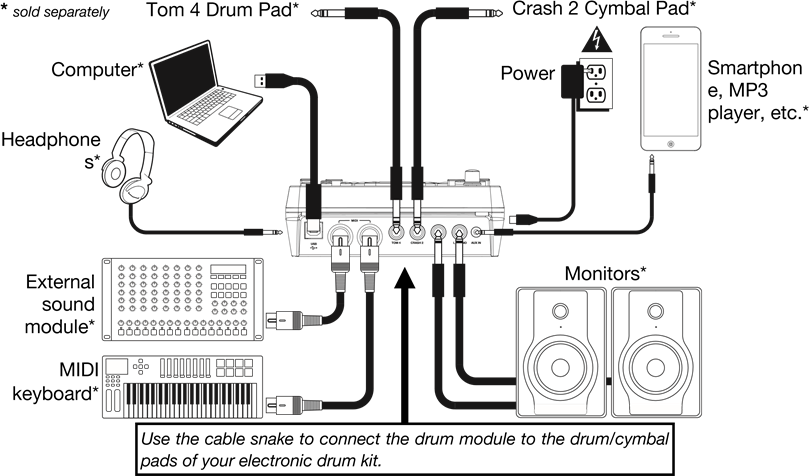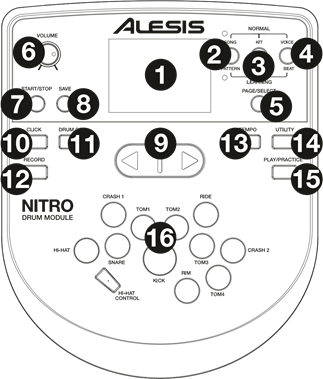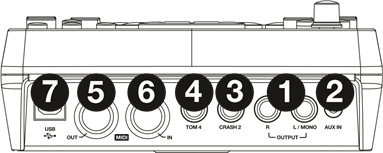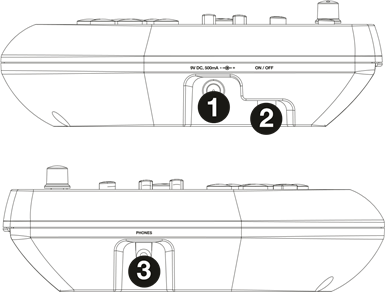Модуль ударных ALESIS NITRO
Введение
Поддержка
Для получения последней информации об этом продукте (системные требования, информация о совместимости и т. Д.) И регистрации продукта посетите alesis.com.
Для получения дополнительной поддержки по продукту посетите alesis.com/support.
Быстрый старт/схема подключения
Настройка и игра
- Подключите пэды электронной ударной установки к кабельному змеевику, затем подключите кабельный змеевик к входу Cable Snake на задней панели модуля.
- Необязательно: если у вас есть какие-либо дополнительные пэды (например, дополнительный том, дополнительная тарелка крэш), подключите их к входу Tom 4 или Crash 2 модуля.
- Подключите динамики (продаются отдельно) к выходам и/или подключите 1/8-дюймовые стереонаушники (продаются отдельно) к выходу наушников. Поверните ручку громкости до упора вниз (против часовой стрелки).
- Подключите модуль к источнику питания с помощью прилагаемого адаптера питания (9 В постоянного тока, 500 мА, центральный плюс).
- Нажмите выключатель питания, чтобы включить модуль.
- Установите регулятор громкости на соответствующий уровень и играйте на барабанах!
Выбор набора ударных: После включения модуля или после нажатия кнопки Kit вы увидите индикатор Kit и NUM на дисплее. Используйте кнопки < и > для выбора набора ударных и начинайте играть! Вы также можете предварительноview звуки (с фиксированной скоростью), нажимая кнопки выбора пэда. Наборы 01-24 являются предустановленными наборами. Наборы 25-40 являются пользовательскими наборами (дополнительную информацию см. в разделе Редактирование и сохранение наборов ударных).
Внимание: Если светодиод над кнопкой Song/Pattern не горит, нажмите и удерживайте Page/Select, пока он не загорится.
Использование метронома: Вы можете включать и выключать метроном («щелчковую дорожку»), нажимая кнопку Click. Отрегулируйте его темп, нажав Tempo и используя кнопки < и >, чтобы установить новый BPM (ударов в минуту). Дополнительные сведения о функциях метронома см. в разделе Настройка метронома.
Особенности
Передняя панель
- Дисплей: отображает текущие настройки и функции модуля.
- Песня/образец: в обычном режиме нажмите эту кнопку, чтобы войти в меню песни, где вы можете выбрать песню или изменить настройки, связанные с песней. В режиме обучения нажмите эту кнопку, чтобы войти в меню паттернов, где вы можете выбрать паттерн (полный набор плюс аккомпанемент) для игры или настроить параметры, связанные с паттерном.
Внимание: Светодиоды над и под этой кнопкой показывают, находится ли модуль в нормальном режиме или в режиме обучения соответственно. - Kit/Rhythm: В обычном режиме нажмите эту кнопку, чтобы войти в меню Kit, где вы можете выбрать набор или изменить настройки, связанные с набором. В режиме обучения нажмите эту кнопку, чтобы выбрать ритм (полный набор) для воспроизведения или отрегулировать настройки, связанные с паттерном.
- Voice/Beat: в обычном режиме нажмите эту кнопку, чтобы войти в голосовое меню, где вы можете выбрать голос (звук ударных) или изменить настройки, связанные с голосом. В режиме обучения нажмите эту кнопку, чтобы выбрать долю (только для малого барабана) для игры или отрегулировать настройки, связанные с паттерном.
- Page/Select: нажмите эту кнопку для просмотра доступных настроек для текущего режима/меню. Нажмите и удерживайте эту кнопку в течение одной секунды, чтобы переключить три кнопки над ней между обычным режимом и режимом обучения.
- Громкость: регулирует выходную громкость основного выхода и наушников.
- Старт/Стоп: Нажмите, чтобы начать/остановить воспроизведение или запись.
- Сохранить: Нажмите, чтобы сохранить текущие настройки набора.
- < / >: Используйте эти кнопки со стрелками для изменения значения параметра, отображаемого на дисплее. (Обычно это регулирует числовые значения, такие как номера наборов или уровни эффектов.)
- Щелчок: Нажмите, чтобы включить/выключить метроном («щелчковую дорожку»). Дополнительную информацию см. в разделе «Настройка метронома».
- Drum Off: когда эта кнопка включена, ее светодиодный индикатор будет гореть, а предварительно записанная партия ударных будет отключена, чтобы вы могли слышать только свое исполнение и любой аккомпанемент (аккомпанемент). Нажмите ее еще раз, чтобы прослушать предварительно записанную партию ударных. (Эта кнопка будет автоматически включена во время записи.)
- Запись: Нажмите эту кнопку один раз, чтобы включить запись в модуль. Его светодиод будет мигать. Чтобы начать запись, нажмите Start/Stop или ударьте по пэду. Во время записи его светодиод будет гореть постоянно. (Чтобы остановить запись, снова нажмите Start/Stop.) Дополнительную информацию см. в разделе «Запись».
- Tempo: нажмите эту кнопку, чтобы отобразить на дисплее текущий темп в BPM (количество ударов в минуту). Используйте кнопки < или > для изменения темпа.
- Utility: нажмите эту кнопку, чтобы получить доступ к расширенным настройкам пэдов, а также к настройкам MIDI модуля. Дополнительную информацию см. в разделе «Настройка параметров утилиты».
- Play/Practice: В обычном режиме нажмите эту кнопку, чтобы прослушать записанное исполнение. В режиме обучения нажмите эту кнопку, чтобы начать воспроизведение доли, ритма или паттерна; затем вы можете подыгрывать ему, не получая очков. Нажмите и удерживайте эту кнопку в течение 2 секунд, чтобы прослушать воспроизведение вашей практики (каждая практика записывается автоматически). Нажмите еще раз, чтобы остановить воспроизведение.
- Кнопки выбора пэда: нажмите эти кнопки, чтобы предварительноview голоса (звуки ударных), используемые для каждой части набора, представленные кнопками. (После нажатия кнопки Snare или любой из кнопок тома вы можете нажать кнопку Rim, чтобы услышать голос, используемый в качестве звука обода этого барабана.)
Задняя панель
- Выходы: используйте стандартные кабели 1/4″ TRS для подключения этих выходов к динамику или ampлиферная система. Уровень этих выходов регулируется ручкой громкости.
- Aux In: используйте стандартный 1/8-дюймовый стереокабель для подключения этого входа к дополнительному аудиоплееру (например, MP3-плееру, CD-плееру и т. д.). Этот звук будет слышен на выходе Outputs и Phones. Во время записи звук с этого входа не будет записываться.
- Вход Tom 4: используйте стандартный кабель 1/4″ TRS для подключения этого входа к дополнительному барабанному пэду, который будет запускать звук Tom 4.
- Вход Crash 2: используйте стандартный кабель 1/4″ TS для подключения этого входа к дополнительному пэду для тарелок, который будет запускать звук Crash 2.
- MIDI-выход: используйте стандартный пятиконтактный MIDI-кабель для подключения этого выхода к MIDI-входу внешнего MIDI-устройства.
- MIDI In: используйте стандартный пятиконтактный MIDI-кабель для подключения этого входа к MIDI-выходу внешнего MIDI-устройства.
- USB: это соединение позволит вам отправлять MIDI-информацию на компьютер. Используйте кабель USB (продается отдельно) для подключения модуля к свободному порту USB на вашем компьютере. Примечание. По USB-соединению передается только MIDI-информация, а не звук.
Боковые панели
- Подключение питания: подключите прилагаемый адаптер питания (9 В постоянного тока, 500 мА, центральный положительный контакт) сюда, затем подключите адаптер к розетке.
- Кнопка питания: нажмите эту кнопку, чтобы включить модуль. Нажмите и удерживайте ее в течение секунды, затем отпустите, чтобы выключить модуль.
- Телефоны: к этому выходу подключите комплект 1/8-дюймовых стереонаушников.
Внимание: в целях экономии энергии модуль ударных автоматически выключается через 30 минут бездействия. Если вам не нужна эта функция или вы хотите настроить время выключения, сделайте следующее:
- Включите модуль ударных.
- Нажмите Утилита.
- Используйте кнопки < / >, чтобы выбрать Power Page (POW).
- Используйте кнопки < / > для настройки времени выключения (30–60 минут или ВЫКЛ.).
Основные функции
Редактирование и сохранение наборов ударных
важно:
- Чтобы редактировать и сохранять свои комплекты, вы должны находиться в обычном режиме. Если светодиод над кнопкой Song/Pattern не горит, нажмите и удерживайте Page/Select, пока он не загорится.
- Не забудьте сохранить свои комплекты после того, как вы ввели нужные настройки!
Сначала нажимайте Kit, пока на дисплее не появится NUM. Используйте кнопки < и >, чтобы выбрать нужный комплект. Выбрав комплект, вы можете изменить его настройки:
Чтобы настроить параметры комплекта:
- Нажмите Kit, затем нажимайте Page/Select, пока на дисплее не появится нужная настройка:
- VOL: Громкость комплекта
- REV*: комплект реверберации
- EQH*: Эквалайзер, высокие частоты
- EQM*: Эквалайзер, средние частоты
- EQL*: Эквалайзер, низкие частоты
- Используйте кнопки < и > для настройки значения.
Реверберация и эквалайзер влияют на звук набора, песни и выходного сигнала подключенного MIDI-устройства, когда этот набор выбран.
Чтобы настроить параметры пэда:
- Ударьте по пэду, настройки которого вы хотите изменить, или нажмите соответствующую кнопку выбора пэда.
- Нажмите Voice, затем нажимайте Page/Select, пока на дисплее не появится нужная настройка:
- NUM / HC**: тембр пэда (звук ударных)
- VOL: Громкость пэда
- PAN: Панорамирование пэдов
- PIT: шаг пэда
- REV: Реверберация пэда
- MID: MIDI-нота. См. Приложение для списка номеров нот MIDI по умолчанию для каждого пэда.
- PS: переключатель песни пэда (выбирает, будет ли песня воспроизводиться при ударе по пэду)
- PN***: номер песни пэда (выбирает, какая песня будет воспроизводиться при ударе по этому пэду, если для PS установлено значение ON)
- Используйте кнопки < и > для настройки значения.
Если выбран пэд Hi-Hat, вы можете выбрать одну из комбинаций звуков открытого и закрытого хай-хэта (HC, 001-007). Песни 61-80 имеют высоту тона, без ударных.ampфайлы (например, бас, фортепиано, вибрафон и т. д.), а не настоящие песни, поэтому они идеально подходят для назначения пэду при выборе «номера песни пэда». Они будут менять высоту звука с каждым ударом. Песни 1-60 настоящие песни
Чтобы сохранить настройки:
- Нажмите Сохранить.
- Используйте кнопки < и >, чтобы выбрать слот пользовательского набора, в который вы хотите его сохранить (25-40).
- Нажмите Сохранить еще раз.
Играя вместе с песнями
Важнo: Чтобы воспроизводить песни, вы должны находиться в обычном режиме. Если светодиод над кнопкой Song/Pattern не горит, нажмите и удерживайте Page/Select, пока он не загорится.
Чтобы выбрать и воспроизвести песню:
- Нажимайте Song, пока на дисплее не появится NUM.
- Используйте кнопки < и > для выбора песни.
- Нажмите Старт/Стоп, чтобы начать воспроизведение.
Внимание: Во время воспроизведения кнопки выбора пэда загораются, показывая, какие барабаны играют. Чтобы отключить/включить эту функцию, нажмите кнопку выбора пэда «Kick».
Отрегулируйте темп, нажав Tempo и используя кнопки < и >, чтобы установить новый BPM. Нажмите обе кнопки < и > одновременно, чтобы сбросить темп до значения по умолчанию.
Отрегулируйте громкость музыки (не партии ударных), нажав Song, а затем нажимая Page/Select, пока на дисплее не появится ACC. Используйте кнопки < и > для регулировки громкости. (Он вернется к настройкам по умолчанию, если вы выключите модуль.) Отрегулируйте громкость партии ударных, нажав Song, затем нажимая Page/Select, пока на дисплее не появится DRM. Используйте кнопки < и > для регулировки громкости. Чтобы полностью отключить/включить звук партии ударных, нажмите Drum Off. (Он вернется к настройкам по умолчанию, если вы выключите модуль.)
Игра под биты, ритмы и паттерны
Важнo: чтобы подыгрывать паттернам, вы должны находиться в режиме обучения. Если светодиод под кнопкой Song/Pattern не горит, нажмите и удерживайте Page/Select, пока он не загорится.
- Нажмите одну из кнопок режима обучения, чтобы выбрать способ игры:
- Доля (BEA): только малый барабан
- Ритм (RHM): полный комплект
- Выкройка (ПТН): Полный комплект плюс музыкальное сопровождение
- Используйте кнопки < и > для выбора доли, ритма или паттерна, которые вы хотите попрактиковать.
- Чтобы потренироваться без подсчета очков, нажмите Play/Practice (на дисплее появится PRA). После отсчета бит, ритм или паттерн будут повторяться, чтобы вы могли попрактиковаться.
Чтобы играть и получать очки, нажмите Start/Stop. После отсчета (на дисплее появится EXM) бит, ритм или паттерн будут воспроизведены один раз без партии ударных. Сыграйте партию ударных как можно точнее. В конце вы получите оценку (SCO) на основе вашей точности. Чтобы улучшить свой результат, потренируйтесь в такте, ритме или паттерне, не получая очков (см. выше), и попробуйте еще раз!
Каждая тренировка автоматически записывается. Нажмите и удерживайте Play/Practice в течение 2 секунд, чтобы прослушать воспроизведение вашей тренировки (PLY). Нажмите Play/Practice еще раз, чтобы остановить воспроизведение.
Ноты:
- Если на дисплее появляется EPY, это означает, что память пуста, так как запись не производилась. Играйте, оценивая свое выступление (как описано выше) для записи.
- Если на дисплее отображается FUL, это означает, что память модуля была заполнена во время записи. Вы можете очистить/перезаписать память, просто сделав новую запись.
Чтобы настроить параметры режима обучения:
Каждый режим обучения имеет различные настраиваемые параметры. Нажмите кнопку нужного режима обучения (доля, ритм или паттерн), затем продолжайте нажимать Page/Select, чтобы просмотреть настройки, и используйте кнопки < и >, чтобы отрегулировать их значения:
- Бит (BEA): (DRM) Громкость барабана
- Ритм (RHM): (LEV) уровень сложности; (DRM) Громкость барабана
- Шаблон (PTN): (LEV) Уровень сложности; (ACC) Аккомпанемент; (DRM) Громкость барабана
Расширенные функции
Изменение настроек утилиты
Настройки Utility позволяют дополнительно настроить параметры пэда и настроить параметры MIDI модуля.
Чтобы изменить настройки утилиты:
- Ударьте по пэду, настройки которого вы хотите изменить, или нажмите соответствующую кнопку выбора пэда.
- Нажмите Utility, затем нажимайте Page/Select, пока на дисплее не появится нужная настройка:
- SEN (Чувствительность пэда): Управляет откликом пэда при ударе по нему. Чем выше значение, тем менее сильно вам нужно играть, чтобы произвести громкий удар.
- THR (порог пэда): контролирует, насколько сильно вы должны ударить по пэду, чтобы создать звук. Чем выше значение, тем сильнее вы должны поразить его.
- CRO (перекрестные помехи пэдов): перекрестные помехи — это непреднамеренное срабатывание пэда при ударе по соседнему пэду. Чем выше значение, тем меньше вероятность срабатывания пэда из-за перекрестных помех.
- CUR (кривая скорости пэда): управляет динамическим откликом пэда относительно силы (скорости) вашего удара. Кривые приведены в Приложении.
- RS (Чувствительность обода пэда): контролирует реакцию обода пэда при ударе по нему.
- SS (чувствительность хай-хэта «всплеск»): Управляет откликом эффекта «всплеска» хай-хэта при нажатии на педаль. (Чтобы создать этот звук, нажмите ногой на педаль, но сразу же поднимите ее, а не оставляйте ногу нажатой.)
- LOC (локальный режим): Для получения дополнительной информации см. Настройки MIDI.
- GM (общий режим MIDI): дополнительную информацию см. в разделе «Настройки MIDI».
- Используйте кнопки < и > для настройки значения.
Чтобы сохранить настройки, нажмите Сохранить. В противном случае они вернутся к своим настройкам по умолчанию, когда вы отключите питание модуля.
Настройка метронома
Встроенный метроном модуля можно использовать при занятиях, исполнении, записи или воспроизведении.
Использование метронома:
Вы можете включать и выключать метроном («щелчковую дорожку»), нажимая кнопку Click. Отрегулируйте его темп, нажав Tempo и используя кнопки < и >, чтобы установить новый BPM (ударов в минуту).
Чтобы настроить параметры метронома:
- Включите метроном (нажав Click), затем нажимайте Page/Select, пока на дисплее не появится нужная установка:
- SIG (Тактовый размер): Тактовый размер, который отсчитывает метроном. (Если в качестве первого числа выбрано «0», первая доля не будет обозначаться другим звуком метронома; каждая доля будет иметь один и тот же звук.)
- INT (интервал): доли, воспроизводимые метрономом.
- VOL (Громкость): громкость метронома.
- VOC (голос): звук метронома.
- Используйте кнопки < и > для настройки значения. Настройки будут автоматически сохранены.
запись
Записать:
- Если светодиод над кнопкой Song/Pattern не горит, нажмите и удерживайте Page/Select, пока он не загорится.
- Нажмите Запись. Светодиод кнопки начнет мигать, и метроном включится автоматически. Это означает, что модуль поставлен на запись.
- Чтобы начать запись, нажмите Start/Stop или ударьте по любому пэду. Светодиод записи будет гореть постоянно. (Чтобы отменить запись, нажмите «Запись» еще раз.)
- Чтобы остановить запись, нажмите Start/Stop или нажмите Record. Индикатор записи погаснет.
- Чтобы воспроизвести запись, нажмите Play/Practice. Нажмите еще раз, чтобы остановить воспроизведение.
Ноты:
- В режиме обучения ваши выступления записываются автоматически.
- Если на дисплее отображается FUL, это означает, что память модуля была заполнена во время записи. Вы можете очистить/перезаписать память, просто сделав новую запись.
Чтобы записать свое исполнение с песней:
- Настройте номер песни (SNG) (как описано в разделе «Настройка параметров записи» ниже).
- Начните запись (как описано в разделе «Запись» выше).
- Чтобы воспроизвести запись, нажмите Play/Practice. Нажмите еще раз, чтобы остановить воспроизведение.
Чтобы настроить параметры записи:
- Если светодиод над кнопкой Song/Pattern не горит, нажмите и удерживайте Page/Select, пока он не загорится.
- Нажмите Запись. Светодиод кнопки начнет мигать, и метроном включится автоматически.
- Это означает, что модуль поставлен на запись.
- Нажимайте Page/Select до тех пор, пока на дисплее не появится нужная настройка:
- SNG (номер песни): песня, которая будет играть в фоновом режиме.
- KIT (Установка): набор ударных, который будет записан.
- BPM (темп): темп записи.
- SIG (тактовый размер): тактовый размер записи.
- INT (интервал): доли, воспроизводимые метрономом.
- DRM (Drum off): если не выбрана песня (—) или установлена песня 61–80, этот параметр отключается, поскольку реальная песня не выбрана (композиции 61–80 на самом деле простоampфайлы, которые могут быть назначены пэдам). Если установлено значение Song 1-60, вы можете установить его в положение ON или OFF, чтобы включить или выключить исходную партию ударных. Кроме того, вы можете нажать кнопку Drum Off.
- PRC (предварительный отсчет): если установлено значение ON, перед началом записи будет отсчитываться один такт. Если установлено значение OFF, запись начнется сразу после того, как вы нажмете Start/Stop или ударите по пэду.
- Используйте кнопки < и > для настройки значения. Настройки будут автоматически сохранены.
Настройки MIDI
Вы можете подключить модуль ударных к внешнему MIDI-модулю или устройству, что позволит вам:
- используйте подключенную электронную ударную установку для запуска звуков во внешнем модуле
- используйте другое MIDI-устройство для запуска звуков в модуле ударных
Чтобы изменить номер MIDI-ноты, посылаемой каждым пэдом, см. раздел «Настройка параметров пэда» в разделе «Редактирование и сохранение наборов ударных».
Чтобы изменить настройки MIDI:
- Ударьте по пэду, настройки которого вы хотите изменить, или нажмите соответствующую кнопку выбора пэда.
- Нажмите Utility, затем нажимайте Page/Select, пока на дисплее не появится нужная настройка:
- ЛОК (локальный режим):
- Если установлено значение ON, при игре на электронной ударной установке будут воспроизводиться звуки модуля ударных.
- Если установлено значение OFF, воспроизведение вашей электронной ударной установки будет запускать звуки в звуковом модуле, подключенном к MIDI-выходу модуля, минуя звуковую библиотеку модуля ударных.
- GM (общий режим MIDI): дополнительную информацию см. в разделе «Доступ к программам модуля» ниже.
- Если установлено значение ON, канал 10 в модуле ударных будет использовать перкуссионные звуки General MIDI.
- Если установлено значение OFF, канал 10 в модуле ударных будет использовать внутренние звуки ударных модуля.
- Используйте кнопки < и > для настройки значения.
Доступ к программам модуля: Вы можете использовать внешнее MIDI-устройство (например, MIDI-клавиатуру или секвенсор) для доступа к другим звуковым библиотекам («программам») модуля ударных, таким как фортепиано, бас, струнные и т. д. Выберите другую программу, отправки сообщения Program Change с вашего внешнего устройства. Каждая программа использует выделенный MIDI-канал (1-16). Канал 10 зарезервирован для звуков ударных.
Для записи на внешний секвенсор:
- Используйте стандартный MIDI-кабель (продается отдельно) для подключения MIDI-выхода модуля ударных к MIDI-входу вашего секвенсора. Используйте другой MIDI-кабель, чтобы соединить MIDI-выход секвенсора с MIDI-входом вашего модуля.
- Установите активную дорожку вашего секвенсора на канал 10 и начните запись.
- Играйте на своей электронной ударной установке!
- Остановите запись на секвенсоре. Ваше выступление записано.
Ноты:
- При нажатии Start/Stop для запуска/остановки воспроизведения композиции генерируется MIDI-сообщение FA (начало) или FC (стоп).
- При синхронизации модуля с другим MIDI-устройством модуль Nitro может быть только ведущим, а не ведомым.
Документы / Ресурсы
Рекомендации

User Guide
English ( 3 – 9 )
Guía del usuario
Español ( 10 – 16 )
Guide d’utilisation
Français ( 17 – 23 )
Guida per l’uso
Italiano ( 24 – 30 )
Benutzerhandbuch
Deutsch ( 31 – 37 )
Appendix
English ( 38 )

2
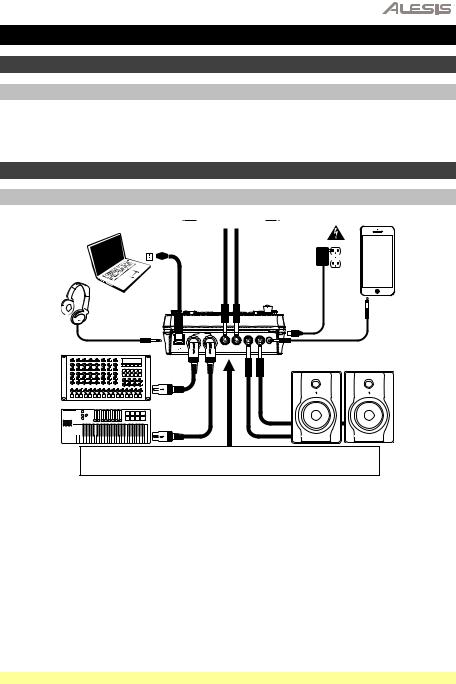
User Guide (English)
Introduction
Support
For the latest information about this product (system requirements, compatibility information, etc.) and product registration, visit alesis.com.
For additional product support, visit alesis.com/support.
Quick Start / Connection Diagram
Setup and Playing
* sold separately Tom 4 Drum Pad* 
|
Computer* |
Power |
Smartphon |
|||||
|
e, MP3 |
|||||||
|
player, etc.* |
|||||||
Headphone
s*
|
USB |
TOM 4 |
CRASH 2 |
R |
L / MONO AUX IN |
|
OUT |
IN |
|
External |
Monitors* |
|
sound |
|
|
module* |
MIDI 
Use the cable snake to connect the drum module to the drum/cymbal pads of your electronic drum kit.
1.Connect your electronic drum kit’s pads to the cable snake, then connect the cable snake to the Cable Snake Input on the module’s rear panel.
2.Optional: If you have any additional pads (e.g., an extra tom, an extra crash cymbal), connect them to the module’s Tom 4 Input or Crash 2 Input.
3.Connect speakers (sold separately) to the Outputs and/or connect 1/8″ stereo headphones (sold separately) to the Phones output. Turn the Volume knob all the way down (counterclockwise).
4.Connect the module to a power source, using the included power adapter (9 VDC, 500 mA, center positive).
5.Press the Power Switch to turn the module on.
6.Adjust the Volume knob to an appropriate level and play some drums!
Selecting a Drum Kit: After powering on the module, or after pressing the Kit button, you will see the Kit indicator and NUM in the display. Use the < and > buttons to select a drum kit, and start playing! You can also preview the sounds (at a fixed velocity) by pressing the Pad Select buttons. Kits 01-24 are Preset Kits. Kits 25-40 are User Kits (see Editing and Saving Drum Kits for more information).
Note: If the LED above the Song/Pattern button is not lit, press and hold Page/Select until it is.
Using the Metronome: You can turn the metronome («click track») on or off by pressing the Click button. Adjust its tempo by pressing Tempo and using the < and > buttons to set the new BPM (beats per minute). See Adjusting the Metronome for more information about metronome features.
3

1.Display: Shows the module’s current settings and functions.
2.Song/Pattern: In Normal Mode, press this button to enter the Song Menu, where you can select a song or adjust song-related settings. In Learning Mode, press this button to enter the Pattern Menu, where you can select a pattern (full kit plus accompaniment) to play along to or adjust pattern-related settings.
Note: The LEDs above and below this button indicate whether the module is in Normal Mode or Learning Mode, respectively.
3.Kit/Rhythm: In Normal Mode, press this button to enter the Kit Menu, where you can select a kit or adjust kit-related settings. In Learning Mode, press this button to select a rhythm (full kit) to play along to or adjust pattern-related settings.
|
6 |
1 |
2 |
3 |
4 |
|
|
7 |
8 |
||||
|
5 |
|||||
|
10 |
11 |
9 |
13 |
14 |
12

4.Voice/Beat: In Normal Mode, press this button to enter the Voice Menu, where you can select a voice (drum sound) or adjust voice-related settings. In Learning Mode, press this button to select a beat (snare drum only) to play along to or adjust pattern-related settings.
5.Page/Select: Press this button to cycle through the available settings for the current mode/menu. Press and hold this button for one second to switch the three buttons above it between Normal Mode and Learning Mode.
6.Volume: Adjusts the output volume of the Main Out and Phones.
7.Start/Stop: Press this to start/stop playback or recording.
8.Save: Press this to save your current kit settings.
9.< / >: Use these arrow buttons to change the value of the setting shown in the display. (Usually, this adjusts numerical values, such as kit numbers or effects levels.)
10.Click: Press this to turn the metronome («click track») on/off. See the Adjusting the Metronome section for more information.
11.Drum Off: When this button is on, its LED will be lit and the pre-recorded drum part will be muted so you can hear only your performance and any accompaniment (backing music). Press it again to hear the pre-recorded drum part. (This button will automatically be on while recording.)
12.Record: Press this button once to record-arm the module. Its LED will flash. To start recording, press Start/Stop or hit a pad. When recording, its LED will light solid. (To stop recording, press Start/Stop again.) See the Recording section for more information.
13.Tempo: Press this to show the current tempo in BPM (beats per minute) in the display. Use the < or > buttons to change the tempo.
14.Utility: Press this button to access advanced settings for the pads as well as the module’s MIDI settings. See the Adjusting Utility Settings section for more information.
15.Play/Practice: In Normal Mode, press this button to hear a recorded performance. In Learning Mode, press this button to start playing the beat, rhythm, or pattern; you can then play along to it without being scored. Press and hold this button for 2 seconds to hear the playback of your practice (every practice is automatically recorded). Press it again to stop playback.
16.Pad Select Buttons: Press these buttons to preview the voices (drum sounds) used for each part of the kit, represented by the buttons. (After pressing the Snare button or any of the Tom buttons, you can press the Rim button to hear the voice used as the rim sound of that drum.)
4
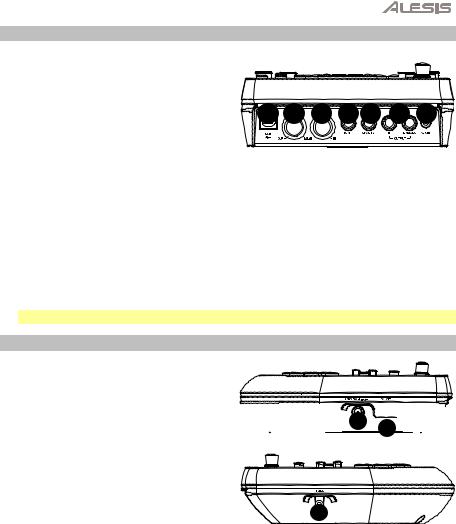
7 5 6 4 3 1 2
Rear Panel
1. Outputs: Use standard 1/4″ TRS cables to connect these outputs to a speaker or amplifier system. The level of these outputs is controlled by the Volume knob.
2. Aux In: Use a standard 1/8″ stereo cable to connect this input to an optional audio player (e.g,. MP3 player, CD player, etc.).
This audio will be heard in the Outputs and
Phones output. During recording, the audio from this input will not be recorded.
3.Tom 4 Input: Use a standard 1/4″ TRS cable to connect this input to an optional drum pad, which will trigger the Tom 4 sound.
4.Crash 2 Input: Use a standard 1/4″ TS cable to connect this input to an optional cymbal pad, which will trigger the Crash 2 sound.
5.MIDI Out: Use a standard five-pin MIDI cable to connect this output to the MIDI In of an external MIDI device.
6.MIDI In: Use a standard five-pin MIDI cable to connect this input to the MIDI Out of an external MIDI device.
7.USB: This connection will allow you to send MIDI information to a computer. Use a USB cable (sold separately) to connect the module to an available USB port on your computer.
Note: Only MIDI information is sent over the USB connection, not audio.
Side Panels

Note: To save energy, the drum module will shut down automatically after 30 minutes of no activity. If you do not need this feature or want to adjust the shutdown time, do the following:
1.Power on the drum module.
2.Press Utility.
3.Use the < / > buttons to select the Power Page (POW).
4.Use the < / > buttons to adjust the shutdown time (30 – 60 minutes, or OFF).
5

Basic Functions
Editing and Saving Drum Kits
Important:
•To edit and save your kits, you must be in Normal Mode. If the LED above the Song/Pattern button is not lit, press and hold Page/Select until it is.
•Remember to save your kits after you have entered the settings you want!
First, press Kit until NUM appears in the display. Use the < and > buttons to select your desired kit. Once you’ve selected your kit, you can edit its settings:
To adjust the kit settings:
1.Press Kit, then press Page/Select until the desired setting appears in the display:
•VOL: Kit volume
•REV*: Kit reverb
•EQH*: Equalization, high frequencies
•EQM*: Equalization, mid frequencies
•EQL*: Equalization, low frequencies
2.Use the < and > buttons to adjust the value.
* The reverb and equalization affect the sound of the kit, song, and the output of a connected MIDI device when that kit is selected.
To adjust the pad settings:
1.Hit the pad whose settings you want to adjust, or press its corresponding Pad Select button.
2.Press Voice, then press Page/Select until the desired setting appears in the display:
•NUM / H-C**: Pad voice (drum sound)
•VOL: Pad volume
•PAN: Pad panning
•PIT: Pad pitch
•REV: Pad reverb
•MID: MIDI note. See the Appendix for a list of the default MIDI note numbers for each pad.
•P-S: Pad song switch (selects whether or not a song will play when that pad is struck)
•P-N***: Pad song number (selects which song will play when that pad is struck, if P- S is set to ON)
3.Use the < and > buttons to adjust the value.
**If the selected pad is the Hi-Hat, you can choose one of the combinations of open and closed hi-hat sounds (H-C, 001-007).
***Songs 61-80 are pitched, nondrum samples (e.g., bass, piano, vibraphone, etc.) rather than actual songs, so they’re ideal for assigning to a pad, when selecting the «pad song number.» They will change pitch with each hit. Songs 1-60 are actual songs
To save your settings:
1.Press Save.
2.Use the < and > buttons to select the User Kit slot you want to save it to (25-40).
3.Press Save again.
6

Playing Along With Songs
Important: To play songs, you must be in Normal Mode. If the LED above the Song/Pattern button is not lit, press and hold Page/Select until it is.
To select and play a song:
1.Press Song until NUM appears in the display.
2.Use the < and > buttons to select the song.
3.Press Start/Stop to start playback.
Note: During playback, the Pad Select buttons will light up to indicate which drums are playing. To disable/re-enable this feature, press the «Kick» Pad Select button.
Adjust the tempo by pressing Tempo and using the < and > buttons to set the new BPM. Press both < and > buttons simultaneously to reset the tempo to its default value.
Adjust the volume of the music (not the drum part) by pressing Song, then pressing Page/Select until ACC appears in the display. Use the < and > buttons to adjust the volume. (It will return to its default setting if you power the module off.)
Adjust the volume of the drum part by pressing Song, then pressing Page/Select until DRM appears appears in the display. Use the < and > buttons to adjust the volume. To mute/unmute the drum part entirely, press Drum Off. (It will return to its default setting if you power the module off.)
Playing Along With Beats, Rhythms, and Patterns
Important: To play along with patterns, you must be in Learning Mode. If the LED under the Song/Pattern button is not lit, press and hold Page/Select until it is.
1.Press one of the Learning Mode buttons to select how you want to play:
•Beat (BEA): Snare drum only
•Rhythm (RHM): Full kit
•Pattern (PTN): Full kit plus musical accompaniment
2.Use the < and > buttons to select the beat, rhythm, or pattern you want to practice.
3.To practice without being scored, press Play/Practice (PRA will appear on the display). After a count-in, the beat, rhythm, or pattern will repeat so you can practice it.
To play and be scored, press Start/Stop. After a count-in (EXM will appear on the display), the beat, rhythm, or pattern will play once without the drum part. Play the drum part as accurately as possible. At the end, you will receive a score (SCO) based your accuracy. To improve your score, practice the beat, rhythm, or pattern without being scored (see above) and try again!
Every practice is automatically recorded. Press and hold Play/Practice for 2 seconds to hear the playback of your practice (PLY). Press Play/Practice again to stop playback.
Notes:
•If EPY appears on the display, it means the memory is empty because no recording was made. Play while scoring your performance (as described above) to record.
•If FUL appears on the display, it means the module’s memory became full while recording. You can clear/overwrite the memory by simply making a new recording.
To adjust the Learning Mode settings:
Each Learning Mode has different adjustable settings. Press the desired Learning Mode button (Beat, Rhythm, or Pattern), then keep pressing Page/Select to cycle through the settings, and use the < and > buttons to adjust their values:
•Beat (BEA): (DRM) Drum volume
•Rhythm (RHM): (LEV) Difficulty level; (DRM) Drum volume
•Pattern (PTN): (LEV) Difficulty level; (ACC) Accompaniment; (DRM) Drum volume
7

Advanced Functions
Adjusting Utility Settings
The Utility settings let you further customize your pad settings and adjust the module’s MIDI settings.
To adjust the Utility settings:
1.Hit the pad whose settings you want to adjust, or press its corresponding Pad Select button.
2.Press Utility, then press Page/Select until the desired setting appears in the display:
•SEN (Pad sensitivity): Controls how responsive a pad is when you hit it. The higher the value, the less forcefully you need to play to generate a loud hit.
•THR (Pad threshold): Controls how forcefully you have to hit the pad to generate a sound. The higher the value, the harder you have to hit it.
•CRO (Pad crosstalk): Crosstalk is the unintentional triggering of a pad when an adjacent pad is hit. The higher the value, the less likely the pad will be triggered by crosstalk.
•CUR (Pad velocity curve): Controls the pad’s dynamic response relative to the force (velocity) of your hit. The curves are shown in the Appendix.
•R-S (Pad rim sensitivity): Controls how responsive a pad’s rim is when you hit it.
•S-S (Hi-Hat «splash» sensitivity): Controls how responsive the hi-hat «splash» effect is when you hit the pedal. (To create this sound, tap your foot on the pedal but lift it up immediately instead of leaving your foot down.)
•LOC (Local Mode): See MIDI Settings for more information.
•GM (General MIDI Mode): See MIDI Settings for more information.
3.Use the < and > buttons to adjust the value.
To save the settings, press Save. Otherwise, they will return to their default settings when you power the module off.
Adjusting the Metronome
The module’s built-in metronome can be used when practicing, performing, recording, or playback.
Using the metronome:
You can turn the metronome («click track») on or off by pressing the Click button. Adjust its tempo by pressing Tempo and using the < and > buttons to set the new BPM (beats per minute).
To adjust the metronome settings:
1.Turn on the metronome (by pressing Click), then press Page/Select until the desired setting appears in the display:
•SIG (Time signature): The time signature the metronome is counting. (When a «0» is selected as the first number, the first beat will not be indicated by a different metronome sound; every beat will have the same sound.)
•INT (Interval): The subdivisions that the metronome will play.
•VOL (Volume): The metronome volume.
•VOC (Voice): The metronome sound.
2.Use the < and > buttons to adjust the value. The settings will be automatically saved.
Recording
To record:
1.If the LED above the Song/Pattern button is not lit, press and hold Page/Select until it is.
2.Press Record. The button’s LED will flash and the metronome will turn on automatically. This means the module is record-armed.
3.To start recording, press Start/Stop, or hit any pad. The Record LED will light solid. (To cancel recording instead, press Record again.)
4.To stop recording, press Start/Stop, or press Record. The Record LED will turn off.
5.To play the recording, press Play/Practice. Press it again to stop playback.
Notes:
•In Learning Mode, your performances are automatically recorded.
•If FUL appears on the display, it means the module’s memory became full while recording. You can clear/overwrite the memory by simply making a new recording.
8

To record your performance with a Song:
1.Adjust the Song number (SNG) (as described in the To adjust the recording settings section below).
2.Start recording (as described in the To record section above).
3.To play the recording, press Play/Practice. Press it again to stop playback.
To adjust the recording settings:
1.If the LED above the Song/Pattern button is not lit, press and hold Page/Select until it is.
2.Press Record. The button’s LED will flash and the metronome will turn on automatically. This means
3.the module is record-armed.
4.Press Page/Select until the desired setting appears in the display:
•SNG (Song number): The song that will play in the background.
•KIT (Kit): The drum kit that will be recorded.
•BPM (Tempo): The recording tempo.
•SIG (Time signature): The recording time signature.
•INT (Interval): The subdivisions that the metronome will play.
•DRM (Drum off): When not set to a song (—) or when set to Song 61-80, this setting is disabled because an actual song is not selected (Songs 61-80 are actually just samples that can be assigned to the pads). When set to Song 1-60, you can set this to ON or OFF to turn the original drum part on or off. Alternatively, you can press the Drum Off button.
•PRC (Pre-count): When set to ON, there will be a one-measure count-in before the recording starts. When set to OFF, the recording will start immediately after you press Start/Stop or hit a pad.
5.Use the < and > buttons to adjust the value. The settings will be automatically saved.
MIDI Settings
You can connect the drum module to an external MIDI module or device, allowing you to:
•use a connected electronic drum kit to trigger sounds in the external module
•use another MIDI device to trigger sounds in the drum module
To change the MIDI note number sent by each pad, see the To adjust the pad settings section under
Editing and Saving Drum Kits.
To adjust the MIDI settings:
1.Hit the pad whose settings you want to adjust, or press its corresponding Pad Select button.
2.Press Utility, then press Page/Select until the desired setting appears in the display:
•LOC (Local Mode):
oWhen set to ON, playing your electronic drum kit will trigger the sounds in the drum module.
oWhen set to OFF, playing your electronic drum kit will trigger sounds in a sound module connected to the module’s MIDI Out, bypassing the drum module’s sound library.
•GM (General MIDI Mode): See Accessing the module’s programs below for more information.
oWhen set to ON, Channel 10 in the drum module will use General MIDI percussion sounds.
oWhen set to OFF, Channel 10 in the drum module will use the module’s internal drum sounds.
3.Use the < and > buttons to adjust the value.
Accessing the module’s programs: You can use an external MIDI device (e.g., a MIDI keyboard or sequencer) to access the drum module’s other sound libraries («programs»), such as piano, bass, strings, etc. Select a different program by sending a Program Change message from your external device. Each program uses a dedicated MIDI channel (1-16). Channel 10 is reserved for the drum sounds.
To record to an external sequencer:
1.Use a standard MIDI cable (sold separately) to connect the drum module’s MIDI Out to your sequencer’s MIDI In. Use another MIDI cable to connect the sequencer’s MIDI Out to your module’s
MIDI In.
2.Set the active track of your sequencer to Channel 10, and start recording.
3.Play your electronic drum kit!
4.Stop recording on your sequencer. Your performance has been recorded.
Notes:
•Pressing Start/Stop to start/stop Song playback generates the MIDI message FA (start) or FC (stop).
•When syncing the module with another MIDI device, the Nitro module can only be the master, not the slave.
9
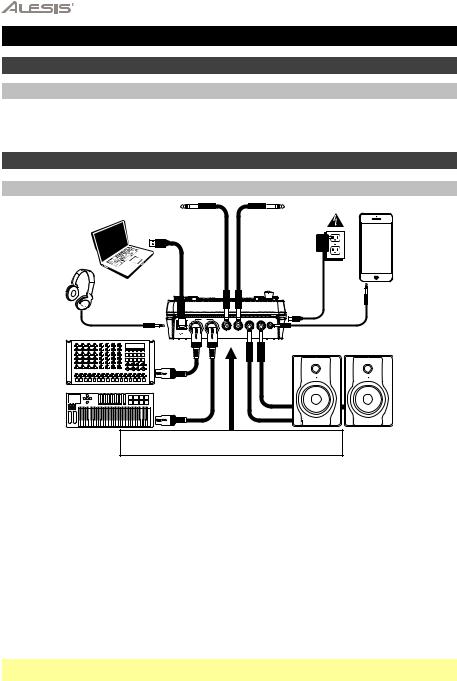
Guía del usuario (Español)
Introducción
Soporte
Para obtener la información más completa acerca de este product (los requisitos del sistema, compatibilidad, etc) y registro del producto, visite alesis.com.
Para soporte adicional del producto, visite alesis.com/support.
Inicio rápido y diagrama de conexión
Cómo instalarlo y tocar
* se vende por separado
Computador
a*
Auriculares*
|
Tom 4 pad de |
Crash 2 pad de |
|
|
tambor* |
platillos* |
Teléfono |
|
Suministr |
inteligente, |
|
|
reproductor |
||
|
o |
||
|
de MP3 |
||
|
eléctrico |
||
|
player, etc* |
||
|
MIDI |
|||||
|
USB |
TOM 4 |
CRASH 2 |
R |
L / MONO |
AUX IN |
|
OUT |
IN |
|
Módulo de |
Monitore |
|
|
s* |
||
|
sonido |
||
|
externo* |
Teclado
MIDI*
Use el multicable para conectar el módulo a los pads de tambor/platillos de su kit de batería electrónica.
1.Conecte los pads del kit de batería electrónica al multicable y luego este último a la Entrada del multicable del panel trasero de módulo.
2.Opcional: Si tiene pads adicionales (como un tom o platillos crash adicionales) conéctelos a las entradas Tom 4 o Crash 2.
3.Conecte los altavoces (que se venden por separado) a los conectores Output (Salida) y/o conecte auriculares estéreo de 1/8 pulg. (que se venden por separado) a la salida Phones (Auriculares). Gire la perilla Volume (Volumen) al mínimo (en sentido antihorario).
4.Conecte el módulo al suministro eléctrico, usando el adaptador de alimentación incluido (9 V CC, 500 mA, pin central positivo).
5.Pulse el interruptor On/Off (Encendido) para encender el módulo.
6.Ajuste la perilla Volume a un nivel apropiado y ¡toque algunos tambores!
Cómo seleccionar un kit de batería: Después de encender el módulo o de pulsar el botón Kit, verá los indicadores Kit y NUM en la pantalla. Use los botones < y > para seleccionar un kit de batería y ¡comience a tocar! Puede también hacer una prueba previa de los sonidos (a velocidad fija) pulsando los botones Pad Select (Selección de pad). Los kits 01-24 son kits preprogramados. Los kits 25-40 son kits del usuario (para más información, consulte Cómo editar y guardar los kits de batería.
Nota: Si el LED que está arriba del botón Song/Pattern (Tema/Patrón) no está encendido, mantenga pulsado Page/Select (Página/Selección) hasta que se encienda.
Cómo usar el metrónomo: Puede activar o desactivar el metrónomo («clics de guía») pulsando el botón Click. Ajuste su tempo pulsando Tempo y use los botones < y > para ajustar el nuevo valor de BPM (beats por minuto). Para más información acerca de las características del metrónomo, consulte Cómo ajustar el metrónomo.
10
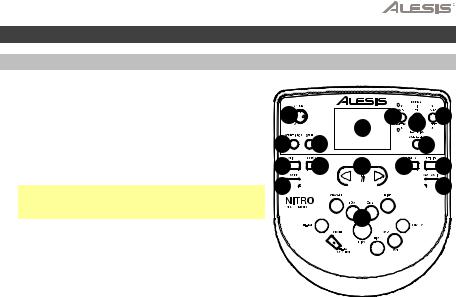
Características
Panel frontal
1.Pantalla: Muestra los parámetros y funciones actuales del módulo.
2.Tema/Patrón: En modo normal, pulse este botón para abrir el menú Song (Tema), en el que puede seleccionar un tema o ajustar parámetros relacionados con el tema. En modo de aprendizaje, pulse este botón para abrir el menú Pattern (Patrón), en el que puede seleccionar un patrón (kit completo más acompañamiento) para tocar o ajustar parámetros relacionados con el patrón.
Nota: Los LED que están arriba y abajo de este botón indican si el módulo está en modo normal o de aprendizaje, respectivamente.
3.Kit/Ritmo: En modo normal, pulse este botón para abrir el menú Kit, en el que puede seleccionar un kit o ajustar parámetros relacionados con el kit. En modo de aprendizaje, pulse este botón para seleccionar un ritmo (kit completo) para tocar como acompañamiento o ajustar parámetros relacionados con el patrón.
|
6 |
1 |
2 |
3 |
4 |
|
|
7 |
8 |
||||
|
5 |
|||||
|
10 |
11 |
9 |
13 |
14 |
12

4.Voz/Beat: En modo normal, pulse este botón para abrir
el menú Voice (Voz), en el que puede seleccionar una voz (sonido de tambores) o ajustar parámetros relacionados con la voz. En modo de aprendizaje, pulse este botón para seleccionar un beat (sólo redoblante [snare]) para tocar como acompañamiento o ajustar parámetros relacionados con el patrón.
5.Página/Selección: Pulse este botón para recorrer los parámetros disponibles para el modo o menú actuales. Mantenga pulsado este botón durante un segundo para conmutar los tres botones de arriba entre los modos normal y de aprendizaje.
6.Volumen: Ajusta el volumen de la salidas Principal y Phones (Auriculares).
7.Inicio/Parada: Pulse este botón para iniciar o parar la reproducción o la grabación.
8.Guardar: Pulse este botón para guardar los parámetros actuales de su kit.
9.< / >: Use estos botones de flecha para cambiar el valor del parámetro que se muestra en la pantalla. (Habitualmente, de esta forma se ajustan los valores numéricos, como números de kit o niveles de efectos).
10.Clic: Pulse este botón para activar o desactivar el metrónomo («clics de guía»). Para más información, consulte la sección Cómo ajustar el metrónomo.
11.Desactivar batería: Cuando este botón está activado, su LED se enciende y la parte de bacteria queda silenciada, de modo que usted oye sólo su interpretación y el acompañamiento (música de fondo). Púlselo nuevamente para oír la parte de batería pregrabada. (Este botón se enciende automáticamente durante la grabación).
12.Grabar: Pulse este botón una vez para preparar el módulo para grabar. Su LED destella. Para comenzar a grabar, pulse Start/Stop (Inicio/Parada) o toque un pad. Cuando se graba, su LED se enciende permanentemente. (Para detener la grabación, pulse otra vez Start/Stop). Para más información, consulte la sección Cómo grabar.
13.Tempo: Pulse este botón para mostrar en la pantalla el tempo actual en BPM (beats por minuto). Use los botones < o > para modificar el tempo.
14.Utilidad: Pulse el botón para acceder a los parámetros avanzados de los pads, como también a los parámetros MIDI del módulo. Para más información, consulte la sección Cómo ajustar los parámetros de la utilidad.
15.Reproducir/Practicar: En modo normal, pulse este botón para oír una interpretación grabada. En modo de aprendizaje, púlselo para comenzar a reproducir el beat, ritmo o patrón. Usted puede tocar con eso como acompañamiento sin ser calificado con puntaje. Mantenga pulsado este botón durante 2 segundos para oír la reproducción de su práctica (se graban automáticamente todas las prácticas). Púlselo nuevamente para detener la reproducción.
16.Botones de selección de pad: Pulse estos botones para realizar una escucha previa de las voces (sonidos de tambor) usadas para cada parte del kit, representadas por los botones. (Después de pulsar el botón Snare (Redoblante) o cualquiera de los botones Tom, puede pulsar el botón Rim (Borde) para oír la voz usada como sonido del borde de ese tambor).
11

Panel superior
|
1. |
Salidas: Use cables estándar TRS de 1/4 |
|||
|
pulg. para conectar estas salidas a un |
||||
|
altavoz o sistema de amplificador. El nivel |
||||
|
de estas salidas se controla con la perilla |
7 5 |
6 4 3 |
1 2 |
|
|
Volume. |
||||
|
2. |
Entrada auxiliar: Use un cable estéreo |
|||
|
estándar de 1/8 pulg. para conectar esta |
entrada a un reproductor de audio opcional (como un reproductor de MP3, reproductor de CD, etc,). Este audio se oye en las salidas Output y Phones. Durante la grabación el audio proveniente de esta entrada no se graba.
3.Entrada de tom 4: Use un cable TRS estándar de 1/4 pulg. para conectar esta entrada a un pad de tambor adicional, que disparará el sonido del Tom 4.
4.Entrada de crash 2: Use un cable TRS estándar de 1/4 pulg. para conectar esta entrada a un pad de platillos adicional, que disparará el sonido del Crash 2.
5.Salida MIDI: Use un cable MIDI estándar de cinco pines para conectar esta salida a la Entrada MIDI de un dispositivo MIDI externo.
6.Entrada MIDI: Use un cable MIDI estándar de cinco pines para conectar esta entrada a la Salida MIDI de un dispositivo MIDI externo.
7.USB: Esta conexión le permite enviar información MIDI hacia o desde una computadora. Use un cable USB (que se vende por separado) para conectar el módulo a un puerto USB disponible de su computadora.
Nota: Por la conexión USB sólo se envía información MIDI y no audio.
Paneles laterales
1.Conexión de alimentación: Conecte aquí el adaptador de alimentación incluido (9 V CC, 500 mA, pin central positivo) y luego conecte el adaptador al tomacorriente de pared.
2.Botón de encendido: Pulse este botón para encender el módulo. Manténgalo pulsado durante un segundo y luego suéltelo para apagar el módulo.
3.Auriculares: Conecte un juego de auriculares estéreo de ¼ pulg. a esta salida.
Nota: Para ahorrar energía, el módulo de batería se apaga automáticamente después de 30 minutos de inactividad. Si no necesita esta característica o desea ajustar el tiempo de apagado, haga lo siguiente:
1.Encienda el módulo de batería.
2.Pulse Utility (Utilidad).
3.Use los botones < / > para seleccionar la página de encendido (POW).
4.Use los botones < / > para ajustar el tiempo de apagado (30 minutos, 60 minutos u OFF (Desactivado)).
12

Modified on: Wed, 8 Jun, 2022 at 3:39 PM
The Alesis Nitro Mesh Kit is a complete 8-piece electronic drum kit centered around next-generation Alesis Mesh head drum technology. The Nitro Mesh Kit is the perfect choice for any electronic percussionist in any style, whether you’re just starting out, or looking to upgrade to a higher-quality kit with a professional module. This video shows you exactly how to assemble the Nitro Mesh Kit.
Did you find it helpful?
Yes
No
Send feedback
Sorry we couldn’t be helpful. Help us improve this article with your feedback.
Related Articles
Still need help?
Chat with one of our technical support experts! Click on the chat bubble in the bottom-left corner of this page during our business hours to get started.
Chat Hours
Monday through Friday:
- 5:00am EST — 2:00pm EST
- 2:30pm EST — 6:00pm EST
inMusic World Headquarters
200 Scenic View Drive
Suite 201
Cumberland, RI 02864
United States
inMusic Brands Europe LTD
Unit 3, Nexus Park, Lysons Avenue
Ash Vale
Hampshire GU12 5QE
United Kingdom
inMusic GmbH
Hans Günther Sohl Str. 4a
47807 Krefeld
Germany
inMusic Taipei
7th Floor, NO. 165, Naking East Road
Section 4
Taipei 105
Taiwan
inMusic Japan Corporation
Minami Azabu 1-5-10
Koike Building 1-2F
Minato-ku, Tokyo
106-0047 Japan
Модуль ударных ALESIS NITRO
Введение
Поддержка
Для получения последней информации об этом продукте (системные требования, информация о совместимости и т. Д.) И регистрации продукта посетите alesis.com.
Для получения дополнительной поддержки по продукту посетите alesis.com/support.
Быстрый старт/схема подключения
Настройка и игра
- Подключите пэды электронной ударной установки к кабельному змеевику, затем подключите кабельный змеевик к входу Cable Snake на задней панели модуля.
- Необязательно: если у вас есть какие-либо дополнительные пэды (например, дополнительный том, дополнительная тарелка крэш), подключите их к входу Tom 4 или Crash 2 модуля.
- Подключите динамики (продаются отдельно) к выходам и/или подключите 1/8-дюймовые стереонаушники (продаются отдельно) к выходу наушников. Поверните ручку громкости до упора вниз (против часовой стрелки).
- Подключите модуль к источнику питания с помощью прилагаемого адаптера питания (9 В постоянного тока, 500 мА, центральный плюс).
- Нажмите выключатель питания, чтобы включить модуль.
- Установите регулятор громкости на соответствующий уровень и играйте на барабанах!
Выбор набора ударных: После включения модуля или после нажатия кнопки Kit вы увидите индикатор Kit и NUM на дисплее. Используйте кнопки < и > для выбора набора ударных и начинайте играть! Вы также можете предварительноview звуки (с фиксированной скоростью), нажимая кнопки выбора пэда. Наборы 01-24 являются предустановленными наборами. Наборы 25-40 являются пользовательскими наборами (дополнительную информацию см. в разделе Редактирование и сохранение наборов ударных).
Внимание: Если светодиод над кнопкой Song/Pattern не горит, нажмите и удерживайте Page/Select, пока он не загорится.
Использование метронома: Вы можете включать и выключать метроном («щелчковую дорожку»), нажимая кнопку Click. Отрегулируйте его темп, нажав Tempo и используя кнопки < и >, чтобы установить новый BPM (ударов в минуту). Дополнительные сведения о функциях метронома см. в разделе Настройка метронома.
Особенности
Передняя панель
- Дисплей: отображает текущие настройки и функции модуля.
- Песня/образец: в обычном режиме нажмите эту кнопку, чтобы войти в меню песни, где вы можете выбрать песню или изменить настройки, связанные с песней. В режиме обучения нажмите эту кнопку, чтобы войти в меню паттернов, где вы можете выбрать паттерн (полный набор плюс аккомпанемент) для игры или настроить параметры, связанные с паттерном.
Внимание: Светодиоды над и под этой кнопкой показывают, находится ли модуль в нормальном режиме или в режиме обучения соответственно. - Kit/Rhythm: В обычном режиме нажмите эту кнопку, чтобы войти в меню Kit, где вы можете выбрать набор или изменить настройки, связанные с набором. В режиме обучения нажмите эту кнопку, чтобы выбрать ритм (полный набор) для воспроизведения или отрегулировать настройки, связанные с паттерном.
- Voice/Beat: в обычном режиме нажмите эту кнопку, чтобы войти в голосовое меню, где вы можете выбрать голос (звук ударных) или изменить настройки, связанные с голосом. В режиме обучения нажмите эту кнопку, чтобы выбрать долю (только для малого барабана) для игры или отрегулировать настройки, связанные с паттерном.
- Page/Select: нажмите эту кнопку для просмотра доступных настроек для текущего режима/меню. Нажмите и удерживайте эту кнопку в течение одной секунды, чтобы переключить три кнопки над ней между обычным режимом и режимом обучения.
- Громкость: регулирует выходную громкость основного выхода и наушников.
- Старт/Стоп: Нажмите, чтобы начать/остановить воспроизведение или запись.
- Сохранить: Нажмите, чтобы сохранить текущие настройки набора.
- < / >: Используйте эти кнопки со стрелками для изменения значения параметра, отображаемого на дисплее. (Обычно это регулирует числовые значения, такие как номера наборов или уровни эффектов.)
- Щелчок: Нажмите, чтобы включить/выключить метроном («щелчковую дорожку»). Дополнительную информацию см. в разделе «Настройка метронома».
- Drum Off: когда эта кнопка включена, ее светодиодный индикатор будет гореть, а предварительно записанная партия ударных будет отключена, чтобы вы могли слышать только свое исполнение и любой аккомпанемент (аккомпанемент). Нажмите ее еще раз, чтобы прослушать предварительно записанную партию ударных. (Эта кнопка будет автоматически включена во время записи.)
- Запись: Нажмите эту кнопку один раз, чтобы включить запись в модуль. Его светодиод будет мигать. Чтобы начать запись, нажмите Start/Stop или ударьте по пэду. Во время записи его светодиод будет гореть постоянно. (Чтобы остановить запись, снова нажмите Start/Stop.) Дополнительную информацию см. в разделе «Запись».
- Tempo: нажмите эту кнопку, чтобы отобразить на дисплее текущий темп в BPM (количество ударов в минуту). Используйте кнопки < или > для изменения темпа.
- Utility: нажмите эту кнопку, чтобы получить доступ к расширенным настройкам пэдов, а также к настройкам MIDI модуля. Дополнительную информацию см. в разделе «Настройка параметров утилиты».
- Play/Practice: В обычном режиме нажмите эту кнопку, чтобы прослушать записанное исполнение. В режиме обучения нажмите эту кнопку, чтобы начать воспроизведение доли, ритма или паттерна; затем вы можете подыгрывать ему, не получая очков. Нажмите и удерживайте эту кнопку в течение 2 секунд, чтобы прослушать воспроизведение вашей практики (каждая практика записывается автоматически). Нажмите еще раз, чтобы остановить воспроизведение.
- Кнопки выбора пэда: нажмите эти кнопки, чтобы предварительноview голоса (звуки ударных), используемые для каждой части набора, представленные кнопками. (После нажатия кнопки Snare или любой из кнопок тома вы можете нажать кнопку Rim, чтобы услышать голос, используемый в качестве звука обода этого барабана.)
Задняя панель
- Выходы: используйте стандартные кабели 1/4″ TRS для подключения этих выходов к динамику или ampлиферная система. Уровень этих выходов регулируется ручкой громкости.
- Aux In: используйте стандартный 1/8-дюймовый стереокабель для подключения этого входа к дополнительному аудиоплееру (например, MP3-плееру, CD-плееру и т. д.). Этот звук будет слышен на выходе Outputs и Phones. Во время записи звук с этого входа не будет записываться.
- Вход Tom 4: используйте стандартный кабель 1/4″ TRS для подключения этого входа к дополнительному барабанному пэду, который будет запускать звук Tom 4.
- Вход Crash 2: используйте стандартный кабель 1/4″ TS для подключения этого входа к дополнительному пэду для тарелок, который будет запускать звук Crash 2.
- MIDI-выход: используйте стандартный пятиконтактный MIDI-кабель для подключения этого выхода к MIDI-входу внешнего MIDI-устройства.
- MIDI In: используйте стандартный пятиконтактный MIDI-кабель для подключения этого входа к MIDI-выходу внешнего MIDI-устройства.
- USB: это соединение позволит вам отправлять MIDI-информацию на компьютер. Используйте кабель USB (продается отдельно) для подключения модуля к свободному порту USB на вашем компьютере. Примечание. По USB-соединению передается только MIDI-информация, а не звук.
Боковые панели
- Подключение питания: подключите прилагаемый адаптер питания (9 В постоянного тока, 500 мА, центральный положительный контакт) сюда, затем подключите адаптер к розетке.
- Кнопка питания: нажмите эту кнопку, чтобы включить модуль. Нажмите и удерживайте ее в течение секунды, затем отпустите, чтобы выключить модуль.
- Телефоны: к этому выходу подключите комплект 1/8-дюймовых стереонаушников.
Внимание: в целях экономии энергии модуль ударных автоматически выключается через 30 минут бездействия. Если вам не нужна эта функция или вы хотите настроить время выключения, сделайте следующее:
- Включите модуль ударных.
- Нажмите Утилита.
- Используйте кнопки < / >, чтобы выбрать Power Page (POW).
- Используйте кнопки < / > для настройки времени выключения (30–60 минут или ВЫКЛ.).
Основные функции
Редактирование и сохранение наборов ударных
важно:
- Чтобы редактировать и сохранять свои комплекты, вы должны находиться в обычном режиме. Если светодиод над кнопкой Song/Pattern не горит, нажмите и удерживайте Page/Select, пока он не загорится.
- Не забудьте сохранить свои комплекты после того, как вы ввели нужные настройки!
Сначала нажимайте Kit, пока на дисплее не появится NUM. Используйте кнопки < и >, чтобы выбрать нужный комплект. Выбрав комплект, вы можете изменить его настройки:
Чтобы настроить параметры комплекта:
- Нажмите Kit, затем нажимайте Page/Select, пока на дисплее не появится нужная настройка:
- VOL: Громкость комплекта
- REV*: комплект реверберации
- EQH*: Эквалайзер, высокие частоты
- EQM*: Эквалайзер, средние частоты
- EQL*: Эквалайзер, низкие частоты
- Используйте кнопки < и > для настройки значения.
Реверберация и эквалайзер влияют на звук набора, песни и выходного сигнала подключенного MIDI-устройства, когда этот набор выбран.
Чтобы настроить параметры пэда:
- Ударьте по пэду, настройки которого вы хотите изменить, или нажмите соответствующую кнопку выбора пэда.
- Нажмите Voice, затем нажимайте Page/Select, пока на дисплее не появится нужная настройка:
- NUM / HC**: тембр пэда (звук ударных)
- VOL: Громкость пэда
- PAN: Панорамирование пэдов
- PIT: шаг пэда
- REV: Реверберация пэда
- MID: MIDI-нота. См. Приложение для списка номеров нот MIDI по умолчанию для каждого пэда.
- PS: переключатель песни пэда (выбирает, будет ли песня воспроизводиться при ударе по пэду)
- PN***: номер песни пэда (выбирает, какая песня будет воспроизводиться при ударе по этому пэду, если для PS установлено значение ON)
- Используйте кнопки < и > для настройки значения.
Если выбран пэд Hi-Hat, вы можете выбрать одну из комбинаций звуков открытого и закрытого хай-хэта (HC, 001-007). Песни 61-80 имеют высоту тона, без ударных.ampфайлы (например, бас, фортепиано, вибрафон и т. д.), а не настоящие песни, поэтому они идеально подходят для назначения пэду при выборе «номера песни пэда». Они будут менять высоту звука с каждым ударом. Песни 1-60 настоящие песни
Чтобы сохранить настройки:
- Нажмите Сохранить.
- Используйте кнопки < и >, чтобы выбрать слот пользовательского набора, в который вы хотите его сохранить (25-40).
- Нажмите Сохранить еще раз.
Играя вместе с песнями
Важнo: Чтобы воспроизводить песни, вы должны находиться в обычном режиме. Если светодиод над кнопкой Song/Pattern не горит, нажмите и удерживайте Page/Select, пока он не загорится.
Чтобы выбрать и воспроизвести песню:
- Нажимайте Song, пока на дисплее не появится NUM.
- Используйте кнопки < и > для выбора песни.
- Нажмите Старт/Стоп, чтобы начать воспроизведение.
Внимание: Во время воспроизведения кнопки выбора пэда загораются, показывая, какие барабаны играют. Чтобы отключить/включить эту функцию, нажмите кнопку выбора пэда «Kick».
Отрегулируйте темп, нажав Tempo и используя кнопки < и >, чтобы установить новый BPM. Нажмите обе кнопки < и > одновременно, чтобы сбросить темп до значения по умолчанию.
Отрегулируйте громкость музыки (не партии ударных), нажав Song, а затем нажимая Page/Select, пока на дисплее не появится ACC. Используйте кнопки < и > для регулировки громкости. (Он вернется к настройкам по умолчанию, если вы выключите модуль.) Отрегулируйте громкость партии ударных, нажав Song, затем нажимая Page/Select, пока на дисплее не появится DRM. Используйте кнопки < и > для регулировки громкости. Чтобы полностью отключить/включить звук партии ударных, нажмите Drum Off. (Он вернется к настройкам по умолчанию, если вы выключите модуль.)
Игра под биты, ритмы и паттерны
Важнo: чтобы подыгрывать паттернам, вы должны находиться в режиме обучения. Если светодиод под кнопкой Song/Pattern не горит, нажмите и удерживайте Page/Select, пока он не загорится.
- Нажмите одну из кнопок режима обучения, чтобы выбрать способ игры:
- Доля (BEA): только малый барабан
- Ритм (RHM): полный комплект
- Выкройка (ПТН): Полный комплект плюс музыкальное сопровождение
- Используйте кнопки < и > для выбора доли, ритма или паттерна, которые вы хотите попрактиковать.
- Чтобы потренироваться без подсчета очков, нажмите Play/Practice (на дисплее появится PRA). После отсчета бит, ритм или паттерн будут повторяться, чтобы вы могли попрактиковаться.
Чтобы играть и получать очки, нажмите Start/Stop. После отсчета (на дисплее появится EXM) бит, ритм или паттерн будут воспроизведены один раз без партии ударных. Сыграйте партию ударных как можно точнее. В конце вы получите оценку (SCO) на основе вашей точности. Чтобы улучшить свой результат, потренируйтесь в такте, ритме или паттерне, не получая очков (см. выше), и попробуйте еще раз!
Каждая тренировка автоматически записывается. Нажмите и удерживайте Play/Practice в течение 2 секунд, чтобы прослушать воспроизведение вашей тренировки (PLY). Нажмите Play/Practice еще раз, чтобы остановить воспроизведение.
Ноты:
- Если на дисплее появляется EPY, это означает, что память пуста, так как запись не производилась. Играйте, оценивая свое выступление (как описано выше) для записи.
- Если на дисплее отображается FUL, это означает, что память модуля была заполнена во время записи. Вы можете очистить/перезаписать память, просто сделав новую запись.
Чтобы настроить параметры режима обучения:
Каждый режим обучения имеет различные настраиваемые параметры. Нажмите кнопку нужного режима обучения (доля, ритм или паттерн), затем продолжайте нажимать Page/Select, чтобы просмотреть настройки, и используйте кнопки < и >, чтобы отрегулировать их значения:
- Бит (BEA): (DRM) Громкость барабана
- Ритм (RHM): (LEV) уровень сложности; (DRM) Громкость барабана
- Шаблон (PTN): (LEV) Уровень сложности; (ACC) Аккомпанемент; (DRM) Громкость барабана
Расширенные функции
Изменение настроек утилиты
Настройки Utility позволяют дополнительно настроить параметры пэда и настроить параметры MIDI модуля.
Чтобы изменить настройки утилиты:
- Ударьте по пэду, настройки которого вы хотите изменить, или нажмите соответствующую кнопку выбора пэда.
- Нажмите Utility, затем нажимайте Page/Select, пока на дисплее не появится нужная настройка:
- SEN (Чувствительность пэда): Управляет откликом пэда при ударе по нему. Чем выше значение, тем менее сильно вам нужно играть, чтобы произвести громкий удар.
- THR (порог пэда): контролирует, насколько сильно вы должны ударить по пэду, чтобы создать звук. Чем выше значение, тем сильнее вы должны поразить его.
- CRO (перекрестные помехи пэдов): перекрестные помехи — это непреднамеренное срабатывание пэда при ударе по соседнему пэду. Чем выше значение, тем меньше вероятность срабатывания пэда из-за перекрестных помех.
- CUR (кривая скорости пэда): управляет динамическим откликом пэда относительно силы (скорости) вашего удара. Кривые приведены в Приложении.
- RS (Чувствительность обода пэда): контролирует реакцию обода пэда при ударе по нему.
- SS (чувствительность хай-хэта «всплеск»): Управляет откликом эффекта «всплеска» хай-хэта при нажатии на педаль. (Чтобы создать этот звук, нажмите ногой на педаль, но сразу же поднимите ее, а не оставляйте ногу нажатой.)
- LOC (локальный режим): Для получения дополнительной информации см. Настройки MIDI.
- GM (общий режим MIDI): дополнительную информацию см. в разделе «Настройки MIDI».
- Используйте кнопки < и > для настройки значения.
Чтобы сохранить настройки, нажмите Сохранить. В противном случае они вернутся к своим настройкам по умолчанию, когда вы отключите питание модуля.
Настройка метронома
Встроенный метроном модуля можно использовать при занятиях, исполнении, записи или воспроизведении.
Использование метронома:
Вы можете включать и выключать метроном («щелчковую дорожку»), нажимая кнопку Click. Отрегулируйте его темп, нажав Tempo и используя кнопки < и >, чтобы установить новый BPM (ударов в минуту).
Чтобы настроить параметры метронома:
- Включите метроном (нажав Click), затем нажимайте Page/Select, пока на дисплее не появится нужная установка:
- SIG (Тактовый размер): Тактовый размер, который отсчитывает метроном. (Если в качестве первого числа выбрано «0», первая доля не будет обозначаться другим звуком метронома; каждая доля будет иметь один и тот же звук.)
- INT (интервал): доли, воспроизводимые метрономом.
- VOL (Громкость): громкость метронома.
- VOC (голос): звук метронома.
- Используйте кнопки < и > для настройки значения. Настройки будут автоматически сохранены.
запись
Записать:
- Если светодиод над кнопкой Song/Pattern не горит, нажмите и удерживайте Page/Select, пока он не загорится.
- Нажмите Запись. Светодиод кнопки начнет мигать, и метроном включится автоматически. Это означает, что модуль поставлен на запись.
- Чтобы начать запись, нажмите Start/Stop или ударьте по любому пэду. Светодиод записи будет гореть постоянно. (Чтобы отменить запись, нажмите «Запись» еще раз.)
- Чтобы остановить запись, нажмите Start/Stop или нажмите Record. Индикатор записи погаснет.
- Чтобы воспроизвести запись, нажмите Play/Practice. Нажмите еще раз, чтобы остановить воспроизведение.
Ноты:
- В режиме обучения ваши выступления записываются автоматически.
- Если на дисплее отображается FUL, это означает, что память модуля была заполнена во время записи. Вы можете очистить/перезаписать память, просто сделав новую запись.
Чтобы записать свое исполнение с песней:
- Настройте номер песни (SNG) (как описано в разделе «Настройка параметров записи» ниже).
- Начните запись (как описано в разделе «Запись» выше).
- Чтобы воспроизвести запись, нажмите Play/Practice. Нажмите еще раз, чтобы остановить воспроизведение.
Чтобы настроить параметры записи:
- Если светодиод над кнопкой Song/Pattern не горит, нажмите и удерживайте Page/Select, пока он не загорится.
- Нажмите Запись. Светодиод кнопки начнет мигать, и метроном включится автоматически.
- Это означает, что модуль поставлен на запись.
- Нажимайте Page/Select до тех пор, пока на дисплее не появится нужная настройка:
- SNG (номер песни): песня, которая будет играть в фоновом режиме.
- KIT (Установка): набор ударных, который будет записан.
- BPM (темп): темп записи.
- SIG (тактовый размер): тактовый размер записи.
- INT (интервал): доли, воспроизводимые метрономом.
- DRM (Drum off): если не выбрана песня (—) или установлена песня 61–80, этот параметр отключается, поскольку реальная песня не выбрана (композиции 61–80 на самом деле простоampфайлы, которые могут быть назначены пэдам). Если установлено значение Song 1-60, вы можете установить его в положение ON или OFF, чтобы включить или выключить исходную партию ударных. Кроме того, вы можете нажать кнопку Drum Off.
- PRC (предварительный отсчет): если установлено значение ON, перед началом записи будет отсчитываться один такт. Если установлено значение OFF, запись начнется сразу после того, как вы нажмете Start/Stop или ударите по пэду.
- Используйте кнопки < и > для настройки значения. Настройки будут автоматически сохранены.
Настройки MIDI
Вы можете подключить модуль ударных к внешнему MIDI-модулю или устройству, что позволит вам:
- используйте подключенную электронную ударную установку для запуска звуков во внешнем модуле
- используйте другое MIDI-устройство для запуска звуков в модуле ударных
Чтобы изменить номер MIDI-ноты, посылаемой каждым пэдом, см. раздел «Настройка параметров пэда» в разделе «Редактирование и сохранение наборов ударных».
Чтобы изменить настройки MIDI:
- Ударьте по пэду, настройки которого вы хотите изменить, или нажмите соответствующую кнопку выбора пэда.
- Нажмите Utility, затем нажимайте Page/Select, пока на дисплее не появится нужная настройка:
- ЛОК (локальный режим):
- Если установлено значение ON, при игре на электронной ударной установке будут воспроизводиться звуки модуля ударных.
- Если установлено значение OFF, воспроизведение вашей электронной ударной установки будет запускать звуки в звуковом модуле, подключенном к MIDI-выходу модуля, минуя звуковую библиотеку модуля ударных.
- GM (общий режим MIDI): дополнительную информацию см. в разделе «Доступ к программам модуля» ниже.
- Если установлено значение ON, канал 10 в модуле ударных будет использовать перкуссионные звуки General MIDI.
- Если установлено значение OFF, канал 10 в модуле ударных будет использовать внутренние звуки ударных модуля.
- Используйте кнопки < и > для настройки значения.
Доступ к программам модуля: Вы можете использовать внешнее MIDI-устройство (например, MIDI-клавиатуру или секвенсор) для доступа к другим звуковым библиотекам («программам») модуля ударных, таким как фортепиано, бас, струнные и т. д. Выберите другую программу, отправки сообщения Program Change с вашего внешнего устройства. Каждая программа использует выделенный MIDI-канал (1-16). Канал 10 зарезервирован для звуков ударных.
Для записи на внешний секвенсор:
- Используйте стандартный MIDI-кабель (продается отдельно) для подключения MIDI-выхода модуля ударных к MIDI-входу вашего секвенсора. Используйте другой MIDI-кабель, чтобы соединить MIDI-выход секвенсора с MIDI-входом вашего модуля.
- Установите активную дорожку вашего секвенсора на канал 10 и начните запись.
- Играйте на своей электронной ударной установке!
- Остановите запись на секвенсоре. Ваше выступление записано.
Ноты:
- При нажатии Start/Stop для запуска/остановки воспроизведения композиции генерируется MIDI-сообщение FA (начало) или FC (стоп).
- При синхронизации модуля с другим MIDI-устройством модуль Nitro может быть только ведущим, а не ведомым.
Документы / Ресурсы
Рекомендации
Introduction
Support
For the latest information about this product (system requirements, compatibility information, etc.) and product registration, visit alesis.com.
For additional product support, visit alesis.com/support.
Quick Start / Connection Diagram
Setup and Playing
- Connect your electronic drum kit’s pads to the cable snake, then connect the cable snake to the Cable Snake Input on the module’s rear panel.
- Optional: If you have any additional pads (e.g., an extra tom, an extra crash cymbal), connect them to the module’s Tom 4 Input or Crash 2 Input.
- Connect speakers (sold separately) to the Outputs and/or connect 1/8″ stereo headphones (sold separately) to the Phones output. Turn the Volume knob all the way down (counterclockwise).
- Connect the module to a power source, using the included power adapter (9 VDC, 500 mA, center positive).
- Press the Power Switch to turn the module on.
- Adjust the Volume knob to an appropriate level and play some drums!
Selecting a Drum Kit: After powering on the module, or after pressing the Kit button, you will see the Kit indicator and NUM in the display. Use the < and > buttons to select a drum kit, and start playing! You can also preview the sounds (at a fixed velocity) by pressing the Pad Select buttons. Kits 01-24 are Preset Kits. Kits 25-40 are User Kits (see Editing and Saving Drum Kits for more information).
Note: If the LED above the Song/Pattern button is not lit, press and hold Page/Select until it is.
Using the Metronome: You can turn the metronome («click track») on or off by pressing the Click button. Adjust its tempo by pressing Tempo and using the < and > buttons to set the new BPM (beats per minute). See Adjusting the Metronome for more information about metronome features.
Features
Front Panel
- Display: Shows the module’s current settings and functions.
- Song/Pattern: In Normal Mode, press this button to enter the Song Menu, where you can select a song or adjust song-related settings. In Learning Mode, press this button to enter the Pattern Menu, where you can select a pattern (full kit plus accompaniment) to play along to or adjust pattern-related settings.
Note: The LEDs above and below this button indicate whether the module is in Normal Mode or Learning Mode, respectively. - Kit/Rhythm: In Normal Mode, press this button to enter the Kit Menu, where you can select a kit or adjust kit-related settings. In Learning Mode, press this button to select a rhythm (full kit) to play along to or adjust pattern-related settings.
- Voice/Beat: In Normal Mode, press this button to enter the Voice Menu, where you can select a voice (drum sound) or adjust voice-related settings. In Learning Mode, press this button to select a beat (snare drum only) to play along to or adjust pattern-related settings.
- Page/Select: Press this button to cycle through the available settings for the current mode/menu. Press and hold this button for one second to switch the three buttons above it between Normal Mode and Learning Mode.
- Volume: Adjusts the output volume of the Main Out and Phones.
- Start/Stop: Press this to start/stop playback or recording.
- Save: Press this to save your current kit settings.
- < / >: Use these arrow buttons to change the value of the setting shown in the display. (Usually, this adjusts numerical values, such as kit numbers or effects levels.)
- Click: Press this to turn the metronome («click track») on/off. See the Adjusting the Metronome section for more information.
- Drum Off: When this button is on, its LED will be lit and the pre-recorded drum part will be muted so you can hear only your performance and any accompaniment (backing music). Press it again to hear the pre-recorded drum part. (This button will automatically be on while recording.)
- Record: Press this button once to record-arm the module. Its LED will flash. To start recording, press Start/Stop or hit a pad. When recording, its LED will light solid. (To stop recording, press Start/Stop again.) See the Recording section for more information.
- Tempo: Press this to show the current tempo in BPM (beats per minute) in the display. Use the < or > buttons to change the tempo.
- Utility: Press this button to access advanced settings for the pads as well as the module’s MIDI settings. See the Adjusting Utility Settings section for more information.
- Play/Practice: In Normal Mode, press this button to hear a recorded performance. In Learning Mode, press this button to start playing the beat, rhythm, or pattern; you can then play along to it without being scored. Press and hold this button for 2 seconds to hear the playback of your practice (every practice is automatically recorded). Press it again to stop playback.
- Pad Select Buttons: Press these buttons to preview the voices (drum sounds) used for each part of the kit, represented by the buttons. (After pressing the Snare button or any of the Tom buttons, you can press the Rim button to hear the voice used as the rim sound of that drum.)
Rear Panel
- Outputs: Use standard 1/4″ TRS cables to connect these outputs to a speaker or amplifier system. The level of these outputs is controlled by the Volume knob.
- Aux In: Use a standard 1/8″ stereo cable to connect this input to an optional audio player (e.g,. MP3 player, CD player, etc.). This audio will be heard in the Outputs and Phonesoutput. During recording, the audio from this input will not be recorded.
- Tom 4 Input: Use a standard 1/4″ TRS cable to connect this input to an optional drum pad, which will trigger the Tom 4 sound.
- Crash 2 Input: Use a standard 1/4″ TS cable to connect this input to an optional cymbal pad, which will trigger the Crash 2 sound.
- MIDI Out: Use a standard five-pin MIDI cable to connect this output to the MIDI In of an external MIDI device.
- MIDI In: Use a standard five-pin MIDI cable to connect this input to the MIDI Out of an external MIDI device.
- USB: This connection will allow you to send MIDI information to a computer. Use a USB cable (sold separately) to connect the module to an available USB port on your computer.
Note: Only MIDI information is sent over the USB connection, not audio.
Side Panels
- Power Connection:Connect the included power adapter (9V DC, 500mA, center pinpositive) here, then connect the adapter to wall power.
- Power Button: Press this button to turn the module on. Press and hold it for a second then release it to power the module off.
- Phones: Connect a set of 1/8″ stereo headphones to this output.
Note: To save energy, the drum module will shut down automatically after 30 minutes of no activity. If you do not need this feature or want to adjust the shutdown time, do the following:
- Power on the drum module.
- Press Utility.
- Use the < / > buttons to select the Power Page (POW).
- Use the < / > buttons to adjust the shutdown time (30 – 60 minutes, or OFF).
Basic Functions
Editing and Saving Drum Kits
- To edit and save your kits, you must be in Normal Mode. If the LED above the Song/Pattern button is not lit, press and hold Page/Select until it is.
- Remember to save your kits after you have entered the settings you want!
First, press Kit until NUM appears in the display. Use the < and > buttons to select your desired kit. Once you’ve selected your kit, you can edit its settings:
To adjust the kit settings:
- Press Kit, then press Page/Select until the desired setting appears in the display:
- VOL: Kit volume
- REV*: Kit reverb
- EQH*: Equalization, high frequencies
- EQM*: Equalization, mid frequencies
- EQL*: Equalization, low frequencies
- Use the < and > buttons to adjust the value.
* The reverb and equalization affect the sound of the kit, song, and the output of a connected MIDI device when that kit is selected.
To adjust the pad settings:
- Hit the pad whose settings you want to adjust, or press its corresponding Pad Select button.
- Press Voice, then press Page/Select until the desired setting appears in the display:
- NUM / H-C**: Pad voice (drum sound)
- VOL: Pad volume
- PAN: Pad panning
- PIT: Pad pitch
- REV: Pad reverb
- MID: MIDI note. See the Appendix for a list of the default MIDI note numbers for each pad.
- P-S: Pad song switch (selects whether or not a song will play when that pad is struck)
- P-N***: Pad song number (selects which song will play when that pad is struck, if PS is set to ON)
- Use the < and > buttons to adjust the value.
** If the selected pad is the Hi-Hat, you can choose one of the combinations of open and closed hi-hat sounds (H-C, 001-007).
*** Songs 61-80 are pitched, nondrum samples (e.g., bass, piano, vibraphone, etc.) rather than actual songs, so they’re ideal for assigning to a pad, when selecting the «pad song number.» They will change pitch with each hit. Songs 1-60 are actual songs
To save your settings:
- Press Save.
- Use the < and > buttons to select the User Kit slot you want to save it to (25-40).
- Press Save again.
Playing Along With Songs
To play songs, you must be in Normal Mode. If the LED above the Song/Pattern button is not lit, press and hold Page/Select until it is.
To select and play a song:
- Press Song until NUM appears in the display.
- Use the < and > buttons to select the song.
- Press Start/Stop to start playback.
Note:During playback, the Pad Select buttons will light up to indicate which drums are playing. To disable/re-enable this feature, press the «Kick» Pad Select button.
Adjust the tempo by pressing Tempo and using the < and > buttons to set the new BPM. Press both < and > buttons simultaneously to reset the tempo to its default value.
Adjust the volume of the music (not the drum part) by pressing Song, then pressing Page/Select until ACC appears in the display. Use the < and > buttons to adjust the volume. (It will return to its default setting if you power the module off.)
Adjust the volume of the drum part by pressing Song, then pressing Page/Select until DRM appears appears in the display. Use the < and > buttons to adjust the volume. To mute/unmute the drum part entirely, press Drum Off. (It will return to its default setting if you power the module off.)
Playing Along With Beats, Rhythms, and Patterns
To play along with patterns, you must be in Learning Mode. If the LED under the Song/Pattern button is not lit, press and hold Page/Select until it is.
- Press one of the Learning Mode buttons to select how you want to play:
- Beat (BEA): Snare drum only
- Rhythm (RHM): Full kit
- Pattern (PTN): Full kit plus musical accompaniment
- Use the < and > buttons to select the beat, rhythm, or pattern you want to practice.
- To practice without being scored, press Play/Practice (PRA will appear on the display). After a count-in, the beat, rhythm, or pattern will repeat so you can practice it.
To play and be scored, press Start/Stop. After a count-in (EXM will appear on the display), the beat, rhythm, or pattern will play once without the drum part. Play the drum part as accurately as possible. At the end, you will receive a score (SCO) based your accuracy. To improve your score, practice the beat, rhythm, or pattern without being scored (see above) and try again!
Every practice is automatically recorded. Press and hold Play/Practice for 2 seconds to hear the playback of your practice (PLY). Press Play/Practice again to stop playback.
Notes:
- If EPY appears on the display, it means the memory is empty because no recording was made. Play while scoring your performance (as described above) to record.
- If FUL appears on the display, it means the module’s memory became full while recording. You can clear/overwrite the memory by simply making a new recording.
To adjust the Learning Mode settings:
Each Learning Mode has different adjustable settings. Press the desired Learning Mode button (Beat, Rhythm, or Pattern), then keep pressing Page/Select to cycle through the settings, and use the < and > buttons to adjust their values:
- Beat (BEA): (DRM) Drum volume
- Rhythm (RHM): (LEV) Difficulty level; (DRM) Drum volume
- Pattern (PTN): (LEV) Difficulty level; (ACC) Accompaniment; (DRM) Drum volume
Advanced Functions
Adjusting Utility Settings
The Utility settings let you further customize your pad settings and adjust the module’s MIDI settings.
To adjust the Utility settings:
- Hit the pad whose settings you want to adjust, or press its corresponding Pad Select button.
- Press Utility, then press Page/Select until the desired setting appears in the display:
- SEN (Pad sensitivity): Controls how responsive a pad is when you hit it. The higher the value, the less forcefully you need to play to generate a loud hit.
- THR (Pad threshold): Controls how forcefully you have to hit the pad to generate a sound. The higher the value, the harder you have to hit it.
- CRO (Pad crosstalk): Crosstalk is the unintentional triggering of a pad when an adjacent pad is hit. The higher the value, the less likely the pad will be triggered by crosstalk.
- CUR (Pad velocity curve): Controls the pad’s dynamic response relative to the force (velocity) of your hit. The curves are shown in the Appendix.
- R-S (Pad rim sensitivity): Controls how responsive a pad’s rim is when you hit it.
- S-S (Hi-Hat «splash» sensitivity): Controls how responsive the hi-hat «splash» effect is when you hit the pedal. (To create this sound, tap your foot on the pedal but lift it up immediately instead of leaving your foot down.)
- LOC (Local Mode): See MIDI Settings for more information.
- GM (General MIDI Mode): See MIDI Settings for more information.
- Use the < and > buttons to adjust the value.
To save the settings, press Save. Otherwise, they will return to their default settings when you power the module off.
Adjusting the Metronome
The module’s built-in metronome can be used when practicing, performing, recording, or playback.
Using the metronome:
You can turn the metronome («click track») on or off by pressing the Click button. Adjust its tempo by pressing Tempo and using the < and > buttons to set the new BPM (beats per minute).
To adjust the metronome settings:
- Turn on the metronome (by pressing Click), then press Page/Select until the desired setting appears in the display:
- SIG (Time signature): The time signature the metronome is counting. (When a «0» is selected as the first number, the first beat will not be indicated by a different metronome sound; every beat will have the same sound.)
- INT (Interval): The subdivisions that the metronome will play.
- VOL (Volume): The metronome volume.
- VOC (Voice): The metronome sound.
- Use the < and > buttons to adjust the value. The settings will be automatically saved.
Recording
To record:
- If the LED above the Song/Pattern button is not lit, press and hold Page/Select until it is.
- Press Record. The button’s LED will flash and the metronome will turn on automatically. This means the module is record-armed.
- To start recording, press Start/Stop, or hit any pad. The Record LED will light solid. (To cancel recording instead, press Record again.)
- To stop recording, press Start/Stop, or press Record. The Record LED will turn off.
- To play the recording, press Play/Practice. Press it again to stop playback.
Notes:
- In Learning Mode, your performances are automatically recorded.
- If FUL appears on the display, it means the module’s memory became full while recording. You can clear/overwrite the memory by simply making a new recording.
To record your performance with a Song:
- Adjust the Song number (SNG) (as described in the To adjust the recording settings section below).
- Start recording (as described in the To record section above).
- To play the recording, press Play/Practice. Press it again to stop playback.
To adjust the recording settings:
- If the LED above the Song/Pattern button is not lit, press and hold Page/Select until it is.
- Press Record. The button’s LED will flash and the metronome will turn on automatically. This means
- the module is record-armed.
- Press Page/Select until the desired setting appears in the display:
- SNG (Song number): The song that will play in the background.
- KIT (Kit): The drum kit that will be recorded.
- BPM (Tempo): The recording tempo.
- SIG (Time signature): The recording time signature.
- INT (Interval): The subdivisions that the metronome will play.
- DRM (Drum off): When not set to a song (—) or when set to Song 61-80, this setting is disabled because an actual song is not selected (Songs 61-80 are actually just samples that can be assigned to the pads). When set to Song 1-60, you can set this to ON or OFF to turn the original drum part on or off. Alternatively, you can press the Drum Off button.
- PRC (Pre-count): When set to ON, there will be a one-measure count-in before the recording starts. When set to OFF, the recording will start immediately after you press Start/Stop or hit a pad.
- Use the < and > buttons to adjust the value. The settings will be automatically saved.
MIDI Settings
You can connect the drum module to an external MIDI module or device, allowing you to:
- use a connected electronic drum kit to trigger sounds in the external module
- use another MIDI device to trigger sounds in the drum module
To change the MIDI note number sent by each pad, see the To adjust the pad settings section under Editing and Saving Drum Kits.
To adjust the MIDI settings:
- Hit the pad whose settings you want to adjust, or press its corresponding Pad Select button.
- Press Utility, then press Page/Select until the desired setting appears in the display:
- LOC (Local Mode):
- When set to ON, playing your electronic drum kit will trigger the sounds in the drum module.
- When set to OFF, playing your electronic drum kit will trigger sounds in a sound module connected to the module’s MIDI Out, bypassing the drum module’s sound library.
- GM (General MIDI Mode): See Accessing the module’s programs below for more information. o When set to ON, Channel 10 in the drum module will use General MIDI percussion sounds.
- When set to OFF, Channel 10 in the drum module will use the module’s internal drum sounds.
- Use the < and > buttons to adjust the value.
Accessing the module’s programs: You can use an external MIDI device (e.g., a MIDI keyboard or sequencer) to access the drum module’s other sound libraries («programs»), such as piano, bass, strings, etc. Select a different program by sending a Program Change message from your external device. Each program uses a dedicated MIDI channel (1-16). Channel 10 is reserved for the drum sounds.
To record to an external sequencer:
- Use a standard MIDI cable (sold separately) to connect the drum module’s MIDI Out to your sequencer’s MIDI In. Use another MIDI cable to connect the sequencer’s MIDI Out to your module’s MIDI In.
- Set the active track of your sequencer to Channel 10, and start recording.
- Play your electronic drum kit!
- Stop recording on your sequencer. Your performance has been recorded.
Notes:
- Pressing Start/Stop to start/stop Song playback generates the MIDI message FA (start) or FC (stop).
- When syncing the module with another MIDI device, the Nitro module can only be the master, not the slave.
Here you can download full pdf version of manual, it may contain additional safety instructions, warranty information, FCC rules, etc.
ALESIS NITRO MESH KIT — это полноценная электронная барабанная установка, имеющая восемь ударных поверхностей, созданная с применением технологии нового поколения — ALESIS MESH HEAD (сетчатый пластик). Сердцем этой установки является мощный модуль NITRO с сотнями звуков, различными вариантами барабанных установок и готовыми музыкальными композициями. В этом обзоре мы разберем основные функции и возможности этого модуля.

1. Дисплей: показывает текущие настройки модуля и основные функции.
2. Song/Pattern: в обычном режиме нажмите на эту кнопку для входа в меню песни, где вы можете выбрать песню или изменить настройки, связанные с песней. В режиме обучения, нажмите на эту кнопку, чтобы войти в меню паттернов, где можно выбрать паттерн (барабанный рисунок и аккомпанемент), подыгрывать или корректировать настройки, связанные с паттерном.
Примечание. Светодиоды над и под этой кнопкой указывают в каком режиме находится модуль: в обычном режиме или режиме обучения соответственно.
3. Kit/Rhythm: в обычном режиме нажмите на эту кнопку, чтобы войти в меню барабанных пресетов, где вы можете выбрать пресет или отрегулировать настройки, связанные с барабанными пресетами. В режиме обучения, нажмите эту кнопку, чтобы выбрать ритм (полноценный пресет), под который можно играть, или отрегулировать настройки, связанные с ритмом.
4. Voice/Beat: в обычном режиме нажмите на эту кнопку, чтобы войти в голосовое меню, где вы можете выбрать голос (звук ударных) или отрегулировать настройки, связанные с подбором звука инструмента. В режиме обучения нажмите на эту кнопку, чтобы выбрать долю (только для малого барабана) для игры или отрегулировать настройки, связанные с паттерном.
5. Page/Select: Нажмите на эту кнопку для просмотра доступных настроек для текущего режима или меню. Нажмите и удерживайте эту кнопку в течение одной секунды, чтобы переключить три кнопки выше между обычным режимом и режимом обучения.
6. Volume: регулирует громкость основного выхода и наушников.
7. Start/Stop: Нажмите, чтобы начать/остановить воспроизведение или запись.
8. Save: Нажмите, чтобы сохранить текущие настройки набора.
9. < / >: используйте эти кнопки со стрелками для изменения значения параметра, отображаемого на дисплее. (Обычно эти кнопки отображаются на дисплее числовыми значениями и содержат такую информацию, как номера пресетов или уровни эффектов.)
10. Click: Нажмите, чтобы включить или выключить метроном.
11. Drum Off: Когда эта кнопка включена, ее светодиод будет гореть, а предварительно записанная партия ударных не будет воспроизводиться, чтобы вы могли услышать только свое исполнение и любой аккомпанемент (музыкальное сопровождение). Нажмите ее еще раз, чтобы прослушать предварительно записанную партию ударных. (Эта кнопка будет автоматически включаться во время записи.)
12. Record: Нажмите эту кнопку один раз, чтобы активировать запись в модуль. Его светодиод будет мигать. Чтобы начать запись, нажмите Start/Stop или ударьте по пэду. Во время записи светодиод кнопки будет гореть постоянно. (Чтобы остановить
запись, снова нажмите Start/Stop.)
13. Tempo: нажмите эту кнопку, чтобы отобразить текущий темп в BPM (ударов в минуту) на дисплее. Используйте кнопки < или > для изменения параметров.
14. Utility: нажмите эту кнопку, чтобы получить доступ к расширенным настройкам пэдов, а также к настройкам модуля.
15. Play/Practice: в обычном режиме нажмите на эту кнопку, чтобы прослушать записанное исполнение. В режиме обучения, нажмите на эту кнопку, чтобы начать воспроизведение бита, ритма или паттерна; затем вы можете подыграть. Нажмите и удерживайте эту кнопку в течение двух секунд, чтобы прослушать воспроизведение вашего занятия (каждое занятие автоматически записывается). Нажмите еще раз, чтобы остановить воспроизведение.
16. Кнопки выбора пэдов: нажмите эти кнопки для предварительного просмотра тембров (звуков ударных), используемых для каждого элемента ударных. (После нажатия кнопки Snare или любой из кнопки Tom, вы можете нажать кнопку Rim, чтобы услышать звук, используемый в качестве звука обода этого барабана)
Смотреть руководство для Alesis NITRO KIT ниже. Все руководства на ManualsCat.com могут просматриваться абсолютно бесплатно. Нажав кнопку «Выбор языка» вы можете изменить язык руководства, которое хотите просмотреть.
MANUALSCAT | RU
Вопросы и ответы
У вас есть вопрос о Alesis NITRO KIT, но вы не можете найти ответ в пользовательском руководстве? Возможно, пользователи ManualsCat.com смогут помочь вам и ответят на ваш вопрос. Заполните форму ниже — и ваш вопрос будет отображаться под руководством для Alesis NITRO KIT. Пожалуйста, убедитесь, что вы опишите свои трудности с Alesis NITRO KIT как можно более детально. Чем более детальным является ваш вопрос, тем более высоки шансы, что другой пользователь быстро ответит на него. Вам будет автоматически отправлено электронное письмо, чтобы проинформировать вас, когда кто-то из пользователей ответит на ваш вопрос.
Купил установку Алесис нитро мэш кит, нет функции глушения тарелок, почему?
Роман Решетников2022-01-08
А тут ответы бывают?
Konctantin2022-08-18
В дополнение к вопросу об отсутствии звука от бочки: на модуле от кнопки бочки звук есть и когда педаль бьет в пэд лампочка на модуле загорается, а звука нет
Konstantin2022-08-17
При подключении нет звука от бочки. не могу понять почему
Konstantin2022-08-17
Задать вопрос о Alesis NITRO KIT
- Бренд:
- Alesis
- Продукт:
- без категории
- Модель/название:
- NITRO KIT
- Тип файла:
- Доступные языки:
- английский, немецкий, французский, испанский, итальянский
Сопутствующие товары Alesis NITRO KIT
View the manual for the Alesis NITRO KIT here, for free. This manual comes under the category not categorized and has been rated by 67 people with an average of a 8.5. This manual is available in the following languages: English. Do you have a question about the Alesis NITRO KIT or do you need help? Ask your question here
The not categorized Alesis NITRO KIT consists of eight pieces and features a hi-hat cymbal, crash cymbal, and ride cymbal. The kit is designed for drummers of all skill levels and can be used at home or in a live performance setting. The drum pads are made from high-quality materials to ensure durability and responsiveness. The kit also includes a sturdy aluminum rack to securely hold the drum pads and cymbals in place during use.
The Alesis NITRO KIT features a dynamic, responsive sound that accurately replicates the drums’ natural tones. The hi-hat cymbal is controlled through a foot pedal, allowing for a variety of sounds and rhythms. The crash and ride cymbals are also highly responsive and produce a bright, clear sound. The drum module includes 40 different drum kit presets and can also be customized to create unique sounds.
At 63.5 centimeters high, 67.31 centimeters deep, and 110.49 centimeters wide, the kit is compact and easy to transport. Additionally, the drum pads are designed to be quiet, making them ideal for use in an apartment or shared living space. Overall, the Alesis NITRO KIT offers a versatile, reliable, and affordable option for drummers looking to improve their skills and expand their sound palette.
Technical details
| Product color | Black |
| Number of pieces | 8 pc(s) |
| Hi-hat cymbal | Yes |
| Crash cymbal | Yes |
| Ride cymbal | Yes |
show more
Can’t find the answer to your question in the manual? You may find the answer to your question in the FAQs about the Alesis NITRO KIT below.
How do I connect the Alesis NITRO KIT to my computer or recording device?
To connect the NITRO KIT to your computer or recording device, use a USB cable to connect the USB port on the module to a USB port on your computer or recording device.
How can I adjust the sensitivity of the drum pads on the NITRO KIT?
To adjust the sensitivity of the drum pads, press the «Drum Sens» button on the module, then use the arrow buttons to navigate to the desired pad. Use the value dial to increase or decrease the sensitivity level.
What is the best way to record my performances on the NITRO KIT?
To record your performances, connect the NITRO KIT to your computer or recording device using a USB cable. Set up your preferred recording software, select the NITRO KIT as the MIDI input, and press record to capture your drumming.
Can I use my own kick pedal with the NITRO KIT?
Yes, you can use your own kick pedal with the NITRO KIT. Simply plug your kick pedal into the «Kick Pedal» input on the module. Adjust the sensitivity if needed to ensure proper response.
How can I customize the drum kit sounds on the NITRO KIT?
To customize the drum kit sounds, press the «Voice» button on the module, then use the arrow buttons to select the desired kit piece or cymbal. Use the value dial to scroll through the available sounds and choose the one you prefer.
Does the Alesis NITRO KIT include 8 pieces?
Yes, the Alesis NITRO KIT includes 8 pieces. This provides users with a comprehensive drumming experience.
Does the Alesis NITRO KIT have a hi-hat cymbal?
Yes, the Alesis NITRO KIT includes a hi-hat cymbal. This allows users to produce a variety of drumming sounds and effects.
Does the Alesis NITRO KIT have a crash cymbal?
Yes, the Alesis NITRO KIT includes a crash cymbal. This adds to the versatility of the drum set and enhances the user’s playing experience.
Does the Alesis NITRO KIT have a ride cymbal?
Yes, the Alesis NITRO KIT includes a ride cymbal. This enables users to create a range of drumming patterns and styles, making the drum set suitable for different music genres.
Is the manual of the Alesis NITRO KIT available in English?
Yes, the manual of the Alesis NITRO KIT is available in English .
Is your question not listed? Ask your question here