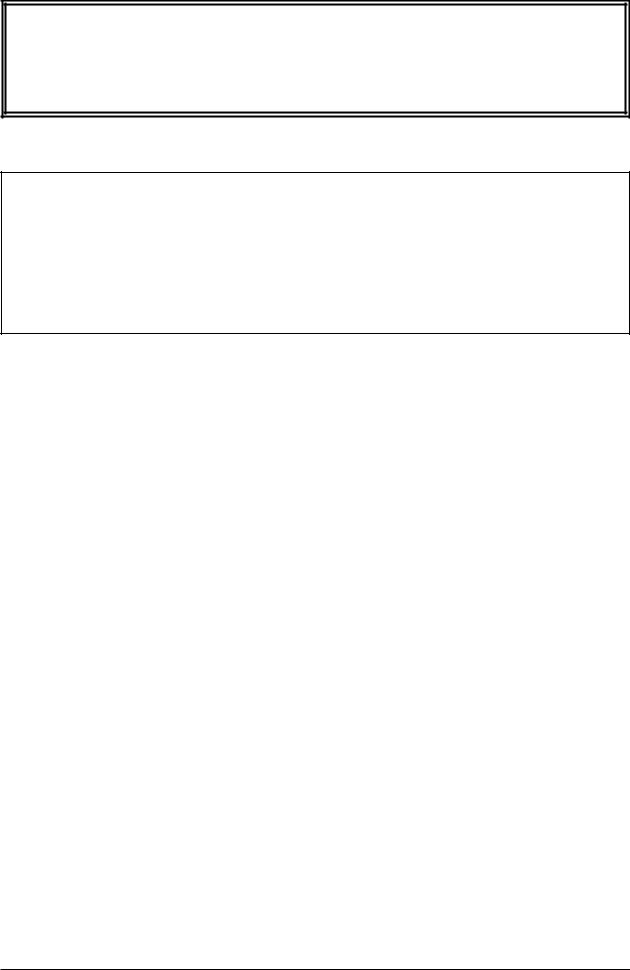
Alesis DEQ230/DEQ230D Руководство пользователя
Цифровой графический эквалайзер
Официальный и эксклюзивный дистрибьютор компании Korg на территории России, стран Балтии и СНГ — компания A&T Trade.
Данное руководство предоставляется бесплатно.Если вы приобрели данный прибор не у официального дистрибьютора фирмы Alesis или авторизованного дилера компании A&T Trade, компания A&T Trade не несет ответственности за предоставление бесплатного перевода на русский язык руководства пользователя, а также за осуществление гарантийного сервисного обслуживания.
© ® A&T Trade, Inc.
Гарантийное обслуживание
По всем вопросам, связанным с ремонтом или сервисным обслуживанием цифрового графического эквалайзера DEQ230/DEQ230D, обращайтесь к представителям фирмы Alesis — компании A&T Trade. Телефон для справок (095) 242-5325.
Техника безопасности
•Прочтите описание.
•Выполняйте все требования, изложенные в описании.
•Не располагайте прибор вблизи воды.
•Протирайте прибор только сухой материей. Избегайте применени? распыляющихся и жидких чистящих средств, во избежание попадания их на лицевую панель прибора.
•Производите установку оборудования согласно требованиям производителя.
•Не устанавливайте прибор вблизи источников тепла, таких как радиаторы, батареи и т. д.
•Не пользуйтесь сетевыми шнурами с поврежденными элементами заземления.
•Оберегайте сетевой шнур от повреждений и скручивания, особенно вблизи соединительных разъемов.
•Применяйте только сертифицированное оборудование.
•Отключайте прибор от сети во время грозы и при длительных перерывах в эксплуатации.
•Пользуйтесь услугами только квалифицированного персонала в следующих случаях:
Повреждение сетевого шнура.
Повреждение прибора вследствие падения или попадания жидкости внутрь прибора. Нарушение нормальной работы прибора.
Повреждение корпуса прибора. Попадание прибора под дождь.
•При работе с прибором, убедитесь в наличии отвода тепла от работающего прибора. При наличии другого оборудования, имеющего повышенную температуру корпуса при работе, разместите его в максимальном удалении от прибора.
•Данный прибор, в комбинации с усилителями мощности и контрольными мониторами может создавать большие уровни звукового давления, что может привести к ослаблению слуха. Во избежание этого, избегайте продолжительной работы на повышенных уровнях громкости.
|
Alesis DEQ230/DEQ230D. Руководство пользователя |
1 |

Радиочастотная совместимость
Оборудование прошло тестовые испытания и соответствует требованиям, накладываемым на цифровые приборы класса “B” согласно части 15 правил FCC. Эти ограничения разработаны для обеспечения надежной защиты от интерференции при инсталляции оборудования в производственных помещениях. Данный прибор генерирует и излучает определенное количество радиочастот и при неправильной установке может давать наводки на окружающее оборудование. Во избежание этого необходимо соблюдать следующие правила:
•измените расположение приемной антенны;
•располагайте звуковое и теле/радиооборудование на максимальном расстоянии друг от друга;
•подключайте звуковое и теле/радиооборудование к разным сетевым цепям;
•проконсультируйтесь с дилером или квалифицированными техниками.
Содержание
Техника безопасности . . . . . . . . . . . . . . . . . . . . . . . . . 1
Правила безопасности при работе с прибором. Радиочастотная совместимость.
Введение . . . . . . . . . . . . . . . . . . . . . . . . . . . . . . . . . . . 3
Правила пользования руководством. Основные возможности DEQ230.
Начало работы с прибором . . . . . . . . . . . . . . . . . . . . . 4
Коммутация с микшером. Эквализация. Сохранение программы. Лицевая панель DEQ230D. Тыльная панель DEQ230D. Лицевая панель DEQ230. Тыльная панель DEQ230.
Коммутация . . . . . . . . . . . . . . . . . . . . . . . . . . . . . . . . . 7
Распаковка и проверка. Установка в рэк. Включение питания. Аудиокоммутация. Несколько слов об аудиокабелях.
Работа с прибором . . . . . . . . . . . . . . . . . . . . . . . . . . . 9
Описание процесса. Описание регулировок. Описание основных режимов. Работа в режиме программы. Работа в режиме редакции. Работа в режиме сохранения. Работа в режиме прослушивания. Работа в режиме уровней каналов. “Скрытые” режимы. Артефакты эквализации. Постоянная добротность (Q) вместо переменной.
Применения . . . . . . . . . . . . . . . . . . . . . . . . . . . . . . . . 21
Бочка ударной установки в рок-группе. Разборчивость вокала. Снижение шума ленты. Предотвращение самовозбуждения. Эффекты фильтра.
Карты программ. . . . . . . . . . . . . . . . . . . . . . . . . . . . . 23 Устранение неполадок . . . . . . . . . . . . . . . . . . . . . . . . 30
Восстановление заводских программ и установок. Защита от сетевых помех. Чистка. Перечень неисправностей. Предупреждение неисправностей. Гарантийное обслуживание.
Технические характеристики. . . . . . . . . . . . . . . . . . . 32
|
2 |
Alesis DEQ230/DEQ230D. Руководство пользователя |

Введение
Кроме особо оговоренных случаев, использование в данном руководстве названия DEQ230 соответствует обеим моделям — DEQ230 и DEQ230D.
Правила пользования руководством
Руководство состоит из нескольких глав, описывающих различные режимы работы DEQ230. Мы рекомендуем начинать изучение руководства с самого начала, однако опытные пользователи могут воспользоваться содержанием для ознакомления с правилами управления тем или иным режимом.
Глава 1: Начало работы с прибором.
Даются основные рекомендации по распаковке и запуску прибора, прослушиванию заводских программ и сохранению отредактированных программ.
Глава 2: Коммутация.
Приводятся сведения, необходимые для коммутации прибора с другими компонентами аудиосистем.
Глава 3: Работа с прибором.
Детально рассматриваются функции эквалайзера и описываются все органы управления прибором.
Глава 4: Применения.
Приводятся различные примеры использования прибора.
Глава 5: Карты программ.
Здесь приводятся названия, графики и краткие описания всех 60 заводских программ.
Глава 6: Устранение неполадок.
Описываются неполадки, возможные причины и способы их устранения, правила ухода за прибором, а также спецификации прибора.
Все примечания отмечены курсивом.
Все названия кнопок заключены в квадратные скобки, например, кнопка [BYPASS].
Основные возможности DEQ230
1.Совмещение цифровых технологий с управлением аналогового типа: графический дисплей с непосредственным доступом к редакции любых частотных полос и возможностью сохранения программ.
2.60 программ: 30 пресетных и 30 пользовательских.
3.Частота дискретизации 48 кГц, 24-битное преобразование A/Ц/A, 28-битная внутренняя обработка.
4.Два независимых объединяемых канала эквализации.
5.30 полос эквализации на канал, от 25 Гц до 20 кГц с разделением в 1/3 октавы.
6.Усиление/ослабление ±12 дБ в центре каждой полосы.
7.Технология неизменной добротности.
8.Функция блокировки от случайного перепрограммирования.
9.Режим автоматического сравнения программ.
10.Поканальные индикаторы уровней.
11.Регулировка мастер-уровня.
12.Кнопка объединения каналов.
13.Кнопка обхода эквалайзера.
14.Переконфигурируемые режимы редакции.
15.Различные способы ускорения выбора программ.
16.Возможность копирования установок из канала в канал в процессе процедуры сохранения.
17.Наглядный 7-сегментный цифровой светодиодный дисплей.
18.Более 750 светодиодов отображения частотных характеристик.
|
Alesis DEQ230/DEQ230D. Руководство пользователя |
3 |

19.Светодиоды наличия сигнала и перегрузки.
20.Симметричный вход / выход с симметричным импедансом (TRS).
21.Компактный рэковый корпус 1U.
Только для DEQ230D
22.Функция спектроанализатора (RTA) входного сигнала с переключаемыми режимами измерения.
23.Вход/выход S/PDIF.
24.Аудиосинхронизация на частотах 44.1 и 48 кГц.
25.Вход/выход MIDI для смены программ и работы с сообщениями SysEx.
26.Симметричный вход/выход (TRS)
27.Переключатель рабочих уровней +4/-10.
Начало работы с прибором
В данной главе приведены инструкции по началу работы с DEQ230. При возникновении вопросов на какомлибо шаге, не волнуйтесь – в последующих главах будет дано подробное описание работы с прибором.
Коммутация с микшером
1.Подключите прилагаемый сетевой кабель одним концом к разъему POWER на тыльной панели DEQ230, а другим к заземленной розетке.
2.Парой высококачественных кабелей соедините главные выходы микшера с разъемами CHAN A и CHAN B INPUT на тыльной панели DEQ230.
3.Другой парой кабелей соедините разъемы CHAN A и CHAN B OUTPUT на DEQ230 со входами системы усиления.
4.Выключателем [POWER] на лицевой панели DEQ230 включите его питание.
5.Если индикатор LINK не горит, можно нажать кнопку [LINK/EXIT] на лицевой панели DEQ230. Для одновременной настройки обоих каналов.
Отключайте питание DEQ230 выключателем [POWER] перед коммутацией с другим оборудованием.
Во избежание повреждений, отключайте усилители мощности или активную акустику при включении/отключении питания DEQ230.
Эквализация
1.Полностью закройте главные фейдеры микшера.
2.Выберите в DEQ230 программу 00 одновременным нажатием кнопок [DOWN] и [UP]. Усиление всех полос будет установлено на 0 дБ.
3.Подайте на вход прибора сигнал с выхода микшера. Увеличивайте его главными фейдерами микшера до загорания зеленых индикаторов SIGNAL. При загорании красных индикаторов уменьшите выходной сигнал микшера, поскольку это означает перегрузку.
4.Нажмите одну из кнопок [BAND SELECT] для выбора частоты. Один из индикаторов под ней начнет мигать.
5.Кнопками [DOWN] и [UP] уменьшайте или увеличивайте усиление на данной частоте, затем выберите другую частоту и повторите процедуру.
6.Нажмите кнопку [BYPASS] для отключения эквализации. Затем нажмите ее снова для включения эквализации.
Сохранение программы
После создания нужной программы, ее можно сохранить в одну из 30 пользовательских позиций. Для этого:
1.Нажмите кнопку [STORE] для входа в режим сохранения.
2.Кнопками [DOWN/UP] выберите новую позицию для отредактированной программы. Для удобства экспериментирования, программы 55-59 оставлены “пустыми”, поэтому можно использовать их.
3.Нажмите кнопку [STORE] еще раз для сохранения программы в новую позицию.
|
4 |
Alesis DEQ230/DEQ230D. Руководство пользователя |
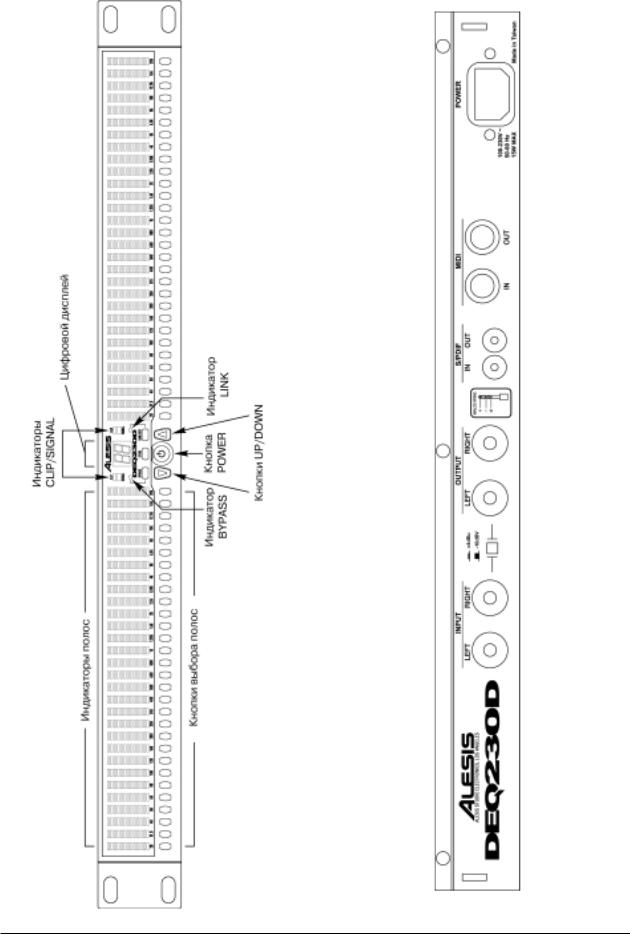
Лицевая панель DEQ230D Тыльная панель DEQ230D
|
Alesis DEQ230/DEQ230D. Руководство пользователя |
5 |
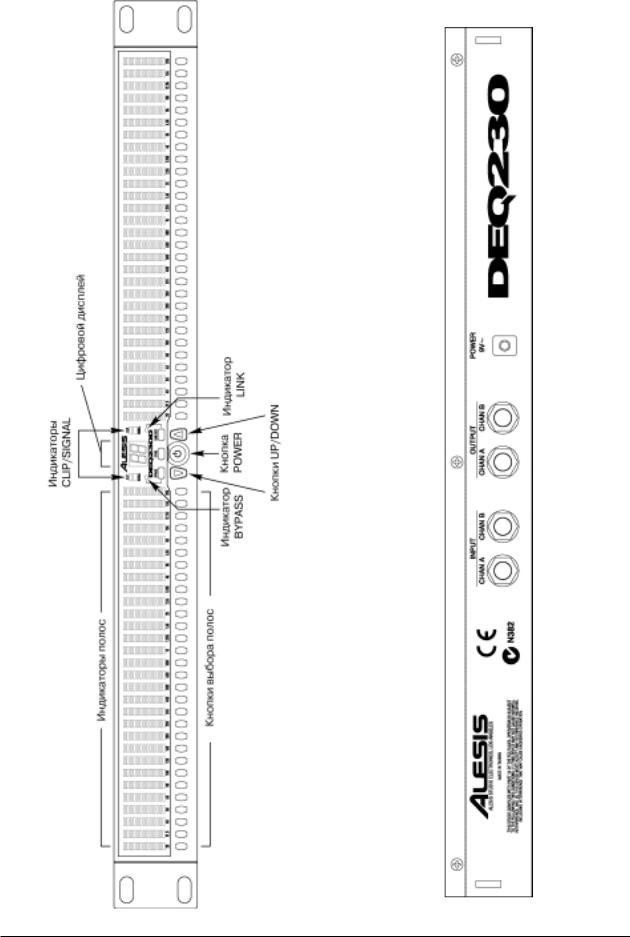
|
Лицевая панель DEQ230 |
Тыльная панель DEQ230 |
|
6 |
Alesis DEQ230/DEQ230D. Руководство пользователя |
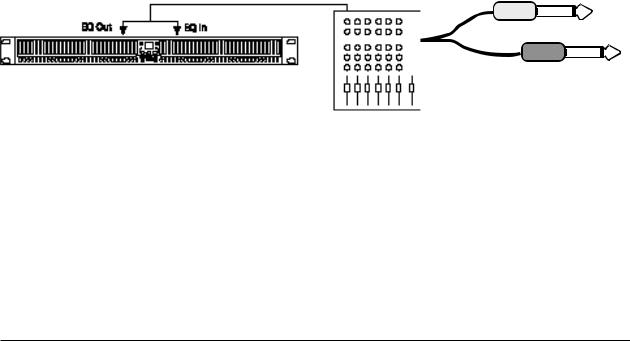
Наконечник: посыл разрыва
Экран:земля разрыва
Возврат разрыва:
с выхода процессора
Кольцо: возврат разрыва
Посыл разрыва:
ко входу процессора
Коммутация
Распаковка и проверка
Прибор DEQ230 имеет заводскую упаковку, защищающую его в процессе транспортировки. Упаковка должна содержать следующие единицы:
•Процессор DEQ230.
•Сетевой адаптер (только DEQ230).
•Сетевой кабель (только DEQ230D).
•Данное руководство пользователя.
Установка в рэк
DEQ230 может устанавливаться на столе или закрепляться в стандартный рэк 19”. DEQ230 разработан для гарантированной работы в диапазоне температур от 10° C до +40° C при влажности до 80% без образования конденсата. Всегда обеспечивайте адекватную вентиляцию DEQ230. Не закрывайте прибор различными материалами. Нет необходимости оставлять над и под DEQ230 пустое рэковое пространство, за исключение случаев совместной установки с чрезмерно теплоизлучающим оборудованием.
Включение питания
Встроенный блок питания DEQ230D автоматически определяет напряжение сети в диапазоне 90 — 230 В, 5060 Гц. Поэтому достаточно использовать сетевой шнур, соответствующий региональным розеткам.
DEQ230 работает от сети напряжением от 100 до 240 В через прилагаемый блок питания. DEQ230 поставляется с блоком питания, адаптированным к региону приобретения. При необходимости использовать прибор в других странах, обратитесь к дилеру Alesis для изучения вопроса региональной совместимости блока питания.
Не используйте совместно с DEQ230 адаптеров других типов. При необходимости замены блока питания, приобретите его у дилера Alesis.
Аудиокоммутация
Во избежание повреждений, отключайте устройства в системе или закрывайте уровни громкости при коммутации аудиокабелей.
Подключение к канальным или главным разрывам микшера
Несимметричные входы/выходы
Большинство микшеров имеет такие разъемы. Данное
подключение требует специального кабеля с TRS-
джеком на одном конце и парой TS-джеков на другом (не
прилагается). Подключите 1/4” TRS к разъему разрыва микшера. Подключите джек посыла кабеля
ко входу INPUT эквалайзера, а джек возврата — к выходу OUTPUT на DEQ230, соответственно схеме распайки (см. руководство конкретного микшера). Неправильное подключение может повредить прибор.
Монофоническая коммутация
Данная коммутация показана на рисунке. Данный способ подходит как для двух монофонических, так и для одного стереофонического источника. Для этого потребуется по одному Y-кабелю на канал.
|
Alesis DEQ230/DEQ230D. Руководство пользователя |
7 |
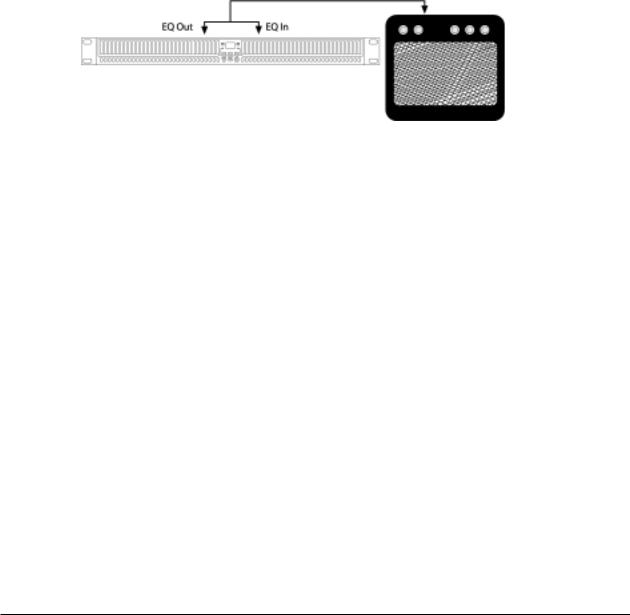
Стереофоническая коммутация
В данном случае используйте два Y-кабеля для соединения DEQ230 с главной шиной L/R. Подключите джек TRS одного кабеля к разъему левого главного разрыва микшера. Подключите джеки посыла и возврата кабеля к разъемам CHAN A INPUT и OUTPUT на DEQ230. Другим кабелем соедините правый главный разрыв микшера с разъемами CHAN B INPUT и OUTPUT на DEQ230.
Также можно подключить главные выходы микшера ко входам DEQ230, а выходы DEQ230 — ко входам системы мониторинга или устройства записи.
Симметричные входы/выходы
Некоторые микшеры имеют раздельные симметричные разъемы для посыла и возврата, вместо одного TRS. Для такой коммутации используйте один симметричный кабель между посылом и разъемом INPUT на DEQ230, а другой — между OUTPUT на DEQ230 и возвратом.
Рабочие уровни
DEQ230D работает с уровнями +4 dBu или –10 dBV, устанавливаемыми переключателем тыльной панели. DEQ230 является устройством “линейного уровня”, работающим с номинальным уровнем –10 dBV и максимальным +8 dBV. Некоторое оборудование имеет номинальный уровень +4 dBu и максимальный +24 dBu. Во избежание перегрузки, уменьшайте выходной уровень на таком оборудовании. Для определения рабочих уровней обращайтесь к руководству пользователя соответствующего устройства.
Подключение к разрывам инструментального усилителя
Усилители гитар и бас-гитар часто имеют разрывы эффектов для обработки приведенного к линейному уровню сигнала инструмента. Они обычно обозначаются, как “посыл и возврат эффектов”, “посыл и возврат разрыва” или “петля эффектов”. Практически все такие усилители одноканальны, поэтому соедините одним Y-кабелем разрыв усилителя с DEQ230. В некоторых усилителях предусмотрены отдельные разъемы посыла и возврата, в этом случае используйте стандартные кабели.
Никогда не подключайте DEQ230 между усилителем мощности и динамиками! Это повредит электронные схемы DEQ230.
Подключение к оборудованию со входами и выходами XLR
При подключении DEQ230 к аппаратуре, оборудованной симметричными входами и выходами XLR, необходимо преобразовать сигналы в симметричные для разъема TRS. Для этого контакт 2 разъема XLR должен быть подключен к наконечнику адаптера TRS, а контакт 3 — к экрану.
Не используйте электронных адаптеров XLR-1 /4”, поскольку они снижают запас по усилению. Пользуйтесь только проводными переходниками.
Подключение к оборудованию с разъемами S/PDIF (только DEQ230D)
Коммутация DEQ230D с цифровыми устройствами осуществляется через коаксиальные разъемы RCA тыльной панели. DEQ230D автоматически распознает сигнал на цифровом входе и переключается на работу от него. Имеется три способа коммутации DEQ230D с цифровым оборудованием. В любом из них работа прибора аналогична работе в полностью аналоговом режиме.
Аналоговый вход, цифровой выход: Подключите выход S/PDIF на DEQ230D ко входу S/PDIF приемного устройства.
Цифровой вход, аналоговый выход: Подключите выход S/PDIF передающего устройства ко входу S/PDIF на DEQ230D.
Цифровой вход, цифровой выход: Подключите выход S/PDIF передающего устройства ко входу S/PDIF на DEQ230D, а выход S/PDIF на DEQ230D ко входу S/PDIF приемного устройства.
|
8 |
Alesis DEQ230/DEQ230D. Руководство пользователя |

Несколько слов об аудиокабелях
Используйте высококачественные кабели: большинство всех проблем проистекают от плохих кабелей и разъемов. При возникновении помех, в первую очередь проверяйте качество кабелей и соединений. При загрязнении разъемов, очищайте их спиртом или другими чистящими составами. Высококачественные кабели имеют низкую внутреннюю емкость, многожильный внутренний проводник и низкоомную экранную оплетку. Правильно прокладывайте кабели, следуя следующим инструкциям:
1.Не переплетайте аудиокабели и сетевые шнуры вместе.
2.Избегайте прохождения аудиокабелей вблизи источников электромагнитных помех, таких как трансформаторы, мониторы, компьютеры и т. д.
3.Никогда не вынимайте кабель из разъема за провод.
4.Не наступайте на кабели, поскольку это приводит к их внутренней деформации и нарушению электрических свойств.
5.Избегайте скручивания кабелей, или расположения их под острыми углами.
Работа с прибором
Описание процесса
DEQ230 является графическим эквалайзером, имеющим ряд фиксированных частот, которые он усиливает или ослабляет. Установка 0 дБ означает отсутствие воздействия на сигнал в данной полосе. Эквализация используется для:
•изменения тембра инструмента, голоса, микса или эффекта;
•подстройки сигнала для микширования с другими треками;
•компенсации огрехов записи;
•компенсации несовершенства акустических свойств помещений;
•создания эффекта фильтра;
•снижения фона, шума или других помех.
Описание регулировок
В каждом канале DEQ230 имеются 30 кнопок [BAND SELECT]. Над каждой проставлены цифры, типа “25” или “8k”, означающие частоты в герцах (Гц), выбираемые нажатиями соответствующих кнопок [BAND SELECT]. Между кнопками [BAND SELECT] каналов A и B находится 3 большие кнопки. В центре находится кнопка [POWER]. По бокам от нее — кнопки [DOWN] и [UP], использующиеся для установки уровня усиления на частотах, выбранных кнопками [BAND SELECT]. Кнопки [DOWN/UP] также используются для выбора программ. Под ними находятся еще три кнопки — [BYPASS], [STORE] и [LINK/EXIT].
[BYPASS]
При ее первом нажатии загорается красный индикатор, что означает переход DEQ230 в режим обхода. При этом входной аудиосигнал поступает на выход прибора без обработки. Это полезно для сравнения эквализированного сигнала с оригинальным. Повторное нажатие данной кнопки отключает режим обхода и возвращает прибор в обычное состояние. Режим обхода не влияет на установку мастер-уровня.
[STORE]
Нажатие данной кнопки переводит прибор в режим сохранения. Он используется для записи отредактированной программы в одну из 30 пользовательских позиций или копирования установок канала A в канал B.
[LINK/EXIT]
Данная кнопка имеет два назначения:
1.В режиме программы ее нажатие вызывает перенос в канал B установок канала A. Затем, все модификации канала A будут соответственно происходить и в канале B. Это удобно для работы со стереосигналами.
2.В других режимах, ее нажатие позволяет вернуться в режим программы.
Также возможно копирование установок канала A в канал B процедурой сохранения.
|
Alesis DEQ230/DEQ230D. Руководство пользователя |
9 |
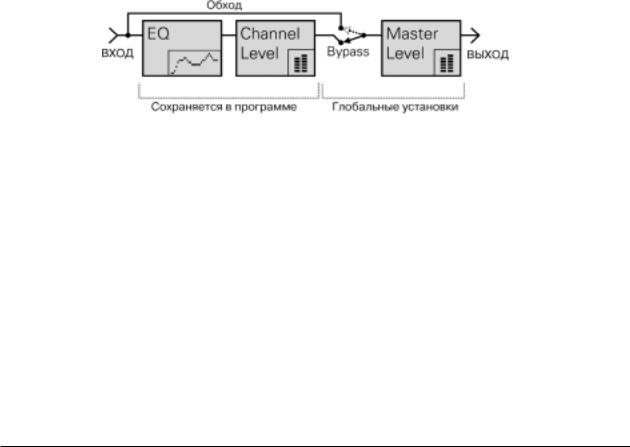
Описание основных режимов
Режим программы
Это — режим работы DEQ230, в котором осуществляется выбор 30 пресетных и 30 пользовательских программ кнопками [DOWN/UP]. Режим программы состоит из всех установок лицевой панели, кроме состояния кнопки [BYPASS]. В сохраненную программу входят:
•установки усиления всех 30 полос обоих каналов A и B;
•состояние кнопки [LINK/EXIT];
•установки усиления 30 полос канала B, которые “скрыты” при включенном линковании;
•индивидуальные установки усиления каналов A и B.
Если DEQ230 находится в другом режиме, нажатие кнопки [LINK/EXIT] возвращает его в режим программы. Если справа от номера программы высвечивается точка, значит программа модифицирована.
Режим редакции
При нахождении в режиме программы, нажатие одной из кнопок [BAND SELECT] переводит прибор в режим редакции. При этом один из индикаторов над кнопками [BAND SELECT] будет мигать. Усиление полосы, к которой относится мигающий индикатор, будет изменяться кнопками [DOWN] и [UP]. После изменения усиления частоты или группы частот, нажатие кнопки [LINK/EXIT] возвращает прибор в режим программы. Если справа от номера программы высвечивается точка, значит программа модифицирована.
Одновременное нажатие кнопок [DOWN/UP] сбрасывает усиление на выбранной частоте в 0 дБ.
Режим сохранения
Нажатие кнопки [STORE] вызывает режим сохранения. Здесь возможен выбор одной из 30 пользовательских позиций для сохранения отредактированной программы. Также возможно копирование установок канала A в канал B.
Режим обхода
При нажатии кнопки [BYPASS] входной аудиосигнал начинает поступать на выход прибора без эквализации. Также игнорируются установки громкости каскадов поканального усиления (Channel Level), но значение общего выходного уровня (Master Level) остается неизменным.
Режим прослушивания
Данный режим позволяет выбрать определенные программы и поместить их в список прослушивания. Благодаря этому, можно осуществлять сравнение звучания аудиосигнала при обработке любыми из выбранных программ.
Режим уровней каналов
В данном режиме осуществляется независимая регулировка уровней каналов A и B, полезная как при работе со стереосигналом, так и обработке двух независимых монофонических источников. При возникновении перегрузки на выходе DEQ230 возможна поканальная подстройка уровней A и B. Данные установки сохраняются в программе.
Работа в режиме программы
В DEQ230 имеется 60 программ: 30 пресетных с номерами 00-29 и 30 пользовательских с номерами 30-59. Пресетные программы не перезаписывются, однако могут использоваться в качестве исходных для создания собственных наработок, сохраняемых в качестве пользовательских программ. Для входа в режим программы из любого другого нажмите кнопку [LINK/EXIT]. Светодиодный дисплей отобразит номер текущей программы. Выбор программ осуществляется кнопками [DOWN/UP]. При удержании кнопок [DOWN/UP] нажатыми в течение нескольких секунд, DEQ230 начнет быстрый циклический перебор программ.
|
10 |
Alesis DEQ230/DEQ230D. Руководство пользователя |

-
Страница 1
Ref er ence Manual[…]
-
Страница 2
This pag e intentionally left blan k 10% 20% 30% 40% 50% 60% 70% 80% 90% 100%[…]
-
Страница 3
Table Of Contents 1 Introduction ………………………………………………………… 3 W elcome! ………………………………………………………………………………………… 3 DEQ230 Key Fe atures ………………………………………………………….. 4 How to Use Th is Manual ……………..[…]
-
Страница 4
Table Of Contents 2 Basic operation: Store mode………………………………………………… 38 Channel Copy …………………………………………………………………………………. 39 Basic operation: Audition mode ………………………………………….. 40 Basic operation: Channel Level mode ……….[…]
-
Страница 5
Introduction 3 W elcome! Thank you for purchasing the Alesis DEQ230. It is a versatile product, and whether it be comes a part of you r studio or finds its place in your liv e setup, w e kn ow it will serve you well. Since 1984, we’v e been designing and building creative tools for the audio commu nity . W e believe in ou r products , because […]
-
Страница 6
Introduction 4 DEQ230 Key F eatures 1. Offers the best of digital tec hnolog y and analog-style control: a graphic display with instant edi ting of any band or combination of bands, plus the ability to store prog rams 2. 60 prog rams total: 30 preset and 30 user-programmab le 3. 48 KHz sampling rate, 24-bit A/D/A, 28-bit internal processing 4. T w […]
-
Страница 7
Introduction 5 How to Use This Manual This manual is divided into the following sections describing the various functions of and app lications for the DEQ230. While it’s a go od idea to read through the entire ma nual once carefully , those having general knowledge about au dio equipme nt should use the table of contents to look up speci fic f[…]
-
Страница 8
Introduction 6 This pag e intentionally left blan k[…]
-
Страница 9
Important Safety Instructions 7 Important Safety Instructions (English) Saf ety symbols used in this product This symbo l alerts the user that th ere are important operating and maintenance i nstr uctions in the literature accompanying this un it. This symbol war ns the user of uninsulated voltage within the unit that can cause dang erous electric […]
-
Страница 10
Important Safety Instructions 8 12. Use o nly with a cart, stan d, brack et, or table designed for use with professional audi o or music equipment. In any installation, make sure that injur y or damage will not result from cables pulling on the app aratus and its mounting . If a cart is us ed, use caution when moving the car t/apparatus combination[…]
-
Страница 11
Important Safety Instructions 9 Instructions de Sécurité Importantes (French) S ymboles utilisés dans ce pr oduit Ce symbole alèr te l’utilisateur qu’il existe des instr uctions de fonctionneme nt et de maintenance dans la documentati on jointe avec ce produit. Ce symbole avertit l’utilisat eur de la présence d’une tension non isolée […]
-
Страница 12
Important Safety Instructions 10 12. N’utilisez qu’avec un stand, ou table conçus pour l’utilisation d’audio professionne l ou instruments de musiqu e. Dans tou te installation, veillez de ne rien endommager à cause de câbles qui tirent sur de s appareils et leur support. 13. Débran chez l’appareil lors d’un orage ou lorsqu’il n?[…]
-
Страница 13
Important Safety Instructions 11 Lesen Sie bitte die folgende Sicherheitshinweise (German) Sicher heit Symbole v erwendet in diesem Pr odukt Dieses Symbol alar mier t den Benutzer, daß es wic htig e Funktioniere n und W ar tung Anweisungen in der Lite ratur gibt, die diese Maßeinheit begleitet. Dieses Symbol w ar nt den Benutze r der nicht i soli[…]
-
Страница 14
Important Safety Instructions 12 12. V erwenden Si e ausschl ießlich W agen, Ständer, oder Tisc he, die speziell f ür professionell e Au dio- und Musikinstrumente geeignet sind. Achten Sie immer darauf, daß die jeweiligen Geräte sicher installiert sind, um Schäden und V erletzungen zu vermeiden . W enn Sie einen Rollwagen benutzen, achten Sie[…]
-
Страница 15
Important Safety Instructions 13 CE Declaration Of Conformity See our website at: http://www .alesis .com FCC Compliance Statement This device complies with P ar t 15 of the FCC r ules . Operation is subject to the f o llo wing two conditions: (1) This devi ce may not cause har mful interference an d (2) this device must accept any interference rec[…]
-
Страница 16
Important Safety Instructions 14 This pag e intentionally left blan k[…]
-
Страница 17
1 Quick Start Guide 15 If you can’t w ait to g et start ed The Alesis DEQ230 is a unique pr oduct, but its basic hookup and operation are similar to othe r equalizers in most respects . If you’re experienced with signal processo rs , this chapter is a “sho rthand” guide for those who want to star t using the DEQ230 right away . If you[…]
-
Страница 18
1 Quick Start Guide 16 Step 2: Try some equalization Play some signal int o the unit While lear ning the unit, you should play a CD or a multitrac k source into the e qualizer . Choose a song or musical passage with a fairly consistent level, so you can take y our time experimen ting with the different features. 1. Put the mixer’ s main faders al[…]
-
Страница 19
Quick Start Guide 1 17[…]
-
Страница 20
1 Quick Start Guide 18[…]
-
Страница 21
2 Connections 19 Unpacking and Inspection Y o ur DEQ230 was pac ked carefully at the factory . The shipp ing carton was designed to protect the unit during transit. Please keep this car ton in the highly unlikely event that you need to return the DEQ230 for ser vicing . The shipping carton should contain the fol lowing items: • DEQ230 with the sa[…]
-
Страница 22
2 Connections 20 AC P ower Hookup The DEQ230D has what’ s known as a “switching powe r supply .” This means it will detect any stan dard line voltage from 90 to 230 volts , 50-60 Hz, and adapt itself to that. All you need is the proper A/C cable for the coun try in wh ich y ou fin d yourself . Just plug the «female» end of the power[…]
-
Страница 23
Connections 2 21 Connecting Inputs and Outputs Connecting t o the Channel or Main Inser ts of a mixing console Unbalanced I/O Most mixing consoles ha ve insert jac ks near the main outputs and for each channel as well. These are typically Tip-Ring-Sleeve (TRS) jacks with the send and return on the same jack. T o use the DEQ230 as an effects inser t[…]
-
Страница 24
2 Connections 22 Mono connections This example shows how to connect the DEQ230 to one mono source . Y ou can use this me thod to connect two mono sour ces or one stereo source to the DEQ230. Y ou would need tw o inser t cables to mak e both of these connec tions. Stereo connections Use two insert cables to connect the DEQ230 to th e main L/R bus in[…]
-
Страница 25
Connections 2 23 Connecting t o the inser ts on an instr ument amplifier Unbalanced I/O The insert sends on a guitar or bass amp are usually l abeled «effects send and return» or «inser t send and return.» T his allows your i nstr ument to be boosted to l ine level be fore the signal is sent to the equalizer, processed, and retu[…]
-
Страница 26
2 Connections 24 There are three ways to connect the DEQ230D with anot her digital audio device: Analog Signal In, Digital Signal Out A potential use f or this setup w ould be if you are running your recorded tracks into a mix er that only has an analog output, but your mix down deck has S/PDIF inputs . Use the DEQ230D to put that finishing touc h […]
-
Страница 27
Connections 2 25 About Audio Cables The conn ections between the DEQ230 and your studio are your music’ s lifelin e, so use only high quality cables. These should be low-capacitance shielded cables with a stran ded (not solid) inter nal conductor and a low-resistance sh ield. Although quality cables cost more, they do mak e a difference. Route ca[…]
-
Страница 28
2 Connections 26 This pag e intentionally left blan k[…]
-
Страница 29
3 Basics of Equalization 27 This section will exp lain how equalization w orks, and explain the functions of the DEQ230’ s controls . What is equalization? An equalizer boosts or cuts a frequency range. The DEQ230 is a graphic equalizer , which means it has many fix ed freque ncy bands that can be cut or booste d. The ter m «graphic» is[…]
-
Страница 30
3 Basics of Equalization 28 Description of the Controls There are thirty buttons side-by -side on each c hannel of the DEQ230. These are the [BAND SELECT] buttons. Abo ve eac h button is a number like «25» or «8k.» These stan d for the audio frequencies, measured in Hertz (Hz), which are selected for editing by th e [BAND SELECT[…]
-
Страница 31
Basics of Equalization 3 29 Description of the Basic Modes Progr am mode When this manual refers to Program mode, w e mean the very top level of functionality of the DEQ230. Prog ram mode is where you are when it is poss ible to use the [DOWN/UP] buttons to sel ect betwee n the different programs that reside in the unit. In this mode, you hav e acc[…]
-
Страница 32
3 Basics of Equalization 30 Bypass mode This mode is nearly as simple as it sounds: p ush the [BYP ASS] button and the DEQ230 will let you hear the non-equalized audio . But there’ s a bit more to it than that. T here are also two gain adjustment stag es that can be used to comp ensate for a reduction or increase in signal level caused by the equ[…]
-
Страница 33
Basics of Equalization 3 31 Basic operation: Program mode Program mode is where to be if you w ant to call up another program, or if you ju st want to kno w the number of the prog ram you are using . The DEQ230 h as 60 prog rams in all: 30 Preset programs and 30 User prog rams . The Preset prog rams are the ones numbered 00-29, while the User pro g[…]
-
Страница 34
3 Basics of Equalization 32 Basic operation: Edit mode If you’re not already there , exit to Program mode by using the [LINK/EXIT] button. T hen select prog ram 00 on the DEQ230 by pressing the [DOWN] and [UP] buttons at the same time. Prog ram 00 is a «flat» prog ram, and it’s easy to see why it’s called that: the g ain se[…]
-
Страница 35
Basics of Equalization 3 33 Band Gain Cut/Boost Ranges Whether y ou are cutting or boosting a band, the first 10 dB of change happens in 0.5 dB increments . The last 2 dB of change, going from +/-10 dB to +/-12 dB , happens in increme nts of 1.0 dB . So as you make the c han ge, the Numeric LED Display will show you v alues like this: 0.5, 1.0, 1.5[…]
-
Страница 36
3 Basics of Equalization 34 Multiple Band Edit Selecting an Edit Group Pressing a [BAND SELECT] button puts the DEQ230 into Edit mode. And u ntil you press one of the [DOWN/UP] buttons , you can ke ep pressing [BAND SELECT] buttons until y ou hav e several of them selected simultaneo usly . T his is called selecting an Edit Group . An Edit Group ca[…]
-
Страница 37
Basics of Equalization 3 35 upward until it reaches 24. This is because that’s how far the ban d that was set to -12 dB had to trav el un til it hit the «ceiling,» or + 12 dB (see fig . 2). But what about the band that was set to 0 dB originally …was it boosted to +24 dB? The answer is , «Y es and no .» It was , in the se[…]
-
Страница 38
3 Basics of Equalization 36 One important note, though; Proportional Gain Memory is only temporary . If you hav e r un one or more bands «past» the +/-12 dB limit and then you exit Edit mode for any reason (such as to store the prog ram), the g ain value of those bands will b e remembered as +/-12 dB (whichever w a s the value that w as l[…]
-
Страница 39
Basics of Equalization 3 37 Likewise , if the lowest gain setting of any band in this same Edit Group is -4 dB , then the largest number you will see in the Relati ve Gain display go ing all the way up is 16 (see fig . 5). So if you run the Relativ e Gain display up and down repeatedly with this Edit Group , th e display will hit the «ceiling&[…]
-
Страница 40
3 Basics of Equalization 38 Basic operation: Store mode Once you hav e created a pro gram you would like to sav e, press the [STORE] button to enter Store mode. This will cause the Numeric LED Display to blink with the number o f the cur rent program. If you were on a Preset prog ram while editing, you will not be able to store the program until yo[…]
-
Страница 41
Basics of Equalization 3 39 Channel Copy Y o u can use the Link function while editing to help set up identical curves on both channel s. But at some poi nt the curves may need to div erg e slightly (or significantly). Rather than un linking the channels and starting all o ver again on Channel B , we hav e included a handy feature cal led Channel C[…]
-
Страница 42
3 Basics of Equalization 40 Basic operation: Audition mode No doubt there will be times when you want to switch back and forth between diff erent prog rams to deter mine whic h one is best suited for the audio source. But as easy as it is to navigate between the DEQ230’s prog rams in Prog ram mode, it’s still difficult to focus on what&ap[…]
-
Страница 43
Basics of Equalization 3 41 A udition A utomation There are two wa ys to tog gle between the prog rams in the Audition List: manually and automatically . T he DEQ230 defaults to the automatic method, whic h w e call A udition Automation. Once y ou hav e finished adding programs to the Audition Li st, the DEQ230 begins cycling through the p rograms […]
-
Страница 44
3 Basics of Equalization 42 Basic operation: Channel Level mode Channel Level mode allows y ou to adjust the output level of channels A and B independently o r simultaneously . Use this feature to compensate fo r a reduction or increase of signal level due to the equalization cur ve you hav e selected. T o enter this mode you must start from Prog r[…]
-
Страница 45
Basics of Equalization 3 43 The «Hidden» Modes There are sev eral sub-leve ls of operation that can be acce ssed from Program mode by pressing dif ferent buttons . W e cov ered Channel Level mode and Audition mode on the preceding pa ges; here are tw o more “hidden” modes: Demonstr ation mode Sometimes it’ s fun to hav e a lot of li[…]
-
Страница 46
3 Basics of Equalization 44 Setup mode This is where you will find some of the features that g ove rn th e way the DEQ230 operates in the other modes . They are what you would call «Global» settings , in that their status is n ot stored with a prog ram. No matter which program you call up , these settin gs will not change. And since they […]
-
Страница 47
Basics of Equalization 3 45 Here’s a descripti on of what each function does . Button 1: Master Level (+/- 6 dB) The Master Level function is one way to customize the DEQ230 to your environment. If th e equipm ent in your setup tends to send ve ry hot signals, y ou can use this fu nction to prev ent the output of the DEQ230 from clipping. When[…]
-
Страница 48
3 Basics of Equalization 46 If th e R elease Edit G roup feature is off, the next [BAND SELECT] button you pre ss after y ou hav e changed the lev el of the Edit Group will simply add that band to th e Edit Group . T he upside of this is the convenience of being able to edit three frequenc ies +3 dB , for example, and then add another freq uency to[…]
-
Страница 49
Basics of Equalization 3 47 current prog ram, and/or storing a differe nt program on top of the one you ha ve create d for a par ticular applicati on. Before y o u try this feature , make sure you ‘re happy with the prog ram you had selected prior to turn ing the unit off. It will be the program you are «stuck» with when you turn the[…]
-
Страница 50
3 Basics of Equalization 48 Button 9: System Exclusi ve Receiv e (W aiting) As long as this page is active , the DEQ230D will allow an external device such as a computer to transmit a new ban k of 30 User prog rams into its User memo ry space. Once the exter nal device begins sending the prop er sys-ex data, the DEQ230D displays the messag e “Rcv[…]
-
Страница 51
Basics of Equalization 3 49 “ Auto” is the default value . T o force the DEQ230D to listen o nly to the balanced inputs , switch this setting from Auto to Analog . But ton combinations Here is a list of the combinations of buttons that are possible in the DEQ230 and what they do: Hold: Press: Result [UP] (First pre ss) Re sets value [DOWN] [UP][…]
-
Страница 52
3 Basics of Equalization 50 Equalization Artifacts When you appl y a lot of EQ (6dB or more), y ou may hear some consequences on the output. Here are a few common s ide effects to applying a lot of equalizati on and some wa ys to avoid the m. Distor tion If you boost too many frequencie s too high, you will distort the output. If this happens, the […]
-
Страница 53
Basics of Equalization 3 51 Constant Q vs. V ariable Q What mak es the DEQ230 unique? At their ince ption, g raphic equalizers relied solely on a for m of equalization known as «V ariable Q .» T he DEQ230, on the other hand, is what is known as a «Constant Q» e qualizer . T his method of equalization is a relativ ely recen t dev[…]
-
Страница 54
3 Basics of Equalization 52 In the next illustration, the difference b etween a narrow Q and a wide Q is seen: Va r i a b l e Q Now we’re ready for a visual defini tion of the ter m V ariable Q . In the next illustration, the wider and more g radual cur ve represents a lower gain setting for a variable Q equalizer . Th e narrower and more stee[…]
-
Страница 55
Basics of Equalization 3 53 Multi-band application and r esults So far we ha ve only deal t with cutting or boosting single frequ ency bands . T he diffe rences between the constant Q and v ariable Q methods become more «g raphic,» if you will, when adjacent frequency bands are involved. In this example, three adjacent bands are used. T h[…]
-
Страница 56
3 Basics of Equalization 54 T o fur ther illustrate the differences, here is a pair of examples in which three adjacent bands have settings of + 3 dB , -3 dB , and + 3 dB , respectiv ely: Remember that at low er g ain settings, there is an even wider Q for a giv en frequen cy band on a variable Q equalizer . T he center frequency band needs to be e[…]
-
Страница 57
4 Applications 55 This section is designed to get you started with the DEQ230 by giving some sample se ttings . T hes e are merely sugg ested settings; experiment and fi nd your o wn once you begin to hear what the DEQ230 does to your sound. In a wa y , it’ s absurd to sug ges t EQ settings without knowing what the source sou nds like . EQ is a t[…]
-
Страница 58
4 Applications 56 Eliminating Feedbac k During a live perform ance, y ou may experience feedback if a microphone is pl aced too close to a monitor . Howev er, thi s feedbac k often occurs at one fre quency before it happens at others . Y ou can «ring out» the m onitor b y using EQ to cut the frequency that’ s feeding back. The following[…]
-
Страница 59
Applications 4 57 Comb filter ing Y ou’ll understand how this effe ct process g ot its name once y ou see the way it looks when recreated on the DEQ230: 1. F ollow the instr uctions for items 1 an d 2 from Step 2. 2. Star ting from the far lef t of Channel A, press ev er y other [BAND SELECT] button and take those bands all the w ay down to -1[…]
-
Страница 60
4 Applications 58 This pag e intentionally left blan k[…]
-
Страница 61
5 Program Charts 59 Note for all program char ts An «L» in the middle of the picture of the front panel indicates that a program’ s LINK function is ac tiv e. # Title Description 0 Flat The DEQ230 will not affect th e signal; the output s ignal will sound the same as the input signal. 1 Smile The smile curve is a time-tes ted technique […]
-
Страница 62
5 Program Charts 60 6 Loudness Plus This curve approximat es what happens when you press the “Boost” button on some consumer-l evel stereo equipment. It makes for a nicely balanced sound w hen listening at low levels. 7 Techno This setting emphasizes the extremes to get the dancing bodies really moving. 8 Com b Filter — 125 Hz Feed a signal int[…]
-
Страница 63
Program Charts 5 61 12 Cross-Over Split a full-ra nge mono signal into both ch annels; send the output of Channel A to an amplifier feeding the woofers and send Channel B to an amplifier feeding the tweeters. 13 Hum Reduction Some signals have 60Hz hum no matter what you do. This program de-empha sizes 60Hz and i ts harmoni cs without taking a noti[…]
-
Страница 64
5 Program Charts 62 18 Narrow Boost 3 (800Hz) See not e for programs 16-20 and 22-26 19 Narrow Boost 4 (2.5kHz) See note for programs 16-20 and 22-26 20 Narrow Boost 5 (8kHz) See not e for programs 16-20 and 22- 26 21 Low Shelf Use this to eliminate the low rumb le and leave everything else untouched (corner frequen cy is approximately 75Hz). 22 Na[…]
-
Страница 65
Program Charts 5 63 25 N arrow Cut 4 (2.5kHz) See note for programs 16-20 and 22-26 26 Narrow Cut 5 (8kHz) See not e for programs 16-20 and 22-26 27 High Shelf Use this to eliminate t h e high end and leave everything else untouched (corner frequen cy is approximately 7kHz). 28 Sine Wave Pattern I Mostly for show, but because Channel A & B are […]
-
Страница 66
5 Program Charts 64 31 Tape Hiss Reduction This is a way to deal with noisy source material that originates from magnetic media. 32 Mini TV If you want to ma ke your au dio sound as if it’s coming from one of those portable tele visions, try this one. 33 Megaphone Bandlimit Sounds lik e what the name implies. 34 Air Boost Just the opposite of the[…]
-
Страница 67
Program Charts 5 65 38 Electric Guitar Bandlimit Very often a really hot guitar track has to find a place in a crowded mix. This is one place to start looking for that special fit. 39 Rap Drums Hype If you’ve got a drum ma chine or drum mix that calls for woof and hot treble, send it through this curve. 40 Sizzle Cymbals Red uce any live drum […]
-
Страница 68
5 Program Charts 66 45 11kHz Sample Rate If you want to digitize your sig nal at a very low sample rate like 11kHz for effect, bandlimiting it to half the sample rate (approximately 5kHz) will help you avoid som e nasty sounding artifacts of the sampling pr ocess. 46 Next Door Neighbor This is what it sounds like when there’s a party going on […]
-
Страница 69
Program Charts 5 67 51 Proximity Effect This cu rve is meant to mimic the physics phenomenon that the closer your ear (or a microphone) gets to a sound source, the more the bass is emphasized. 52 Presence This curve gives the signal a little more life wh en you want to get the listener’s attention. 53 Distance Sometimes y ou want the signal to[…]
-
Страница 70
5 Program Charts 68 57 Blank Store one of your programs here. 58 Blank Store one of your programs here. 59 Blank Store one of your programs here. Notes regarding the Settings Char t on the next page Let’ s face it; 30 User Memory locations is a l ot (not so very long ago , that was unheard of for a g raphic EQ!), but it’ s entirely possible you[…]
-
Страница 71
Program Charts 5 69 DEQ230 Settings Chart[…]
-
Страница 72
5 Program Charts 70 This pag e intentionally left blan k[…]
-
Страница 73
6 Troubleshooting 71 Restoring the Factory Programs & Defaults There is a power-up button combination that will restore the DEQ230’s User prog rams to the factor y default programs. This same combination of buttons will reset all of the Setup functions to their default values . T his procedure is called «reinitializing .» T o rei[…]
-
Страница 74
6 Troubleshooting 72 T r oubleshooting Index Sympt oms Cause Solution No audio at outputs . No input audio . T est with a known good input. Bad cables. Replace the cables. Destinatio n is turned down. Check the conn ections and the level of the mixer or amp to which the DEQ230 is connected. W eak output signal. Input level weak. Increase lev el fro[…]
-
Страница 75
Troubleshooting 6 73 Ref er A ll Servicing to Alesis W e believe that the DEQ230 is one of the best signal processors that can be made using c ur rent technology , and should provide years of trouble-free u se. How ev er , should problems occur , DO NOT attempt to ser vice the unit yo urself unless you have training and experience . Ser vice on thi[…]
-
Страница 76
6 Troubleshooting 74 This pag e intentionally left blan k[…]
-
Страница 77
Specifications 75 DEQ230D Analog I/O (switchable) Input connectors: 2 balanced 1/ 4” TRS jac ks Output Connectors: 2 balanced 1/4” TRS jac ks Switch set to +4: Nominal input level: +4dBu (-15dBFS) Maximum input lev el: +19dBu (6.9 V r ms) Nominal Output Lev el: +4dBu (-15dBFS) Maximum Output Lev el: +19dBu (6.9 V r ms) Switch set to –10: Nomi[…]
-
Страница 78
Specifications 76 This pag e intentionally left blan k[…]
-
Страница 79
Warranty / Contact 77 Alesis Limit ed W ar ranty ALESIS CORPORATION («ALESIS») w ar rants this product to be free of defects in material and workmanship fo r a period of one (1) year for par ts and for a period of one (1) year for labor from the date of or iginal retail purchase. This war ranty is enforceable only by the original retail p[…]
-
Страница 80
Warranty/Contact 78 Alesis Contact Infor mation Alesis Distributi on, LLC Los Angeles , CA USA E-mail: support@alesis .com W ebsite: http://www .alesis .com Alesis DEQ230/DEQ230D Reference Man ual Re vision A by Randy Lee , with thanks to Mike Murphy Re vision B by Randy Lee Copyright 2003, Alesis Distribution, LLC. All rights reser ved Reproduc ti[…]
-
Alesis DEQ230 — page 1
Ref er ence Manual …
-
Alesis DEQ230 — page 2
This pag e intentionally left blan k 10% 20% 30% 40% 50% 60% 70% 80% 90% 100% …
-
Alesis DEQ230 — page 3
Table Of Contents 1 Introduction ………………………………………………………… 3 W elcome! ………………………………………………………………………………………… 3 DEQ230 Key Fe atures ………………………………………………………….. 4 How to Use Th is Manual …………….. …
-
Alesis DEQ230 — page 4
Table Of Contents 2 Basic operation: Store mode………………………………………………… 38 Channel Copy …………………………………………………………………………………. 39 Basic operation: Audition mode ………………………………………….. 40 Basic operation: Channel Level mode ………. …
-
Alesis DEQ230 — page 5
Introduction 3 W elcome! Thank you for purchasing the Alesis DEQ230. It is a versatile product, and whether it be comes a part of you r studio or finds its place in your liv e setup, w e kn ow it will serve you well. Since 1984, we’v e been designing and building creative tools for the audio commu nity . W e believe in ou r products , because …
-
Alesis DEQ230 — page 6
Introduction 4 DEQ230 Key F eatures 1. Offers the best of digital tec hnolog y and analog-style control: a graphic display with instant edi ting of any band or combination of bands, plus the ability to store prog rams 2. 60 prog rams total: 30 preset and 30 user-programmab le 3. 48 KHz sampling rate, 24-bit A/D/A, 28-bit internal processing 4. T w …
-
Alesis DEQ230 — page 7
Introduction 5 How to Use This Manual This manual is divided into the following sections describing the various functions of and app lications for the DEQ230. While it’s a go od idea to read through the entire ma nual once carefully , those having general knowledge about au dio equipme nt should use the table of contents to look up speci fic f …
-
Alesis DEQ230 — page 8
Introduction 6 This pag e intentionally left blan k …
-
Alesis DEQ230 — page 9
Important Safety Instructions 7 Important Safety Instructions (English) Saf ety symbols used in this product This symbo l alerts the user that th ere are important operating and maintenance i nstr uctions in the literature accompanying this un it. This symbol war ns the user of uninsulated voltage within the unit that can cause dang erous electric …
-
Alesis DEQ230 — page 10
Important Safety Instructions 8 12. Use o nly with a cart, stan d, brack et, or table designed for use with professional audi o or music equipment. In any installation, make sure that injur y or damage will not result from cables pulling on the app aratus and its mounting . If a cart is us ed, use caution when moving the car t/apparatus combination …
-
Alesis DEQ230 — page 11
Important Safety Instructions 9 Instructions de Sécurité Importantes (French) S ymboles utilisés dans ce pr oduit Ce symbole alèr te l’utilisateur qu’il existe des instr uctions de fonctionneme nt et de maintenance dans la documentati on jointe avec ce produit. Ce symbole avertit l’utilisat eur de la présence d’une tension non isolée …
-
Alesis DEQ230 — page 12
Important Safety Instructions 10 12. N’utilisez qu’avec un stand, ou table conçus pour l’utilisation d’audio professionne l ou instruments de musiqu e. Dans tou te installation, veillez de ne rien endommager à cause de câbles qui tirent sur de s appareils et leur support. 13. Débran chez l’appareil lors d’un orage ou lorsqu’il n? …
-
Alesis DEQ230 — page 13
Important Safety Instructions 11 Lesen Sie bitte die folgende Sicherheitshinweise (German) Sicher heit Symbole v erwendet in diesem Pr odukt Dieses Symbol alar mier t den Benutzer, daß es wic htig e Funktioniere n und W ar tung Anweisungen in der Lite ratur gibt, die diese Maßeinheit begleitet. Dieses Symbol w ar nt den Benutze r der nicht i soli …
-
Alesis DEQ230 — page 14
Important Safety Instructions 12 12. V erwenden Si e ausschl ießlich W agen, Ständer, oder Tisc he, die speziell f ür professionell e Au dio- und Musikinstrumente geeignet sind. Achten Sie immer darauf, daß die jeweiligen Geräte sicher installiert sind, um Schäden und V erletzungen zu vermeiden . W enn Sie einen Rollwagen benutzen, achten Sie …
-
Alesis DEQ230 — page 15
Important Safety Instructions 13 CE Declaration Of Conformity See our website at: http://www .alesis .com FCC Compliance Statement This device complies with P ar t 15 of the FCC r ules . Operation is subject to the f o llo wing two conditions: (1) This devi ce may not cause har mful interference an d (2) this device must accept any interference rec …
-
Alesis DEQ230 — page 16
Important Safety Instructions 14 This pag e intentionally left blan k …
-
Alesis DEQ230 — page 17
1 Quick Start Guide 15 If you can’t w ait to g et start ed The Alesis DEQ230 is a unique pr oduct, but its basic hookup and operation are similar to othe r equalizers in most respects . If you’re experienced with signal processo rs , this chapter is a “sho rthand” guide for those who want to star t using the DEQ230 right away . If you …
-
Alesis DEQ230 — page 18
1 Quick Start Guide 16 Step 2: Try some equalization Play some signal int o the unit While lear ning the unit, you should play a CD or a multitrac k source into the e qualizer . Choose a song or musical passage with a fairly consistent level, so you can take y our time experimen ting with the different features. 1. Put the mixer’ s main faders al …
-
Alesis DEQ230 — page 19
Quick Start Guide 1 17 …
-
Alesis DEQ230 — page 20
1 Quick Start Guide 18 …
-
Alesis DEQ230 — page 21
2 Connections 19 Unpacking and Inspection Y o ur DEQ230 was pac ked carefully at the factory . The shipp ing carton was designed to protect the unit during transit. Please keep this car ton in the highly unlikely event that you need to return the DEQ230 for ser vicing . The shipping carton should contain the fol lowing items: • DEQ230 with the sa …
-
Alesis DEQ230 — page 22
2 Connections 20 AC P ower Hookup The DEQ230D has what’ s known as a “switching powe r supply .” This means it will detect any stan dard line voltage from 90 to 230 volts , 50-60 Hz, and adapt itself to that. All you need is the proper A/C cable for the coun try in wh ich y ou fin d yourself . Just plug the «female» end of the power …
-
Alesis DEQ230 — page 23
Connections 2 21 Connecting Inputs and Outputs Connecting t o the Channel or Main Inser ts of a mixing console Unbalanced I/O Most mixing consoles ha ve insert jac ks near the main outputs and for each channel as well. These are typically Tip-Ring-Sleeve (TRS) jacks with the send and return on the same jack. T o use the DEQ230 as an effects inser t …
-
Alesis DEQ230 — page 24
2 Connections 22 Mono connections This example shows how to connect the DEQ230 to one mono source . Y ou can use this me thod to connect two mono sour ces or one stereo source to the DEQ230. Y ou would need tw o inser t cables to mak e both of these connec tions. Stereo connections Use two insert cables to connect the DEQ230 to th e main L/R bus in …
-
Alesis DEQ230 — page 25
Connections 2 23 Connecting t o the inser ts on an instr ument amplifier Unbalanced I/O The insert sends on a guitar or bass amp are usually l abeled «effects send and return» or «inser t send and return.» T his allows your i nstr ument to be boosted to l ine level be fore the signal is sent to the equalizer, processed, and retu …
-
Alesis DEQ230 — page 26
2 Connections 24 There are three ways to connect the DEQ230D with anot her digital audio device: Analog Signal In, Digital Signal Out A potential use f or this setup w ould be if you are running your recorded tracks into a mix er that only has an analog output, but your mix down deck has S/PDIF inputs . Use the DEQ230D to put that finishing touc h …
-
Alesis DEQ230 — page 27
Connections 2 25 About Audio Cables The conn ections between the DEQ230 and your studio are your music’ s lifelin e, so use only high quality cables. These should be low-capacitance shielded cables with a stran ded (not solid) inter nal conductor and a low-resistance sh ield. Although quality cables cost more, they do mak e a difference. Route ca …
-
Alesis DEQ230 — page 28
2 Connections 26 This pag e intentionally left blan k …
-
Alesis DEQ230 — page 29
3 Basics of Equalization 27 This section will exp lain how equalization w orks, and explain the functions of the DEQ230’ s controls . What is equalization? An equalizer boosts or cuts a frequency range. The DEQ230 is a graphic equalizer , which means it has many fix ed freque ncy bands that can be cut or booste d. The ter m «graphic» is …
-
Alesis DEQ230 — page 30
3 Basics of Equalization 28 Description of the Controls There are thirty buttons side-by -side on each c hannel of the DEQ230. These are the [BAND SELECT] buttons. Abo ve eac h button is a number like «25» or «8k.» These stan d for the audio frequencies, measured in Hertz (Hz), which are selected for editing by th e [BAND SELECT …
-
Alesis DEQ230 — page 31
Basics of Equalization 3 29 Description of the Basic Modes Progr am mode When this manual refers to Program mode, w e mean the very top level of functionality of the DEQ230. Prog ram mode is where you are when it is poss ible to use the [DOWN/UP] buttons to sel ect betwee n the different programs that reside in the unit. In this mode, you hav e acc …
-
Alesis DEQ230 — page 32
3 Basics of Equalization 30 Bypass mode This mode is nearly as simple as it sounds: p ush the [BYP ASS] button and the DEQ230 will let you hear the non-equalized audio . But there’ s a bit more to it than that. T here are also two gain adjustment stag es that can be used to comp ensate for a reduction or increase in signal level caused by the equ …
-
Alesis DEQ230 — page 33
Basics of Equalization 3 31 Basic operation: Program mode Program mode is where to be if you w ant to call up another program, or if you ju st want to kno w the number of the prog ram you are using . The DEQ230 h as 60 prog rams in all: 30 Preset programs and 30 User prog rams . The Preset prog rams are the ones numbered 00-29, while the User pro g …
-
Alesis DEQ230 — page 34
3 Basics of Equalization 32 Basic operation: Edit mode If you’re not already there , exit to Program mode by using the [LINK/EXIT] button. T hen select prog ram 00 on the DEQ230 by pressing the [DOWN] and [UP] buttons at the same time. Prog ram 00 is a «flat» prog ram, and it’s easy to see why it’s called that: the g ain se …
-
Alesis DEQ230 — page 35
Basics of Equalization 3 33 Band Gain Cut/Boost Ranges Whether y ou are cutting or boosting a band, the first 10 dB of change happens in 0.5 dB increments . The last 2 dB of change, going from +/-10 dB to +/-12 dB , happens in increme nts of 1.0 dB . So as you make the c han ge, the Numeric LED Display will show you v alues like this: 0.5, 1.0, 1.5 …
-
Alesis DEQ230 — page 36
3 Basics of Equalization 34 Multiple Band Edit Selecting an Edit Group Pressing a [BAND SELECT] button puts the DEQ230 into Edit mode. And u ntil you press one of the [DOWN/UP] buttons , you can ke ep pressing [BAND SELECT] buttons until y ou hav e several of them selected simultaneo usly . T his is called selecting an Edit Group . An Edit Group ca …
-
Alesis DEQ230 — page 37
Basics of Equalization 3 35 upward until it reaches 24. This is because that’s how far the ban d that was set to -12 dB had to trav el un til it hit the «ceiling,» or + 12 dB (see fig . 2). But what about the band that was set to 0 dB originally …was it boosted to +24 dB? The answer is , «Y es and no .» It was , in the se …
-
Alesis DEQ230 — page 38
3 Basics of Equalization 36 One important note, though; Proportional Gain Memory is only temporary . If you hav e r un one or more bands «past» the +/-12 dB limit and then you exit Edit mode for any reason (such as to store the prog ram), the g ain value of those bands will b e remembered as +/-12 dB (whichever w a s the value that w as l …
-
Alesis DEQ230 — page 39
Basics of Equalization 3 37 Likewise , if the lowest gain setting of any band in this same Edit Group is -4 dB , then the largest number you will see in the Relati ve Gain display go ing all the way up is 16 (see fig . 5). So if you run the Relativ e Gain display up and down repeatedly with this Edit Group , th e display will hit the «ceiling& …
-
Alesis DEQ230 — page 40
3 Basics of Equalization 38 Basic operation: Store mode Once you hav e created a pro gram you would like to sav e, press the [STORE] button to enter Store mode. This will cause the Numeric LED Display to blink with the number o f the cur rent program. If you were on a Preset prog ram while editing, you will not be able to store the program until yo …
-
Alesis DEQ230 — page 41
Basics of Equalization 3 39 Channel Copy Y o u can use the Link function while editing to help set up identical curves on both channel s. But at some poi nt the curves may need to div erg e slightly (or significantly). Rather than un linking the channels and starting all o ver again on Channel B , we hav e included a handy feature cal led Channel C …
-
Alesis DEQ230 — page 42
3 Basics of Equalization 40 Basic operation: Audition mode No doubt there will be times when you want to switch back and forth between diff erent prog rams to deter mine whic h one is best suited for the audio source. But as easy as it is to navigate between the DEQ230’s prog rams in Prog ram mode, it’s still difficult to focus on what&ap …
-
Alesis DEQ230 — page 43
Basics of Equalization 3 41 A udition A utomation There are two wa ys to tog gle between the prog rams in the Audition List: manually and automatically . T he DEQ230 defaults to the automatic method, whic h w e call A udition Automation. Once y ou hav e finished adding programs to the Audition Li st, the DEQ230 begins cycling through the p rograms …
-
Alesis DEQ230 — page 44
3 Basics of Equalization 42 Basic operation: Channel Level mode Channel Level mode allows y ou to adjust the output level of channels A and B independently o r simultaneously . Use this feature to compensate fo r a reduction or increase of signal level due to the equalization cur ve you hav e selected. T o enter this mode you must start from Prog r …
-
Alesis DEQ230 — page 45
Basics of Equalization 3 43 The «Hidden» Modes There are sev eral sub-leve ls of operation that can be acce ssed from Program mode by pressing dif ferent buttons . W e cov ered Channel Level mode and Audition mode on the preceding pa ges; here are tw o more “hidden” modes: Demonstr ation mode Sometimes it’ s fun to hav e a lot of li …
-
Alesis DEQ230 — page 46
3 Basics of Equalization 44 Setup mode This is where you will find some of the features that g ove rn th e way the DEQ230 operates in the other modes . They are what you would call «Global» settings , in that their status is n ot stored with a prog ram. No matter which program you call up , these settin gs will not change. And since they …
-
Alesis DEQ230 — page 47
Basics of Equalization 3 45 Here’s a descripti on of what each function does . Button 1: Master Level (+/- 6 dB) The Master Level function is one way to customize the DEQ230 to your environment. If th e equipm ent in your setup tends to send ve ry hot signals, y ou can use this fu nction to prev ent the output of the DEQ230 from clipping. When …
-
Alesis DEQ230 — page 48
3 Basics of Equalization 46 If th e R elease Edit G roup feature is off, the next [BAND SELECT] button you pre ss after y ou hav e changed the lev el of the Edit Group will simply add that band to th e Edit Group . T he upside of this is the convenience of being able to edit three frequenc ies +3 dB , for example, and then add another freq uency to …
-
Alesis DEQ230 — page 49
Basics of Equalization 3 47 current prog ram, and/or storing a differe nt program on top of the one you ha ve create d for a par ticular applicati on. Before y o u try this feature , make sure you ‘re happy with the prog ram you had selected prior to turn ing the unit off. It will be the program you are «stuck» with when you turn the …
-
Alesis DEQ230 — page 50
3 Basics of Equalization 48 Button 9: System Exclusi ve Receiv e (W aiting) As long as this page is active , the DEQ230D will allow an external device such as a computer to transmit a new ban k of 30 User prog rams into its User memo ry space. Once the exter nal device begins sending the prop er sys-ex data, the DEQ230D displays the messag e “Rcv …
-
Alesis DEQ230 — page 51
Basics of Equalization 3 49 “ Auto” is the default value . T o force the DEQ230D to listen o nly to the balanced inputs , switch this setting from Auto to Analog . But ton combinations Here is a list of the combinations of buttons that are possible in the DEQ230 and what they do: Hold: Press: Result [UP] (First pre ss) Re sets value [DOWN] [UP] …
-
Alesis DEQ230 — page 52
3 Basics of Equalization 50 Equalization Artifacts When you appl y a lot of EQ (6dB or more), y ou may hear some consequences on the output. Here are a few common s ide effects to applying a lot of equalizati on and some wa ys to avoid the m. Distor tion If you boost too many frequencie s too high, you will distort the output. If this happens, the …
-
Alesis DEQ230 — page 53
Basics of Equalization 3 51 Constant Q vs. V ariable Q What mak es the DEQ230 unique? At their ince ption, g raphic equalizers relied solely on a for m of equalization known as «V ariable Q .» T he DEQ230, on the other hand, is what is known as a «Constant Q» e qualizer . T his method of equalization is a relativ ely recen t dev …
-
Alesis DEQ230 — page 54
3 Basics of Equalization 52 In the next illustration, the difference b etween a narrow Q and a wide Q is seen: Va r i a b l e Q Now we’re ready for a visual defini tion of the ter m V ariable Q . In the next illustration, the wider and more g radual cur ve represents a lower gain setting for a variable Q equalizer . Th e narrower and more stee …
-
Alesis DEQ230 — page 55
Basics of Equalization 3 53 Multi-band application and r esults So far we ha ve only deal t with cutting or boosting single frequ ency bands . T he diffe rences between the constant Q and v ariable Q methods become more «g raphic,» if you will, when adjacent frequency bands are involved. In this example, three adjacent bands are used. T h …
-
Alesis DEQ230 — page 56
3 Basics of Equalization 54 T o fur ther illustrate the differences, here is a pair of examples in which three adjacent bands have settings of + 3 dB , -3 dB , and + 3 dB , respectiv ely: Remember that at low er g ain settings, there is an even wider Q for a giv en frequen cy band on a variable Q equalizer . T he center frequency band needs to be e …
-
Alesis DEQ230 — page 57
4 Applications 55 This section is designed to get you started with the DEQ230 by giving some sample se ttings . T hes e are merely sugg ested settings; experiment and fi nd your o wn once you begin to hear what the DEQ230 does to your sound. In a wa y , it’ s absurd to sug ges t EQ settings without knowing what the source sou nds like . EQ is a t …
-
Alesis DEQ230 — page 58
4 Applications 56 Eliminating Feedbac k During a live perform ance, y ou may experience feedback if a microphone is pl aced too close to a monitor . Howev er, thi s feedbac k often occurs at one fre quency before it happens at others . Y ou can «ring out» the m onitor b y using EQ to cut the frequency that’ s feeding back. The following …
-
Alesis DEQ230 — page 59
Applications 4 57 Comb filter ing Y ou’ll understand how this effe ct process g ot its name once y ou see the way it looks when recreated on the DEQ230: 1. F ollow the instr uctions for items 1 an d 2 from Step 2. 2. Star ting from the far lef t of Channel A, press ev er y other [BAND SELECT] button and take those bands all the w ay down to -1 …
-
Alesis DEQ230 — page 60
4 Applications 58 This pag e intentionally left blan k …
-
Alesis DEQ230 — page 61
5 Program Charts 59 Note for all program char ts An «L» in the middle of the picture of the front panel indicates that a program’ s LINK function is ac tiv e. # Title Description 0 Flat The DEQ230 will not affect th e signal; the output s ignal will sound the same as the input signal. 1 Smile The smile curve is a time-tes ted technique …
-
Alesis DEQ230 — page 62
5 Program Charts 60 6 Loudness Plus This curve approximat es what happens when you press the “Boost” button on some consumer-l evel stereo equipment. It makes for a nicely balanced sound w hen listening at low levels. 7 Techno This setting emphasizes the extremes to get the dancing bodies really moving. 8 Com b Filter — 125 Hz Feed a signal int …
-
Alesis DEQ230 — page 63
Program Charts 5 61 12 Cross-Over Split a full-ra nge mono signal into both ch annels; send the output of Channel A to an amplifier feeding the woofers and send Channel B to an amplifier feeding the tweeters. 13 Hum Reduction Some signals have 60Hz hum no matter what you do. This program de-empha sizes 60Hz and i ts harmoni cs without taking a noti …
-
Alesis DEQ230 — page 64
5 Program Charts 62 18 Narrow Boost 3 (800Hz) See not e for programs 16-20 and 22-26 19 Narrow Boost 4 (2.5kHz) See note for programs 16-20 and 22-26 20 Narrow Boost 5 (8kHz) See not e for programs 16-20 and 22- 26 21 Low Shelf Use this to eliminate the low rumb le and leave everything else untouched (corner frequen cy is approximately 75Hz). 22 Na …
-
Alesis DEQ230 — page 65
Program Charts 5 63 25 N arrow Cut 4 (2.5kHz) See note for programs 16-20 and 22-26 26 Narrow Cut 5 (8kHz) See not e for programs 16-20 and 22-26 27 High Shelf Use this to eliminate t h e high end and leave everything else untouched (corner frequen cy is approximately 7kHz). 28 Sine Wave Pattern I Mostly for show, but because Channel A & B are …
-
Alesis DEQ230 — page 66
5 Program Charts 64 31 Tape Hiss Reduction This is a way to deal with noisy source material that originates from magnetic media. 32 Mini TV If you want to ma ke your au dio sound as if it’s coming from one of those portable tele visions, try this one. 33 Megaphone Bandlimit Sounds lik e what the name implies. 34 Air Boost Just the opposite of the …
-
Alesis DEQ230 — page 67
Program Charts 5 65 38 Electric Guitar Bandlimit Very often a really hot guitar track has to find a place in a crowded mix. This is one place to start looking for that special fit. 39 Rap Drums Hype If you’ve got a drum ma chine or drum mix that calls for woof and hot treble, send it through this curve. 40 Sizzle Cymbals Red uce any live drum …
-
Alesis DEQ230 — page 68
5 Program Charts 66 45 11kHz Sample Rate If you want to digitize your sig nal at a very low sample rate like 11kHz for effect, bandlimiting it to half the sample rate (approximately 5kHz) will help you avoid som e nasty sounding artifacts of the sampling pr ocess. 46 Next Door Neighbor This is what it sounds like when there’s a party going on …
-
Alesis DEQ230 — page 69
Program Charts 5 67 51 Proximity Effect This cu rve is meant to mimic the physics phenomenon that the closer your ear (or a microphone) gets to a sound source, the more the bass is emphasized. 52 Presence This curve gives the signal a little more life wh en you want to get the listener’s attention. 53 Distance Sometimes y ou want the signal to …
-
Alesis DEQ230 — page 70
5 Program Charts 68 57 Blank Store one of your programs here. 58 Blank Store one of your programs here. 59 Blank Store one of your programs here. Notes regarding the Settings Char t on the next page Let’ s face it; 30 User Memory locations is a l ot (not so very long ago , that was unheard of for a g raphic EQ!), but it’ s entirely possible you …
-
Alesis DEQ230 — page 71
Program Charts 5 69 DEQ230 Settings Chart …
-
Alesis DEQ230 — page 72
5 Program Charts 70 This pag e intentionally left blan k …
-
Alesis DEQ230 — page 73
6 Troubleshooting 71 Restoring the Factory Programs & Defaults There is a power-up button combination that will restore the DEQ230’s User prog rams to the factor y default programs. This same combination of buttons will reset all of the Setup functions to their default values . T his procedure is called «reinitializing .» T o rei …
-
Alesis DEQ230 — page 74
6 Troubleshooting 72 T r oubleshooting Index Sympt oms Cause Solution No audio at outputs . No input audio . T est with a known good input. Bad cables. Replace the cables. Destinatio n is turned down. Check the conn ections and the level of the mixer or amp to which the DEQ230 is connected. W eak output signal. Input level weak. Increase lev el fro …
-
Alesis DEQ230 — page 75
Troubleshooting 6 73 Ref er A ll Servicing to Alesis W e believe that the DEQ230 is one of the best signal processors that can be made using c ur rent technology , and should provide years of trouble-free u se. How ev er , should problems occur , DO NOT attempt to ser vice the unit yo urself unless you have training and experience . Ser vice on thi …
-
Alesis DEQ230 — page 76
6 Troubleshooting 74 This pag e intentionally left blan k …
-
Alesis DEQ230 — page 77
Specifications 75 DEQ230D Analog I/O (switchable) Input connectors: 2 balanced 1/ 4” TRS jac ks Output Connectors: 2 balanced 1/4” TRS jac ks Switch set to +4: Nominal input level: +4dBu (-15dBFS) Maximum input lev el: +19dBu (6.9 V r ms) Nominal Output Lev el: +4dBu (-15dBFS) Maximum Output Lev el: +19dBu (6.9 V r ms) Switch set to –10: Nomi …
-
Alesis DEQ230 — page 78
Specifications 76 This pag e intentionally left blan k …
-
Alesis DEQ230 — page 79
Warranty / Contact 77 Alesis Limit ed W ar ranty ALESIS CORPORATION («ALESIS») w ar rants this product to be free of defects in material and workmanship fo r a period of one (1) year for par ts and for a period of one (1) year for labor from the date of or iginal retail purchase. This war ranty is enforceable only by the original retail p …
-
Alesis DEQ230 — page 80
Warranty/Contact 78 Alesis Contact Infor mation Alesis Distributi on, LLC Los Angeles , CA USA E-mail: support@alesis .com W ebsite: http://www .alesis .com Alesis DEQ230/DEQ230D Reference Man ual Re vision A by Randy Lee , with thanks to Mike Murphy Re vision B by Randy Lee Copyright 2003, Alesis Distribution, LLC. All rights reser ved Reproduc ti …
-
Page 1: Alesis DEQ230
Ref er ence Manual[…]
-
Page 2: Alesis DEQ230
This pag e intentionally left blan k 10% 20% 30% 40% 50% 60% 70% 80% 90% 100%[…]
-
Page 3: Alesis DEQ230
Table Of Contents 1 Introduction ………………………………………………………… 3 W elcome! ………………………………………………………………………………………… 3 DEQ230 Key Fe atures ………………………………………………………….. 4 How to Use Th is Manual ……………..[…]
-
Page 4: Alesis DEQ230
Table Of Contents 2 Basic operation: Store mode………………………………………………… 38 Channel Copy …………………………………………………………………………………. 39 Basic operation: Audition mode ………………………………………….. 40 Basic operation: Channel Level mode ……….[…]
-
Page 5: Alesis DEQ230
Introduction 3 W elcome! Thank you for purchasing the Alesis DEQ230. It is a versatile product, and whether it be comes a part of you r studio or finds its place in your liv e setup, w e kn ow it will serve you well. Since 1984, we’v e been designing and building creative tools for the audio commu nity . W e believe in ou r products , because […]
-
Page 6: Alesis DEQ230
Introduction 4 DEQ230 Key F eatures 1. Offers the best of digital tec hnolog y and analog-style control: a graphic display with instant edi ting of any band or combination of bands, plus the ability to store prog rams 2. 60 prog rams total: 30 preset and 30 user-programmab le 3. 48 KHz sampling rate, 24-bit A/D/A, 28-bit internal processing 4. T w […]
-
Page 7: Alesis DEQ230
Introduction 5 How to Use This Manual This manual is divided into the following sections describing the various functions of and app lications for the DEQ230. While it’s a go od idea to read through the entire ma nual once carefully , those having general knowledge about au dio equipme nt should use the table of contents to look up speci fic f[…]
-
Page 8: Alesis DEQ230
Introduction 6 This pag e intentionally left blan k[…]
-
Page 9: Alesis DEQ230
Important Safety Instructions 7 Important Safety Instructions (English) Saf ety symbols used in this product This symbo l alerts the user that th ere are important operating and maintenance i nstr uctions in the literature accompanying this un it. This symbol war ns the user of uninsulated voltage within the unit that can cause dang erous electric […]
-
Page 10: Alesis DEQ230
Important Safety Instructions 8 12. Use o nly with a cart, stan d, brack et, or table designed for use with professional audi o or music equipment. In any installation, make sure that injur y or damage will not result from cables pulling on the app aratus and its mounting . If a cart is us ed, use caution when moving the car t/apparatus combination[…]
-
Page 11: Alesis DEQ230
Important Safety Instructions 9 Instructions de Sécurité Importantes (French) S ymboles utilisés dans ce pr oduit Ce symbole alèr te l’utilisateur qu’il existe des instr uctions de fonctionneme nt et de maintenance dans la documentati on jointe avec ce produit. Ce symbole avertit l’utilisat eur de la présence d’une tension non isolée […]
-
Page 12: Alesis DEQ230
Important Safety Instructions 10 12. N’utilisez qu’avec un stand, ou table conçus pour l’utilisation d’audio professionne l ou instruments de musiqu e. Dans tou te installation, veillez de ne rien endommager à cause de câbles qui tirent sur de s appareils et leur support. 13. Débran chez l’appareil lors d’un orage ou lorsqu’il n?[…]
-
Page 13: Alesis DEQ230
Important Safety Instructions 11 Lesen Sie bitte die folgende Sicherheitshinweise (German) Sicher heit Symbole v erwendet in diesem Pr odukt Dieses Symbol alar mier t den Benutzer, daß es wic htig e Funktioniere n und W ar tung Anweisungen in der Lite ratur gibt, die diese Maßeinheit begleitet. Dieses Symbol w ar nt den Benutze r der nicht i soli[…]
-
Page 14: Alesis DEQ230
Important Safety Instructions 12 12. V erwenden Si e ausschl ießlich W agen, Ständer, oder Tisc he, die speziell f ür professionell e Au dio- und Musikinstrumente geeignet sind. Achten Sie immer darauf, daß die jeweiligen Geräte sicher installiert sind, um Schäden und V erletzungen zu vermeiden . W enn Sie einen Rollwagen benutzen, achten Sie[…]
-
Page 15: Alesis DEQ230
Important Safety Instructions 13 CE Declaration Of Conformity See our website at: http://www .alesis .com FCC Compliance Statement This device complies with P ar t 15 of the FCC r ules . Operation is subject to the f o llo wing two conditions: (1) This devi ce may not cause har mful interference an d (2) this device must accept any interference rec[…]
-
Page 16: Alesis DEQ230
Important Safety Instructions 14 This pag e intentionally left blan k[…]
-
Page 17: Alesis DEQ230
1 Quick Start Guide 15 If you can’t w ait to g et start ed The Alesis DEQ230 is a unique pr oduct, but its basic hookup and operation are similar to othe r equalizers in most respects . If you’re experienced with signal processo rs , this chapter is a “sho rthand” guide for those who want to star t using the DEQ230 right away . If you[…]
-
Page 18: Alesis DEQ230
1 Quick Start Guide 16 Step 2: Try some equalization Play some signal int o the unit While lear ning the unit, you should play a CD or a multitrac k source into the e qualizer . Choose a song or musical passage with a fairly consistent level, so you can take y our time experimen ting with the different features. 1. Put the mixer’ s main faders al[…]
-
Page 19: Alesis DEQ230
Quick Start Guide 1 17[…]
-
Page 20: Alesis DEQ230
1 Quick Start Guide 18[…]
-
Page 21: Alesis DEQ230
2 Connections 19 Unpacking and Inspection Y o ur DEQ230 was pac ked carefully at the factory . The shipp ing carton was designed to protect the unit during transit. Please keep this car ton in the highly unlikely event that you need to return the DEQ230 for ser vicing . The shipping carton should contain the fol lowing items: • DEQ230 with the sa[…]
-
Page 22: Alesis DEQ230
2 Connections 20 AC P ower Hookup The DEQ230D has what’ s known as a “switching powe r supply .” This means it will detect any stan dard line voltage from 90 to 230 volts , 50-60 Hz, and adapt itself to that. All you need is the proper A/C cable for the coun try in wh ich y ou fin d yourself . Just plug the «female» end of the power[…]
-
Page 23: Alesis DEQ230
Connections 2 21 Connecting Inputs and Outputs Connecting t o the Channel or Main Inser ts of a mixing console Unbalanced I/O Most mixing consoles ha ve insert jac ks near the main outputs and for each channel as well. These are typically Tip-Ring-Sleeve (TRS) jacks with the send and return on the same jack. T o use the DEQ230 as an effects inser t[…]
-
Page 24: Alesis DEQ230
2 Connections 22 Mono connections This example shows how to connect the DEQ230 to one mono source . Y ou can use this me thod to connect two mono sour ces or one stereo source to the DEQ230. Y ou would need tw o inser t cables to mak e both of these connec tions. Stereo connections Use two insert cables to connect the DEQ230 to th e main L/R bus in[…]
-
Page 25: Alesis DEQ230
Connections 2 23 Connecting t o the inser ts on an instr ument amplifier Unbalanced I/O The insert sends on a guitar or bass amp are usually l abeled «effects send and return» or «inser t send and return.» T his allows your i nstr ument to be boosted to l ine level be fore the signal is sent to the equalizer, processed, and retu[…]
-
Page 26: Alesis DEQ230
2 Connections 24 There are three ways to connect the DEQ230D with anot her digital audio device: Analog Signal In, Digital Signal Out A potential use f or this setup w ould be if you are running your recorded tracks into a mix er that only has an analog output, but your mix down deck has S/PDIF inputs . Use the DEQ230D to put that finishing touc h […]
-
Page 27: Alesis DEQ230
Connections 2 25 About Audio Cables The conn ections between the DEQ230 and your studio are your music’ s lifelin e, so use only high quality cables. These should be low-capacitance shielded cables with a stran ded (not solid) inter nal conductor and a low-resistance sh ield. Although quality cables cost more, they do mak e a difference. Route ca[…]
-
Page 28: Alesis DEQ230
2 Connections 26 This pag e intentionally left blan k[…]
-
Page 29: Alesis DEQ230
3 Basics of Equalization 27 This section will exp lain how equalization w orks, and explain the functions of the DEQ230’ s controls . What is equalization? An equalizer boosts or cuts a frequency range. The DEQ230 is a graphic equalizer , which means it has many fix ed freque ncy bands that can be cut or booste d. The ter m «graphic» is[…]
-
Page 30: Alesis DEQ230
3 Basics of Equalization 28 Description of the Controls There are thirty buttons side-by -side on each c hannel of the DEQ230. These are the [BAND SELECT] buttons. Abo ve eac h button is a number like «25» or «8k.» These stan d for the audio frequencies, measured in Hertz (Hz), which are selected for editing by th e [BAND SELECT[…]
-
Page 31: Alesis DEQ230
Basics of Equalization 3 29 Description of the Basic Modes Progr am mode When this manual refers to Program mode, w e mean the very top level of functionality of the DEQ230. Prog ram mode is where you are when it is poss ible to use the [DOWN/UP] buttons to sel ect betwee n the different programs that reside in the unit. In this mode, you hav e acc[…]
-
Page 32: Alesis DEQ230
3 Basics of Equalization 30 Bypass mode This mode is nearly as simple as it sounds: p ush the [BYP ASS] button and the DEQ230 will let you hear the non-equalized audio . But there’ s a bit more to it than that. T here are also two gain adjustment stag es that can be used to comp ensate for a reduction or increase in signal level caused by the equ[…]
-
Page 33: Alesis DEQ230
Basics of Equalization 3 31 Basic operation: Program mode Program mode is where to be if you w ant to call up another program, or if you ju st want to kno w the number of the prog ram you are using . The DEQ230 h as 60 prog rams in all: 30 Preset programs and 30 User prog rams . The Preset prog rams are the ones numbered 00-29, while the User pro g[…]
-
Page 34: Alesis DEQ230
3 Basics of Equalization 32 Basic operation: Edit mode If you’re not already there , exit to Program mode by using the [LINK/EXIT] button. T hen select prog ram 00 on the DEQ230 by pressing the [DOWN] and [UP] buttons at the same time. Prog ram 00 is a «flat» prog ram, and it’s easy to see why it’s called that: the g ain se[…]
-
Page 35: Alesis DEQ230
Basics of Equalization 3 33 Band Gain Cut/Boost Ranges Whether y ou are cutting or boosting a band, the first 10 dB of change happens in 0.5 dB increments . The last 2 dB of change, going from +/-10 dB to +/-12 dB , happens in increme nts of 1.0 dB . So as you make the c han ge, the Numeric LED Display will show you v alues like this: 0.5, 1.0, 1.5[…]
-
Page 36: Alesis DEQ230
3 Basics of Equalization 34 Multiple Band Edit Selecting an Edit Group Pressing a [BAND SELECT] button puts the DEQ230 into Edit mode. And u ntil you press one of the [DOWN/UP] buttons , you can ke ep pressing [BAND SELECT] buttons until y ou hav e several of them selected simultaneo usly . T his is called selecting an Edit Group . An Edit Group ca[…]
-
Page 37: Alesis DEQ230
Basics of Equalization 3 35 upward until it reaches 24. This is because that’s how far the ban d that was set to -12 dB had to trav el un til it hit the «ceiling,» or + 12 dB (see fig . 2). But what about the band that was set to 0 dB originally …was it boosted to +24 dB? The answer is , «Y es and no .» It was , in the se[…]
-
Page 38: Alesis DEQ230
3 Basics of Equalization 36 One important note, though; Proportional Gain Memory is only temporary . If you hav e r un one or more bands «past» the +/-12 dB limit and then you exit Edit mode for any reason (such as to store the prog ram), the g ain value of those bands will b e remembered as +/-12 dB (whichever w a s the value that w as l[…]
-
Page 39: Alesis DEQ230
Basics of Equalization 3 37 Likewise , if the lowest gain setting of any band in this same Edit Group is -4 dB , then the largest number you will see in the Relati ve Gain display go ing all the way up is 16 (see fig . 5). So if you run the Relativ e Gain display up and down repeatedly with this Edit Group , th e display will hit the «ceiling&[…]
-
Page 40: Alesis DEQ230
3 Basics of Equalization 38 Basic operation: Store mode Once you hav e created a pro gram you would like to sav e, press the [STORE] button to enter Store mode. This will cause the Numeric LED Display to blink with the number o f the cur rent program. If you were on a Preset prog ram while editing, you will not be able to store the program until yo[…]
-
Page 41: Alesis DEQ230
Basics of Equalization 3 39 Channel Copy Y o u can use the Link function while editing to help set up identical curves on both channel s. But at some poi nt the curves may need to div erg e slightly (or significantly). Rather than un linking the channels and starting all o ver again on Channel B , we hav e included a handy feature cal led Channel C[…]
-
Page 42: Alesis DEQ230
3 Basics of Equalization 40 Basic operation: Audition mode No doubt there will be times when you want to switch back and forth between diff erent prog rams to deter mine whic h one is best suited for the audio source. But as easy as it is to navigate between the DEQ230’s prog rams in Prog ram mode, it’s still difficult to focus on what&ap[…]
-
Page 43: Alesis DEQ230
Basics of Equalization 3 41 A udition A utomation There are two wa ys to tog gle between the prog rams in the Audition List: manually and automatically . T he DEQ230 defaults to the automatic method, whic h w e call A udition Automation. Once y ou hav e finished adding programs to the Audition Li st, the DEQ230 begins cycling through the p rograms […]
-
Page 44: Alesis DEQ230
3 Basics of Equalization 42 Basic operation: Channel Level mode Channel Level mode allows y ou to adjust the output level of channels A and B independently o r simultaneously . Use this feature to compensate fo r a reduction or increase of signal level due to the equalization cur ve you hav e selected. T o enter this mode you must start from Prog r[…]
-
Page 45: Alesis DEQ230
Basics of Equalization 3 43 The «Hidden» Modes There are sev eral sub-leve ls of operation that can be acce ssed from Program mode by pressing dif ferent buttons . W e cov ered Channel Level mode and Audition mode on the preceding pa ges; here are tw o more “hidden” modes: Demonstr ation mode Sometimes it’ s fun to hav e a lot of li[…]
-
Page 46: Alesis DEQ230
3 Basics of Equalization 44 Setup mode This is where you will find some of the features that g ove rn th e way the DEQ230 operates in the other modes . They are what you would call «Global» settings , in that their status is n ot stored with a prog ram. No matter which program you call up , these settin gs will not change. And since they […]
-
Page 47: Alesis DEQ230
Basics of Equalization 3 45 Here’s a descripti on of what each function does . Button 1: Master Level (+/- 6 dB) The Master Level function is one way to customize the DEQ230 to your environment. If th e equipm ent in your setup tends to send ve ry hot signals, y ou can use this fu nction to prev ent the output of the DEQ230 from clipping. When[…]
-
Page 48: Alesis DEQ230
3 Basics of Equalization 46 If th e R elease Edit G roup feature is off, the next [BAND SELECT] button you pre ss after y ou hav e changed the lev el of the Edit Group will simply add that band to th e Edit Group . T he upside of this is the convenience of being able to edit three frequenc ies +3 dB , for example, and then add another freq uency to[…]
-
Page 49: Alesis DEQ230
Basics of Equalization 3 47 current prog ram, and/or storing a differe nt program on top of the one you ha ve create d for a par ticular applicati on. Before y o u try this feature , make sure you ‘re happy with the prog ram you had selected prior to turn ing the unit off. It will be the program you are «stuck» with when you turn the[…]
-
Page 50: Alesis DEQ230
3 Basics of Equalization 48 Button 9: System Exclusi ve Receiv e (W aiting) As long as this page is active , the DEQ230D will allow an external device such as a computer to transmit a new ban k of 30 User prog rams into its User memo ry space. Once the exter nal device begins sending the prop er sys-ex data, the DEQ230D displays the messag e “Rcv[…]
-
Page 51: Alesis DEQ230
Basics of Equalization 3 49 “ Auto” is the default value . T o force the DEQ230D to listen o nly to the balanced inputs , switch this setting from Auto to Analog . But ton combinations Here is a list of the combinations of buttons that are possible in the DEQ230 and what they do: Hold: Press: Result [UP] (First pre ss) Re sets value [DOWN] [UP][…]
-
Page 52: Alesis DEQ230
3 Basics of Equalization 50 Equalization Artifacts When you appl y a lot of EQ (6dB or more), y ou may hear some consequences on the output. Here are a few common s ide effects to applying a lot of equalizati on and some wa ys to avoid the m. Distor tion If you boost too many frequencie s too high, you will distort the output. If this happens, the […]
-
Page 53: Alesis DEQ230
Basics of Equalization 3 51 Constant Q vs. V ariable Q What mak es the DEQ230 unique? At their ince ption, g raphic equalizers relied solely on a for m of equalization known as «V ariable Q .» T he DEQ230, on the other hand, is what is known as a «Constant Q» e qualizer . T his method of equalization is a relativ ely recen t dev[…]
-
Page 54: Alesis DEQ230
3 Basics of Equalization 52 In the next illustration, the difference b etween a narrow Q and a wide Q is seen: Va r i a b l e Q Now we’re ready for a visual defini tion of the ter m V ariable Q . In the next illustration, the wider and more g radual cur ve represents a lower gain setting for a variable Q equalizer . Th e narrower and more stee[…]
-
Page 55: Alesis DEQ230
Basics of Equalization 3 53 Multi-band application and r esults So far we ha ve only deal t with cutting or boosting single frequ ency bands . T he diffe rences between the constant Q and v ariable Q methods become more «g raphic,» if you will, when adjacent frequency bands are involved. In this example, three adjacent bands are used. T h[…]
-
Page 56: Alesis DEQ230
3 Basics of Equalization 54 T o fur ther illustrate the differences, here is a pair of examples in which three adjacent bands have settings of + 3 dB , -3 dB , and + 3 dB , respectiv ely: Remember that at low er g ain settings, there is an even wider Q for a giv en frequen cy band on a variable Q equalizer . T he center frequency band needs to be e[…]
-
Page 57: Alesis DEQ230
4 Applications 55 This section is designed to get you started with the DEQ230 by giving some sample se ttings . T hes e are merely sugg ested settings; experiment and fi nd your o wn once you begin to hear what the DEQ230 does to your sound. In a wa y , it’ s absurd to sug ges t EQ settings without knowing what the source sou nds like . EQ is a t[…]
-
Page 58: Alesis DEQ230
4 Applications 56 Eliminating Feedbac k During a live perform ance, y ou may experience feedback if a microphone is pl aced too close to a monitor . Howev er, thi s feedbac k often occurs at one fre quency before it happens at others . Y ou can «ring out» the m onitor b y using EQ to cut the frequency that’ s feeding back. The following[…]
-
Page 59: Alesis DEQ230
Applications 4 57 Comb filter ing Y ou’ll understand how this effe ct process g ot its name once y ou see the way it looks when recreated on the DEQ230: 1. F ollow the instr uctions for items 1 an d 2 from Step 2. 2. Star ting from the far lef t of Channel A, press ev er y other [BAND SELECT] button and take those bands all the w ay down to -1[…]
-
Page 60: Alesis DEQ230
4 Applications 58 This pag e intentionally left blan k[…]
-
Page 61: Alesis DEQ230
5 Program Charts 59 Note for all program char ts An «L» in the middle of the picture of the front panel indicates that a program’ s LINK function is ac tiv e. # Title Description 0 Flat The DEQ230 will not affect th e signal; the output s ignal will sound the same as the input signal. 1 Smile The smile curve is a time-tes ted technique […]
-
Page 62: Alesis DEQ230
5 Program Charts 60 6 Loudness Plus This curve approximat es what happens when you press the “Boost” button on some consumer-l evel stereo equipment. It makes for a nicely balanced sound w hen listening at low levels. 7 Techno This setting emphasizes the extremes to get the dancing bodies really moving. 8 Com b Filter — 125 Hz Feed a signal int[…]
-
Page 63: Alesis DEQ230
Program Charts 5 61 12 Cross-Over Split a full-ra nge mono signal into both ch annels; send the output of Channel A to an amplifier feeding the woofers and send Channel B to an amplifier feeding the tweeters. 13 Hum Reduction Some signals have 60Hz hum no matter what you do. This program de-empha sizes 60Hz and i ts harmoni cs without taking a noti[…]
-
Page 64: Alesis DEQ230
5 Program Charts 62 18 Narrow Boost 3 (800Hz) See not e for programs 16-20 and 22-26 19 Narrow Boost 4 (2.5kHz) See note for programs 16-20 and 22-26 20 Narrow Boost 5 (8kHz) See not e for programs 16-20 and 22- 26 21 Low Shelf Use this to eliminate the low rumb le and leave everything else untouched (corner frequen cy is approximately 75Hz). 22 Na[…]
-
Page 65: Alesis DEQ230
Program Charts 5 63 25 N arrow Cut 4 (2.5kHz) See note for programs 16-20 and 22-26 26 Narrow Cut 5 (8kHz) See not e for programs 16-20 and 22-26 27 High Shelf Use this to eliminate t h e high end and leave everything else untouched (corner frequen cy is approximately 7kHz). 28 Sine Wave Pattern I Mostly for show, but because Channel A & B are […]
-
Page 66: Alesis DEQ230
5 Program Charts 64 31 Tape Hiss Reduction This is a way to deal with noisy source material that originates from magnetic media. 32 Mini TV If you want to ma ke your au dio sound as if it’s coming from one of those portable tele visions, try this one. 33 Megaphone Bandlimit Sounds lik e what the name implies. 34 Air Boost Just the opposite of the[…]
-
Page 67: Alesis DEQ230
Program Charts 5 65 38 Electric Guitar Bandlimit Very often a really hot guitar track has to find a place in a crowded mix. This is one place to start looking for that special fit. 39 Rap Drums Hype If you’ve got a drum ma chine or drum mix that calls for woof and hot treble, send it through this curve. 40 Sizzle Cymbals Red uce any live drum […]
-
Page 68: Alesis DEQ230
5 Program Charts 66 45 11kHz Sample Rate If you want to digitize your sig nal at a very low sample rate like 11kHz for effect, bandlimiting it to half the sample rate (approximately 5kHz) will help you avoid som e nasty sounding artifacts of the sampling pr ocess. 46 Next Door Neighbor This is what it sounds like when there’s a party going on […]
-
Page 69: Alesis DEQ230
Program Charts 5 67 51 Proximity Effect This cu rve is meant to mimic the physics phenomenon that the closer your ear (or a microphone) gets to a sound source, the more the bass is emphasized. 52 Presence This curve gives the signal a little more life wh en you want to get the listener’s attention. 53 Distance Sometimes y ou want the signal to[…]
-
Page 70: Alesis DEQ230
5 Program Charts 68 57 Blank Store one of your programs here. 58 Blank Store one of your programs here. 59 Blank Store one of your programs here. Notes regarding the Settings Char t on the next page Let’ s face it; 30 User Memory locations is a l ot (not so very long ago , that was unheard of for a g raphic EQ!), but it’ s entirely possible you[…]
-
Page 71: Alesis DEQ230
Program Charts 5 69 DEQ230 Settings Chart[…]
-
Page 72: Alesis DEQ230
5 Program Charts 70 This pag e intentionally left blan k[…]
-
Page 73: Alesis DEQ230
6 Troubleshooting 71 Restoring the Factory Programs & Defaults There is a power-up button combination that will restore the DEQ230’s User prog rams to the factor y default programs. This same combination of buttons will reset all of the Setup functions to their default values . T his procedure is called «reinitializing .» T o rei[…]
-
Page 74: Alesis DEQ230
6 Troubleshooting 72 T r oubleshooting Index Sympt oms Cause Solution No audio at outputs . No input audio . T est with a known good input. Bad cables. Replace the cables. Destinatio n is turned down. Check the conn ections and the level of the mixer or amp to which the DEQ230 is connected. W eak output signal. Input level weak. Increase lev el fro[…]
-
Page 75: Alesis DEQ230
Troubleshooting 6 73 Ref er A ll Servicing to Alesis W e believe that the DEQ230 is one of the best signal processors that can be made using c ur rent technology , and should provide years of trouble-free u se. How ev er , should problems occur , DO NOT attempt to ser vice the unit yo urself unless you have training and experience . Ser vice on thi[…]
-
Page 76: Alesis DEQ230
6 Troubleshooting 74 This pag e intentionally left blan k[…]
-
Page 77: Alesis DEQ230
Specifications 75 DEQ230D Analog I/O (switchable) Input connectors: 2 balanced 1/ 4” TRS jac ks Output Connectors: 2 balanced 1/4” TRS jac ks Switch set to +4: Nominal input level: +4dBu (-15dBFS) Maximum input lev el: +19dBu (6.9 V r ms) Nominal Output Lev el: +4dBu (-15dBFS) Maximum Output Lev el: +19dBu (6.9 V r ms) Switch set to –10: Nomi[…]
-
Page 78: Alesis DEQ230
Specifications 76 This pag e intentionally left blan k[…]
-
Page 79: Alesis DEQ230
Warranty / Contact 77 Alesis Limit ed W ar ranty ALESIS CORPORATION («ALESIS») w ar rants this product to be free of defects in material and workmanship fo r a period of one (1) year for par ts and for a period of one (1) year for labor from the date of or iginal retail purchase. This war ranty is enforceable only by the original retail p[…]
-
Page 80: Alesis DEQ230
Warranty/Contact 78 Alesis Contact Infor mation Alesis Distributi on, LLC Los Angeles , CA USA E-mail: support@alesis .com W ebsite: http://www .alesis .com Alesis DEQ230/DEQ230D Reference Man ual Re vision A by Randy Lee , with thanks to Mike Murphy Re vision B by Randy Lee Copyright 2003, Alesis Distribution, LLC. All rights reser ved Reproduc ti[…]
249 ₽
Инструкция (руководство пользователя) на Графический эквалайзер Alesis DEQ-230
Артикул: alesis-deq-230
Категория: Alesis
-
Описание
-
Детали
Описание
Инструкцию по эксплуатации Alesis DEQ-230 на русском языке можно будет скачать в личном кабинете после оформления и оплаты заказа.
Детали
| Формат файла |
|
|---|---|
| Размер инструкции в кб |
482 |
|
10 898 торговых марок |
Скачайте инструкцию БЕСПЛАТНО! Diplodocs позволяет скачать несколько типов инструкций для наилучшего использования ALESIS DEQ230 |
|
Вам требуется помощь по использованию изделия? Все инструкции по категориям |
инструкция по эксплуатации ALESIS DEQ230Diplodocs поможет скачать инструкцию ALESIS DEQ230 .
Введите модель изделия ALESIS… Вы также можете скачать следующие инструкции, относящиеся к данному изделию:
Фрагмент инструкции: руководство пользователя ALESIS DEQ230
|
Copyright © 2005 — 2012 — Diplodocs —
Все права защищены.
Торговые марки принадлежат их соответствующим владельцам.





