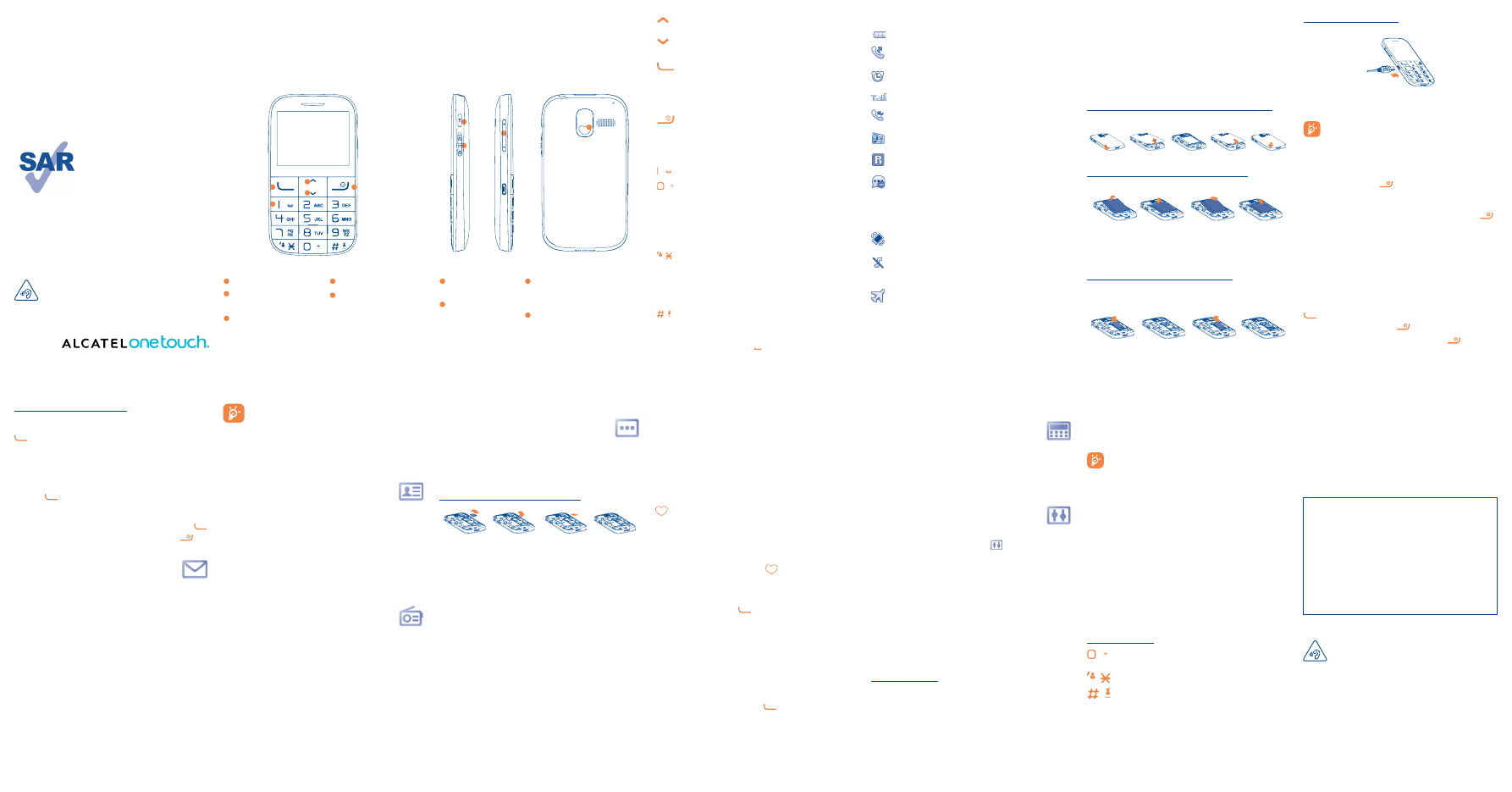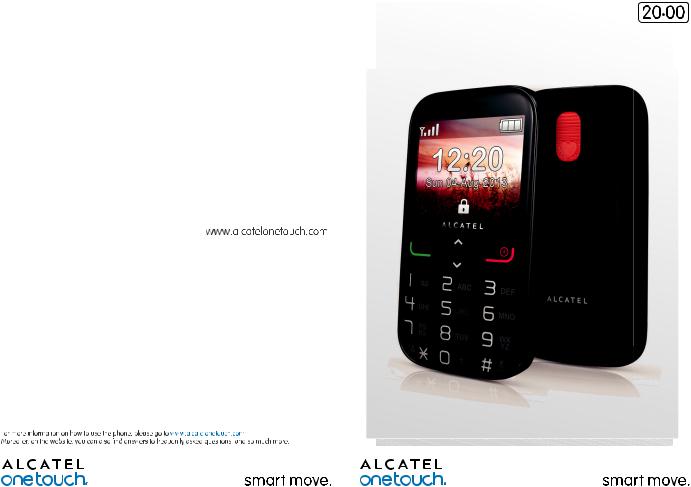

Table of contents
|
Safety and use……………………………………………………………. |
3 |
|
|
General information ………………………………………………… |
10 |
|
|
1 Getting started…………………………………………………… |
12 |
|
|
1.1 |
Set-up ……………………………………………………………………………………… |
12 |
|
1.2 |
Power on your phone ……………………………………………………………. |
14 |
|
1.3 |
Power off your phone ……………………………………………………………. |
14 |
|
2 |
Your mobile………………………………………………………… |
15 |
|
|
2.1 |
Keys ……………………………………………………………………………………….. |
15 |
|
|
2.2 |
Status bar icons …………………………………………………………………….. |
18 |
|
|
3 |
Making a call ………………………………………………………. |
19 |
|
|
3.1 |
Placing a call……………………………………………………………………………. |
19 |
|
|
3.2 |
Calling your voicemail …………………………………………………………… |
21 |
|
|
3.3 |
Receiving a call……………………………………………………………………….. |
23 |
|
|
3.4 |
During a call ………………………………………………………………………….. |
24 |
|
|
4 |
Messages…………………………………………………………….. |
25 |
|
|
4.1 |
Write message ……………………………………………………………………….. |
25 |
|
|
4.2 |
Read message …………………………………………………………………………. |
27 |
|
|
4.3 |
Settings……………………………………………………………………………………. |
27 |
|
|
5 |
Contacts …………………………………………………………….. |
28 |
|
|
5.1 |
Consulting your contacts ………………………………………………………. |
28 |
|
|
5.2 |
Adding a contact…………………………………………………………………….. |
28 |
|
|
5.3 |
Delete a contact …………………………………………………………………….. |
30 |
|
|
5.4 |
Available options…………………………………………………………………….. |
31 |
|
|
6 |
FM radio …………………………………………………………….. |
32 |
|
|
7 |
Others………………………………………………………………… |
35 |
|
|
7.1 |
My files ……………………………………………………………………………………. |
35 |
|
|
7.2 |
Alarm………………………………………………………………………………………. |
37 |
|
|
7.3 |
Calendar …………………………………………………………………………………. |
38 |
|
|
7.4 |
Voice alarm……………………………………………………………………………… |
38 |
|
|
7.5 |
SOS …………………………………………………………………………………………. |
39 |
|
|
1 |
|
7.6 |
Voice Assist Dialing ………………………………………………………………… |
40 |
|
|
7.7 |
Call log ……………………………………………………………………………………. |
40 |
|
|
7.8 |
Service…………………………………………………………………………………….. |
40 |
|
|
8 |
Calculator…………………………………………………………… |
41 |
|
|
9 |
Settings………………………………………………………………. |
41 |
|
|
9.1 |
Profiles…………………………………………………………………………………….. |
41 |
|
|
9.2 |
Phone settings ………………………………………………………………………… |
43 |
|
|
9.3 |
Call settings …………………………………………………………………………… |
45 |
|
|
9.4 |
Network selection …………………………………………………………………. |
47 |
|
|
9.5 |
Security …………………………………………………………………………………… |
48 |
|
|
9.6 |
Restore default……………………………………………………………………….. |
48 |
|
|
9.7 |
Regulatory & Safety………………………………………………………………… |
48 |
|
|
10 |
Making the most of your mobile …………………………. |
49 |
|
|
11 |
Latin input mode………………………………………………… |
50 |
|
|
12 |
Telephone warranty ……………………………………………. |
51 |
|
|
13 |
Accessories…………………………………………………………. |
53 |
|
|
14 |
Troubleshooting………………………………………………….. |
54 |
This product meets applicable national SAR limits of 2.0 W/ kg. The specific maximum SAR values can be found on page 6 of this user guide.
When carrying the product or using it while worn on your
www.sar-tick.com body, either use an approved accessory such as a holster or otherwise maintain a distance of 10 mm from the body to
ensure compliance with RF exposure requirements. Note that the product may be transmitting even if you are not making a phone call.
2

Safety and use………………………..
We recommend that you read this chapter carefully before using your phone. The manufacturer disclaims any liability for damage, which may result as a consequence of improper use or use contrary to the instructions contained herein.
• TRAFFIC SAFETY:
Given that studies show that using a mobile phone while driving a vehicle constitutes a real risk, even when the hands-free kit is used (car kit, headset…), drivers are requested to refrain from using their mobile when the vehicle is not parked.
When driving, do not use your phone and headphone to listen to music or to the radio. Using a headphone can be dangerous and forbidden in some areas.
When switched on, your phone emits electromagnetic waves that can interfere with the vehicle’s electronic systems such as ABS anti-lock brakes or airbags. To ensure that there is no problem:
—do not place your phone on top of the dashboard or within an airbag deployment area,
—check with your car dealer or the car manufacturer to make sure that the dashboard is adequately shielded from mobile phone RF energy.
• CONDITIONS OF USE:
You are advised to switch off the telephone from time to time to optimise its performance. Switch the phone off before boarding an aircraft.
Switch the phone off when you are in health care facilities, except in designated areas. As with many other types of equipment now in regular use, mobile telephones can interfere with other electrical or electronic devices, or equipment using radio frequency.
Switch the phone off when you are near gas or flammable liquids. Strictly obey all signs and instructions posted in a fuel depot, petrol station, or chemical plant, or in any potentially explosive atmosphere.
When the phone is switched on, it should be kept at least 15 cm from any medical device such as a pacemaker, a hearing aid or insulin pump, etc. In particular when using the phone, you should hold it against the ear on the opposite side to the device, if any.
To avoid hearing impairment, pick up the call before holding your phone to your ear. Also move the handset away from your ear while using the «hands-free» mode because the amplified volume might cause hearing damage.
Do not let children use the phone and/or play with the telephone and accessories without supervision.
When replacing the cover please note that your phone may contain substances that could create an allergic reaction.
Always handle your phone with care and keep it in a clean and dust-free place.
Do not allow your phone to be exposed to adverse weather or environmental conditions (moisture, humidity, rain, infiltration of liquids, dust, sea air, etc). The manufacturer’s recommended operating temperature range is -10°C to +55°C.
At over 55°C the legibility of the phone’s display may be impaired, though this is temporary and not serious.
Emergency call numbers may not be reachable on all cellular networks. You should never rely only on your phone for emergency calls.
Do not open, dismantle or attempt to repair your mobile phone yourself. Do not drop, throw or bend your mobile phone.
Do not use the phone if the glass made screen, is damaged, cracked or broken to avoid any injury.
Do not paint it.
Use only batteries, battery chargers, and accessories which are recommended by TCT Mobile Limited and its affiliates and are compatible with your phone model (see Accessories List, page 50). TCT Mobile Limited and its affiliates disclaim any liability for damage caused by the use of other chargers or batteries.
Remember to make back-up copies or keep a written record of all important information stored in your phone.
Some people may suffer epileptic seizures or blackouts when exposed to flashing lights, or when playing video games. These seizures or blackouts may occur even if a person never had a previous seizure or blackout. If you have experienced seizures or blackouts, or if you have a family history of such occurrences, please consult your doctor before playing video games on your phone or enabling a flashing-lights feature on your phone.
Parents should monitor their children’s use of video games or other features that incorporate flashing lights on the phones. All persons should discontinue use and consult a doctor if any of the following symptoms occur: convulsion, eye or muscle twitching, loss of awareness, involuntary movements, or disorientation. To limit the likelihood of such symptoms, please take the following safety precautions:
—Do not play or use a flashing-lights feature if you are tired or need sleep.
—Take a minimum of a 15-minute break hourly.
—Play in a room in which all lights are on.
—Play at the farthest distance possible from the screen.
—If your hands, wrists, or arms become tired or sore while playing, stop and rest for several hours before playing again.
—If you continue to have sore hands, wrists, or arms during or after playing, stop the game and see a doctor.
When you play games on your phone, you may experience occasional discomfort in your hands, arms, shoulders, neck, or other parts of your body. Follow the instructions to avoid problems such as tendinitis, carpal tunnel syndrome, or other musculoskeletal disorders.
PROTECT YOUR HEARING
To prevent possible hearing damage, do not listen at high volume levels for long periods. Exercise caution when holding your device near your ear while the loudspeaker is in use.

• PRIVACY:
Please note that you must respect the laws and regulations in force in your jurisdiction or other jurisdiction(s) where you will use your mobile phone regarding taking photographs and recording sounds with your mobile telephone. Pursuant to such laws and regulations, it may be strictly forbidden to take photographs and/or to record the voices of other people or any of their personal attributes, and duplicate or distribute them, as this may be considered to be an invasion of privacy. It is the user’s sole responsibility to ensure that prior authorisation be obtained, if necessary, in order to record private or confidential conversations or take a photograph of another person; the manufacturer, the seller or vendor of your mobile phone (including the operator) disclaim any liability which may result from the improper use of the mobile phone.
• BATTERY:
Before removing the battery from your phone, please make sure that the phone is switched off. Observe the following precautions for battery use:
—Do not attempt to open the battery (due to the risk of toxic fumes and burns).
—Do not puncture, disassemble or cause a short-circuit in a battery,
—Do not burn or dispose of a used battery in household rubbish or store it at temperatures above 60°C.
Batteries must be disposed of in accordance with locally applicable environmental regulations. Only use the battery for the purpose for which it was designed. Never use damaged batteries or those not recommended by TCT Mobile Limited and/or its affiliates.
This symbol on your telephone, the battery and the accessories means that these phones must be taken to collection points at the end of their life:
— Municipal waste disposal centres with specific bins for these items of equipment — Collection bins at points of sale.
They will then be recycled, preventing substances being disposed of in the environment, so that their components can be reused.
In European Union countries:
These collection points are accessible free of charge.
All phones with this sign must be brought to these collection points.
In non European Union jurisdictions:
Items of equipment with this symbol are not to be thrown into ordinary bins if your jurisdiction or your region has suitable recycling and collection facilities; instead they are to be taken to collection points for them to be recycled.
CAUTION: RISK OF EXPLOSION IF BATTERY IS REPLACED BY AN INCORRECT TYPE. DISPOSE OF USED BATTERIES ACCORDING TO THE INSTRUCTIONS.
• CHARGERS
Mains powered chargers will operate within the temperature range of: 0°C to 40°C.
The chargers designed for your mobile phone meet with the standard for safety of information technology equipment and office equipment use. They are also compliant to the ecodesign directive 2009/125/EC. Due to different applicable electrical specifications, a charger you purchased in one jurisdiction may not work in another jurisdiction. They should be used for this purpose only.
• RADIO WAVES:
Proof of compliance with international standards (ICNIRP) or with European Directive 1999/5/ EC (R&TTE) is required of all mobile phone models before they can be put on the market. The protection of the health and safety for the user and any other person is an essential requirement of these standards or this directive.
THIS DEVICE MEETS INTERNATIONAL GUIDELINES FOR EXPOSURE TO RADIO WAVES Your mobile device is a radio transmitter and receiver. It is designed not to exceed the limits for exposure to radio waves (radio frequency electromagnetic fields) recommended by international guidelines. The guidelines were developed by an independent scientific organization (ICNIRP) and include a substantial safety margin designed to assure the safety of all persons, regardless of age and health.
The radio wave exposure guidelines use a unit of measurement known as the Specific Absorption Rate, or SAR. The SAR limit for mobile devices is 2 W/kg.
Tests for SAR are conducted using standard operating positions with the device transmitting at its highest certified power level in all tested frequency bands. The highest SAR values under the ICNIRP guidelines for this device model are:
Maximum SAR for this model and conditions under which it was recorded.
|
Head SAR |
GSM 900 |
0.724 W/kg |
|
Body-worn SAR |
DCS 1800 |
0.84 W/kg |
During use, the actual SAR values for this device are usually well below the values stated above. This is because, for purposes of system efficiency and to minimize interference on the network, the operating power of your mobile device is automatically decreased when full power is not needed for the call. The lower the power output of the device, the lower its SAR value.
Body-worn SAR testing has been carried out at a separation distance of 10 mm. To meet RF exposure guidelines during body-worn operation, the device should be positioned at least this distance away from the body. If you are not using an approved accessory ensure that whatever product is used is free of any metal and that it positions the phone the indicated distance away from the body.
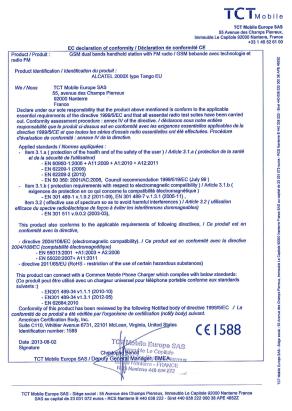
Organizations such as the World Health Organization and the US Food and Drug Administration have stated that if people are concerned and want to reduce their exposure they could use a hands-free device to keep the phone away from the head and body during phone calls, or reduce the amount of time spent on the phone.
For more information you can go to www.alcatelonetouch.com
Additional information about electromagnetic fields and public health are available on the following site: http://www.who.int/peh-emf.
Your telephone is equipped with a built-in antenna. For optimal operation, you should avoid touching it or degrading it.
As mobile devices offer a range of functions, they can be used in positions other than against your ear. In such circumstances the device will be compliant with the guidelines when used with headset or usb data cable. If you are using another accessory ensure that whatever product is used is free of any metal and that it positions the phone at least 10 mm away from the body.
• Regulatory information
The following approvals and notices apply in specific regions as noted.
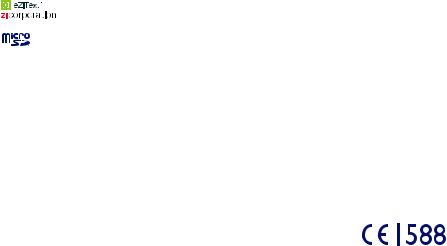
• LICENCES
eZiText™ and Zi™ are trademarks of Zi Corporation and/
or its Affiliates.
microSD Logo is a trademark.
Hearing Aid Compatibility
Your mobile phone is rated: «For Hearing Aid», to assist hearing device users in finding mobile phones that may be compatible with their hearing devices.
This device is HAC M3/T4 compatible. Reference ANSI C63.19-2007
For more information please refer to «Hearing Aid Compatibility with Mobile Phones» leaflet or visit our website http://www.alcatelonetouch. com
General information ………………
•Internet address: www.alcatelonetouch.com
•Hot Line Number: see «TCT Mobile Services» leaflet or go to our Internet site.
•Address: Room 1910-12A, Tower 3, China HK City, 33 Canton Road, Tsimshatsui, Kowloon, Hong Kong
On our Internet site, you will find our FAQ (Frequently Asked Questions) section. You can also contact us by e-mail to ask any questions you may have.
An electronic version of this user guide is available in English and other languages according to availability on our server:
www.alcatelonetouch.com
Your telephone is a transceiver that operates on GSM networks with 900 and 1800 MHz bands.
This equipment is in compliance with the essential requirements and other relevant provisions of Directive 1999/5/EC. The entire copy of the Declaration of Conformity for your telephone can be obtained through our website: www.alcatelonetouch.com.
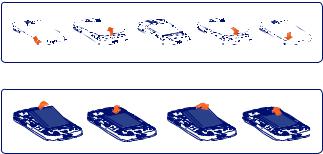
Protection against theft (1)
Your telephone is identified by an IMEI (phone serial number) shown on the packaging label and in the phone’s memory. We recommend that you note the number the first time you use your telephone by entering * # 0 6 # and keep it in a safe place. It may be requested by the police or your operator if your telephone is stolen. This number allows your mobile telephone to be blocked preventing a third person from using it, even with a different SIM card.
Disclaimer
There may be certain differences between the user manual description and the phone’s operation, depending on the software release of your telephone or specific operator services.
TCT Mobile shall not be held legally responsible for such differences, if any, nor for their potential consequences, which responsibility shall be borne by the operator exclusively.
1 Getting started …………………
1.1Set-up
Removing or installing the back cover
Installing or removing the battery
Insert and click the battery into place, then close the telephone cover. Unclip the cover, then remove the battery.
(1)Contact your network operator to check service availability.
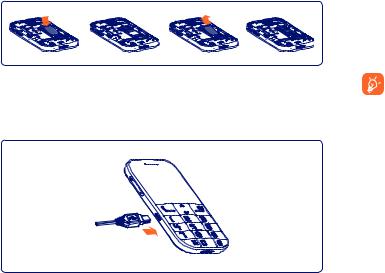
Inserting or removing the SIM card (1)
You must insert your SIM card to make phone calls.
Place the SIM card with the chip facing downwards and slide it into its housing. Make sure that it is correctly inserted. To remove the card, press and slide it out.
Charging the battery
Connect the battery charger to your phone and mains socket respectively.
•LED light will be on when it is charging, and be off when battery is fully charged.
•Charging may take about 20 minutes to start if the battery is flat.
(1)Check with your network operator to make sure that your SIM card is 3V or 1.8V compatible.The old 5Volt cards can no longer be used. Please contact your operator.
•Be careful not to force the plug into the socket.
•Make sure the battery is correctly inserted before connecting the charger.
•The mains socket must be near to the phone and easily accessible (avoid electric extension cables).
•When using your telephone for the first time, charge the battery fully (approximately 3 hours). You are advised to fully charge the battery ( 
To reduce power consumption and energy waste, when battery is fully charged, disconnect your charger from the plug; reduce the backlight time, etc.
1.2Power on your phone
Hold down the 
If you do not know your PIN code or if you have forgotten it, contact your network operator. Do not leave your PIN code with your telephone. Store this information in a safe place when not in use.
While the phone is searching for a network, «Searching/Emergency» will be displayed.
1.3Power off your phone
Hold down the 
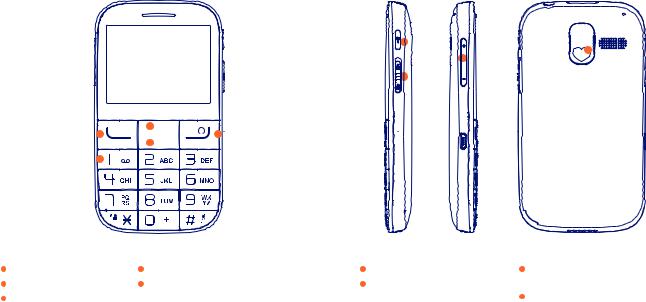
2 Your mobile ……………………..
2.1Keys
7
9
6
8
ALCATEL
4
1 
5
3
ALCATEL
|
1 |
Send key |
4 |
Up key |
6 |
Volume key |
8 |
Lock key |
|
2 |
End key |
5 |
Down key |
7 |
Torch |
(Switch locked/unlocked) |
|
|
3 |
Voicemail key |
(Switch on/off) |
9 |
SOS key |
|||
|
(Access SOS) |

You can only view or download manuals with
Sign Up and get 5 for free
Upload your files to the site. You get 1 for each file you add
Get 1 for every time someone downloads your manual
Buy as many as you need
1
8
2
9
3
10
4
11
5
12
6
13
7
14
7.5.1
SOS контакты
Чтобы добавить SOS номер ваших SOS контактов, выберите
«выберите «Прочее \ SOS \ SOS Контакты \ Нет контактов»
и нажмите кнопку «Править». Вы можете редактировать
свои SOS номера (может быть определено 5 номеров).
7.5.2
Сообщение SOS
В главном меню выберите «Прочее \ SOS \ Сообщение SOS»,
чтобы создать экстренное сообщение.
При необходимости длительное нажатие (2 секунды) кнопки
отправит автоматически ваше сообщение SOS, при этом
телефон издает громкий звуковой сигнал, а так же будет
мигать подсветка.
Как только сообщение SOS будет отправлено, телефон
наберет предварительно установленные SOS номера
автоматически. Если кто-либо из SOS контактов ответит на
звонок или Вы нажмете на
, SOS сигнал будет
деактивирован.
7.5.3
Активировано
Нажмите переключатель
Вкл./Выкл., чтобы активировать
функцию SOS по умолчанию.
7.6
Ассистент голосового набора
Выберите Вкл./Выкл. для активации Ассистента голосового
набора.
7.7
Вызовы
Вы можете получить доступ к списку вызовов, нажав в
режиме ожидания клавишу
. Вы увидите список
Исходящих вызовов, Пропущенных вызовов и Отвеченных
вызовов.
7.8
Услуги
Обратитесь к оператору сети, чтобы проверить наличие этой
услуги.
7
Прочее
………………….
7.1
Файлы
Здесь расположены все файлы, хранящиеся в памяти
телефона или на SD-карте.
Установка и извлечение SD-карты
Сначала освободите держатель SD-карты. Затем вставьте
SD-карту контактами вниз, после чего верните в исходное
положение держатель SD-карты.
7.2
Будильник
Ваш мобильный телефон оснащен встроенным будильником
с функцией повтора.
7.3
Календарь
Если выбрать этот пункт в меню «Прочее», есть возможность
просмотра всего месяца, для отслеживания важных встреч,
мероприятий и т.д. Дни, на которые запланированы события,
будут выделены цветом.
7.4
Звуковое напоминание
С помощью этого меню вы можете создать звуковой файл и
установить его в качестве напоминания.
7.5
SOS
При входе в SOS, нажмите кнопку «Помощь», появится
справочная информация.
1
Ваш телефон
……………..
1.1
Клавиши
В режиме ожидания:
•
Краткое нажатие: FM радио
В режиме ожидания:
•
Главное меню
Клавиша вызова
•
Принять вызов/Осуществить вызов
•
Краткое нажатие: Список вызовов (В режиме
ожидания)
Подтверждение операции
•
Краткое нажатие: Завершение вызова
Вернуться на главный экран
Удалить символ (в режиме
редактирования)
•
Нажать и удерживать: Вкл./Выкл. телефона
•
Нажать и удерживать: Голосовая почта
В режиме ожидания:
•
Краткое нажатие: 0
•
Нажать и удерживать: “+/P/W”
В режиме редактирования:
•
Краткое нажатие: доступ к таблице символов
•
Нажать и удерживать: 0
В режиме ожидания:
•
Краткое нажатие: *
В режиме редактирования:
•
Краткое нажатие: изменить метод ввода
•
Нажать и удерживать: доступ к списку языков
В режиме ожидания:
•
Краткое нажатие: #
В режиме редактирования:
•
Краткое нажатие: (пробел)
1.2
Значки в строке состояния
(1)
Индикатор заряда аккумулятора.
Активирована переадресация вызовов:
поступающие вызовы будут переадресованы.
Запрограммирован будильник или
напоминания.
Уровень приема сигнала сети.
Пропущенные вызовы.
Радио включено.
Роуминг.
(Мигание) Список сообщений заполнен: ваш
телефон не может принимать новые сообщения.
Вы должны открыть список сообщений и удалить
хотя бы одно сообщение на SIM-карте.
Профили:
Вибро: телефон вибрирует, но не издает никаких
звуков, за исключением сигналов будильника.
Режим без звука: телефон не издает никаких
звуковых сигналов и не вибрирует, за
исключением сигнала будильника.
Режим «В самолете».
2
Перед началом
работы
……………………………
2.1
Подготовка к работе
Снятие и установка задней панели телефона
Установка и извлечение аккумулятора
Вставьте и нажмите на аккумулятор, а затем закройте
заднюю панель телефона.
Откройте крышку, затем извлеките аккумулятор.
Установка и извлечение SIM-карты
Вы должны вставить SIM-карту, чтобы делать телефонные
звонки.
Поместите SIM-карту микросхемой вниз и вставьте ее в слот.
Убедитесь, что она установлена правильно. Чтобы извлечь
карту, нажмите и сдвиньте ее.
(1)
Значки и иллюстрации в данном руководстве, представлены только в
ознакомительных целях.
(1)
Качество радиоприема зависит от зоны действия радиостанции в
определенной местности.
(2)
В зависимости от вашего оператора сотовой сети и рынка.
Зарядка аккумулятора
Подключите зарядное устройство к телефону и сети
соответственно.
Для уменьшения энергопотребления после полного
заряда аккумулятора отключите телефон от
зарядного устройства, уменьшите длительность
подсветки и т.д.
2.2
Включение телефона
Удерживайте клавишу
, пока телефон не включится.
2.3
Выключение телефона
Из главного экрана, удерживайте нажатой клавишу
,
пока телефон не выключится.
3
Вызовы
…………………….
3.1
Осуществление вызова
Наберите нужные телефонный номер и нажмите клавишу
. Если вы допустили ошибку, вы можете удалить
неверную цифру клавишей
.
Для завершения вызова нажмите клавишу
.
Вызов экстренной помощи
Если ваш телефон находится в зоне действия сети,
наберите номер экстренной службы и нажмите клавишу
. Такие вызовы можно делать даже без SIM-карты.
Введение PIN-кода и разблокировка клавиатуры также не
требуются.
3.2
Голосовая почта
(1)
Для доступа к голосовой почте нажмите и удерживайте
клавишу
.
3.3
Ответ на вызов
Для ответа на поступивший вызов нажмите клавишу
,
чтобы закончить разговор, используйте клавишу
.
4
Сообщения
…………
4.1
Создание сообщения
В главном меню выберите пункт «Сообщение», чтобы
создать текстовое сообщение.
Во время создания сообщения выберите «Опции», чтобы
увидеть все возможные варианты действий с
сообщениями.
Можно ввести текст сообщения самостоятельно, а можно
использовать предварительно заданный шаблон
сообщения, выбрав пункт «Вставьте шаблон».
Часто отправляемые сообщения можно сохранить в
«Черновики».
SMS, содержащие количество символов больше
определенного (зависит от языка), будут
тарифицироваться как несколько SMS. Знаки
препинания и символы будут увеличивать размер
SMS, что может привести к увеличению количества
отправленных SMS.
5
Контакты
………………
5.1
Просмотр контактов
Вы можете получить доступ к этой функции выбрав
«Контакты» в главном меню.
5.2
Добавление контакта
Вы можете добавить новый контакт в телефон или SIM-карту,
выбрав пункт «Новый контакт».
6
Радио
……………………
Ваш телефон оснащен радио
(1)
с функцией RDS
(2)
. Можно
использовать данное устройство как обычное радио с
сохраненными каналами. Если устройство настроено на
радиостанцию, предлагающую услугу Visual Radio, можно
также вывести на дисплей визуальную информацию,
относящуюся к радиопрограмме. Можно слушать радио,
одновременно работая с другими приложениями.
8
Калькулятор
………..
Введите число, выберите тип операции, которая будет
выполняться с помощью кнопок вверх или вниз, и введите
второе число. Затем нажмите «=» для отображения
результата.
9
Настройки
……………
В главном меню, выберите значок
, а затем требуемую
функцию для того, чтобы персонализировать свой телефон:
Настройки телефона, Настройки вызовов, Безопасность,
Выбор сети, Заводские настройки
(1)
, Профили, Нормы
безопасности.
10
Эффективное
использование
телефона
………………
One Touch Upgrade
Используя программу One Touch Upgrade вы сможете
обновлять программное обеспечение телефона с вашего ПК.
Загрузите программу One Touch Upgrade с веб-сайта
ALCATEL ONE TOUCH (www.alcatelonetouch.com) и
установите на ПК. Запустите программу и обновите телефон,
следуя пошаговым инструкциям (см. руководство
пользователя, прилагаемое вместе с программой).
На ваш телефон будет установлена последняя версия
программного обеспечения.
Все личные данные будут безвозвратно утеряны
после обновления.
Поддерживаемые операционные системы
Windows XP/Vista/Windows 7.
11
Русский режим
ввода
…………………….
Для написания сообщения существует два режима ввода
текста:
— Стандартный: Этот режим позволяет вводить текст, выбирая
отдельные буквы или последовательности символов.
— Интеллектуальный режим с eZi: Этот режим ускоряет ввод
текста.
Клавиатура ввода:
:
Короткое нажатие: доступ к таблице
символов
:
Короткое нажатие: изменить режима ввода
:
Короткое нажатие: пробел
Русский — CJB2740ALBBA
Дополнительную информацию об использовании телефона вы
найдете в полном руководстве пользователя, которое можно
скачать на сайте: www.alcatelonetouch.com. Здесь вы также
можете задать интересующие вас вопросы в разделе FAQ,
обновлять программное обеспечение и т.д.
www.sar-tick.com
Данный продукт отвечает
соответствующим ограничениям
значений SAR 2.0 Вт/кг. Предельную
величину SAR вы можете найти на
стр.20 данного руководства.
Для обеспечения требований защиты
от радиочастотного излучения,
используйте рекомендованные
аксессуары, такие как чехол, и
держите устройство на расстоянии
10 мм от вашего тела. В режиме
ожидания данное устройство
также является источником
радиоизлучения.
ALCATEL является торговым знаком компании
Alcatel-Lucent и используется в соответствии с
лицензией, выданной компании TCT Mobile Limited
Все права защищены © Copyright 2013
TCT Mobile Limited
Компания TCT Mobile Limited сохраняет за собой
право вносить изменения в материалы и технические
спецификации продукции без
предварительного уведомления
ЗАЩИТА ВАШЕГО СЛУХА
Для предотвращения возможного повреждения
слуха не следует слушать музыку на большой
громкости в течение длительного времени. Будьте
осторожны, поднося устройство к уху при включенной
громкой связи
.
ЗАЩИТА ВАШЕГО СЛУХА
Для предотвращения возможного повреждения
слуха не следует слушать музыку на большой
громкости в течение длительного времени. Будьте
осторожны, поднося устройство к уху при включенной
громкой связи.
ALCATEL 2000X
1
Клавиша вызова
2
Клавиша
завершения вызова
3
Голосовая почта
4
Клавиша вверх
5
Клавиша вниз
6
7
8
6
Клавиша
громкости
7
Фонарь
(Вкл./Выкл.)
8
Клавиша блокировки
(Заблокировать/
Разблокировать)
9
Клавиша SOS
(Доступ к функции SOS)
(1)
Свяжитесь с оператором своей сотовой сети, чтобы проверить
наличие этой услуги.
(1)
Выполните настройки телефона, чтобы восстановить значение по
умолчанию. Данные конечного пользователя не будут удалены.
Введите пароль по умолчанию 1234 для подтверждения
восстановления и перезагрузите телефон.
1
5
2
3
4
ALCATEL
9
ALCATEL
Краткое руководство
пользователя
Table of Contents: Alcatel 2000 Telephone Owner’s Manual
-
Alcatel 2000 Auto-Dialling (2) Up to 10 telephone numbers can be stored in the telephone memory and dialled at the push of a single button. To Store Numbers:- — Lift Handset — Press and release the Store key (4) — Key in the telephone number (entering the pauses as required for PABX use). — Press the Auto Dial Button (2) where the number is to be stored and record the details on the telephone number card. — To change a number previously stored in the memory, simply repeat the above operation — the previous number will be automatically cancelled. To Dial Stored Numbers-: — Lift receiver — Press the Auto Dial Button of the num
-
Alcatel 2000 Alcatel 2000 Auto Dial Telephone User Instructions Features: 1. Telephone Number 2. Auto Dial Keypad 3. Ringer Pitch Control 4. Store 5. Clear 6. Ringer Volume Control 7. Hold Lamp 8. Hold 9. Recall 10. Pause 11. Redial 12. Incoming Speech Adjustment 13. Keypad 14. Mute Switch To Make a Call Lift the Telephone handset, listen for the dial tone and dial the required number. Refer also to the Redial feature. Ringer Volume Control (6) The slider switch (6) allows you to adjust the volume o
Questions, Opinions and Exploitation Impressions:
You can ask a question, express your opinion or share our experience of Alcatel 2000 device using right now.

This manual contains the details of the setup and installation of Alcatel One Touch 2000. Download Alcatel One Touch 2000 User Manual / User Guide in PDF for free.
- Manual Details
- 4.57 MB • EN • 143 Pages
General
General specifications for Alcatel One Touch 2000
- Other names
- 2000X
- Dimensions
- 112 x 61,5 x 12,8 mm 4.41 x 2.42 x 0.5 inches
- Weight
- 89 g (3.14 oz)
- Keyboard standard
- Yes
- GSM frequencies
- 900/1800
- LTE (4G)
- —
- Standard battery
- Li-Ion 1000 mAh
- Stand-by (max.)
- 2G: 500 h
- Talk time (max.)
- 2G: 7 h
- Internal memory
- 0.2 MB
- Memory cards
- microSD, microSDHC, max 16 GB
Multimedia
Multimedia specifications for Alcatel One Touch 2000
- Main display
- TFT 256k colors 320 x 240 px (2.40″) 167 ppi
- Radio
- Yes
Communication And Messaging/Data Transfer
communication and messaging/data transfer specifications for Alcatel One Touch 2000
- EMS
- —
- MMS
- Yes
- Speakerphone
- Yes
- Voice dial
- Yes
- Call forwarding
- Yes
- e-mail client
- —
- RSS Reader
- —
- IrDA
- —
- WiFi
- —
- Hotspot WiFi
- —
- DLNA
- —
- HSCSD
- —
- HSDPA
- —
- HSUPA
- —
- HSPA
- —
- HSPA+
- —
- NFC
- —
- WiMAX
- —
- USB
- Yes, v2.0
- HDMI
- —
- GPS
- —
- GLONASS
- —
- Push To Talk
- —
Other Features
Other features specifications for Alcatel One Touch 2000
- Java
- —
- Calendar
- Yes
- Watch
- Yes
- Recorder
- Yes
- Alarm
- Yes
- Organizer
- Yes
- Calculator
- Yes
- Polyphony
- Yes, 64 głos.
- Audio Jack
- 3.5 mm
Frequently Asked Questions
- Where to download the Alcatel One Touch 2000 user manual / user guide?
-
If the Manual / guide is available, you will be able to see the download button above which
will automatically download the manual in PDF format, otherwise it will bring you the online
version of the guides.
- What are the details of the Alcatel One Touch 2000 manual?
-
The Alcatel One Touch 2000 manual consists of 143 pages and has a size of 5.61 MB and it’s
written in English
Alcatel One Touch 2000 user manual
Alcatel One Touch 2000 user guide
Alcatel One Touch 2000 user guide manual
Alcatel One Touch 2000 user manual pdf
Alcatel One Touch 2000 user manual download
Alcatel One Touch 2000 owner manual online
Other
Alcatel
User Manuals
1
8
2
9
3
10
4
11
5
12
6
13
7
14
7.5.1
SOS контакты
Чтобы добавить SOS номер ваших SOS контактов, выберите
«выберите
«Прочее \ SOS \ SOS Контакты \ Нет контактов»
и нажмите кнопку
«Править»
. Вы можете редактировать
свои SOS номера (может быть определено 5 номеров).
7.5.2
Сообщение SOS
В главном меню выберите
«Прочее \ SOS \ Сообщение SOS»
,
чтобы создать экстренное сообщение.
При необходимости длительное нажатие (2 секунды) кнопки
отправит автоматически ваше сообщение SOS, при этом
телефон издает громкий звуковой сигнал, а так же будет
мигать подсветка.
Как только сообщение SOS будет отправлено, телефон
наберет предварительно установленные SOS номера
автоматически. Если кто-либо из SOS контактов ответит на
звонок или Вы нажмете на
, SOS сигнал будет
деактивирован.
7.5.3
Активировано
Нажмите переключатель
Вкл./Выкл., чтобы активировать
функцию SOS по умолчанию.
7.6
Ассистент голосового набора
Выберите Вкл./Выкл. для активации Ассистента голосового
набора.
7.7
Вызовы
Вы можете получить доступ к списку вызовов, нажав в
режиме ожидания клавишу
. Вы увидите список
Исходящих вызовов, Пропущенных вызовов и Отвеченных
вызовов.
7.8
Услуги
Обратитесь к оператору сети, чтобы проверить наличие этой
услуги.
7
Прочее
………………….
7.1
Файлы
Здесь расположены все файлы, хранящиеся в памяти
телефона или на SD-карте.
Установка и извлечение SD-карты
Сначала освободите держатель SD-карты. Затем вставьте
SD-карту контактами вниз, после чего верните в исходное
положение держатель SD-карты.
7.2
Будильник
Ваш мобильный телефон оснащен встроенным будильником
с функцией повтора.
7.3
Календарь
Если выбрать этот пункт в меню
«Прочее»
, есть возможность
просмотра всего месяца, для отслеживания важных встреч,
мероприятий и т.д. Дни, на которые запланированы события,
будут выделены цветом.
7.4
Звуковое напоминание
С помощью этого меню вы можете создать звуковой файл и
установить его в качестве напоминания.
7.5
SOS
При входе в SOS, нажмите кнопку
«Помощь»
, появится
справочная информация.
1
Ваш телефон
……………..
1.1
Клавиши
В режиме ожидания:
•
Краткое нажатие: FM радио
В режиме ожидания:
•
Главное меню
Клавиша вызова
•
Принять вызов/Осуществить вызов
•
Краткое нажатие: Список вызовов (В режиме
ожидания)
Подтверждение операции
•
Краткое нажатие: Завершение вызова
Вернуться на главный экран
Удалить символ (в режиме
редактирования)
•
Нажать и удерживать: Вкл./Выкл. телефона
•
Нажать и удерживать: Голосовая почта
В режиме ожидания:
•
Краткое нажатие: 0
•
Нажать и удерживать: “+/P/W”
В режиме редактирования:
•
Краткое нажатие: доступ к таблице символов
•
Нажать и удерживать: 0
В режиме ожидания:
•
Краткое нажатие: *
В режиме редактирования:
•
Краткое нажатие: изменить метод ввода
•
Нажать и удерживать: доступ к списку языков
В режиме ожидания:
•
Краткое нажатие: #
В режиме редактирования:
•
Краткое нажатие: (пробел)
1.2
Значки в строке состояния
(1)
Индикатор заряда аккумулятора.
Активирована переадресация вызовов
:
поступающие вызовы будут переадресованы.
Запрограммирован будильник или
напоминания
.
Уровень приема сигнала сети
.
Пропущенные вызовы
.
Радио включено
.
Роуминг
.
(Мигание) Список сообщений заполнен:
ваш
телефон не может принимать новые сообщения.
Вы должны открыть список сообщений и удалить
хотя бы одно сообщение на SIM-карте.
Профили:
Вибро
: телефон вибрирует, но не издает никаких
звуков, за исключением сигналов будильника.
Режим без звука:
телефон не издает никаких
звуковых сигналов и не вибрирует, за
исключением сигнала будильника.
Режим «В самолете».
2
Перед началом
работы
……………………………
2.1
Подготовка к работе
Снятие и установка задней панели телефона
Установка и извлечение аккумулятора
Вставьте и нажмите на аккумулятор, а затем закройте
заднюю панель телефона.
Откройте крышку, затем извлеките аккумулятор.
Установка и извлечение SIM-карты
Вы должны вставить SIM-карту, чтобы делать телефонные
звонки.
Поместите SIM-карту микросхемой вниз и вставьте ее в слот.
Убедитесь, что она установлена правильно. Чтобы извлечь
карту, нажмите и сдвиньте ее.
(1)
Значки и иллюстрации в данном руководстве, представлены только в
ознакомительных целях.
(1)
Качество радиоприема зависит от зоны действия радиостанции в
определенной местности.
(2)
В зависимости от вашего оператора сотовой сети и рынка.
Зарядка аккумулятора
Подключите зарядное устройство к телефону и сети
соответственно.
Для уменьшения энергопотребления после полного
заряда аккумулятора отключите телефон от
зарядного устройства, уменьшите длительность
подсветки и т.д.
2.2
Включение телефона
Удерживайте клавишу
, пока телефон не включится.
2.3
Выключение телефона
Из главного экрана, удерживайте нажатой клавишу
,
пока телефон не выключится
.
3
Вызовы
…………………….
3.1
Осуществление вызова
Наберите нужные телефонный номер и нажмите клавишу
. Если вы допустили ошибку, вы можете удалить
неверную цифру клавишей
.
Для завершения вызова нажмите клавишу
.
Вызов экстренной помощи
Если ваш телефон находится в зоне действия сети,
наберите номер экстренной службы и нажмите клавишу
. Такие вызовы можно делать даже без SIM-карты.
Введение PIN-кода и разблокировка клавиатуры также не
требуются.
3.2
Голосовая почта
(1)
Для доступа к голосовой почте нажмите и удерживайте
клавишу
.
3.3
Ответ на вызов
Для ответа на поступивший вызов нажмите клавишу
,
чтобы закончить разговор, используйте клавишу
.
4
Сообщения
…………
4.1
Создание сообщения
В главном меню выберите пункт
«Сообщение»
, чтобы
создать текстовое сообщение.
Во время создания сообщения выберите
«Опции»
, чтобы
увидеть все возможные варианты действий с
сообщениями.
Можно ввести текст сообщения самостоятельно, а можно
использовать предварительно заданный шаблон
сообщения, выбрав пункт
«Вставьте шаблон»
.
Часто отправляемые сообщения можно сохранить в
«Черновики»
.
SMS, содержащие количество символов больше
определенного (зависит от языка), будут
тарифицироваться как несколько SMS. Знаки
препинания и символы будут увеличивать размер
SMS, что может привести к увеличению количества
отправленных SMS.
5
Контакты
………………
5.1
Просмотр контактов
Вы можете получить доступ к этой функции выбрав
«Контакты»
в главном меню.
5.2
Добавление контакта
Вы можете добавить новый контакт в телефон или SIM-карту,
выбрав пункт
«Новый контакт»
.
6
Радио
……………………
Ваш телефон оснащен радио
(1)
с функцией RDS
(2)
. Можно
использовать данное устройство как обычное радио с
сохраненными каналами. Если устройство настроено на
радиостанцию, предлагающую услугу Visual Radio, можно
также вывести на дисплей визуальную информацию,
относящуюся к радиопрограмме. Можно слушать радио,
одновременно работая с другими приложениями.
8
Калькулятор
………..
Введите число, выберите тип операции, которая будет
выполняться с помощью кнопок вверх или вниз, и введите
второе число. Затем нажмите «=» для отображения
результата.
9
Настройки
……………
В главном меню, выберите значок
, а затем требуемую
функцию для того, чтобы персонализировать свой телефон:
Настройки телефона, Настройки вызовов, Безопасность,
Выбор сети, Заводские настройки
(1)
,
Профили, Нормы
безопасности.
10
Эффективное
использование
телефона
………………
One Touch Upgrade
Используя программу One Touch Upgrade вы сможете
обновлять программное обеспечение телефона с вашего ПК.
Загрузите программу One Touch Upgrade с веб-сайта
ALCATEL ONE TOUCH (www.alcatelonetouch.com) и
установите на ПК. Запустите программу и обновите телефон,
следуя пошаговым инструкциям (см. руководство
пользователя, прилагаемое вместе с программой).
На ваш телефон будет установлена последняя версия
программного обеспечения.
Все личные данные будут безвозвратно утеряны
после обновления.
Поддерживаемые операционные системы
Windows XP/Vista/Windows 7.
11
Русский режим
ввода
…………………….
Для написания сообщения существует два режима ввода
текста:
— Стандартный: Этот режим позволяет вводить текст, выбирая
отдельные буквы или последовательности символов.
— Интеллектуальный режим с eZi: Этот режим ускоряет ввод
текста.
Клавиатура ввода:
:
Короткое нажатие: доступ к таблице
символов
:
Короткое нажатие: изменить режима ввода
:
Короткое нажатие: пробел
Русский — CJB2740ALBBA
Дополнительную информацию об использовании телефона вы
найдете в полном руководстве пользователя, которое можно
скачать на сайте: www.alcatelonetouch.com. Здесь вы также
можете задать интересующие вас вопросы в разделе FAQ,
обновлять программное обеспечение и т.д.
www.sar-tick.com
Данный продукт отвечает
соответствующим ограничениям
значений SAR 2.0 Вт/кг. Предельную
величину SAR вы можете найти на
стр.20 данного руководства.
Для обеспечения требований защиты
от радиочастотного излучения,
используйте рекомендованные
аксессуары, такие как чехол, и
держите устройство на расстоянии
10 мм от вашего тела. В режиме
ожидания данное устройство
также является источником
радиоизлучения.
ALCATEL является торговым знаком компании
Alcatel-Lucent и используется в соответствии с
лицензией, выданной компании TCT Mobile Limited
Все права защищены © Copyright 2013
TCT Mobile Limited
Компания TCT Mobile Limited сохраняет за собой
право вносить изменения в материалы и технические
спецификации продукции без
предварительного уведомления
ЗАЩИТА ВАШЕГО СЛУХА
Для предотвращения возможного повреждения
слуха не следует слушать музыку на большой
громкости в течение длительного времени. Будьте
осторожны, поднося устройство к уху при включенной
громкой связи
.
ЗАЩИТА ВАШЕГО СЛУХА
Для предотвращения возможного повреждения
слуха не следует слушать музыку на большой
громкости в течение длительного времени. Будьте
осторожны, поднося устройство к уху при включенной
громкой связи.
ALCATEL
2000X
1
Клавиша вызова
2
Клавиша
завершения вызова
3
Голосовая почта
4
Клавиша вверх
5
Клавиша вниз
6
7
8
6
Клавиша
громкости
7
Фонарь
(Вкл./Выкл.)
8
Клавиша блокировки
(Заблокировать/
Разблокировать)
9
Клавиша SOS
(Доступ к функции SOS)
(1)
Свяжитесь с оператором своей сотовой сети, чтобы проверить
наличие этой услуги.
(1)
Выполните настройки телефона, чтобы восстановить значение по
умолчанию. Данные конечного пользователя не будут удалены.
Введите пароль по умолчанию 1234 для подтверждения
восстановления и перезагрузите телефон.
1
5
2
3
4
ALCATEL
9
ALCATEL
Краткое руководство
пользователя
This is the official Alcatel One Touch 2000 User Guide in English provided from the manufacturer. If you are looking for detailed technical specifications, please see our Specs page.
Reader rating & features
5/5
Alcatel One Touch 2000 user manual has 100 out of 100 percent in 224 ratings.
- Brand:
- License:
- Freeware
- System:
- Win 7, XP, Vista, Win 8, IOS, Android, Windows 10, Windows 11, Linux, Mac OS X
- File size:
- 4.57 MB
- Language:
- Englisch
Alcatel One Touch 2000 2000X manual user guide is a pdf file to discuss ways manuals for the Alcatel One Touch 2000 . In this document are contains instructions and explanations on everything from setting up the device for the first time for users who still didn’t understand about basic function of the phone.
Description
Other names: 2000X, 112 x 61,5 x 12,8 mm, 89 g, Li-Ion 1000 mAh, TFT 256k colors 320 x 240 px (2.40″) 167 ppi, radio, MMS, WiFi, GPS, microSD, microSDHC, max 16 GB, phone for seniors,
Alcatel 2000X
Alcatel One Touch 2000 user manual
Alcatel One Touch 2000 manual
Alcatel One Touch 2000 user guide manual
Alcatel One Touch 2000 user manual pdf
Alcatel One Touch 2000 user manual guide
Alcatel One Touch 2000 owners manuals online
Alcatel One Touch 2000 user guides
Brugervejledning, User guide, Ръководство за потребителя, Användarhandbok, Guide de l’utilisateur, Guida per l utente, Gebruikershandleiding, Brukerhåndbok, Manual do Utilizador, 用户指南
Questions — FAQ
Frequently asked questions about the Alcatel One Touch 2000
What Is an IMEI Number?
The International Mobile Equipment Identity or IMEI is a unique numerical identifier for every mobile device. The IMEI number is unique and typically 15 or 17 digits, which are stored on the battery s backside. The IMEI is strictly used for identification by by Global System for Mobile Communications (GSM), Wideband Code Division Multiple Access (WCDMA) and some satellite devices. Swapping a Security Information Management (SIM) card cannot prevent phone banning because the IMEI number is stored inside the phone — not the SIM card.
How to check IMEI in Alcatel One Touch 2000?
Dial *#06# on your phone.
What is a PDF?
PDF stands for the Portable Document Format, used to display documents in an electronic form independent of the software, hardware or operating system they are viewed on. Originally developed by Adobe® Systems as a universally compatible file format based on the PostScript format, it has become an international de-facto standard for exchanging documents and information.
Why Should You Download Alcatel One Touch 2000 User Manual In PDF?
Having the Alcatel One Touch 2000 user manual in your possession will allow you to access all the advanced functions of this device from anywhere, since it is in digital format you can view it with just a PDF reader. Another very important thing about having a guide in digital format, is that you can access it regardless of the restrictions imposed by paper manuals
How long does the battery of the Alcatel One Touch 2000 last?
The Alcatel One Touch 2000 battery has a capacity of Li-Ion 1000 mAh.
I forgot my Alcatel One Touch 2000 PIN code What I can do?
If you have forgotten the PIN code of your Alcatel One Touch 2000 SIM card, do not enter the wrong code more than twice or you will block the SIM card. A hard reset will not take effect in this case, the only solution is to look for the PUK code that you must have on the plastic card where your SIM card came from, in case you cannot find it, contact your telephone company to provide you with the PUK code, With this code you can create a new PIN code. Do not enter a wrong PUK code or the SIM card will be unusable and you will have to request a new one from your telephone company.
What’s the best way to charge your smartphone?
— Avoid full cycle (0-100%) and overnight charging.
— Ending a charge at 80-90% is better for the battery than topping all the way up to completely full.
— Use fast charging technologies sparingly and when your device is cool.
— Heat is the battery killer.Don’t cover your phone when charging and keep it out of hot places.
— Don’t play intensive games, stream videos, or run other intensive workloads while charging to avoid heat and mini-cycles.
Should I charge my phone battery to 100%?
No, or at least not every time you charge it. Some people recommend that you do a full zero to 100% battery recharge (a ‘charge cycle’) once a month — as this re-calibrates the battery, which is a bit like restarting your computer.
But others disregard this as a myth for current lithium-ion batteries in phones.
To keep your long-term battery life in good health, frequent, small charges are better than full recharging.
Glossary
Portable Document Format (PDF) is a multi-platform/application file format that captures a documents electronic image and formatting elements, including all fonts, text and graphics. It is a reliable and trusted file format used in the exchange of electronic data.
Because PDF provides color-accurate information, it allows a user to share and print data as it appears on the computer screen or monitor.
Developed by Adobe Systems, PDF is ensured by the ISO 32000 open standard.
File size is a measure of how much data a computer file contains or, alternately, how much storage it consumes. Typically, file size is expressed in units of measurement based on the byte. By convention, file size units use either a metric prefix (as in megabyte and gigabyte) or a binary prefix (as in mebibyte and gibibyte).
The information on this web site is not guaranteed. Manual-User-Guide.com is not responsible for inaccuracies, omissions or any other error in the information. Any warranties regarding this information are disclaimed. Total or partial reproduction of this site is prohibited in any manner without prior written permission. The trademarks, logos and device manufacturers, software, etc. are the property of their respective owners.