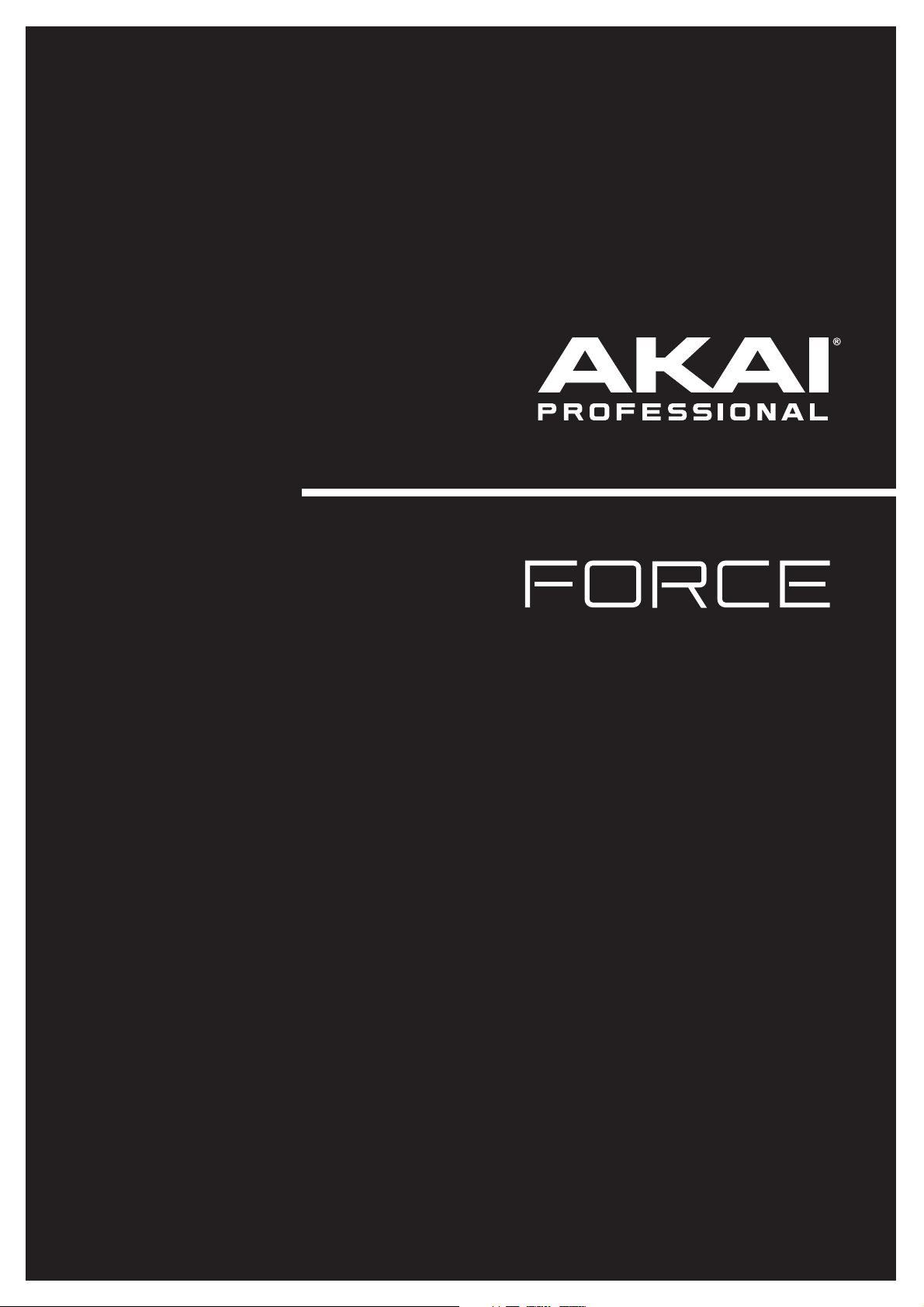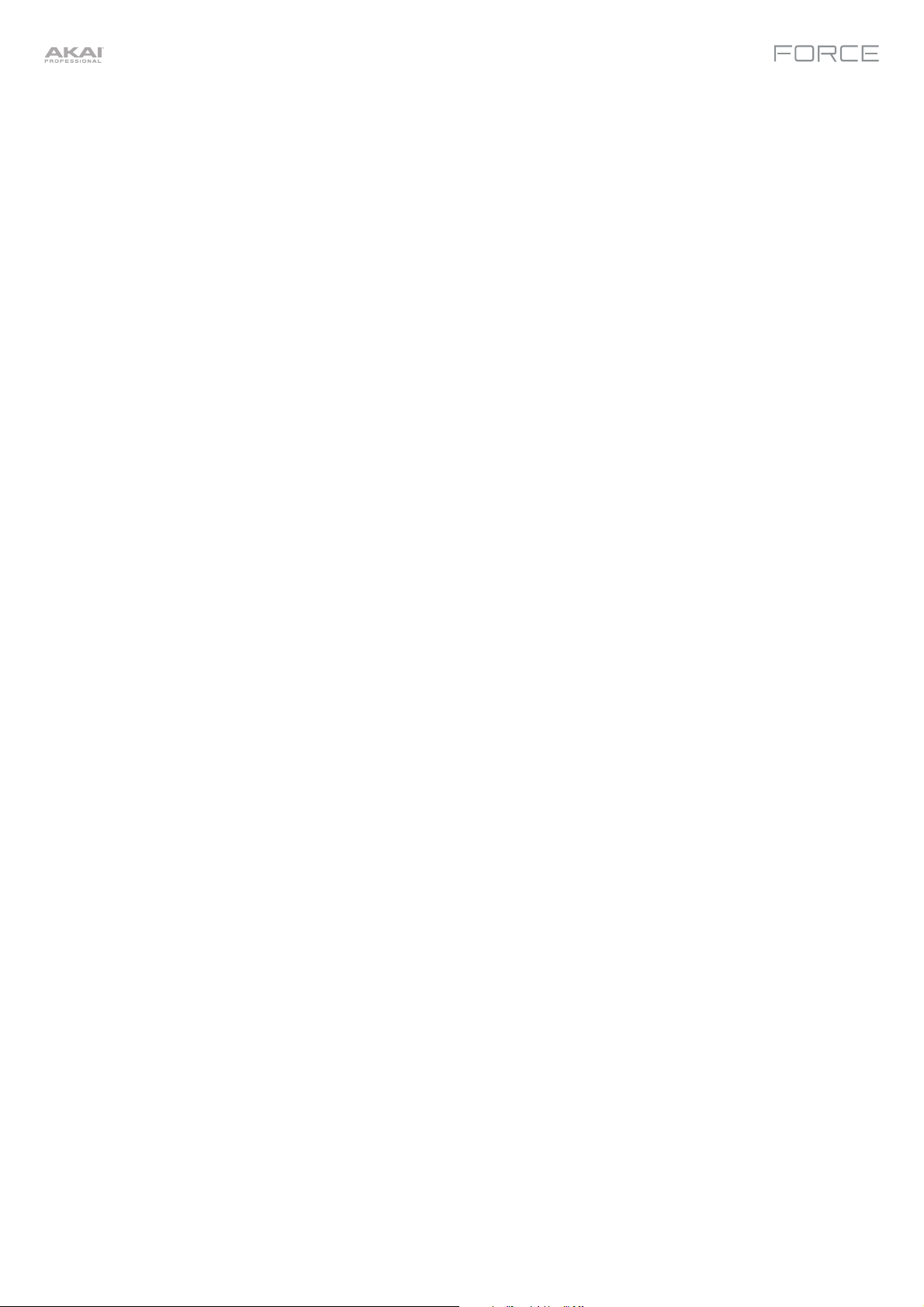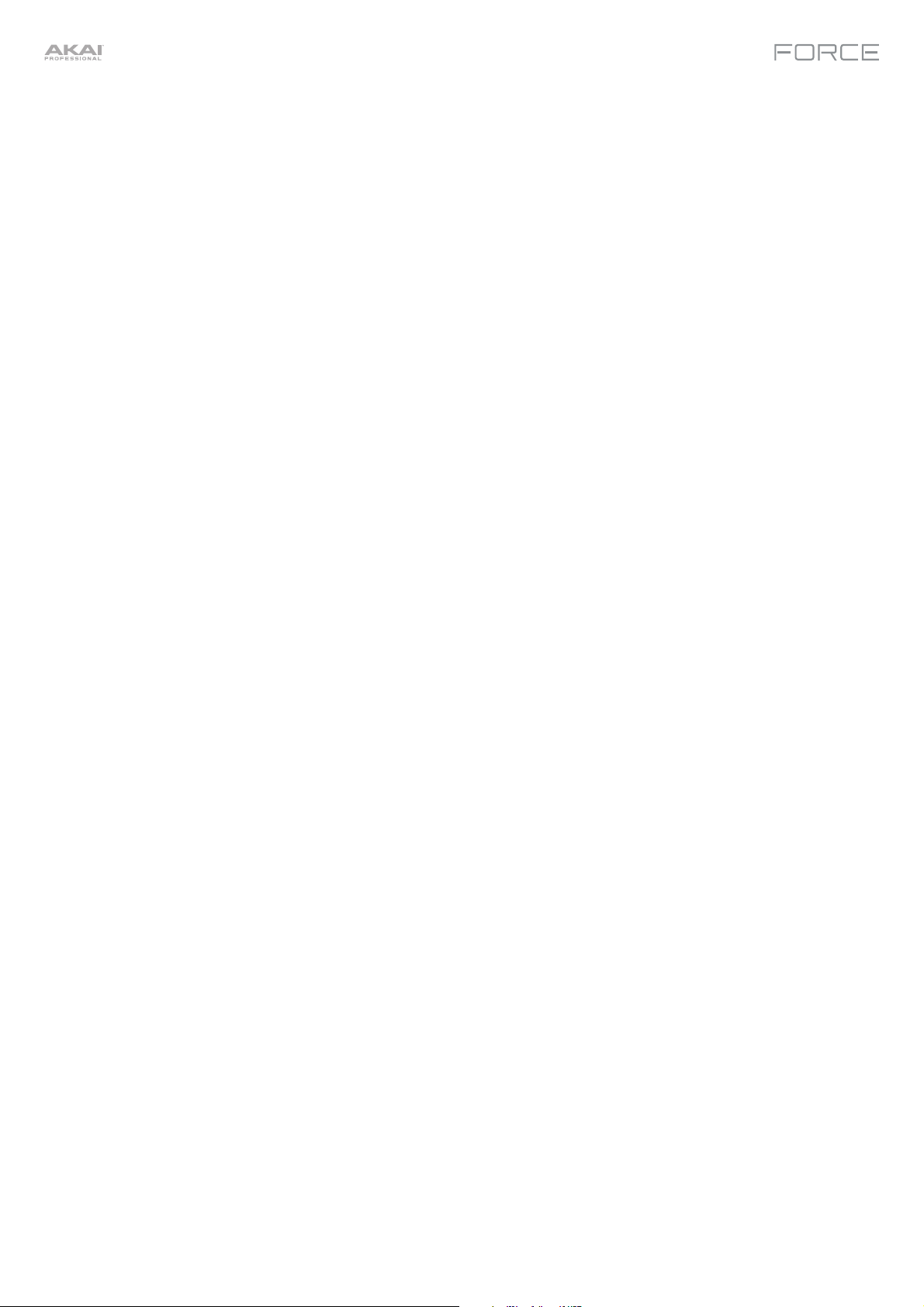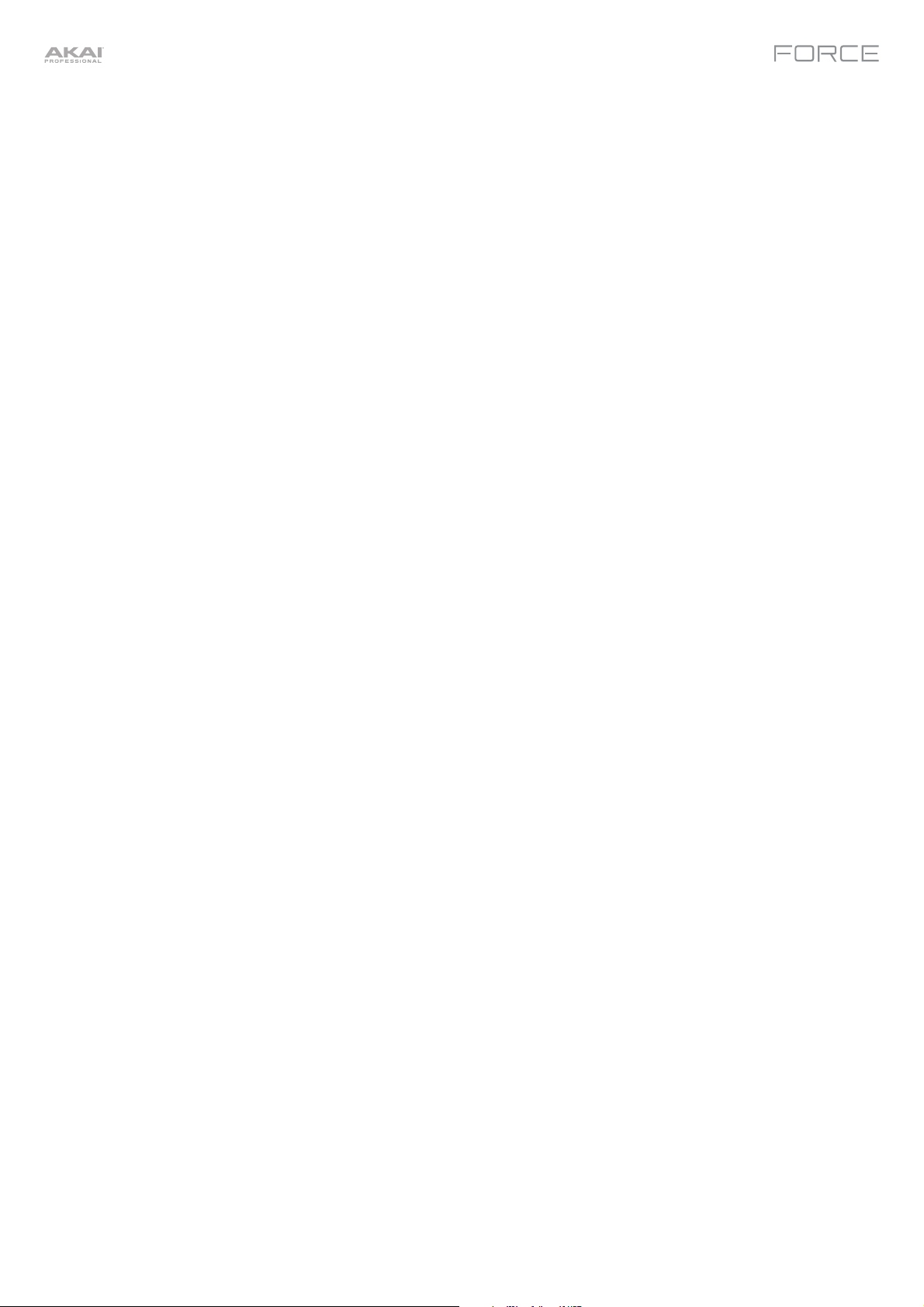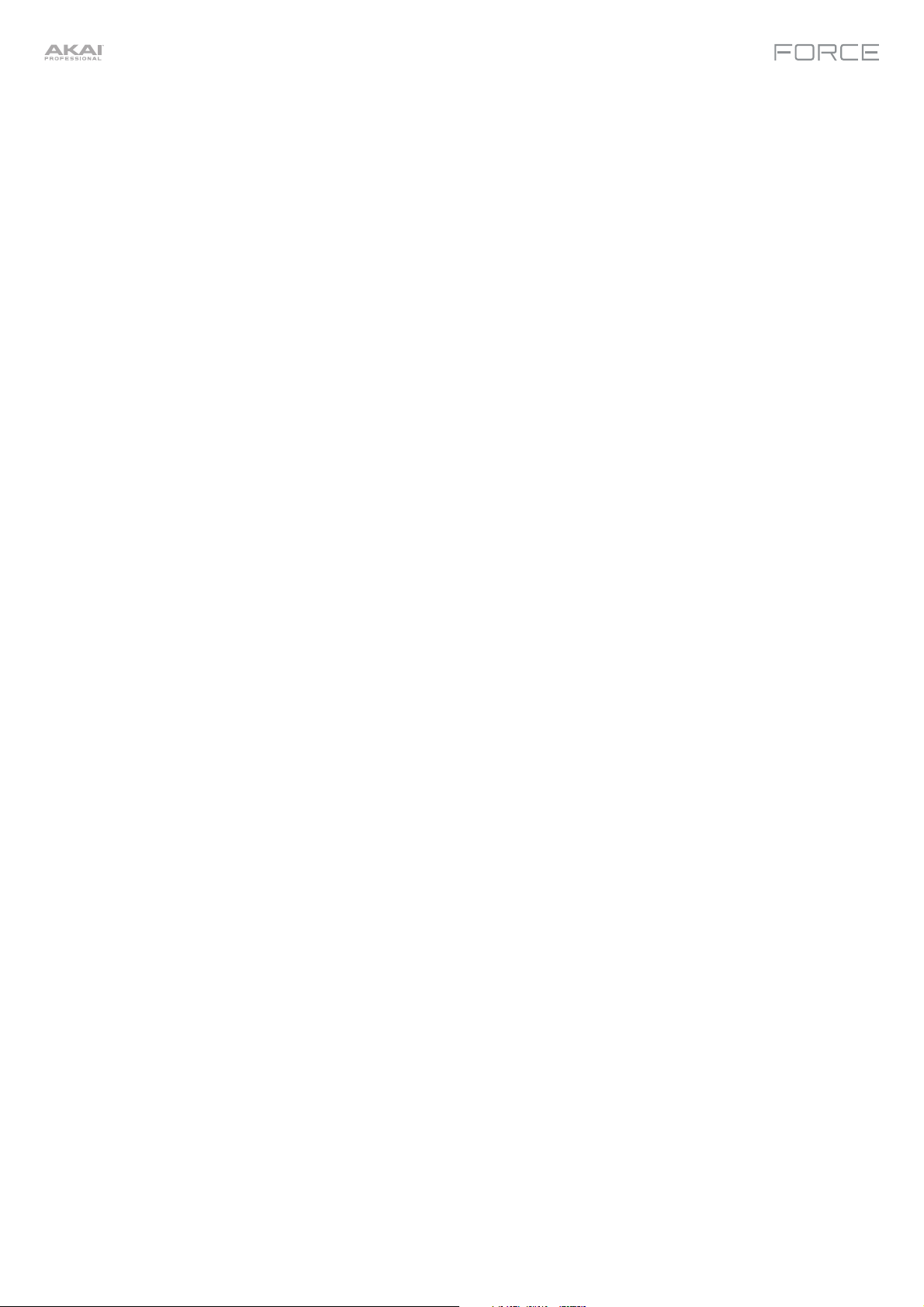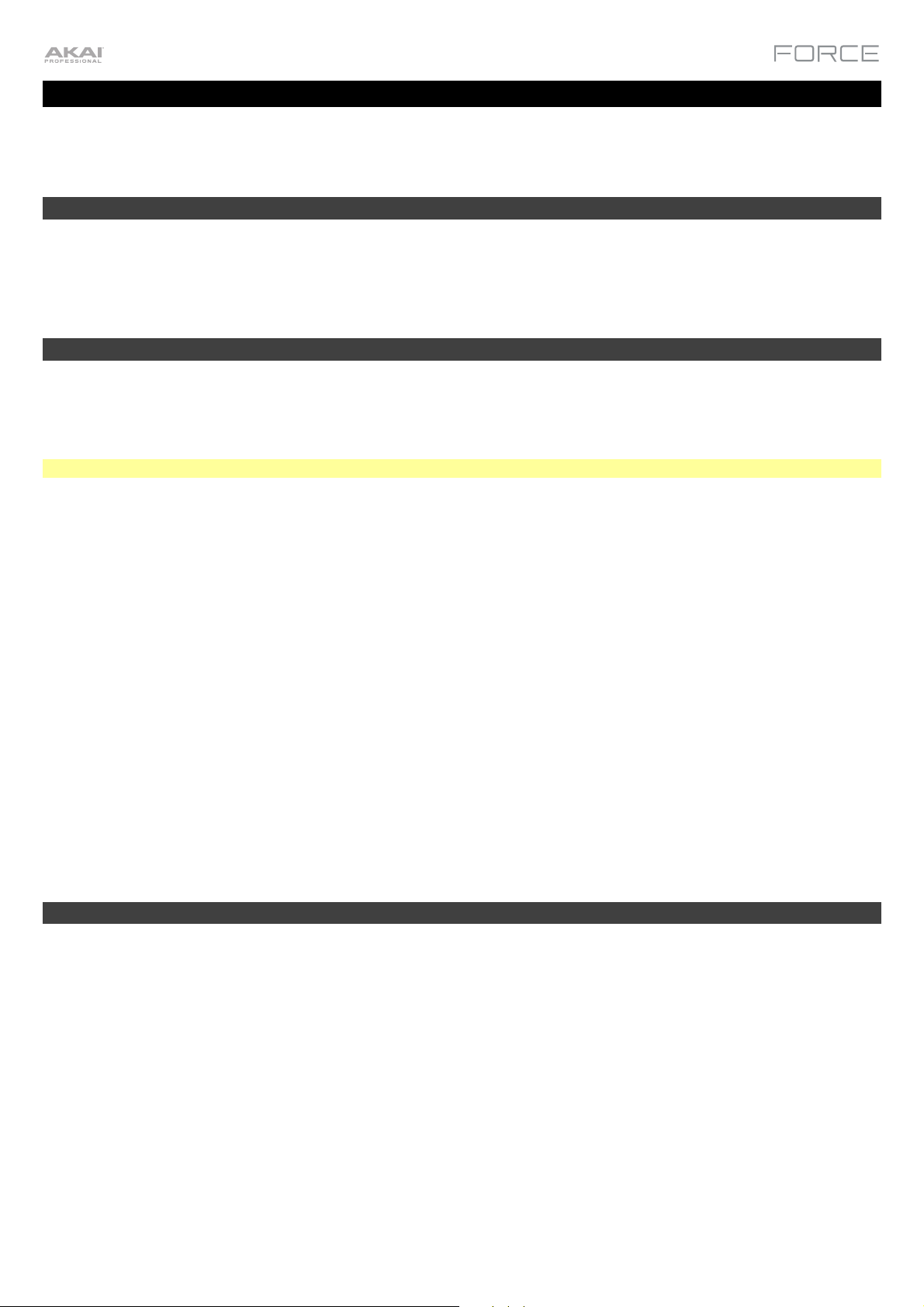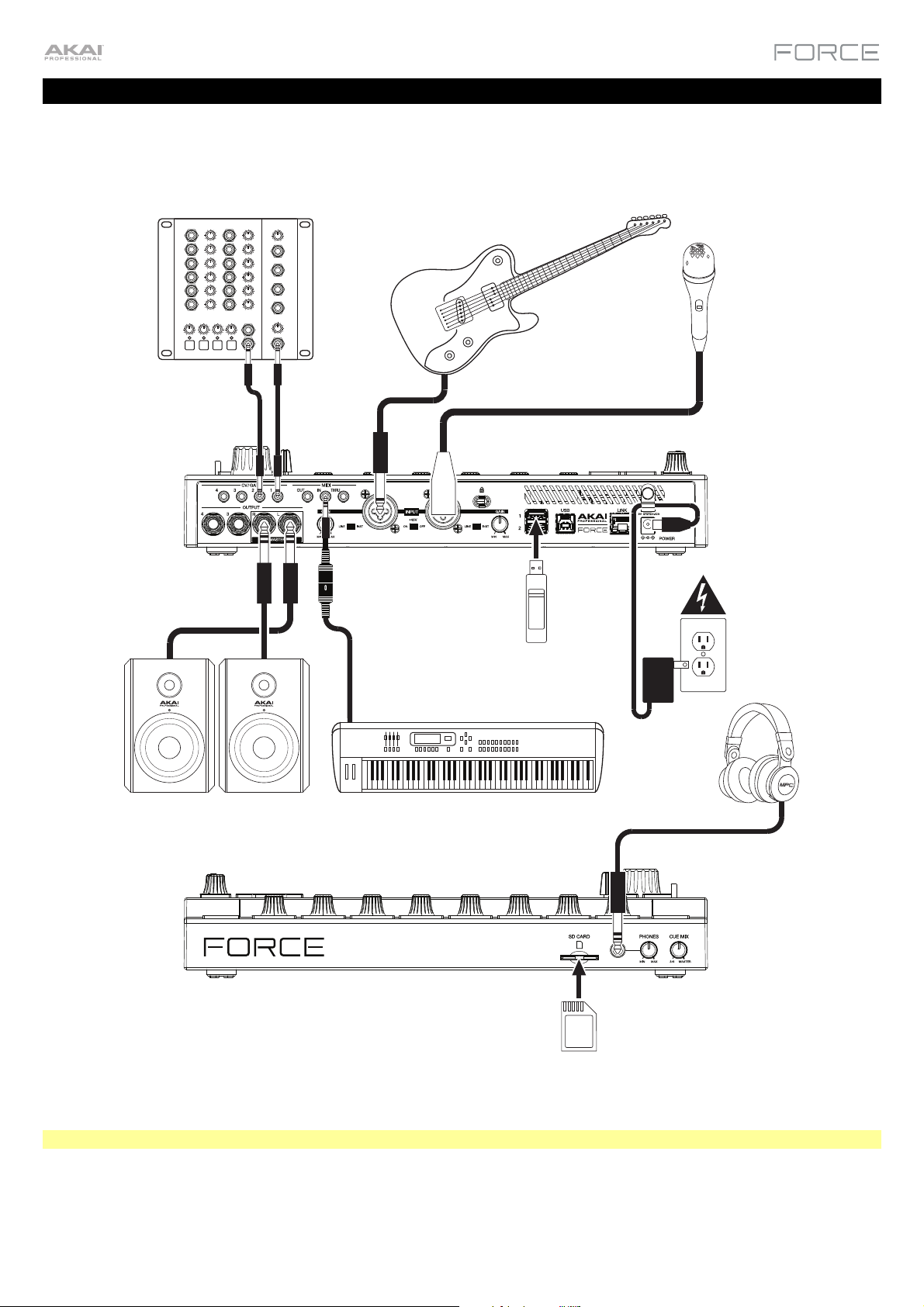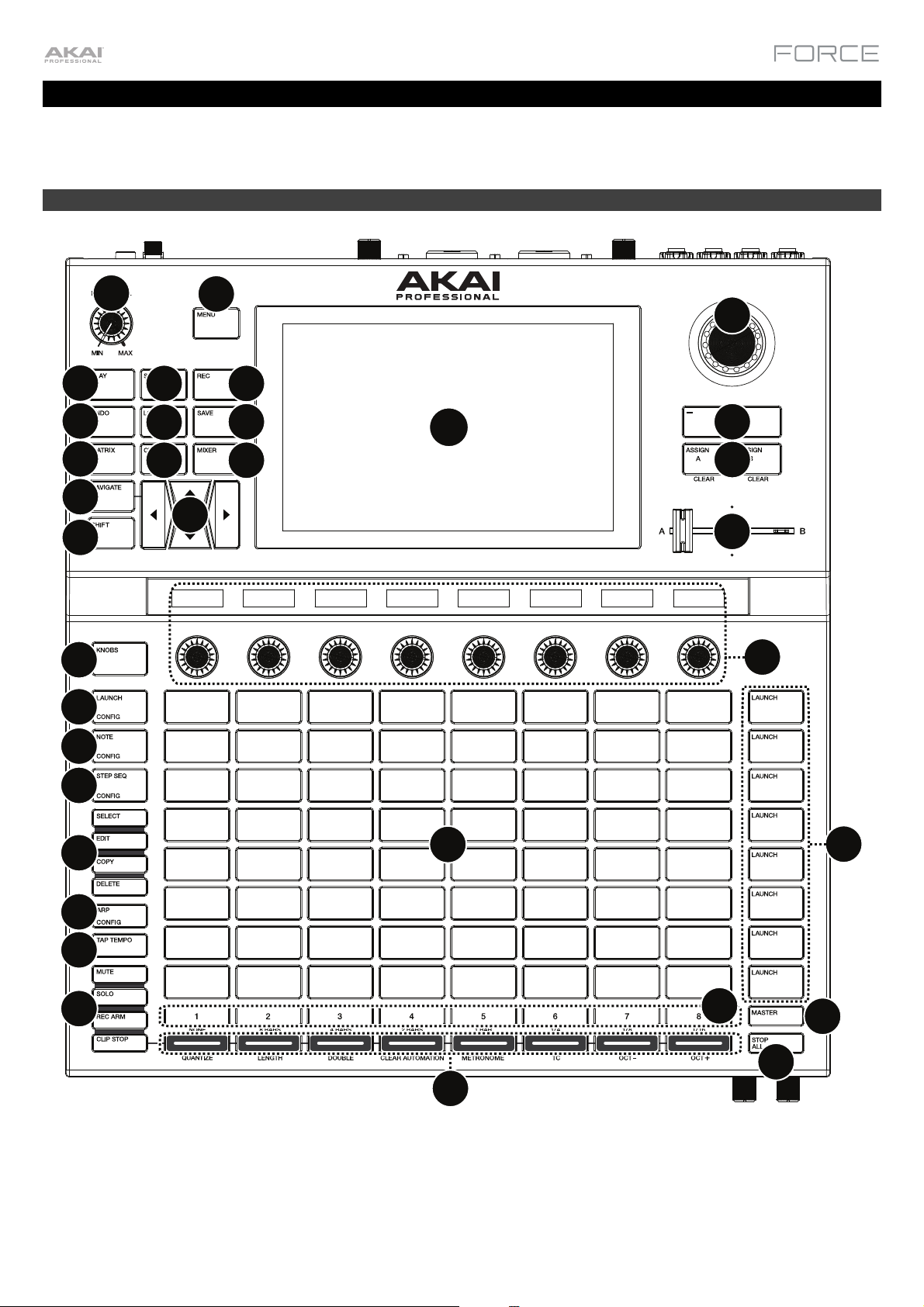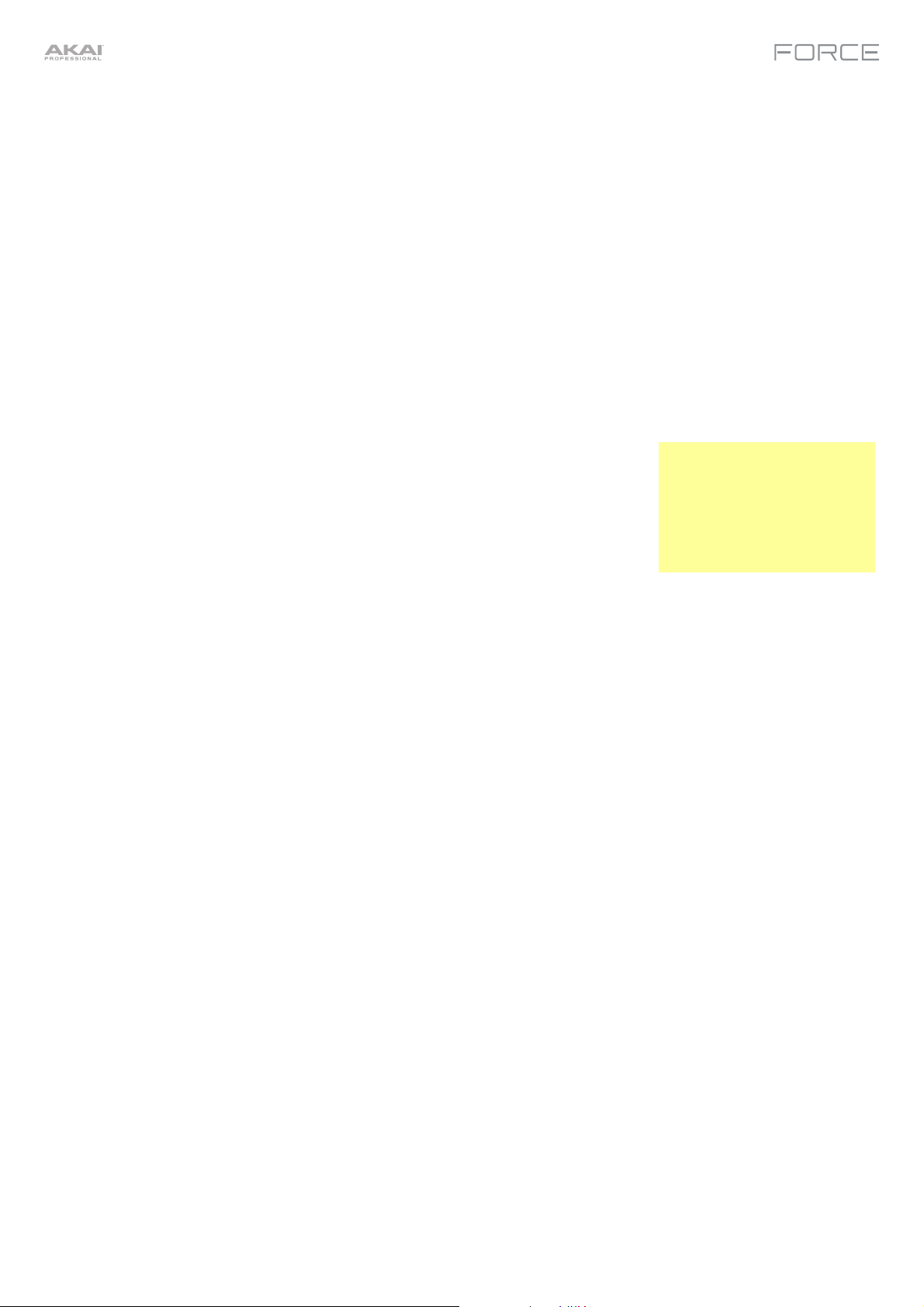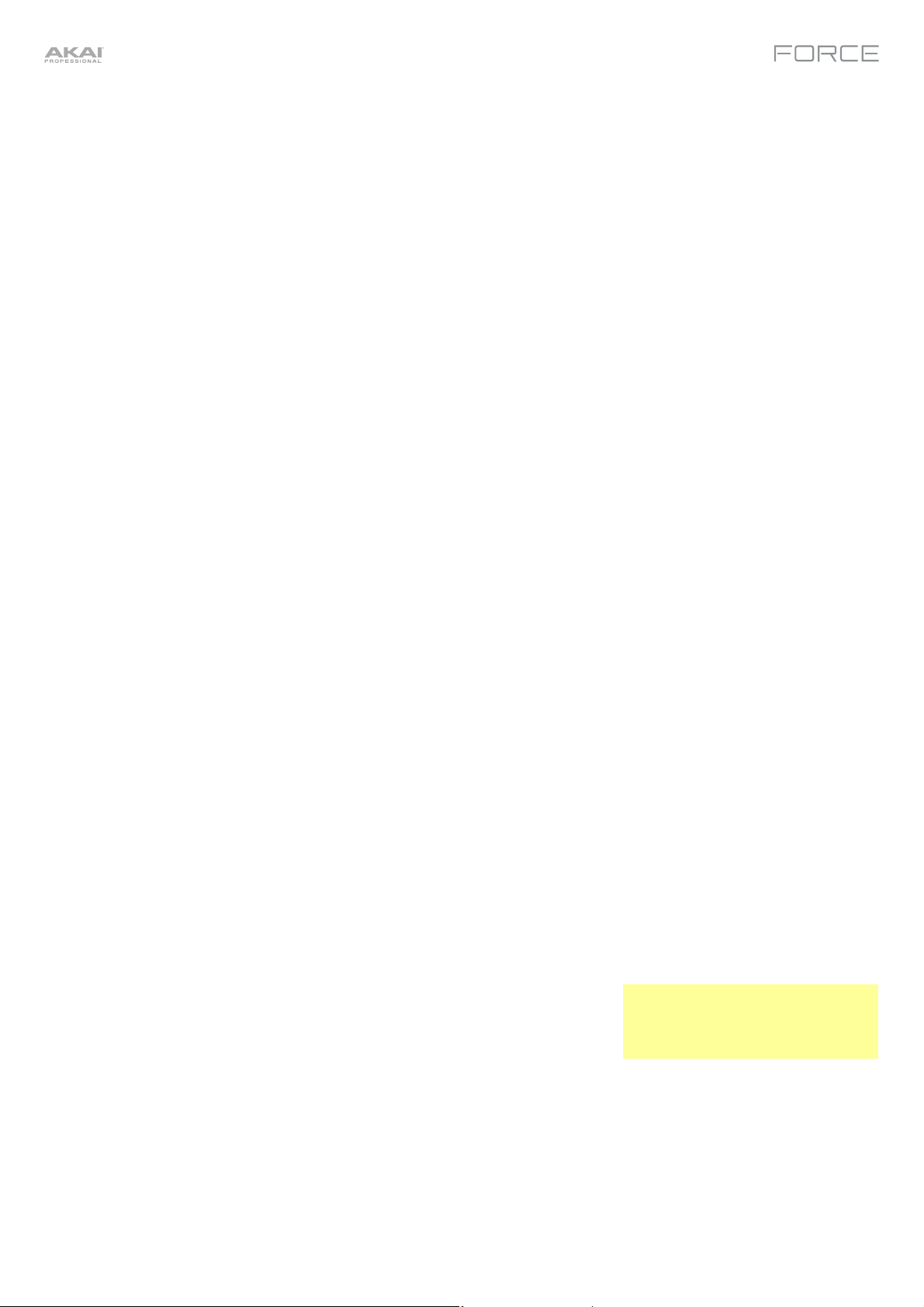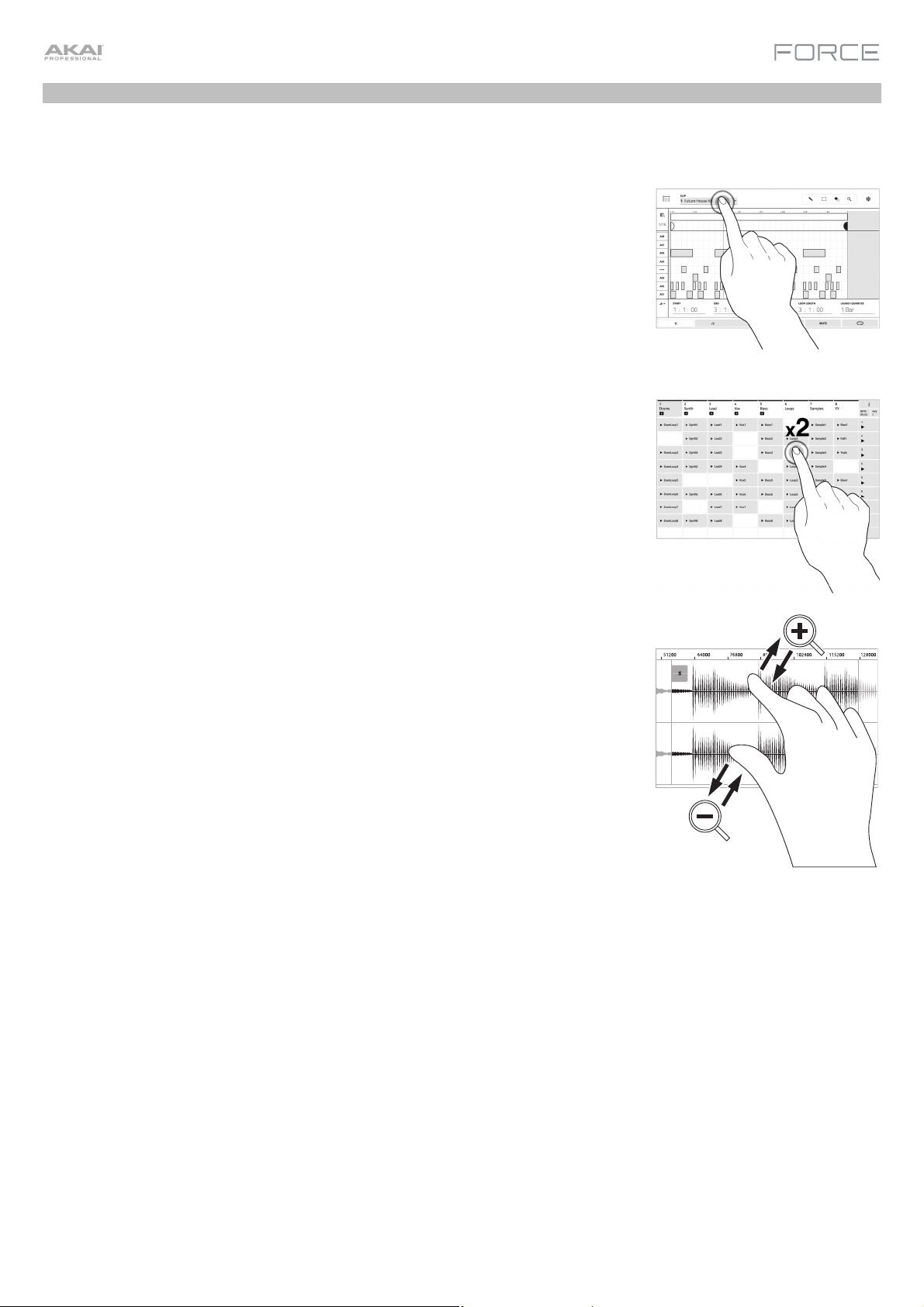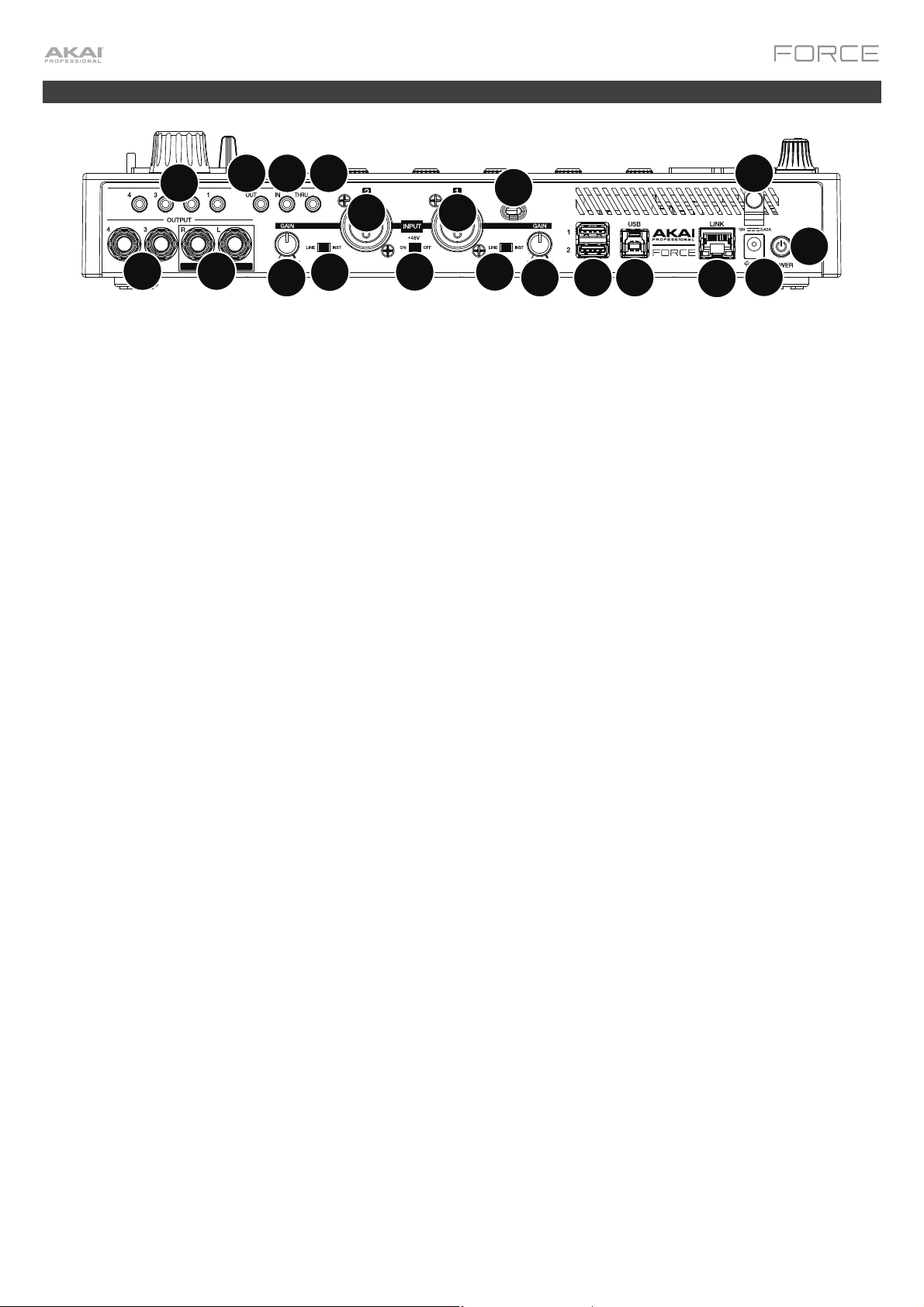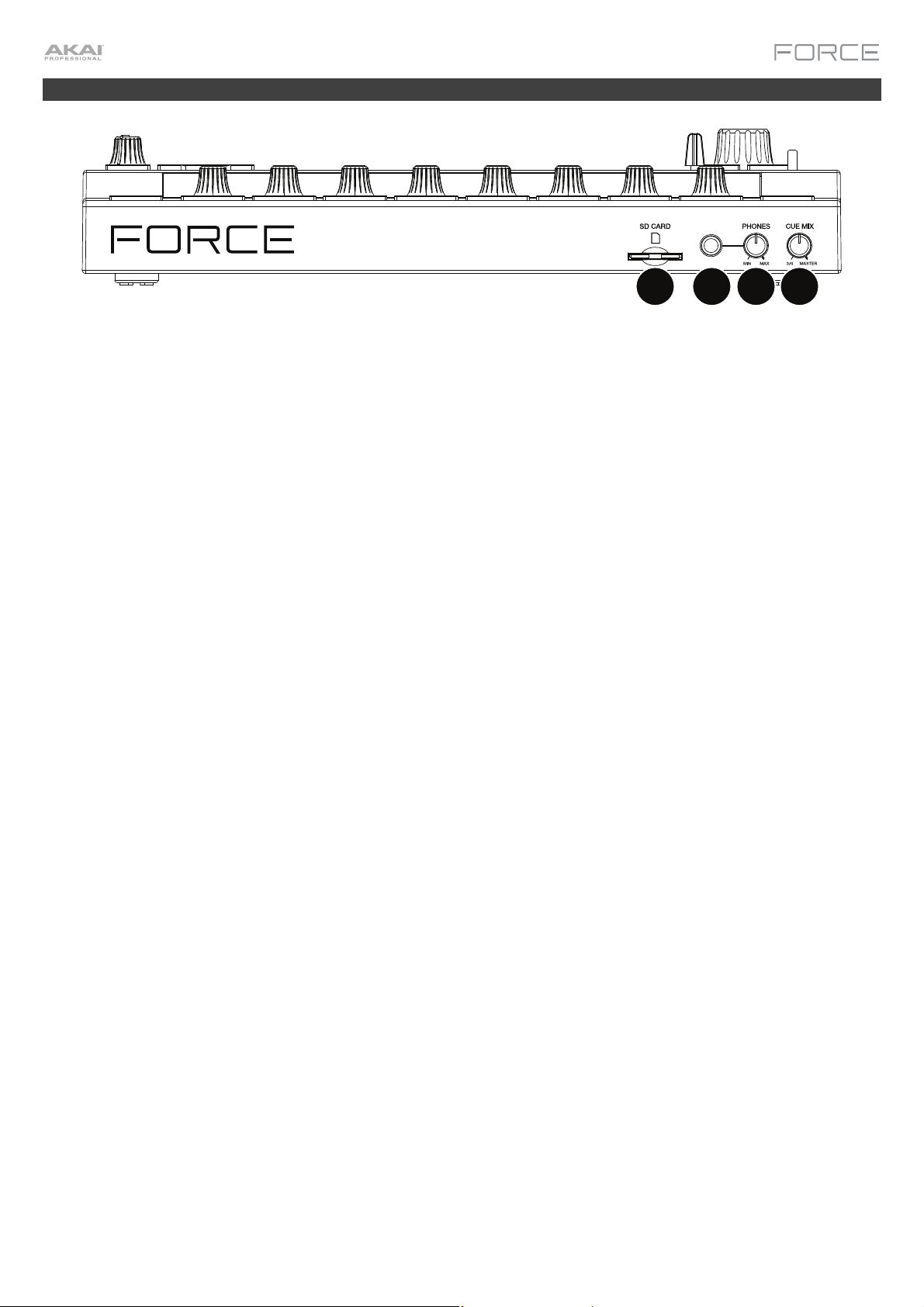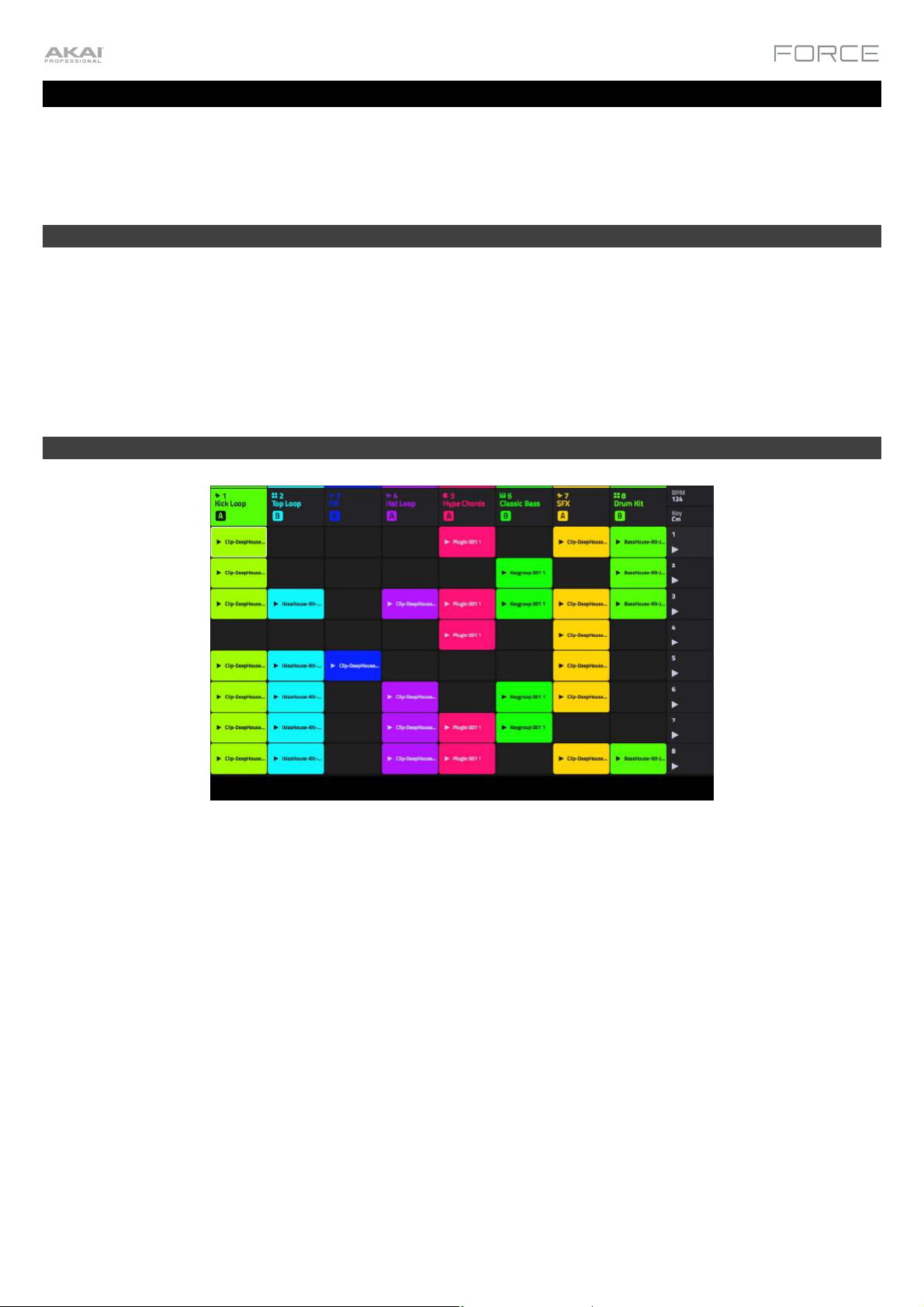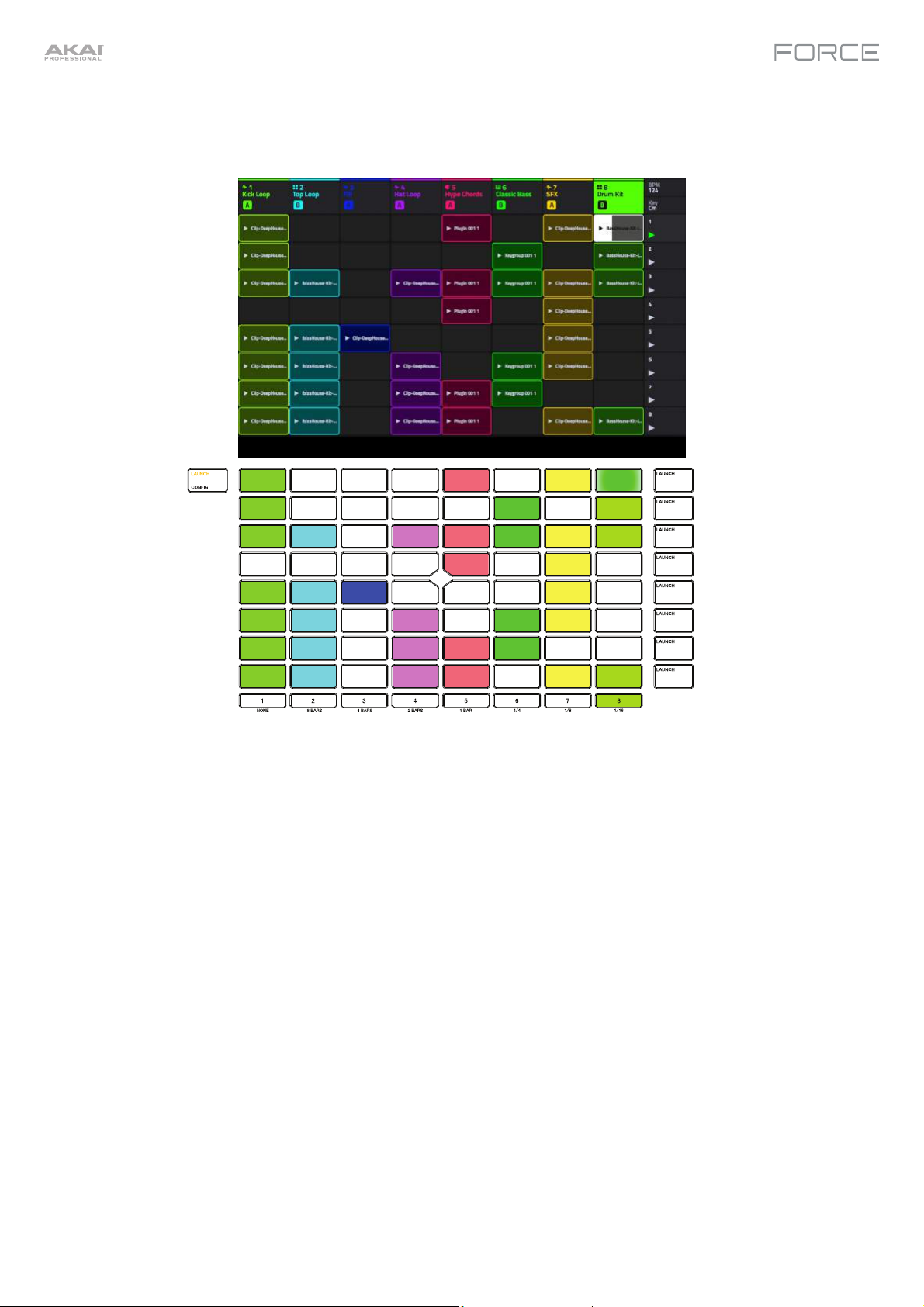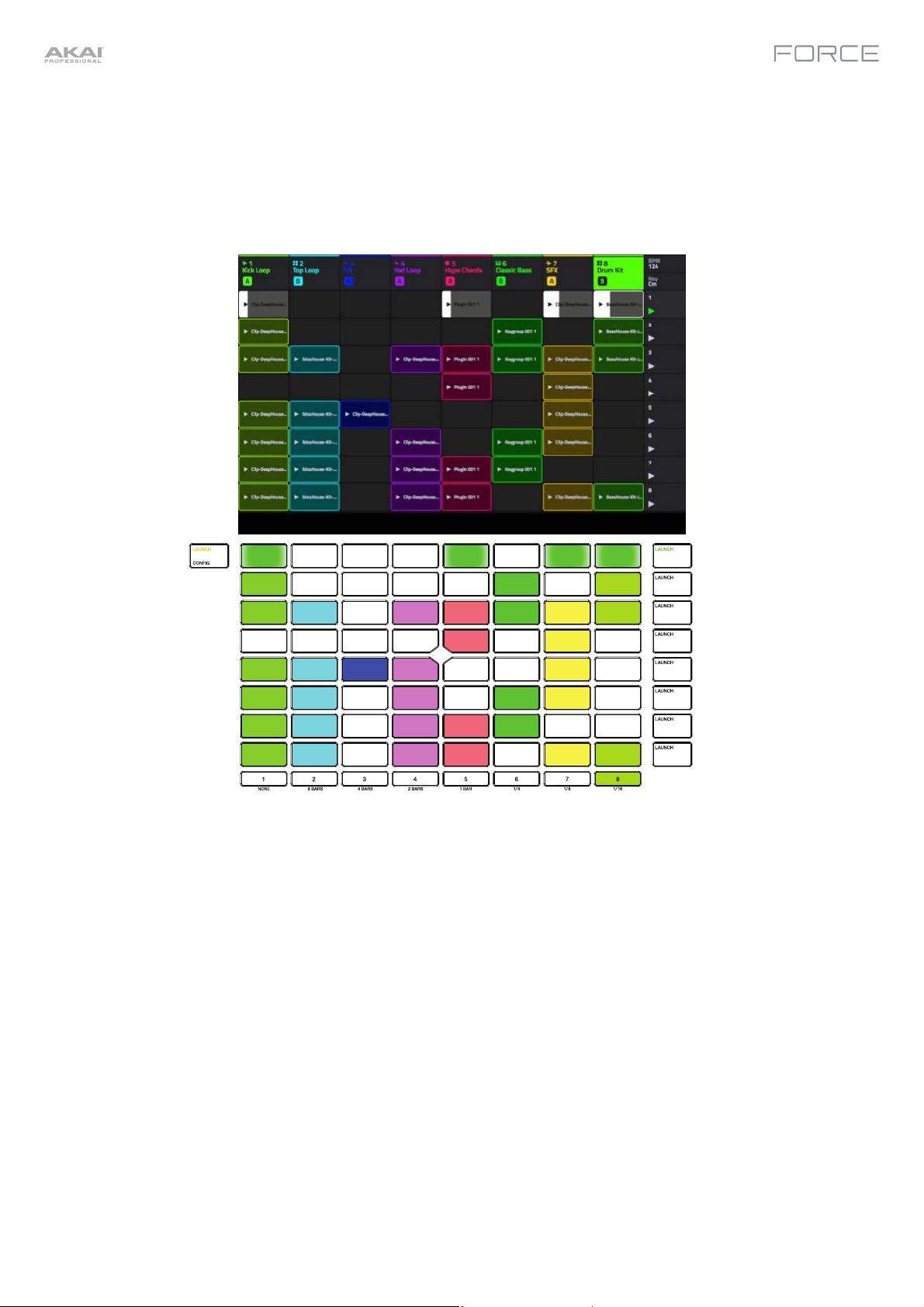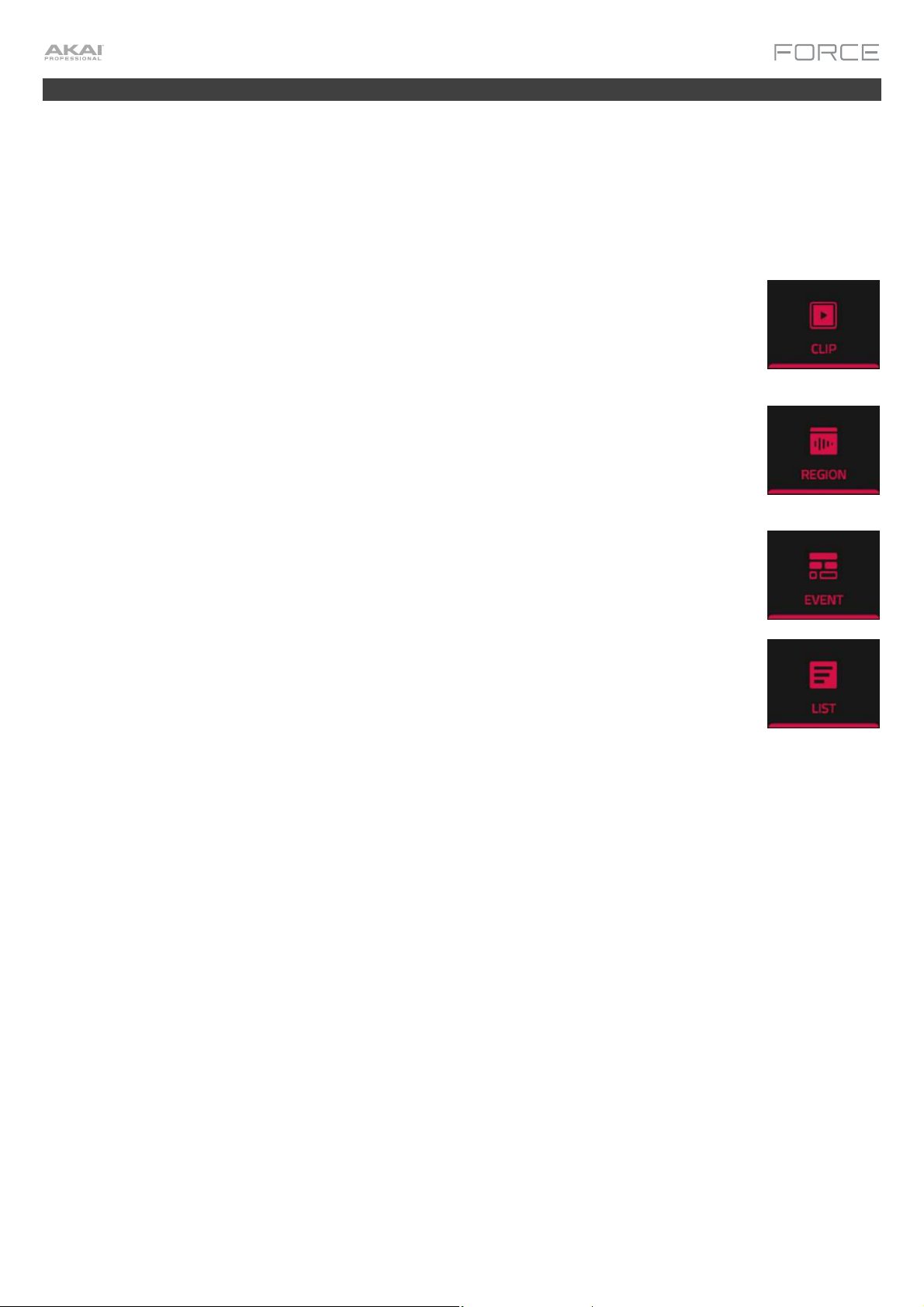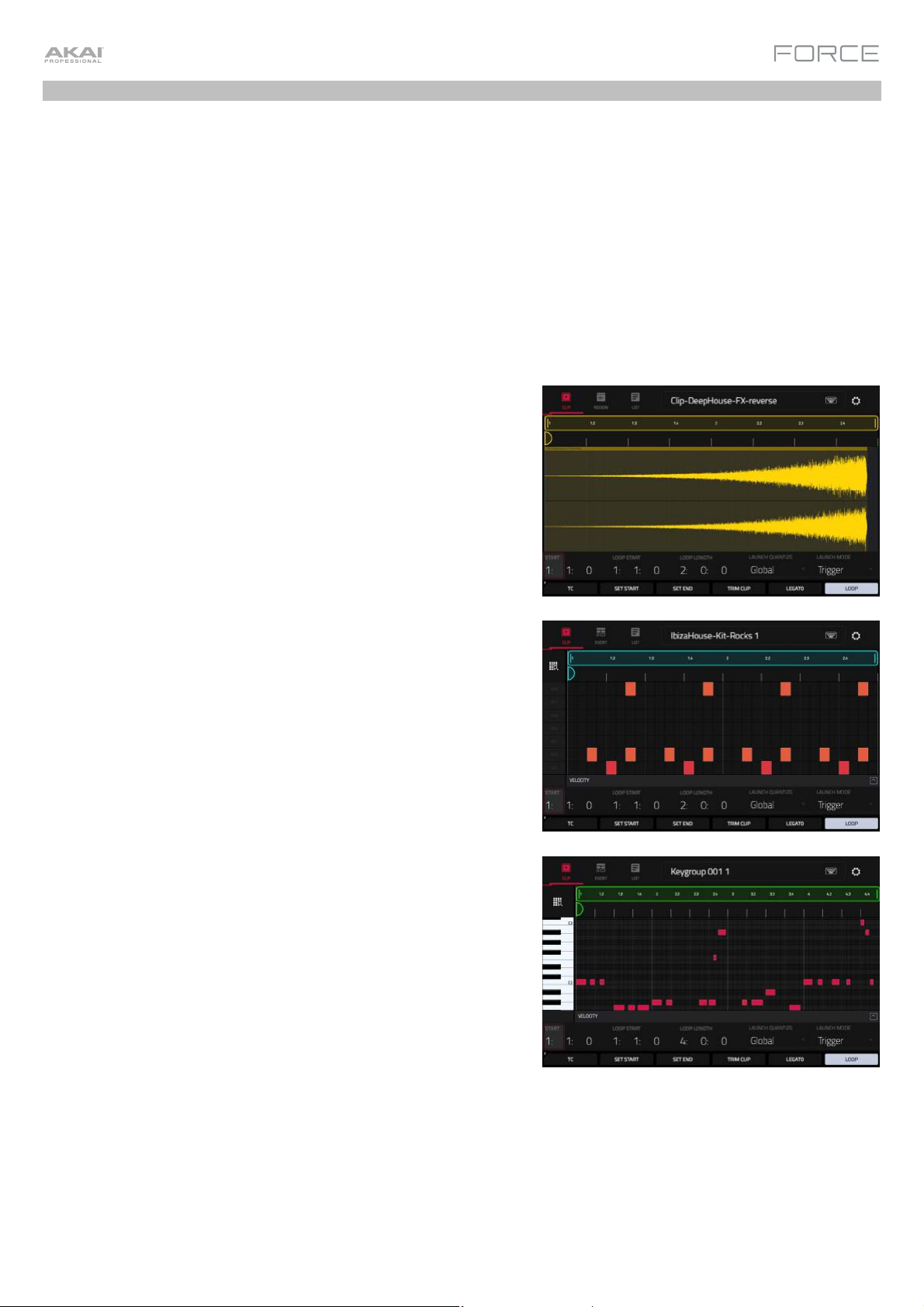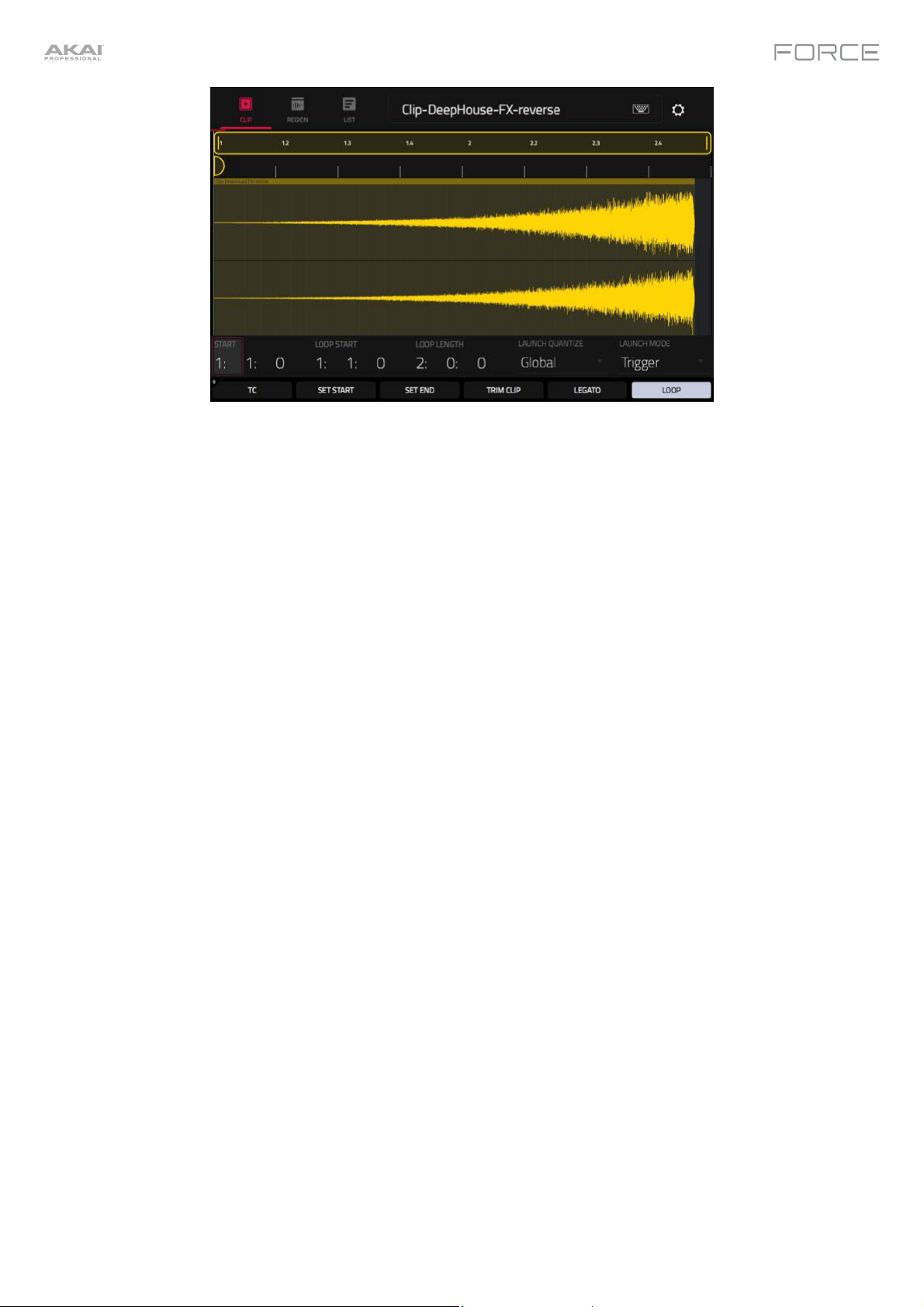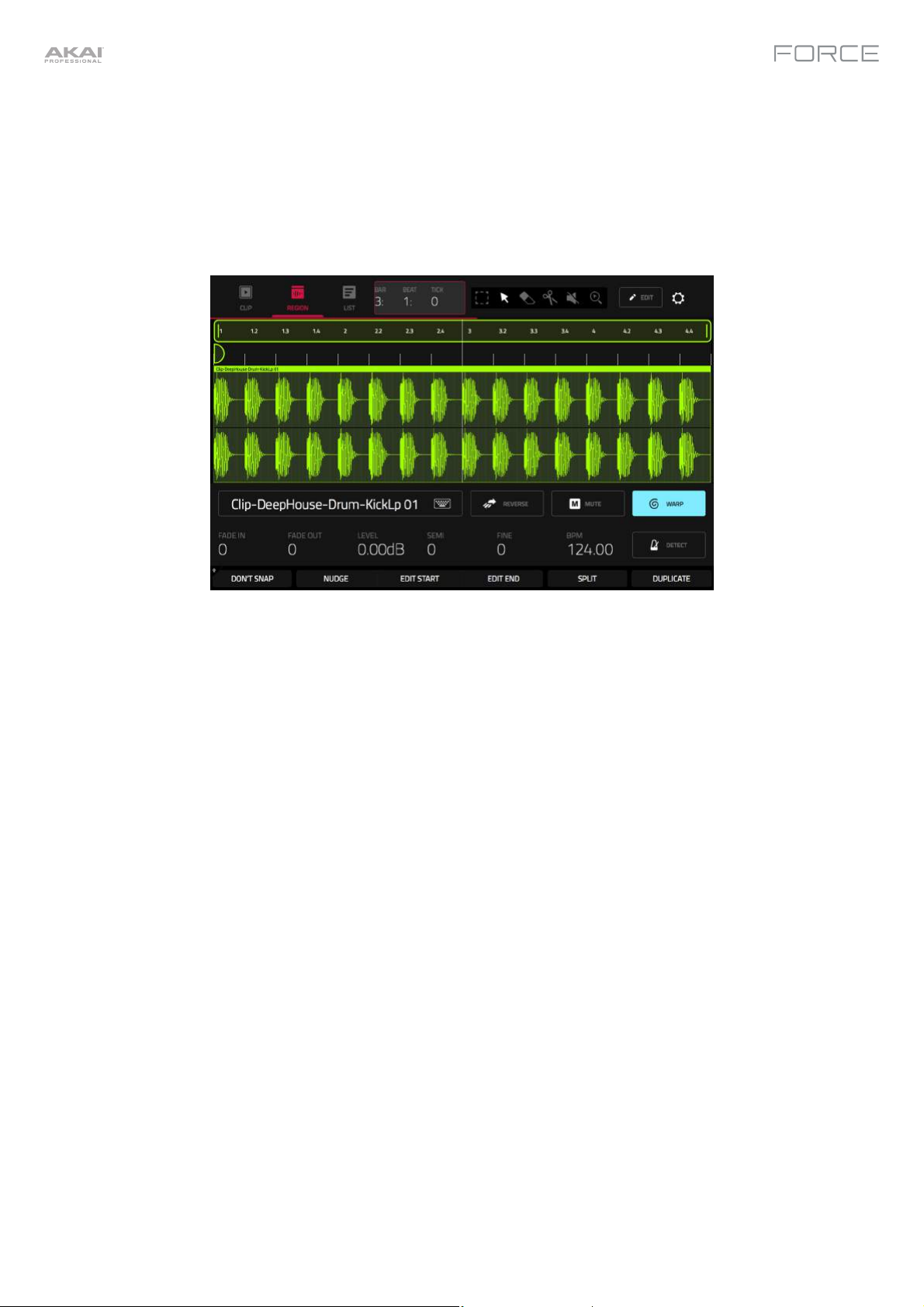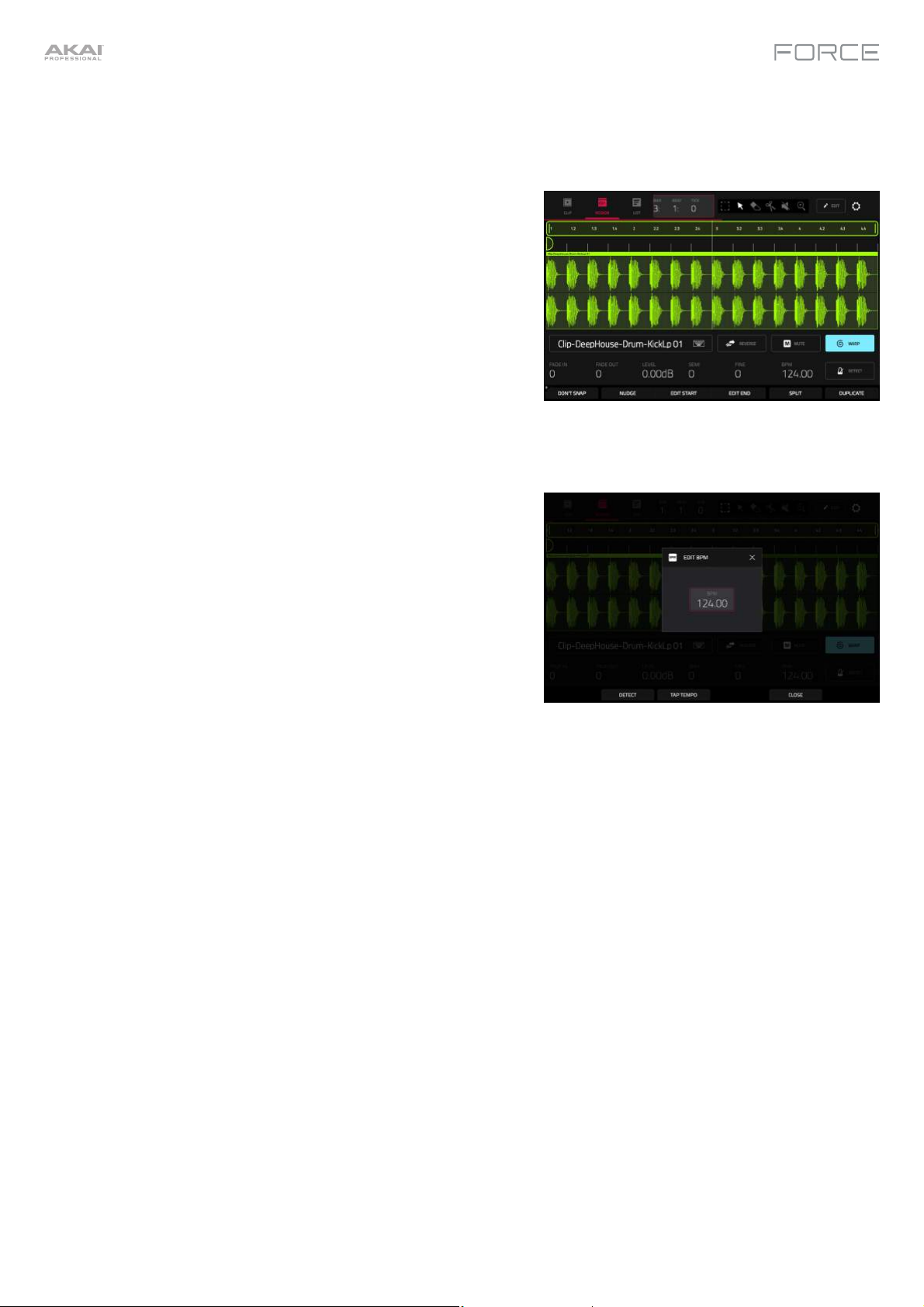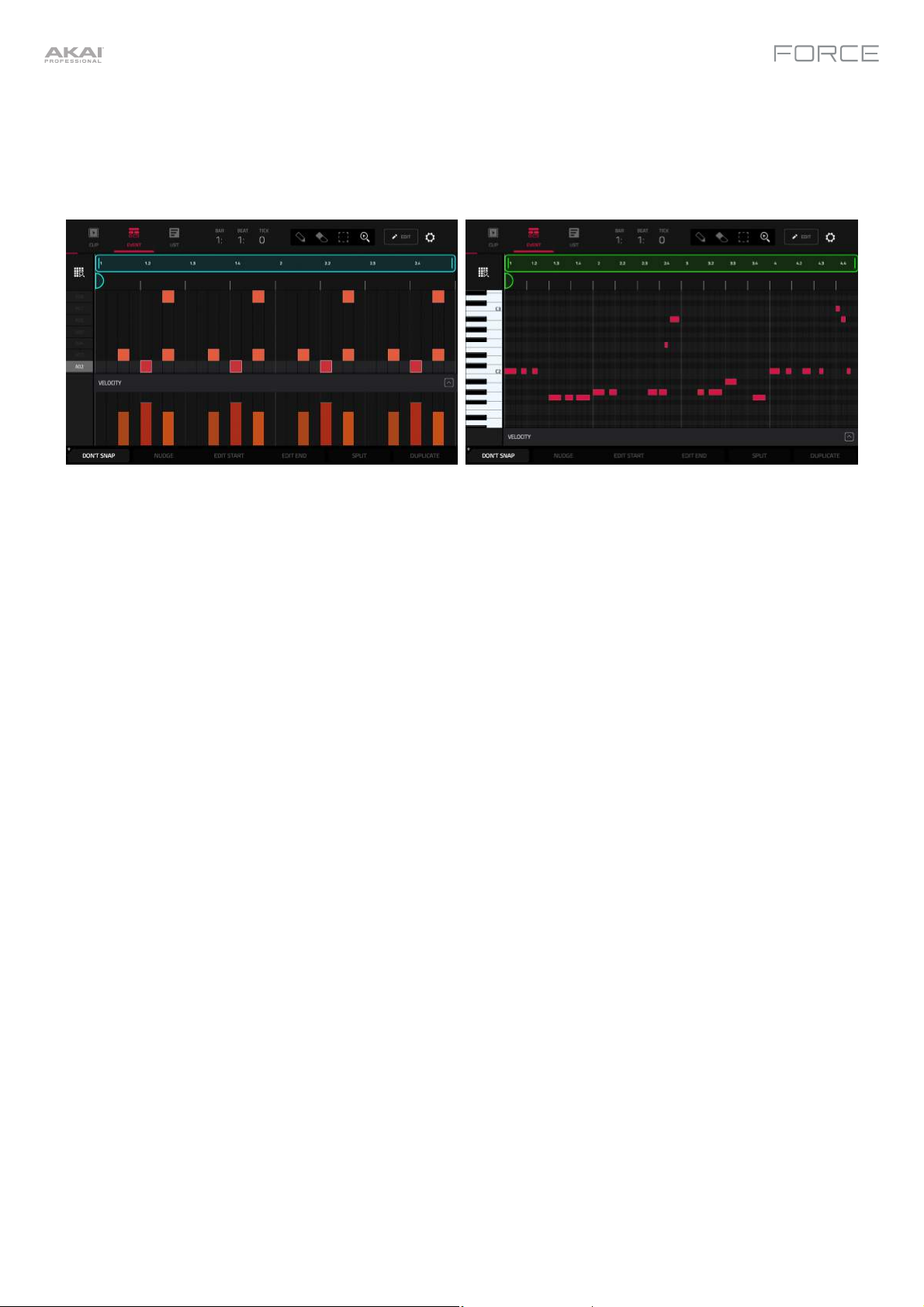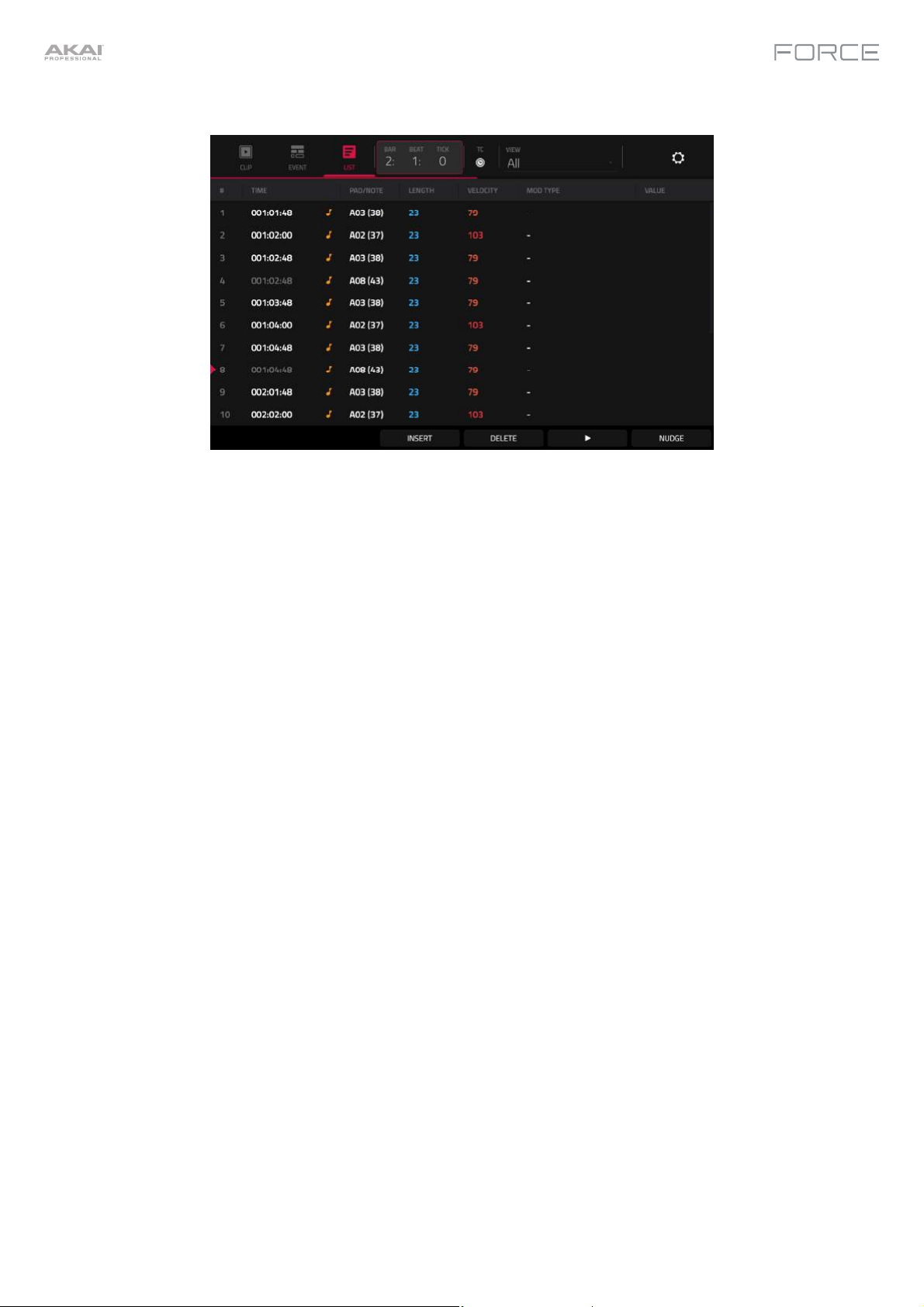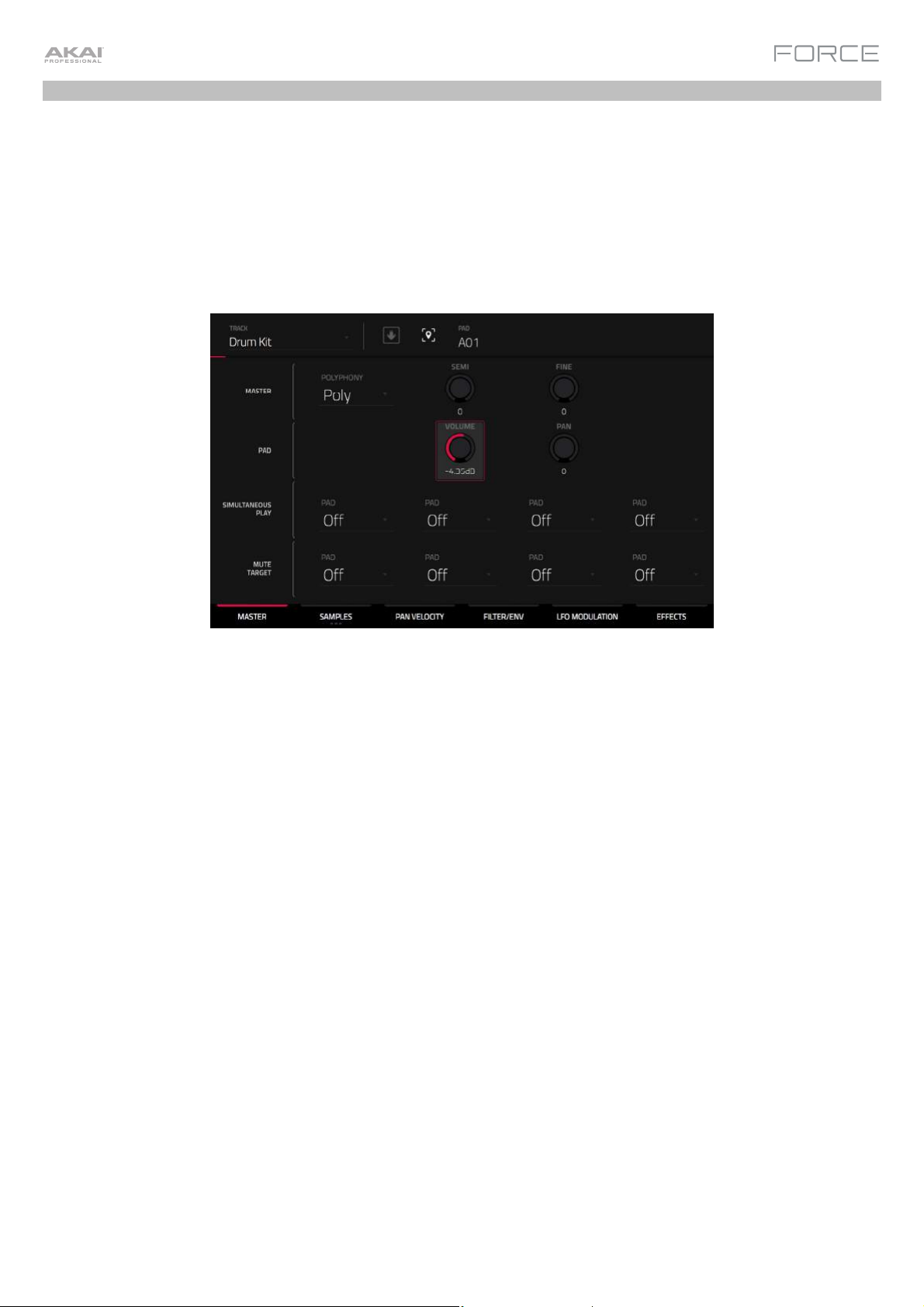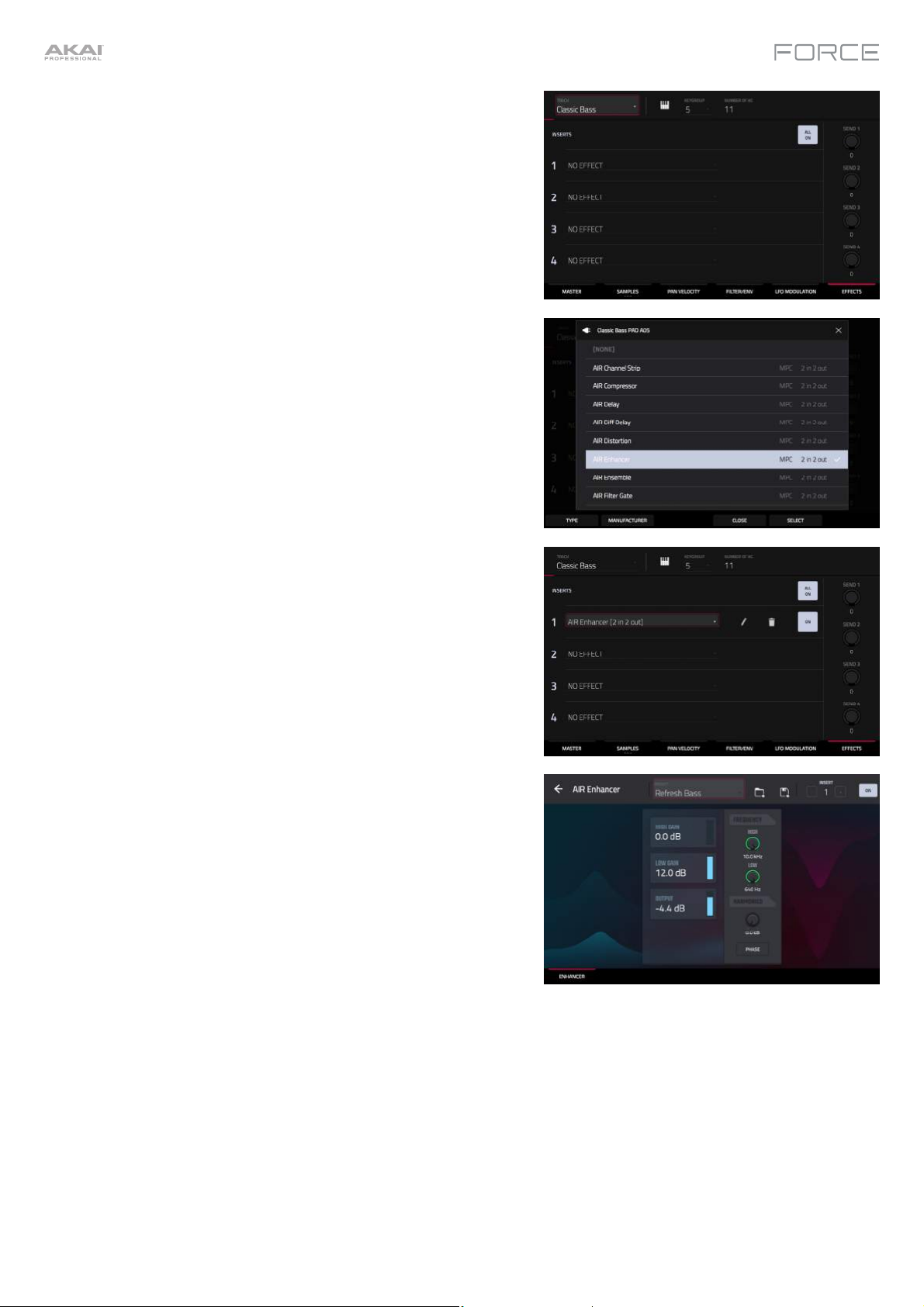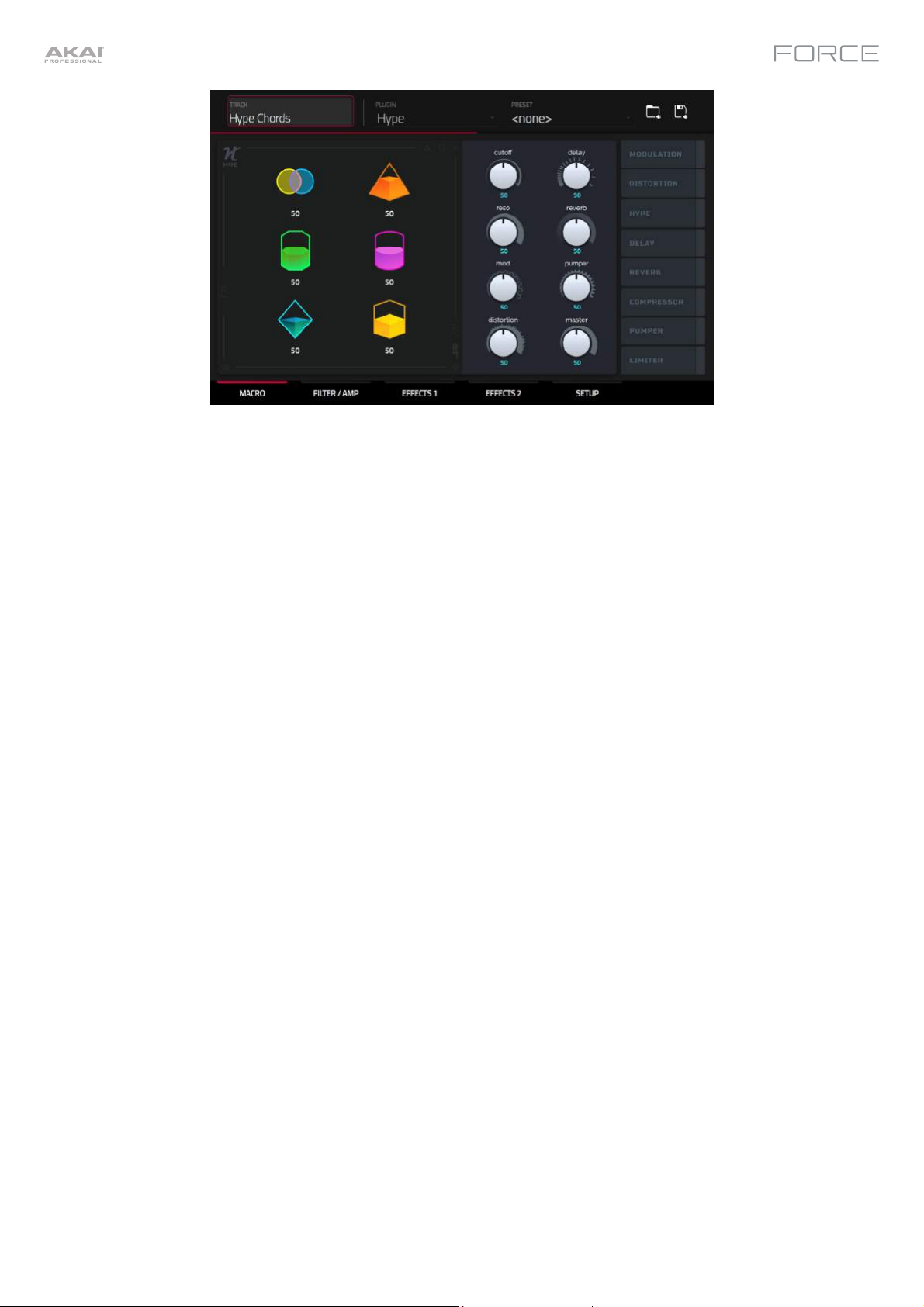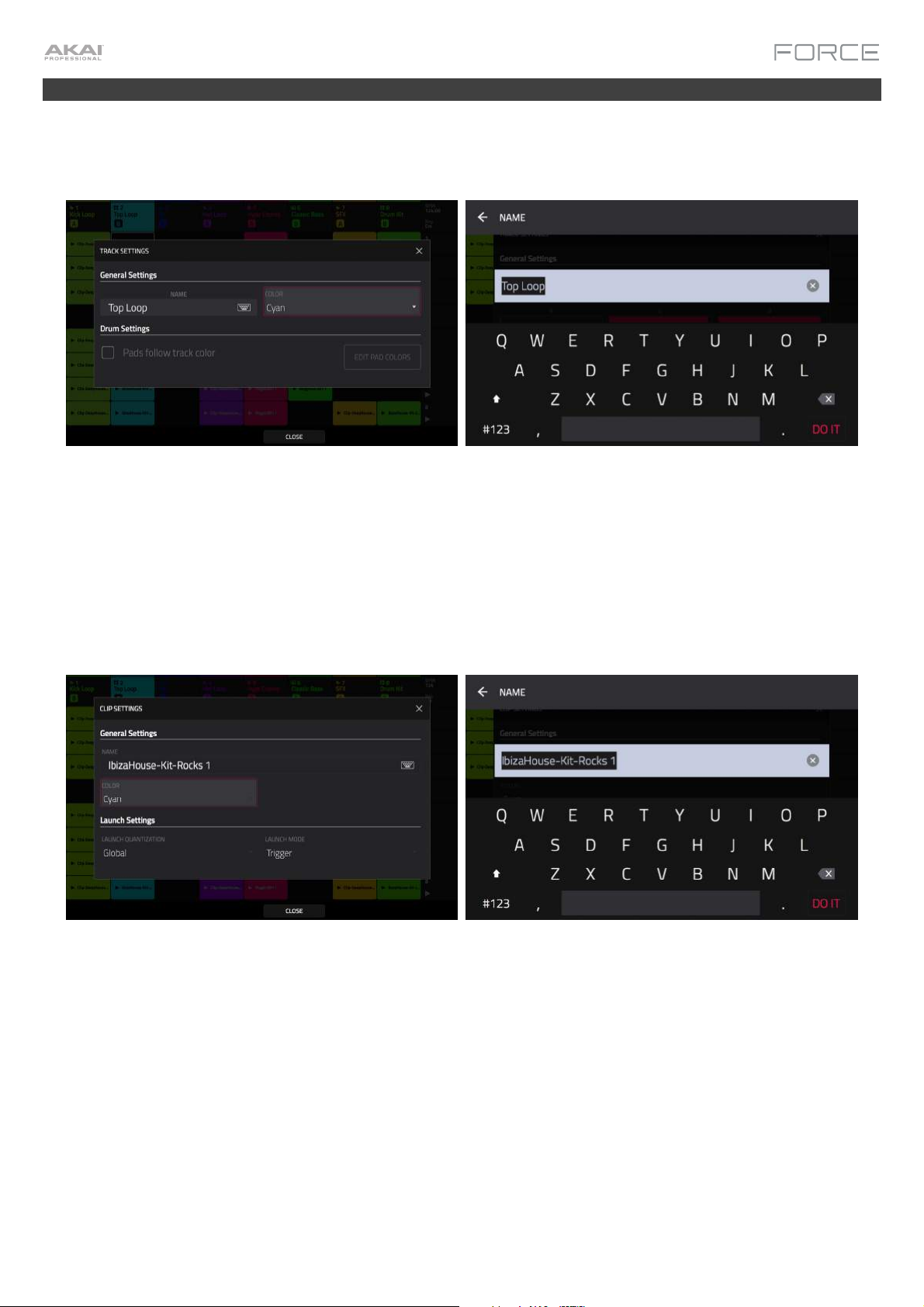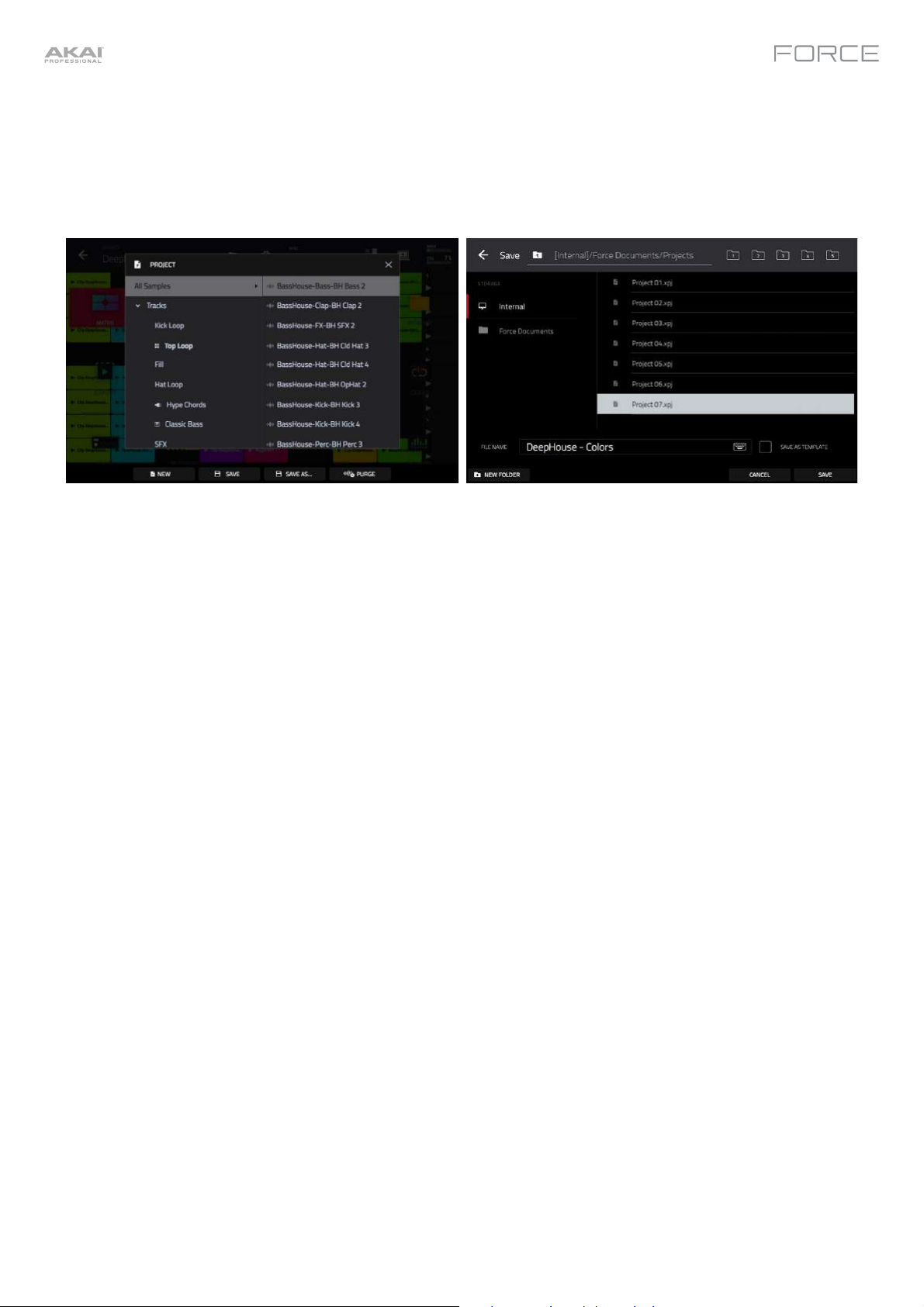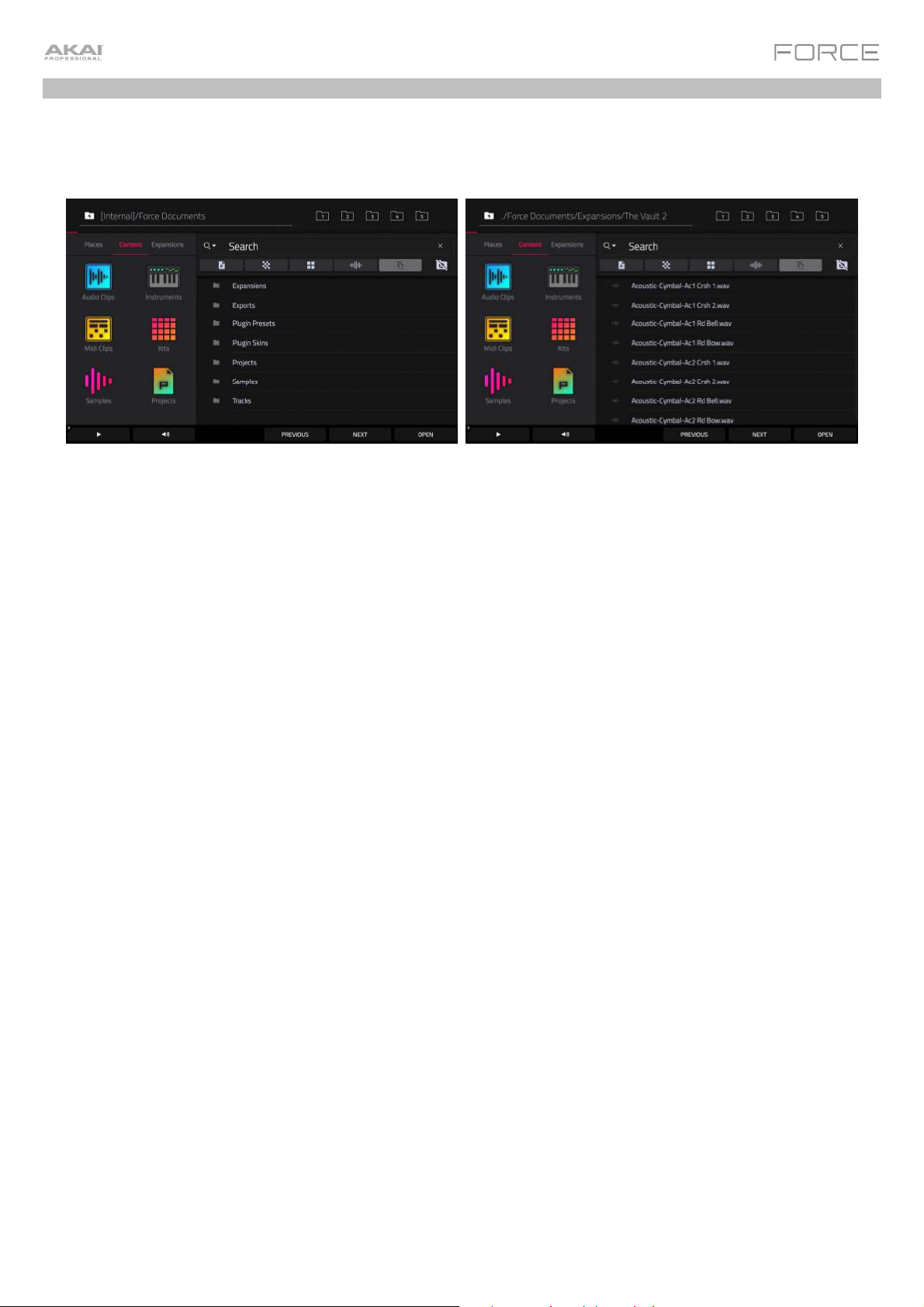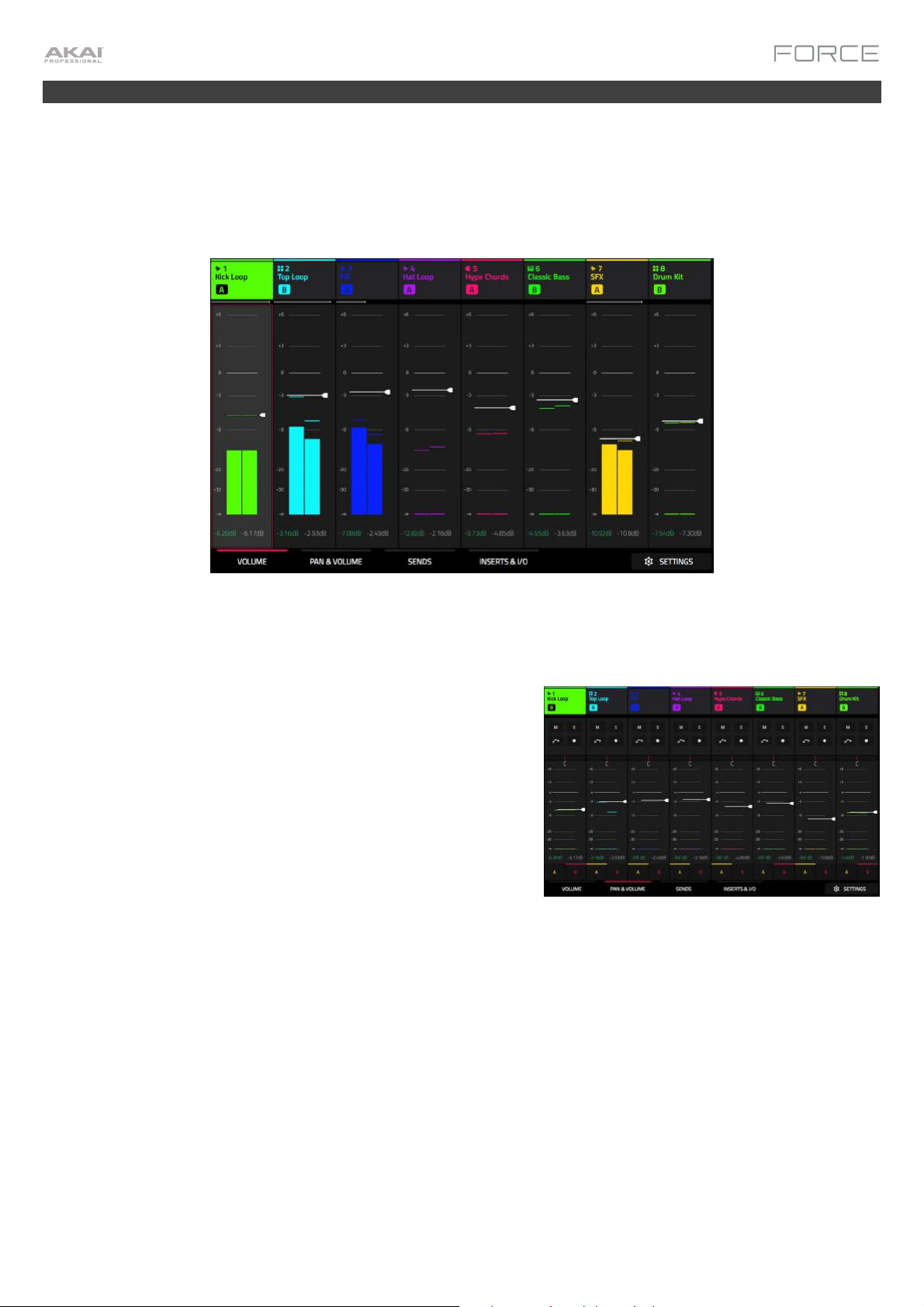Force 3.1 представляет собой новую версию программного обеспечения для грувбоксов Force с революционными возможностями и функциональностью наряду с новыми наборами сэмплов и инструментами обработки звука.
Апдейт включает в себя три новых синтезаторных плагина, семь новых плагинов эффектов, обработку вокала Vocal Suite, потоковое воспроизведение с диска, поддержку
USB-аудиоинтерфейсов и многое другое.
Новые инструменты, плагины Insert Effect и набор обработок для вокала AIR
С момента своего выпуска Force установил новый уровень для систем автономного аппаратного производства музыки. Обновление Force 3.1 развивает успех продукта, добавляя три новых инструмента: AIR Solina, AIR Mellotron и WayOutWare Odyssey.
Эти новые инструменты являются точным воссозданием культовых синтезаторов и клавишных. Теперь они снабжены насыщенным графическим интерфейсом для ещё большего удобства взаимодействия и визуального отклика на действия пользователя.
У инструментов Mellotron и Solina в секции обработки есть эффект Flavor, позволяющий добавить в звучание дополнительную текстуру и эмоции с помощью Distortion, Noise, Flutter и других эффектов.
Force 3.1 также привносит семь новых эффект-плагинов для творческой аранжировки, микширования и мастеринга. Группа эффектов теперь включает в себя Stutter, Half Speed, Granulator, Diffuser Delay и Stereo Delay и позволяет создавать уникальные дропы и переходы. Чтобы получить особенно плотный микс, используйте Diode Clipper для добавления дисторшна и AIR Limiter для динамической обработки.
Новый пакет AIR Vocal Suite предоставляет широкие возможности для создания и сведения идеального вокала прямо в грувбоксе. Адаптивный вокальный тюнер справляется с любыми задачами по обработке голоса, включая тонкую настройку коррекции высоты тона и автотюн, встречающийся во всех жанрах современной музыки. AIR Doubler добавляет глубину и объём сольному или групповому вокалу по всей ширине спектра. Инструмент AIR Harmonizer преобразует любой одиночный голос в четырёхстройное звучание.
Новые возможности работы с внешними носителями
Теперь владельцы Akai Professional Force могут повысить эффективность работы благодаря возможности потоковой передачи данных с внешних устройств хранения файлов.
Потоковая передача данных с внешних дисков позволяет более эффективно распределять системные ресурсы и повысить производительность системы в целом. Это поможет записывать более длинные треки, выступать на сцене с диджейскими сетами или программировать большие группы клавишных инструментов на фоне ускоренной загрузки проекта.
Обновления в области рабочего процесса и возможностей расширения
Новые возможности работы с внешними дисками позволяют увеличить количество каналов до 32 и маршрутизировать их через один USB-кабель. Соответственно, владельцы Akai Professional Force смогут записывать больше треков непосредственно в грувбокс или направлять аудио на внешнее оборудование.
Барабаны и группы клавишных получили новую функцию портаменто, а также новые инструменты настройки огибающей: Akai Sample Tail и десять эффектов для пэдов ударных, включая Ringmod, Bitcrush, Tubedrive, Lowpass и другие.
Force 3.1 также добавляет новую функциональность в шины (Submix/Return/Master). Теперь запись, воспроизведение и редактирование автоматизации работают по единому процессу на шинах и на стандартных треках. Расширена интеграция MIDI.
Краткий список новых возможностей Force 3.1:
• Три новых инструмента Solina, Odyssey и Mellotron
• Новый набор эффектов AIR Vocal Insert с автоматической настройкой вокала, AIR Doubler и AIR Harmonizer
• Потоковая передача данных с внешних дисков
• Поддержка внешних USB-аудиоинтерфейсов
• Новый уровень MIDI-совместимости, позволяющий загружать MIDI-файлы
• Семь новых эффект-плагинов, таких как Half Speed, Diode Clipper и Stutter
• Усовершенствования движка барабанов и клавишных групп, включая Akai Pro Sample Tail, Dedicated Pitch Envelope и Keygroup
• Портаменто
• Десять новых эффектов для барабанных пэдов, включая Ringmod, Bitcrush, Decimator и другие
• Новые функциональные возможности для шин (Submix/Return/Master), включая автоматизацию
• Автоматическое определение тональности сэмплов
User Guide
English
Manual Version 1.0
Table of Contents
Introduction ……………………………………………………. 6
Support …………………………………………………….. 6
About This User Guide ………………………………. 6
Important Notes ……………………………………….. 6
Setup ……………………………………………………………… 7
Features …………………………………………………………. 8
Top Panel …………………………………………………. 8
Display ………………………………………………. 11
Rear Panel ………………………………………………. 12
Front Panel ……………………………………………… 13
2
Tutorial …………………………………………………………. 14
Starting Up ……………………………………………… 14
Launching Clips ………………………………………. 14
Editing Clips & Tracks ……………………………… 17
Clip Edit Mode ……………………………………. 18
Region View …………………………………………… 20
Event View ……………………………………………… 22
List View ………………………………………………… 23
Track Edit Mode …………………………………. 24
Renaming & Saving …………………………………. 27
Using the Browser ………………………………. 29
Mixing Tracks …………………………………………. 30
Cueing Tracks …………………………………….. 32
Recording Clips ………………………………………. 33
Recording with Note Mode …………………… 33
Recording with the Step Sequencer ……… 35
Operation ……………………………………………………… 37
General Features …………………………………….. 37
Control Types …………………………………….. 37
Knobs ……………………………………………………. 37
Parameter Values …………………………………….. 38
Drop-Down Menus / Lists …………………………. 38
Selectors ………………………………………………… 39
Buttons ………………………………………………….. 39
Checkboxes ……………………………………………. 39
Tabs ……………………………………………………… 39
Sliders ……………………………………………………. 40
Envelopes ………………………………………………. 40
Event View Tools ……………………………………… 41
Audio Region Edit Tools ……………………………. 42
Pad Modes ………………………………………… 43
Launch Mode ………………………………………….. 43
Note Mode ……………………………………………… 44
Drum Note Mode …………………………………. 44
Melodic Note Mode ……………………………… 45
Launch & Note Mode ……………………………….. 47
Step Sequencer ………………………………………. 48
Drum …………………………………………………. 48
Melodic ………………………………………………. 49
Lanes ………………………………………………… 49
Tracks ……………………………………………….. 50
About Tracks ………………………………………….. 50
Audio Tracks …………………………………………… 51
Drum Tracks …………………………………………… 52
Keygroup Tracks ……………………………………… 54
Plugin Tracks ………………………………………….. 56
MIDI Tracks …………………………………………….. 58
CV Tracks ………………………………………………. 59
Menu …………………………………………………. 60
Save ……………………………………………………… 61
Preferences ……………………………………………. 62
Info……………………………………………………. 62
Wi-Fi …………………………………………………. 62
Bluetooth …………………………………………… 63
Sequencer …………………………………………. 63
Sync …………………………………………………. 64
Hardware …………………………………………… 64
Project Defaults …………………………………… 65
Project Load/Save ……………………………….. 65
Record/Export …………………………………….. 65
General ……………………………………………… 65
Sync ……………………………………………………… 66
Mode …………………………………………………….. 66
System Resources…………………………………… 67
Timing Correct (TC)……………………………… 68
Metronome (Click/Metro) ……………………… 70
Automation ………………………………………… 71
Arpeggiator ………………………………………… 72
Effects ……………………………………………….. 74
Overview ……………………………………………….. 74
Insert Effects…………………………………………… 76
Pads …………………………………………………. 76
Keygroups ………………………………………….. 77
Tracks ……………………………………………….. 78
Masters ……………………………………………… 79
Send/Return Effects ………………………………… 80
Pads …………………………………………………. 81
Keygroups ………………………………………….. 82
Audio and Plugin Tracks ……………………….. 83
Plugins ………………………………………………. 84
Bassline …………………………………………………. 84
Electric ………………………………………………….. 87
Hype …………………………………………………….. 91
TubeSynth ……………………………………………… 96
Standalone vs. Computer Mode ………….. 103
3
Modes …………………………………………………… 104
Matrix Mode ……………………………………… 105
Step Sequencer ………………………………… 107
XYFX Mode ………………………………………. 111
Navigate Mode …………………………………. 114
Browser ……………………………………………. 115
Clip Edit Mode ………………………………….. 118
Clip View ………………………………………………. 118
Event View ……………………………………………. 120
Editing Events ……………………………………. 123
Region View ………………………………………….. 128
List View ………………………………………………. 131
Track Edit Mode ……………………………….. 135
Drum Tracks …………………………………………. 135
Master ……………………………………………… 138
Samples …………………………………………… 139
Pan Velocity ………………………………………. 146
Filter/Envelope …………………………………… 147
LFO Modulation …………………………………. 148
Effects ……………………………………………… 150
Keygroup Tracks ……………………………………. 152
Master ……………………………………………… 153
Samples …………………………………………… 156
Pan Velocity ………………………………………. 162
Filter/Envelope …………………………………… 163
LFO Modulation …………………………………. 164
Effects ……………………………………………… 166
Plugin Tracks ………………………………………… 168
MIDI Tracks …………………………………………… 169
CV Tracks …………………………………………….. 170
Anatomy of an Envelope …………………………. 171
Sample Edit Mode …………………………….. 172
Settings ……………………………………………….. 174
Trim Mode ……………………………………………. 175
Assigning Samples …………………………….. 178
Processing Slices & Samples ……………….. 180
Chop Mode ………………………………………….. 184
Converting or Assigning Slices ……………… 187
Processing Slices ………………………………. 190
Sampler ……………………………………………. 193
Auto Sampler ……………………………………….. 197
Looper ……………………………………………… 199
Knobs ………………………………………………. 203
Screen …………………………………………………. 204
Project …………………………………………………. 205
Track …………………………………………………… 208
Volume ………………………………………………… 210
Pan …………………………………………………….. 210
Sends ………………………………………………….. 210
Mixer ……………………………………………….. 211
Volume ………………………………………………… 212
Pan & Volume ……………………………………….. 212
Sends ………………………………………………….. 213
Inserts & I/O …………………………………………. 214
Pad Mixer …………………………………………. 215
Volume ………………………………………………… 216
Pan & Volume ……………………………………….. 216
Sends ………………………………………………….. 217
Inserts & I/O …………………………………………. 218
Pad Color Mode ………………………………… 219
4
Appendix …………………………………………………….. 221
Effects & Parameters …………………………….. 221
Reverbs ……………………………………………. 221
Delays ……………………………………………… 225
Flangers …………………………………………… 229
Chorus …………………………………………….. 230
Autopans ………………………………………….. 231
Tremolos ………………………………………….. 231
Phasers ……………………………………………. 232
HP (High-Pass) Filters ………………………… 233
LP (Low-Pass) Filters …………………………. 234
Filters (Other) ……………………………………. 235
Parametric EQs …………………………………. 236
Distortions ………………………………………… 238
Compressors ……………………………………. 240
Bit Reducers …………………………………….. 241
Other ……………………………………………….. 242
Glossary ……………………………………………….. 249
SATA Drive Installation ………………………….. 254
MIDI Machine Control (MMC) ………………… 255
Technical Specifications ……………………….. 256
Trademarks & Licenses …………………………. 257
5
Introduction
Thank you for purchasing the Force. At Akai Professional, we know how serious music is to you. That’s why we design
our equipment with only one thing in mind—to make your performance the best it can be.
Support
For the latest information about this product (documentation, technical specifications, system requirements,
compatibility information, etc.) and product registration, visit akaipro.com.
For additional product support, visit akaipro.com/support.
About This User Guide
This manual should help you get familiar with using the Force. For consistency, the terminology throughout is based on
the Force parameter names. We also used specific formatting to indicate particular topics of significance:
Important/Note/Tip: Important or helpful information on a given topic.
Names of buttons, controls, parameters, settings, and other options are written in bold characters throughout the manual.
Examples: Press the Play button.
Turn Knob 4.
Tap the Mute icon.
The Velocity ranges from 0 to 127.
Set the Sample Play selector to One Shot.
Tap BPM, and then use the numeric keypad to enter a 120 as the tempo.
Some parts of this manual refer to other relevant chapters or sections, which are cited in bold, italic blue characters.
Click the text to skip immediately to that section.
Examples: Read the Important Notes section before proceeding.
For more information about launching clips, see Tutorial > Launching Clips.
To learn more about using send effects, see General Features > Effects > Send/Return Effects.
Important Notes
Read the included safety & warranty manual before using Force.
Before getting started and connecting devices to Force or turning the hardware on/off, make sure all devices are
switched off.
6
Setup
Here is just an example of how to use Force in your setup. Items not listed under Introduction > Box Contents of your
included Quickstart Guide are sold separately.
Remember to remove the protective film from the Force touchscreen!
Synthesizer
Powered Monitors
Guitar
USB
Flash
Drive
MIDI Keyboard
SD
Card
Headphones
Microphone
Power
Note: We highly recommend checking akaipro.com for any available updates to the Force firmware and/or drivers.
7
Features
This chapter explains the features and functions of your Force.
Top Panel
4
7
10
13
15
21
24
3
5
8
11
14
2
6
9
12
1
16
17
18
19
20
25
26
27
28
29
32
22
33
30
23
31
34
8
1. Display: This full-color multi-touch display shows information relevant to Force’s current operation. Touch the
display (and use the hardware controls) to control the Force interface. See Display to learn how to use some basic
functions.
2. Menu: Press this button to open the menu. You can tap an option on the menu screen to enter that mode, view, etc.
3. Master Volume: Turn this knob to adjust the volume level of the Master L/R outputs.
4. Play: Press this button to start transport playback.
5. Stop: Press this button to stop transport playback. Double-press this button to immediately stop all sound.
6. Record: Press this button to start or stop transport recording.
Press Shift and this button to view the Record Configuration window.
7. Undo: Press this button to undo your last action.
Press Shift and this button to redo the last action you undid.
8. Load: Press this button to open the Browser, where you can load projects, clips, and more.
9. Save: Press this button to save your project, sample or track, or to start a new project from scratch.
10. Matrix: Press this button to open Matrix View, an overview of your project with an 8×8 view of your clips.
11. Clip: Press this button to open Clip View, which gives you finer detail of a single clip.
Press Shift and this button to open Track Edit View, where you can edit
parameters of your drum kit, plugin, MIDI or CV tracks.
12. Mixer: Press this button to open Mixer View, where you can control each track’s
volume, pan and send controls, as well as add plugin insert effects.
When using a drum track, press Shift and this button to open Pad Mixer View,
where you can control each pad’s volume, pan and send controls, as well as add
Tip: While in any of the pad
modes, you can press and
hold the button for another
mode to momentarily switch
to that mode. You will return
to the previous mode when
you release the button.
plugin insert effects.
13. Navigate: Press this button to open the Navigate view, which gives you an overview of the entire project. Tap a
section to jump the Matrix view directly to that section, or use the cursors to move the Matrix View.
Press Shift and this button to open the XYFX View.
14. Cursors: Press these buttons to move the Matrix View and the pads by one row or column at a time.
Press Shift and press these buttons to move by eight rows or columns at a time.
15. Shift: Pre
ss and hold this button to access secondary functions on some buttons and display modes.
16. Data Dial: Turn this dial to scroll through the available menu options or adjust the parameter values of the selected
field in the display. Pressing the dial also functions as an Enter button.
Press Shift and turn this dial to adjust parameters in finer detail.
17. –/+: Press these buttons to increase or decrease the value of the selected field in the display.
18. Assign A/Assign B: Press one of these buttons and a Track Assign button to assign the corresponding track to
the crossfader A or B grouping.
Press Shift and press one of these buttons to clear all crossfader A or B assignments.
19. Crossfader: Use this crossfader to mix between clips assigned to the A or B grouping.
20. Assignable Knobs: Use these knobs controls track panning, track send levels, or other user-assignable
parameters. Use the Knobs button to change the active knob bank or mode (described below). The display strip
above each knob indicates the parameter it is controlling and its current value or setting.
21. Knobs Button: Press this button to cycle between up to two banks of knobs for the currently active mode. The
display strip above the knobs will indicate the currently active parameters.
Press and hold this button to quickly select one of several preset knob control modes.
Press Shift and this button to open Knobs Mode, where you can edit knob assignments.
22. Clip Launch Pads: Use the velocity-sensitive pads in this 8×8 to launch clips, play notes, and more, depending on
the active mode.
23. Scene Launch Buttons: Press one of these buttons to launch the corresponding scene, represented by the row of
clips to its left.
Press the Edit button and one of these buttons to quickly insert a new row, capture the currently playing clip(s) as a
new scene or clear a row.
9
24. Launch/Config: Press this button to set the Clip Launch Pads to Launch mode. In Launch mode, each pad
represents a single clip slot. The eight columns represent eight tracks while the eight rows represent eight scenes.
You can launch the entire scene by pressing the Scene Launch buttons to the right of the row of clips.
Press Shift and press this button to configure the Launch mode settings.
25. Note/Config: Press this button to set the Clip Launch Pads to Note mode. In Note mode, you can use the pads to
play a configurable scale of MIDI notes.
When in Note mode and using a Keygroup, Plugin, MIDI or CV track, press and hold this button to select different
play modes, such as scales, chords, progressions and more. When in Note mode and using a Drum track, press
and hold this button to select a time division for note repeat.
Press Shift and press this button to configure the Note mode settings, such as scale and root note. You can also
press and hold this button to quickly select a mode.
26. Step Seq/Config: Press this button repeatedly to cycle through three different pad views for using the Step
Sequencer.
When in Step Sequencer mode, press and hold this button to quickly select a step sequencer view, select a Step
Sequence page, or change the step size.
Press Shift and press this button to configure the Step Sequencer’s settings.
27. Edit Buttons: Press and hold one of these buttons to edit a clip or track according to the following:
• Select: Press and hold this button to view the currently select clip. While holding, tap another Clip Launch Pad
to select another clip. This button can also be used to select a drum pad in a drum kit or select a note in the
Step Sequencer without sounding the note.
• Edit: Press and hold this button then tap a Clip Launch Pad or Track Selector button to edit a clip or track,
respectively.
Hold this button and press any Scene Launch button to open the Edit Row window, where you can quickly add
or clear rows in the Matrix.
• Copy: Press and hold this button to copy a clip or track. While holding, tap the Clip Launch Pad or Track
Selector button of the clip or track you would like to copy, then tap a new pad or button to copy it.
• Delete: Press and hold this button then tap a Clip Launch Pad or Track Selector button to delete it.
28. Arp/Config: Press this button to enable or disable the internal Arpeggiator, whose rate is based on the current
Tempo and Time Division settings.
Press Shift and this button to configure the Arpeggiator’s settings.
29. Tap Tempo:
Tap this button at the desired rate to enter a new tempo.
Press Shift and this button to open the Tempo window, where you can enter a new tempo.
30. Track Selectors: Press one of these buttons to select a track, represented by the column of clips just above it. The
right-most button (labeled Master) selects the Master track.
Press and hold Shift and then press one of these buttons to select a Global Quantization setting: None, 8 Bars, 4
Bars, 2 Bars, 1 Bar, 1/4, 1/8, or 1/16.
31. Master: Press this button to view the Master and Return channels.
32. Assign Mode Buttons: Press one of these buttons to set the function of the
Track Assign buttons when pressed:
• Mute: Press this button to mute the track.
• Solo: Press this button to solo the track.
• Rec Arm: Press this button to record-arm the track.
Tip: Hold Shift and press Mute or
Solo to open the Mixer Config
window, where you can set the solo
button and crossfader behaviors.
• Clip Stop: Press this button to stop the clip that is playing in the track.
33. Track Assign: Press one of these buttons to apply an assignment to a track, represented by the column of clips just
above it. Use the Assign Mode buttons to set the assign function.
Press and hold Shift and then press one of these buttons to access secondary functions, printed below the buttons.
34. Stop All Clips: Press this button to stop all clips when they reach the end.
10
Display
Here is some general information about how to use the Force display:
Tap a button or option to select it. Use the data dial or –/+ buttons to change its
setting or value.
In Matrix View, tap a filled clip slot to launch the clip.
Double-tap a control to access advanced editing options. In some cases, this will
show a numeric keypad that you can use to enter a value (an alternative to the data
dial or –/+ buttons). Tap the upper-left part of the display to return to the previous
view.
In Matrix View, double-tap an empty clip slot in your track to create a new clip.
Spread two fingers to zoom in (into a section of a waveform, for example). Pinch two
fingers to zoom out.
11
Rear Panel
15
12 13
14
7
16
7
2
3
11
1. Power Input: Connect the included power adapter (19 V, 3.42 A, center-positive) to this jack then into an electrical
outlet.
2. Power Adapter Restraint: Secure the power adapter cable to this restraint to prevent it from accidentally
unplugging.
3. Power Switch: Press this button to turn Force’s power on or off.
4. Link: Connect a standard Ethernet cable to this port to use Ableton Link and other compatible devices with Force.
See Operation > General Features > Menu > Preferences > Sync for more information.
5. USB-B Port: Use the included USB cable to connect this high-retention-force USB port to an available USB port on
your computer.
6. USB-A Ports: Connect USB flash drives to these USB ports to access their files directly using Force.
7. Input 1/2 (XLR or 1/4” / 6.35 mm): Use standard XLR or 1/4” (6.35 mm) TRS cables to connect these inputs to audio
sources (microphone, mixer, synthesizer, etc.). When using a 1/4″ cable, the Mic preamp is removed from the
circuit, and the Line/Inst switch can be used to set the impedance.
11
8
9
10
9
8
6
5
4
1
Turn the Gain knobs to set the input level of each one.
8. Gain: Use these knobs to adjust the gain of the incoming signal from Input 1/2 on the rear panel. Be careful when
setting this knob at higher levels, which can cause the signal to distort.
9. Line/Inst: Use these switches to set Input 1/2 to accept either a Line-level or Instrument-level sound source when
using a 1/4″ (6.35 mm) connection.
10. Phantom Power (+48V): This switch activates and deactivates phantom power for Inputs 1/2 when using an XLR
connection. When activated, +48V of phantom power will be supplied to both inputs. Note that most dynamic
microphones do not require phantom power, while most condenser microphones do. Refer to your microphone’s
documentation to check if it needs phantom power.
11. Outputs (1/4” / 6.35 mm): Use standard 1/4” (6.35 mm) TRS cables to connect these outputs to your monitors,
mixer, etc. The Master L/R outpu
12. MIDI Out: Connect compatible 1/8″ (3.5 mm) MIDI devices to this output, or use the included 1/8″-to-MIDI adapter
to connect a standard 5-pin MIDI cable from this output to the MIDI input of an external MIDI device (synthesizer,
drum machine, etc.).
13. MIDI In: Connect compatible 1/8″ (3.5 mm) MIDI devices to this input, or use the included 1/8″-to-MIDI adapter to
connect a standard 5-pin MIDI cable from this input to the MIDI output of an external MIDI device (synthesizer, drum
machine, etc.).
14. MIDI Thru: Connect compatible 1/8″ (3.5 mm) MIDI devices to this thru-port, or use the included 1/8″-to-MIDI
adapter to connect a standard 5-pin MIDI cable from this input to the MIDI output of an external MIDI device
(synthesizer, drum machine, etc.). Incoming MIDI from the MIDI In port will be passed along to this output.
15. CV/Gate Out: Use standard 1/8” (3.5 mm) TS cables to connect these outputs to optional modular devices. Force
will send control voltage (CV) and/or Gate data over this connection.
®
16. Kensington
Lock Slot: You can use this slot to secure your Force to a table or other surface.
ts are the same as Outputs 1,2.
12
Front Panel
1
1. SD Card Slot: Insert a standard SD/SDHC card into this slot to access its files directly using Force.
2. Phones (1/4” / 6.35 mm): Connect standard 1/4” (6.35 mm) stereo headphones to this output.
3. Phones Volume: Turn this knob to adjust the volume of the phones output.
4. Cue Mix: Turn this knob to adjust the balance between the Master and 3/4 signals in your headphones. Master is
the signal sent from the Master outputs. 3/4 is the signal sent from the Outputs 3/4.
23
4
13
Tutorial
This chapter describes how to get started doing basic tasks using your Force. We’ll use one of Force’s included Demo
projects to illustrate some of the most important concepts and features. To get the most out of this chapter, we
recommend reproducing each of the described steps.
Starting Up
Make sure you have connected your Force hardware to a power source using the included power adapter and powered
it on.
When you first power on your Force, you can select a demo project to help get you started, select Empty Project at the
bottom of the screen to load a blank template, or select User Template to load a saved custom template.
For this tutorial, tap the Deep House — Colors Demo project to load it.
Launching Clips
After loading the demo, Force will automatically open Matrix Mode. This display mode gives you an overview of your
project and mirrors the 8×8 layout of the clip launch pads. Use the cursor buttons to move the current view of the
matrix by one row or column at a time.
Each column in Matrix Mode represents a track. Tracks can be used to hold audio samples, drum kits, instrument
plugins and more. On the display, you will see tracks labeled Kick Loop, Top Loop, Fill and more.
Each track is made up of clips, which are short sequences of audio or MIDI. Only one clip in a track can play at a time.
Let’s try playing with a few clips to see how they work.
14
Press the Launch button to make sure the clip launch pads are in Launch Mode. In this pad mode, each pad
represents a single clip in a track. The lighted pads represent the clips shown on the display, and the dim pads are
empty clips.
Tap the first clip in Track 8 – Drum Kit to begin playing it. The clip launch pad will slowly blink green to indicate it is
active, and the clip on the display will show the position of the playhead in the clip.
Now, while in Launch mode, press the clip launch pad below the pad that is currently playing. The second clip will start
playing after the next bar.
See Operation > General Features > Pad Modes > Launch Mode to learn more.
Clips will continue to play until another clip in the same track is launched, until playback is stopped or until the clip is
stopped while playback continues.
To stop playback, press the Stop button.
To stop the clip, first press the Clip Stop button to assign the Track Assign buttons to stop mode. Then, press the
Track Assign button for the track with the clip playing. You can also press the Stop All Clips button to stop clips in
all tracks.
15
In addition to launching clips in a track, you can launch multiple clips across tracks in the same row. Each row of clips is
called a scene, and these can be used to arrange different parts of a song.
Press the top-most Scene Launch button to launch the first row of clips, and then continue launching other scenes in
order.
While one scene is playing, try launching clips from other rows to experiment with different variations.
You can also assign Tracks to Force’s crossfader. This allows you to seamlessly transition between clips from multiple
tracks.
1. Press and hold the Assign A button and press the Track Assign button for Track 1 – Kick Loop. The track name at
the top of the display will now show an A icon.
2. Next, press and hold the Assign B button and press the Track Assign button for Track 4 – Hat Fill. The track name
at the top of the display will show a B icon.
3. Launch the third scene and then use the crossfader to blend from one clip to the other by moving it from the A side
to the B side and back.
To clear crossfader assignments, hold Shift and press the Assign A or Assign B button.
To edit the slope profile of the crossfader, open the Mixer Config window by tapping Settings when viewing the
Mixer, or by holding Shift and pressing Mute or Solo. Select Linear, Exponential or Logarithmic.
16
Editing Clips & Tracks
Now that you are familiar with the basics of launching clips, let’s explore some of the modes and menus that let you edit
clips and tracks for even more customization of your project.
Force’s Clip Edit Mode is used to edit the parameters of individual clips. Clip Edit Mode features three additional
pages, the appearance and function of which change based on what kind of clip you have selected.
In Clip View, you can view and edit the parameters of the clip container itself, such as its length,
launch mode and quantization. When using an audio clip, this view will show the waveform of the
sample. When using a MIDI clip, such as a drum kit clip or a plugin clip, this view will show either
all available pads in a vertical view with their corresponding data or a vertical “piano roll”
keyboard.
For audio clips, the second page in Clip Edit Mode is Region View, which is used to edit the
audio sample in the clip and its parameters, such as length, volume and tuning. Use the toolbar
at the top of the display to select, move, erase, cut and mute parts of the waveform below. This
page also contains Force’s powerful Warp tool, which can be used to adjust the tempo of any
sample to match your project’s tempo without changing the pitch.
For MIDI clips such as those in drum, keygroup or plugin tracks, Event View in Clip Edit Mode is
used to edit note events and their parameters, such as length, velocity and transposition. Use the
toolbar at the top of the display to add, erase, or select notes and move around the grid, and use
the Edit menu to further edit the MIDI note events.
Additionally, MIDI clips can be edited using List View in Clip Edit Mode. This view gives you
many of the same features as Event Mode, but in a list workflow. You can use this view to filter
your MIDI events by a particular type, for instance, Aftertouch messages or Track Automation.
Force’s Track Edit Mode is used to edit the parameters of the track itself. This mode is not available for audio tracks.
For drum tracks, you can edit the parameters of the four layers as well as all synthesis parameters and insert effect
settings.
For keygroup tracks, you can set the keygroup note ranges and edit the parameters of each keygroup and set their
note ranges. You can also edit all synthesis parameters and insert effect settings.
For plugin tracks, you can parameters of the plugin using the graphic interface for built-in plugins, or an overview of
all plugin parameters with a slider for each for other plugins.
Each of these sections is explained in further detail below and in the Operation > Modes chapter.
17
Clip Edit Mode
First, let’s look at Clip Edit Mode, where you can view and edit clip information and parameters.
To enter Clip Edit Mode, do either of the following:
• Press Clip.
• Press Menu and then tap Clip Edit.
When you first enter Clip Edit Mode, you will see the Clip View page. In Clip View, you can view and edit the parameters
of the clip container itself, such as length, launch mode, and quantization. The appearance of Clip View depends on
what kind of track the clip belongs to:
For audio tracks, the waveform of the audio clip is shown:
For drum tracks, the left column shows you all available pads in a
vertical view with their corresponding events in the grid to the right:
For keygroup, plugin, MIDI and CV tracks, the left column shows a
vertical “piano roll” keyboard with the corresponding events in the
grid to the right:
18
Let’s edit one of the clips in our demo project:
1. Make sure the clip launch pads are in Launch Mode by pressing the Launch button.
2. Press and hold the Select button, then press the first clip launch pad for Track 7 – SFX.
3. Now, try making some of the edits to the clip described below. At any time, press Undo to revert to the previous
state.
To adjust the length of the clip, use the Start, Loop Start and Loop Length fields. Alternatively, use the Set
Start and Set End buttons during playback. The start or end point will be placed at the position of the playhead
when the button was pressed.
To adjust the launch quantization setting, tap the Launch Quantization field, and then use the data dial or
–/+ buttons to set the timing of how the clip is launched. This can be set separately from the global launch
quantization. For instance, you may keep the global launch quantization at 1 Bar to keep longer clips in sync,
but set sound effects or other «one shots» to a smaller launch quantization, such as 1/8 Bar.
To change the clip launch behavior, tap the Launch Mode field, and then use the data dial or –/+ buttons to
change the mode. Select Toggle for the clip to start or stop with each successive press. Select Trigger for the
clip to start at the beginning with each press. Toggle is useful for clips of full phrases, whereas Trigger is useful
for one shot sound effects.
To adjust the timing correction, tap the TC button to open the Timing Correct window. This window contains
various settings to help quantize the events in your clip (learn about this feature in Operation > General
Features > Timing Correct (TC)).
To trim an audio clip, use the Loop Length field to set the preferred length, then tap Trim Clip to trim the
whole clip to this size.
To carry the playhead position from one clip to another in the same track, tap the Legato button. When
active, the playhead will continue from the
same position as it was in the previous clip of the same track when
switching between clips. This is useful for creating seamless fills in drum breaks, working with an acapella track
or other scenarios where you would like a clip to play across multiple scenes.
To enable or disable clip looping, tap the Looping button. Clips like sound effects, drum hits and other «one
shots» should usually have Loop set to Off. For longer melodic or rhythmic phrases, set Loop to On.
To adjust the loop, hold Shift and tap the <<Loop or Loop>> buttons to shift the loop left or right, or hold Shift
and tap the /2 or 2X buttons to halve or double the loop size.
19
In Clip Edit Mode, depending on the type of clip selected, you can also edit an audio clip using Region View or edit
MIDI note events using Event View.
Region View
In Region View, you can edit parameters of the audio clip itself, such as length, levels, tuning and BPM.
Let’s start by making some edits to an audio clip using Region View.
1. Launch the first clip in Track 1 – Kick Loop.
2. Press the Clip button to open Clip Edit Mode, or press Menu and tap Clip Edit.
3. In Clip Edit mode, tap the Region icon at the top of the display.
4. Now, try making some of the edits to the audio clip described below. At any time, press Undo to revert to the
previous state.
To select part of the clip, tap the select box icon in the upper-right corner, then tap and drag in the lower-half
of the waveform.
To move all or part of the clip, tap the pointer icon in the upper-right corner, and then tap and drag at the top
part of the waveform.
To shorten or lengthen a clip region (or multiple selected clip regions), tap the select box or pointer icons in
the upper-right corner, and then tap and drag the lower third of it left or right.
To split the clip into multiple parts, tap the scissors icon in the upper-right corner, and then tap anywhere in
the waveform.
To mute all or part of a clip, tap the speaker icon in the upper-right corner, and then tap in the waveform.
Alternatively, select the part of the waveform you want to mute, and then press the Mute button.
To scroll through or change the zoom level of the waveform, tap the magnifying glass icon. Then, tap and
drag to scroll through the waveform, pinch with two fingers to zoom out, or spread with two fingers to zoom in.
20
To change the level of the clip, tap the Level field, and then use the data dial or –/+ buttons.
To change the tuning of the clip, tap Semi or Fine, and then use the data dial or –/+ buttons.
To reverse the clip (or a section of it), tap the Reverse button.
To rename the clip, tap the keyboard icon under the waveform, then use the keyboard on the display to enter
a new name.
In Region View, you can also use Force’s powerful tool to adjust the tempo of any sample to match your project’s
tempo without changing the pitch.
To sync an audio clip to the project tempo:
1. Load the desired sample to an empty clip launch pad using the
Browser.
2. With the clip launch pad selected, open Clip View by pressing
Clip or by pressing Menu and tapping Clip Edit.
3. Tap Region to open Region View.
4. If your sample is already cut to a set number of bars and beats,
you can continue to the next step.
If your sample is not already evenly cut, you can use the Edit
Start and Edit End tools to isolate the section of the sample you
would like to use. Alternatively, use the scissors icon to cut the
audio.
5. Tap the Warp button to enable warping of the sample. This will
allow you to lengthen or shorten the selected clip region to the
desired loop length without changing the sample pitch.
6. To adjust the BPM of the sample, tap the Detect button to open
the Edit BPM window. From here, you can set the BPM in one of
three ways:
i. Press Detect to have Force analyze the BPM for you.
ii. Play the clip and use the Tap Tempo button to input the
BPM.
iii. Enter the BPM manually if you know it.
7. As the BPM of the sample is changed, the number of bars and
beats it covers will also change.
See Operation > Modes > Clip Edit Mode > Region View to learn more about this feature.
21
Clip Edit Mode will appear differently when using a clip with MIDI data. Drum, Keygroup, Plugin, MIDI and CV tracks all
use Event View instead of Region View, which allows you to edit MIDI data.
Event View
Event View for a drum track
Event View for a keygroup, plugin, MIDI or CV track
Now let’s make some edits to a MIDI clip using Event View.
1. Launch the first clip in Track 2 – Top Loop.
2. Press the Clip button to open Clip Edit Mode, or press Menu and tap Clip Edit.
3. In Clip Edit mode, tap the Event icon at the top of the display.
4. Now, try making some of the edits to note events described below. At any time, press Undo to revert to the
previous state.
To add a note, tap the Pencil icon in the upper-right corner of the display. Then, in the grid, tap a square.
To erase a note, tap the Eraser icon in the upper-right corner. Then, in the grid, tap a note.
To select a note, tap the select box in the upper-right corner. Then, in the grid, tap a note. You can also drag
your finger to select multiple notes.
To move the selected notes, tap Nudge at the bottom of the screen, and then use the data dial or –/+ buttons
to shift the notes left or right. By default, you can position notes only by quantization values defined by the Time
Correct value (learn about this feature in Operation > General Features > Timing Correct (TC)).
To adjust the start point or end point of the selected notes (without changing their position), tap Edit Start
or Edit End at the bottom of the screen, and then use the data dial or –/+ buttons.
To transpose the selected notes up or down, tap Transpose at the bottom of the screen, and then use the
data dial or –/+ buttons.
To adjust the velocity of the selected notes, tap Velocity at the bottom of the screen, and then use the data
dial or –/+ buttons. The numeric
value will appear on the screen.
To show or hide the velocity lane, tap the up arrow (∧) button in the lower-right corner of the screen to show
the velocity lane below the grid. Each note’s velocity is represented by a vertical bar. The higher and more red
the bar is, the higher the velocity is.
Tap the up arrow (∧) button once more to show a taller version of the velocity lane, after which it will turn into a
down arrow (∨) button, which you can then tap to hide the velocity lane.
See Operation > Modes > Clip Edit Mode > Event View to learn more about this feature.
22
List View
List View in Clip Edit Mode is similar to Event View, but uses a scrolling list workflow to display MIDI note event
parameters. This allows you to quickly filter your MIDI events by a particular type using the View menu or by the current
playhead position using the time counter at the top of the display. You can also insert, delete, play and nudge note
events using the buttons at the bottom of the display.
See Operation > Modes > Clip Edit Mode > List View to learn more about this feature.
23
Track Edit Mode
In addition to editing MIDI note events using Clip Edit Mode, you can edit the parameters of a track using Track Edit
Mode. This mode is not available for audio tracks.
To enter the Track Edit Mode, do either of the following:
• Press Menu and then tap Track Edit.
• Hold Shift and press Clip.
Now, let’s make some simple edits to the sounds in a drum track. Try making these edits while a clip is playing to hear
the difference.
1. In Matrix Mode, press and hold the Track Select button for Track 8 – Drum Kit to select the track.
2. Press the Note button to set the clip launch pads to Note mode. The lower left quadrant will now show a typical
16-pad drum kit.
3. Press the kick drum pad (A01) to select it.
4. In the Master tab of Track Edit Mode, adjust the Volume knob up or down.
5. Press the snare drum pad (A02) to select it.
6. Tap and drag the Pan knob up or down to adjust the stereo panning. We recommend spreading the panning of the
bright sounds (e.g., cymbals, snare drum) a little.
7. Press the hi-hat pad (A03) to select it.
8. Tap the Samples tab so the first square under it is lit.
9. Use the Semi and Fine fields to adjust the tuning of the sample.
24
You can also apply effects to a track with Track Edit mode. Let’s try
adding an effect to the bass track.
1. While in Track Edit Mode, press and hold the Track Select
button for Track 6 – Classic Bass to select the track.
2. Tap the Effects tab at the bottom of the screen to view the Insert
Effects tab.
3. Double-tap the first effect slot. A list of effects will appear.
4. Swipe up or down to move through the list.
5. To load an effect, double-tap it. Alternatively, tap it once and
then tap Select or push the data dial. Let’s try adding the AIR
Enhancer.
6. To close the list, tap Close.
7. Now that the effect has been added to the bass track, you can
adjust its parameters to your liking.
To adjust the effect’s parameters, tap the pencil icon.
To adjust a parameter’s value, tap and drag your finger on
a slider. Alternatively, tap the parameter and use the data
dial or –/+ buttons.
To empty the effect slot, tap the trash can icon. Switch the
effect on or off by tapping the On/Off button for the slot.
25
When a Plugin track is selected, Track Edit Mode shows the parameters of the loaded plugin.
1. Press Matrix to enter Matrix Mode.
2. Press and hold the track selector button for Track 5 – Hype Chords.
3. Launch the first clip in Track 5 – Hype Chords.
4. Enter Track Edit Mode.
5. While the clip is playing, try making edits to the various plugin parameters. Use the tabs at the bottom of the page to
view different sets of parameters.
26
Renaming & Saving
After making changes to clips and tracks, you may want to do some renaming and save your project before going
further.
To rename a track:
1. Press Matrix to enter Matrix mode.
2. Double-tap the track name at the top of the display.
3. Under Name, tap the keyboard icon.
4. Use the virtual keyboard that appears to enter a new name (e.g., Synth Lead), and then tap Do It.
To rename a clip:
1. Press Matrix to enter Matrix mode.
2. Hold Edit press a clip launch pad.
3. In the window that appears, tap the keyboard icon next to Name.
4. Use the virtual keyboard that appears to enter a new name (e.g., Drum Fill), and then tap Do It.
27
Now that we’ve made changes to our demo, this would be a good time to save as a new project. You can save your
project by doing either of the following:
• Press Menu to show the Menu, and tap the folder icon at the top of the screen to open the Project window. Then,
select Save As.
• Press Save to open the Save window. Then, select Save As.
In the Save screen, do any of the following:
To select the storage device you want to view, tap it in the Storage column on the left.
Internal is the internal drive of Force.
Force Documents is a shortcut to the Force Documents folder on the internal drive of Force.
If you have storage devices connected to the USB ports or SD card slot of Force, they will appear in this
column, as well.
To enter a folder, double-tap it. Alternatively, turn the data dial or use the –/+ buttons to move through the list, and
press the data dial to enter a folder. You can also tap one of the five folder buttons in the upper-right to jump
immediately to those pre-assigned file paths (see Operation > Modes > Browser to learn how to do this).
To create a new folder, tap New Folder, use the virtual keyboard that appears to enter a name, and then tap Do It.
You will immediately enter the new folder.
To move up one folder level, tap the folder/ icon in the upper-left corner.
To name the file, tap the File Name field at the bottom of the screen, and use the virtual keyboard that appears.
To save the file, tap Save.
To cancel and return to the Menu, tap Cancel. Alternatively, tap the icon in the upper-left corner.
28
Using the Browser
Force’s Browser is where you can browse and load clips, samples, instruments and more from Force’s internal library,
as well as the library of any connected devices.
To open the Browser, do either of the following:
• Press Menu to show the Menu, and tap Browser.
• Press Load.
Let’s try creating a new drum track and loading samples to it.
1. Press Matrix to open Matrix view.
2. Use the right cursor to scroll the Matrix view all the way to the right, until the last column shows a + sign above the
clips.
3. Tap the + symbol to open the Add Track window. Alternatively, you can press and hold the Track Selector button
under an unused track to open the Add Track window.
4. Select Drum to create a new drum track.
5. Set the pads to Note mode by pressing the Note button.
6. Tap a pad to select it. While in the Browser, the selected pad will be lit bright white. Since we are creating a drum
kit, start by tapping the bottom-left pad.
7. To search for drum samples, first open the Content tab, then select Samples.
8. Start by searching for a kick drum sound. Tap in the Search bar, then use the keyboard that appears to type «kick»
and tap Do It to perform the search. A list of all kick drum samples will now appear.
9. To load a sample, tap the Load button.
10. You can browse and preview samples in two ways:
Turn the data dial to scroll through the list, and tap the Play button to preview the sample. You can enable autopreview by tapping the Speaker icon and tapping the Auto button so it is highlighted.
You can also quickly audition samples by using the Previous and Next buttons on the display, or the – and +
buttons on Force. When you move to a new sample, it will automatically be loaded to the selected pad. If you
decide to not use the sample, the old sample will automatically be deleted when a new one is loaded to the same
pad.
11. Repe
at this process to add a snare, hi-hat or anything else you can think of to your drum kit.
You can use this same general process for browsing and loading other files such as audio or MIDI clips, instruments,
kits and projects.
29
Mixing Tracks
Force’s mixer allows you to adjust parameters such as level, stereo panning and routing the same way you would with a
traditional mixer or digital audio workstation.
To open the Mixer, press Mixer. Alternatively, press Menu and tap Mixer.
The Mixer contains four tabs of pages that let you control different settings for the tracks and master. Tap and drag your
finger to scroll through available tracks, or use the cursor buttons.
Let’s start with the Pan & Volume tab. Tap the tab at the bottom of
the display to select it. Launch a scene in your project and try making
a few of the following adjustments to the tracks:
To adjust the track volume, tap and drag your finger on the
volume slider, or tap it and then use the data dial or
-/+ buttons.
To adjust the track panning, tap and drag your finger on the
Pan slider, or tap it and then use the data dial or -/+ buttons.
To mute or solo the track, tap the M or S buttons, respectively.
To give a track a crossfader assignment, tap the A or B
buttons at the bottom of the display.
30
Next, tap the Inserts & I/O tab. On this page, you can add insert
effects to tracks, as well as control input and output routing. Let’s try
adding an effect to a track:
1. Tap an insert slot in Track 4 – Hat Loop to open the Inserts
window. The insert slots are marked with a + sign.
2. Double-tap the first effect slot. A list of effects will appear.
3. Swipe up or down to move through the list, or turn the data dial.
4. To load an effect, double-tap it. Alternatively, tap it once and
then tap Select or push the data dial. Let’s add the Reverb
Small effect.
5. To close the list, tap Close.
6. Now that the effect has been added to the track, you can adjust
the settings to your preference.
To adjust the effect’s parameters, tap the pencil icon.
To empty the effect slot, tap the trash can icon. Switch the
effect on or off by tapping the On/Off button for the slot.
See Operation > Modes > Mixer to learn more about this feature.
31
Cueing Tracks
In addition to using the Solo button to isolate a track, you can use it to cue tracks. This allows you to preview the sound
of a track using the Phones output or Outputs 3/4 before sending it to the main mix for your audience to hear.
To cue tracks:
1. Connect headphones to the Phones output, or connect Outputs
3/4 to your monitors, mixer, etc.
2. Open the Mixer Config window, either by pressing Settings while
viewing the Mixer, or by holding Shift and pressing Solo or Mute.
3. Set the Solo Button Behavior to Cue Tracks.
4. Adjust the Cue Mix knob so that it is between 3/4 and Master.
You can adjust the exact mix to your preference. Turn the Cue
Mix knob toward 3/4 for more of the cued track audio, or more
toward Master for more of the master mix audio.
5. Press the Solo button.
6. Press the Track Assign button for the track you would like to
assign to the cue mix.
When viewing certain pages of the Mixer, the S icon in the
channel strip will become a Headphones icon that is highlighted
when enabled.
When viewing the Matrix, a Headphones icon will be added to the
track heading.
7. Launch a clip in the track you have cued. You should hear both
the master mix and the audio of the cued track.
8. Using headphones attached to the Phones Output on Force’s
front panel, and/or speakers connected to Outputs 3/4, listen to
the cued audio to make sure it is in sync with your main mix.
9. When you are ready to send the track audio to the main mix,
press the Solo butt
on and the Track Assign button for the track
to disable cueing.
32
Recording Clips
Now that you’re more familiar with the basics of clip launching and editing, let’s try recording new clips to add to the
project.
Before recording, let’s create a new scene and an empty clip to
record into:
1. Press Matrix to open Matrix Mode on the display.
2. Hold Edit and press the top Scene Launch button to open the
Edit Row window.
3. Tap the Insert icon. A new row will be created at the top of the
Matrix.
4. On the display, double-tap an empty clip slot in your new scene to
create a new clip. New clips are always created at the default
length, which can be set by holding Shift and pressing the second
Track Assign button.
Alternatively, you can create an empty clip using the clip launch
pads. First, press the Launch button to enter Launch mode.
Then, hold the Select button and double-tap an empty pad.
Recording with Note Mode
In addition to using the clip launch pads for launching clips, you can use them to record notes chromatically as you
would use a MIDI keyboard. This is enabled by pressing the Note button to enter Note Mode.
In the Deep House – Colors project, select Track 6 – Classic Bass and press Note to view Note Mode in action. In
Note Mode, the appearance of the pads will change. The root note or chord will be lit in one color, and the notes or
chords in between will be lit white.
33
To configure the pads in Note Mode, hold Shift and press Note to
open the Note Config window. In this window, you can set the
function of the pads, from playing notes in a scale to playing full chord
progressions. For now, let’s leave Type set to Scales and set Pad
Rows to Start on root.
See Operation > General Features > Pad Modes > Note Mode to
learn more.
Now, let’s prepare the clip and track for recording:
1. Create an empty clip in Track 6 – Classic Bass following the
directions above.
2. Launch the clip to make sure it is playing.
3. Press the Rec Arm button, then press the sixth Track Select
button to record enable the track. A record symbol will appear
under the track name.
4. Finally, when you are ready to record, press the Rec button. On
the display, the selected clip will turn red and show Overdub.
5. Try recording a simple bassline using the clip launch pads in
Note mode. Press Undo at any time to undo any recorded note
events.
6. You have finished recording, press the Rec button again to stop
recording.
You can also change the recording configurations to suit your
preferences.
1. Press Matrix to open Matrix Mode on the display.
2. Hold Shift and press Record to open the Record Configuration
window.
3. Check the Write automation when recording box to capture
automation while recording.
Use t
he Record Mode field to set how recording is initiated.
When set to Pad, tap any pad while the track is armed to begin
recording. When set to REC Button or Pad, tap any pad while the
track is armed to begin recording, or press the Record button to
begin recording on the highlighted clip slot. When set to REC
Button then Pad, first press the record button, then tap any pad
to begin recording. This is the default mode when Force is
powered on.
Check the Fixed Length Recording box to stop recording after
the clip length set in the Fixed Length (Bars) field. Leave
unchecked to record for any desired clip length.
Use the Record To field to set the behavior when recording is
completed, entering either Overdub or Play.
4. When you are finished, tap Close to close the Record
Configuration window.
34
Recording with the Step Sequencer
When sequencing drums, you can use Force’s built-in Step Sequencer to quickly enter note events by using the clip
launch pads as «step buttons,» simulating the experience of a traditional step-sequencer-style drum machine.
When using the Step Sequencer, you can assign the clip launch pads to three different modes:
Drum: In this mode, the top four rows of pads represent each
step in the clip. The bottom four rows of pads are split into two
4×4 quadrants: the left quadrant is used for selecting and
triggering drum sounds, while the right quadrant is used to select
the velocity of the note events. This mode is most useful for
recording drum parts with the step sequencer.
Melodic: In this mode, the top four rows of pads represent each
step in the clip. The bottom four rows of pads are notes in the set
scale, which can be adjusted by holding Shift and pressing Step
Seq. This mode is most useful for recording melodic parts such as
a bassline with the step sequencer.
Lanes: In this mode, each column of clip launch pads represents
a step in the clip. The eight rows represent eight different pads.
You can set the base pad by holding Shift and pressing Step
Seq.
To cycle between these modes, press the Step Seq button. You can also press and hold the Step Seq button while in
any Step Sequence mode to quickly select another mode.
35
Let’s use the Drum mode to sequence a drum pattern using the Step Sequencer.
1. Select Track 2 – Top Loop and add a new empty clip as described above.
2. Make sure the clip you are recording into is playing, otherwise you won’t hear the pattern you are creating.
3. Press Menu and then tap Step Sequencer on the display.
4. Press the Step Seq button until Drum is shown on the display. The pads will now be in Drum mode.
5. Select the bass drum sound by pressing its pad (A01).
Tip: Press and hold the Clip Select button and then press a pad to select it without sounding the sample.
6. Use the top four rows of clip launch pads to sequence a simple bass drum pattern.
You can also change portion of the clip you are viewing and editing by pressing and holding the Step Seq button
and using the top row(s) of clip launch pads. The number of pages available depends on the selected step size and
the number of bars in the clip.
7. Next, select a snare drum sound (A02) and sequence a pattern.
8. Finally, select a hi-hat sound (A03) and sequence a pattern. Try using the velocity pads to vary the velocity of the hihat sounds to make the clip sound more realistic.
See Operation > General Features > Pad Modes > Step Sequencer Mode and Operation > Modes > Step
Sequencer to learn more about this feature.
36
Operation
This chapter explains the complete features and functions of your Force hardware.
Important:
• When the left-most button at the bottom of the screen shows an upward arrow (), it means there are
additional buttons you can use when you press and hold Shift. Press and hold Shift to show the
secondary buttons, and any of them, if desired. Release Shift to return to the previous buttons.
• Many modes shown on the screen have 1–6 buttons at the bottom. Each of these buttons select a
different tab in that mode or perform a specific function in that mode.
• As an alternative to double-tapping an item on the screen to “enter” it, you can press the data dial.
• When a parameter is highlighted and has a red outline, this means that it is selected. You can then
change it by turning the hardware’s data dial or using the –/+ buttons. If the parameter is a number,
double-tap it to show a numeric keypad on the screen to enter a specific value.
General Features
Control Types
The Force touchscreen uses the following types of control elements:
Knobs
To set the value for a knob, do any of the following:
• Tap and drag the knob up or down.
• Tap the knob to select it, and then use the data dial or –/+ buttons to
adjust the value.
• Double-tap the knob to show it in a larger screen. Alternatively, press
data dial when the knob is selected.
Tap and drag the larger version that appears, or use the data dial or
–/+ buttons to adjust the value.
If the knob is bipolar (has positive and negative values with the center
as the default position), double-tap the larger version to reset it to the
center/0 position.
Tap anywhere else to return to the previous screen.
• Press and hold Shift while turning the data dial to adjust a value by
smaller increments.
37
Parameter Values
To set the value for a parameter, do either of the following:
• Tap the field to select it, and then use the data dial or –/+ buttons to
adjust the value.
When the value has decimal places, you can sometimes press and
hold Shift and then use the data dial or –/+ buttons to adjust the value
by smaller increments.
• Double-tap the field or hold your finger on it for a second. In the
screen that appears, type in a value using the number pad, or use the
data dial or the –/+ buttons to adjust the value. Alternatively, tap and
drag the value up or down.
You can also tap /2 to halve the value or x2 to double it.
To confirm the value and remain on this screen, tap Apply.
To confirm the value and return to the previous screen, tap Do It.
To return to the previous screen, tap the gray area in the upper-
left corner of the screen. Unsaved changes made using the number
pad will not be applied. All other changes will be saved.
Drop-Down Menus / Lists
To select an option for a drop-down menu, do any of the following:
• Tap the field to select it, and then use the data dial or –/+ buttons to select an option.
• Double-tap the field. In the list that appears (examples below), tap the desired option. Alternatively, use the data
dial or the –/+ buttons to select an option.
In some windows, tap the relevant button at the bottom of the screen to confirm your selection or to cancel
without changing anything.
38
Selectors
Selectors show all available options. One of them is always selected. The
selected option is highlighted while the others are dark.
To select an option, tap it.
Buttons
Buttons usually have two states: selected and deselected (active or inactive,
respectively). Some may have more than two states.
To switch between or cycle through a button’s states, do either of the
following:
• Tap it.
• If it is outlined in red (and is not a mute button), use the data dial or
–/+ buttons.
Checkboxes
Checkboxes have two states: checked and unchecked (enabled or disabled,
respectively).
To check or uncheck a checkbox, tap it.
Tabs
Some modes have buttons at the bottom of the screen that let you cycle
through several similar tabs. For instance, you could view the send level that
is routed to each of four returns—each level is shown on a separate tab. With
each tap, you will move to the next tab, indicated by the squares below it.
To select a tab, tap it. Each time you tap it, it will select the next tab.
39
Sliders
To adjust the position of a slider, do any of the following:
• Tap and drag the slider to the desired position.
• Tap the desired position (this works only on some sliders).
• Tap the slider to select it, and then use the data dial or –/+ buttons
to adjust the position (this works only on some sliders).
• Double-tap the slider, and then tap and drag the larger version that
appears, or use the data dial or –/+ buttons to adjust the value. Tap
anywhere else to return to the previous screen.
Envelopes
To set the stages of an envelope, do either of the following:
Tip: Tap the expand-rectangle icon above the envelope to show a close-up view.
• Tap and drag a “handle” of an envelope stage in the desired direction.
• Set the numeric value of an envelope stage by adjusting or entering it as a parameter value (described
earlier).
The Filter/Envelope tab in Track Edit Mode.
40
Close-up of an AD-type filter envelope. Close-up of an AHDS-type amp envelope.
Event View Tools
In the Event View in Clip Mode, these four icons enable you to use different functions in the grid.
Tap one to select its mode:
Pencil: Draw Mode:
To enter a note in an empty grid square, tap the grid square.
To select a note, tap it.
To move a note, tap and drag it to another grid square.
To erase a note, double-tap it.
Eraser: Erase Mode:
To erase a note, tap it. You can also tag and drag to erase multiple notes in the same row.
Select Box: Select Mode:
Note: Notes will remain selected if you switch to another mode. The selection will change, however, if you
press a pad while Hitting Pad Selects All Events is set to On.
To select a note, tap it.
To select multiple notes, tap and drag across the grid to create a box around them.
To move a note, tap and drag it to another grid square.
To move multiple notes, select them as described above, and tap and drag them.
To erase multiple notes, select them as described above, and then select the eraser tool and tap any of
the selected notes.
Magnifying Glass: Navigation Mode:
To move to another part of the grid, tap and drag it.
To zoom in or out, spread or pinch your fingers (respectively) on the grid. You can do this vertically,
horizontally, or both at the same time.
41
Audio Region Edit Tools
In Audio Region Edit Mode in Clip Mode, these six tool icons enable you to use different functions in the waveform.
Tap one to select its mode:
Marquee: Marquee Mode:
To select a track region, tap the upper third of it.
To select multiple track regions, tap and drag across the grid to create a box that highlights them.
To move a track region (or multiple selected track regions), tap and drag the upper third of it left or right.
To split the track at two specific points (creating a track region on either side and between them), tap and
drag across the middle third of it to create a translucent white box, and then tap the upper third of that box.
To shorten or lengthen a track region (or multiple selected track regions), tap and drag the lower third of it
left or right.
Arrow: Selection Mode:
To select a track region, tap it.
To move a track region (or multiple selected track regions), tap and drag the upper third of it left or right.
To shorten or lengthen a track region (or multiple selected track regions), tap and drag the lower third of it
left or right.
Eraser: Erase Mode:
To erase a track region (or multiple selected track regions), tap it.
Scissors: Split Mode:
To split the track at a specific point (creating a track region on either side), tap that point in the track.
To select a track region, tap its left-most edge.
Mute: Mute Mode:
42
To mute or unmute a track region (or multiple selected track regions), tap it.
Magnifying Glass: Navigation Mode:
To move to another part of the track, tap and drag it.
To zoom in or out, spread or pinch your fingers (respectively) on the grid. You can do this vertically,
horizontally, or both at the same time.
Pad Modes
In addition to the various control functions used in the display, Force features three different control modes for the 8×8
grid of clip launch pads: Launch Mode, Note Mode, and Step Sequencer Mode. You can also control Launch and
Note Modes at the same time using Launch & Note Mode.
These modes are accessed by pressing their respective Launch/Config, Note/Config, and Step Seq/Config buttons
on the Force hardware. At any time, you can also temporarily view any of the pad modes by pressing and holding the
Launch, Note, or Step Seq buttons. This allows you to quickly make changes such as launching a different clip or
editing the step sequencer.
Launch Mode
Launch Mode is used for launching and working with clips. The image
to the right shows the pads in Launch Mode. The brightly lit pads each
represent clips in the respective track columns.
To enter Launch Mode, press the Launch button. In Launch Mode,
you can do any of the following:
To launch a clip, press the clip launch pad.
To select a clip, hold Select and press a pad.
To create a new clip, hold Select and double-press an empty pad.
To copy a clip, hold Copy and press the pad you want to copy. Keep holding Copy and press the pad where you
want to copy the clip.
To delete a clip, hold Delete and press the pad you want to delete.
To set the quantization of launching clips, hold Shift and press one of the Track Select buttons. The time
division values are printed beneath them.
Launch Configuration
Press and hold Shift and press the Launch/Config button to open the
Launch Configuration window.
Use the Default Length (Bars) field to set the default length of
new clips in bars.
Use the Empty Slots field to set the appearance of the clip
launch pads that do not have a clip loaded.
Check Tapping a clip selects it to automatically select a clip for
editing when tapped. When unchecked, tapping a clip will only
launch it.
43
Note Mode
Note Mode is used for playing drum kits or melodic tracks like keygroups or plugins.
To enter Note Mode, press the Note button while a drum, keygroup, plugin, MIDI or CV track is selected. The
appearance of the clip launch pads will change depending on the type of track selected. When a drum track is selected,
the clip launch pads will appear in Drum Note Mode; when a keygroup, plugin, MIDI or CV track is selected, the clip
launch pads will appear in Melodic Note Mode.
Drum Note Mode
In Drum Note Mode, each quadrant of clip launch pads can be used
like a traditional 4×4 drum pad layout to play samples. The image to
the right shows a traditional layout when using Drum Note Mode.
In Drum Note Mode, you can do the following:
To play a sample, press any of the lit clip launch pads.
To change pad banks, hold Shift and press the Track Assign
buttons labeled Oct- and Oct+.
To select a pad, hold Select and press it.
To edit a sample in Track Edit Mode, hold Edit and press a pad.
To copy a sample, hold Copy and press the pad you want to
copy. Keep holding Copy and press the pad where you want to
copy the sample.
To delete a pad, hold Delete and press the pad you want to
delete.
To mute a pad, hold Mute and press the pad you want to mute.
To solo a pad, hold Solo and press the pad you want to solo.
To set the quantization of launching clips, hold Shift and press
one of the Track Select buttons. The time division values are
printed beneath them.
Drum Note Configuration
Press and hold Shift and press the Note/Config button to open the
Drum Note Configuration window, where you can adjust the settings
of the drum pads.
Use the Velocity field to set the velocity level of the drum pads.
Select As Played for responsive velocities, or select Half level or
Full level for fixed level velocities.
Use the Bank field to select the drum bank currently in view in the
bottom left quadrant.
44
Melodic Note Mode
In Melodic Note Mode, the clip launch pads can be used like a
traditional keyboard controller to play melodic notes and chords. For
instance, the image to the right shows the clip launch pads set to play
a scale in Melodic Note Mode. The pads with bright colors are the
root notes of the scale, and the white pads in between are the other
degrees of the scale.
To play a note, press a clip launch pad.
To change the starting octave, hold Shift and press the Track
Assign buttons marked Oct-/Oct+.
Melodic Note Configuration
Press and hold Shift and press the Note/Config button to open the
Melodic Note Configuration window, where you can adjust the
settings of how the notes or chords are laid out on the clip launch
pads.
Use the Type selector to determine what will be mapped over the
pads:
• Chromatic: Each pad is assigned a note, ascending by one
semitone with each pad.
• Scales: Each pad is assigned a note, ascending by one scale
degree with each pad.
• Harmonize: Each pad is assigned a chord, with the root note ascending by one scale degree with each pad. All
available chords will play in the key determined by the Scale.
• Chords: Each pad is assigned a chord, with the root note ascending by one scale degree with each pad. You
can play any chord type regardless of the key determined by the Scale. Essentially, this is like the Harmonize
setting but with more options to play chords out of the set key.
• Progressions: Each pad is assigned a chord in a chord progression. You can play the pads in (or out of) order
to construct songs quickly. The available chords are determined by the Progression field.
• Tonnetz: Each pad is assigned a note, ascending by a perfect fifth (7 semitones) going left to right along each
row of pads, and ascending by a minor third (3 semitones) going from bottom to top along each column of
pads.
• Guitar: The bottom six rows of pads are organized like a six-
string guitar, with notes ascending E-A-D-G-B-E from bottom
to top in the first column of pads, and ascending by one
semitone with each pad in each row.
• Bass: The bottom six rows of pads are organized like a six-
Note: For Guitar, Bass and Piano types,
changing the Root Note or Scale will not
affect the layout of notes on the pads, but
will change the highlighted root and scale
notes according to the selection.
string bass, with notes ascending B-E-A-D-G-B from bottom
to top in the first column of pads, and ascending by one
semitone with each in pad in each row.
• Piano
: Every two rows of clip-laun
ch pads are organized like
the traditional white-and-black keys layout of a piano, with
the lower row representing the white keys and the upper row
representing the black keys.
Note: You can also press and hold the Note button while in Note
Mode to quickly select a Type on the display.
45
Use the Pad Rows field to determine how the notes are laid out on Force’s 8×8 pad grid:
Continuous Start on 5th Start on 3rd
Start on root Start on 4th Start on 2nd
Use the Base Note and Octave fields to set the starting point of the scale (pitch and register). The available notes are all
chromatic notes across the range of the pads. The pad that’s assigned the root note will be lit differently to indicate
where the scale starts in each octave.
Use the Scale field to set the scale or mode based on the root note (this is disabled when Type is set to Progressions).
The available scales are:
Majo
Blues Major Bebop Lydian
Natural Mino
Harmonic Mino
Pentatonic Majo
Pentatonic Mino
Flamenco Whole Tone Mixolydian
Gypsy Chromatic
eolian
Hungarian Gypsy Dorian Locrian
Persian Phrygian
Use the Velocity field to set the velocity of the pads when played:
s played 26% 53% 80%
6% 33% 60% 86%
13% 40% 66% 93%
20% Half 73% Full
Use the Scale Chord and Chromatic Chord fields to determine what chord type will play when pressing a pad. The chord
will use those scale degrees based off of the pad’s root note. You can use this only when the Type is set to Harmonize or
Chords.
When set to Harmonize, the available Scale Chords are:
1-3-5 (major/minor) 1-3-5-7 (major7/minor7)
1-4-5 (sus4) 1-3-5-7b (dominant)
1-2-5 (sus2)
When set to Chords, the available Chromatic Chords are:
Majo
Major7 Augmented
Mino
Minor7 Diminished
Sus2 Major9
Sus4 Minor9
46
Launch & Note Mode
In addition to using the entire 8×8 pad matrix for Launch Mode or Note Mode, you can split the rows of clip launch pads
into half Launch Mode and half Note Mode.
To enter Launch & Note Mode, press the Launch and Note buttons
at the same time.
The top four rows of pads can be used for launching clips, and the
bottom four rows of pads can be used for melodic or drum note
playing, depending on the track selected.
In this mode, you can perform any of the same actions that you would
in either Launch Mode or Note Mode.
Launch & Note Mode
(Melodic Note Mode)
Launch & Note Mode
(Drum Note Mode)
47
Step Sequencer
The Step Sequencer pad mode is used to create or edit clips by using the pads as «step buttons,» simulating the
experience of a traditional step-sequencer-style drum machine. This pad mode is often used in conjunction with the
Step Sequencer mode on the display, but can be used while any mode is on the display.
To enable Step Sequencer pad mode, press the Step Seq button. Each time you press this button, the pads will cycle
through three different appearances: Drum Mode, Melodic Mode, and Lanes Mode. See below for more details.
Press and hold the Step Seq button to do any of the following:
Quickly select a Step Sequencer Mode using the Step Seq Mode window that appears.
Use the top row(s) of pads to select the active page of the step sequencer. The number of pages available depends
on the selected step size and the number of bars in the clip.
Use the bottom row of pads to select the beat division for the Step Size. The right-most pad can be used to enable
or disable Triplet beat divisions.
Hold Shift and press Step Seq/Config button to open the Step
Sequence Configuration window. In addition to these common
settings, some Step Sequencer modes have additional settings
available in this window, described below.
Use the Mode field to set the Step Sequencer pad mode: Drum,
Melodic or Lanes.
Use the Velocity field to set the velocity of new steps being
entered. Select As Played for responsive velocity, or select one of
the preset levels for fixed velocity of all steps.
Use the Step Size field to set the beat division for each step.
Drum
In Drum Step Sequencer Mode, the lower left quadrant of pads is
used like a traditional 4×4 drum pad layout to play samples.
Press a clip launch pad to select it. Doing so will also play back
the pad’s sample. If you would like to select a pad without
sounding the sample, hold Select and press the pad.
Hold Shift and press the Track Assign buttons marked Oct-/
Oct+ to change the active pad bank.
The lower right quadrant of pads is used to quickly set the velocity of
new steps.
Press the lower-left pad to select As Played for responsive
velocity, or press the other pads to set a fixed velocity from low
(6%) to high (Full), going left-to-
right.
The top four rows of pads represent the steps in the clip. The number of pads available depends on the Step Size
setting.
Press a pad to insert a step at that beat for the selected drum sample. The top four rows will be lit dimly with the
color of the selected drum sample.
Hold Shift and press Step Seq while in Drum Step Sequencer Mode to configure its settings. These are the same as
mentioned above.
48
Melodic
In Melodic Step Sequencer Mode, the bottom four rows of the pads
are used like Melodic Note Mode, with the pads representing notes
in a scale.
Press a clip launch pad to select a note. The currently selected
note will be lit bright white.
Hold Shift and press the Track Assign buttons marked Oct-/
Oct+ to change the octave.
The top four rows of pads represent the steps in the clip. The number
of pads available depends on the Step Size setting.
Press a pad to insert a step at that beat for the selected note.
Hold Shift and press Step Seq to open the Configuration window. In
addition to the fields mentioned above:
Use the Note Settings fields to set configure the Root Note,
Scale and starting Octave.
Lanes
In Lanes Step Sequencer Mode, each column of pads represents one
beat division, and each row of pads represents one drum sample in a
drum bank or one note in a scale, depending on the type of track
selected.
Press a clip launch pad to insert a step at that beat division for
the respective drum sample or note.
Hold Shift and press the Track Assign buttons marked Oct-/
Oct+ to change the octave or starting pad.
Hold Shift and press Step Seq to open the Configuration window. In
addition to the fields mentioned above:
• When a drum track is selected:
Use the Base Pad field to set the starting pad for the 8
rows of clip launch pads.
• When a keygroup, plugin, MIDI or CV track is selected:
Use the Base Note field to set the starting note for the 8
rows of clip launch pads.
Use the Note Settings fields to set configure the Root
Note and Scale.
49
Tracks
About Tracks
Each clip you create within a project is routed through a track. There are six
types of tracks, each of which determines how the clip sounds or what it is used
for. A single project can hold up to 128 tracks.
This chapter covers how to create each track type.
To learn about editing your tracks to your preference, see the Modes > Track
Edit Mode chapter.
An Audio track lets you record audio from an external source or by resampling another track to create a clip.
See Audio Tracks for more information.
A drum track uses one or more samples as its sound source. It contains (1) a list of samples and (2) the
settings for each sample (i.e., pad assignments, loop points, pitch tuning, effects, etc.). Drum tracks are used
mostly for creating drum parts and quickly and easily assigning samples to pads. See Drum Tracks for more
information.
A plugin track contains an instance of a plugin through which you can send your track’s MIDI data. See
Plugin Tracks for more information.
A keygroup track uses one or more samples as its sound source. It contains (1) a list of samples and (2) the
settings for each sample (i.e., pitch tuning, effects, etc.). Keygroup tracks are used to play samples
chromatically with a MIDI keyboard or the Force pads. See Keygroup Tracks for more information.
A MIDI track lets you send your track’s MIDI data to an external MIDI device like a synth or drum machine.
See MIDI Tracks for more information.
A CV track lets you send your track’s MIDI data to an external device that uses control voltage (CV), like a
synth. See CV Tracks for more information.
50

(Ocr-Read Summary of Contents of some pages of the Akai FORCE Document (Main Content), UPD: 27 June 2023)
-
72, Akai FORCE 72 Arpeggiator Force includes a full-featured arpeggiator and phrase player for melodic track types, as well as traditional note repeat functionality. To enable the arpeggiator, press the Arp button. To configure the arpeggiator setting, hold Shift and press the Arp button to open the Arpeggiator window. The Setup section of the Arpeggiator window sets what kind of arpeggiator will be used and its basic functions. Use the Action field to set the type: Arp, Note Repeat, Rhythm and Pattern.…
-
19, 19 Let’s edit one of the clips in our demo project: 1. Make sure the clip launch pads are in Launch Mode by pressing the Launch button. 2. Press and hold the Select button, then press the first clip launch pad for Track 7 – SFX. 3. Now, try making some of the edits to the clip described below. At any time, press Undo to revert to the previous state. To adjust the length of the clip, use the Start, Loop Start and Loop Length fields. Alternati…
-
150, Akai FORCE 150 Effects Inserts You can select up to four insert effects for each pad. To learn how to use insert effects, please see General Features > Effects > Insert Effects. To add an effect: 1. Double-tap the desired Inserts slot. A list of effects will appear. 2. Swipe up or down to move through the list. You can tap the Type and Manufacturer buttons to sort your effects by those categories. 3. To load an effect, double-tap it, or tap Select. To clo…
-
154, 154 Level controls the overall volume level of the loaded sample/samples. Pan controls the overall panning of the loaded sample/samples in the stereo field. Note Range lets you restrict the key range used for a sample’s playback. Only notes with a key number higher or equal (Lo) or lower and equal (Hi) to the selected value will trigger a sound. The settings for Lo and Hi are also shown in the virtual keyboard in the Edit Layers section. Alternatively, tap the piano-keys icon t…
-
204, 204 Screen In the Screen Knobs Edit Mode, the knobs will control only the parameter or group of parameters in your currently selected mode (e.g., Mixer, Sample Edit Mode, etc.).
… -
22, 22 Clip Edit Mode will appear differently when using a clip with MIDI data. Drum, Keygroup, Plugin, MIDI and CV tracks all use Event View instead of Region View, which allows you to edit MIDI data. Event View Now let’s make some edits to a MIDI clip using Event View. 1. Launch the first clip in Track 2 – Top Loop. 2. Press the Clip button to open Clip Edit Mode, or press Menu and tap Clip Edit. 3. In Clip Edit mode, tap the Event icon at the top of t…
-
10, 10 24. Launch/Config: Press this button to set the Clip Launch Pads to Launch mode. In Launch mode, each pad represents a single clip slot. The eight columns represent eight tracks while the eight rows represent eight scenes. You can launch the entire scene by pressing the Scene Launch buttons to the right of the row of clips. Press Shift and press this button to configure the Launch mode settings. 25. Note/Config: Press this button to set the Clip Launch Pads to Note mode. In Note mode, y…
-
239, 239 Distortion Fuzz This popular effect uses hard clipping of the audio signal, which, at extreme settings, can turn a standard waveform into a square wave, producing a “razor” effect. Parameter V alue Range Default Value Dry/Wet 0 – 100 (dry–wet) 100 Drive 0 – 100 50 Output 0 – 100 50 Low 0 – 100 50 Low-Mid 0 – 100 50 High-Mid 0 – 100 50 High 0 – 100 50 Distortion Grimey This is a unique distortion effect that distorts a frequency range in a selectable band. Parameter V alue Ran…
-
4, Akai FORCE 4 Modes …………………………………………………… 104 Matrix Mode ……………………………………… 105 Step Sequencer ………………………………… 107 XYFX Mode ………………………………………. 111 Navigate Mode …………………………………. 114 Browser ……………………………………………. 115 Clip Edit Mode ………………………………….. 118 Clip View …………………………………………
-
124, Akai FORCE 124 The Pitch Quantize function forces the pitches of note events into a specific scale. To select the desired root note of the scale, use the Root Note field. To select a type of scale, use the Scale field. To determine which note events will be quantized, tap the Only apply to selected events checkbox. When on, only the currently selected note events will be quantized. When off, all pitches in the current clip will b…
-
168, 168 Plugin Tracks For plugin tracks, you will see an overview of all available plugin parameters with a slider for each, or a visual representation of the plugin interface. Use the sliders to set the value of each parameter, or use the plugin interface. Use the tabs at the bottom of the screen to access the available parameters. To load a plugin preset, tap the folder icon next to the preset name at the top of the display to open the file browser. To save a new plugin preset, tap the disk icon…
-
165, 165 Use the Rate field to determine the LFO frequency. At lower values, it might take some time for the LFO to complete a cycle, while higher values will come closer to audible range. Use the Sync field to set if the LFO’s rate is synchronized with the tempo. You can select one of several time divisions (a . indicates a dotted note; a T indicates a triplet-based time division). When None is selected, Sync is off. Use the Destinations sliders to determine how much the LFO affects the pitch of the sound (Pitch), the cutoff …
-
53, 53 Alternatively, assign samples in a drum track in Track Edit Mode in one of these two ways: 1. Press Menu, and then tap Track Edit to enter Track Edit Mode. Alternatively, press and hold Shift and press Clip. 2. Tap the Samples tab. This lets you view the samples assigned to all four layers of the current pad as well as tuning and level parameters for each layer. 3. Tap a pad to select it (and play its assigned samples, if any). 4. Tap one of the Layer fields under the sample waveform to select a layer. Tap the Sample …
-
200, 200 The upper-left Input Source field defines whether you are going to record an external audio signal, which you can set to the pair of inputs (Input 1,2) or a single input (Input 1–2). You can also select an internal signal from within your Force hardware (Resample L, Resample R, or Resample L+R). Resampling does not require an audio connection because the source is internal and is therefore recorded without any loss in audio quality. You can, for example, use Resampl…
-
209, Akai FORCE 209 When a Drum Track is selected, and Type is set to Pad: Mixer: Off, Level, Pan, Pad Mute, Pad Solo, Send 1–4 Trac k : Off A mp Env Hold Layer Sample Pan (1 – 4) LFO to Filte r V elocity to Amp Tuning A mp Env Sustain Layer Semi Tune (1 – 4) LFO to Amp V elocity to Pan Filter Cutoff Filter Env Attack Layer Fine Tune (1 – 4) LFO to Pan Layer Direction (1 – 4) Filter Resonance Filter Env Hold V elocity to Start LFO Wave Layer Offset (1 – 4) Filter Env Amount Filt…
-
129, Akai FORCE 129 Mute: Mute Mode: To mute or unmute a clip region (or multiple selected clip regions), tap it. Magnifying Glass: Navigation Mode: To move to another part of the clip, tap and drag it. To zoom in or out, spread or pinch your fingers (respectively) on the grid. You can do this vertically, horizontally, or both at the same time. Tap the pencil icon to open the Edit Regions menu. Use Trim Audio to Clip to trim the audio sample to the size of the clip. Use Clear Regions to clear the audi…
-
253, 253 Warp The Warp feature lengthens or shortens a region of an audio track or sample without changing its pitch. This enables you to fit the length of an audio track or sample to the length of a clip, a bar in your clip, etc. while maintaining its original key. Please note that the Warp algorithms are very CPU-intensive and can result in audio drop-outs during playback if used too freely. Be mindful of how (and how often) you use the warp f…
-
126, 126 If Event Type is set to Melodic Events: To define a specific note range over which the events will be generated, use the Start Note or End Note fields. To enable or disable legato, tap the Legato checkbox. When on, the generated notes will be extended or shortened to create a long, unbroken phrase from the first note event’s start point to the last note event’s end point. Each note event will sustain until another note event starts. If multiple note events start at the sa…
-
116, 116 To load a selected file, double-tap it, tap Load, or press the data dial. If the file is a sample, it will be loaded to the project’s sample pool. If the file is a project, it will be loaded in its entirety (you will be asked if you want to close your current project). When loading files such as clips, samples or kits, you can also use the hardware -/+ buttons or the Previous and Next function buttons on the display to move through the files and automatically load the selected…
-
136, 136 Tap the location icon at the top of the screen (between the Track and Pad fields) to open the Edit Zones window, which is a feature for drum tracks. This window displays an overview of any selected pads. Use the Mode selector to set how the selected pads will be edited: • Current: Only the currently selected pad can be edited. • Multiple: All selected pads can be edited simultaneously. • All: All pads can be edited simultaneously. To close the window, tap Close, the X, or any…
Ищем музыкантов (можно начинающих), чтобы работать с нейросетями
- Создание электронной музыки, обработка, программы, продвижение
- Elpako — Akai MPC, сэмплеры, синтезаторы, железо
- Akai Force — самый полный обзор + базовые функции. Установка HDD.
Канал: Elpako — Akai MPC, сэмплеры, синтезаторы, железо
Обложка видеоролика:
Смотреть видео про музыку:
С этим видео музыканты смотрят следующие ролики:

AKAI FORCE ОБЗОР | ABLETON НЕ НУЖЕН? | ОБУЧЕНИЕ С НУЛЯ
Masta Kraft — студия звукозаписи дома

Akai Force — распаковка, обзор и первые впечатления
Elpako — Akai MPC, сэмплеры, синтезаторы, железо

3.1 Akai Force — Обзор новой и очень жирной прошивки от Akai
Elpako — Akai MPC, сэмплеры, синтезаторы, железо

AKAI MPC LIVE 2 ПОЛНЫЙ ОБЗОР | Как написать музыку, хип-хоп бит
Masta Kraft — студия звукозаписи дома

Самый полный обзор Cubase 11 Pro на планете Земля (и на Юпитере тоже)
Обзоры библиотек инструментов, плагинов обработки

2.10 Полный обзор самой жирной прошивки для Akai MPC One, Live, X
Elpako — Akai MPC, сэмплеры, синтезаторы, железо

Drum Synth Он же Драм машина в новой прошивке для Akai MPC Live / One/ X и Akai Force!
Elpako — Akai MPC, сэмплеры, синтезаторы, железо
Обсудите это видео с друзьями:
11:08
6963
- Комментарии
Написать комментарий
Нет комментариев. Ваш будет первым!
Ваше имя:
Загрузка…
-
Page 1
User Guide English Manual Version 1.0… -
Page 2: Table Of Contents
Table of Contents Introduction …………. 6 Tutorial …………..14 Support ………….. 6 Starting Up …………14 About This User Guide ……..6 Launching Clips ……….14 Important Notes ……….6 Editing Clips & Tracks ……..17 Clip Edit Mode ……….. 18 Region View ………..
-
Page 3
Menu …………60 Operation …………… 37 Save …………… 61 Preferences ………… 62 General Features ……….37 Info…………. 62 Wi-Fi …………62 Control Types ……….37 Bluetooth ……….. 63 Knobs …………. 37 Sequencer ……….63 Parameter Values ……….38 Sync …………64 Drop-Down Menus / Lists ……. -
Page 4
Modes …………104 Sample Edit Mode ……..172 Settings …………174 Trim Mode ………… 175 Matrix Mode ……….105 Assigning Samples ……..178 Processing Slices & Samples ….180 Step Sequencer ……..107 Chop Mode ……….184 Converting or Assigning Slices ….187 XYFX Mode ………. -
Page 5
Appendix ………….. 221 Effects & Parameters ……..221 Reverbs ………… 221 Delays …………225 Flangers ……….. 229 Chorus …………. 230 Autopans ……….231 Tremolos ……….231 Phasers ………… 232 HP (High-Pass) Filters ……233 LP (Low-Pass) Filters ……. 234 Filters (Other) ……….. 235 Parametric EQs …….. -
Page 6: Introduction
Introduction Thank you for purchasing the Force. At Akai Professional, we know how serious music is to you. That’s why we design our equipment with only one thing in mind—to make your performance the best it can be. Support For the latest information about this product (documentation, technical specifications, system requirements, compatibility information, etc.) and product registration, visit akaipro.com.
-
Page 7: Setup
Setup Here is just an example of how to use Force in your setup. Items not listed under Introduction > Box Contents of your included Quickstart Guide are sold separately. Synthesizer Guitar Microphone Flash Drive Power Headphones Powered Monitors MIDI Keyboard…
-
Page 8: Features
Features This chapter explains the features and functions of your Force. Top Panel…
-
Page 9
1. Display: This full-color multi-touch display shows information relevant to Force’s current operation. Touch the display (and use the hardware controls) to control the Force interface. See Display to learn how to use some basic functions. 2. Menu: Press this button to open the menu. You can tap an option on the menu screen to enter that mode, view, etc. -
Page 10
24. Launch/Config: Press this button to set the Clip Launch Pads to Launch mode. In Launch mode, each pad represents a single clip slot. The eight columns represent eight tracks while the eight rows represent eight scenes. You can launch the entire scene by pressing the Scene Launch buttons to the right of the row of clips. Press Shift and press this button to configure the Launch mode settings. -
Page 11: Display
Display Here is some general information about how to use the Force display: Tap a button or option to select it. Use the data dial or –/+ buttons to change its setting or value. In Matrix View, tap a filled clip slot to launch the clip.
-
Page 12: Rear Panel
3. Power Switch: Press this button to turn Force’s power on or off. 4. Link: Connect a standard Ethernet cable to this port to use Ableton Link and other compatible devices with Force. Operation > General Features > Menu > Preferences > Sync for more information.
-
Page 13: Front Panel
Front Panel 2 3 4 1. SD Card Slot: Insert a standard SD/SDHC card into this slot to access its files directly using Force. 2. Phones (1/4” / 6.35 mm): Connect standard 1/4” (6.35 mm) stereo headphones to this output.
-
Page 14: Tutorial
When you first power on your Force, you can select a demo project to help get you started, select Empty Project at the bottom of the screen to load a blank template, or select User Template to load a saved custom template.
-
Page 15
Press the Launch button to make sure the clip launch pads are in Launch Mode. In this pad mode, each pad represents a single clip in a track. The lighted pads represent the clips shown on the display, and the dim pads are empty clips. -
Page 16
While one scene is playing, try launching clips from other rows to experiment with different variations. You can also assign Tracks to Force’s crossfader. This allows you to seamlessly transition between clips from multiple tracks. 1. Press and hold the Assign A button and press the Track Assign button for Track 1 – Kick Loop. The track name at the top of the display will now show an A icon. -
Page 17: Editing Clips & Tracks
MIDI events by a particular type, for instance, Aftertouch messages or Track Automation. Force’s Track Edit Mode is used to edit the parameters of the track itself. This mode is not available for audio tracks. For drum tracks, you can edit the parameters of the four layers as well as all synthesis parameters and insert effect settings.
-
Page 18: Clip Edit Mode
Clip Edit Mode First, let’s look at Clip Edit Mode, where you can view and edit clip information and parameters. To enter Clip Edit Mode, do either of the following: • Press Clip. • Press Menu and then tap Clip Edit. When you first enter Clip Edit Mode, you will see the Clip View page.
-
Page 19
Let’s edit one of the clips in our demo project: 1. Make sure the clip launch pads are in Launch Mode by pressing the Launch button. 2. Press and hold the Select button, then press the first clip launch pad for Track 7 – SFX. 3. -
Page 20: Region View
In Clip Edit Mode, depending on the type of clip selected, you can also edit an audio clip using Region View or edit MIDI note events using Event View. Region View In Region View, you can edit parameters of the audio clip itself, such as length, levels, tuning and BPM. Let’s start by making some edits to an audio clip using Region View.
-
Page 21
In Region View, you can also use Force’s powerful tool to adjust the tempo of any sample to match your project’s tempo without changing the pitch. To sync an audio clip to the project tempo: 1. Load the desired sample to an empty clip launch pad using the Browser. -
Page 22: Event View
Clip Edit Mode will appear differently when using a clip with MIDI data. Drum, Keygroup, Plugin, MIDI and CV tracks all use Event View instead of Region View, which allows you to edit MIDI data. Event View Event View for a drum track Event View for a keygroup, plugin, MIDI or CV track Now let’s make some edits to a MIDI clip using Event View.
-
Page 23: List View
List View List View in Clip Edit Mode is similar to Event View, but uses a scrolling list workflow to display MIDI note event parameters. This allows you to quickly filter your MIDI events by a particular type using the View menu or by the current playhead position using the time counter at the top of the display.
-
Page 24: Track Edit Mode
Track Edit Mode In addition to editing MIDI note events using Clip Edit Mode, you can edit the parameters of a track using Track Edit Mode. This mode is not available for audio tracks. To enter the Track Edit Mode, do either of the following: •…
-
Page 25
You can also apply effects to a track with Track Edit mode. Let’s try adding an effect to the bass track. 1. While in Track Edit Mode, press and hold the Track Select button for Track 6 – Classic Bass to select the track. 2. -
Page 26
When a Plugin track is selected, Track Edit Mode shows the parameters of the loaded plugin. 1. Press Matrix to enter Matrix Mode. 2. Press and hold the track selector button for Track 5 – Hype Chords. 3. Launch the first clip in Track 5 – Hype Chords. 4. -
Page 27: Renaming & Saving
Renaming & Saving After making changes to clips and tracks, you may want to do some renaming and save your project before going further. To rename a track: 1. Press Matrix to enter Matrix mode. 2. Double-tap the track name at the top of the display. 3.
-
Page 28
Force Documents is a shortcut to the Force Documents folder on the internal drive of Force. If you have storage devices connected to the USB ports or SD card slot of Force, they will appear in this column, as well. -
Page 29: Using The Browser
You can also quickly audition samples by using the Previous and Next buttons on the display, or the – and + buttons on Force. When you move to a new sample, it will automatically be loaded to the selected pad. If you decide to not use the sample, the old sample will automatically be deleted when a new one is loaded to the same pad.
-
Page 30: Mixing Tracks
Mixing Tracks Force’s mixer allows you to adjust parameters such as level, stereo panning and routing the same way you would with a traditional mixer or digital audio workstation. To open the Mixer, press Mixer. Alternatively, press Menu and tap Mixer.
-
Page 31
Next, tap the Inserts & I/O tab. On this page, you can add insert effects to tracks, as well as control input and output routing. Let’s try adding an effect to a track: 1. Tap an insert slot in Track 4 – Hat Loop to open the Inserts window. -
Page 32: Cueing Tracks
7. Launch a clip in the track you have cued. You should hear both the master mix and the audio of the cued track. 8. Using headphones attached to the Phones Output on Force’s front panel, and/or speakers connected to Outputs 3/4, listen to the cued audio to make sure it is in sync with your main mix.
-
Page 33: Recording Clips
Recording Clips Now that you’re more familiar with the basics of clip launching and editing, let’s try recording new clips to add to the project. Before recording, let’s create a new scene and an empty clip to record into: 1. Press Matrix to open Matrix Mode on the display. 2.
-
Page 34
When set to REC Button then Pad, first press the record button, then tap any pad to begin recording. This is the default mode when Force is powered on. Check the Fixed Length Recording box to stop recording after the clip length set in the Fixed Length (Bars) field. -
Page 35: Recording With The Step Sequencer
Recording with the Step Sequencer When sequencing drums, you can use Force’s built-in Step Sequencer to quickly enter note events by using the clip launch pads as «step buttons,» simulating the experience of a traditional step-sequencer-style drum machine. When using the Step Sequencer, you can assign the clip launch pads to three different modes: Drum: In this mode, the top four rows of pads represent each step in the clip.
-
Page 36
Let’s use the Drum mode to sequence a drum pattern using the Step Sequencer. 1. Select Track 2 – Top Loop and add a new empty clip as described above. 2. Make sure the clip you are recording into is playing, otherwise you won’t hear the pattern you are creating. 3. -
Page 37: Operation
Operation This chapter explains the complete features and functions of your Force hardware. Important: • When the left-most button at the bottom of the screen shows an upward arrow (), it means there are additional buttons you can use when you press and hold Shift. Press and hold Shift to show the secondary buttons, and any of them, if desired.
-
Page 38: Parameter Values
Parameter Values To set the value for a parameter, do either of the following: • Tap the field to select it, and then use the data dial or –/+ buttons to adjust the value. When the value has decimal places, you can sometimes press and hold Shift and then use the data dial or –/+ buttons to adjust the value by smaller increments.
-
Page 39: Selectors
Selectors Selectors show all available options. One of them is always selected. The selected option is highlighted while the others are dark. To select an option, tap it. Buttons Buttons usually have two states: selected and deselected (active or inactive, respectively).
-
Page 40: Sliders
Sliders To adjust the position of a slider, do any of the following: • Tap and drag the slider to the desired position. • Tap the desired position (this works only on some sliders). • Tap the slider to select it, and then use the data dial or –/+ buttons to adjust the position (this works only on some sliders).
-
Page 41: Event View Tools
Event View Tools In the Event View in Clip Mode, these four icons enable you to use different functions in the grid. Tap one to select its mode: Pencil: Draw Mode: To enter a note in an empty grid square, tap the grid square. To select a note, tap it.
-
Page 42: Audio Region Edit Tools
Audio Region Edit Tools In Audio Region Edit Mode in Clip Mode, these six tool icons enable you to use different functions in the waveform. Tap one to select its mode: Marquee: Marquee Mode: To select a track region, tap the upper third of it. To select multiple track regions, tap and drag across the grid to create a box that highlights them.
-
Page 43: Pad Modes
These modes are accessed by pressing their respective Launch/Config, Note/Config, and Step Seq/Config buttons on the Force hardware. At any time, you can also temporarily view any of the pad modes by pressing and holding the Launch, Note, or Step Seq buttons. This allows you to quickly make changes such as launching a different clip or editing the step sequencer.
-
Page 44: Note Mode
Note Mode Note Mode is used for playing drum kits or melodic tracks like keygroups or plugins. To enter Note Mode, press the Note button while a drum, keygroup, plugin, MIDI or CV track is selected. The appearance of the clip launch pads will change depending on the type of track selected. When a drum track is selected, the clip launch pads will appear in Drum Note Mode;…
-
Page 45: Melodic Note Mode
Melodic Note Mode In Melodic Note Mode, the clip launch pads can be used like a traditional keyboard controller to play melodic notes and chords. For instance, the image to the right shows the clip launch pads set to play a scale in Melodic Note Mode.
-
Page 46
Use the Pad Rows field to determine how the notes are laid out on Force’s 8×8 pad grid: Continuous Start on 5th Start on 3rd Start on root Start on 4th Start on 2nd Use the Base Note and Octave fields to set the starting point of the scale (pitch and register). The available notes are all chromatic notes across the range of the pads. -
Page 47: Launch & Note Mode
Launch & Note Mode In addition to using the entire 8×8 pad matrix for Launch Mode or Note Mode, you can split the rows of clip launch pads into half Launch Mode and half Note Mode. To enter Launch & Note Mode, press the Launch and Note buttons at the same time.
-
Page 48: Step Sequencer
Step Sequencer The Step Sequencer pad mode is used to create or edit clips by using the pads as «step buttons,» simulating the experience of a traditional step-sequencer-style drum machine. This pad mode is often used in conjunction with the Step Sequencer mode on the display, but can be used while any mode is on the display.
-
Page 49: Melodic
Melodic In Melodic Step Sequencer Mode, the bottom four rows of the pads are used like Melodic Note Mode, with the pads representing notes in a scale. Press a clip launch pad to select a note. The currently selected note will be lit bright white. Hold Shift and press the Track Assign buttons marked Oct-/ Oct+ to change the octave.
-
Page 50: Tracks
A keygroup track uses one or more samples as its sound source. It contains (1) a list of samples and (2) the settings for each sample (i.e., pitch tuning, effects, etc.). Keygroup tracks are used to play samples chromatically with a MIDI keyboard or the Force pads. See Keygroup Tracks for more information.
-
Page 51: Audio Tracks
Audio Tracks An audio track uses recorded or imported samples as its sound source. To create an audio track: 1. Press Matrix to enter Matrix Mode. 2. At the top of the screen, press the + icon to add a new track. If you cannot see the + icon, press the right cursor to move the matrix view until it is shown.
-
Page 52: Drum Tracks
Drum Tracks A drum track uses one or more samples as its sound source. It contains (1) a list of samples and (2) the settings for each sample (i.e., pad assignments, loop points, pitch tuning, effects, etc.). Drum tracks are used mostly for creating drum parts and quickly and easily assigning samples to pads.
-
Page 53
Alternatively, assign samples in a drum track in Track Edit Mode in one of these two ways: 1. Press Menu, and then tap Track Edit to enter Track Edit Mode. Alternatively, press and hold Shift and press Clip. 2. Tap the Samples tab. This lets you view the samples assigned to all four layers of the current pad as well as tuning and level parameters for each layer. -
Page 54: Keygroup Tracks
A keygroup track uses one or more samples as its sound source. It contains (1) a list of samples and (2) the settings for each sample (i.e., pitch tuning, effects, etc.). Keygroup tracks are used to play samples chromatically with a MIDI keyboard or the Force pads. To create a keygroup track: 1.
-
Page 55
To assign samples in a keygroup track: 1. Press Menu, and then tap Track Edit to enter Track Edit Mode. Alternatively, press and hold Shift and press Clip. 2. Tap Samples. This lets you view the samples assigned to all four layers of the current keygroup as well as tuning and level parameters for each layer. -
Page 56: Plugin Tracks
Plugin Tracks A plugin track contains an instance of a plugin through which you can send your track’s MIDI data. To create a plugin track: 1. Press Matrix to enter Matrix Mode. 2. At the top of the screen, press the + icon to add a new track. If you cannot see the + icon, press the right cursor to move the matrix view until it is shown.
-
Page 57
To load a plugin to the track: 1. Double-tap the track name at the top of the screen to open the Track Settings window. 2. Double-tap the Plugin field. In the list that appears, tap the desired plugin. Alternatively, use the data dial or the –/+ buttons to select a plugin. -
Page 58: Midi Tracks
MIDI Tracks A MIDI track lets you send your track’s MIDI data to an external MIDI device like a synth or drum machine. To create a MIDI track: 1. Press Matrix to enter Matrix Mode. 2. At the top of the screen, press the + icon to add a new track. If you cannot see the + icon, press the right cursor to move the matrix view until it is shown.
-
Page 59: Cv Tracks
CV Tracks A CV track lets you send your control voltage (CV) signals to an external device like a synth or drum machine that uses CV. To create a CV track: 1. Press Matrix to enter Matrix Mode. 2. At the top of the screen, press the + icon to add a new track. If you cannot see the + icon, press the right cursor to move the matrix view until it is shown.
-
Page 60: Menu
Menu The Menu lets you select any of the 14 modes or save your project. You can also use it to set your preferences, save your project, set sync behavior or view your system resources. To open the Menu, press Menu, or tap the icon in the upper-left corner of the screen while on the normal page of your current mode.
-
Page 61: Save
Internal is the internal drive of Force. Force Documents is a shortcut to the Force Documents folder on the internal drive of Force. If you have storage devices connected to USB ports or SD card slot of Force, they will appear in this column, as well.
-
Page 62: Preferences
Update Mode without saving your current project. Wi-Fi The settings on this screen will determine how your Force hardware’s wireless connection works, so you can use Ableton Link, a new technology that synchronizes beat, phase and tempo of Ableton Live and Ableton Link-enabled applications over a wireless or wired network.
-
Page 63: Bluetooth
Bluetooth The settings on this screen will determine how your Force hardware’s Bluetooth connection works, so you can use Bluetooth MIDI controllers (e.g., LPD8 Wireless or LPK25 Wireless) or a Bluetooth computer keyboard with it. These settings are available only when used in Standalone Mode.
-
Page 64: Sync
Screen Brightness: This determines the brightness of the screen during normal operation: normal brightness (Day) or dimmed (Night). Date: This is the current date, formatted as Month / Day / Year. When saving files on Force in Standalone Mode, the file will include the current date in its metadata.
-
Page 65: Project Defaults
Project Defaults The settings on this screen determine various default values for any new project that you create. New Project Dialog: This determines what options you see when you start a new project. When set to Off, a new project will be empty with no preconfigured settings except for the project defaults shown here. When set to Demo, you can choose to load a demo project (from several different genres) as a starting point or an empty project.
-
Page 66: Sync
Mode Tap this icon to switch Force to Computer Mode. In the screen that appears, select whether you want to continue to Computer Mode or Cancel and return to your current mode and project. It is recommended to save your project before switching to Computer Mode since you cannot freely switch between Standalone and Computer Modes without also closing your current project.
-
Page 67: System Resources
System Resources Tap one of these icons to show the System Resources window for Force. The indicators in this window show current usage statistics: CPU: The CPU indicator shows the current CPU as a percentage. RAM Usage: The Mem indicator shows your Force hardware’s current RAM usage.
-
Page 68: Timing Correct (Tc)
Timing Correct (TC) The Timing Correct window contains various settings to help quantize the events in your project. You can quantize note events on MIDI tracks or track regions on audio tracks (though you cannot apply all types of quantization to audio tracks).
-
Page 69
Use the Time Division selector to set the quantization value. Events will “snap” to these time divisions on the grid. The T indicates a triplet-based value. Use the Swing field to set the amount of swing from 50% to 75%. Swing lets you “shuffle” your beats—from subtle to extreme. -
Page 70: Metronome (Click/Metro)
T indicates a triplet-based time division. Use the Sound field to select the sound that you want to hear for the metronome: Sidestick 1, Sidestick 2, Clap, Metroclick, Shake, Tambourine, or Force Click. Use the Volume knob to set the volume of your metronome click.
-
Page 71: Automation
Automation You can set the automation for individual tracks to be “written,” “read,” or disabled entirely by using the track automation button in the channel strip in the Mixer. Tap the track automation button to cycle through its three states: When off, the track will ignore automation data.
-
Page 72: Arpeggiator
Arpeggiator Force includes a full-featured arpeggiator and phrase player for melodic track types, as well as traditional note repeat functionality. To enable the arpeggiator, press the Arp button. To configure the arpeggiator setting, hold Shift and press the Arp button to open the Arpeggiator window.
-
Page 73
The Arp mode section of the Arpeggiator window is available when the Action is set to Arp. When this action is selected, hold down a chord and the arpeggiator will play a pattern based on the notes held. Use the Pattern field to set how the arpeggiator triggers the held notes. -
Page 74: Effects
Effects You can apply various effects to the pads, keygroups, tracks and master outputs, using insert and send/return effects. This chapter can help you get a good overall understanding of how the effects work. Appendix > Effects & Parameters for a list of all available effects (with a brief description of each) and their editable parameters.
-
Page 75
To view, load, edit, or clear effects, tap the area under the Inserts field. This usually appears in a channel strip (next to a level slider and pan knob). When viewing loaded effects, you will see this window: To select an effect, use the field for each insert slot. A window (described below) will appear. -
Page 76: Insert Effects
Insert Effects Pads You can load up to four insert effects to each pad. You can do this in the Pad Mixer or Track Edit Mode. Tip: When using pad insert effects, they will be applied to the selected pad only. This means that you could apply unique combinations of effects to each pad within a kit.
-
Page 77: Keygroups
Keygroups You can load up to four insert effects to each keygroup. You can do this in the Pad Mixer or Track Edit Mode. Important: When using keygroup insert effects, they will be applied to that keygroup only. Keep this in mind if you load insert effects to multiple keygroups with overlapping note ranges—the effects will overlap in that range as well.
-
Page 78: Tracks
Tracks You can load up to four insert effects to each track. You can do this in the Mixer or XYFX Mode. Note: In XYFX Mode, the effects act like a single insert effect on that track. In fact, XYFX is the name of the insert effect that is loaded when use this mode.
-
Page 79: Masters
Masters You can load up to four insert effects to each master output (a stereo pair of channels: Outputs 1/2 or Outputs 3/4). You can do this in the Mixer. To load a master insert effect in the Mixer: 1. Press the Master button to show the Returns and Master Outputs in the Mixer. 2.
-
Page 80: Send/Return Effects
Send/Return Effects Send/return effects work in the following way: 1. A pad or drum, keygroup, plugin or audio track sends its audio to a return at a designated send level. 2. That audio is processed by the effects on the return. Each return can have up to four insert effects loaded and activated.
-
Page 81: Pads
Pads You can set the send levels for individual pads in Track Edit Mode or the Pad Mixer. To set the send levels for a pad in Track Edit Mode: 1. While editing the desired clip in Track Edit Mode, press the desired clip launch pad to select it. 2.
-
Page 82: Keygroups
Keygroups You can set the send levels for keygroups in Track Edit Mode or the Pad Mixer. To set the send levels for a keygroup in Track Edit Mode: 1. While using the desired track, press the desired pad to select its keygroup. Alternatively, use the Keygroup field at the top of the screen.
-
Page 83: Audio And Plugin Tracks
Audio and Plugin Tracks You can set the send levels for audio and plugin tracks in the Mixer only. To set the send levels for an audio or plugin track: 1. Tap the Send tab at the bottom of the screen. 2.
-
Page 84: Plugins
Plugins Force includes four new plugins from AIR Music Technology to help you get started making music right out of the box. To learn more about plugin tracks, see Operation > General Features > Tracks > Plugin Tracks. Bassline The AIR Bassline plugin emulates the sound of classic mono synths, with a contemporary twist.
-
Page 85
Velocity / Master / Chorus Use this tab to adjust the Velocity Control settings, Master volume. You can also apply and adjust the settings for the built-in Chorus effect. Parameter Description Value Range Velocity Amp Control The amount of effect velocity has on amplitude 0–100% control. -
Page 86
Compressor / Hype Use this tab to apply and adjust the settings for the built-in Compressor and Hype effects. Parameter Description Value Range Compressor Threshold Signal level after which the compressor will be applied. 0.0 – -60. dB Ratio Amount of compression applied. 1.0:1 –… -
Page 87: Electric
Electric The AIR Electric plugin emulates the sound of classic electric pianos. While viewing any of the tabs listed below, you can quickly enable or disable the Bell and Noise sounds, as well as the built-in effects (Tremolo, Tube, Chorus, Delay and Spring Reverb). When viewing a specific tab, you can enable or disable the sound or effect by pressing the circle in the upper-right corner of each section.
-
Page 88
Bell / Noise Use this tab to apply and adjust the settings for the Bell and Noise sounds. Parameter Description Value Range Bell Tune Pitch of the bell sound, in semitones above the root 0– 60 semitones pitch. Dry/PU Mix of Dry versus Pickup signal for the bell sound. -100% –… -
Page 89
Trem / Tube / Chorus Use this tab to apply and adjust the settings for the built-in Tremolo, Tube (Over Drive), and Chorus effects. Parameter Description Value Range Tremolo Rate Modulation speed of the effect. When Sync is set to Free: 0.25 – 13.00 Hz When Sync is set to Sync: 8/4 –… -
Page 90
Spring Reverb Use this tab to apply and adjust the settings for the built-in Spring Reverb effect. Parameter Description Value Range Pre-Delay Length of time between dry signal and reverberated signal. 0 ms – 250 ms Time Length of reverb tail. 1.0 –… -
Page 91: Hype
Hype The AIR Hype plugin is a modern style dual-oscillator synthesizer that includes a wide variety of built-in effects for endless combinations of sound, as well as convenient macro controls for lightning-fast adjustments. Macro Use this tab to adjust the macro settings for the plugin. You can access the Effect on/off switches in all tabs.
-
Page 92
Filter / Amp Use this tab to adjust the filter and amplitude envelope settings. Parameter Description Value Range Filter Cutoff Cutoff frequency for the filter. 0–100% Reso Amount of resonance of the filter. 0–100% Filter Envelope Attack Length of time for the filter to reach full level. 0–100% Decay Length of time for the filter to reach sustain level. -
Page 93
Effects 1 Use this tab to adjust the settings for the Low-Frequency Oscillator and Modulation, Distortion and Hype effects. Parameter Description Value Range Rate Speed of the low frequency oscillator. When Sync is set to 1st Note or Each Note: 0.03 – 30.00 Hz When Sync is set to Temp+Note or Tempo+Beat: 8/4 –… -
Page 94
Effects 2 Use this tab to adjust the settings for the Delay, Reverb, Compressor, Pumper and Limiter effects. Parameter Description Value Range Delay Time Amount of time between the dry signal and the 1/32 – 8/4 delayed signal. Feedback Amount of signal fed back into the delay line. 0–100% Freq Adjusts the filter cutoff frequency of the delayed… -
Page 95
Setup Use this tab to adjust the plugin setup parameters. Parameter Description Value Range Setup Transpose Transposition of the plugin, in semitones. -36 – +36 Tune Fine tuning of the plugin, in cents. -100 – +100 Glide Time Amount of time to slide from the pitch of one note to 0 ms –… -
Page 96: Tubesynth
TubeSynth The AIR TubeSynth plugin emulates the sound of classic vintage analog polysynths. TubeSynth is based on the highly acclaimed AIR Vacuum Pro desktop synth plugin and also includes 5 integrated AIR effects. Oscillator Use this tab to adjust the settings for the two variable Oscillators and the Sub Oscillator.
-
Page 97
Mixer / Filter Use this tab to control EQ for Oscillator 2, set the levels of the oscillators and effects, and edit the low-pass filter. Parameter Description Value Range Osc 2 EQ Gain Amount of gain applied to the selected Frequency. -48 –… -
Page 98
Envelope Use this tab to adjust the various envelope settings. Parameter Description Value Range Filter Envelope Attack Length of time for the filter to reach full level. 1.00 ms – 100 s Decay Length of time for the filter to reach sustain level. 1.00 ms –… -
Page 99
Use this tab to adjust the settings for the low-frequency oscillators. Parameter Description Value Range LFO 1/LFO 2 Shape Waveshape of the low-frequency oscillator. Sine, Square. Saw Up, Saw Down, Pump, S&H, Drift Destination Where the low-frequency oscillator is sent. LFO1: Off, Pitch, Filter, Level, LFO2: Pitch, Osc 1/2 Shape, Osc 1/2 Pitch, LPF, Quad… -
Page 100
Setup Use this tab to adjust plugin setup parameters. Parameter Description Value Range Controller Destinations Velocity 1 Send Velocity data to one of the following control Amp, Cutoff, Osc1 destinations. Shape, Osc2 Shape, Osc1&2 Shape Depth Amount of modulation applied. 0–100% Velocity 2 Send Velocity data to one of the following control… -
Page 101
Chorus Use this tab to apply and adjust the settings for the built-in Chorus effect. Parameter Description Value Range Rate Modulation speed of the effect. 0.01 – 10.0 Hz Delay Length of time the wet signal is offset from the dry signal. 0.00 –… -
Page 102
Reverb / Compressor / Hype Use this tab to apply and adjust the settings for the built-in Reverb, Compressor and Hype effects. Parameter Description Value Range Reverb Mode Type of reverb applied. Hall, Stadium, Room, Abstract Time Length of reverb tail. 0.4 s –… -
Page 103: Standalone Vs. Computer Mode
The Force hardware will not communicate with a computer over a USB connection. • Any files (projects, samples, etc.) that you save or load are in the internal hard drive on your Force or a connected USB drive or SD card.
-
Page 104: Modes
Modes The Force hardware has a Menu page that lets you select any one of several modes. This chapter describes the various features and functions of each one. Click a button below to skip directly to that chapter.
-
Page 105: Matrix Mode
Matrix Mode Matrix Mode gives you an overview of your tracks and clips. To enter Matrix Mode, do one of the following: • Press Matrix. • Press Menu, and then tap Matrix. To create a new clip, double-tap an empty clip slot. To launch a clip, tap an existing clip.
-
Page 106
Record button to begin recording on the highlighted clip slot. When set to REC Button then Pad, first press the record button, then tap any pad to begin recording. This is the default mode when Force is powered on. -
Page 107: Step Sequencer
Step Sequencer The Step Sequencer lets you create or edit clips by using the pads as “step buttons,” simulating the experience of a traditional step-sequencer-style drum machine. This is available for MIDI tracks only, not audio tracks. To enter the Step Sequencer, press Menu, and then tap Step Sequencer. If you have not yet created a clip for the track, you will be prompted to do so.
-
Page 108
The current bar number is shown in the upper-left corner. 3. Press the pads of your Force hardware, or tap a button at the bottom of the sequencer. Each pad corresponds to a step in the bar and will light with a color corresponding to its velocity. -
Page 109
Use the Flip Steps button to switch which steps have notes entered and which do not have notes. Steps that previously had no notes will now have notes at full velocity (127). Steps that previously had notes will now be empty. Tap Presets to show or hide the preset velocity controls. -
Page 110
The third button will apply ascending or descending velocities to the steps. Each time you tap it, it will cycle through these options: • Across the entire bar, the velocities will ascend to a peak and then descend from it. •… -
Page 111: Xyfx Mode
XYFX Mode XYFX Mode turns the touchscreen into an XY pad where each axis represents the range of an effect parameter. As you move your finger on the XY pad, the current position will determine the current value of the two parameters.
-
Page 112
Touch or move your finger on the gridded part of the screen. A marker will follow your finger to indicate the current position. The X axis is the horizontal axis, increasing in value as you move right. The Y axis is the vertical axis, increasing in value as you move up. -
Page 113
XY Mode with a manually controlled effect. Use the Attack knob to set the length of the attack phase of the envelope, which is triggered when you touch the XY pad. In other words, this determines how long it takes the effect to fully respond to your touch. Use the Release knob to set the length of the release phase of the envelope, which is triggered when you release the XY pad. -
Page 114: Navigate Mode
Navigate Mode Navigate Mode lets you quickly select which 8×8 grouping of clips is currently in focus for the clip launch pads and Matrix Mode. To enter Navigate Mode, press Navigate. To move the matrix view, do any of the following: Use the cursors to move the view one row or column at a time.
-
Page 115: Browser
Internal is the internal drive of Force. Force Documents is a shortcut to the Force Documents folder on the internal drive of Force. If you have storage devices connected to USB ports or SD card slot of Force, they will appear in this column, as well.
-
Page 116
(Devices that are uninitialized or do not have a file system will not be recognized by the Force hardware and consequently cannot be formatted.) -
Page 117
Use the six Content buttons to show specific locations in the internal drive of Force and filter them automatically by file type: Audio Clips: Tap this button to enter the Expansions folder on the internal drive, viewing audio files only. -
Page 118: Clip Edit Mode
Clip Edit Mode Clip Edit Mode lets you view and edit clips from your project. Clip View The Clip View lets you view and edit the parameters of the clip container itself. This view has three different appearances: one of audio track, one for drum tracks and one for keygroup, plugin, MIDI and CV tracks. To enter the Clip Edit View, do either of the following: •…
-
Page 119
Use the Start fields to set the starting location of the clip when launched. Alternatively, drag the start marker. Use the Loop Start fields to set the starting location of the clip loop. Alternatively, drag the loop start marker. Use the Loop Length fields to set the total length of the loop. Alternatively, drag the loop end marker Use the Launch Quantize field to set the quantization for launching the clip. -
Page 120: Event View
Event View The Event View lets you view and edit the note events of each clip of a track in a project and their velocities. This mode has two different appearances: one for drum tracks and one for keygroup tracks, MIDI tracks, and plugin tracks.
-
Page 121
In the Event View, these four tool icons enable you to use different functions in the grid. Tap one to select its mode: Pencil: Draw Mode: To enter a note in an empty grid square, tap the grid square. To select a note, tap it. To move a note, tap and drag it to another grid square. -
Page 122
Regardless of which tool is selected, you can do any of the following to move, lengthen, shorten, or transpose any selected note/notes. To automatically set the grid to view one pad bank and two bars, tap the grid-and-magnifying-glass icon in the upper-left corner. -
Page 123: Editing Events
The Event View also contains a velocity lane where you can easily adjust note velocities. The velocity lane in the Event View. The taller velocity lane in the Event View. To show or hide the velocity lane: 1. Tap the up arrow (∧) button in the lower-right corner to show the velocity lane. 2.
-
Page 124
The Pitch Quantize function forces the pitches of note events into a specific scale. To select the desired root note of the scale, use the Root Note field. To select a type of scale, use the Scale field. To determine which note events will be quantized, tap the Only apply to selected events checkbox. -
Page 125
The Generate Random Events function creates random melodic or drum patterns in the current clip. To select the type of events you want to create, use the Event Type field to select Drum Events or Melodic Events. To select how the events will be created relative to the existing events on the track, use the Replace field: Replace All Events: Select this option to replace all events in the clip with the randomly generated ones. -
Page 126
If Event Type is set to Melodic Events: To define a specific note range over which the events will be generated, use the Start Note or End Note fields. To enable or disable legato, tap the Legato checkbox. When on, the generated notes will be extended or shortened to create a long, unbroken phrase from the first note event’s start point to the last note event’s end point. -
Page 127
Force. If you have storage devices connected to USB ports or SD card slot of Force, they will appear in this column, as well. To enter a folder, double-tap it. Alternatively, turn the data dial or use the –/+ buttons to move through the list, and press the… -
Page 128: Region View
Region View The Region View lets you view and edit the view and edit the clips of audio tracks. This mode is not available for other track types. The top of the screen shows the timing information and editing tools. The time counter at the top of the screen indicates the current playhead position.
-
Page 129
Mute: Mute Mode: To mute or unmute a clip region (or multiple selected clip regions), tap it. Magnifying Glass: Navigation Mode: To move to another part of the clip, tap and drag it. To zoom in or out, spread or pinch your fingers (respectively) on the grid. You can do this vertically, horizontally, or both at the same time. -
Page 130
To reverse the selected clip region, tap Reverse. To mute the selected clip region, tap Mute. To lengthen or shorten the selected clip region without changing its pitch, tap Warp, which will enable the Semi, Fine, and BPM fields next to it. Use the BPM field to change the tempo, which will change the length of the clip region accordingly. -
Page 131: List View
List View List View has some of the features of the Event View—as well as some additional ones—but with a different interface/workflow. The time counter at the top of the screen indicates the current playhead position. The clock icon at the top of the screen opens the Timing Correct window. See General Features >…
-
Page 132
The Settings window lets you configure certain List Edit Mode settings. To view the Settings, tap the gear icon. Use the Hitting Pad Selects All Events selector to turn the feature on or off. When On, pressing a pad will automatically select all note events for that pad in the selected clip on that track. -
Page 133
The red arrow () on the left side of the list represents the audio playhead’s current position. If your clip is playing, the arrow will move accordingly. The following icons indicate the corresponding types of events: Note MIDI Automation (Volume, Pan, Mute, Solo) MIDI CC Automation (0–127) MIDI Parameter Automation (Aftertouch, Pitchbend, Channel Pressure, or Program Change) Mixer Automation (Volume, Pan, Mute, Solo, or Send 1–4) -
Page 134
To select an event, tap it. To select multiple events, press and hold Shift and tap each event. To insert a note event, press Rec or Overdub so the button is lit, and then press a pad. A note event will be created at the current location using the pad you pressed. -
Page 135: Track Edit Mode
Track Edit Mode Track Edit Mode contains all parameters for editing your Tracks. For drum tracks, this mode includes the parameters of four layers as well as all synthesis parameters and insert effect settings. See the Drum Tracks section to learn more. For keygroup tracks, this mode contains slightly more parameters than drum tracks.
-
Page 136
Tap the location icon at the top of the screen (between the Track and Pad fields) to open the Edit Zones window, which is a feature for drum tracks. This window displays an overview of any selected pads. Use the Mode selector to set how the selected pads will be edited: •… -
Page 137
Tap the down-arrow icon at the top of the screen (next to the Track field) to open the Flatten Pad window, which renders all samples on a pad as an audio sample and places it on the first layer of that pad. The resulting sample is the audio signal produced by that pad at full velocity (127) after the pad channel strip, which means that it includes any assigned pad insert effects and the results of warping the sample. -
Page 138: Master
Master In the Master tab, you can set the playback mode and tuning for the overall Track. Polyphony sets the playback mode for the track’s pads. In Mono Mode, only one pad will sound at a time. If a pad is played while another (or the same one) is still playing its sample/samples, the new pad will immediately mute all other currently playing pads in that track.
-
Page 139: Samples
Samples Each pad can trigger up to four samples, which are assigned in four individual layers. Each layer has identical, independently assignable parameters. Tap Samples to cycle through its three available tabs. On all three sections, you can access the Settings window, which lets you configure certain settings in the Samples tab. To view the Settings, tap the gear icon.
-
Page 140
The first Samples tab contains the sample waveform for each layer and controls for its pitch, timing, and playback. The upper half of the screen shows the waveform of the sample on the currently selected layer. The lower half shows the editing controls. -
Page 141
The green/S marker and red/E marker are the start point and end point (respectively). These two points define the region of the sample that will be played. To move the start point or end point, do any of the following: •… -
Page 142
Use the Reverse button to select in which direction the sample will play. When on, the sample will play in reverse. When off, the sample will play in the normal forward direction. Use the Pad Loop button to cycle through the available Pad Loop modes. Important: For Pad Loop to work, you must (1) set the Sample Play field (in the LFO Modulation tab) to Note On instead of One Shot and (2) set the Slice field (in the first Samples tab) to Pad instead of All or a slice number. -
Page 143
Tap Warp to enable or disable warping of the sample. When enabled, lengthening or shortening the sample (based on the BPM) will not change its pitch. When disabled, lengthening or shortening the sample will also change its pitch and vice versa. Use the Stretch field to set the “stretch factor,”… -
Page 144
The second Samples tab contains controls for its pitch and volume level. Semi lets you transpose the selected layer 36 up to semitones up or down. This will affect the length of the sample (if Warp is off). This is the same as the Semi field on the first Samples tab. Fine provides fine-tuning of each layer by cents. -
Page 145
The third Samples tab contains the control for its offset. Use the Offset slider to determine a time offset for the sample’s playback. • Positive values (right of center): When the pad is played, playback will start immediately but at a later point in the sample specified by the offset value. -
Page 146: Pan Velocity
For example, you may have three samples of a drum hit with low force, medium force, and high force. You can set each sample to a layer and set the Velocity ranges so only low velocities trigger the low-force sample, only mid-range…
-
Page 147: Filter/Envelope
Filter/Envelope Use the Type field to select a filter for the selected pad. See Appendix > Glossary > Filter for an explanation of the available filter types. Use the Cutoff knob to set the cutoff frequency for low-pass and high-pass filter types or the center frequency for band-pass and band-stop filter types.
-
Page 148: Lfo Modulation
LFO Modulation The Modes controls let you set the behavior for each pad’s samples in a drum track. Use the Mute Group field to assign the selected pad to one of the 32 available groups. When pads assigned to the same mute group receive MIDI notes, the last pad played will silence all other pads in that mute group.
-
Page 149
Use the Pad Polyphony field to determine how the pad’s sound behaves when multiple hits are registered. When set to Mono, only one pad will sound at a time. If a pad is played while another (or the same one) is still playing its sample/samples, the new pad will immediately mute all other currently playing pads in that track. -
Page 150: Effects
Effects Inserts You can select up to four insert effects for each pad. To learn how to use insert effects, please see General Features > Effects > Insert Effects. To add an effect: 1. Double-tap the desired Inserts slot. A list of effects will appear. 2.
-
Page 151
To adjust the effect’s parameters, tap the pencil icon. Use the sliders to set the value of each parameter. These values affect only this instance of the effect; insert effects are not global. To load an effect preset, tap the folder icon next to the preset name at the top of the display to open the file browser. To save a new effect preset, tap the disk icon next to the insert selector at the top of the display. -
Page 152: Keygroup Tracks
Keygroup Tracks When using keygroup tracks, Track Edit Mode lets you edit the parameters for each keygroup. To select a keygroup, press a pad within that keygroup. Its parameters will appear on the screen immediately. Alternatively, use the Keygroup field at the top of the screen. To view a specific tab of parameters, tap the Master, Samples, Pan Velocity, Filter/Env, LFO Modulation, or Effects button at the bottom of the screen.
-
Page 153: Master
Master In the Master tab, you can set the playback mode and tuning for the overall track. Polyphony sets the playback mode for the track’s keygroups. In Mono Mode, only one keygroup will sound at a time. If a keygroup is played while another (or the same one) is still playing its sample/samples, the new keygroup will immediately mute all other currently playing keygroups in that track.
-
Page 154
Level controls the overall volume level of the loaded sample/samples. Pan controls the overall panning of the loaded sample/samples in the stereo field. Note Range lets you restrict the key range used for a sample’s playback. Only notes with a key number higher or equal (Lo) or lower and equal (Hi) to the selected value will trigger a sound. -
Page 155
Layer Play determines how multiple samples assigned to the same pad are played: • Cycle (Cyc): Each time the pad is played, it will play the next layer’s sample. In other words, the samples will cycle through the layers as follows: 1, 2, 3, 4, 1, 2, 3, 4… etc. •… -
Page 156: Samples
Samples Each keygroup can trigger up to four samples, which are assigned in four individual layers. Each layer has identical, independently assignable parameters. Tap Samples to cycle through its three available tabs. On all three sections, you can access the Settings window, which lets you configure certain settings in the Samples tab. To view the Settings, tap the gear icon.
-
Page 157
The first Samples tab contains the sample waveform for each layer and controls for its pitch, timing, and playback. The upper half of the screen shows the waveform of the sample on the currently selected layer. The lower half shows the editing controls. -
Page 158
The green/S marker and red/E marker are the start point and end point (respectively). These two points define the region of the sample that will be played. To move the start point or end point, do any of the following: •… -
Page 159
Use the Reverse button to select in which direction the sample will play. When on, the sample will play in reverse. When off, the sample will play in the normal forward direction. Use the Pad Loop button to cycle through the available Pad Loop modes. Important: For Pad Loop to work, you must (1) set the Sample Play field (in the Master tab) to Note On instead of One Shot and (2) set the Slice field (in the first Samples tab) to Pad instead of All or a slice number. -
Page 160
The second Samples tab contains controls for its pitch and volume level. Semi lets you transpose the selected layer 36 up to semitones up or down. This will affect the length of the sample (if Warp is off). This is the same as the Semi field on the first Samples tab. Fine provides fine-tuning of each layer by cents. -
Page 161
The third Samples tab contains the control for its offset. Use the Offset slider to determine a time offset for the sample’s playback. • Positive values (right of center): When the pad is played, playback will start immediately but at a later point in the sample specified by the offset value. -
Page 162: Pan Velocity
For example, you may have three samples of a piano key with low force, medium force, and high force. You can set each sample to a layer and set the Velocity ranges so only low velocities trigger the low-force sample, only mid-range velocities trigger the medium-force sample, and only high velocities trigger the high-force sample.
-
Page 163: Filter/Envelope
Filter/Envelope Use the Type field to select a filter for the selected pad. See Appendix > Glossary > Filter for an explanation of the available filter types. Use the Cutoff knob to set the cutoff frequency for low-pass and high-pass filter types or the center frequency for band-pass and band-stop filter types.
-
Page 164: Lfo Modulation
LFO Modulation The Velocity Sensitivity controls determine how much the velocity affects the pitch of the sound (Pitch), the attack of the filter envelope (Attack), the volume level of the sound (Amp), and the panning of the sound (Pan). When you press a pad softly, only minimal modulation is applied. When you press it harder, the modulation amount also gets stronger depending on the setting of the corresponding knob.
-
Page 165
Use the Rate field to determine the LFO frequency. At lower values, it might take some time for the LFO to complete a cycle, while higher values will come closer to audible range. Use the Sync field to set if the LFO’s rate is synchronized with the tempo. You can select one of several time divisions (a . -
Page 166: Effects
Effects Inserts You can select up to four insert effects for each keygroup. To learn how to use insert effects, please see General Features > Effects > Insert Effects. Important: When using keygroup insert effects, they will be applied to that keygroup only. Keep this in mind if you load insert effects to multiple keygroups with overlapping note ranges—the effects will overlap in that range as well.
-
Page 167
To adjust the effect’s parameters, tap the pencil icon. Use the sliders to set the value of each parameter. These values affect only this instance of the effect; insert effects are not global. To load an effect preset, tap the folder icon next to the preset name at the top of the display to open the file browser. To save a new effect preset, tap the disk icon next to the insert selector at the top of the display. -
Page 168: Plugin Tracks
Plugin Tracks For plugin tracks, you will see an overview of all available plugin parameters with a slider for each, or a visual representation of the plugin interface. Use the sliders to set the value of each parameter, or use the plugin interface. Use the tabs at the bottom of the screen to access the available parameters.
-
Page 169: Midi Tracks
MIDI Tracks For MIDI tracks, you will see an overview of all available MIDI CCs with a slider for each. Use the sliders to set the value of each parameter. Use the six tabs at the bottom of the screen to access the available parameters.
-
Page 170: Cv Tracks
CV Tracks For CV tracks, you will see an overview of all available CV outputs with a slider for each. Use the sliders to set the value of each parameter. Use the six tabs at the bottom of the screen to access the available parameters.
-
Page 171: Anatomy Of An Envelope
Anatomy of an Envelope An envelope creates a variable control signal. It can be used, for instance, to modulate the filter settings of a sound over a given period of time. For drum tracks, use the AD/AHDS selector to select an AD or AHDS envelope. When Sample Play is set to Note-On, it will use an ADSR envelope.
-
Page 172: Sample Edit Mode
Sample Edit Mode Sample Edit Mode lets you edit samples using various functions. To enter Sample Edit Mode, press Menu, and then tap Sample Edit. To select a sample to edit, use the Sample field at the top of the screen. To edit the name of the sample, tap the keyboard icon next to the name at the top of the screen, and use the virtual keyboard that appears.
-
Page 173
The upper half of the screen shows the waveform. The lower half shows the editing controls. The waveform display shows the “active” section of the sample waveform. Swipe left or right on the waveform to move through it. Above the waveform is the timeline, shown in Samples, Time (in seconds and milliseconds), or Beats. You can select the measurement units you want to show in the Settings. -
Page 174: Settings
Settings The Settings window lets you configure certain Sample Edit Mode settings. To view the Settings, tap the gear icon. Use the Cue Play Mode selector to set how the cue playhead will play audio. • One Shot: Tapping Play Cue will play the entire sample from the cue playhead. •…
-
Page 175: Trim Mode
Trim Mode We recommend using Trim Mode to crop the start and/or ends from a sample. To enter Trim Mode, tap the Trim/Chop button in the lower-left corner so it says Trim. Use the Start and End fields to set the position of the start point and end point of the sample (respectively). Alternatively, tap and drag the start (S) or end (E) marker left or right, or use Knobs 1 and 2 to adjust the start point or Knobs 3 and 4 to adjust the end point when the knobs are in screen mode.
-
Page 176
Use the Tune field to transpose the sample up or down from its original pitch. Tap From BPM to open the Edit Tuning window, which lets you tune a sample to the project. Use the Beats field to match the number of beats in the sample. To tune the sample to the project, tap Match. -
Page 177
Use the Root Note field to set the root note of the sample. This defines which note will play the sample at its original pitch when in a keygroup track. Tap X-Fade to open the X-Fade window, which lets you apply real-time crossfade looping to sample playback. Before applying a crossfade, make sure the Loop Lock setting is Off and the Loop function is set to Forward. -
Page 178: Assigning Samples
Assigning Samples You can assign your new sample directly to a pad from Trim Mode. To assign a sample, tap Assign at the bottom of the screen to open the Assign Sample window. Important: Assigning a sample to a pad in this way will replace the sample on the first layer of the pad. If you set the Assign To field to Assign slice to a pad, the pad will simply refer to the slice in this sample instead of creating a new sample.
-
Page 179
If you set the Assign To field to Make new sample, this will create a new sample in your project. (The original sample will remain as it is.) Use the Pad field to select the desired pad. Alternatively, press the desired pad. -
Page 180: Processing Slices & Samples
Processing Slices & Samples Tap the Process button to open the Process window, where you can select an editing option for the sample. Use the Function field to select an editing process. Double-tap it or tap Function at the bottom of the screen to open the Function window, which displays an overview of all available editing processes.
-
Page 181
The Silence process replaces the region between the start point and end point with silence. The Extract process deletes the regions before the start point and after the end point and saves it as a new sample in your current project. -
Page 182
The Fade In process sets a fade-in between the start point and end point. The following types are available: • Linear fades the audio in with a linear curve—a straight line between the start and end. • Log fades the audio in with a logarithmic curve—quickly rising at the start and flattening out towards the end. -
Page 183
The Gain Change process raises or lowers the volume of the sample. You can adjust it up to 18 dB, higher or lower. This function is different than Normalize because it will allow volumes beyond clipping level. This may be a desired effect, but remember to watch your output level! The Copy process saves a copy of the sample. -
Page 184: Chop Mode
Chop Mode Whereas Trim Mode crops only the start and/or end off of a sample, Chop Mode divides the sample into multiple regions called slices. We recommend using Chop Mode when working with a long sample with different sounds throughout (e.g., a drum loop or a long melodic or harmonic passage). To enter Chop Mode, tap the Trim/Chop button in the lower-left corner so it says Chop.
-
Page 185
To play a slice, when the headphones icon (in the upper-right corner) is selected, tap a slice in the waveform. When the One Shot feature is enabled, you can press a pad once to play the entire slice. When this is disabled, pressing the pad and holding it will play the slice;… -
Page 186
When Link Slices is enabled, changing the start point of a slice will also change the end point of the previous slice. Similarly, changing the end point of a slice will also change the start point of the next slice. Disable Link Slices if you are trying to create slices that use non-contiguous parts of the sample. -
Page 187: Converting Or Assigning Slices
Converting or Assigning Slices You can assign your new sample directly to a pad from Chop Mode. You can also convert it into a new track or patched phrase. To convert or assign a sample, press and hold Shift, and then tap Convert at the bottom of the screen to open the Convert or Assign Slices window.
-
Page 188
If you set the Convert To field to New track with new samples, this will create a new sample from each slice and assign them to pads in a new track. The new track will be named after the sample and appended with ch. The new samples will be appended with SI-# (where # is a consecutive number). -
Page 189
If you set the Convert To field to Assign slice to a pad, the pad will simply refer to the slice in this sample instead of creating a new sample. This is useful for reducing clutter in your project. Important: Assigning a sample to a pad in this way will replace the sample on the first layer of the pad. -
Page 190: Processing Slices
If you set the Convert To field to Patched phrase, this will create a new sample that will play based on the tempo of your project, and places it in the current project. The patched phrase will have the same name as the original sample but appended with pp and will use a different icon when viewing your project information.
-
Page 191
The Silence process replaces the region between the start point and end point with silence. The Extract process deletes the regions before the start point and after the end point and saves it as a new sample (with a name you enter) in your current project. -
Page 192
The Fade In process sets a fade-in between the start point and end point. The following types are available: • Linear fades the audio in with a linear curve—a straight line between the start and end. • Log fades the audio in with a logarithmic curve—quickly rising at the start and flattening out towards the end. -
Page 193: Sampler
1. Make sure to reduce the volume levels of your audio source and speakers, headphones, and/or monitors before you make any connections to avoid “pops” or feedback. 2. Connect your audio source to the input/inputs of your Force hardware. For line-level devices such as a synthesizer, set the Line/Inst switch to Line; for instrument-level devices such as a guitar, set the switch to Inst.
-
Page 194
The upper-left Input Source field defines whether you are going to record an external audio signal, which you can set to the pair of inputs (Input 1,2) or a single input (Input 1–2). You can also select an internal signal from within your Force hardware (Resample L, Resample R, or Resample L+R). -
Page 195
For reference, the Sample Length counter shows you the length of your sample during the recording procedure. Tap Arm to record-arm the Sampler. The button will then change to Record and show Waiting for signal. At that point, start recording by doing either of the following: •… -
Page 196
After you stop your recording, the Keep or Discard Sample window will appear. Use the New Sample field to name the new sample. Tap it and use the virtual keyboard that appears. Use the Track field to assign the new sample to a track. Select <none> if you want to save it to the project without assigning it to a track. -
Page 197: Auto Sampler
Auto Sampler The Sampler page also contains the Auto Sampler, which lets you capture and covert any plugin preset or external instrument preset into a keygroup sampler patch. To open the auto sampler, tap the keyboard icon next to the record button in Sampler View. The current track will be selected as the auto sample source.
-
Page 198
Looping Use the Enable looping field to select how the resulting samples can or cannot be looped: • Off: The sample will not loop. • Forward: You can hold down the pad to cause that sample to repeat from the Loop Position to the end of the sample. -
Page 199: Looper
1. Make sure to reduce the volume levels of your audio source and speakers/headphones/monitors before you make any connections to avoid “pops” or feedback. 2. Connect your audio source to the input/inputs of your Force hardware. For line-level devices such as a synthesizer, set the Line/Inst switch to Line; for instrument-level devices such as a guitar, set the switch to Inst.
-
Page 200
The upper-left Input Source field defines whether you are going to record an external audio signal, which you can set to the pair of inputs (Input 1,2) or a single input (Input 1–2). You can also select an internal signal from within your Force hardware (Resample L, Resample R, or Resample L+R). -
Page 201
To record with the Looper: Important: To record without erasing any audio you’ve already recorded in the loop, use the Overdub button. To overwrite the audio you’ve already recorded, use the Replace button. If Record To is set to Play: To start recording, tap the Replace or Overdub button as the loop is playing. -
Page 202
To export the loop as a clip: 1. Tap Export to open the Looper Export window. 2. Use the Audio Track field to select the audio track you would like to export the clip to. 3. Use the Clip field to select the clip slot where you would like to place the loop. 4. -
Page 203: Knobs
Knobs Knobs Edit Mode lets you determine what the knobs control in other modes. This is helpful when you want to use the knobs to control parameters that might not be shown in the current mode—or parameters that are shown across different modes. To enter Knobs Edit Mode, do either of the following: •…
-
Page 204: Screen
Screen In the Screen Knobs Edit Mode, the knobs will control only the parameter or group of parameters in your currently selected mode (e.g., Mixer, Sample Edit Mode, etc.).
-
Page 205: Project
Project In the Project Knobs Edit Mode, the knobs control 16 parameters within the current project. Next to the top row of knobs on the screen, tap one of these tabs to select the type of parameters you want to control with the knobs: •…
-
Page 206
Use the Parameter field to select the parameter you want to control with the currently selected knob. When the Track tab is selected, the following options are available. When a Drum Track is selected, and Type is set to Track: Mixer: Off, Volume, Pan, Mute, Solo, Send 1–4 Track: Off, Master Semi Tune, Master Fine Tune Insert 1–4: Off, other available parameters depending on the effect… -
Page 207
When the Return tab is selected, the following options are available: Mixer: Off, Volume, Pan, Mute Insert 1–4: Off, other available parameters depend on the effect When the Master tab is selected, the following options are available: Mixer: Off, Volume, Pan, Mute, Crossfader position, Crossfader curve, Crossfader breakpoint Insert 1–4: Off, other available parameters depend on the effect Tap the Momentary checkbox to turn momentary behavior on or off. -
Page 208: Track
Track In the Track Knobs Edit Mode, the knobs control 16 parameters within the currently selected track. Next to the second row of knobs on the screen, tap one of these tabs to select the type of parameters you want to control with the knobs: •…
-
Page 209
When a Drum Track is selected, and Type is set to Pad: Mixer: Off, Level, Pan, Pad Mute, Pad Solo, Send 1–4 Track: Amp Env Hold Layer Sample Pan (1–4) LFO to Filter Velocity to Amp Tuning Amp Env Sustain Layer Semi Tune (1–4) LFO to Amp Velocity to Pan… -
Page 210: Volume
Volume In the Volume Knobs Edit Mode, the knobs control the volume level of all tracks in the project. In the Pan Knobs Edit Mode, the knobs control the stereo panning of all tracks in the project. Sends In the Sends 1–4 Knobs Edit Modes, the knobs control the level of the selected Send for all tracks in the project.
-
Page 211: Mixer
Mixer In the Mixer, you can set levels, stereo panning, and other settings for your tracks, returns and masters. To open the Mixer, do either of the following: • Press Menu, and then tap Mixer. • Press Mixer. The Mixer works like an audio mixer with various settings for each track, with up to 8 tracks shown on the display at once.
-
Page 212: Volume
Volume The Volume tab gives you an overview of the volume level of your tracks. Tap a level slider and then use the data dial or –/+ buttons to adjust the volume level of the currently selected track, return or master. Alternatively, tap and drag a level slider to adjust the volume level. The level sliders and meters in each pad show a visual representation of the level.
-
Page 213: Sends
Sends The Sends tab gives you an overview of the Sends 1–4 level of your tracks. Use the M and S buttons to mute and solo the track. When Cue Tracks is enabled, the S button will become a Headphones button. Use the automation button to set the automation status of the track.
-
Page 214: Inserts & I/O
Inserts & I/O The Inserts & I/O tab lets you view and edit insert effects and audio routing for your tracks. Use the M and S buttons to mute and solo the track. When Cue Tracks is enabled, the S button will become a Headphones button.
-
Page 215: Pad Mixer
Pad Mixer In the Pad Mixer, you can set levels, stereo panning, and other settings for individual pads. This mode is only available for Drum and Keygroup tracks. To open the Pad Mixer, do either of the following: • Press Menu, and then tap Pad Mixer. •…
-
Page 216: Volume
Volume The Volume tab gives you an overview of the volume level of your pads. Tap a level slider and then use the data dial or –/+ buttons to adjust the volume level of the currently selected pad. Alternatively, tap and drag the level slider to adjust the volume level. The level sliders and meters in each pad show a visual representation of the level.
-
Page 217: Sends
Sends Use the M and S buttons to mute and solo the pad. Use the send knobs to adjust the send level of the pads. Tap the knob and use the data dial or –/+ buttons to adjust the level. To learn how to use send effects, please see General Features >…
-
Page 218: Inserts & I/O
Inserts & I/O Use the M and S buttons to mute and solo the pad. Use the four insert fields to add insert effects to the pad. Empty insert slots will show a + icon. Inserts with a loaded effect will show the name of the effect. To learn how to use insert effects, please see General Features >…
-
Page 219: Pad Color Mode
Pad Color Mode Pad Color Mode lets you assign specific colors to your pads in a drum track. To enter Pad Color Mode: 1. Make sure you have first selected a drum track. 2. Enter Matrix Mode or the Mixer. 3.
-
Page 220
Tip: To select the color button corresponding a specific pad’s color, press and hold Shift, and then press the pad or tap it on the screen. Press a pad on your Force hardware or tap it on the screen to assign the selected color to it. -
Page 221: Appendix
Appendix Effects & Parameters This chapter lists the available effects. To learn more about how effects work with Force, please see General Features > Effects. Note: Some of these effects have a “sync” version (e.g., Flanger Sync, Autopan Sync, etc.) whose rates will be affected by the current tempo.
-
Page 222
AIR Reverb This is a spatial effect, with a wide range of reverb types to add space or room to your audio signal. Parameter Values Default Value Pre-Delay 0–250 ms 0 ms Reverb Room Size 0–100% 100% Time 0.4 ms – +inf s 1.9 s 0–100% Early Reflection… -
Page 223
Reverb Small This is a spatial effect, designed to emulate a small room. Parameter Value Range Default Value Dry/Wet 0–100 (dry–wet) Pre-Delay 1–100 Early Reflection 0–100 Density 0–100 Diffuse 0–100 Decay 0–100 Lo-Cut 0–100 Hi-Cut 0–100 Reverb Medium This is a spatial effect, designed to emulate a medium room. Parameter Value Range Default Value… -
Page 224
Reverb Large 2 This is a less CPU-intensive spatial effect, emulating the Parameter Value Range Default Value sound of a large hall. Dry/Wet 0–100 (dry–wet) Pre-Delay 1–100 Early Reflection 0–100 Density 0–100 Diffuse 0–100 Decay 0–100 Lo-Cut 0–100 Hi-Cut 0–100 Reverb In Gate This is a hall reverb with an additional control. -
Page 225: Delays
Delays Delays the original signal for a specified period of time and plays it back over an adjustable period of time. Options: Delay, AIR Diff Delay, Delay Mono, Delay Mono Sync, Delay Stereo, Delay Sync (Stereo), Delay Delay Delay Analog, Delay Analog Sync, Delay Tape…
-
Page 226
Delay Mono Sync Parameter Value Range Default Value Dry/Wet 0–100 (dry–wet) Time 1 bar – 1/16 triplets 1/4 Feedback 0–100 Damping 0–100 Delay Stereo Stereo Delay operates similarly to Mono Delay but in true Parameter Value Range Default Value stereo. Dry/Wet 0–100 (dry–wet) Time… -
Page 227
Delay Analog Analog Delay is similar to the Mono Delay, except that it’s Parameter Value Range Default Value designed to emulate an analog “Bucket Brigade”-style delay. Dry/Wet 0–100 (dry–wet) This delay has a unique character to it that gives a warmer sound by adding subtle inaccuracies in phase and timing. -
Page 228
Delay Multi-Tap This delay is a mono delay which has three delay generators Parameter Value Range Default Value with independently adjustable delay times and stereo Dry/Wet 0–100 (dry–wet) position. Time 1 2–2000 ms Time 2 2–2000 ms Time 3 2–2000 ms Feedback 0–100 Pan 1… -
Page 229: Flangers
Flangers A flanger is a modulated delay to emulate the sound created when running two analog tape machines in parallel with a slight time misalignment. Slow Rate settings can produce a “whooshing” jet engine sound, while faster rates result in more of a “warble.”…
-
Page 230: Chorus
Chorus A chorus effect uses an LFO to modulate the pitch and a delay of the input signal, which are then added to the dry signal. In small amounts, this creates the illusion of multiple voices playing at once. Turn up the Feedback and Depth for more pronounced “shimmering”…
-
Page 231: Autopans
Autopans This effect uses an LFO to move the incoming signal back and forth across the stereo field, creating a rotary effect. Options: Autopan, Autopan Sync Autopan Parameter Value Range Default Value Dry/Wet 0–100 (dry–wet) Rate 0–100 Autopan Sync Parameter Value Range Default Value Dry/Wet…
-
Page 232: Phasers
Phasers The phaser is a classic effect, created by multiple ganged all-pass filters to create “notches,” or sharp spikes, in the frequency spectrum. The frequencies of these all-pass filters are usually modulated by an LFO to create a sweeping sound. Options: Phaser, Phaser…
-
Page 233: Hp (High-Pass) Filters
HP (High-Pass) Filters Options: Filter, HP Filter Sweep, HP Filter Sync, HP Shelving Filter HP Filter This effect is a static filter without modulation. Parameter Value Range Default Value Frequency 10–19999 Hz 1500 Resonance 0–100 HP Filter Sweep This effect is a high-pass filter with its cutoff frequency Parameter Value Range Default Value…
-
Page 234: Lp (Low-Pass) Filters
LP (Low-Pass) Filters Options: Filter, LP Filter Sweep, LP Filter Sync, LP Shelving Filter LP Filter This effect is a static filter without modulation. Parameter Value Range Default Value Frequency 10–19999 Hz 1500 Resonance 0–100 LP Filter Sweep This effect is a low-pass filter with its cutoff frequency Parameter Value Range Default Value…
-
Page 235: Filters (Other)
Filters (Other) Options: AIR Filter Gate, AIR Filter AIR Filter Gate This effect chops your audio using a Parameter Value Range Default Value rhythmic gate effect and then applies a Pattern Straight, Pulse, Pumper, Marching, Straight variable filter effect. Fader, Offbeats, Off+Pan, L/R Pan, LL/RR Pan, Slow Pan, Rand Pan, Shorter, Longer, Reverse, Random, Keyed 1–2, Half Time, 12-Step,…
-
Page 236: Parametric Eqs
Parametric EQs Options: AIR Para 2-Band, 2-Shelf, PEQ 4-Band AIR Para EQ This effect is a powerful four-band parametric equalizer with Parameter Value Range Default Value four independent EQ ranges, adjustable Low and High EQ High Freq 1.2 – 20.0 kHz 6.00 kHz filter types, and dedicated Low Cut and High Cut.
-
Page 237
PEQ 2-Band, 2-Shelf This effect is a combination of one two-band parametric Parameter Value Range Default Value equalizer and two shelving filters. Low Frequency 22–1000 Hz Frequency 1 82–3900 Hz Frequency 2 220–10000 Hz 2200 High Frequency 560–19999 Hz 5600 0–100 0–100 Low Gain… -
Page 238: Distortions
Distortions Options: Distortion, AIR Tube Drive, Distortion Amp, Distortion Fuzz, Distortion Grimey, Distortion Overdrive, Distortion Custom AIR Distortion This effect is a multi-type distortion that adds color to your Parameter Value Range Default Value audio signal. Mode Hard, Soft, Wrap Hard Drive 0 –…
-
Page 239
Distortion Fuzz This popular effect uses hard clipping of the audio signal, Parameter Value Range Default Value which, at extreme settings, can turn a standard waveform Dry/Wet 0–100 (dry–wet) into a square wave, producing a “razor” effect. Drive 0–100 Output 0–100 0–100 Low-Mid… -
Page 240: Compressors
Compressors A compressor is an effect that changes the dynamic range of a signal by automatically reducing its gain. Options: Compressor, Compressor Master, Compressor Opto, Compressor VCA, Compressor Vintage AIR Compressor This basic compressor effect changes the dynamic range of Parameter Value Range Default Value…
-
Page 241: Bit Reducers
Compressor VCA This compressor is more modern-sounding, with a slightly Parameter Value Range Default Value more transparent sound. A VCA Compressor tends to have Dry/Wet 0–100 (dry–wet) quicker attack and release times than an Opto Compressor. Input -6 – 18 dB Attack 0–100 Release…
-
Page 242: Other
Other Options: AIR Channel Strip, Enhancer, Ensemble, AIR Freq Shift, AIR Fuzz Wah, AIR Kill Lo-Fi, Maximizer, AIR Noise Gate, AIR Pitch Shifter, Pumper, AIR Stereo Width, AIR Talk Box, Transient, Auto Wah, Frequency Shifter, Mother Ducker Input, Mother Ducker, Transient Shaper AIR Channel Strip This specially-designed plugin combines multiple effects with a fast interface.
-
Page 243
AIR Ensemble This effect applies fluid, shimmering modulation effects to Parameter Value Range Default Value the audio signal. Rate 0.01 – 10.0 Hz 1.00 Hz Depth 0.00 – 24.00 ms 6.00 ms Width 0–100% 100% 0–100% (dry–wet) Mod. Delay 0.00 – 24.00 ms 0.00 ms Mod. -
Page 244
AIR Kill EQ This effect can zap out the Low, Mid or High broadband Parameter Value Range Default Value frequency from an audio signal. High Thru, Kill Thru Thru, Kill Thru Thru, Kill Thru Output -20.0 – +20.0 dB 0.0 dB High Gain -Inf –… -
Page 245
AIR Maximizer This effect is a limiter optimized for professional mastering. Parameter Value Range Default Value Threshold -40.0 – 0.0 dB -20.0 dB Ceiling -20.0 – 0.0 dB FS -5.0 dB FS Look Ahead 0.0 – 20.0 ms 0.0 ms Knee Hard, Soft Hard… -
Page 246
AIR Stereo Width This effect creates a wider stereo presence in an audio Parameter Value Range Default Value signal. Width 0–200% 100% Delay 0.0 – 8.0 ms 0.0 ms Level Trim -Inf – 0.0 – +12.0 dB 0.0 dB Pan Trim L100 –… -
Page 247
Auto Wah This effect is a low-pass filter modulated by an envelope that Parameter Value Range Default Value yields a classic funky “wah-wah”- like sound. The envelope Dry/Wet 0–100 (dry–wet) is triggered by the incoming signal’s amplitude. The amount of the envelope on the cutoff frequency is user-definable. Resonance 0–100 Attack… -
Page 248
Transient Shaper A transient shaper can be used to enhance or soften the Parameter Value Range Default Value Attack and Release phases of audio material. Dry/Wet 0–100 (dry–wet) Attack 0–100 Release 0–100 Output 0–100… -
Page 249: Glossary
The higher the bit rate, the more precise the information about a sample (i.e., its dynamics’ resolution). Normal audio CDs are 16-bit. The Force hardware supports full 24-bit resolution. A clip is a container for recorded audio or MIDI information. Clips that share a common type, Clip such as clips of a particular drum kit or plugin, are grouped into tracks.
-
Page 250
(CV messages determine the pitch of notes while Gate messages determine note activation and length). Gate messages are sent from the CV out ports of your Force hardware and to the CV/Gate in ports of your external device. -
Page 251
LFO is an acronym for low-frequency oscillator. The LFO generates a periodic oscillation at a low frequency and features variable waveshapes. Similar to an envelope, an LFO can be used to modulate a sound-shaping component. MIDI MIDI stands for musical instrument digital interface. Developed in the early 1980s, MIDI enables interaction between various types of electronic music instruments from different manufacturers. -
Page 252
Sample When you tap the pads on your Force hardware, you can trigger sounds that we call samples. Samples are digitized snippets of audio that can be recorded using the recording (sampling) function of your Force hardware or loaded from the Browser. -
Page 253
The Warp feature lengthens or shortens a region of an audio track or sample without changing Warp its pitch. This enables you to fit the length of an audio track or sample to the length of a clip, a bar in your clip, etc. while maintaining its original key. Please note that the Warp algorithms are very CPU-intensive and can result in audio drop-outs during playback if used too freely. -
Page 254: Sata Drive Installation
SATA drive panel. Do not overtighten the screws, but make sure the drive is secure and does not shake. 6. Place the SATA drive panel back onto the bottom panel of your Force hardware, and use the original screws to secure it in place.
-
Page 255: Midi Machine Control (Mmc)
To set up your Force hardware to send MMC messages to an external device: 1. Use an included 1/8″-to-MIDI adapter and a standard 5-pin MIDI cable (not included) to connect your Force hardware’s MIDI Out to the MIDI input of your external device.
-
Page 256: Technical Specifications
Technical Specifications Specifications are subject to change without notice. (64) velocity- and pressure-sensitive pads, RGB-backlit Mechanical Pads Knobs (8) 360° touch-sensitive Knobs (1) 360° encoder for display navigation and selection via push (5) 270° knobs for gain, mix & level adjustment Buttons (56) dedicated function buttons;…
-
Page 257: Trademarks & Licenses
Trademarks & Licenses Akai Professional and MPC are trademarks of inMusic Brands, Inc., registered in the U.S. and other countries. Ableton is a trademark of Ableton AG. The Bluetooth word mark and logos are registered trademarks owned by Bluetooth SIG, Inc. and any use of such marks by Akai Professional is under license.
инструкцияAKAI Force

User Guide
English
Manual Version v3.1
Посмотреть инструкция для AKAI Force бесплатно. Руководство относится к категории DJ-система, 5 человек(а) дали ему среднюю оценку 8.6. Руководство доступно на следующих языках: английский. У вас есть вопрос о AKAI Force или вам нужна помощь? Задайте свой вопрос здесь
- Table of Contents
- Introduction
- Setup
- Features
- Tutorial
- Operation
- Appendix
- Addenda
AKAI Force – DJ оборудование, обладающее 64 барабанными пэдами с подсветкой и кнопками с подсветкой. Встроенный дисплей имеет диагональ 6,9 дюймов и также подсвечивается. Экран является типом LED, позволяющим оператору более точно видеть информацию. Оно также имеет XLR вход, один выход на наушники с разъемом 6,3 мм, а также MIDI вход и выход. Кроме того, всего на три USB порта можно подключить другое оборудование. Наконец, он также имеет встроенный картридер.
Изображения воспроизводятся и существенно проще управлять, благодаря 6,9 дюймовому экрану, который можно использовать для различных манипуляций. Эта микшерная консоль имеет все необходимое оборудование, чтобы быть связанным со многими другими современными инструментами. Благодаря встроенным дисплеям и подсветке кнопок, это оборудование можно легко использовать в плохо освещенном помещении. Оно легко монтируется и обеспечивает высокое качество звука благодаря премиальным материалам.
СУММИРУЯ, AKAI Force — надежное и надеждное DJ оборудование, снабженное всем необходимым соединительным оборудованием и выходами, которые могут быть использованы для подключения других музыкальных инструментов. Все настройки и управление сведением могут быть осуществлены через современный и удобный экран.
Главная
| AKAI | |
| Force | AKAI FORCE | |
| DJ-система | |
| английский | |
| Руководство пользователя (PDF) |
Технические характеристики
| Количество игровых поверхностей барабана | 64 |
| Фоновая подсветка игровой поверхности барабана | Да |
| Подсветка кнопок | Да |
| Цвет товара | Черный |
| Воспроизведение с прямого порта USB | — |
| Встроенный оптический привод | Нет |
| Кроссфейдер | Да |
| Эквалайзер | Да |
| Микшер | — |
| Тип управления | Сенсорный |
Экран
| Встроенный экран | Да |
| Диагональ экрана | 6.9 « |
| Дисплей с задней подсветкой | Да |
| Тип дисплея | LED |
Порты и интерфейсы
| XLR вход | Да |
| Линейные выходы наушников | 1 |
| Порт подключения наушников | 6,3 мм |
| MIDI вход | Да |
| MIDI выход | Да |
| Количество портов USB | 3 |
| Тип USB коннектора | USB Type-A, USB Type-B |
| Встроенный кардридер | Да |
| Совместимые карты памяти | SD |
| USB порт | Да |
| Гнездо входа постоянного тока (DC) | Да |
| Док-станция для Apple | Нет |
| Master выходы (XLR) | 1 |
Энергопитание
| Тип подачи питания | Постоянный ток |
| Входное напряжение | 19 V |
| Сила тока | 3.42 A |
Содержимое упаковки
| Сетевой адаптер в комплекте | Да |
Вес и размеры
| Ширина | 350 mm |
| Глубина | 389 mm |
| Высота | 72.5 mm |
| Вес | 3870 g |
Безопасность
| Слот кабельной блокировки | Да |
| Тип слота кабельной блокировки | Kensington |
показать больше
Не можете найти ответ на свой вопрос в руководстве? Вы можете найти ответ на свой вопрос ниже, в разделе часто задаваемых вопросов о AKAI Force.
Какой вес AKAI Force?
AKAI Force имеет вес 3870 g.
Когда звук считается слишком громким?
Уровень звука выше 80 децибел может нанести вред слуху. Уровень звука выше 120 децибел может нанести прямое повреждение слуху. Вероятность повреждения слуха зависит от частоты и продолжительности прослушивания.
Какой размер экрана AKAI Force?
Размер экрана AKAI Force составляет 6.9 «.
Какая высота AKAI Force?
AKAI Force имеет высоту 72.5 mm.
Какая ширина AKAI Force?
AKAI Force имеет ширину 350 mm.
Какая толщина AKAI Force?
AKAI Force имеет толщину 389 mm.
Какой тип USB-подключения AKAI Force имеет?
AKAI Force имеет USB Type-A, USB Type-B подключение.
Инструкция AKAI Force доступно в русский?
К сожалению, у нас нет руководства для AKAI Force, доступного в русский. Это руководство доступно в английский.
Не нашли свой вопрос? Задайте свой вопрос здесь