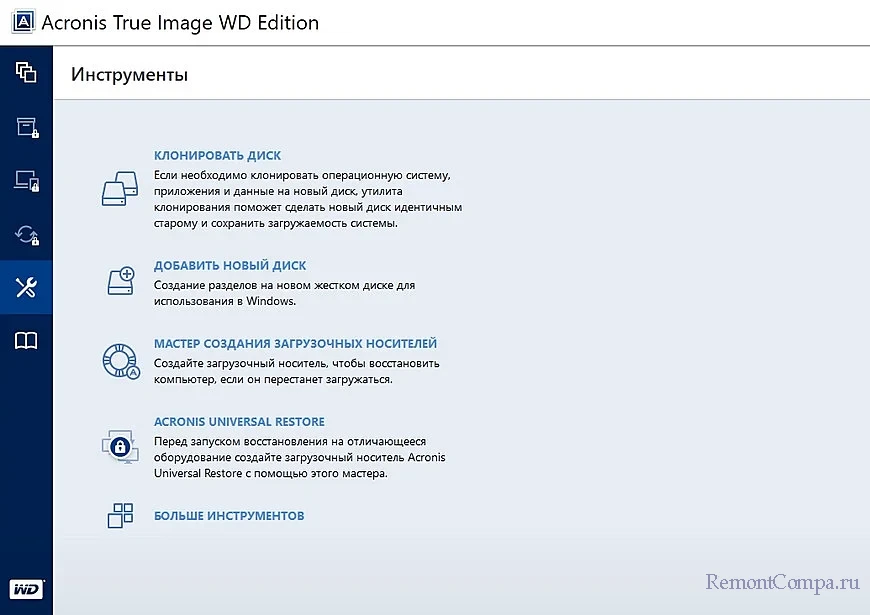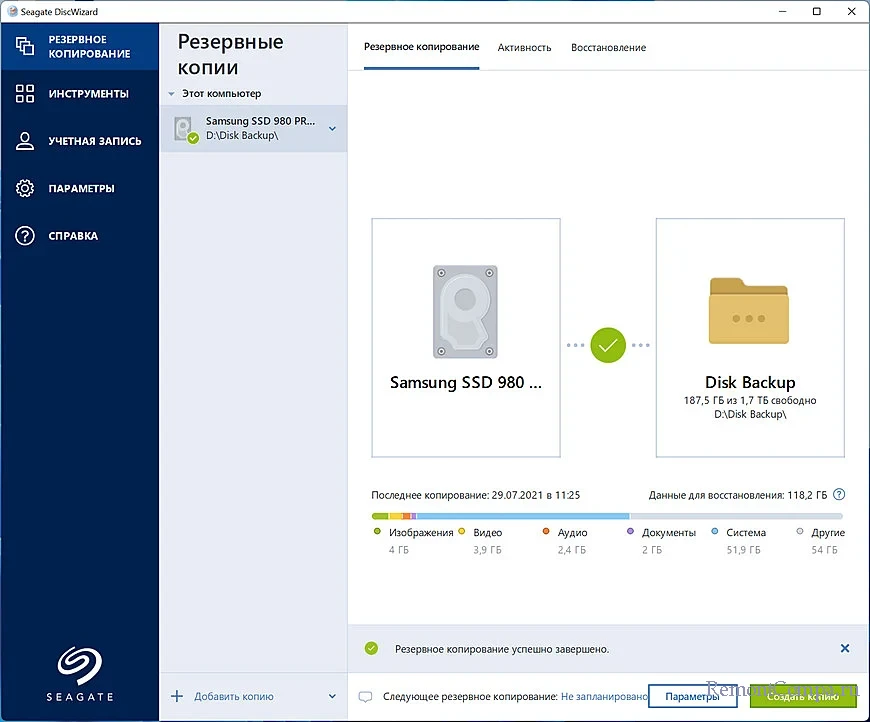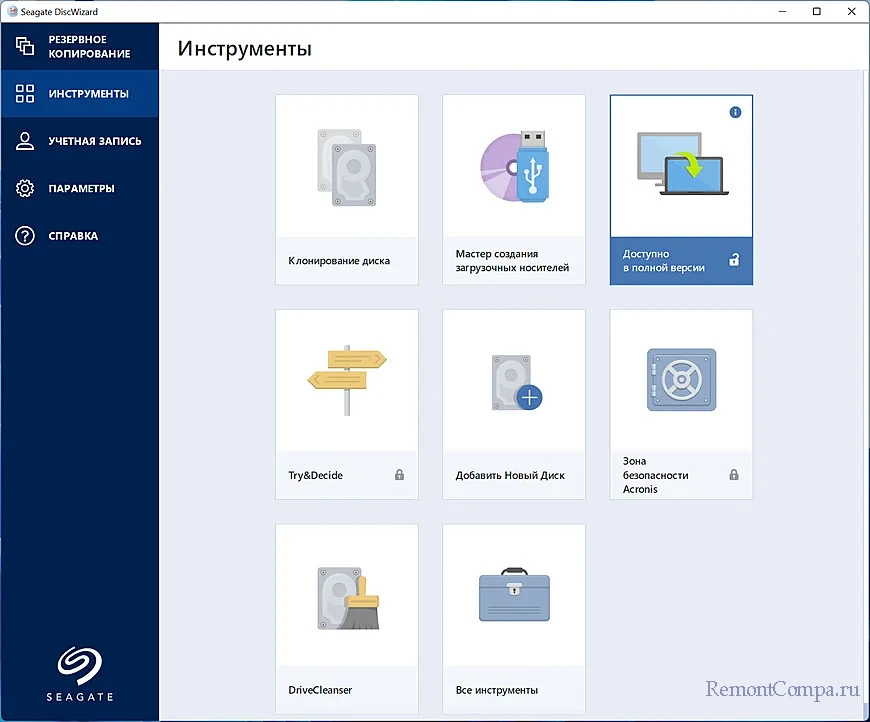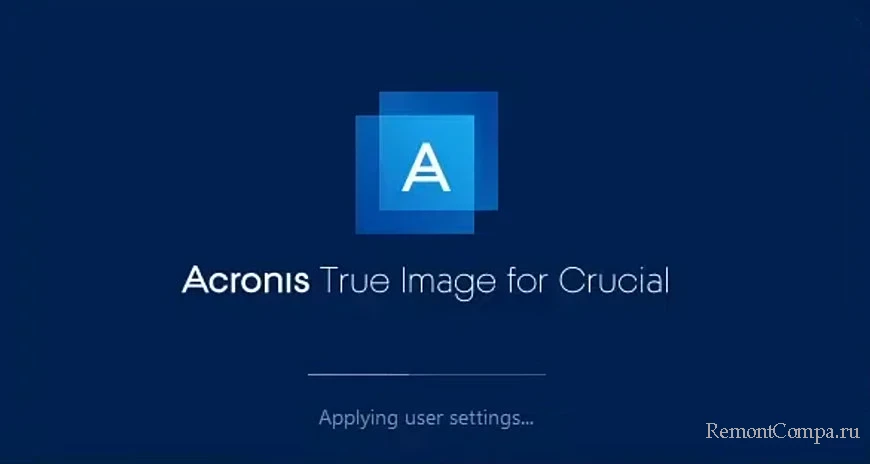June 2023 — Acronis True Image for Crucial is now updated to support the Crucial T700 SSD.
How do I clone to my disk?
The Clone Disk function, located under the Tools tab, will allow you to clone your original disk to your new SSD. A full guide for migrating your original drive’s contents, as well as other assistance with installation, is available here.
Is this software compatible with MacOS® or OS X®?
This software is Windows® only. Similar functions are built in to Apple operating systems, and a full guide for that process is available here.
I am trying to install True Image for Crucial but I receive a message that a Crucial® SSD must be installed.
Acronis True Image for Crucial requires a Crucial® BX-series, MX-series, P-series or portable X-series SSD to be connected to the system (using either a SATA cable or SATA-to-USB adapter) when running the installer or when launching the program after installation. If no Crucial drive (or only a legacy model) is present, an error will appear and the program will have to be closed and reopened once a compatible Crucial SSD has been connected.
I have a product key but the program does not ask for it.
Older versions of True Image HD used a 16-digit product key for registration of the program. This step is no longer required for the current version of the software. As long as a supported Crucial drive is connected to the system, True Image for Crucial will now install without registration.
How do I use the other features of Acronis True Image for Crucial?
Only the Clone Disk function is available and supported by True Image for Crucial. Other features present in the menus, such as Backup, Sync, and Dashboard, will require updating to an unrestricted Acronis product at www.acronis.com. After purchasing a license for a full Acronis product, support for these features will be provided by Acronis support.
I receive errors about the source disk using Acronis, or my completed clone does not boot.
An error on the original disk can keep Acronis from completing a clone operation, or result in boot errors trying to use the SSD after cloning. Running a scan to repair errors on your original disk, then retrying the clone, may address these malfunctions, but extensive or uncorrectible errors on your source disk may mean cloning is impossible or will result in persistent instability, in which case a clean OS installation may be the best solution.
1 Acronis True Image for Crucial USER GUIDE 2 Copyright Acronis International GmbH, 2003-2021 Table of contents 1 Introduction ..4 What is Acronis True Image for Crucial ? .. 4 System requirements and supported media .. 4 Minimum system requirements .. 4 Supported operating systems .. 4 Supported file systems .. 5 Supported storage media .. 5 Installing Acronis True Image for Crucial .. 6 Upgrading Acronis True Image for Crucial .. 6 Acronis True Image advanced features .. 7 Technical support .. 8 2 Getting started ..9 User interface language .. 9 Protecting your system .. 9 Step 1. Backing up your computer .. 9 Step 2. Creating bootable rescue media .. 10 Backing up all data on your PC ..11 Cloning your hard drive ..12 Recovering your computer ..13 3 Basic concepts .. 15 Basic concepts ..15 The difference between file backups and disk/partition images ..17 Full, incremental and differential backups.
2 17 FAQ about backup, recovery and cloning ..19 FTP connection ..20 Authentication Backup file naming ..21 Wizards ..22 4 Backing up data .. 24 Backing up disks and partitions ..24 Backup options ..25 Scheduling .. 25 Backup schemes .. 27 Notifications for backup operation .. 29 Image creation mode .. 30 Pre/Post commands for backup .. 30 Backup splitting .. 31 Backup validation option .. 31 Backup reserve copy .. 32 Removable media settings .. 32 Backup comment .. 33 Error handling .. 33 3 Copyright Acronis International GmbH, 2003-2021 File-level security settings for backup .. 33 computer shutdown .. 34 Performance of backup operation .. 34 Operations with backups ..35 Backup operations menu .. 35 Backup list icons .. 36 Validating backups .. 36 Backing up to various places .. 37 Adding an existing backup to the list .. 37 Deleting backups and backup 38 5 Recovering data.
3 39 Recovering disks and partitions ..39 Recovering your system after a crash .. 39 Recovering partitions and disks .. 47 About recovery of dynamic/GPT disks and volumes .. 48 Arranging boot order in BIOS .. 50 Recovering files and folders .. 51 Searching backup content .. 52 Recovery options ..52 Disk recovery mode .. 53 Pre/Post commands for recovery .. 53 Validation option .. 53 computer restart .. 54 File recovery options .. 54 Overwrite file options .. 54 Performance of recovery operation .. 54 Notifications for recovery operation .. 55 6 Tools .. 56 Creating bootable rescue media ..56 Acronis Media Builder .. 56 Making sure that your rescue media can be used when needed .. 62 7 Disk cloning and migration .. 66 General information .. 66 Preparing for migration .. 70 Security and Privacy Tools ..72 Acronis DriveCleanser .. 73 Hard Disk Wiping methods.
4 77 Adding a new hard disk ..78 Selecting a hard disk .. 78 Selecting initialization method .. 79 Creating new partitions .. 80 Mounting an Image ..82 Unmounting an Image ..82 8 Troubleshooting .. 84 Acronis System Report ..84 How to collect crash dumps ..85 9 Glossary of Terms .. 87 4 Copyright Acronis International GmbH, 2003-2021 1 Introduction What is Acronis True Image for Crucial ? Acronis True Image for Crucial is an integrated software suite that ensures the security of all of the information on your PC. Backups allow you to recover your computer system should a disaster occur, such as losing data, accidentally deleting critical files or folders, or suffering a complete hard disk crash. Key features: Rescue bootable media (p. 56) Hard disk cloning (p. 66) Security and privacy tools (p. 72, p. 56) Getting started Learn how to protect your computer with two simple steps: «Protecting your system (p.)
5 9)». System requirements and supported media Minimum system requirements Acronis True Image for Crucial requires the following hardware. Crucial drive Intel CORE 2 Duo (2 GHz) processor or equivalent The CPU must support SSE instructions. 2 GB RAM 7 GB of free space on the system hard disk CD-RW/DVD-RW drive or USB drive for bootable media creation Required free space for Linux is about 660 MB. Required free space for Windows is about 700 MB. Screen resolution is 1024 x 768 Mouse or other pointing device (recommended) Warning! Successful backup and recovery are not guaranteed for the installations on virtual machines. Supported operating systems Acronis True Image for Crucial has been tested on the following operating systems. Windows 10 (all editions, including the October 2020 Update) Windows Windows 8 Windows 7 SP1 (all editions) Windows Home Server 2011 5 Copyright Acronis International GmbH, 2003-2021 Note Beta builds are not supported.
6 Windows Embedded, IoT editions, Windows 10 LTSB, and Windows 10 LTSC are not supported Acronis True Image for Crucial also lets you create a bootable CD-R/DVD-R or USB drive that can back up and recover a disk/partition on a computer running any Intel- or AMD- based PC operating system, including Linux . Note that the Intel-based Apple Macintosh is not supported. It is possible for the software to work on other Windows operating systems, but it is not guaranteed. Supported file systems NTFS Ext2/Ext3/Ext4 ReiserFS(3) * Linux SWAP * HFS+**/HFSX** FAT16/32/exFAT** * File systems are supported only for disk or partition backup/recovery operations. ** Disk recovery, partition recovery, and cloning operations are supported without resizing. If a file system is not supported or is corrupted, Acronis True Image for Crucial can copy data using a sector-by-sector approach. Supported storage media Hard disk drives* Solid State Drives (SSD) Networked storage devices FTP servers** CD-R/RW, DVD-R/RW, DVD+R (including double-layer DVD+R), DVD+RW, DVD-RAM, BD-R, BD-RE USB / / , USB-C, eSATA, FireWire (IEEE-1394), SCSI, and PC card storage devices * Acronis True Image for Crucial does not support the following dynamic volume types: Mirrored and RAID-5.
7 There are some additional limitations on operations with dynamic and GPT disks: Creation of Acronis Secure Zone on dynamic disks is not supported Recovery of a dynamic volume as a dynamic volume with manual resizing is not supported Try&Decide cannot be used for protecting dynamic and GPT disks «Clone disk» operation is not supported for dynamic disks ** An FTP server must allow passive mode file transfers. For data to be recovered directly from an FTP server, the backup must consist of files no greater than 2GB each. The firewall settings of the source computer should have Ports 20 and 21 opened for the TPC and UDP protocols to function. The Routing and Remote Access Windows service should be disabled. 6 Copyright Acronis International GmbH, 2003-2021 Installing Acronis True Image for Crucial Installing and activating Acronis True Image for Crucial To install and activate Acronis True Image for Crucial : 1.
8 Run the setup file. 2. Read: The terms of the license agreement. 3. If you accept the terms of both documents, click Install. Acronis True Image for Crucial will be installed on your system partition (usually C:). 4. When the installation is complete, click Start application. Recovering from an Acronis True Image for Crucial error If Acronis True Image for Crucial ceased running or produced errors, its files might be corrupted. To repair this problem, you first have to recover the program. To do this, run Acronis True Image for Crucial installer again. It will detect Acronis True Image for Crucial on your computer and will ask you if you want to repair or remove it. Removing Acronis True Image for Crucial To remove Acronis True Image for Crucial components: 1. Open the list of installed programs and applications. Select Start -> Settings -> Control panel -> Add or remove programs. If you use Windows Vista, select Start -> Control panel -> Programs and Features.
9 If you use Windows 7, select Start -> Control Panel -> Uninstall a program. If you use Windows 8 or Windows 10, click the Settings icon, then select Control Panel -> Uninstall a program. 2. Select the component to be removed. 3. Depending on your operating system, click Remove or Uninstall. 4. Follow the instructions on the screen. You may have to reboot your computer afterwards to complete the task. Upgrading Acronis True Image for Crucial To purchase Acronis True Image : 1. Start Acronis True Image for Crucial . 2. On the sidebar, click Account, and then click Upgrade. The built-in store opens. 3. Select the license that you want to buy, and then click Buy now. 4. Provide your payment information. Built-in store Acronis True Image for Crucial provides an in-app store. To access the in-app store, go to the Account tab, and then click Upgrade. You will see the in-app store and all available purchase options.
10 7 Copyright Acronis International GmbH, 2003-2021 Acronis True Image advanced features Advanced features of Acronis True Image are unavailable in your product edition. You can get these features by upgrading your edition to Acronis True Image . After upgrade, the following features will be available for you: Online Backup Online Backup allows you to store your files and disks on Acronis Cloud. your data will be protected even if your computer is lost, stolen, or destroyed, and your data can be entirely recovered onto a new device, if needed. File backup Instead of backing up entire partitions and disks, you can back up specific files and folders, both to a local storage and Acronis Cloud. Cloud archiving Data archiving is a tool that allows you to move your big or rarely used files to Acronis Cloud. Every time you run this tool, it analyzes the data in the selected folder and suggests uploading the found files to Acronis Cloud.
Occasionally systems won’t reboot into the Acronis boot-loader. This will result in the system rebooting, but not going into the Acronis program to finish the clone. To get around this issue, a bootable copy of Acronis is required. Luckily, creating bootable media with Acronis True Image for Crucial® is quick and easy.
- Launch Acronis True Image for Crucial.
- Click on Rescue Media Builder.
- Click on the Simple option as the creation method.
- Select your destination. True Image requires roughly 500MB of storage.
- Click Proceed. Rewritable media will be overwritten, so make sure nothing important is stored on your device.
- A confirmation window will appear once you have created your rescue media and you will need to restart the system while holding down your boot menu key to pull up the system boot menu. This key will vary by system, so please refer to your system manual if you need help finding the key.
- When you pull up the boot menu you will get a list of bootable devices in your system, one of these should be the media used to create the bootable Acronis. If you are using a USB flashdrive for instance you typically will see the manufacturer name of the flashdrive or a generic name like “USB removable device”. If you burned a CD or DVD you will want to select the system’s CD/DVD drive to boot to media.
- When the media has loaded, it will bring you to a menu to select between Acronis System Reports and Acronis True Image, make sure to select the True Image option to launch the software. After the software has fully loaded simply select the clone disk option, and proceed to clone your drive.
Acronis True Image — пожалуй, самая известная и популярная программа для создания резервных копий файлов, папок, разделов и дисков в Windows. Таковой её сделали эффективность, удобство, простота использования и наличие полезных дополнительных функций. Acronis True Image является коммерческим программным продуктом, но существуют и бесплатные версии приложения — Acronis True Image WD Edition и Seagate DiscWizard. Давайте посмотрим, что они из себя представляют.
Редакция WD Edition — это урезанная версия коммерческой Acronis True Image 2020, позволяющая создавать резервные копии дисков и томов, в том числе системных. Программа поддерживает работу с дисками HDD и SSD производства Western Digital и SanDisk, операционными системами Windows 7, 8, 8.1 и 10, имеет простой интерфейс и скромный набор дополнительных инструментов. Основные возможности редакции включают:
• Резервное копирование операционной системы.
• Резервное копирование отдельных разделов и поддерживаемых дисков.
• Восстановление из созданных бекапов.
• Резервное копирование на сетевые устройства.
• Защита от программ-вымогателей и программ-майнеров с помощью службы Active Protection.
• Контроль состояния защиты всех ПК, подключенных к одной учётной записи Acronis.
• Клонирование дисков.
• Создание на диске новых разделов.
• Создание загрузочного носителя.
Так как Acronis True Image WD Edition является бесплатной версией, некоторые дополнительные опции в ней заблокированы, например, вы не сможете пользоваться таким полезным инструментом как Try&Decide.
Бесплатная версия Seagate DiscWizard создана на базе Acronis True Image 2020 и предназначена для создание резервных копий разделов и томов на дисках Seagate. По своему функционалу она очень похожа на редакцию WD Edition, но кроме поддержки только жёстких дисков Seagate, она имеет и другие отличия. Так, в ней отсутствует модуль Active Protection. Основные возможности Seagate DiscWizard включают:
• Создание копий системы, отдельных дисков и томов.
• Несколько режимов резервного копирования (полное, инкрементное и т. д.).
• Проверка резервных копий.
• Восстановление из резервных копий.
• Создание загрузочного носителя.
• Клонирование дисков.
• Использование планировщика.
• Безвозвратное удаление данных с дисков и томов.
• Создание на диске новых разделов.
По сравнению с Acronis True Image возможности Seagate DiscWizard ограничены. Часть функций в программе заблокированы, например, функция Acronis Universal Restore, позволяющая восстанавливать данные на оборудование, отличающееся от того, на котором была создана резервная копия.
Ещё одна бесплатная версия Acronis True Image, работающая только на компьютерах с твердотельными накопителями Crucial. Предназначается она для посекторного переноса содержимого одного накопителя на другой, проще говоря, клонировании диска. По сравнению с полной версией Acronis True Image редакция Crucial имеет больше всего ограничений, она не позволяет создавать бэкапы разделов, а из дополнительных инструментов ею поддерживается только создание загрузочного носителя и создание на диске новых томов.