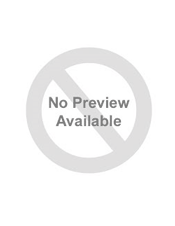Compact, streamlined
and affordable. The
3Com Switch 5 and
Switch 8 10/100 feature
an internal power
supply, autosensing,
auto MDI/MDIX on all
ports, illuminating logo
on power up and blue
flashing LEDs for easy
operation.
DATA SHEET
OVERVIEW
The 3Com
®
Switch 5 and Switch 8 10/100 switches are designed for small
offices requiring high network performance to exchange large data files
and images and access real-time information. Featuring internal power
supplies plus autosensing and auto MDI/MDIX on all ports, these switches
are delivered in futuristic, compact streamlined enclosures. With a high-
quality dark gun metal grey look these switches exude quality, the 3Com
logos “light up” on power up and they feature illuminating blue LEDs.
The 3Com Switch 5 and 8 port automatically find the fastest connection
speed, all that is needed is to connect the power and Ethernet cables.
There is no software to configure. These switches are extremely easy to
set up and have a fan-less design which provides silent operation. With
a choice of five or eight ports you can expand your network by adding
more computers or devices with speeds up to 200 Mbps per port in
full-duplex mode.
For the most cost-conscious, the 3Com Switch 5 and Switch 8 offer
high-quality, reliable and affordable networking with a style that will
accommodate any office environment and is backed by an outstanding
2-year limited warranty.
KEY BENEFITS
OPTIMAL NETWORK CONNECTIVITY
Auto-speed sensing 10/100 Mbps connectivity.
Enables connection
at 100 Mbps and 10 Mbps, ensuring optimum throughput for band-
width intensive applications and compatibility with legacy equipment.
Full-duplex support of your network.
Allows full, two-way data
transfer, doubling the effective bandwidth.
FCC Class B certified.
Certified for home and office use (more strin-
gent than Class A certification).
EASY TO USE
Auto MDI/MDIX on every port.
Eliminates most common cabling
problems, whether the port is connected to a server, PC, another switch
or hub.
Front panel LEDs.
Provides immediate notification of network use
without requiring special technical knowledge.
Operating system independence.
Supports maximum integration of
different operating systems within a network—no extra configuration
of the network is required.
3Com
®
Switch 5—10/100
3Com
®
Switch 8—10/100
Shown above is the 3Com Switch 5 Port
3CFSU05
Manual for 3CFSU08
Manual for 3Com | Switch | 3CFSU08 free download
brand:3Com
category:Switch
file name:3Com_Switch_3CFSU08-123102.pdf
size:367.48 KB
pages:2
Manual for 3Com | Switch | 3CFSU08 free download
brand:3Com
category:Switch
file name:4AA3-5134ENW.pdf
size:613.94 KB
pages:6
Manual for 3Com | Switch | 3CFSU08 free download
brand:3Com
category:Switch
file name:HP-1405-Small-Office-4AA3-5134ENW.pdf
size:690.49 KB
pages:10
Manual for 3Com | Switch | 3CFSU08 free download
brand:3Com
category:Switch
file name:3Com Product Guide.pdf
size:2.83 MB
pages:13
Manual for 3Com | Switch | 3CFSU08 free download
brand:3Com
category:Switch
file name:c02582011.pdf
size:894.45 KB
pages:2
Manual for 3Com | Switch | 3CFSU08 free download
brand:3Com
category:Switch
file name:1069669-2960.pdf
size:711.95 KB
pages:2
Manual for 3Com | Switch | 3CFSU08 free download
brand:3Com
category:Switch
file name:c02582011.pdf
size:894.45 KB
pages:2
Manual for 3Com | Switch | 3CFSU08 free download
brand:3Com
category:Switch
file name:3Com Product Guide.pdf
size:2.83 MB
pages:13
Manual for 3Com | Switch | 3CFSU08 free download
brand:3Com
category:Switch
file name:4157HPS-5.pdf
size:712.37 KB
pages:6
Manual for 3Com | Switch | 3CFSU08 free download
brand:3Com
category:Switch
file name:FE-SW.pdf
size:101.36 KB
pages:2
- Тип устройствакоммутатор (switch)
- Количество портов коммутатора8 x Ethernet 10/100 Мбит/сек
- Вес0.525 кг
- Размеры (ШxВxГ)178 x 30 x 108 мм
- Поддержка стандартовAuto MDI/MDIX
- Показать все
Здесь вы можете изучить характеристики, видео обзоры, отзывы покупателей о 3COM Switch 8 3CFSU08
Цена от 3996 ₽
(более года назад)
Характеристики 3COM Switch 8 3CFSU08
Дополнительно*
| Вес | 0.525 кг |
| Размеры (ШxВxГ) | 178 x 30 x 108 мм |
| Поддержка стандартов | Auto MDI/MDIX |
* Точные параметры уточняйте на сайте продавца.
Отзывы пользователей о 3COM Switch 8 3CFSU08
Последние статьи


Похожие товары
3COM SuperStack 3 Switch 3300 TM
3COM Baseline 10/100 Switch 48-Port Plus 2 10/100/1000
3COM Baseline Dual Speed Hub 24-Port
3COM Baseline Plus Switch 2928 HPWR
3COM Baseline Plus Switch 2928 PWR
5/20/2018 Manual 3Com Switch 1gbps 3CGSU08
1/2
Gigabit Switch 5 (3CGSU05A)
Gigabit Switch 8 (3CGSU08A)
ABOUT YOUR SWITCH
2
1
3
4
WARNING: RJ-45 ports.
These are shielded RJ-45 data sockets. They cannot be
used as standard traditional telephone sockets, or to
connect the unit to a traditional PBX or public telephone
network. Only connect RJ-45 data connectors, network
telephony systems, or network telephones to these
sockets.
Either shielded or unshielded data cables with shielded or
unshielded jacks can be connected to these data sockets.
VORSICHT: RJ-45-Portes.
Diese Portes sind geschtzte Datensteckdosen. Sie drfen
weder wie normale traditionelle Telefonsteckdosen noch
fr die Verbindung der Einheit mit einem traditionellenm
privatenm oder ffentlichenm Telefonnetzwerk gebraucht
werden. Nur RJ-45- Datenanscluhlsse,
Telefonnetzsysteme oder Netztelefone an diese
Steckdosen anschlieen.
Entweder geschtzte oder ungeschtzte Buchsen drfen
an diese Datensteckdosen angeschlossen werden.
AVERTISSEMENT : Prises RJ-45 blindes.
Ces prises ne peuvent servir comme prises tlphone
standard et ne permettent pas la connexion de l’appareil un
systme PBX ni un rseau tlphonique public. N’y
branchez que des prises RJ-45 mles adaptes, ou des
systmes de rseaux tlphoniques. Il est possible d’y
brancher des cbles blinds ou non comportant des prises
de type Jack (blindes ou non).
1 Illuminated power status LogoWhite
Indicates that the Switch is powered on. If the LED is
off, there may be a problem. Refer to Problem Solving.
2 Five/Eight Port Status LEDsBlue
If the LED is on, the link between the port and the next
piece of equipment is OK. If the LED is flashing, the
link is OK and data is being transmitted or received. If
the LED is off, nothing is connected or the connected
device is turned off, or there is a problem with the
connection (refer to the Problem Solving section).
3 Power Adapter SocketOnly use the power adapter that is
supplied with the
Switch.
4 10BASE-T/100BASE-TX/1000BASE-T PortsUse suitable TP cable (see
Section 3) with RJ-45
connectors. You can connect your Switch to a
workstation, or any other piece of equipment that has
10BASE-T/100BASE-TX/ 1000BASE-T connectivity.
Each port is capable of autosensing for 10 Mbps,
100 Mbps or 1000 Mbps operation.
All ports have an automatic MDI/MDIX feature, which
means either straight-through or crossover cable can
be used to connect to any port.
Gigabit Switch — Front Gigabit Switch — Rear
Installation Guide
About This Guide:
Thank you for purchasing the 3Com Gigabit Switch. This high
quality,
Gigabit Ethernet Switch is an easy, efficient way of creating a
network or
expanding an existing network. The Switchs Gigabit ports provide
support
for bandwidth intensive applications, and allow highspeed
connections to
servers, and to the rest of the network. An example
configuration is
shown in Figure 1.
The Switch is compact and attractively designed for desktop use.
3Com
also offers broad portfolio of high quality, easy to use
products that
include Cable/DSL gateways, wireless devices, Fast Ethernet and
Gigabit
Ethernet switches. 3Com’s small business product family is a
fully
integrated system, enabling you to share computer resources, and
take
advantage of new technologies as your network grows.
Your Package Contains:
Switch
Power adapter for use with the Switch
Four rubber feet
This Installation Guide
Support and Safety Information sheet
Warranty flyer
About This Guide
This guide will use the term Switch when referring to the
Gigabit Switch.
INTRODUCTION CONFIGURATION
Dimensions and Operating Conditions
* Refer to Regulatory Notices in the Support and Safety
Information sheet.
Gigabit Switch 53.4W, 11.6 BTU/hr
power requirementGigabit Switch 84.7W, 16.1 BTU/hrpower
requirement
0 to 40C(32 to 104F)
operatingtemperature
0 to 95%(non-condensing)
humidity
Weight:Gigabit Switch 8:310g (10.93 ounces)
Weight:Gigabit Switch 5:275g (9.7 ounces)
Depth:94 mm (3.70 in.)
Depth:94 mm (3.70 in.)
Height:27 mm (1.06 in.)
Width:157mm (6.18 in.)
Width:120mm (4.72 in.)
Height:27 mm
(1.06 in.)
DIMENSIONS AND STANDARDS
Standards
Functional: ISO 8802/3, IEEE 802.3, 802.3u
Safety: UL 60950-1, EN 60950-1, CSA 22.2 #60950-1,
IEC60950-1
EMC: EN 55022 Class B, EN 55024, FCC Part 15 Class B*
ICES-003 Class B
Environmental: EN 60068 (IEC 68)
Category 5 screened cables must be used to ensure compliance
with the
Class B requirements of the above standards. The use of
unscreened cables
complies with the Class A requirements.
Desktop PC
Wireless User
Workstation requiringhigh bandwidth connection
Internet
3Com Wireless 11nADSL Access Point
3Com Gigabit Switch 5
Figure 1 Network showing sample configuration with Gigabit
Switch.
3Com Corporation, Corporate Headquarters, 350 Campus Drive,
Marlborough, MA 01752-3064
Copyright 2008 3Com Corporation. All rights reserved. 3Com, the
3Com logo, andOfficeConnect are registered trademarks of 3Com
Corporation.
Microsoft, MS-DOS and Windows are registered trademarks of
Micorsoft Corporation.
All other company and product names may be trademarks of their
respective companies.
Part No: 10016924 Rev AA Published: July 2008
5/20/2018 Manual 3Com Switch 1gbps 3CGSU08
2/2
Twisted Pair (TP) Cables
Cables can be shielded (screened) or unshielded. Cables must be
Category 5
or above. 3Com recommends Category 5E or 6 cable for Gigabit
connections. The maximum length you can use is 100 m (328
ft).
Twisted Pair (TP) cable is very easy to use. To connect a TP
cable, simply
slot the connector into the relevant RJ-45 Port. When a
connector is fully
in, its latch locks into place. To disconnect the cable, push
the connectors
latch in and remove it.
When one end of a TP cable is connected to the Switch and the
other end
is connected to the network interface card of a workstation or
other
device, the Switch will automatically detect whether a
straight-through or
crossover cable is being used and will compensate if required.
The units
will then autonegotiate to determine the fastest possible link
speed
between them. This may take a few seconds and the outcome will
be
reflected in the LEDs on the front of the Switch.If the
equipment connected to the Switch does not support
autonegotiation
or it has been disabled, it must be configured to operate in
half duplex mode.
Expanding Your Network
You can increase the number of workstations and other devices
that can
connect to your network by adding OfficeConnect gateways and
switches.
You can connect a 10BASE-T, 100BASE-TX or 1000BASE-T
OfficeConnect
unit to each port of the Switch.
The Switch has automatic MDI/MDIX functionality, and therefore
does not
require the Uplink/Normal switch associated with some
OfficeConnectproducts. Simply plug in the cable, and the Switch
will automatically detect
which wiring practice has been followed, and will compensate
accordingly.
Checking Unit Connections
When you have connected all your units, power on the units and
the
Switch. The Port Status LEDs for the ports you have used should
be lit. If
they are not, check your connections.
3 CONNECTING WORKSTATIONS
Switching
When a network of repeater hubs is in operation, any information
that is sentby the workstation is passed around the whole network
(regardless of the
destination of the information). This can result in a lot of
unnecessary traffic that
can slow the network down. The Switch solves this problem
because it «listens»
to the network and automatically learns what workstations can be
reached
through its ports. It can then selectively pass on any
information by transmitting
the traffic from the relevant port only. This operation is
called «switching».
The Switch effectively divides up your network, localizing the
network traffic and
passing on traffic as necessary. If you have any high
performance workstationsthat require a lot of bandwidth, connect
them directly to the Switch.
Traffic Prioritization
The Switch has a built in feature to aid network performance at
times ofexcessive load. It is called Priority Queuing. When a
packet is received, the Switchwill examine it to see if it has been
priority encoded. If it has, the Switch will thenread the priority
level and determine whether it should be directed through thenormal
or high priority channel. This feature can be useful during
excessiveloads, for example, when one type of traffic may require
priority over another.
Connecting 10BASE-T/100BASE-TX/1000BASE-T Networks
The ports can each be connected to a
10BASE-T/100BASE-TX/1000BASE-T
network. If you have various connection speeds in your network,
you can join
them together using the Switch allowing all your workstations
tocommunicate. For example, by connecting one of the ports to a
server, all the
workstations connected to the server can communicate with
devices connected
to the Switch, significantly increasing the size of your
network.
Alternatively, if for example you use a 10BASE-T/100BASE-TX
network and
want to improve network performance by introducing 1000BASE-T
technology,
the Switch protects the investment in your existing workstations
because it
maintains 10BASE-T/100BASE-TX connections to them.
The Switch has been designed to aid you when detecting and
solving possible
problems with your network. These problems are rarely serious;
the cause is
usually a disconnected or damaged cable, or incorrect
configuration. If this
section does not solve your problem, contact your supplier for
information on
what to do next.
Perform these actions first:
Ensure all network equipment is powered on.
Power each piece of network equipment off, wait about five
seconds and
then power each one on.
CAUTION: Do not power the Switch off and then immediately on.
Wait
about five seconds between power cycles.
Check the following symptoms and solutions:
Power Status Logo not lit.
This is probably because the switch does not have power. Check
the
following:
Make sure the power lead from the power adapter is properly
connected
and the cord is not damaged.
Ensure the power adapter is correctly fitted into the power
outlet socket
and that the socket switch is turned on if applicable.
Ensure you are using only the 3Com power adapter supplied with
the
switch.
If there is still no power, contact 3Com Technical Support and
ask for
assistance
Only use the power adapter supplied with the Switch or a
replacementOfficeConnect power adapter. Do not use any other power
adapter.
For reference, the part number for the power adapter supplied
for your region is:
3C number Region
3C12V-US US and Canada
3C12V-UK UK
3C12V-ME Europe and Middle East
3C12V-AA Australasia (except Japan and Korea)
3C12V-SA South Africa
3C12V-KR Korea
3C12V-RA Argentina
Port Status LED not lit for a port that has a TP cable
connected. Afterconnection, it may take several seconds for the
Port Status LEDs to illuminate.
The Port Status LED should turn Blue, for each port that is
connected.
If the Port Status LED is not lit after several seconds, ensure
that the
connected device is powered on, that the TP cable is not damaged
and that it
is correctly inserted at both ends.
You may find that a TP cable works when connected to the Switch,
but does
not work if disconnected from the Switch and connected to
another device.
This may be because the other device does not have the automatic
MDI/MDIX
feature.
The Port Status LED is lit but the network performance of the
switchis poor. The switch supports full-duplex autonegotiation. If
the connecteddevice does not support autonegotiation, ensure it is
configured for half
duplex operation only.
5 PROBLEM SOLVING
Unit Connections
To connect OfficeConnect units (such as gateways or other
switches) to
your Switch you need:
One suitable Twisted Pair (TP) cable for each unit
3Com recommends Category 5E or 6 cable for Gigabit
connections.
Workstation Connections
To connect workstations or other equipment (such as servers)
directly to
your Switch, you need:
1 One adapter card for each workstation to be connected to a
port on theSwitch. The adapter card must be capable of
communicating at the
required connection speed. For example, if you want to use a
Gigabit
connection, you must install a 1000BASE-T adapter card.
2 An operating system, Netware or Windows (for example, 2000, XP
orVista) with network support configured, running on your
workstations.
3 One suitable Twisted Pair cable for each workstation.
2 BEFORE YOU INSTALL YOUR SWITCH
4 HOW YOUR SWITCH CAN BE USED
3
1
2
Figure 3 Workstation connections
Safety Information
WARNING: Please read the Important Safety Information section
in
the Support and Safety Information sheet before you start.
VORSICHT: Bitte lesen Sie den Abschnitt Wichtige
Sicherheitsinformationen sorgfltig durch, bevor Sie das Gert
einschalten.
AVERTISSEMENT: Veuillez lire attentivement la section
«Consignes
importantes de scurit» avant de mettre en route.
When positioning your Switch, ensure:
It is out of direct sunlight and away from sources of heat.
Cabling is away from power lines, fluorescent lighting fixtures,
and
sources of electrical noise such as radios, transmitters and
broadband
amplifiers.
Water or moisture cannot enter the case of the unit.
Air flow around the unit and through the vents in the side of
the case is
not restricted. 3Com recommends you provide a minimum of 25 mm(1
in.) clearance.
Using the Rubber Feet
Use the four self-adhesive rubber feet to prevent your Switch
from moving
around on your desk, or when stacking with other units. Only
stick the feet
to the marked areas at each corner on the underside of your
Switch.
Wall Mounting
There are two slots on the underside of the Switch that can be
used for wall
mounting. The Switch must be mounted with the LEDs facing
upwards.
When wall mounting the unit, ensure it is within reach of the
power
outlet
When wall mounting the unit, ensure that the rubber feet are not
fixed
Mounting Instructions for Cement Walls
1 Make two holes 67mm (2.6 in) for the 5 port, and 100 mm (4 in)
for the8 port, apart and insert two nylon or similar screw anchors
that are
suitable for the wall construction.
2 Fix two suitable screws into the anchors, leaving their heads
3 mm(0.12 in.) clear of the wall surface. The screws should be at
least 30 mm
(1.2 in.) long,
3 Remove any connections in the Switch and locate it over the
screw heads.When in line, gently push the Switch on to the wall and
move itdownwards to secure.
Mounting Instructions for Wood Walls
1 Make two holes 67mm (2.6 in) for the 5 port, and 100 mm (4 in)
for the8 port apart.
2 Fix two suitable screws directly into the wall, leaving their
heads 3 mm(0.12 in.) clear of the wall surface. The screws should
be at least 20 mm
(0.75 in.) long,
3 Remove any connections in the Switch and locate it over the
screw heads.When in line, gently push the Switch on to the wall and
move it
downwards to secure.
CAUTION: When making connections, be careful not to push
theSwitch up and off the wall.
1 POSITIONING YOUR SWITCH